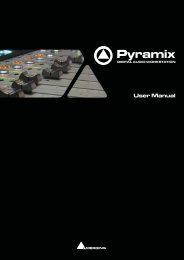Pyramix 7 Commands Reference - Merging Technologies
Pyramix 7 Commands Reference - Merging Technologies
Pyramix 7 Commands Reference - Merging Technologies
Create successful ePaper yourself
Turn your PDF publications into a flip-book with our unique Google optimized e-Paper software.
Nudge to Next Edit Shift + Alt + Right This command nudges the selected clip to the right (later in time) to the next<br />
edit points in the track or marks in the editor<br />
Nudge to Left Alt + Left This command nudges the selected clip to the left (earlier in time) by an<br />
amount equal to the current Nudge setting<br />
Nudge to Right Alt + Right This command nudges the selected clip to the right (later in time) by an<br />
amount equal to the current Nudge setting<br />
Nudge to Left Custom Alt + Page Up This command nudges the selected clip to the left (earlier in time) by an<br />
amount that can be entered with the keyboard<br />
Nudge to Right Custom Alt + Page Down This command nudges the selected clip to the right (later in time) by an<br />
amount that can be entered with the keyboard<br />
Nudge to Left Custom in Bars/Beats<br />
Nudge to Right Custom in Bars/Beats<br />
This command nudges the selected clip to the left (earlier in time) by an<br />
amount that can be entered in Bars/Beats with the keyboard<br />
This command nudges the selected clip to the right (later in time) by an<br />
amount that can be entered in Bars/Beats with the keyboard<br />
Move Up Alt + Up This command moves the selected clip or region up to the adjacent track<br />
above it<br />
Move Down Alt + Down This command moves the selected clip or region up to the adjacent track<br />
below it<br />
Move Up with Fade Ctrl + Alt + Up This command moves the selected clip or region up to the adjacent track<br />
above it. If there is another clip on the adjacent track at that location, it will<br />
interact with it by crossfading<br />
Move Down with Fade Ctrl + Alt + Down This command moves the selected clip or region up to the adjacent track<br />
below it. If there is another clip on the adjacent track at that location, it will<br />
interact with it by crossfading<br />
Nudge Setting 1 Ctrl + 1 Apply Nudge Setting 1<br />
Nudge Setting 2 Ctrl + 2 Apply Nudge Setting 2<br />
Nudge Setting 3 Ctrl + 3 Apply Nudge Setting 3<br />
Nudge Setting 4 Ctrl + 4 Apply Nudge Setting 4<br />
Nudge Setting 5 Ctrl + 5 Apply Nudge Setting 5<br />
Set Sync Point to Cursor Ctrl + M Sets a sync point at the current cursor position<br />
Send Sync Point to Cursor Ctrl + Alt + M This command sends (moves) the currently selected Clip so that its Sync<br />
Point is aligned with the current position of the Play Cursor<br />
Group Ctrl + G This command groups together all selected clips in the composition editor<br />
Ungroup Ctrl + U This command ungroups members of a selected group clip in the<br />
composition editor<br />
Lock Ctrl + L This command locks selected clips so that they can no longer be edited or<br />
moved in the composition editor<br />
Unlock Ctrl + K This command unlocks selected locked clips so that they can again be edited<br />
Lock Horizontal Drag<br />
When enabled, clips cannot be dragged horizontally (left to right)<br />
Clip Gain Ctrl + Shift + G Displays an audio fader to set the audio level for the selected clips<br />
Mute Clip Ctrl + Shift + M Mutes all selected clips<br />
Edit Fade near Cursor Q Allows for the audio fade located near the current cursor position to be edited<br />
in the fade editor<br />
Edit Fade near Mouse W Allows for the audio fade located near the current mouse position to be edited<br />
in the fade editor<br />
Fade In New Shift + F9 Apply new Fade In<br />
Fade In Edit Shift + F10 Edit Fade In<br />
Fade In Default Shift + F11 Apply Fade In Default<br />
Fade In Default Curve Shift + F12 Apply Fade In Default Curve<br />
Fade In Power Linear<br />
Apply Fade In Power Linear<br />
Fade In Tension Linear<br />
Apply Fade In Tension Linear<br />
Fade In dB Linear<br />
Apply Fade In dB Linear<br />
Fade In Cosine<br />
Apply Fade In Cosine<br />
Fade In Root Cosine<br />
Apply Fade In Root Cosine<br />
Fade Out New Alt + F9 Apply new Fade Out<br />
Fade Out Edit Alt + F10 Edit Fade Out<br />
Fade Out Default Alt + F11 Fade Out Default<br />
Fade Out Default Curve Alt + F12 Apply Fade Out Default Curve<br />
Fade Out Power Linear<br />
Apply Fade Out Power Linear<br />
Fade Out Tension Linear<br />
Apply Fade Out Tension Linear<br />
Fade Out dB Linear<br />
Apply Fade Out dB Linear<br />
Fade Out Cosine<br />
Apply Fade Out Cosine<br />
Fade Out Root Cosine<br />
Apply Fade Out Root Cosine<br />
X Fade New Ctrl + F9 Apply new Cross Fade<br />
X Fade Edit Ctrl + F10 Edit Cross Fade