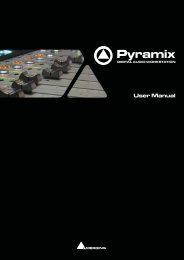Pyramix 7 Commands Reference - Merging Technologies
Pyramix 7 Commands Reference - Merging Technologies
Pyramix 7 Commands Reference - Merging Technologies
You also want an ePaper? Increase the reach of your titles
YUMPU automatically turns print PDFs into web optimized ePapers that Google loves.
Overwrite<br />
Insert Track<br />
Remove<br />
Remove && Ripple<br />
Don't Snap<br />
Head to End<br />
Tail to Begining<br />
Head to Nearest<br />
Tail to Nearest<br />
Snap to Original TimeCode<br />
View<br />
Show Ghosts Alt + H This command shows a ghost image of clips on related virtual tracks<br />
Show Media Alt + J This command shows the full extent of the underlying digital media for a<br />
selected clip as a red line on the track above and below the selected clip<br />
Used Media Alt + U This command opens the Media Management folder, and highlights media<br />
that are used in the currently loaded composition<br />
Frames Alt + F Sets the composition editor TimeCode resolution to display frames<br />
Samples Alt + S Sets the composition editor TimeCode resolution to display samples<br />
[ms] Alt + [ Sets the composition editor TimeCode resolution to display milli-seconds<br />
CD frames Alt + C Sets the composition editor TimeCode resolution to display CD frames<br />
Display as CD time<br />
Displays the Cursor TimeCode like a CD player<br />
Larger Shift + Alt + 2 Increase the size of the current waveform display<br />
Smaller Shift + Alt + 1 Decrease the size of the current waveform display<br />
x1 Alt + 5 Sets the magnification factor of the current waveform display to 1x<br />
x2 Alt + 6 Sets the magnification factor of the current waveform display to 2x<br />
x4 Alt + 7 Sets the magnification factor of the current waveform display to 4x<br />
x8 Alt + 8 Sets the magnification factor of the current waveform display to 8x<br />
dB Alt + 9 Sets the current waveform display to decibels<br />
Auto-Scale Waveform Alt + 0 Sets the current waveform display to automatically display an optimal<br />
waveform<br />
Show Full Waveform<br />
Show Waveform Origin<br />
Show Dynamic Waveform<br />
Hide Clip Name when Waveform Shown<br />
Sets the current waveform display to display a waveform that is fully colored<br />
even at sample level (like peak display)<br />
Sets the current waveform display to display a waveform that show also at<br />
sample level the 0dB origin<br />
Sets the current waveform display to display a waveform that shows the<br />
dynamic range for each pixel<br />
Hides the clip names when the waveform is displayed<br />
Fit in window Alt + 1 This command adjusts the horizontal magnification (zoom level) of the<br />
Composition Editor main window to fit the selected clip or region<br />
Previous zoom Alt + 2 This command returns the composition view to the previous zoom resolution<br />
and location<br />
Zoom In Alt + 3 This command zooms in by a factor of 2x, centered around the middle of the<br />
Composition Editor window<br />
Zoom Out Alt + 4 This command zooms out by a factor of 2x, centered around the middle of<br />
the Composition Editor window<br />
Recall Preset Zoom 1 Ctrl + Alt + 1 Recall Preset Zoom 1<br />
Recall Preset Zoom 2 Ctrl + Alt + 2 Recall Preset Zoom 2<br />
Recall Preset Zoom 3 Ctrl + Alt + 3 Recall Preset Zoom 3<br />
Recall Preset Zoom 4 Ctrl + Alt + 4 Recall Preset Zoom 4<br />
Recall Preset Zoom 5 Ctrl + Alt + 5 Recall Preset Zoom 5<br />
Set Preset Zoom 1 Ctrl + Shift + Alt + 1 Set Preset Zoom 1<br />
Set Preset Zoom 2 Ctrl + Shift + Alt + 2 Set Preset Zoom 2<br />
Set Preset Zoom 3 Ctrl + Shift + Alt + 3 Set Preset Zoom 3<br />
Set Preset Zoom 4 Ctrl + Shift + Alt + 4 Set Preset Zoom 4<br />
Set Preset Zoom 5 Ctrl + Shift + Alt + 5 Set Preset Zoom 5<br />
Auto Zoom Selection Shift + F4 This provides the ability to have the composition editor automatically zoom-in<br />
to any selection made on the timeline<br />
Show all Tracks<br />
Hide Tracks without selection<br />
Fit View to 1 Track<br />
Fit View to 2 Tracks<br />
Fit View to 4 Tracks<br />
Fit View to 8 Tracks<br />
Fit View to 16 Tracks<br />
Show (Unhide) all Tracks and Expand (Uncollapse) all Track Groups<br />
Hide all tracks that have nothing selected<br />
Fit current View to 1 Track<br />
Fit current View to 2 Tracks<br />
Fit current View to 4 Tracks<br />
Fit current View to 8 Tracks<br />
Fit current View to 16 Tracks