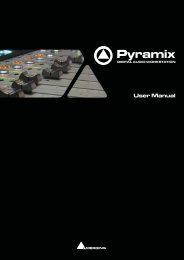Pyramix 7 Commands Reference - Merging Technologies
Pyramix 7 Commands Reference - Merging Technologies
Pyramix 7 Commands Reference - Merging Technologies
You also want an ePaper? Increase the reach of your titles
YUMPU automatically turns print PDFs into web optimized ePapers that Google loves.
Load Default X Preset<br />
Save Default X Preset<br />
Load Default Out Curve<br />
Load Default Out Preset<br />
Save Default Out Preset<br />
Load Default In Curve<br />
Load Default In Preset<br />
Save Default In Preset<br />
Automation<br />
Automation Off<br />
Automation Play<br />
Automation Write<br />
The automation system is disabled<br />
The automation system is set to playback any previously recorded<br />
automation data<br />
The automation system is set to playback any previously recorded<br />
automation data and record new automation data for all enabled controls<br />
Automation Snapshot<br />
Automation Snapshot Range<br />
The snapshot option creates an automation key frame at the current cursor<br />
position, for all currently armed automation controls<br />
This option will place automation key frames at the currently defined in /out<br />
cursor positions, for all currently armed automation controls<br />
Delete Selected Points<br />
Cut Selected Points<br />
Copy Selected Points<br />
Paste Points to Cursor<br />
Paste Points to Original TC<br />
This command deletes all automation points contained in the selected region<br />
This command cuts all automation points contained in the selected region<br />
This command copies all automation points contained in the selected region<br />
This command pastes all copied or cut automation points at the cursor on the<br />
selected track<br />
This command pastes all copied or cut automation points at the cursor on the<br />
selected track<br />
Release Auto-Writing Ctrl + Alt + Esc This command releases all controls currently recording automation<br />
Automation Tracks<br />
Automation Settings<br />
This view allows the automation versions for a specific control to be<br />
displayed. Once the desired control has been located in the tree view, simply<br />
double-clicking on the control will update the Automation Track Versions<br />
window<br />
Provides a pop-up box that allows automation parameters and settings to be<br />
defined<br />
Workspaces<br />
Save Workspace 1 Save Workspace 1<br />
Save Workspace 2 Save Workspace 2<br />
Save Workspace 3 Save Workspace 3<br />
Save Workspace 4 Save Workspace 4<br />
Save Workspace 5 Save Workspace 5<br />
Save Workspace 6 Save Workspace 6<br />
Save Workspace 7 Save Workspace 7<br />
Save Workspace 8 Save Workspace 8<br />
Save Workspace 9 Save Workspace 9<br />
Save Workspace 10 Save Workspace 10<br />
Update Current Workspace<br />
Update Current Workspace<br />
Recall Workspace 1 Recall Workspace 1<br />
Recall Workspace 2 Recall Workspace 2<br />
Recall Workspace 3 Recall Workspace 3<br />
Recall Workspace 4 Recall Workspace 4<br />
Recall Workspace 5 Recall Workspace 5<br />
Recall Workspace 6 Recall Workspace 6<br />
Recall Workspace 7 Recall Workspace 7<br />
Recall Workspace 8 Recall Workspace 8<br />
Recall Workspace 9 Recall Workspace 9<br />
Recall Workspace 10 Recall Workspace 10<br />
Recall Previous Workspace<br />
Toggles backwards through the list of available Workspaces<br />
Recall Next Workspace F10 Toggles forwards through the list of available Workspaces