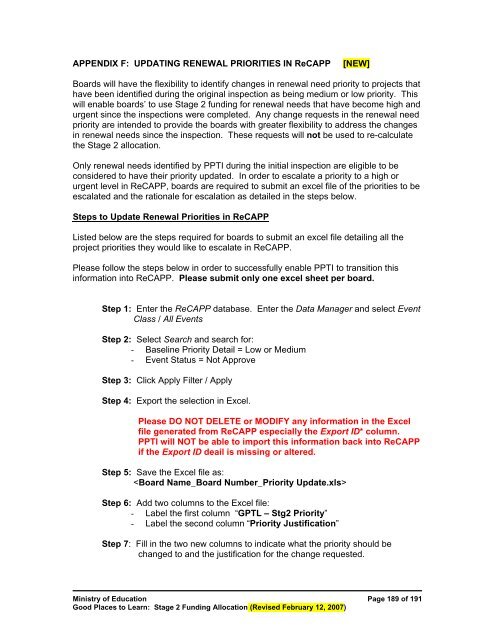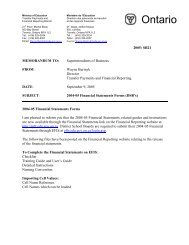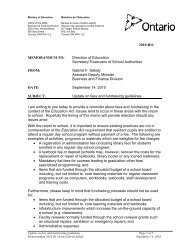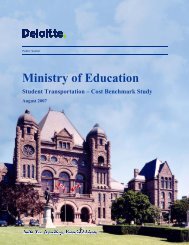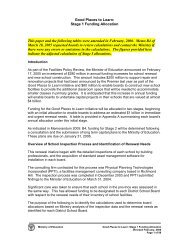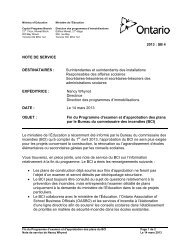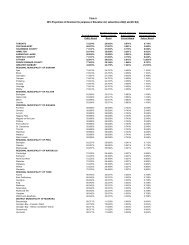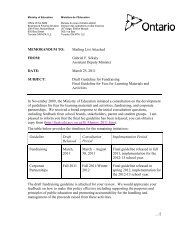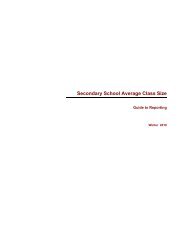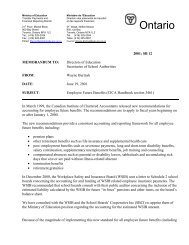Good Places to Learn: Stage 2 Funding Allocation - Financial ...
Good Places to Learn: Stage 2 Funding Allocation - Financial ...
Good Places to Learn: Stage 2 Funding Allocation - Financial ...
Create successful ePaper yourself
Turn your PDF publications into a flip-book with our unique Google optimized e-Paper software.
APPENDIX F: UPDATING RENEWAL PRIORITIES IN ReCAPP[NEW]Boards will have the flexibility <strong>to</strong> identify changes in renewal need priority <strong>to</strong> projects thathave been identified during the original inspection as being medium or low priority. Thiswill enable boards’ <strong>to</strong> use <strong>Stage</strong> 2 funding for renewal needs that have become high andurgent since the inspections were completed. Any change requests in the renewal needpriority are intended <strong>to</strong> provide the boards with greater flexibility <strong>to</strong> address the changesin renewal needs since the inspection. These requests will not be used <strong>to</strong> re-calculatethe <strong>Stage</strong> 2 allocation.Only renewal needs identified by PPTI during the initial inspection are eligible <strong>to</strong> beconsidered <strong>to</strong> have their priority updated. In order <strong>to</strong> escalate a priority <strong>to</strong> a high orurgent level in ReCAPP, boards are required <strong>to</strong> submit an excel file of the priorities <strong>to</strong> beescalated and the rationale for escalation as detailed in the steps below.Steps <strong>to</strong> Update Renewal Priorities in ReCAPPListed below are the steps required for boards <strong>to</strong> submit an excel file detailing all theproject priorities they would like <strong>to</strong> escalate in ReCAPP.Please follow the steps below in order <strong>to</strong> successfully enable PPTI <strong>to</strong> transition thisinformation in<strong>to</strong> ReCAPP. Please submit only one excel sheet per board.Step 1: Enter the ReCAPP database. Enter the Data Manager and select EventClass / All EventsStep 2: Select Search and search for:- Baseline Priority Detail = Low or Medium- Event Status = Not ApproveStep 3: Click Apply Filter / ApplyStep 4: Export the selection in Excel.Please DO NOT DELETE or MODIFY any information in the Excelfile generated from ReCAPP especially the Export ID* column.PPTI will NOT be able <strong>to</strong> import this information back in<strong>to</strong> ReCAPPif the Export ID deail is missing or altered.Step 5: Save the Excel file as:Step 6: Add two columns <strong>to</strong> the Excel file:- Label the first column “GPTL – Stg2 Priority”- Label the second column “Priority Justification”Step 7: Fill in the two new columns <strong>to</strong> indicate what the priority should bechanged <strong>to</strong> and the justification for the change requested.Ministry of Education Page 189 of 191<strong>Good</strong> <strong>Places</strong> <strong>to</strong> <strong>Learn</strong>: <strong>Stage</strong> 2 <strong>Funding</strong> <strong>Allocation</strong> (Revised February 12, 2007)