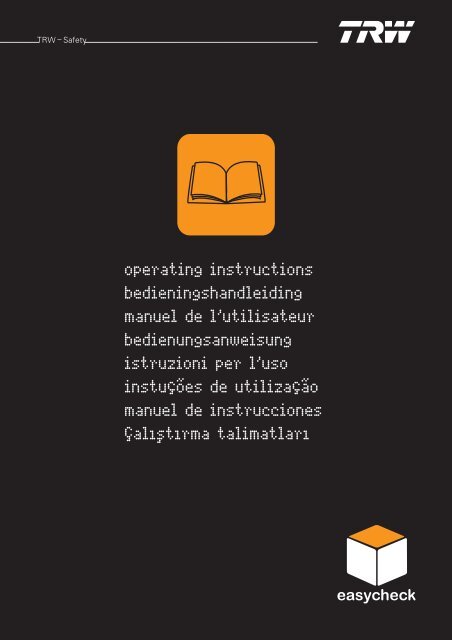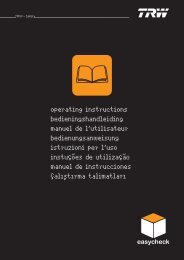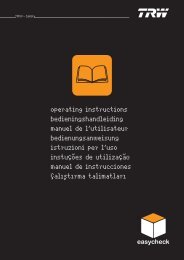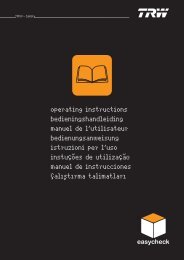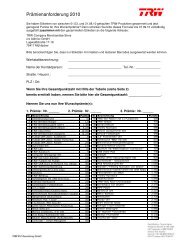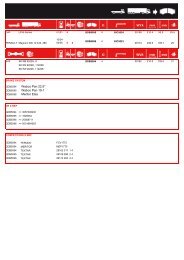Operating instructions - TRW Automotive Aftermarket
Operating instructions - TRW Automotive Aftermarket
Operating instructions - TRW Automotive Aftermarket
You also want an ePaper? Increase the reach of your titles
YUMPU automatically turns print PDFs into web optimized ePapers that Google loves.
operating <strong>instructions</strong><br />
bedieningshandleiding<br />
manuel de l’utilisateur<br />
bedienungsanweisung<br />
istruzioni per l’uso<br />
instuções de utilização<br />
manuel de instrucciones<br />
Çalıs¸ tırma talimatları
<strong>TRW</strong> – Safety<br />
<strong>Operating</strong> <strong>instructions</strong><br />
Part number I317289 (EN)<br />
Issue 6<br />
Part number I317289 (EN)<br />
- Issue 6
<strong>TRW</strong> – Safety<br />
Contents Introduction<br />
Overview .................................................................. 1<br />
Display screen .......................................................... 6<br />
Keypad ...................................................................... 6<br />
Connection................................................................ 7<br />
Safety precautions .................................................... 8<br />
Communication problems......................................... 8<br />
Scan function - EOBD<br />
What is EOBD?......................................................... 9<br />
Identifying compliant vehicles ................................ 10<br />
Diagnostic Trouble Codes....................................... 11<br />
Interpreting EOBD fault codes................................ 12<br />
Using scan function ................................................ 13<br />
Menu options.......................................................... 15<br />
FastCheck<br />
Introduction............................................................. 18<br />
Safety <strong>instructions</strong> .................................................. 19<br />
FastCheck ABS ....................................................... 21<br />
FastCheck Airbag.................................................... 25<br />
FastCheck Climate.................................................. 30<br />
FastCheck EMS ...................................................... 33<br />
Manufacturer Applications - EMS ........................... 34<br />
FastCheck EPB ....................................................... 83<br />
FastCheck SAS ..................................................... 100<br />
FastCheck Service ................................................ 105<br />
FastCheck TPMS .................................................. 122<br />
Diagnostic connector locations............................. 130<br />
User menu<br />
Overview .............................................................. 147<br />
Security................................................................. 149<br />
CAN Converter (Firmware update) ....................... 150<br />
Multiplexer Cable (Firmware update).................... 151<br />
General information<br />
Cleaning ................................................................ 153<br />
Software updates ................................................. 153<br />
Specification ......................................................... 154<br />
i
Contents Declaration of Conformity..................................... 154<br />
ii<br />
Appendix A: Glossary<br />
Glossary of terms.................................................. 155<br />
Appendix B: Cables<br />
Cable identification................................................ 159<br />
Appendix C: Manufacturer compatibility<br />
Scan function ........................................................ 167<br />
FastCheck functions ............................................. 167<br />
Appendix D: Manual service reset<br />
Service Reminder Indicator (SRI) .......................... 169<br />
Alfa Romeo ........................................................... 169<br />
Audi....................................................................... 170<br />
BMW..................................................................... 171<br />
Citroen .................................................................. 172<br />
Fiat ........................................................................ 179<br />
Ford....................................................................... 180<br />
GM Vauxhall/Opel ................................................. 181<br />
Lancia.................................................................... 182<br />
Land Rover............................................................ 183<br />
Mercedes.............................................................. 184<br />
Peugeot................................................................. 185<br />
Renault.................................................................. 191<br />
Smart .................................................................... 197<br />
Volkswagen........................................................... 198<br />
Volvo ..................................................................... 199
Introduction Overview<br />
Introduction<br />
Nearly every new road vehicle, and many older vehicles, have multiple control<br />
modules that monitor and control different aspects of the vehicle (e.g. Engine,<br />
Transmission, Body, Suspension, etc.). The <strong>TRW</strong> easycheck service tool has been<br />
specifically designed to connect to, and communicate with, a number of these<br />
control modules and allow the user to extract information (e.g. Diagnostic Trouble<br />
Codes) which may aid in the diagnosis of system problems.<br />
OM0947<br />
The functions available on the <strong>TRW</strong> easycheck service tool are dependent on the<br />
number of functions that have been purchased. Additional functions can be<br />
purchased separately. For further details, please contact the Product Support Team<br />
by calling freephone 00800 2002 8282 or visit www.trwaftermarket.com/<br />
easycheck.<br />
Scan<br />
• The EOBD (European On-Board Diagnostic) Scan function allows you to access<br />
the vehicles emission related data through the OBD functionality. This includes<br />
MI (Malfunction Indicator) status, read and clear faults, live data, O2 sensor tests,<br />
freeze frame data and more.<br />
EMS<br />
• FastCheck EMS allows you to read and clear fault codes stored by the selected<br />
system. Additional functions may be available such as live data, actuator tests,<br />
maintenance and injector programming depending on the selected system.<br />
Brakes<br />
• FastCheck ABS allows you to read and clear any fault codes stored by the<br />
selected system.<br />
1
Introduction<br />
• FastCheck EPB (Electronic Parking Brake) allows you to read and clear any fault<br />
codes stored by the selected system, and in addition can be used during brake<br />
operation checks or brake pad replacement.<br />
SRS<br />
• FastCheck Airbag allows you to read and clear any fault codes stored by the<br />
selected system.<br />
Climate<br />
• FastCheck Climate allows you to read and clear any fault codes stored by the<br />
selected system.<br />
SAS<br />
• FastCheck SAS (Steering Angle Sensor) allows you to read and clear any fault<br />
codes stored by the selected system, and in addition can be used to calibrate the<br />
steering angle sensor.<br />
Service<br />
• FastCheck Service allows you to reset, dependant upon vehicle, the oil service<br />
interval indicator, service and inspection warning lights.<br />
TPMS<br />
• The ‘TPMS’ (Tyre Pressure Monitoring System) function can be used to<br />
re-program TPMS tyre valves to the control module.<br />
If you are using the service tool for the first time, it is recommended that you read<br />
these <strong>instructions</strong> and safety guidelines fully, prior to commencing any testing on a<br />
vehicle.<br />
Getting started<br />
Connect the Multiplexer cable (YTD965) or the EOBD cable (YTD950) to the service<br />
tool and the vehicle's diagnostic connector. Once connected, the current software<br />
version number is displayed.<br />
Registration and unlocking of units<br />
A new or updated service tool requires a security key to unlock the specific<br />
functions. To register the service tool, log on to<br />
www.trwaftermarket.com/easycheck<br />
and select the link to the administration centre.<br />
Auto-activation is possible using the website if an update cable is available.<br />
Alternatively, after obtaining your security key from the web site, use the following<br />
procedure to unlock your service tool:<br />
1. Select 'User Menu' from the main menu.<br />
2. Select 'Security' from the user menu.<br />
2
Introduction<br />
3. Select 'Enter Security Key' from the security menu.<br />
4. Using the and keys, scroll through the alpha/numerical character list.<br />
5. Confirm each character by pressing the key.<br />
If you make a mistake use the key and enter the correct character. To reenter<br />
the code from the beginning, press the key.<br />
6. When prompted to verify the security key, press to confirm.<br />
7. Power down the service tool by disconnecting the power source.<br />
8. Reconnect the power supply to restart the service tool. The screen should now<br />
show a list of the functions included.<br />
Further support can be obtained by calling freephone 00800 2002 8282.<br />
3
Introduction<br />
Kit contents<br />
4<br />
OM1386<br />
<strong>TRW</strong> easycheck kit (YTD700, YTD701)<br />
1. Service tool<br />
2. EOBD cable<br />
3. Carry case<br />
4. CD ROM containing operating <strong>instructions</strong><br />
5. EOBD pin-switchable cable<br />
2<br />
4<br />
4<br />
3<br />
2 11<br />
1 12<br />
10<br />
5<br />
D I<br />
C<br />
B K<br />
A L<br />
J<br />
1<br />
3
<strong>TRW</strong>0045<br />
3<br />
<strong>TRW</strong> easycheck kit (YTD702, YTD703, YTD704)<br />
1. Service tool<br />
2. Carry case<br />
3. CD ROM containing operating <strong>instructions</strong><br />
4. Multiplexer cable<br />
2<br />
4<br />
Introduction<br />
1<br />
5
Introduction<br />
Display screen<br />
The service tool screen is a backlit LCD capable of displaying four rows of text<br />
containing up to twenty characters.<br />
Keypad<br />
The service tool is operated via the 6-button keypad.<br />
The table below details the keypad buttons and their functionality.<br />
6<br />
OM0941<br />
Key Function<br />
Select a menu option, Continue or Yes.<br />
Exit a menu or No.<br />
Scroll up within a menu or text.<br />
Scroll down within a menu or text.<br />
Scroll left and right.<br />
Provide context sensitive help (where available).
Connection<br />
OM0948<br />
Introduction<br />
The service tool has a 15-way connector through which it can communicate to the<br />
vehicle via various interface cables. Connection to the specific system is via either<br />
the vehicle's EOBD (J1962) diagnostic socket or by a system specific connector.<br />
Refer to the 'Vehicle Application List' to determine the correct cable.<br />
When connecting the cable to the service tool, always secure the cable with the<br />
fixing screws to prevent accidental disconnection of the service tool during use.<br />
7
Introduction<br />
Safety precautions<br />
The following guidelines are intended to ensure the safety of the operator whilst<br />
preventing damage to the electrical and electronic components fitted to the vehicle.<br />
Equipment - prior to commencing any test procedure on the vehicle, ensure that the<br />
service tool, its harnesses and connectors are in good condition.<br />
Polarity - always observe the correct polarity when connecting the service tool to the<br />
vehicle battery<br />
Before carrying out testing on a vehicle, the following procedure should always be<br />
observed:<br />
• Check the handbrake/parking brake is ON.<br />
• Check that neutral or park is selected.<br />
• Keep test equipment and harnesses away from HT leads.<br />
• Be aware of moving engine parts.<br />
• Do not run engine in a confined space without adequate ventilation.<br />
Communication problems<br />
If communications cannot be established with the vehicle, follow the procedure<br />
below:<br />
1. Check the correct system was selected from the menu.<br />
2. Check the correct cable was used against the application list.<br />
3. Disconnect both ends of the cable and ensure that no pins are bent or snapped.<br />
4. Reset the control module on the vehicle by turning the ignition OFF and ON,<br />
reconnect the service tool and try again.<br />
If communications still cannot be established, contact the Product Support Team<br />
desk for further assistance.<br />
8
Scan function - EOBD What is EOBD?<br />
Scan function - EOBD<br />
The American Environmental Protection Agency and the European government<br />
have set targets for reducing the levels of pollution produced by passenger and<br />
commercial vehicles. In order to ensure that these targets can be met,<br />
manufacturers are required to build new vehicles which meet increasingly stiff<br />
emissions standards. The manufacturers must further maintain these emission<br />
standards for the useful life of the vehicle. In order to meet and maintain these<br />
standards the vehicles are fitted with On-Board Diagnostic systems which monitor<br />
the integrity and effectiveness of all emission related components.<br />
As vehicles are becoming more and more complex, many of the systems fitted to<br />
them are being controlled by electronic control modules. Most vehicles now have<br />
multiple control modules (e.g. Engine, Transmission, Body, Suspension, etc.)<br />
located at different locations on the vehicle. The On-Board Diagnostic systems are<br />
integrated into the vehicle control modules.<br />
With so many different vehicle and component manufacturers, a common interface<br />
was required to communicate with these control modules. In 1988, the SAE<br />
(Society of <strong>Automotive</strong> Engineers) created a standard that defined a standard<br />
diagnostic socket (J1962) and a set of diagnostic test signals.<br />
With the diagnostic socket and diagnostic signals agreed, another standard was<br />
produced that defined a universal inspection and diagnosis method to ensure that a<br />
vehicle is performing to Original Equipment Manufacturer (OEM) specifications.<br />
This standard is known as EOBD (European On-Board Diagnostics).<br />
The fundamental requirement for an EOBD system is that in the event of an<br />
emissions related component fault, a DTC (Diagnostic Trouble Code) will be stored<br />
in the memory of the control module responsible for that component, and a<br />
Malfunction Indicator Lamp (MIL) will illuminate on the vehicle's instrument pack to<br />
alert the driver. The DTC can then be retrieved using diagnostic equipment to<br />
determine the type and status of the fault.<br />
9
Scan function - EOBD<br />
Identifying compliant vehicles<br />
All petrol engine vehicles manufactured since 2000 should be EOBD compliant.<br />
Some manufacturers began incorporating On-Board Diagnostic systems as early as<br />
1994, however not all are 100% compliant. All diesel engine vehicles are expected<br />
to have support from 2004. This means that diagnostic information, related to<br />
vehicle emissions, may be extracted from the vehicle via the J1962 diagnostic<br />
socket using the service tool.<br />
The service tool can communicate with any EOBD compliant vehicle using one of<br />
the five diagnostic communication protocols defined in the standard.<br />
These are<br />
• ISO 9141.<br />
• Keyword 2000 (originally a European protocol).<br />
• J1850 PWM (pulse width modulated) protocol used by Ford.<br />
• J1850 VPW (variable pulse width modulated) used by General Motors in USA<br />
designed vehicles.<br />
• CAN (controller area network) currently being legislated for and likely to be a<br />
principle diagnostic communication system in the future. A European protocol.<br />
It is normally possible to tell which is used on a specific vehicle by examining the<br />
diagnostic socket (as below), however the service tool's software will automatically<br />
detect the protocol used on the vehicle to which it is connected.<br />
NOTE: Although there are different EOBD electrical connection protocols, the<br />
command set is fixed according to the SAE J1979 standard.<br />
10<br />
• If the diagnostic socket has a pin in the '7' or<br />
'15' position, then the vehicle uses either the<br />
ISO 9141 or Keyword 2000 protocol.<br />
• If the diagnostic socket has a pin in the '2' or<br />
'10' position, then the vehicle uses one of the<br />
SAE J1850 protocols.<br />
• If the diagnostic socket has a pin in the '6' or<br />
'14' position, then the vehicle uses the CAN<br />
protocol.
Diagnostic Trouble Codes<br />
Scan function - EOBD<br />
Diagnostic Trouble Codes (DTCs) are divided into mandatory and voluntary codes.<br />
Mandatory codes are allocated by the ISO (International Standards Organisation) /<br />
SAE (Society of <strong>Automotive</strong> Engineers). Voluntary codes are allocated by various<br />
vehicle manufacturers and are manufacturer specific and in some instances, vehicle<br />
specific.<br />
ISO/SAE controlled diagnostic trouble codes are those codes where industry<br />
uniformity has been achieved. These codes were felt to be common enough across<br />
most manufacturer's applications that a common number and fault message could<br />
be assigned. All unspecified numbers in each grouping have been reserved for<br />
future growth. Although service procedures may differ widely amongst<br />
manufacturers, the fault being indicated is common enough to be assigned a<br />
particular fault code. Codes in this area are not to be used by manufacturers until<br />
they have been approved by ISO/SAE.<br />
Areas within each of the fault code blocks have been allocated for manufacturer<br />
controlled DTCs. These are fault codes that will not generally be used by the<br />
majority of the manufacturers due to basic system differences, implementation<br />
differences, or diagnostic strategy differences.<br />
11
Scan function - EOBD<br />
Interpreting EOBD fault codes<br />
Use the following rules to determine the basic meaning of an EOBD fault code.<br />
The first character indicates which area of the vehicle the code applies to.<br />
The second character specifies the type of code:<br />
If the first character was 'P' (Powertrain) then the third character identifies the<br />
specific Powertrain system concerned:<br />
The last two characters identify the specific fault as seen by the on-board systems.<br />
12<br />
P Powertrain<br />
B Body<br />
C Chassis<br />
U Network<br />
0 Standard (SAE) code<br />
1 Manufacturer's own code<br />
1 Fuel and air metering<br />
2 Fuel and air metering, specifically injector circuit<br />
3 Ignition system and misfire detection<br />
4 Auxiliary emission controls<br />
5 Vehicle speed control and idle control system<br />
6 Computer output circuit<br />
7 Transmission related faults<br />
8 Transmission related faults
Using scan function<br />
Scan function - EOBD<br />
Connection and basic operation<br />
1. Connect the Multiplexer cable (YTD965) or the EOBD (J1962) cable (YTD950)<br />
to the service tool and secure the fixing screws.<br />
2. Ensure the vehicle's ignition switch is in the '0' (fully OFF) position.<br />
J1962 Diagnostic socket<br />
3. Connect the service tool to the vehicle via the J1962 diagnostic socket. This<br />
socket is usually located inside the passenger compartment in the vicinity of the<br />
driver's footwell. Refer to vehicle manufacturer's information for the exact<br />
location.<br />
Power for the service tool is provided by the diagnostic socket. When<br />
connected to the diagnostic socket, the service tool will perform an internal self<br />
test and then the screen will display the date of the current software version<br />
before displaying the main menu.<br />
MAIN MENU<br />
1. EOBD<br />
2. FastCheck ABS<br />
3. FastCheck Airbag<br />
4. FastCheck Climate<br />
5. FastCheck EMS<br />
6. FastCheck EPB<br />
7. FastCheck SAS<br />
8. FastCheck Service<br />
9. FastCheck TPMS<br />
10. User Menu<br />
4. Use the and keys to select the EOBD menu function.<br />
Press to confirm the selection.<br />
5. Turn the ignition ON when prompted, then press the key to confirm. The<br />
service tool will then attempt to establish communication with the vehicle's On-<br />
Board Diagnostics.<br />
13
Scan function - EOBD<br />
6. If the vehicle system is not EOBD compliant or there is a connection problem,<br />
the "Please Wait" screen will be replaced with help screens.<br />
If communication with the On-Board Diagnostics is successful, then the display<br />
will report that the service tool is checking the vehicle's ‘System Readiness’<br />
tests.<br />
NOTE: The vehicle’s ignition MUST be ON for successful communication with<br />
the vehicle control modules.<br />
7. The service tool checks to see which of the ‘System Readiness’ tests have<br />
been run and successfully completed and then the screen will inform you of the<br />
status. Press the key to continue.<br />
NOTE: The service tool will always check the status of the ‘System Readiness’<br />
tests before displaying the EOBD Operations menu.<br />
8. The screen will then give you the option of viewing the status of the tests<br />
performed on the emission related systems and their components.<br />
Press the key to display the results.<br />
Press the key to bypass the results and go to the EOBD Operations menu.<br />
9. Use the and keys to select the required function and press to confirm<br />
the selection.<br />
Easy reset facility<br />
To reset the service tool without disconnecting from the vehicle, hold down the ,<br />
, & keys simultaneously.<br />
14<br />
Establishing Data<br />
Link with Vehicle CMs -<br />
Please Wait......<br />
EOBD OPERATIONS<br />
1. MI Status<br />
2. View DTCs<br />
3. Erase DTCs<br />
4. Live Data<br />
5. O2 Sensor Tests<br />
6. View Freeze Frame<br />
7. Non-Continuous<br />
8. Continuous Tests<br />
9. System Control<br />
10. Vehicle Info<br />
11. OBD Status<br />
12. System Readiness<br />
13. General Info<br />
14. Tester Setup
Menu options<br />
Scan function - EOBD<br />
Not all vehicle control modules will support all of the options available from the<br />
menu. If an option is not supported the service tool will display either “Not<br />
Supported” or “Not Available”. This is a limitation of the software on the vehicle<br />
control modules and NOT a fault with the service tool.<br />
MI Status/MIL Status<br />
'MI Status' or 'MIL Status' displays the status of the malfunction indicator lamp for<br />
each emissions related control module. If the status of the MIL is set to ON, one or<br />
more DTCs will be stored in the vehicle's control modules and the instrument panel<br />
MIL will be illuminated.<br />
View DTCs<br />
This option allows any 'Stored' or 'Continuous' emission related DTCs (Diagnostic<br />
Trouble Codes) to be viewed. If any DTC is present, it will be displayed along with<br />
the identity of the Control Module (CM) that registered the fault.<br />
If more than one DTC is displayed, the required DTC can be selected by using the<br />
and keys. Press to select the DTC and display the description of the code.<br />
Dependant upon the DTC and the vehicle manufacturer, it may be necessary to<br />
select the manufacturer and possibly also the model of the vehicle to enable the<br />
correct description to be displayed. This setting will be retained while the service<br />
tool is being used for EOBD operations but can be redefined or cleared under the<br />
'Manufacturer' menu option.<br />
Erase DTCs<br />
This option will clear all 'Stored' and 'Continuous' emission related DTCs, clear<br />
'Freeze Frame' DTCs and associated data, clear 'O2 Sensor Test' data, clear 'Non-<br />
Continuous' test results and reset the status of the 'System Readiness' tests on the<br />
control modules on the vehicle. The service tool will then perform a 'Read DTCs'<br />
operation to verify that the DTCs have been erased.<br />
Live Data<br />
This option allows the user to view the current status of the emission system<br />
components on the vehicle and can provide a quick way of telling if a component is<br />
working correctly.<br />
The list of components monitored under 'Live Data' can vary between<br />
manufacturers and even between model.<br />
15
Scan function - EOBD<br />
O2 Sensor Tests<br />
EOBD has an optional mode for monitoring the oxygen sensor test results<br />
depending on the method used by the vehicle manufacturer to comply with the<br />
requirement for oxygen sensor monitoring. If the manufacturer does use this mode<br />
not all tests need to be supported. The service tool will display the supported tests<br />
and the data associated with those tests e.g. Maximum sensor voltage for a test<br />
cycle (calculated).<br />
View Freeze Frame<br />
Freeze frame data is a snap-shot of live data that was stored in the control module<br />
at the moment a Diagnostic Trouble Code was recognised. If a number of faults<br />
occurred, then the freeze frame data stored is associated with the last fault to occur.<br />
The DTC that generated the freeze frame data is also displayed in the data.<br />
Non-Continuous<br />
Some vehicle systems are not monitored continuously during normal running<br />
conditions, e.g. catalysts and evaporative systems. These tests are manufacturer<br />
specific, so while the results of the test will be shown, the meaning of the results<br />
cannot.<br />
Continuous Tests (Pending Codes)<br />
When the 'continuous monitor' detects a failure condition in an emission-related<br />
powertrain component or system, only once in a drive cycle, it stores a 'Continuous'<br />
code in the control module's memory. If the continuous monitor detects the same<br />
failure condition during the next drive cycle, it registers a DTC and illuminates the<br />
MI.<br />
System Control<br />
Components on the vehicle may be turned on and off, or pulsed to test their<br />
operation. These tests are manufacturer specific and are currently seldom<br />
supported in controllers.<br />
Vehicle Info<br />
Information is displayed relating to the vehicle. This may be the VIN, controller<br />
version numbers etc., but is not supported by all vehicles.<br />
OBD Status<br />
Indicates to the user whether or not the controller supports OBD requirements. Not<br />
all vehicles support this.<br />
16
Scan function - EOBD<br />
System Readiness<br />
When the ignition is turned ON the vehicle’s control modules perform a number of<br />
tests on the system (‘System Readiness’ tests). If the conditions are not correct for<br />
the controller to perform the test e.g. if the engine is too cold, "Not Ready" status<br />
will be reported. Readiness test status is also offered for inspection after<br />
communications have been established. These may be reviewed or ignored until<br />
later.<br />
The service tool allows the user to do continual reads of the status of the System<br />
Readiness tests i.e. whether the test is not supported, waiting to complete or has<br />
completed. This status can help a technician verify a repair by checking that the<br />
readiness tests that may have generated a DTC have run to completion. The<br />
following sub menu will let the user display the results in two ways.<br />
1.<br />
SYSTEM READINESS<br />
Show As A List<br />
2. All On One Screen<br />
The option 'Show as a List' will give the user the options of 'DTCs Last Cleared' and<br />
'Current Drive Cycle'. The selection 'DTCs Last Cleared' is normally found on all<br />
EOBD vehicles and shows the status since the last clearing of DTCs, but it may not<br />
be valid for the current drive cycle. The option 'Current Drive Cycle' will display the<br />
status of the tests for the current drive cycle, but this is rarely supported on vehicles<br />
at this time.<br />
The option 'All On One Screen' will show an abbreviated text version of the status<br />
for all the tests since 'DTCs Last Cleared'.<br />
In both cases the service tool is continually updating the status displayed for each<br />
test.<br />
Tester Setup<br />
This allows the user to select the units displayed in ‘Live Data’ and ‘Freeze Frame’<br />
from either metric or imperial. The user may also select from abbreviated text or full<br />
text phrases. For more information, see ‘Diagnostic connector locations’, page 130.<br />
17
FastCheck<br />
FastCheck Introduction<br />
The 'FastCheck' functions allow the service tool to communicate with other system<br />
control modules on the vehicle.<br />
Connection to the specific system is via either the vehicle's EOBD (J1962)<br />
diagnostic socket or by a system specific connector. Refer to the 'Vehicle<br />
Application List' to determine the correct cable.<br />
Brake<br />
• ‘FastCheck ABS’ allows you to read and clear any fault codes stored by the<br />
selected system.<br />
• ‘FastCheck EPB’ (Electronic Parking Brake) allows you to read and clear any fault<br />
codes stored by the selected system, and in addition can be used during brake<br />
operation checks or brake pad replacement.<br />
SRS<br />
• ‘FastCheck Airbag’ allows you to read and clear any fault codes stored by the<br />
selected system.<br />
Climate<br />
• ‘FastCheck Climate’ allows you to read and clear any fault codes stored by the<br />
selected system.<br />
EMS<br />
• ‘FastCheck EMS’ allows you to read and clear fault codes stored by the selected<br />
system. Additional functions may be available such as live data, actuator tests,<br />
maintenance and injector reprogramming depending on the selected system.<br />
SAS<br />
• ‘FastCheck SAS’ (Steering Angle Sensor) allows you to read and clear any fault<br />
codes stored by the selected system, and in addition can be used to calibrate the<br />
steering angle sensor.<br />
Service<br />
• ‘FastCheck Service’ allows you to reset, dependant upon vehicle, the oil service<br />
interval indicator, service and inspection warning lights.<br />
TPMS<br />
• The ‘TPMS’ (Tyre Pressure Monitoring System) function can be used to<br />
re-program TPMS tyre valves to the control module.<br />
18
Safety <strong>instructions</strong><br />
FastCheck<br />
WARNING: General safety<br />
• All operations must be carried out in a well ventilated area away from open<br />
flame and heat sources.<br />
• Ensure the vehicle is stationary and the handbrake (parking brake) is<br />
applied before carrying out any maintenance/diagnostic work.<br />
WARNING: Air conditioning safety<br />
• Servicing must only be carried out if you are familiar with both the vehicle<br />
system and the test equipment.<br />
• Air conditioning refrigerant is a hazardous liquid and when handled<br />
incorrectly can cause serious injury. Suitable protective clothing, consisting<br />
of face protection, heat proof gloves, rubber boots and rubber apron or<br />
waterproof overalls, must be worn when carrying out operations on the air<br />
conditioning system.<br />
• Danger of asphyxiation, refrigerant gas is heavier than air and will collect<br />
in vehicle inspection pits or confined spaces, always recover all refrigerant<br />
from a damaged system before commencing work.<br />
WARNING: Airbag safety<br />
• All work on vehicle restraint systems should be carried out by trained<br />
personnel. NEVER install accessories in the vicinity of driver, passenger or<br />
side airbags.<br />
• Observe component manufacturers <strong>instructions</strong> for safety, handling and<br />
installation of components.<br />
• Airbags are classed as explosive devices and as such are subject to national<br />
laws which must be followed. This includes storage and transportation.<br />
• ALWAYS store removed airbags in a secure area away from other<br />
hazardous materials.<br />
• DO NOT connect or disconnect any wiring with the ignition ON. ALWAYS<br />
turn the ignition switch to the 'OFF' position and allow at least 1 minute for<br />
the system to discharge.<br />
• NEVER expose system components to temperatures above 176°F (80°C).<br />
• ONLY use approved diagnostic testers to diagnose faults, NEVER use<br />
multi-meters or test lamps etc.<br />
• ALWAYS disconnect all airbags and seat belt pre-tensioners before using a<br />
multi-meter to check the wiring.<br />
19
FastCheck<br />
WARNING: Electronic Parking Brake (EPB) safety<br />
• Ensure that you are fully familiar with the braking system and its operation<br />
before commencing any work.<br />
• The EPB control system may be required to be deactivated before carrying<br />
out any maintenance/diagnostic work on the brake system. This can be<br />
done from the service tool menu.<br />
• Only carry out maintenance work when the vehicle is stationary and on<br />
level ground.<br />
• Ensure that the EPB control system is reactivated after the maintenance<br />
work has been completed.<br />
NOTE: <strong>TRW</strong> accept no responsibility for any accident or injury arising from the<br />
maintenance of the Electronic Parking Brake system.<br />
20
FastCheck ABS<br />
FastCheck<br />
Important information<br />
Mercedes vehicles with Sensotronic Brake Control<br />
• Ensure that you are fully familiar with the braking system and its operation<br />
before commencing any work.<br />
• The Sensotronic Brake Control system must be deactivated before carrying out<br />
any maintenance/diagnostic work on the brake system. This can be done from<br />
the service tool menu.<br />
• Only commence work after the system has been deactivated. Upon<br />
deactivation, a warning message should appear in the instrument panel<br />
accompanied by an audible warning signal until the system is reactivated. If the<br />
warning signals do not occur, assume that the system is not fully deactivated<br />
and DO NOT commence work.<br />
• Ensure that the Sensotronic Brake Control system is reactivated after the<br />
maintenance work has been completed.<br />
NOTE: The manufacturer of the service tool accept no responsibility for any<br />
accident or injury arising from the maintenance of the Sensotronic Brake Control<br />
system.<br />
Connection<br />
Using the Vehicle Application List on the CD-ROM, identify the required interface<br />
cable for the vehicle system to be tested. Connect the cable to the service tool and<br />
secure the fixing screws.<br />
NOTE: If the vehicle being tested is a BMW with a 20 pin connector and an EOBD<br />
(J1962) connector, you must only use the 20 pin connector.<br />
NOTE: The Multiplexer cable (YTD965) or the CAN converter (YTD960) harness<br />
must be used for any diagnostics on the following vehicles:<br />
BMW 1 series (E81/E87)<br />
BMW 3 series (E90/E91/E92/E93)<br />
BMW 5 series (E60/E61)<br />
BMW 6 series (E63/E64)<br />
BMW 7 series (E65)<br />
GM Opel/Vauxhall - Corsa D<br />
GM Opel/Vauxhall - Signum<br />
GM Opel/Vauxhall - Vectra C<br />
GM Opel/Vauxhall - Zafira B<br />
21
FastCheck<br />
If using the EOBD (J1962) pin-switchable cable (YTD951), ensure the settings on the<br />
switch box correspond to the settings listed for the vehicle and system being<br />
tested.<br />
WARNING: Incorrect settings on the switch box may cause irreparable<br />
damage to the vehicle's electrical system.<br />
Ensure the vehicle's ignition is OFF.<br />
Connect the service tool to the required vehicle connector, refer to ‘Diagnostic<br />
connector locations’, page 130, for further information.<br />
Power for the service tool is provided by the vehicle connector. Once connected,<br />
the service tool will perform an internal self test and then the screen will display the<br />
version of the current software before displaying the main menu.<br />
Use the and keys to select the 'FastCheck ABS' function and press to<br />
confirm the selection. To return to the previous menu, press the<br />
Turn the vehicle's ignition ON.<br />
key.<br />
Use the and keys to select the vehicle manufacturer and press to confirm<br />
the selection.<br />
22<br />
OM0957<br />
E<br />
D<br />
C<br />
B<br />
A<br />
F G H 5<br />
I 4<br />
J 3<br />
L<br />
K 2<br />
1<br />
6 7 8<br />
9<br />
10<br />
12<br />
11<br />
MAIN MENU<br />
1. EOBD<br />
2. FastCheck ABS<br />
3. FastCheck Airbag<br />
4. FastCheck Climate<br />
5. FastCheck EMS<br />
6. FastCheck EPB<br />
7. FastCheck SAS<br />
8. FastCheck Service<br />
9. FastCheck TPMS<br />
10. User Menu
FastCheck<br />
Dependant upon the vehicle and function being run, you may be asked to choose<br />
the particular system fitted to the vehicle. Select the correct system using the<br />
and keys and press to confirm.<br />
Read DTCs<br />
Clear DTCs<br />
Select the required menu option using the and keys and press to confirm.<br />
The service tool will attempt to establish communication with the vehicle system. If<br />
communication is unsuccessful, refer to ‘Communication problems’, page 8.<br />
Read DTCs<br />
If any DTC codes are present in the system, a screen will be displayed informing you<br />
how many codes were found. This will then be replaced by the first DTC code. DTC<br />
codes are generated according to the vehicle and system manufacturer.<br />
DTC 1 - 38 Right Low<br />
Pressure Sensor<br />
Circuit Signal High{ }<br />
A typical DTC code<br />
The fault number is displayed first, followed by the DTC code. In this example the<br />
fault displayed is DTC number 38 - Right Low Pressure Sensor Circuit Signal High or<br />
Open Circuit. If the description text is too long to fit on the display, '(...)' appears in<br />
the bottom right corner of the screen. This indicates that the text can be scrolled<br />
using the and keys to view the rest of the description.<br />
To view the next DTC (if more than 1 was found), scroll to the end of the text and<br />
press the key.<br />
To return to the menu, scroll to the end of the text and press the key.<br />
Clear DTCs<br />
Diagnostic trouble codes can be cleared using the 'Clear DTCs' option. When using<br />
the option you will be prompted to turn the ignition off. Wait until prompted before<br />
switching the ignition back on.<br />
Start the engine to force the control module to run a system check. Verify that the<br />
code(s) have been cleared by selecting 'Read DTCs'.<br />
NOTE: Reading DTC(s) without first starting the engine will only confirm that the<br />
stored DTC(s) have been cleared. Faults may still be present in the system causing<br />
a DTC to be stored next time the engine is started.<br />
23
FastCheck<br />
BMW/MINI vehicles<br />
NOTE: To switch the ignition ON for vehicles fitted with a start/stop button, insert<br />
the remote key-fob fully into the ignition slot then press the start/stop button once<br />
(without any foot pedals depressed).<br />
24
FastCheck Airbag<br />
FastCheck<br />
Connection<br />
Using the Vehicle Application List on the CD-ROM, identify the required interface<br />
cable for the vehicle system to be tested. Connect the cable to the service tool and<br />
secure the fixing screws.<br />
OM0957<br />
E<br />
D<br />
C<br />
B<br />
A<br />
F G H 5<br />
I 4<br />
J 3<br />
L<br />
K 2<br />
1<br />
6 7 8<br />
9<br />
10<br />
12<br />
11<br />
If using the EOBD (J1962) pin-switchable cable (YTD951), ensure the settings on the<br />
switch box correspond to the settings listed for the vehicle and system being<br />
tested.<br />
WARNING: Incorrect settings on the switch box may cause irreparable<br />
damage to the vehicle's electrical system.<br />
NOTE: The Multiplexer cable (YTD965) or the CAN converter (YTD960) harness<br />
must be used for any diagnostics on the following vehicles:<br />
Alfa-Romeo MiTo<br />
BMW 1 series (E81/E87)<br />
BMW 3 series (E90/E91/E92/E93)<br />
BMW 5 series (E60/E61)<br />
BMW 6 series (E63/E64)<br />
BMW 7 series (E65)<br />
GM Opel/Vauxhall - Corsa D<br />
GM Opel/Vauxhall - Signum<br />
GM Opel/Vauxhall - Vectra C<br />
GM Opel/Vauxhall - Zafira B<br />
Fiat 500<br />
Fiat Grande Punto (05)<br />
Ford Ka II<br />
Volvo S40 (04-06)<br />
25
FastCheck<br />
Volvo V50 (03-08)<br />
Volvo S60 (01-05)<br />
Volvo V70 (00-07)<br />
Volvo XC70 (00-06)<br />
Volvo S80 (99-06)<br />
Volvo XC90 (02-06)<br />
Ensure the vehicle's ignition is OFF.<br />
Connect the service tool to the required vehicle connector, refer to ‘Diagnostic<br />
connector locations’, page 130, for further information.<br />
Power for the service tool is provided by the vehicle connector. Once connected,<br />
the service tool will perform an internal self test and then the screen will display the<br />
version of the current software before displaying the main menu.<br />
Use the and keys to select the 'FastCheck Airbag' function and press to<br />
confirm the selection. To return to the previous menu, press the<br />
Turn the vehicle's ignition ON.<br />
key.<br />
Use the and keys to select the vehicle manufacturer and press to confirm<br />
the selection.<br />
Dependant upon the vehicle and function being run, you may be asked to choose<br />
the particular system fitted to the vehicle. Select the correct system using the<br />
and keys and press to confirm.<br />
Select the required menu option using the and keys and press to confirm.<br />
26<br />
MAIN MENU<br />
1. EOBD<br />
2. FastCheck ABS<br />
3. FastCheck Airbag<br />
4. FastCheck Climate<br />
5. FastCheck EMS<br />
6. FastCheck EPB<br />
7. FastCheck SAS<br />
8. FastCheck Service<br />
9. FastCheck TPMS<br />
10. User Menu<br />
Read DTCs<br />
Clear DTCs
FastCheck<br />
The service tool will attempt to establish communication with the vehicle system. If<br />
communication is unsuccessful, refer to ‘Communication problems’, page 8.<br />
Read DTCs<br />
If any DTC codes are present in the system, a screen will be displayed informing you<br />
how many codes were found. This will then be replaced by the first DTC code. DTC<br />
codes are generated according to the vehicle and system manufacturer.<br />
The fault number is displayed first, followed by the DTC code. If the description text<br />
is too long to fit on the display, '(...)' appears in the bottom right corner of the screen.<br />
This indicates that the text can be scrolled using the and keys to view the rest<br />
of the description.<br />
To view the next DTC (if more than 1 was found), scroll to the end of the text and<br />
press the key.<br />
To return to the menu, scroll to the end of the text and press the key.<br />
Clear DTCs<br />
Diagnostic trouble codes can be cleared using the 'Clear DTCs' option. When using<br />
the option you will be prompted to turn the ignition OFF. Wait until prompted before<br />
switching the ignition back ON.<br />
Verify that the code(s) have been cleared by selecting 'Read DTCs'.<br />
BMW vehicles<br />
NOTE: To switch the ignition ON for vehicles fitted with a start/stop button, insert<br />
the remote key-fob fully into the ignition slot then press the start/stop button once<br />
(without any foot pedals depressed).<br />
Some BMW vehicles are equipped with multiple airbag systems, one for each airbag<br />
fitted to the vehicle.<br />
Applicable Vehicles:<br />
• BMW 3 series (E90/E91/E92/E93)<br />
• BMW 5 series (E60/E61)<br />
• BMW 6 series (E63/E64)<br />
• BMW 7 series (E65)<br />
• BMW Z4 (E85)<br />
If on selecting the Read DTCs or Clear DTCs and a multiple airbag system is<br />
detected, then a menu containing a list of airbag systems fitted to the vehicle will<br />
be displayed.<br />
27
FastCheck<br />
Use the and keys to select the required system from the menu shown. Press<br />
the key to select the system required the Read DTCs or Clear DTCs will be<br />
performed. Press the key while the system menu is displayed to return back to<br />
the Read DTCs and Clear DTCs menu.<br />
All airbag ECU’s<br />
If the All airbag ECU’s was selected then the Read DTCs or Clear DTCs function will<br />
be performed on ALL detected airbag systems on the vehicle.<br />
MINI vehicles<br />
NOTE: To switch the ignition ON for vehicles fitted with a start/stop button, insert<br />
the remote key-fob fully into the ignition slot then press the start/stop button once<br />
(without any foot pedals depressed).<br />
Ford Galaxy (2006 -), Mondeo (2007-), S-Max (2006-), Transit (2006-)<br />
Crash Reset<br />
This option is necessary on vehicles where airbags have been deployed following a<br />
crash. The routine clears the crash flag in the Body Control Module to enable normal<br />
operation after repair of the vehicle and installation of a new airbag.<br />
Land Rover Freelander 2 (2007-)<br />
Restraints Build Mode Entry/Exit<br />
This function can be used to place the Airbag/Restraint system in to build mode, to<br />
enable safe maintenance and repairs to be performed without risk of airbag or<br />
pretensioner detonation. When work has been completed on the system, the<br />
Airbag/Restraints system can be taken out of build mode to enable normal<br />
operation.<br />
Crash Reset<br />
This option is necessary on vehicles where airbags have been deployed following a<br />
crash. The routine clears the crash flag in the Body Control Module to enable normal<br />
operation after repair of the vehicle and installation of a new airbag.<br />
Renault vehicles<br />
Select the airbag system then select either 12-pin or 16-pin according to which<br />
connector is fitted to the vehicle under test.Then follow the on screen <strong>instructions</strong>.<br />
The following functions are available for the airbag system:<br />
1. Read DTCs: Displays all diagnostic trouble codes associated with the airbag<br />
system<br />
2. Clear DTCs: Clears all faults codes from the airbag system.<br />
3. Renault Arm/Disarm for Driver/Passenger Airbag:<br />
28
FastCheck<br />
The Disarm CM (LOCK) menu option allows the driver airbag to be disabled<br />
preventing accidental deployment while working on the car.<br />
The Arm CM (UNLOCK) menu option causes the driver airbag to become active.<br />
The Disarm Passenger (LOCK) menu option allows the passenger airbag to be<br />
disabled preventing accidental deployment while working on the car.<br />
The Arm Passenger (UNLOCK) menu option causes the passenger airbag to<br />
become active.<br />
NOTE: Not all vehicles will have a passenger airbag and some vehicles with a<br />
passenger airbag cannot be armed/disarmed using a diagnostic tool (they require a<br />
key to be inserted into the arm/disarm lock located next to the passenger airbag).<br />
Vehicle notification methods for a locked airbag<br />
Method 1 - Fault Code present:<br />
If the user reads airbag diagnostic codes after an airbag has been locked some<br />
models will produce an 'Airbag locked' fault code. After unlocking, this fault code<br />
will not appear, this can be confirmed by reading the diagnostic codes again.<br />
Method 2 - Airbag MIL stays ON:<br />
After an airbag has been locked the Airbag Malfunction Indicator on the dash panel<br />
display will remain on, when the airbag is unlocked the MIL will switch off.<br />
Method 3 - Airbag MIL flashes for several seconds when turning the ignition<br />
on:<br />
After an airbag has been locked the Airbag Malfunction Indicator on the dash panel<br />
display will flash for several seconds when the ignition is turned on, when the airbag<br />
is unlocked the MIL will switch off.<br />
29
FastCheck<br />
FastCheck Climate<br />
Connection<br />
Using the Vehicle Application List on the CD-ROM, identify the required interface<br />
cable for the vehicle system to be tested. Connect the cable to the service tool and<br />
secure the fixing screws.<br />
If using the EOBD (J1962) pin-switchable cable (YTD951), ensure the settings on the<br />
switch box correspond to the settings listed for the vehicle and system being<br />
tested.<br />
WARNING: Incorrect settings on the switch box may cause irreparable<br />
damage to the vehicle's electrical system.<br />
NOTE: The Multiplexer cable (YTD965) or the CAN converter (YTD960) harness<br />
must be used for any diagnostics on the following vehicles:<br />
Alfa-Romeo MiTo<br />
BMW 1 series (E81/E87)<br />
BMW 3 series (E90/E91/E92/E93)<br />
BMW 5 series (E60/E61)<br />
BMW 6 series (E63/E64)<br />
BMW 7 series (E65)<br />
GM Opel/Vauxhall - Corsa D<br />
GM Opel/Vauxhall - Signum<br />
GM Opel/Vauxhall - Vectra C<br />
GM Opel/Vauxhall - Zafira B<br />
Fiat 500<br />
Fiat Grande Punto (05)<br />
Ford Ka II<br />
Volvo S40/V40 (01-06)<br />
30
FastCheck<br />
Volvo V50 (03-08)<br />
Volvo S60 (01-05)<br />
Volvo V70 (99-07)<br />
Volvo XC70 (00-06)<br />
Volvo S80 (99-06)<br />
Volvo XC90 (02-06)<br />
Volvo S70 (99-00)<br />
Volvo C70 Convertible/Coupe (99-05)<br />
Ensure the vehicle's ignition is OFF.<br />
Connect the service tool to the required vehicle connector, refer to ‘Diagnostic<br />
connector locations’, page 130, for further information.<br />
Power for the service tool is provided by the vehicle connector. Once connected,<br />
the service tool will perform an internal self test and then the screen will display the<br />
version of the current software before displaying the main menu.<br />
MAIN MENU<br />
1. EOBD<br />
2. FastCheck ABS<br />
3. FastCheck Airbag<br />
4. FastCheck Climate<br />
5. FastCheck EMS<br />
6. FastCheck EPB<br />
7. FastCheck SAS<br />
8. FastCheck Service<br />
9. FastCheck TPMS<br />
10. User Menu<br />
Use the and keys to select the 'FastCheck Climate' function and press to<br />
confirm the selection.To return to the previous menu, press the<br />
Turn the vehicle's ignition ON.<br />
key.<br />
Use the and keys to select the vehicle manufacturer and press to confirm<br />
the selection.<br />
Dependant upon the vehicle and function being run, you may be asked to choose<br />
the particular system fitted to the vehicle. Select the correct system using the<br />
and keys and press to confirm.<br />
Read DTCs<br />
Clear DTCs<br />
31
FastCheck<br />
Select the required menu option using the and keys and press to confirm.<br />
The service tool will attempt to establish communication with the vehicle system. If<br />
communication is unsuccessful, refer to ‘Communication problems’, page 8.<br />
Read DTCs<br />
If any DTC codes are present in the system, a screen will be displayed informing you<br />
how many codes were found. This will then be replaced by the first DTC code. DTC<br />
codes are generated according to the vehicle and system manufacturer.<br />
The fault number is displayed first, followed by the DTC code. If the description text<br />
is too long to fit on the display, '(...)’ appears in the bottom right corner of the screen.<br />
This indicates that the text can be scrolled using the and keys to view the rest<br />
of the description.<br />
To view the next DTC (if more than 1 was found), scroll to the end of the text and<br />
press the key.<br />
To return to the menu, scroll to the end of the text and press the key.<br />
Clear DTCs<br />
Diagnostic trouble codes can be cleared using the 'Clear DTCs' option. When using<br />
the option you will be prompted to turn the ignition OFF. Wait until prompted before<br />
switching the ignition back ON.<br />
Start the engine to force the control module to run a system check. Verify that the<br />
code(s) have been cleared by selecting 'Read DTCs'.<br />
NOTE: Reading DTC(s) without first starting the engine will only confirm that the<br />
stored DTC(s) have been cleared. Faults may still be present in the system causing<br />
a DTC to be stored next time the engine is started.<br />
BMW/MINI vehicles<br />
NOTE: To switch the ignition ON for vehicles fitted with a start/stop button, insert<br />
the remote key-fob fully into the ignition slot then press the start/stop button once<br />
(without any foot pedals depressed).<br />
32
FastCheck EMS<br />
FastCheck<br />
Connection<br />
Using the Vehicle Application List on the CD-ROM, identify the required interface<br />
cable for the vehicle system to be tested. Connect the cable to the service tool and<br />
secure the fixing screws.<br />
Ensure the vehicle's ignition is OFF.<br />
Connect the service tool to the required vehicle connector, refer to ‘Diagnostic<br />
connector locations’, page 130, for further information.<br />
Power for the service tool is provided by the vehicle connector. Once connected,<br />
the service tool will perform an internal self test and then the screen will display the<br />
version of the current software before displaying the main menu.<br />
MAIN MENU<br />
1. EOBD<br />
2. FastCheck ABS<br />
3. FastCheck Airbag<br />
4. FastCheck Climate<br />
5. FastCheck EMS<br />
6. FastCheck EPB<br />
7. FastCheck SAS<br />
8. FastCheck Service<br />
9. FastCheck TPMS<br />
10. User Menu<br />
Use the and keys to select the 'FastCheck EMS' function and press to<br />
confirm the selection.To return to the previous menu, press the<br />
Turn the vehicle's ignition ON.<br />
key.<br />
Use the and keys to select the vehicle manufacturer and press to confirm<br />
the selection.<br />
Dependent upon the vehicle and function being used, you may be asked to choose<br />
the particular system fitted to the vehicle. Select the correct system using the<br />
and keys and press to confirm.<br />
Select the required menu option using the and keys and press to confirm.<br />
The service tool will attempt to establish communication with the vehicle system. If<br />
communication is unsuccessful, refer to ‘Communication problems’, page 8.<br />
33
FastCheck<br />
Manufacturer Applications - EMS<br />
General<br />
As with all applications, the and keys are used to select the desired option, and<br />
the key used to confirm the selection.<br />
Most manufacturer applications follow the same or similar procedures. Certain<br />
manufacturer applications require extra information. The following topics cover the<br />
extra information required to support these applications.<br />
Audi, Seat, Skoda and Volkswagen Live Data (VAG Mode 8)<br />
Live data can be viewed for all systems by selecting the appropriate Data Group for<br />
the vehicle under test (see data groups codes listed above). To view live data, select<br />
system from the 'Systems Menu' and follow on-screen <strong>instructions</strong>.<br />
Whilst viewing any live data display group, another display group may be accessed<br />
by pressing the or keys. The description for each displayed live data item can<br />
be viewed by pressing the key.<br />
34
FastCheck<br />
Tips on the use of Basic Settings and Adaptation function<br />
On replacement of a vehicle sensor, basic settings can be used to enable the ECU<br />
to re-learn quickly the operating conditions of the new sensor as opposed to learning<br />
the operating conditions over time. This is done by selection of display group 0 or<br />
the display group in which the sensor measured value would appear.<br />
On replacement of a vehicle ECM with an existing (used) ECM, the adaptation<br />
function can be used to erase all previously learned values retuning the ECU to the<br />
factory default settings; this gives the ECM the chance of re-learning the operating<br />
conditions of the attached sensors. This is done by selection of adaptation channel<br />
0 and then following the on screen <strong>instructions</strong>.<br />
Actuators (VAG mode 3)<br />
This function allows component activation (Injectors, Solenoid valves, Relays etc.)<br />
in the sequence determined by the ECM. The Technician can use this function to<br />
test the electrical circuit of available actuators or to investigate where faults lie when<br />
an actuator fails to actuate.<br />
For the Actuators function to perform appropriately, the ignition must be switched<br />
on with the engine not running. If actuation is required for the ENG Electronics 1,2<br />
or 3, the engine temperature must be at a minimum of 80°C (176°F) to ensure that<br />
all of the injectors are activated. For each actuator, the activation process will run for<br />
approximately 1 minute unless the test process is advanced to the next actuator by<br />
pressing the key to accept.<br />
Preliminary requirements<br />
1. Ignition On, Engine not running.<br />
2. Engine temperature at a minimum of 80°C (176°F). (If applicable)<br />
3. The ECM is functioning correctly.<br />
4. The required channel is available.<br />
35
FastCheck<br />
Performing Actuator test<br />
1. Connect the scan tool to the vehicle's diagnostic socket.<br />
2. Select the particular system (i.e. ENG Electronics1) from the SYSTEM MENU<br />
and wait for diagnostic communication.<br />
3. From the FUNCTIONS MENU select ' Actuators' and follow the screen prompt.<br />
4. After the first actuator has been actuated, the actuator identification will be<br />
displayed on the scan tool display.<br />
5. To activate the next actuator in the pre-determined sequence, press the key.<br />
6. When the last actuator in the sequence is activated the scan tool will then<br />
display "END".<br />
7. If the activation process is to be repeated, the engine must be started such that<br />
the ECM detects an engine speed greater than 300 rpm.<br />
NOTE: The actuator function can be performed on any ECM that has actuators<br />
associated with it. During the activation process the electric fuel pump will run<br />
continuously. For each ECM the sequence and duration of each activation is predetermined<br />
by the ECM.<br />
Basic Settings (VAG mode 4)<br />
This function allows the technician to view and change base/learned values relating<br />
to ignition timing, idle speed, mixture, etc. The Basic settings function can also be<br />
used to ensure that the ECM can adapt or re-learn the engine operating conditions<br />
within a short period of time.<br />
Based on the engine code, some ECMs do not have provisions for adjustment of<br />
basic settings using a diagnostic tool. For these ECMs, the operating parameters are<br />
pre-stored in the ECM and adapt as the engine operational conditions change.<br />
If the learned values are erased the ECM will revert to the default values for each of<br />
the operating parameters, which may not match the engine current operating<br />
status. This may result in temporary poor engine performance. If the engine is<br />
operated over a long period, the ECM will re-learn and adapt to the engine.<br />
However, with the use of a diagnostic tool the ECM can be made to adapt to the<br />
engine within minutes.<br />
36
FastCheck<br />
Preliminary requirements<br />
1. Vehicle stationary. Hand brake/parking brake on.<br />
2. Engine running at idle.<br />
3. Accelerator pedal at rest.<br />
4. Fault memory must be erased.<br />
5. All electrical consumers switched off. (Coolant fan must not run during basic<br />
settings).<br />
6. Air conditioning system must be switched off.<br />
7. Engine temperature at a minimum of 80°C (176°F).<br />
After initiating basic settings<br />
After initiating basic settings the scan tool will:<br />
1. Switch off A/C compressor.<br />
2. Switch off the EVAP canister purge regulator system.<br />
3. Stabilise idle speed.<br />
4. Stabilise ignition speed.<br />
Performing basic settings<br />
1. Connect the scan tool to the vehicle's diagnostic socket.<br />
2. Select 'ENG Electronics'1 from the SYSTEM MENU and wait for diagnostic<br />
communication.<br />
3. From the FUNCTIONS MENU select 'Read DTCs' and erase any existing fault<br />
codes.<br />
4. Return to the FUNCTIONS MENU and select 'Basic settings' and enter display<br />
group 0. Press the key to display the stored data values.<br />
5. Using the accelerator pedal, increase engine speed to slightly above idle speed<br />
for 5 seconds and then allow engine to idle for 2 to 3 minutes.<br />
6. Check the scan tool display to ensure that the values are within the vehicle<br />
specifications based on the engine code.<br />
If the displayed data is within the specification and the coolant fan has not run during<br />
the test, basic settings are complete. If the displayed data is out of range, rectify the<br />
fault and re-start the process.<br />
37
FastCheck<br />
Re-Coding (VAG Mode 7)<br />
Provided that a module can be re-coded, this mode allows for the coding of a<br />
replacement control module or changing previously stored incorrect coding. Coding<br />
is stored either as 7-bit (0000000 - 1048575) or 5-bit (00000 - 32767). New code<br />
numbers can be entered via the scan tool.<br />
Once the scan tool has established a data link with a module it will evaluate the<br />
module coding. Dependent on the protocol used, KeyWord 1281, KeyWord 2000 or<br />
CAN, the module will indicate whether it can be re-coded. KeyWord 1281 protocol<br />
identification will display P-M-C and the Work Shop Code (WSC) 00000 if re-coding<br />
is not supported. KeyWord 2000 or CAN protocols will display 'Function not<br />
supported' if re-coding not possible.<br />
Where re-coding is supported, on-screen <strong>instructions</strong> are displayed to guide the<br />
user through re-coding. The scan tool recognizes 20 or 15 bit coding and will modify<br />
input requirements accordingly.<br />
WARNING: Before re-coding a module, record original code number in case<br />
new code number is not accepted.<br />
As an example, na instrument panel control module has a code 01402 that has the<br />
following meaning:<br />
• 01 - Brake pad wear sensor - warning active<br />
• 4 - UK 24 hr. clock and odometer in miles for cluster (2000+)<br />
• 3 - No service interval (only for 2002+ models)<br />
• 1 - Distance impulse number (k value)<br />
Re-coding an ECM<br />
Preliminary Requirements<br />
1. Ignition on, engine not running<br />
2. ECM supports re-coding<br />
3. Scan tool<br />
38
FastCheck<br />
Re-coding Procedure<br />
1. Connect the scan tool to the vehicle’s data link connector.<br />
2. From the 'Systems Menu', select relevant control module and wait for data link<br />
to be established.<br />
3. From the 'Functions Menu', select 'Re-coding' - follow on-screen <strong>instructions</strong>.<br />
NOTE: KeyWord 1281 protocol requires 5 digits, including leading zeroes as<br />
appropriate, KeyWord 2000 and CAN protocol requires 7 digits, including<br />
leading zeroes.<br />
4. Ensure that the correct number sequence is entered and if accepted by the<br />
module the display will indicate the new code, if code is incorrect the original<br />
code is retained and an error message is displayed.<br />
NOTE: There is no restriction on the number of attempts allowed to re-code a<br />
module.<br />
The original code is stored in the module data and is displayed by the scan tool on<br />
establishing a data link.<br />
WARNING: The original code can only be restored by re-entering the code<br />
following the procedure above.<br />
Adaptation (VAG Mode 10)<br />
This function not only allows the resetting of service intervals, but also certain<br />
values and settings in the control modules that supports it, i.e. gauge values,<br />
mixture trims, etc. Adaptation is carried out by selecting a channel number. There<br />
are three steps to changing adaptation values:<br />
1. Read adaptation<br />
2. Test adaptation<br />
3. Save adaptation<br />
Read Adaptation<br />
Read adaptation will read and display adaptation data from a selected ECM<br />
adaptation channel. When a channel number is selected by the technician and the<br />
key has been pressed the ECM will respond with the value that is currently stored<br />
in that channel.<br />
Test Adaptation<br />
Test adaptation allows the newly entered adaptation value to be tested on the<br />
engine in order to achieve the correct setting for the required running condition.<br />
When the new adaptation value is entered and the key is pressed the ECM<br />
temporarily stores the value. If a measured value block is assigned to the channel it<br />
will be displayed.<br />
39
FastCheck<br />
Save Adaptation<br />
Save adaptation allows the new adaptation value to be stored in the selected<br />
channel. If the technician decides to permanently store the new adaptation value to<br />
the ECM, after pressing the key, the new value is stored in the channel and is<br />
then used by the engine.<br />
Preliminary requirements<br />
1. Ignition On, Engine not running.<br />
2. The ECM is functioning correctly.<br />
3. The required channel is available.<br />
Performing Adaptation test<br />
1. Connect the scan tool to the vehicle's diagnostic socket.<br />
2. Select the required ECM from the SYSTEM MENU (the selection should be<br />
based on the type of adaptation that needs to be performed) follow the screen<br />
prompts and wait for diagnostic communication.<br />
3. From the FUNCTIONS MENU select 'Adaptation', then select the 'Manual<br />
Reset' option (if applicable). Enter the channel number and follow the on-screen<br />
<strong>instructions</strong>.<br />
4. If a measured value block is assigned to the channel, by pressing the arrow,<br />
the scan tool will display the measured value.<br />
5. If the technician needs to change the current value, by pressing the key the<br />
technician would be able to enter the data in a five digit format. For example, if<br />
the number 15 needs entering the technician must enter 00015 using the ,<br />
and key where appropriate.<br />
6. Having tested the new value the Technician can save the new value by pressing<br />
the key.<br />
7. The scan tool will then display the new value that is stored in the selected<br />
channel.<br />
8. If the technician needs to clear all learned values and revert back to the baseline<br />
values, channel number '0' needs to be entered when prompted.<br />
NOTE: Adaptation function should be used by Technicians who are aware of the<br />
results of changing baselines/learn values to the engine operations.<br />
40
FastCheck<br />
Login to ECM (VAG Mode11)<br />
Some ECMs may require a valid login code to be entered before allowing some<br />
actions such as re-coding, adaptation values, coding cruise control, A/C etc.<br />
Each vehicle control module has a unique login code that is stored in the 'Vehicle<br />
Factory Repair Manual' or can be obtained from a VAG dealer. The login code is a 5<br />
digit number between 0 and 65535 and is entered via the scan tool. If the login is<br />
accepted 'Code Accepted' is displayed, if, however, the login code is incorrect the<br />
response depends upon the protocol:<br />
• KeyWord 1281 - Communication between the scan tool and the module will be<br />
broken and the message 'Datalink error, Login lost - Please check the code<br />
entered then retry' (the control module will need to be reset by switching the<br />
ignition off and then on again).<br />
• KeyWord 2000 & CAN - an error message is displayed and communications are<br />
maintained<br />
Login to an ECM<br />
Preliminary Requirements<br />
1. Ignition on - engine not running<br />
2. ECM supports login<br />
3. Scan tool<br />
Login Procedure<br />
1. Connect the scan tool to the vehicle’s data link connector.<br />
2. From 'Systems Menu' select relevant ECM.<br />
3. From 'Functions Menu' select 'Login ECM'.<br />
4. Follow on-screen <strong>instructions</strong> and enter login code, including any leading<br />
zeroes.<br />
5. On acceptance of the code 'Code accepted' will be displayed, if not an<br />
appropriate error message will be displayed.<br />
NOTE: There is no restriction on the number of attempts made to enter the login<br />
code, however, some ECMs may break the datalink requiring the ignition to be<br />
switched off for approximately 2 minutes before re-establishing communications.<br />
41
FastCheck<br />
BMW<br />
NOTE: To switch the ignition ON procedure for vehicles fitted with a start/stop,<br />
insert the remote key-fob fully into the ignition slot then press the start/stop button<br />
once (without any foot pedals depressed).<br />
The vehicle's diagnostic connector (20-pin round connector) is always found in the<br />
engine compartment. If the vehicle is fitted with a J1962 diagnostic connector, this<br />
can usually be located in the driver's footwell behind a cover.<br />
NOTE: If the BMW vehicle under test has both the round (20 pin) diagnostic<br />
connector and the J1962 (16 pin) connector, the round connector should always be<br />
used to access information via the BMW application and the J1962 connector<br />
should be used to access data via the EOBD application (ensure the cap is fitted to<br />
the 20-pin connector). If the cap is not fitted, the J1962 connector will not function<br />
correctly.<br />
NOTE: The Multiplexer cable (YTD965) or the CAN Converter (YTD960) harness<br />
must be used for any diagnostics on the following vehicles:<br />
BMW 1 series (E81/E87)<br />
BMW 3 series (E90/E91/E92/E93)<br />
BMW 5 series (E60/E61)<br />
BMW 6 series (E63/E64)<br />
BMW 7 series (E65)<br />
Citroen and Peugeot<br />
Particle Filter (FAP)<br />
PSA were the first Vehicle manufacturer to introduce the Particle Emissions Filter<br />
(PEF or FAP). The purpose of the filter is to considerably reduce emissions from<br />
diesel injected engines.<br />
As well as the standard functions such as Read/Clear DTCs and Live Data there are<br />
a number of configuration functions available for the Particle Filter and the Additive<br />
ECU.<br />
42
FastCheck<br />
NOTE: Standard functions for the Additive ECU such as Read/Clear DTCs should be<br />
accessed from the Additive ECU option in the main PSA menu.<br />
Marque Vehicle Year range<br />
Citroen C5 2000 - 2005<br />
Citroen C8 2002 - 2005<br />
Peugeot 206 2004 - 2005<br />
Peugeot 307 2001 - 2005<br />
Peugeot 406 / 406 Coupe 1999 - 2004<br />
Peugeot 607 1999 - 2005<br />
Peugeot 807 2002 - 2005<br />
Common Faults and Operations<br />
There are two common situations which occur with the Particle Filter.<br />
Both will cause the Particle Filter Warning Lamp to come on or flash indicating that<br />
there is a fault with the system.<br />
Whenever the Warning Lamp comes on or starts flashing It is advisable to enter the<br />
Additive ECU diagnostic with the scan tool and use the Read DTCs function to find<br />
out why the light is on. It is also advisable to enter the appropriate Engine ECU<br />
diagnostic with the scan tool and perform a Read DTCs operation. DTCs are usually<br />
stored on both the Additive ECU and the Engine ECU when there is a fault with the<br />
filter. The descriptions of the DTCs should match.<br />
1. ‘Minimum Level’ DTC: If the DTC displayed is a ‘Minimum Level’ DTC this<br />
indicates that the reservoir must be re-filled or topped up. In this case the Filter<br />
and Additive Reset function should be used (see below).<br />
2. ‘Filter Clogged’ or ‘Filter Blocked’ DTC: If the DTC displayed is a ‘Filter Clogged’<br />
or ‘Filter Blocked’ DTC this indicates that the filter itself has either reached the<br />
end of its life or is dirty and has not been regenerated recently. In this case the<br />
technician should perform the Regeneration function using the Engine ECU<br />
diagnostics on the scan tool (see below). If the Regeneration function is not<br />
successful, or the DTC is still present after a Regeneration, the filter must be<br />
replaced (using the Filter and/or Additive Reset function below).<br />
3. In the situation where both ‘Minimum Level’ and ‘Filter Blocked or Clogged’<br />
DTCs are present both the filter and the Additive should be replaced. The Filter<br />
and Additive Reset function should then be carried out (see below).<br />
43
FastCheck<br />
Regeneration<br />
Regeneration is managed by the EMS system. Entry to this function must therefore<br />
be done by selecting EMS and the appropriate system.<br />
The function of Regeneration is to burn particles which have been caught in the filter<br />
in order to clean it. This is achieved by raising the temperature inside the filter to<br />
around 450°C. An additive is used to reduce the natural combustion temperature of<br />
the particles to around 450°C.<br />
Under normal driving conditions regeneration takes place automatically, every 400<br />
to 500 km (250 to 300 miles). However, some driving conditions, such as urban<br />
driving, are unfavourable to automatic regeneration. In these cases it is necessary<br />
to force a Regeneration using this function.<br />
The following is recommended practice for forced Regeneration:<br />
1. The exhaust and its direct environment MUST be clean.<br />
2. Exhaust gas extraction devices must NOT be connected to the exhaust pipe.<br />
3. No-one should go near the exhaust pipe during Regeneration.<br />
4. The engine must be running and the engine coolant temperature must be above<br />
70°C for a successful regeneration to take place.<br />
5. The fuel tank must be at least ¼ full.<br />
NOTE: The operation proceeds as follows:<br />
• Start the engine<br />
• Sending of the command via scan tool<br />
• Wait 2 minutes<br />
• The ECU increases engine speed to 4000 rpm with post-injection<br />
• The ECU returns the engine speed to idle for 30 seconds<br />
• The ECU increases engine speed to 3000 rpm to create a balance.<br />
The vehicle must be in good condition (oil level/quality, belt tension/quality)<br />
or damage may occur when the Regeneration function is executed.<br />
The scan tool will guide the technician through the process.<br />
The technician should perform a Clear DTCs function followed by a Read DTCs<br />
function after a Regeneration to check the validity of the process. In some cases the<br />
filter may have been damaged prior to Regeneration. A ‘Filter Blocked’ or ‘Filter<br />
Clogged’ DTC being present after a Regeneration indicates that the filter has<br />
reached the end of its life and must be replaced (use the Additive Reset function<br />
below for this operation).<br />
44
FastCheck<br />
NOTE: When the technician is asked to start the engine the scan tool may reset<br />
depending on the state of the vehicle's battery. If this occurs the engine should be<br />
kept running and the technician should re-start the scan tool and re-select the<br />
'Regeneration' option.<br />
Filter and Additive (Reservoir) Reset<br />
Entry to the Reset function is done via the Additive ECU option.<br />
There are two variants of the Additive ECU:<br />
1. ADDITIF_FAP<br />
2. ADDGO2<br />
The scan tool should automatically identify which variant is fitted to the vehicle by<br />
reading the ECU part number. If the part number is unknown to the scan tool the<br />
technician will be asked to select the correct ECU.<br />
As a rough guide the early FAP systems use ADDITIF_FAP (1999 – 2002) and the<br />
later FAP systems use ADDGO2 (2002 onwards).<br />
ADDITIF_FAP (1999 – 2002)<br />
There is one option in the Reset menu which performs both a reset of the Filter and<br />
reset of the Additive (reservoir).<br />
FILTER RESET:<br />
This function is used whenever the amount of additive in the reservoir falls below<br />
the pre-determined minimum level. It can also be used when the Particle Filter itself<br />
is changed (this usually coincides with the re-fill of the reservoir). If the filter does<br />
need to be changed it should be done prior to carrying out this function and, if<br />
applicable, prior to carrying out an additive change. There are two types of additives<br />
used in these systems, DPX42 is the original additive used. A full tank of DPX42 will<br />
last for 50,000 miles. EOLYS176 is a newer additive. A full tank of EOLYS176 will<br />
last for approximately 75,000 miles. When the additive has reached the minimum<br />
level the Particle Filter Warning Lamp will start to flash on the dashboard of the<br />
vehicle informing the driver that the additive must be topped up. A fault code (DTC)<br />
is also stored on both the Engine ECU and the Additive ECU.<br />
If the Particle Filter needs to be changed the Particle Filter Warning Lamp will also<br />
start to flash on the dashboard of the vehicle<br />
A fault code (DTC) is also stored on both the Engine ECU and the Additive ECU,<br />
usually describing the problem as ‘Filter clogged’ or ‘Filter blocked’. Sometimes<br />
performing a ‘Regeneration’ (see above) may unclog or unblock the filter. If it does<br />
not then the filter must be changed.<br />
This function is designed to be used AFTER the technician has changed the filter<br />
and/or topped up the additive reservoir. Additives can be purchased from the<br />
45
FastCheck<br />
manufacturer’s parts department. This function resets the 'Quantity of Additive' in<br />
the 'Reservoir and Filter' value stored in the Additive CM to zero. The technician<br />
must then follow the <strong>instructions</strong> precisely to enable the CM to re-learn the value.<br />
IMPORTANT: The scan tool instructs the technician to perform the following:<br />
1. Switch ignition OFF.<br />
2. Remove the diesel filler cap.<br />
3. Wait for 10 seconds.<br />
4. Replace the diesel filler cap.<br />
5. Switch the engine on and run for 1 minute.<br />
6. Switch the engine off and wait for 4 minutes.<br />
7. Activate nothing on the vehicle during this time, especially not the key fob!<br />
8. Switch the ignition ON.<br />
9. Use the scan tool to Clear DTCs in the Additive ECU.<br />
10. Use the scan tool to Clear DTCs in the Engine ECU.<br />
The sequence of events MUST be started within 10 seconds of the scan tool<br />
displaying the "To complete reset do the following..." message. If it is not performed<br />
in the correct order or started within 10 seconds the vehicle will not re-learn the new<br />
Additive value correctly and the Particle Filter warning lamp will continue to flash or<br />
stay on. If this occurs the function must be re-selected on the scan tool and the<br />
procedure re-started.<br />
ADDGO2 (2002 onwards)<br />
There are two options in the Reset menu:<br />
RESERVOIR RESET:<br />
This function is used whenever the amount of additive in the reservoir falls below<br />
the pre-determined minimum level. There are two types of additive used in these<br />
systems, DPX42 is the original additive used. A full tank of DPX42 will last for 50,000<br />
miles. EOLYS176 is a newer additive. A full tank of EOLYS176 will last for<br />
approximately 75,000 miles. When the additive has reached the minimum level the<br />
Particle Filter Warning Lamp will start to flash on the dashboard of the vehicle<br />
informing the driver that the additive must be topped up. A fault code (DTC) is also<br />
stored on both the Engine ECU and the Additive ECU.<br />
This function is designed to be used AFTER the technician has topped up the<br />
additive reservoir. Additives can be purchased from the manufacturer’s parts<br />
department. This function resets the 'Quantity of Additive' in the reservoir value<br />
stored in the Additive CM to zero. The technician must then follow the <strong>instructions</strong><br />
precisely to enable the CM to re-learn the value.<br />
46
FastCheck<br />
IMPORTANT: The scan tool instructs the technician to perform the following:<br />
1. Switch ignition OFF.<br />
2. Remove the diesel filler cap.<br />
3. Wait for 10 seconds.<br />
4. Replace the diesel filler cap.<br />
5. Switch the engine on and run for 1 minute.<br />
6. Switch the engine off and wait for 4 minutes.<br />
7. Activate nothing on the vehicle during this time, especially not the key fob!<br />
8. Switch the ignition ON.<br />
9. Use the scan tool to Clear DTCs in the Additive ECU.<br />
10. Use the scan tool to Clear DTCs in the Engine ECU.<br />
The sequence of events MUST be started at within 10 seconds of the scan tool<br />
displaying the "To complete reset do the following..." message. If it is not performed<br />
in the correct order or started within 10 seconds the vehicle will not re-learn the new<br />
Additive value correctly and the Particle Filter warning lamp will continue to flash or<br />
stay on. If this occurs the function must be re-selected on the scan tool and the<br />
procedure re-started.<br />
FILTER RESET:<br />
This function is used when the Particle Filter itself has been changed. If the filter<br />
does need to be changed it should be done prior to carrying out this function and, if<br />
applicable, prior to carrying out an additive change. If the Particle Filter does need to<br />
be changed the Particle Filter Warning Lamp will start to flash on the dashboard of<br />
the vehicle. A fault code (DTC) is also stored on both the Engine ECU and the<br />
Additive ECU, usually describing the problem as ‘Filter clogged’ or ‘Filter blocked’.<br />
Sometimes performing a ‘Regeneration’ (see above) may unclog or unblock the<br />
filter. If it does not then the filter must be changed. This function is designed to be<br />
used AFTER the technician has changed the filter.<br />
This function resets the 'Quantity of Additive in the Filter' value stored in the<br />
Additive CM to zero. The technician must then follow the <strong>instructions</strong> precisely to<br />
enable the CM to re-learn the value.<br />
47
FastCheck<br />
IMPORTANT: The scan tool instructs the technician to perform the following:<br />
1. Switch ignition OFF.<br />
2. Remove the diesel filler cap.<br />
3. Wait for 10 seconds.<br />
4. Replace the diesel filler cap.<br />
5. Switch the engine on and run for 1 minute.<br />
6. Switch the engine off and wait for 4 minutes.<br />
7. Activate nothing on the vehicle during this time, especially not the key fob!<br />
8. Switch the ignition ON.<br />
9. Use the scan tool to Clear DTCs in the Additive ECU.<br />
10. Use the scan tool to Clear DTCs in the Engine ECU.<br />
The sequence of events MUST be started at within 10 seconds of the scan tool<br />
displaying the "To complete reset do the following..." message. If it is not performed<br />
in the correct order or started within 10 seconds the vehicle will not re-learn the new<br />
Additive value correctly and the Particle Filter warning lamp will continue to flash or<br />
stay on. If this occurs the function must be re-selected on the scan tool and the<br />
procedure re-started.<br />
WARNING: The additive is harmful and should not come into contact with the<br />
technician’s skin.<br />
NOTE: The additive is now sold as a kit which includes a device to insert the additive<br />
into the reservoir. Some kits contain the additive in a plastic bag which can be placed<br />
directly into the reservoir.<br />
Additive Type<br />
There are two different types of Additive used:<br />
• DPX42<br />
• EOLYS176 (DPX10)<br />
Both have different properties, DPX42 is the original additive used by PSA. A full<br />
tank of DPX42 lasts 50,000 miles. EOLYS176 (DPX10) is an improved additive which<br />
will last for 75,000 miles.<br />
IMPORTANT: A vehicle which uses DPX42 can not be upgraded to EOLYS176<br />
(DPX10) and vice versa. This function is used when a new Additive ECU is installed<br />
in a vehicle. The new ECU is programmed with the additive type that the vehicle<br />
uses.<br />
There are two ways to visually determine the type of Additive used. This depends<br />
on the model.<br />
48
FastCheck<br />
For Peugeot 406, Peugeot 607, Peugeot 807, Citroen C5 and Citroen C8:<br />
Check the colour of the Additive reservoir cap.<br />
• For EOLYS176 (DPX10) the colour will be Black with a green ring.<br />
• For DPX42 the colour will be Black with a white ring.<br />
For Peugeot 307 and Peugeot 206:<br />
Check the colour of the click-on connectors on the Additive reservoir and Particle<br />
filter.<br />
• For EOLYS176 (DPX10) the colour will be Black with a green ring.<br />
• For DPX42 the colour will be Black with a white ring.<br />
IMPORTANT:<br />
• Use these two additives exclusively. The use of any other additive will cause the<br />
system to malfunction.<br />
• Always use new, clean additive. There is a risk of the additive injector seizing if<br />
dirty or old additive is used.<br />
• Never mix the two additives.<br />
• It is impossible to differentiate visually between the two additives, as their<br />
appearance is identical.<br />
WARNING: The additive is harmful and should not come into contact with the<br />
technician’s skin.<br />
Control Unit Replacement<br />
This function refers to the Additive ECU, and must be accessed via the Additive ECU<br />
option.<br />
When a new Additive ECU is installed in a vehicle it must be programmed with the<br />
current quantity of additive in the reservoir.<br />
Before using this function ensure that:<br />
1. You know the ‘quantity of additive’ present in the reservoir. You can do this by<br />
reading the value from the old Additive ECU while it is still installed (using Live<br />
Data ‘Quantity Of Additive’ reading). If you have already removed the old ECU<br />
you can obtain the value by selecting the correct EMS system fitted to the<br />
vehicle and reading the value from Live Data.<br />
2. The new Additive ECU has been installed.<br />
The technician will be asked to input the ‘Quantity Of Additive’ value which will then<br />
be written to the new ECU.<br />
49
FastCheck<br />
Inter-changeability<br />
As stated previously it is not possible to upgrade a vehicle which uses additive type<br />
DPX42 to EOLYS176 (DPX10).<br />
It is possible however to install an additive ECU with Additive Type mapping DPX42<br />
or EOLYS176 (DPX10) in order to replace an ECU with mapping DPX42 is possible<br />
on condition that the following operations are carried out:<br />
1. Follow the process for ‘Control Unit Replacement’ above.<br />
2. Use the ‘Additive Type’ menu option to set the additive type to DPX42.<br />
When installing an additive ECU with Additive Type mapping EOLYS176 (DPX10) in<br />
order to replace an ECU with mapping EOLYS176 (DPX10) the following operations<br />
must be carried out:<br />
1. Follow the process for ‘Control Unit Replacement’ above.<br />
2. Use the ‘Additive Type’ menu option to set the additive type to EOLYS176.Use<br />
the ‘Additive Type’ menu option to set the additive type to EOLYS176.<br />
Reset Adaptions<br />
The purpose of the Reset Adaptions function is to reset the base values stored in<br />
the CM's memory to a zero state. These base values vary according to the age of<br />
the engine and the purpose of them is to maintain a perfectly adjusted engine<br />
system. After a reset the CM will re-learn the values, either automatically or by the<br />
technician performing a number of steps.<br />
The function should be used when important components have been replaced. If<br />
the base values are not reset the engine will experience stalling and hesitation<br />
problems.<br />
The process for Reset Adaptions varies from CM to CM. The technician may have<br />
to go through several steps to successfully complete the reset and re-learn<br />
procedure. On systems which require a diagnostic command the scan tool will<br />
attempt to guide the technician through these steps, but due to battery voltage dips<br />
during engine cranking the scan tool may reset before a procedure has been<br />
completed.<br />
See manufacturers procedures for each individual CM.<br />
50
FastCheck<br />
Injector Programming<br />
This function is available on the Bosch EDC15C7 Diesel Injection system fitted to<br />
the following vehicles:<br />
Marque Model Engine Size Engine Code<br />
Citroen Relay/Jumper 2.0D RHV<br />
Citroen Relay/Jumper 2.2D 4HY<br />
Citroen Relay/Jumper 2.8D 8140.63<br />
Citroen Relay/Jumper 2.8D 8140.43S<br />
Peugeot Boxer 2.0D RHV<br />
Peugeot Boxer 2.2D 4HY<br />
Peugeot Boxer 2.8D 8140.43S<br />
The purpose of this function is to enable the technician to replace a faulty injector,<br />
or injectors, and program in the value of the new injector to the Diesel Control Unit.<br />
It may also be used when a new Control Unit has been installed and the technician<br />
is required to program it with the values of the injectors fitted.<br />
This method gives each injector a classification of 1, 2 or 3. The classification relates<br />
to the operating conditions of the injector. The control unit stores the classification<br />
of the injectors fitted and adjusts the treatment of each injector depending on the<br />
classification. The purpose of this is to improve performance and emissions.<br />
The values stored in the control unit and the values of the new injector(s) must<br />
match. If they do not the DTC P1301 will be present on the control unit and the MIL<br />
will flash.<br />
On this system the classification of each injector should always be the same. For<br />
example they could all be classification 2 or they could all be classification 3, but if<br />
Injector 1 is classification 2 and Injector 2 is classification 3 this will cause a DTC to<br />
be stored and the MIL to flash.<br />
51
FastCheck<br />
Fiat, Alfa and Lancia<br />
Reset Adaptions<br />
The purpose of the Reset Adaptions function is to reset the base values stored in<br />
the CM's memory to the factory default state. These base values vary according to<br />
the age of the engine and the purpose of them is to maintain a perfectly adjusted<br />
engine system. After a reset the CM will re-learn the values automatically.<br />
The function should be used when important components have been replaced. If<br />
the base values are not reset the engine will experience stalling and hesitation<br />
problems.<br />
The technician will be guided through the process by the Scan tool.<br />
Particle Filter Functions<br />
NOTE: For vehicles which are PSA based (see list below) please refer to the Particle<br />
Filter (FAP) section under Peugeot and Citroen:<br />
These functions relate to Fiat / Alfa / Lancia Particle Filter which went into production<br />
in 2005.<br />
52<br />
Marque Model MY<br />
Fiat Ulysse '02 2002 - 2005<br />
Fiat Ulysse '02 2002 - 2005<br />
Fiat Ulysse '05 2005 -<br />
Fiat Ulysse '05 2005 -<br />
Lancia Phedra 2002 - 2005<br />
Lancia Phedra '05 2005 -<br />
Lancia Phedra '05 2005 -
FastCheck<br />
The functions are used on the Engine Management systems Bosch EDC16C39 CF4<br />
EOBD and Magneti Marelli 6F3 EOBD, fitted to the following vehicles:<br />
Marque Model Engine Size<br />
Fiat Doblo 1.3 JTD<br />
Fiat Idea 1.3 JTD<br />
Fiat Palio RST 1.3 JTD<br />
Fiat Panda 03 1.3 JTD<br />
Alfa Romeo 159 1.9 MJET 16V<br />
Alfa Romeo 159 1.9 MJET 8V<br />
Alfa Romeo 159 2.4 MJET<br />
Fiat Croma ‘05 1.9 MJET 16V<br />
Fiat Croma ‘05 1.9 MJET 8V<br />
Fiat Croma ‘05 MJET 20V<br />
NOTE: Some early builds of these vehicles may not have a Particle Filter fitted. The<br />
Scan tool will automatically identify whether a Particle Filter is not present and omit<br />
these functions from the function menu.<br />
Filter Regeneration<br />
The function of regeneration is to burn particles which have been caught in the filter<br />
in order to clean it. This is achieved by raising the temperature inside the filter to<br />
around 450°C. An additive is used to reduce the natural combustion temperature of<br />
the particles to around 450°C.<br />
Under normal driving conditions regeneration takes place automatically, every 400<br />
to 500 km (250 to 300 miles). However, some driving conditions, such as urban<br />
driving, are unfavourable to automatic regeneration. In these cases it is necessary<br />
to force a regeneration using this function.<br />
When a forced regeneration is required the Particle Filter Warning Lamp will be<br />
illuminated.<br />
On some occasions the filter may also become clogged. When this occurs the<br />
engine management ECU will store a fault code (DTC) of P1206 or P2002.<br />
Performing a regeneration will rectify this (the ECU’s fault memory is automatically<br />
erased during the process).<br />
53
FastCheck<br />
The following is recommended practice for forced regeneration:<br />
1. The exhaust and its direct environment MUST be clean.<br />
2. Exhaust gas extraction devices must NOT be connected to the exhaust pipe.<br />
3. No-one should go near the exhaust pipe during regeneration.<br />
4. The engine must be running and the engine coolant temperature must be above<br />
70°C for a successful regeneration to take place.<br />
5. The fuel tank must be at least ¼ full.<br />
The Scan tool will guide the technician through the process.<br />
NOTE: When the technician is asked to start the engine the Scan tool may reset<br />
depending on the state of vehicle’s battery. If this occurs the engine should be kept<br />
running and the technician should re-start the Scan tool and re-select the<br />
‘Regeneration’ option.<br />
Filter Replacement<br />
This procedure must be performed AFTER the particle filter has been replaced.<br />
Parameters stored in the ECU relating to the condition and lifetime of the particle<br />
filter, are reset by this function.<br />
After initialising the parameters in the ECU the regeneration process detailed above<br />
is performed. For this reason all of the recommended practice points in the above<br />
section are also applicable to this function.<br />
The Scan tool will guide the technician through the process.<br />
NOTE: When the technician is asked to start the engine the Scan tool may reset<br />
depending on the state of vehicle’s battery. If this occurs the engine should be kept<br />
running and the technician should re-start the Scan tool and re-select the<br />
‘Regeneration’ option.<br />
Oil Change<br />
This procedure must be performed AFTER an engine oil change has taken place.<br />
Parameters stored in the ECU relating to the condition and lifetime of the Oil, are<br />
reset by this function.<br />
The Scan tool will guide the technician through the process.<br />
Pre-catalyser Replacement<br />
This procedure must be performed AFTER the pre-catalyser has been replaced.<br />
Parameters stored in the ECU relating to the condition and ageing of the precatalyser,<br />
are reset by this function.<br />
The Scan tool will guide the technician through the process.<br />
54
FastCheck<br />
Differential Pressure Sensor Replacement<br />
This procedure must be performed AFTER the differential pressure sensor has been<br />
replaced. Parameters stored in the ECU relating to the pressure difference are reset<br />
by this function.<br />
The Scan tool will guide the technician through the process.<br />
Injector Programming<br />
The purpose of this function is to enable the technician to replace a faulty injector,<br />
or injectors, and program in the value of the new injector to the Diesel Control Unit.<br />
It may also be used when a new Control Unit has been installed and the technician<br />
is required to program it with the values of the injectors fitted.<br />
The function is available on all Diesel Engine Management Systems from 2002<br />
onwards.<br />
There are two different methods for Injector Programming on FAL:<br />
The early method gives each injector a classification of 1, 2 or 3. The classification<br />
relates to the operating conditions of the injector. The control unit stores the<br />
classification of the injectors fitted and adjusts the treatment of each injector<br />
depending on the classification. The purpose of this is to improve performance and<br />
emissions. The Scan tool has the ability to read out the current classification of the<br />
injectors and program in the new classification.<br />
The newer method uses 9 digit alpha-numeric injector codes. These codes are<br />
stamped on the casing of each individual injector and held electronically in the<br />
control unit. The code is a result of calibration results and the results of tests ran on<br />
the injector at the time of production. This is an enhancement of the above method<br />
designed to combine the injector's structural characteristics with the control<br />
module's software and improve performance and emissions to a greater extent.<br />
This method is used on the remaining diesel systems. The Scan tool has the ability<br />
to read out the current injector codes and program in new injector codes.<br />
In both cases the values stored in the control unit and the values of the new<br />
injector(s) must match. If they do not the DTC P1301 will be present on the control<br />
unit and the MIL will flash.<br />
NOTE: On Bosch EDC15 CF3 (2.0 / 2.3 / 2.8) systems, fitted to the Fiat Ducato, the<br />
classification of all injectors should always be the same. For example they could all<br />
be classification 2 or they could all be classification 3, but if Injector 1 is classification<br />
2 and Injector 2 is classification 3 this will cause a DTC to be stored and the MIL to<br />
flash.<br />
The function is still invaluable because when a new injector is fitted (or a control unit<br />
replaced) the control unit must be programmed, via this function, with the injector<br />
class 2 value.<br />
55
FastCheck<br />
Ford<br />
Self Test<br />
The purpose of the self test is for the control module to run an internal test that will<br />
check the module inputs and outputs for fault conditions. The module will activate<br />
outputs and monitor inputs to determine faults such as open/short circuits etc. The<br />
self test should have been completed within a maximum of 30 seconds. After the<br />
completion of the self test then all of the control modules outputs are returned to<br />
their initial state.<br />
Engine Management Guide<br />
If there is doubt as to which engine management system is fitted to the vehicle<br />
under test but the vehicle has a J1962 connector (16-pin), examine the connector.<br />
If pins 2 and 10 are fitted, the vehicle is EEC V but if pins 3 and 11 are fitted, the<br />
vehicle is EEC IV - DCL.<br />
NOTE: The Ford Galaxy 1.9 TDi with a VW engine is only accessible via the VAG<br />
application.<br />
The older 2-pin and 3-pin connectors will require the red power lead and the black<br />
power lead to be connected to the car battery terminals to achieve power<br />
connection.<br />
The scan tool will attempt to establish serial communications with the vehicle. Once<br />
established, follow the on-screen <strong>instructions</strong> for each test.<br />
NOTE: If the ECU detects a fault then the live data may be set to a default value.<br />
Check the fault codes and rectify any problems before using the live data values.<br />
Selection of Diagnostic System<br />
Ford traditionally used EECIV (Electronic Engine Control, version 4) on all their<br />
vehicles from the early 1980s until the mid 1990s. The Ford diagnostic unit at this<br />
time was called a STAR tester, (Self Test Automatic Read-out). It only showed either<br />
a 2 or 3 digit code, which the technician looked up in a table to get the description.<br />
No live data or component tests were available.<br />
Around 1994, Ford introduced a more advanced system called EECV (Electronic<br />
Engine Control, version 5). This system was only fitted to some vehicles. Ford then<br />
merged the two systems, which was known by various names. Amongst these are<br />
EECIV1/2, EECIV enhanced and DCL (Data Communications Link). For these<br />
systems Ford use the WDS (World Diagnostic System) diagnostic tool, these<br />
systems show live data and have limited component tests.<br />
56
FastCheck<br />
By 1998 all Ford vehicles had changed to the EECV system, except:<br />
• Those vehicles made in collaboration with the Japanese i.e. Maverick, Probe etc.<br />
which use Japanese engine management systems.<br />
• The diesel Ford Galaxy which has a VW engine and uses the Bosch EDC system.<br />
• Transit 94 models which use the Lucas EPIC system.<br />
Harnesses<br />
Until 1981, Ford used a 3-pin oval shaped diagnostic socket located near the battery<br />
or wheel arch on most vehicles. From 1982 to 1993 a similar, but triangular 3-pin<br />
connector was used, which is always located in the engine compartment. In1994,<br />
Ford, in line with most other manufacturers, started using a J1962 16-pin harness<br />
located inside the passenger compartment. However Ford did not stop fitting the 3pin<br />
socket under the bonnet until 1997 and also included a 2-pin connector. From<br />
1998 Ford exclusively used another 16-pin socket with different pin terminations.<br />
For these applications, use harnesses YTD950 or Multiplexer cable (YTD965).<br />
This leads to the difficulty in determining which harness and system Ford use on a<br />
particular vehicle, especially on model years 1994 to 1997.<br />
NOTE: The Multiplexer cable (YTD965) or the CAN Converter (YTD960) harness<br />
must be used for any diagnostics on the following vehicles:<br />
Fiesta VI (MY02 – MY07).<br />
Fiesta VII (MY07 – present).<br />
Focus II (MY04 – present).<br />
Focus C-Max (MY03 – present).<br />
Fusion (MY02 – present).<br />
Galaxy III (MY06 – present).<br />
Ka II (MY08 – present).<br />
Kuga (MY08 – present).<br />
Mondeo IV (MY07 – present).<br />
S-Max (MY06 – present).<br />
Transit (MY06 – present).<br />
Transit Connect (MY02 – present).<br />
The Multiplexer cable (YTD965) or the CAN Converter (YTD960) harness may also<br />
be used with all other 16-pin Ford vehicles.<br />
57
FastCheck<br />
Systems<br />
From the late 1970s to the early 1980s Ford used a basic 2 digit system of EECIV,<br />
sometimes called EECIV LED or EECIV basic. This system used the 3-pin oval<br />
connector.<br />
From the early 1980s Ford improved the systems and used the 3-pin triangular<br />
connector. This is always coloured black with a red protective cover.<br />
When Ford introduced newer systems from 1994, many vehicles had 3-pin and 16pin<br />
connectors fitted, however, only one of them would be connected to the ECM,<br />
depending on the Engine Management system used.<br />
1994 - 1997 MY vehicles<br />
Unfortunately there is no easy way of determining which system is fitted to these<br />
vehicles, as it depends on the system Ford used: EECIV, DCL or EECV.<br />
Firstly check under the bonnet and see if a 3-pin connector is fitted. If so connect<br />
the scan tool using the relevant harness and select one of the EECIV systems from<br />
the menu, (not EECIV basic). Generally the older CVH engines use 2 digit codes. The<br />
Zetec engines generally use 3 digit codes. DCL and EECV systems never use the 3<br />
pin connector.<br />
DCL system uses either the 2-pin connector or the 16-pin connector.<br />
NOTE: The DCL system is a variant of EECIV system.<br />
The next step is to check for a 2-pin connector often fitted near the bonnet hinge. If<br />
present, connect the 2-pin harness and select DCL from the menu.<br />
NOTE: EECIV and EECV never use the 2-pin connector.<br />
If neither of these connectors are present or connection cannot be made to the<br />
vehicle using them, check in the passenger compartment for a J1962 16-pin<br />
connector. This is usually located at the bottom of the 'A' frame pillar, in the<br />
passenger footwell or under the steering wheel. If present, this connector will only<br />
use either the DCL or EECV systems.<br />
NOTE: EECIV and EECV never use this harness.<br />
If this will not connect to the vehicle, use the Multiplexer cable (YTD965) or the<br />
EOBD (J1962) cable (YTD950) and select EECV from the menu.<br />
NOTE: Only EECV uses this harness.<br />
58
FastCheck<br />
Troubleshooter:<br />
• On some systems a message will appear on screen "Please wait maximum 2<br />
minutes". If the vehicle has not responded in this time the incorrect system or<br />
harness has been selected.<br />
• Ford often use grease in their diagnostic sockets to avoid corrosion. This may<br />
need to be cleared from the socket to get a good electrical connection.<br />
• When using the 3-pin triangular socket, the harness must be heard to 'click' into<br />
the socket, otherwise connection to the vehicle cannot be guaranteed. This is<br />
often a problem if the protective cover is missing and debris is trapped inside,<br />
preventing the harness from connecting correctly.<br />
EEC V Menu<br />
Select the type of engine fitted to the vehicle then follow the on-screen <strong>instructions</strong>:<br />
For a diesel vehicle, the type of engine can usually be found on the plastic engine<br />
cover. To use a petrol variant the Petrol option should be selected.<br />
If the Petrol option has been selected the following options will be provided:<br />
1. Read DTCs<br />
2. Clear DTCs<br />
3. Live Data<br />
4. Freeze Data<br />
5. Continuous Tests<br />
6. Output Test<br />
7. KOEO Test<br />
8. KOER Test<br />
9. Read VIN<br />
For help on freeze data and continuous tests, refer to the EOBD section of this<br />
document.<br />
Output Test - Circuit Tests<br />
The ignition must be on and the engine off. "Test in Progress" will be displayed. The<br />
test will automatically exit after 20 seconds for safety.<br />
KO EO Test - Key On/Engine Off Self Test<br />
This test is programmed into the ECU. It is to be carried out with the ignition on but<br />
engine off. Switch off all ancillary items e.g. Heaters, Aircon etc. "Performing test<br />
Please wait" will be displayed whilst the test is being performed. After the test has<br />
been completed the test results will be requested and the fault codes displayed.<br />
59
FastCheck<br />
KO ER Test - Key On/Engine Running Self Test<br />
This test is similar to the KO EO test but with the engine running. Ensure the engine<br />
is at the correct operating temperature and follow the <strong>instructions</strong> on the display<br />
otherwise incorrect DTCs will be reported.<br />
NOTE: For both KO EO and KO ER, the test results reported do not necessarily<br />
indicate a faulty component or system. Some fault codes reported may be for<br />
components or systems not fitted to the vehicle. A fault may also be reported if the<br />
test was performed with the system in an incorrect state (i.e. Power steering not<br />
operated during the test when requested or the Aircon turned on). All peripheral<br />
items should be turned off at the start of the test, e.g. heaters fans and Aircon.<br />
Read VIN - Read the Vehicle Identification Number stored in the ECU<br />
This will attempt to read the VIN from the ECU if it is supported/available.<br />
Injector Programming (TDCi Engines)<br />
This function is required by service centres when an Injector needs to be replaced,<br />
or there is a driveability problem.<br />
For 1.8 TDCi and 2.0 TDCi engines the each injector has a 16-digit calibration code<br />
stamped on the body.<br />
For 1.6 TDCi engines the each injector has an 8-digit calibration code stamped on<br />
the body.<br />
These codes relate to the electrical and structural characteristics of each injector,<br />
which are defined during production. The PCM must know the calibration codes for<br />
each injector in order to treat and operate the injectors in the correct manner. This<br />
helps to reduce emissions and improve performance. The code must be<br />
programmed in by communicating and downloading the code into the PCMs<br />
memory.<br />
There are three common situations which demand this function.<br />
1. After Injector replacement.<br />
2. Fuel injection system ‘calibration’.<br />
3. To cure driveability problems. Lack of power, black smoke and the presence of<br />
DTCs P2336, P2337, P2338 can often be fixed by re-entering the existing 4<br />
injector codes.<br />
60
Injector Programming is used on the following vehicles:<br />
Model Engine MY<br />
Fiesta 1.6 TDCi 2004 -<br />
Focus 1.8 TDCi 2001 - 2005<br />
Focus (new shape) 1.6 TDCi 2005 -<br />
Focus C-Max 1.6 TDCi 2005 -<br />
Mondeo 2.0 TDCi 2000 - 2006<br />
Mondeo 2.2 TDCi 2005 - 2006<br />
Transit 2.0 TDCi 2000 - 2005<br />
Transit 2.4 TDCi 2000 - 2005<br />
Transit Connect 1.8 TDCi 2002 - 2006<br />
FastCheck<br />
NOTE:<br />
• On earlier model years (approx pre-2003) it is not possible to read the actual<br />
injector codes. On these vehicles you will see ’00 00 00 00 00 00 00 00’ or ‘FF<br />
FF FF FF FF FF FF FF’ or a mixture.<br />
• After entering an injector code the fuel system will initially run without any pilot<br />
injection sequence. The car must be driven for a few miles to correct this.<br />
The codes of the ORIGINAL injectors fitted to vehicle can be found on a label, which<br />
is fitted to the side of the engine or on the engine rocker top (if it has not yet been<br />
removed).<br />
61
FastCheck<br />
62<br />
OM1349<br />
OM1350<br />
1.6 TDCi Engines: - Injector label arrowed in illustration<br />
Injector codes arrowed in illustration
The codes on the label are in the following format:<br />
(1&2) X1111111122222222X<br />
(3&4) X3333333344444444<br />
X<br />
Where:<br />
11111111 is the code for injector 1,<br />
22222222 is the code for injector 2,<br />
33333333 is the code for injector 3,<br />
44444444 is the code for injector 4.<br />
NOTE: The injectors are in the physical order, NOT firing order.<br />
TRANSMISSION<br />
INJ:<br />
FastCheck<br />
OM1356<br />
View from front of vehicle.<br />
Injector codes can be also be read from the injectors fitted as the codes are stamped<br />
on a ring attached to the head of the injector, underneath the connector.<br />
63
FastCheck<br />
64<br />
OM1352<br />
1.8 TDCi Engines: - Injector label arrowed in illustration - Side view<br />
OM1351<br />
Injector label & Injector head arrowed in illustration - Front view
Injector label - gives four 16 digit numbers<br />
NOTE: The injectors on the label are in physical order, NOT firing order.<br />
OM1357<br />
INJ:<br />
OM1353<br />
View from front of vehicle.<br />
FastCheck<br />
TRANSMISSION<br />
Injector codes can be also be read from the injectors fitted as the codes are stamped<br />
on a ring attached to the head of the injector, underneath the connector.<br />
65
FastCheck<br />
66<br />
OM1354<br />
2.0 TDCi Engines: - Injector label arrowed in illustration - Side view
OM1355<br />
Injector label - gives four 16 digit numbers<br />
FastCheck<br />
NOTE: The injectors on the label are in firing order, NOT physical order. The top left<br />
code is Injector 1 (Cyl.1), the top right code is Injector 2 (Cyl.3), the bottom left is<br />
Injector 3 (Cyl.4) and the bottom right is Injector 4 (Cyl.2). Where Injector is the firing<br />
number, Cylinder is the physical number.<br />
When replacing an Injector the code stamped on the body of the new Injector must<br />
be programmed into the PCM, NOT the code on the label.<br />
WARNING: Before attempting Injector Programming it is necessary for the<br />
vehicle to be left stationary with the Engine off for at least 8 hours. This is to<br />
ensure that the engine is stone cold before Injector Programming is<br />
performed.<br />
Failure to follow these <strong>instructions</strong> may result in failure of the Injector<br />
Programming function and/or driveability problems.<br />
EEC IV Menu<br />
This application functions in a similar way to the Ford EEC V application although the<br />
range of tests available is reduced.<br />
67
FastCheck<br />
Live Data<br />
Live data is read from the ECU and displayed. Pressing the button will print a<br />
snapshot of live data on the printer. Some of the parameters displayed may not be<br />
suitable to some systems. e.g. the park/neutral switch.<br />
Cont. Codes - Continuous Codes<br />
This displays the DTCs (fault codes) stored during a normal drive cycle.<br />
Clear Codes<br />
Clears the DTCs displayed in the Continuous Code test above. Some faults may only<br />
be stored in the memory under driving conditions and will not be stored after the<br />
'Clear Continuous Codes' function. Performing the KO EO and KO ER tests will clear<br />
the memory hence 'Continuous Codes' should be read before either KO EO or KO<br />
ER is run.<br />
KO EO Test - Key On/Engine Off Self Test<br />
This self-test operates as in the case of EEC V.<br />
KO ER Test - Key On/Engine Running Self Test<br />
This test is similar to the KO EO test but with the engine running. Ensure the engine<br />
is at the correct operating temperature and follow the <strong>instructions</strong> on the display<br />
otherwise incorrect DTCs will be reported.<br />
After the engine has been started allow the check lights to clear and normal idle to<br />
be established.<br />
'Performing Test' will be displayed as the controller runs the test. Engine speed will<br />
rise to mark the start of the test. The operator should then promptly:<br />
1. Turn the steering wheel full lock from left to right.<br />
• Code 521 is displayed if the action is not preformed.<br />
2. Press and release brake pedal to operate the brake switch.<br />
• Code 536 is displayed if the action is not preformed.<br />
3. Toggle O/D switch if fitted.<br />
• Code 653 is displayed if the action is not preformed.<br />
4. When the engine returns to idle wait 10 - 15 seconds then blip the throttle to<br />
exceed 4000 rpm.<br />
• Code 538 is displayed if the action is not preformed.<br />
• Code 411 or 412 is displayed if the action is preformed at the wrong part<br />
of the test.<br />
If there is a fault present at the start then Code 998 is displayed along with the<br />
normal fault code and the self-test will not be performed.<br />
68
FastCheck<br />
Blink Codes Instructions<br />
Select either 2-digit or 3-digit slow code reader from the menu according to the type<br />
listed in the application list for the vehicle under test.<br />
While the application is reading, the tester emits sounds.<br />
The click sound indicates that the application is running and functioning and the<br />
beep sounds when a code is being received from the system under test.<br />
There is no live data facility available with slow code systems.<br />
Turning the ignition off and on resets the system for the next test so the user is<br />
required to follow the scan tool <strong>instructions</strong> in order to determine when these<br />
operations should be performed.<br />
NOTES:<br />
• Fault codes reported by this application do not necessarily indicate a faulty<br />
component or system, Some fault codes may be for components or systems not<br />
fitted to the vehicle.<br />
• A fault may also be reported if the test has not been performed correctly.<br />
• A fault for a component may indicate a fault wiring circuit. The wiring to the<br />
component must be completely checked before components are changed.<br />
• All peripheral items must be switched off at the start of the test e.g. heater fans<br />
and air conditioning.<br />
3-Digit Systems<br />
All the tests are routines performed by the vehicle with either the engine running or<br />
with the ignition only on. Therefore to get clear codes, actuator tests or wiggle tests,<br />
the application initiates the KO EO or KO ER tests.<br />
Fault codes are output during the KO EO and KO ER test.<br />
There are two types of fault output by the vehicle. The first are current faults that<br />
are present at the time of test and KAM (Keep Alive Memory) which are faults<br />
recorded in the memory and may be present or have occurred and are now absent.<br />
A feature of these systems is that fault codes are transmitted twice, so although the<br />
repeated codes will appear on the screen, the final code listing will only display the<br />
faults once.<br />
During the test, the scan tool application will instruct the user to perform actions.<br />
For instance, Turn the steering wheel or Press the throttle. These actions not only<br />
allow the system to test the switches but also indicate to the vehicle to progress<br />
through the test. If these actions are not followed, the test result output indicates<br />
that the test was not performed correctly. The user should make a judgement as to<br />
whether this is correct or that a switch is faulty.<br />
69
FastCheck<br />
KO EO Test - Key On/Engine Off Self Test<br />
KO EO test runs the complete set of functions:<br />
1. Read present fault codes. This function will take a while but an indication of<br />
progress should occur within one minute. If there is no response, assume<br />
communication problems and check the connection and that the ignition is<br />
turned on as and when instructed.<br />
2. Read KAM fault codes. This operates in the same way as reading present fault<br />
codes as described above.<br />
3. Actuator (circuit) tests. While Actuator test is displayed, pressing the throttle<br />
will cause actuators and relays to be turned on and off in line with the throttle<br />
switch. Listening and feeling the relays enables the user to determine the<br />
function of these circuits.<br />
4. Wiggle test. This routine functions in the same way as the wiggle test listed<br />
below.<br />
KO ER Test - Key On/Engine Running Self Test<br />
KO ER test requires that the engine is at normal operating temperature (above<br />
80°C). A good indication of this is when the cooling fan switches on for the first time.<br />
The testing is performed in the same manner as the KO EO test with the exception<br />
that there is no Actuator test available. There may be more user operations to<br />
perform so it is recommended that the scan tool screen be watched carefully.<br />
Wiggle Test<br />
Wiggle test is used to look for open-circuit wiring faults between sensors and the<br />
engine controller. The controller responds quite slowly to this test so slow<br />
movements of the wiring should be undertaken to generate a wiggle test fault.<br />
Practice the wiggle test by removing and replacing a connector like the throttle<br />
potentiometer and watching the scan tool display for the change of state.<br />
Some sensors can only be detected in the KO EO condition while others only in the<br />
KO ER mode.<br />
The application will initiate the fault reading process then when codes start, will<br />
activate the wiggle test. Wait while this occurs.<br />
Clear Fault Codes<br />
Do not perform this operation until after the KO EO and KO ER tests have been<br />
performed, as this function will delete any stored codes.<br />
The application will initiate the fault reading process then when codes start, will<br />
activate the clear code routine. Wait whilst this occurs.<br />
70
FastCheck<br />
2 - Digit Systems with KAM<br />
There are two sets of fault codes in relation to this system. Care should be taken in<br />
selecting the correct vehicle from the application list where the appropriate table of<br />
faults is indicated before selecting the scan tool menu.<br />
Enhanced EEC IV systems operate in a similar manner to 3-digit codes with active<br />
fault codes. KAM fault codes wiggle test, KO EO and KO ER. There are no circuit<br />
tests available.<br />
For best results, follow the tests in order: KO EO, continuous test then the KO ER<br />
test.<br />
Vehicles fitted with 2.4i and 2.9i engines do not have the KAM feature.<br />
KO ER Test - Key On/Engine Running Self Test<br />
The vehicle is required to be at normal operating temperature before this vehicle<br />
self-test routine will start. The vehicle will wait until the engine is warm.<br />
Active followed by KAM faults will be output when the dynamic test starts. The user<br />
may be requested to press the throttle to greater than 4000rpm. This should be<br />
done promptly otherwise a fault will be reported. It may take up to ten minutes<br />
before the codes are output or the throttle request appears.<br />
The self-test routine then enters the service adjust routine. If a fault has been<br />
reported, the vehicle may not enter into this mode. Do not wait longer than ten<br />
minutes for the service mode to start.<br />
Service mode allows the user to adjust idle speed and check timing values. The<br />
vehicle allows approximately ten minutes for this operation before the test ends.<br />
If the time allowed is inadequate, the KO ER test will need to be restarted from the<br />
beginning. Do not adjust the system after service mode has finished.<br />
System Idle Speed Timing Check Value<br />
1.1, 1.4, 2.0 CFi 1200 + 50 rpm 10° BTDC<br />
1.6 EFi 900 + 50 rpm 10° BTDC<br />
2.0 DOHC EFi 875 + 75 rpm N/A<br />
71
FastCheck<br />
Clear Fault Codes<br />
Active fault codes are cleared when the problem is repaired. KAM faults are<br />
automatically cleared as a consequence of reading the fault code. Therefore it is<br />
important that the faults are recorded during the test.<br />
Disconnecting the vehicle battery will also erase any codes stored. This may result<br />
in surging engine speed, lumpy idle, hesitancy and poor driveability. When the<br />
battery is reconnected:<br />
• Allow engine to idle for three minutes.<br />
• Wait until the engine reaches normal operating temperature.<br />
• Raise the engine speed to 1200 rpm and hold for two minutes.<br />
• Drive the vehicle for five miles under a variety of road and traffic conditions.<br />
2- Digit Systems Without KAM (2.8i & 2.0i) and IAW Systems<br />
Active fault codes only are available on this system. Any faults are cleared when the<br />
ignition is switched off. Before reading fault codes, allow the vehicle some time to<br />
determine whether any faults are present for both ignition on, engine off and with<br />
engine running.<br />
The user will be asked to crank the engine if the engine will not start. This is for the<br />
system to test the vehicle components.<br />
EPIC<br />
This system operates as in the case of EEC V.<br />
GM Opel/Vauxhall<br />
Application Menu<br />
Select ‘GM Opel/Vauxhall’ from the Main Menu.<br />
From the sub-menu select the required system e.g. EMS (Engine Management<br />
System) or CAN System Search.<br />
CAN System Search<br />
The first option in the menu is ’CAN System Search’. This option can only be used<br />
with the Multiplexer cable (YTD965) or the CAN Converter Cable (YTD960). The<br />
function is applicable to the following vehicles:<br />
GM Opel/Vauxhall - Astra H<br />
GM Opel/Vauxhall - Corsa D<br />
GM Opel/Vauxhall - Signum<br />
GM Opel/Vauxhall - Vectra C<br />
GM Opel/Vauxhall - Zafira B<br />
72
FastCheck<br />
The scan tool will communicate with the vehicle’s Instrument Pack to determine the<br />
vehicle model. If the vehicle model is unknown the operator will be asked to select<br />
the vehicle model.<br />
This function allows the Read DTCs and Clear DTCs on all Control Modules fitted to<br />
the above vehicles.<br />
Read DTCs<br />
The scan tool will automatically communicate with all Control Modules. A list of<br />
Control Modules found and the number of DTCs stored on each will be displayed.<br />
The operator can then select a Control Module and view and print the DTCs stored.<br />
Clear DTCs<br />
The scan tool gives the option to Clear DTCs from ALL Control Modules fitted to the<br />
vehicle (Clear All DTCs), or to Clear DTCs from each individual Control Module<br />
separately (Clear DTCs by ECU).<br />
When ‘Clear all DTCs’ is selected the scan tool will communicate with ALL Control<br />
Modules fitted to the vehicle and send a Clear DTCs command. The scan tool will<br />
then read all DTCs from all Control Modules and display a list of the results.<br />
When ‘Clear DTCs by ECU’ is selected the scan tool will automatically communicate<br />
with all Control Modules and produce a list of Control Modules found and the<br />
number of DTCs stored.<br />
The operator can then select a Control Module and Clear the DTCs from that Control<br />
Module. The operator can then update the list of DTCs by prompting the scan tool<br />
to re-read all DTCs or go back to the original list and select another Control Module<br />
to clear.<br />
System Selection<br />
Alternatively the operator can manually select individual systems from the main<br />
menu (e.g. Body Control Module or Power Steering).<br />
Read DTCs and Clear DTCs can then be performed on the selected Control Module.<br />
73
FastCheck<br />
Engine Management Systems (Only)<br />
The Multiplexer cable (YTD965) or the CAN Converter (YTD960) harness must be<br />
used for any diagnostics on the following vehicles:<br />
GM Opel/Vauxhall - Astra H<br />
GM Opel/Vauxhall - Corsa D<br />
GM Opel/Vauxhall - Signum<br />
GM Opel/Vauxhall - Vectra C<br />
GM Opel/Vauxhall - Zafira B<br />
For all other 16-pin vehicles any of the listed cables can be used (Multiplexer<br />
(YTD965) CAN Converter (YTD960), EOBD (YTD950) or Pin-Switchable (YTD951)).<br />
If the vehicle under test was manufactured after 1998 the ‘Auto Search 1998>’<br />
option should be used. This option prompts the scan tool to automatically identify<br />
the Engine Control Module.<br />
If the vehicle under test was manufactured before 1999, or the operator knows the<br />
Engine Code of the vehicle or the name of the Engine Control Module, the ‘Engine<br />
Size/Code’ or the ‘Control Unit’ option should be used. These options should also be<br />
used in the rare cases where the Auto Search option cannot identify the Engine<br />
Control Module on post -1998 vehicles.<br />
Hyundai<br />
Connecting Procedure<br />
• Connect red power lead to '+' (red) socket on the Hyundai harness (see cable kit<br />
YTD969).<br />
• Connect black power lead to '-' (black) socket on the Hyundai harness (see cable<br />
kit YTD969).<br />
• Clip red clamp of the power lead to the '+' (positive) terminal of the vehicle<br />
battery.<br />
• Clip black clamp of the power lead to the '-' (negative) terminal of the vehicle<br />
battery.<br />
• Connect the 25 way D-type connector to the scan tool.<br />
• Connect the 12 pin data link connector to the vehicle.<br />
EMS<br />
To diagnose EMS faults set the harness switch position to '1' (MPI).<br />
74
FastCheck<br />
Operations<br />
The scan tool can read, view and clear fault codes from the various control modules.<br />
WARNING: Disconnecting the battery may cause memory to be erased from<br />
electronic unit (e.g. radio and clock).<br />
Read Faults<br />
The application will read any faults that may be stored on the vehicle control<br />
modules. During the read faults function, if the scan tool unit does not display any<br />
codes within 2 minutes, it can be assumed that there are no fault codes stored.<br />
If there are fault codes stored on the control module, the scan tool will display to the<br />
user the number of faults found before continuing to the faults menu.<br />
View Faults<br />
This option will display the fault code and text describing the fault.<br />
Clear Faults<br />
This function will display to the user the methods of clearing fault codes. It is not<br />
possible for the scan tool to clear faults.<br />
Land Rover<br />
Control Module ID<br />
Selecting this option displays the module version information.<br />
Maintenance<br />
Selecting 'Maintenance' allows the resetting of the adaptations to factory settings<br />
for the components listed in the menu. It is recommended that the adaptations be<br />
reset to factory settings as opposed to the `learned' settings once the components<br />
have been replaced.<br />
Learn Security<br />
This option allows the control module to learn a new security value input by the user.<br />
Synchronise ECU<br />
This option allows the user to setup a new/replacement ECU with the vehicles<br />
existing ECUs.<br />
75
FastCheck<br />
Mazda<br />
Application Menu<br />
The scan tool Mazda application can be used to retrieve diagnostic fault codes from<br />
Mazda' vehicles that use the 'flash' or 'blink' codes system.<br />
EMS<br />
To diagnose EMS faults, the flying lead harness (see cable kit YTD990) must be<br />
used.<br />
WARNING: Follow <strong>instructions</strong> carefully. Incorrect connection of harness to<br />
the vehicle may result in damage to the vehicle and/or the scan tool.<br />
Connecting Procedure<br />
• Connect red power lead to '+' (red) socket on the flying lead harness (see cable<br />
kit YTD990).<br />
• Connect black power lead to '-' (black) socket on the flying lead harness (see<br />
cable kit YTD990).<br />
• Clip red clamp of the power lead to the '+' (positive) terminal of the vehicle<br />
battery.<br />
• Clip black clamp of the power lead to the '-' (negative) terminal of the vehicle<br />
battery.<br />
• Connect the 25 way D-type connector to the scan tool.<br />
Refer to the Mazda connector diagram in ‘Diagnostic connector locations’,<br />
page 130, for further information.<br />
NOTE: This is relevant to EMS only<br />
• Connect black fly lead to diagnostic connector pin 'GND' (Ground line).<br />
• Connect blue fly lead to diagnostic connector pin 'TEN' (Code Read line).<br />
• Connect yellow wire to diagnostic connector pin 'FEN' (Code Activation line).<br />
NOTE: Always connect ground line first<br />
Mercedes<br />
If the vehicle under test has both the round diagnostic connector and the J1962 (16<br />
pin) connector, the round connector should always be used to access information<br />
via the Mercedes application and the J1962 connector should be used to access<br />
data via the EOBD application.<br />
76
FastCheck<br />
MG Rover<br />
Tuning with Scan Tool<br />
Ensure all electrical loads are off, select 'Tune' and follow the <strong>instructions</strong> on the<br />
scan tool. The scan tool will now take you through the tune.<br />
Stepper Motor Setting<br />
The stepper motor is set in the following manner. The engine is kept constant,<br />
controlled by the ECU and will not change. Any adjustment of the air by-pass screw<br />
will change the position of the stepper motor. The scan tool uses graphics to instruct<br />
the operator to 'raise' or 'lower' the stepper motor position. The stepper motor<br />
position is displayed on the screen and is only used to guide the operator to ensure<br />
the screw is turned in the correct direction.<br />
This screen indicates the stepper<br />
position needs to be increased<br />
'coarsely'.<br />
This screen indicates the stepper<br />
position needs to be increased 'finely'.<br />
This screen indicates the stepper<br />
position needs to be decreased<br />
'coarsely'.<br />
This screen indicates the stepper<br />
position needs to be decreased<br />
'finely'.<br />
77
FastCheck<br />
If the scan tool screen displays 'Lower', an adjustment is required to lower the<br />
stepper motor position. For this to happen the air by-pass screw needs adjusting as<br />
if to raise the engine speed.<br />
If the scan tool screen displays 'Raise', an adjustment is required to raise the<br />
stepper motor position. For this to happen the air by-pass screw needs adjusting as<br />
if to lower the engine speed.<br />
NOTE: Adjustment of the air by-pass screw will not change the engine speed as it<br />
is under control of the ECU.<br />
Press if unable to set correctly using air by-pass or throttle adjustment.<br />
ECU Replacement<br />
The MEMS idle control is an adaptive system and the ECU `learns' the engine load<br />
and wear characteristics over a period of time. The amount of stepper motor<br />
movement required to maintain the specified idle consequently will differ from<br />
model to model. In the event of a new ECU or an ECU from another vehicle being<br />
fitted, it will take a short period of normal running for the ECU to learn the load and<br />
wear characteristics of that engine.<br />
WARNING: Whenever a different ECU is fitted, a full tune with the scan tool<br />
must take place, as idle CO 2 and stepper position could differ, which can ONLY<br />
be set by adjusting the ECU.<br />
Immobilisation<br />
Follow the on-screen <strong>instructions</strong> to perform a security check and if security is<br />
supported, program the alarm immobilisation.<br />
Maintenance<br />
The maintenance selection allows the resetting of the adaptations to factory<br />
settings for the components listed in the menu. It is recommended that the<br />
adaptations be reset to factory settings as opposed to the 'learned' settings once<br />
the components have been replaced.<br />
78<br />
This screen indicates the stepper<br />
position is correct and the key can<br />
be pressed.
FastCheck<br />
Mitsubishi<br />
Vehicles 1989 - 1994 MY<br />
To display the available blink codes, the Mitsubishi harness (see cable kit YTD969)<br />
must be used with the scan tool.<br />
Connecting Procedure<br />
• Connect red power lead to '+' (red) socket on the Mitsubishi harness (see cable<br />
kit YTD969).<br />
• Connect black power lead to '-' (black) socket on the Mitsubishi harness (see<br />
cable kit YTD969).<br />
• Clip red clamp of the power lead to the '+' (positive) terminal of the vehicle<br />
battery.<br />
• Clip black clamp of the power lead to the '-' (negative) terminal of the vehicle<br />
battery.<br />
• Connect the 25 way D-type connector to the scan tool.<br />
• Connect the 12 pin data link connector to the vehicle.<br />
EMS<br />
To diagnose EMS faults set the harness switch position to '1' (MPI).<br />
Operations<br />
The scan tool can read, view and clear fault codes from the various control modules.<br />
WARNING: Disconnecting the battery may cause memory to be erased from<br />
electronic unit (e.g. radio and clock).<br />
Read Faults<br />
The application will read any faults that may be stored on the vehicle control<br />
modules. During the read faults function, if the scan tool does not display any codes<br />
within 2 minutes, it can be assumed that there are no fault codes stored.<br />
If there are fault codes stored on the control module, the scan tool will display to the<br />
user the number of faults found before continuing to the faults menu.<br />
View Faults<br />
This option will display the fault code and text describing the fault.<br />
Clear Faults<br />
This function will display to the user the methods of clearing fault codes. It is not<br />
possible for the scan tool to clear faults.<br />
79
FastCheck<br />
1995 MY Onwards<br />
With vehicles fitted with the J1962 OBD type diagnostic connectors, the scan tool<br />
cannot retrieve blink code faults using the standard scan tool leads.<br />
Proton<br />
Connecting Procedure<br />
• Connect red power lead to '+' (red) socket on the Proton harness (see cable kit<br />
YTD969).<br />
• Connect black power lead to '-' (black) socket on the Proton harness (see cable<br />
kit YTD969).<br />
• Clip red clamp of the power lead to the '+' (positive) terminal of the vehicle<br />
battery.<br />
• Clip black clamp of the power lead to the '-' (negative) terminal of the vehicle<br />
battery.<br />
• Connect the 25 way D-type connector to the scan tool.<br />
• Connect the 12 pin data link connector to the vehicle.<br />
EMS<br />
To diagnose EMS faults set the harness switch position to '1' (MPi).<br />
Renault<br />
EMS<br />
General<br />
NOTE: For Renault vehicles which use the ‘Renault Card Keyless Ignition System’<br />
and the ‘START’ button (Megane II, Scenic II etc.):<br />
To switch the ignition on WITHOUT starting the engine:<br />
1. Unlock the car with the remote (card).<br />
2. Insert the card into the card reader.<br />
3. Without pressing the brake or clutch pedal push and hold the ‘START’ button<br />
for at least 5 seconds. The dash should illuminate and the button should be<br />
released.<br />
All diagnostics can now be carried out.<br />
80
FastCheck<br />
Injector Programming<br />
The purpose of this function is to enable the technician to replace a faulty injector,<br />
or injectors, and program in the value of the new injector to the Diesel Control Unit.<br />
It may also be used when a new Control Unit has been installed and the technician<br />
is required to program it with the values of the injectors fitted.<br />
The function is available on most of the following Engine Management Systems:<br />
• Bosch EDC15C3, fitted to 1.9 DCi and 2.2 DCi engines.<br />
• Bosch EDC16, fitted to 1.9DCi and 2.0DCi engines.<br />
• Delphi Lucas LVCR, fitted to 1.5 DCi engines.<br />
• Delphi Lucas DDCR, fitted to 1.5 DCi engines.<br />
Injectors are classified in the factory according to their respective flow: at idle speed,<br />
when fully charged or in the pre-injection phase.<br />
For the Bosch systems a 6-digit alphanumeric code is engraved on the Injector<br />
indicating the classification. For the Delphi Lucas systems a 16-digit alphanumeric<br />
code is engraved on the Injector indicating the classification.<br />
The code for each injector is stored in the memory of the ECU, enabling the ECU to<br />
control each injector taking into account the variations in their manufacture.<br />
The Scan tool has the ability to read out the current injector codes and program in<br />
new ones.<br />
81
FastCheck<br />
Toyota<br />
Pre-OBD Systems<br />
To display all of the blink codes on pre-OBD vehicles, the flying lead harness (see<br />
cable kit YTD990) must be used with the scan tool.<br />
WARNING: Follow <strong>instructions</strong> carefully. Incorrect connection of harness to<br />
the vehicle may result in damage to the vehicle and/or the scan tool.<br />
Connecting Procedure<br />
• Connect red power lead to '+' (red) socket on the flying lead harness (see cable<br />
kit YTD990).<br />
• Connect black power lead to '-' (black) socket on the flying lead harness (see<br />
cable kit YTD990).<br />
• Clip red clamp of the power lead to the '+' (positive) terminal of the vehicle<br />
battery.<br />
• Clip black clamp of the power lead to the '-' (negative) terminal of the vehicle<br />
battery.<br />
• Connect the 25 way D-type connector to the scan tool.<br />
• Connect the fly leads to the pins of the diagnostic connector as detailed in the<br />
following sections:<br />
NOTE: Always connect ground line first<br />
Refer to the Toyota connector diagram in ‘Diagnostic connector locations’,<br />
page 130, for further information.<br />
EMS<br />
To diagnose EMS faults:<br />
• Connect black fly lead to diagnostic connector pin 'E1' (Ground line).<br />
• Connect blue fly lead to diagnostic connector pin 'TE' or `TE1' (Code Activation<br />
line).<br />
• Connect yellow wire to diagnostic connector pin 'W' (Code Read line).<br />
82
FastCheck EPB<br />
FastCheck<br />
Important information<br />
Mercedes vehicles with Sensotronic Brake Control<br />
• Ensure that you are fully familiar with the braking system and it's operation<br />
before commencing any work.<br />
• The Sensotronic Brake Control system must be deactivated before carrying out<br />
any maintenance/diagnostic work on the brake system. This can be done from<br />
the service tool menu.<br />
• Only commence work after the system has been deactivated. Upon<br />
deactivation, a warning message should appear in the instrument panel<br />
accompanied by an audible warning signal until the system is reactivated. If the<br />
warning signals do not occur, assume that the system is not fully deactivated<br />
and DO NOT commence work.<br />
• Ensure that the Sensotronic Brake Control system is reactivated after the<br />
maintenance work has been completed.<br />
NOTE: The manufacturer of the service tool accept no responsibility for any<br />
accident or injury arising from the maintenance of the Sensotronic Brake Control<br />
system.<br />
Connection<br />
Using the Vehicle Application List, identify the required interface cable for the<br />
vehicle system to be tested. Connect the cable to the service tool and secure the<br />
fixing screws.<br />
If using the EOBD (J1962) pin-switchable cable (YTD951), ensure the settings on the<br />
switch box correspond to the settings listed for the vehicle and system being<br />
tested.<br />
WARNING: Incorrect settings on the switch box may cause irreparable<br />
damage to the vehicle's electrical system.<br />
Ensure the vehicle's ignition is OFF.<br />
83
FastCheck<br />
Connect the service tool to the required vehicle connector, refer to ‘Diagnostic<br />
connector locations’, page 130, for further information.<br />
Power for the service tool is provided by the vehicle connector. Once connected,<br />
the service tool will perform an internal self test and then the screen will display the<br />
version of the current software before displaying the main menu.<br />
Use the and keys to select the 'FastCheck EPB' function and press to<br />
confirm the selection.To return to the previous menu, press the<br />
Turn the vehicle's ignition ON.<br />
key.<br />
Use the and keys to select the vehicle manufacturer and press to confirm<br />
the selection.<br />
Dependant upon the vehicle manufacturer and model different menu options will<br />
then be available. Functions such as ‘Read and Clear DTCs’ will be available along<br />
with service functions.<br />
BMW vehicles<br />
NOTE: To switch the ignition ON for vehicles fitted with a start/stop button, insert<br />
the remote key-fob fully into the ignition slot then press the start/stop button once<br />
(without any foot pedals depressed).<br />
NOTE: The Multiplexer cable (YTD965) or the CAN converter (YTD960) harness<br />
must be used for any diagnostics on the following vehicles:<br />
BMW 7 series (E65)<br />
84<br />
MAIN MENU<br />
1. EOBD<br />
2. FastCheck ABS<br />
3. FastCheck Airbag<br />
4. FastCheck Climate<br />
5. FastCheck EMS<br />
6. FastCheck EPB<br />
7. FastCheck SAS<br />
8. FastCheck Service<br />
9. FastCheck TPMS<br />
10. User Menu
FastCheck<br />
BMW 7 Series (E65)<br />
Parking Brake Bedding-in<br />
If the brake shoes of the ‘Duo Servo Brake’ are replaced then the bedding process<br />
must be performed to ensure correct operation of the system. The procedure may<br />
be performed on a roller test rig or on a road test drive.<br />
Automatic hold<br />
The Automatic hold function applies the brakes when the vehicle is stationary and<br />
applies the brakes and parking brake when the engine is switched off. This function<br />
can be disabled / enabled.<br />
Assembly mode<br />
Unintentional operation of the parking brake button before the Bowden cables have<br />
engaged in the wheel carrier can lead to assembly problems. Assembly mode<br />
suppresses the activation of the parking brake.<br />
Positioning travel check<br />
If excessive travel has been detected then a warning is displayed and fault stored.<br />
This procedure is used to determine the cause of the problem detected by the<br />
system.<br />
BMW X5 (E70) / X6 (E71)<br />
Workshop mode<br />
While in workshop mode the parking brake is placed into the opened position and<br />
the system is disabled.<br />
Parking Brake Bedding-in<br />
If the brake shoes of the ‘Duo Servo Brake’ are replaced then the bedding process<br />
must be performed to ensure correct operation of the system. The procedure may<br />
be performed on a roller test rig or on a road test drive.<br />
Ford – Electronic Parking Brake (EPB) system<br />
Two Electronic Parking Brake systems are currently supported on the service tool:<br />
Ford Focus C-Max 2003 - present:<br />
There are two test functions available under the calibration section of the EPB menu<br />
these are described below.<br />
85
FastCheck<br />
Electronic Parking Brake (EPB) calibration function test<br />
Checks the EPB is working correctly. This test should be performed after work has<br />
been completed on the EPB or vehicle’s braking system.<br />
The test removes any air gap from the brake pads and checks the EPB pressure.<br />
Pre-Test conditions:<br />
• The vehicle must be stationary<br />
• The vehicle must be on level ground<br />
• The brake fluid level is correct<br />
The operator will be asked to perform a number of actions before applying the EPB.<br />
The service tool reads and displays the EPB pressure. With the EPB applied the EPB<br />
pressure should be approximately 1100 Newton’s.<br />
The operator will then be asked to unlock/release the EPB. The service tool reads<br />
and displays the EPB pressure. With the EPB released the EPB pressure should be<br />
0 Newton’s.<br />
If either of the above tests fail (pressure reading not correct) the EPB assembly<br />
should be removed and re-assembled.<br />
Electronic Parking Brake (EPB) emergency release calibration<br />
Checks the EPB emergency release is working correctly. This test should be<br />
performed after work has been completed on the EPB or vehicles braking system.<br />
Pre-test conditions:<br />
• The vehicle must be stationary<br />
• The vehicle must be on level ground<br />
• The brake fluid level is correct<br />
The operator will be asked to perform a number of actions before applying the EPB.<br />
The service tool reads and displays the EPB pressure. With the EPB applied the EPB<br />
pressure should be approximately 1100 Newton’s.<br />
The operator will then be prompted to pull manually on the emergency release. The<br />
service tool reads and displays the EPB pressure. With the emergency release<br />
activated the EPB pressure should be 0 Newton’s and the vehicle should be able to<br />
move freely.<br />
If either of the above tests fail then the EPB assembly should be inspected and<br />
repaired as described by the manufacturer’s <strong>instructions</strong>.<br />
86
FastCheck<br />
Ford Galaxy (2006-), Mondeo (2007-), S-Max (2006-):<br />
There are three options in the PBM/EPB function menu which can be used to access<br />
various functions:<br />
Service Brakes<br />
There are three functions available under the ‘Service Brakes’ menu option:<br />
Enter Maintenance Mode<br />
This function is used to put the system into a state that enables work to be carried<br />
out by the technician.<br />
The Control Module puts the calipers into a state where normal operation is inhibited<br />
and the callipers can not be closed by any means.This function must be used if<br />
replacement of the brakes, discs or brake pads is to be carried out.<br />
Pre-Test conditions:<br />
• The vehicle must be stationary<br />
• The vehicle must be on level ground<br />
• The vehicle must be secured with wheel locks<br />
This function takes 30 seconds to complete.<br />
NOTE: After this function has been performed the EPB calipers can not be closed<br />
and are inhibited until exit maintenance mode is run. Cycling the ignition,<br />
disconnecting the battery or diagnostics tester does not exit maintenance mode.<br />
Ensure the on screen <strong>instructions</strong> on the service tool are followed precisely and in<br />
the correct order.<br />
Exit Maintenance Mode<br />
This function is used to put the system back into an operational state after work has<br />
been carried out by the technician. Calipers are closed to the applied position, and<br />
normal operation is available again.<br />
Pre-Test conditions:<br />
• The vehicle must be stationary<br />
• The vehicle must be on level ground<br />
• The vehicle must be secured with wheel locks<br />
This function takes 35 seconds to complete.<br />
This function also automatically performs an 'Assembly Check', which carries out<br />
internal tests on the Parking Brake system and reports the status (see below).<br />
Ensure the on screen <strong>instructions</strong> on the service tool are followed precisely and in<br />
the correct order.<br />
87
FastCheck<br />
Assembly Check<br />
This function is used to check the operation of the parking brake system after any<br />
work has been completed on the system.<br />
Pre-Test conditions:<br />
• The vehicle must be stationary<br />
• The vehicle must be on level ground<br />
• The vehicle must be secured with wheel locks<br />
This function takes 25 seconds to complete.<br />
NOTE: This test is automatically run as part of the 'Exit Maintenance Mode'<br />
function. It is not necessary to perform this function if the 'Exit Maintenance Mode'<br />
function reported no problems<br />
NOTE: This function can not be performed while the parking brake system is in<br />
maintenance mode. It should only be performed when the system is in normal<br />
operating mode.<br />
Ensure the on screen <strong>instructions</strong> on the service tool are followed precisely and in<br />
the correct order.<br />
Actuators<br />
The following is available under the ‘Actuators’ menu option:<br />
Static Apply<br />
This function is used to test the operation of the actuators which operate the<br />
calipers. This function closes the actuators to the nominal parking brake apply<br />
position.<br />
Pre-Test conditions:<br />
• The vehicle must be stationary<br />
• The vehicle must be on level ground<br />
• The vehicle must be secured with wheel locks<br />
It should be used if it is suspected that there is a fault with the Control Module,<br />
wiring, or the actuators (if the parking brake will not engage/disengage when<br />
manually operated).<br />
NOTE: This function can not be performed while the parking brake system is in<br />
maintenance mode. It should only be performed when the system is in normal<br />
operating mode.<br />
88
FastCheck<br />
Configuration<br />
There are two functions available under the ‘Configuration’ menu option:<br />
Inclination Sensor Calibration<br />
This function is used to reset the stored zero value of the inclination sensor. It<br />
should be used when a new Parking Brake module has been fitted or a new<br />
Inclination sensor has been fitted.<br />
Pre-Test conditions:<br />
• The operator must NOT be inside the vehicle<br />
• The vehicle must be stationary<br />
• The vehicle must be on level ground<br />
• Ensure the vehicle is not subject to any vibration (closing boot, bonnet, etc)<br />
• The vehicle must be secured with wheel locks<br />
NOTE: This function cannot be performed while the parking brake system is in<br />
maintenance mode. It should be performed when the system is in normal operating<br />
mode.<br />
Clear Stored Clutch Engagement Point<br />
This function is used to reset the stored value of the clutch engagement point. It<br />
should be used when a new Parking Brake module has been fitted or a new clutch<br />
has been fitted. This function is only applicable to vehicles with manual<br />
transmission.<br />
Pre-Test conditions:<br />
• The vehicle must be stationary<br />
• The vehicle must be on level ground<br />
When this function has been performed successfully the Parking Brake module will<br />
re-learn a new clutch engagement point when the vehicle is next driven.<br />
NOTE: This function cannot be performed while the parking brake system is in<br />
maintenance mode. It should be performed when the system is in normal operating<br />
mode.<br />
Ensure the on screen <strong>instructions</strong> on the service tool are followed precisely and in<br />
the correct order.<br />
Notes on Use of Functions<br />
The four functions are designed to be used in several different situations. Here are<br />
a few situations which may occur and the correct use of the functions to rectify the<br />
situation:<br />
89
FastCheck<br />
Rear Brake Pad, Brake Disc or Caliper Replacement:<br />
1. If the vehicle requires any of the above components to be replaced the 'Enter<br />
Maintenance Mode' function should be performed.<br />
2. The system will be disabled to allow maintenance work to be carried out easily<br />
and safely.<br />
3. After the work has been carried out the 'Exit Maintenance Mode' function<br />
should be performed.<br />
Inclination Sensor Replacement:<br />
1. After the new sensor has been installed perform the ‘Inclination Sensor<br />
Calibration’ function.<br />
Clutch Replacement (manual transmission):<br />
1. After a new clutch has been installed perform the ‘Clear Clutch Engagement<br />
Point’ function.<br />
2. The vehicle will then learn the new clutch engagement point as the vehicle is<br />
driven.<br />
Parking Brake Module Replacement:<br />
1. After the Parking Brake Module has been replaced perform the ‘Inclination<br />
Sensor Calibration’ function.<br />
2. If the vehicle has manual transmission perform the ‘Clear Clutch Engagement<br />
Point’ function.<br />
3. The vehicle will then learn the new clutch engagement point as the vehicle is<br />
driven.<br />
Any other EPB system component has been replaced:<br />
1. DTCs should be read and cleared.<br />
2. The 'Assembly Check' function should be performed to check the operation of<br />
the parking brake system.<br />
3. If the 'Assembly Check' function fails, DTCs should be read again and the<br />
problem investigated.<br />
The Parking Brake will not engage when manually operated via the button:<br />
1. Ensure that the system is NOT in 'Maintenance Mode'. If it is, then perform the<br />
'Exit Maintenance Mode' function.<br />
2. Read DTCs, there may be a DTC stored which will indicate the area of the fault.<br />
3. Clear DTCs, there may be an intermittent fault on the system which needs to<br />
be cleared.<br />
4. Perform the 'Static Apply' function. This will send a command directly to the<br />
Control Module which will then close the actuators to the nominal 'engaged'<br />
position.<br />
90
FastCheck<br />
5. Check the switch/button.<br />
6. Check the actuators themselves or the wiring from the ‘Control Module’ to the<br />
actuators.<br />
Land Rover - Electronic Parking Brake (EPB) System<br />
Discovery III (L319) (2005 - 2009), Range Rover Sport (L320) (2005 - 2009),<br />
Range Rover (L322) (2006 - 2009):<br />
There are four functions available under the PBM/EPB ‘Service Brakes’ menu:<br />
Unjam Electronic Parking Brake<br />
This procedure should be used if one of the Parking Brake cables becomes detached<br />
or breaks whilst the vehicle is being driven.<br />
Pre-Test conditions:<br />
• The vehicle must be stationary<br />
• The engine must be running and at idle speed<br />
After performing the procedure it is necessary for the technician to carry out checks<br />
on the condition of the rear brake shoes and drums. If both are OK the technician<br />
should then refer to the Land Rover technical information.<br />
NOTE: Part of this procedure is to place the Parking brake into ‘Mounting Position’;<br />
in order for the checks of the rear brake shoes and drums to be carried out. When<br />
the vehicle is in the 'Mounting Position' a red flashing light will appear on the<br />
instrument cluster. This indicates that the parking brake actuator is in the 'Mounting<br />
Position'. It does not indicate a vehicle fault.<br />
Mounting Position<br />
The park brake must be driven to the Mounting Position if any of the following<br />
procedures are to be performed:<br />
• Parking Brake Shoes - Removal/Installation.<br />
• Parking Brake Shoe and Lining Adjustment.<br />
This procedure must be carried out if, new parking brake shoes are fitted, new<br />
rear brake discs are fitted or if the vehicle has been mud wading (not water) for<br />
more than 50 miles. Or if one of the brake cables has broken or become detached<br />
during the vehicle being driven (in this case the Park brake is driven to the<br />
Mounting Position as part of the ‘Park Brake Unjam’ procedure above).<br />
• Changing of Parking Brake Cables (RH and LH).<br />
If the parking brake system has completed less than 50,000 cycles it is<br />
permissible to replace the parking brake cables. If over 50,000 cycles have been<br />
completed, then the cables can only replaced as part of the parking brake<br />
actuator and cable assembly. If a cable breaks or becomes detached whilst the<br />
vehicle is being driven, the 'parking brake unjam procedure' may be required.<br />
91
FastCheck<br />
• Parking Brake Actuator - Removal/Installation<br />
The purpose is to allow the brake cables to be connected or disconnected to the<br />
brakes.<br />
Pre-Test conditions:<br />
• The vehicle must be stationary.<br />
• The ignition must be on (position II).<br />
• An approved battery charger must be connected to ensure consistent power<br />
supply.<br />
NOTE: To remove the parking brake from Mounting Position; switch the parking<br />
brake switch on and off twice.<br />
NOTE: When the vehicle is in the 'Mounting Position' a red flashing light will appear<br />
on the instrument cluster. This indicates that the parking brake actuator is in the<br />
'Mounting Position'. It does not indicate a vehicle fault.<br />
Ensure the on screen <strong>instructions</strong> on the service tool are followed precisely and in<br />
the correct order.<br />
Latching Position<br />
This procedure may be necessary if the Parking Brake emergency release has been<br />
activated, in order to re-latch the Parking brake.<br />
Pre-Test conditions:<br />
• The vehicle must be stationary.<br />
• The ignition must be on (position II).<br />
• An approved battery charger must be connected to ensure consistent power<br />
supply.<br />
Ensure the on screen <strong>instructions</strong> on the service tool are followed precisely and in<br />
the correct order.<br />
92
FastCheck<br />
Longitudinal Accelerometer Calibration<br />
This procedure may be necessary if the Longitudinal Accelerometer has been<br />
replaced.<br />
Pre-Test conditions:<br />
• The ignition must be on (position II).<br />
• An approved battery charger must be connected to ensure consistent power<br />
supply.<br />
• Ensure the vehicle is placed on a level surface and that it remains stationary<br />
throughout the whole procedure.<br />
• Ensure the vehicle is stationary (0 km/h) on a level surface & no apply or release<br />
command has been received.<br />
• Make sure the parking brake module is correctly secured to the vehicle and that<br />
the parking brake is applied.<br />
Ensure the on screen <strong>instructions</strong> on the service tool are followed precisely and in<br />
the correct order.<br />
MANUAL FUNCTIONS<br />
The following can be performed manually without the scan tool:<br />
Disable Parking Brake for Rear Brake Disc Change<br />
This procedure is necessary before carrying out work on the rear brake discs. When<br />
performed correctly the brake callipers are wound back by the control module:<br />
Manual Routine:<br />
• Turn the ignition key to position II.<br />
• Apply, and hold, the footbrake,<br />
• Apply, and hold, the parking brake switch to the RELEASE position.<br />
• Turn the ignition key to position 0 and remove the key.<br />
• Release the footbrake.<br />
• Release the parking brake switch.<br />
• Remove fuse number 8 from the BJB (to isolate the parking brake electrical<br />
circuit).<br />
This will ensure safe working conditions and eradicate the threat of the parking<br />
brake accidentally coming on while the technician is working on it.<br />
To Re-enable Normal Operation:<br />
• Re-install fuse number 8 into the BJB (to re-enable the parking brake electrical<br />
circuit).<br />
93
FastCheck<br />
Parking Brake Shoes Bedding-in Procedure<br />
This procedure must be carried out if, new parking brake shoes are fitted, new rear<br />
brake discs are fitted or if the vehicle has been mud wading (not water) for more<br />
than 50 miles:<br />
Manual Routine:<br />
• Start and run the engine.<br />
• Apply the footbrake 3 times within 10 seconds and hold applied after the 3rd<br />
application.<br />
• Apply the electronic parking brake switch 4 times, followed by 3 release<br />
applications within 10 seconds.<br />
Once the Service Bedding-in procedure mode has been entered, the electronic<br />
parking brake linings can be bedded-in by conducting 10 repeated stops from 30<br />
- 35 km/h (19 - 22 mph), followed by a 500 metre (547 yard) interval between each<br />
stop to allow the brakes to cool, using the electronic parking brake control switch.<br />
• The electronic parking brake force will be increased up to the dynamic maximum<br />
so long as the switch is held in the applied position.<br />
• If the switch is released to either the NEUTRAL or OFF positions, the electronic<br />
parking brake will be released,<br />
• The electronic parking brake MUST be allowed to cool between applications,<br />
either by driving at 19 mph (30 km/h) for 500 metres (547 yards) or remaining<br />
stationary for 1 minute between each application.<br />
NOTE: The electronic parking brake 'Service Bedding-in Procedure mode' will be<br />
active for the remainder of the ignition cycle, or until the vehicle speed exceeds 31<br />
mph (50 km/h). If the procedure needs to be re-entered, the entry actions must be<br />
repeated.<br />
Renault - handbrake<br />
There are test functions available under the circuit tests section of the ‘Handbrake<br />
Menu’ these are described below.<br />
Release brakes<br />
Pre-test conditions:<br />
• The vehicle must be stationary<br />
• The vehicle must be on level ground<br />
• The engine must not be running<br />
At the end of the test the handbrake will be released. The ‘Apply Brakes’ function<br />
should then be performed.<br />
94
Apply brakes<br />
Pre-test conditions:<br />
• The vehicle must be stationary<br />
• The vehicle must be on level ground<br />
• The engine must not be running<br />
The test requests the handbrake be applied during this test.<br />
FastCheck<br />
VAG – Electro-mechanic Parking Brake (EPB) system<br />
VW/Audi EPB system integrates two electro-mechanical actuators (right and left<br />
parking brake motors) into the rear disc brake callipers. The EPB system replaces<br />
the traditional handbrake system.<br />
When the vehicle is stationary or when the EPB/Auto hold button is pressed the EPB<br />
control module activates the parking bake motors on the rear wheels holding the<br />
vehicle in place.<br />
Pre-test conditions:<br />
• The vehicle must be stationary<br />
• The vehicle must be on level ground<br />
• The brake fluid level is correct<br />
• The Parking brake is OFF<br />
NOTE: During the process of releasing and resetting the brake pistons the ECM may<br />
store DTCs in the EPB or ABS control modules. After completing the calibration<br />
procedure the EPB and ABS DTC memory must be cleared.<br />
EPB for Audi A4/A5/A6 & VW Passat/Tiguan<br />
Select the required option from the ‘Maintenance’ menu either 'Replace Pads' or<br />
‘Service Brakes’ then follow described sequence.<br />
Brake pad replacement/service sequence<br />
The EPB system must be released and deactivated. Ensure the ignition is ON before<br />
following the sequence described below.<br />
NOTE: If the sequence is not performed in the correct order the braking system may<br />
not operate correctly.<br />
Release brakes<br />
Select the 'Release Brakes' option from the menu. The brake pistons will now be<br />
moved to their released position. Wait until the service tool displays the release<br />
brakes now complete message before continuing.<br />
95
FastCheck<br />
Replace/service the brake pads<br />
The brake pads can now be replaced or serviced following the manufacturer’s<br />
<strong>instructions</strong>.<br />
Close brakes<br />
Select the 'Close Brakes' option from the menu. The brake pistons will now be<br />
moved to their reset position. Wait until the service tool displays the close brakes<br />
now complete message before continuing.<br />
Calibrate brakes<br />
Select the 'Calibrate Brakes' option from the menu. The brake pistons will now be<br />
moved in and out to calibrate their position. Wait until the service tool displays the<br />
‘Calibrate Brakes Now Complete’ message before continuing.<br />
EPB for Audi A8<br />
Select the required option from the ‘Maintenance’ menu either 'Replace Pads' or<br />
'Service Brakes' then follow the required sequence.<br />
Brake pad replacement sequence (only)<br />
The EPB system must be released and deactivated. Ensure the ignition is ON before<br />
following the sequence described below.<br />
NOTE: If the sequence is not performed in the correct order the braking system may<br />
not operate correctly.<br />
Replace pads<br />
Select the 'Replace Pads' option from the 'Replace Pads' menu. The brake pistons<br />
will now be moved to their released position. Wait until the service tool displays the<br />
‘Release Brakes Now Open for Pad Change’ message before continuing.<br />
Replace the brake pads<br />
Make a note of the new pad thickness as it is required for the next stage. The brake<br />
pads can now be replaced following the manufacturer’s <strong>instructions</strong>.<br />
Pad thickness<br />
The brake pad thickness must now be entered by selecting ‘Pad Thickness’ from the<br />
‘Replace Pads’ menu. The current value is displayed on screen. Press the key<br />
until the value you wish to change is highlighted. Use the and keys to enter the<br />
new value. Values must be between 3-14mm. Repeat this sequence if necessary.<br />
When each digit is correct press the key to move to the ‘Store New Value’ screen.<br />
Pressing the key again will store the new value to the control module.<br />
96
FastCheck<br />
Close brakes<br />
Select the 'Close Brakes' option from the ‘Replace Pads’ menu. The brake pistons<br />
will now be moved to their reset position. Wait until the service tool displays the<br />
‘Close Brakes Now Complete’ message before continuing.<br />
Calibrate brakes<br />
Select the 'Calibrate Brakes' option from the ‘Replace Pads’ menu. The brake<br />
pistons will now be moved in and out to calibrate their position. Wait until the<br />
service tool displays the ‘Calibrate Brakes Now Complete’ message before<br />
continuing.<br />
Brakes service sequence (only)<br />
The EPB system must be released and deactivated. Ensure the ignition is ON before<br />
following the sequence described below.<br />
NOTE: If the sequence is not performed in the correct order the braking system may<br />
not operate correctly.<br />
Release brakes<br />
Select the 'Release Brakes' option from the ‘Service Brakes’ menu. The brake<br />
pistons will now be moved to their released position. Wait until the service tool<br />
displays the ‘Release Brakes Now Complete’ message before continuing.<br />
Service the brakes<br />
The brakes can now be serviced following the manufacturer’s <strong>instructions</strong>.<br />
Close brakes<br />
Select the 'Close Brakes' option from the ‘Service Brakes’ menu. The brake pistons<br />
will now be moved to their reset position. Wait until the service tool displays the<br />
‘Close Brakes Now Complete’ message before continuing.<br />
Calibrate brakes<br />
Select the 'Calibrate Brakes' option from the ‘Service Brakes’ menu. The brake<br />
pistons will now be moved in and out to calibrate their position. Wait until the<br />
service tool displays the ‘Calibrate Brakes Now Complete’ message before<br />
continuing.<br />
97
FastCheck<br />
Volvo - Electronic Parking Brake (EPB) System<br />
Volvo S80 (2007 -), V70 (2008 -), XC60 (2009-), XC70 (2008 -)<br />
There are three options in the PBM/EPB function menu which can be used to access<br />
various functions:<br />
There are three functions available under the ‘Service Brakes’ menu option:<br />
Enter Service Mode<br />
This function is used to put the system into a state that enables work to be carried<br />
out by the technician. The Control Module puts the callipers into a state where<br />
normal operation is inhibited and the callipers cannot be closed by any means. This<br />
function must be used if replacement of the brakes, discs or brake pads is carried<br />
out.<br />
Pre-Test conditions:<br />
• The vehicle must be stationary<br />
• The vehicle must be on level ground<br />
• The vehicle must be secured with wheel locks.<br />
This function takes 30 seconds to complete.<br />
NOTE: After this function has been performed the EPB callipers cannot be closed<br />
and are inhibited until exit service mode is run. Cycling the ignition, disconnecting<br />
the battery or diagnostics tester does not exit maintenance mode.<br />
Ensure the on screen <strong>instructions</strong> on the service tool are followed precisely and in<br />
the correct order.<br />
Exit Service Mode<br />
This function is used to put the system back into an operational state after work has<br />
been carried out by the technician. Callipers are closed to the applied position, and<br />
normal operation is available again.<br />
Pre-Test conditions:<br />
• The vehicle must be stationary<br />
• The vehicle must be on level ground<br />
• The vehicle must be secured with wheel locks.<br />
This function takes 10 seconds to complete.<br />
Ensure the on screen <strong>instructions</strong> on the service tool are followed precisely and in<br />
the correct order.<br />
98
FastCheck<br />
Installation Check<br />
This function is used to check the operation of the parking brake system after any<br />
work has been completed on the system.<br />
Pre-Test conditions:<br />
• The vehicle must be stationary<br />
• The vehicle must be on level ground<br />
• The vehicle must be secured with wheel locks.<br />
Three internal tests are performed, each will report the status. If any of these tests<br />
fail to perform the Read DTCs function to detect the possible fault with the system.<br />
This function takes 25 seconds to complete.<br />
NOTE: This function cannot be performed while the parking brake system is in<br />
service mode. It should only be performed when the system is in normal operating<br />
mode.<br />
Ensure the on screen <strong>instructions</strong> on the service tool are followed precisely and in<br />
the correct order.<br />
99
FastCheck<br />
FastCheck SAS<br />
Connection<br />
Using the Vehicle Application List on the CD-ROM, identify the required interface<br />
cable for the vehicle system to be tested. Connect the cable to the service tool and<br />
secure the fixing screws.<br />
NOTE: If the vehicle being tested is a BMW with a 20 pin connector and an EOBD<br />
(J1962) connector, you must only use the 20 pin connector.<br />
NOTE: The Multiplexer cable (YTD965) and the CAN converter (YTD960) harness<br />
must be used for any diagnostics on the following vehicles:<br />
BMW 1 series (E81/E87)<br />
BMW 3 series (E90/E91/E92/E93)<br />
BMW 5 series (E60/E61)<br />
BMW 6 series (E63/E64)<br />
BMW 7 series (E65)<br />
If using the EOBD (J1962) pin-switchable cable (YTD951), ensure the settings on the<br />
switch box correspond to the settings listed for the vehicle and system being<br />
tested.<br />
WARNING: Incorrect settings on the switch box may cause irreparable<br />
damage to the vehicle's electrical system.<br />
Ensure the vehicle's ignition is OFF.<br />
Connect the service tool to the required vehicle connector, refer to ‘Diagnostic<br />
connector locations’, page 130, for further information.<br />
Power for the service tool is provided by the vehicle connector. Once connected,<br />
the service tool will perform an internal self test and then the screen will display the<br />
version of the current software before displaying the main menu.<br />
100
MAIN MENU<br />
1. EOBD<br />
2. FastCheck ABS<br />
3. FastCheck Airbag<br />
4. FastCheck Climate<br />
5. FastCheck EMS<br />
6. FastCheck EPB<br />
7. FastCheck SAS<br />
8. FastCheck Service<br />
9. FastCheck TPMS<br />
10. User Menu<br />
FastCheck<br />
Use the and keys to select the 'FastCheck SAS' function and press to<br />
confirm the selection. To return to the previous menu, press the<br />
Turn the vehicle's ignition ON.<br />
key.<br />
Use the and keys to select the vehicle manufacturer and press to confirm<br />
the selection.<br />
Dependant upon the vehicle and function being run, you may be asked to choose<br />
the particular system fitted to the vehicle. Select the correct system using the<br />
and keys and press to confirm.<br />
Read DTCs<br />
Clear DTCs<br />
SAS Calibration<br />
Select the required menu option using the and keys and press to confirm.<br />
The service tool will attempt to establish communication with the vehicle system. If<br />
communication is unsuccessful, refer to ‘Communication problems’, page 8.<br />
Read DTCs<br />
If any DTC codes are present in the system, a screen will be displayed informing you<br />
how many codes were found. This will then be replaced by the first DTC code. DTC<br />
codes are generated according to the vehicle and system manufacturer.<br />
DTC 1 - 38 Right Low<br />
Pressure Sensor<br />
Circuit Signal High{ }<br />
A typical DTC code<br />
101
FastCheck<br />
The fault number is displayed first, followed by the DTC code. In this example the<br />
fault displayed is DTC number 38 - Right Low Pressure Sensor Circuit Signal High or<br />
Open Circuit. If the description text is too long to fit on the display, '(...)' appears in<br />
the bottom right corner of the screen. This indicates that the text can be scrolled<br />
using the and keys to view the rest of the description.<br />
To view the next DTC (if more than 1 was found), scroll to the end of the text and<br />
press the key.<br />
To return to the menu, scroll to the end of the text and press the key.<br />
Clear DTCs<br />
Diagnostic trouble codes can be cleared using the 'Clear DTCs' option. When using<br />
the option you will be prompted to turn the ignition off. Wait until prompted before<br />
switching the ignition back on.<br />
Start the engine to force the control module to run a system check. Verify that the<br />
code(s) have been cleared by selecting 'Read DTCs'.<br />
NOTE: Reading DTC(s) without first starting the engine will only confirm that the<br />
stored DTC(s) have been cleared. Faults may still be present in the system causing<br />
a DTC to be stored next time the engine is started.<br />
Steering Angle Sensor (SAS) Calibration<br />
The SAS can be calibrated using the ‘SAS Calibration’ option and follow the on<br />
screen <strong>instructions</strong>. These must be performed in precisely to ensure the calibration<br />
process is correctly completed.<br />
NOTE: The SAS should be calibrated after performing the wheel alignment/<br />
suspension adjustments or steering column replacement.<br />
Alfa Romeo/Fiat/Lancia vehicles<br />
Steering angle sensor calibration<br />
On some vehicles there may be a steering angle sensor calibration routine available<br />
on both the ABS/TC/ESP control module and the Power Steering control module. If<br />
this is the case the technician should always perform the routine via the Power<br />
Steering control module. It will only be necessary to perform a steering angle sensor<br />
calibration via the ABS/TC/ESP module on these vehicles if the sensor itself or/and<br />
the ABS/TC/ESP control module have been replaced.<br />
102
FastCheck<br />
Longitudinal acceleration sensor calibration<br />
This routine is necessary in the following situations:<br />
1. The Longitudinal Acceleration Sensor has been replaced.<br />
2. The ABS/TC/ESP control module has been replaced.<br />
3. The ESP system is not behaving as it should. Resetting of this sensor can<br />
sometimes cure strange ESP behaviour.<br />
BMW/MINI vehicles<br />
NOTE: To switch the ignition ON for vehicles fitted with a start/stop button, insert<br />
the remote key-fob fully into the ignition slot then press the start/stop button once<br />
(without any foot pedals depressed).<br />
Ford vehicles<br />
Steering angle sensor calibration<br />
Ka II (2008 -):<br />
On these vehicles there may be a steering angle sensor calibration routine available<br />
on both the ABS/TC/ESP control module and the Power Steering control module. If<br />
this is the case the technician should always perform the routine via the Power<br />
Steering control module. It will only be necessary to perform a steering angle sensor<br />
calibration via the ABS/TC/ESP module on these vehicles if the sensor itself or/and<br />
the ABS/TC/ESP control module have been replaced.<br />
Fiesta (2008 -), Fusion/B-Max (2008 -):<br />
On these vehicles steering angle sensor calibration is performed via the Power<br />
Steering control module only.<br />
Ford Galaxy (2006 -), Mondeo (2007 -), S-Max (2006 -), Transit (2006 -):<br />
On these vehicles steering angle sensor calibration is performed via the ABS/TC/<br />
ESP control module only.<br />
Longitudinal acceleration sensor calibration:<br />
This routine is necessary in the following situations:<br />
1. The Longitudinal Acceleration Sensor has been replaced.<br />
2. The ABS/TC/ESP control module has been replaced.<br />
3. The ESP system is not behaving as it should. Resetting of this sensor can<br />
sometimes cure strange ESP behaviour.<br />
103
FastCheck<br />
Land Rover vehicles<br />
Longitudinal acceleration sensor calibration:<br />
This routine is necessary in the following situations:<br />
1. The Longitudinal Acceleration Sensor has been replaced.<br />
2. The ABS/TC/ESP control module has been replaced.<br />
3. The ESP system is not behaving as it should. Resetting of this sensor can<br />
sometimes cure strange ESP behaviour.<br />
104
FastCheck Service<br />
FastCheck<br />
Connection<br />
Using the Vehicle Application List on the CD-ROM, identify the required interface<br />
cable for the vehicle system to be tested. Connect the cable to the service tool and<br />
secure the fixing screws.<br />
NOTE: If the vehicle being tested is a BMW fitted with both a 20 pin connector and<br />
an EOBD (J1962) connector, you must only use the 20 pin connector.<br />
NOTE: If the vehicle being tested is a Mercedes fitted with both a 38 pin connector<br />
and an EOBD (J1962) connector, you must only use the 38 pin connector.<br />
OM0957<br />
E<br />
D<br />
C<br />
B<br />
A<br />
F G H 5<br />
I 4<br />
J 3<br />
L<br />
K 2<br />
1<br />
6 7 8<br />
9<br />
10<br />
12<br />
11<br />
If using the EOBD (J1962) pin-switchable cable (YTD951), ensure the settings on the<br />
switch box correspond to the settings listed for the vehicle and system being<br />
tested.<br />
WARNING: Incorrect settings on the switch box may cause irreparable<br />
damage to the vehicle's electrical system.<br />
Ensure the vehicle's ignition is OFF.<br />
Connect the service tool to the required vehicle connector, refer to ‘Diagnostic<br />
connector locations’, page 130, for further information.<br />
Power for the service tool is provided by the vehicle connector. Once connected,<br />
the service tool will perform an internal self test and then the screen will display the<br />
version of the current software before displaying the main menu.<br />
105
FastCheck<br />
Use the and keys to select the 'FastCheck Service' function and press to<br />
confirm the selection. To return to the previous menu, press the<br />
Turn the vehicle's ignition ON.<br />
key.<br />
Use the and keys to select the vehicle manufacturer and press to confirm<br />
the selection.<br />
Dependant upon the vehicle manufacturer and model different menu options will<br />
then be available.<br />
Alfa Romeo/Fiat/Lancia vehicles<br />
There are potentially three options in the FastCheck Service menu for these<br />
manufacturers:<br />
Service Interval<br />
This option resets the conventional service interval indicator. This function is to be<br />
used AFTER a full service (18000 miles for petrol or 21000 miles for diesel) has been<br />
completed on the vehicle.<br />
NOTE: The Multiplexer cable (YTD965) or the CAN converter (YTD960) harness<br />
must be used for any diagnostics on the following vehicles:<br />
Alfa-Romeo MiTo<br />
Fiat 500<br />
Fiat Grande Punto (05)<br />
All other vehicles require the Multiplexer cable (YTD965) or the FAL LS CAN<br />
(YTD959) harness.<br />
Oil Change Reset<br />
This option is currently only applicable to the new Fiat Ducato van (Ducato III<br />
MY2006 onwards). This function is to be used AFTER an Oil Change has been<br />
completed on the vehicle.<br />
106<br />
MAIN MENU<br />
1. EOBD<br />
2. FastCheck ABS<br />
3. FastCheck Airbag<br />
4. FastCheck Climate<br />
5. FastCheck EMS<br />
6. FastCheck EPB<br />
7. FastCheck SAS<br />
8. FastCheck Service<br />
9. FastCheck TPMS<br />
10. User Menu
FastCheck<br />
Oil Degradation Counter Reset<br />
This option is necessary on vehicles which have Diesel Particulate Filters (DPF)<br />
fitted. This is NOT necessary on vehicles with petrol or LPG engines or diesel<br />
engines if DPF is not fitted. When selected the scan tool will interrogate the vehicle<br />
to determine the applicability of the function.<br />
This function allows the resetting of the Oil Degradation Counter and viewing of the<br />
Oil Degradation parameters (number of resets, Oil Degradation Counter %, km until<br />
next reset required, odometer at last reset). The counter should only be reset AFTER<br />
the Oil has been changed. When reset the Counter will be reset to 100%, the<br />
number of resets will increase by 1.<br />
Alfa Romeo vehicles- Mannesman Dashboard (147 and GT - UK only)<br />
For Alfa Romeo vehicles with the Mannesman Dashboard (147 and GT) there is a<br />
problem with the Dashboard which causes the 'Number of miles to Service' value<br />
to be set to zero when a Service Reset is performed using the service tool.<br />
When the Service Reset is performed the Dashboard stores the current mileage (or<br />
kilometre) value, read from the Odometer, in order to calculate when the next<br />
service is required.<br />
However, when the Odometer is shown in miles the calculation for the distance to<br />
the next service fails. This results in distance to the next service being displayed as<br />
zero and the Service Reset fails to be completed.<br />
To reset the Service Interval the following procedure must be performed:<br />
1. Switch the Ignition ON.<br />
2. Press the [MODE] button on the dashboard to enter the dashboard functions<br />
menu.<br />
3. Use the [+] and [-] buttons on the dashboard to navigate to the UNITS option<br />
and press [MODE] to select.<br />
4. Use the [MODE], [+] and [-] buttons to set the units to Kilometres. All other<br />
settings should be left unchanged.<br />
5. Use the [+] and [-] buttons on the dashboard to navigate to the END MENU<br />
option and press [MODE] to exit the functions menu.<br />
6. Plug the service tool into the Diagnostic Socket (using the 16-pin FAL LS CAN<br />
harness) and perform a Service Reset by selecting FastCheck Service, Alfa<br />
Romeo, Mannesman then Service Reset.<br />
7. Disconnect the service tool, leaving the ignition ON.<br />
8. Press the [MODE] button on the dashboard to enter the dashboard functions<br />
menu.<br />
9. Use the [+] and [-] buttons on the dashboard to navigate to the UNITS option<br />
and press [MODE] to select.<br />
107
FastCheck<br />
10. Use the [MODE], [+] and [-] buttons to set the units back to Miles. All other<br />
settings should be left unchanged.<br />
11. Use the [+] and [-] buttons on the dashboard to navigate to the SERVICE option<br />
and press [MODE] to select.<br />
12. 'Number of Miles to Service' should now read approximately 12500 miles.<br />
13. Use the [+] and [-] buttons on the dashboard to navigate to the END MENU<br />
option and press [MODE] to exit the functions menu.<br />
14. Switch Ignition OFF.<br />
This procedure is necessary to ensure that the value read from the Odometer by the<br />
dashboard, when a Service Reset is performed by the service tool, is in Kilometres.<br />
The Dashboard can then calculate the 'Number of Miles to Service' correctly.<br />
On the European Continent this procedure is not necessary as all dashboards are in<br />
Kilometres.<br />
BMW/MINI vehicles<br />
NOTE: To switch the ignition ON for vehicles fitted with a start/stop button, insert<br />
the remote key-fob fully into the ignition slot then press the start/stop button once<br />
(without any foot pedals depressed).<br />
Use the and keys to select the required menu option and press to confirm<br />
the selection. To return to a previous menu, press the key.<br />
The screen will display the message “BMW Reset” to confirm the reset process<br />
was completed successfully.<br />
Select ‘Condition Based Service’ (CBS):<br />
NOTE: All required work must be carried out before service indicators are reset.<br />
Failure to do so may result in incorrect service values and cause DTCs to be stored<br />
by the relevant control module.<br />
NOTE: The DSC module will not recognise the replacement of the brake pad wear<br />
sensor before a terminal change has taken place. As such the DSC module will not<br />
allow reset of the brake pad service items.<br />
108<br />
Manufacturer Option 1 Option 2<br />
BMW CBS Service options<br />
Digital reset Oil reset<br />
Distance reset<br />
Time reset<br />
Analogue reset Oil<br />
Inspection service
FastCheck<br />
It is recommended that the brake pads are replaced with OE equivalent parts. The<br />
DSC module may not recognise a terminal change if using non-genuine brake pads.<br />
Select CBS for vehicles only fitted with a J1962 16 pin connector and support CBS.<br />
Applicable vehicles:<br />
BMW 1 series (E81/E87)<br />
BMW 3 series (E90/E91/E92/E93)<br />
BMW 5 series (E60/E61)<br />
BMW 6 series (E63/E64)<br />
BMW 7 series (E65)<br />
BMW X5 (E70)<br />
BMW X6 (E71)<br />
MINI (R55/R56/R57)<br />
NOTE: Refer to the ‘Vehicle Application List’ to determine the correct cable.<br />
CBS is a system in which the vehicle calculates and monitors the status of serviced<br />
components and fluid levels as well as time and mileage based services.<br />
The following table displays possible service options together with the control<br />
module used to reset each option.<br />
Service option Control module<br />
Engine oil Engine (DME/DDE)<br />
Particulate filter Engine (DDE)<br />
Diesel additive Engine (DDE) Engine (DDE)<br />
Front brake pads Dynamic stability control (DSC)<br />
Rear brake pads Dynamic stability control (DSC)<br />
Micro filter Climate control (IHKA)<br />
Brake fluid Instrument cluster (INSTR)<br />
Coolant Instrument cluster (INSTR)<br />
Spark plugs Instrument cluster (INSTR)<br />
Vehicle check Instrument cluster (INSTR)<br />
Statutory vehicle inspection Instrument cluster (INSTR)<br />
Statutory exhaust emission inspection Instrument cluster (INSTR)<br />
The service tool will automatically identify all control modules required during the<br />
reset process. If an unknown control module is found or communications cannot be<br />
established, the operator is prompted to either continue or abort.<br />
109
FastCheck<br />
NOTE: If the process is continued service options applicable to the unknown control<br />
module will not be available (see service option table).<br />
The current date and time information will be displayed by the service tool. Press<br />
the key if the information is correct and continue or press key to correct the<br />
information.<br />
NOTE: If date and time used during the reset process is incorrect, this will result in<br />
incorrect service intervals.<br />
To change the date and time:<br />
Use the<br />
'/ \'.<br />
and keys to change the value of the selected information indicated by<br />
Use the key to change the selected date/time field.<br />
Use the key to complete the information entry.<br />
The screen will display a final confirmation of the new data entered. Press the<br />
to program the new information to the vehicle.<br />
key<br />
Pressing the key at any point during the date and time change to will return to the<br />
initial date and time confirmation screen. No information will have been changed.<br />
The service options available on the vehicle are displayed as a list. Each option is<br />
displayed with the service data:<br />
The percentage reset value.<br />
The estimated distance to, or the next service date.<br />
The service counter.<br />
NOTE: The vehicle inspection and exhaust emission inspection only display the date<br />
of the next service.<br />
The service option list is displayed in priority order, with the most urgent first.<br />
To reset an option scroll to the required option using the and keys. The current<br />
option will be indicated by the . Press the key to confirm the selection.<br />
Two possible options may be displayed on the lower half of the display:-<br />
Reset option<br />
Correct option<br />
Use the and keys to select the required menu option<br />
Use the key to confirm the selection.<br />
Use the key to cancel the selection and return to the service option list.<br />
110
FastCheck<br />
Reset option:<br />
The ‘Reset’ option is used to set the selected service option’s reset value to 100%.<br />
The estimated distance or date of next service and the service counter are updated.<br />
The vehicle inspection and exhaust emission inspection service options are<br />
statutory inspections that store the date of the next inspection.<br />
Upon selecting either of these options the service tool will display the screen to<br />
change the next service date.<br />
Use the and keys to change the value of the selected information indicated by<br />
'>' or '
FastCheck<br />
BMW X5 (E53)<br />
BMW Z4 (E85)<br />
NOTE: A manual procedure for service reset is possible for some Digital Reset<br />
applicable vehicles. Refer to Manual Service Reset section for <strong>instructions</strong>.<br />
Analogue reset:<br />
Select ‘Analogue Reset’ for vehicles fitted with a 20 pin round diagnostic connector<br />
within the engine bay.<br />
The service tool will display the message ‘Reset Complete’ to confirm the reset<br />
process was completed.<br />
NOTE: The service tool indicates the completion of the process only. Visual<br />
confirmation via the Service Interval Indicator (SIA) located on the vehicle’s dash<br />
panel is required.<br />
Annual distance:<br />
The average annual distance travelled is required for the calculation of various<br />
Condition Based Service (CBS) functions.<br />
The annual distance is based on the distance travelled after approximately six to<br />
eight weeks from being reset. It is advised to reset the annual distance after any<br />
changes in the driving pattern of the vehicle.<br />
NOTE: Incorrect annual distance will affect the CBS intervals.<br />
The value will be set to a default (approximately 30,000 km / 18,640 miles) until the<br />
new value has been calculated.<br />
Applicable vehicles:<br />
BMW 1 series (E81/E87)<br />
BMW 3 series (E90/E91/E92/E93)<br />
BMW 5 series (E60/E61)<br />
BMW 6 series (E63/E64)<br />
BMW 7 series (E65)<br />
BMW X5 (E70)<br />
BMW X6 (E71)<br />
NOTE: The Multiplexer cable (YTD965) or the CAN converter (YTD960) harness<br />
must be used.<br />
112
FastCheck<br />
Battery change:<br />
After fitting a new battery, the battery change function should be run. The battery<br />
change function registers the replacement of a battery with the power management<br />
system. Failure to do so may cause the power management system to operate<br />
incorrectly.<br />
The battery change function determines the required battery capacity and type from<br />
the Car Access System (CAS) module. The replacement battery must be same<br />
capacity and type as displayed.<br />
NOTE: Certain vehicles require the use of an Absorbent Glass Mat (AGM) battery.<br />
Applicable vehicles:<br />
BMW 1 series (E81/E87)<br />
BMW 3 series (E90/E91/E92/E93)<br />
BMW 5 series (E60/E61)<br />
BMW 6 series (E63/E64)<br />
BMW 7 series (E65)<br />
BMW X5 (E70)<br />
BMW X6 (E71)<br />
NOTE: The Multiplexer cable (YTD965) or the CAN converter (YTD960) harness<br />
must be used.<br />
Ford vehicles<br />
Oil Degradation Counter Reset<br />
This option is necessary on vehicles which have Diesel Particulate Filters (DPF)<br />
fitted. This is not necessary on vehicles with petrol or LPG engines or diesel engines<br />
if DPF is not fitted. The counter should only be reset AFTER the oil has been<br />
changed.<br />
GM vehicles<br />
Service interval reset<br />
CAN vehicles - (Astra-H, Corsa-D, Signum, Vectra-C and Zafira-B)<br />
For these vehicles the Multiplexer cable (YTD965) or the CAN converter cable<br />
(YTD960) must be used for Service Interval reset.<br />
This function should be used after a vehicle has been serviced.<br />
The vehicle is programmed with the number of miles and days until the next service<br />
and the Service indicator light is turned off.<br />
113
FastCheck<br />
The Service indicator will come on again when either the number of programmed<br />
miles is reached or the number of programmed days is reached, whichever occurs<br />
first.<br />
The reset is started by selecting the 'Service' option.<br />
To return to a previous menu, press the key.<br />
The operator must then select the 'CAN Converter cable'.<br />
The service tool will communicate with the Instrument pack to determine the<br />
vehicle model. If the vehicle model is unknown the operator must manually select<br />
the vehicle.<br />
NOTE: Vehicle must NOT be moving during this procedure and all doors must be<br />
closed. The service tool will check the vehicle speed to ensure that the vehicle is<br />
not moving before starting the procedure.<br />
Security key<br />
To perform the reset the operator must enter a 4-digit security key into the service<br />
tool. This code will be programmed into the vehicle to allow a Reset to be<br />
performed.<br />
The 4-digit security key is found in the owner’s handbook on a card with the other<br />
important codes and numbers for the vehicle (such as the VIN number and Radio<br />
code etc.).<br />
Corsa D<br />
The number of miles until the next service can be selected by the user, 9000 miles<br />
or 18000 miles can be selected. The number of days until the next service is always<br />
set at 364 days (1 year).<br />
Astra-H / Zafira-B<br />
The number of miles until the next service and number of days until the next service<br />
are calculated by the service tool depending on the operators selections of the<br />
following:<br />
1. Country - The miles and days until next service are set to values predetermined<br />
by GM, depending on the Country the vehicle is being used in.<br />
The operator must first select the ‘CAN Converter cable’ if requested.<br />
For core European Countries (UK, Ireland, France, Belgium, Germany, Spain,<br />
Italy, Portugal, Holland, Austria etc.) select 'Other European Countries'.<br />
2. ECO service, ECO service flex - For most core European countries the<br />
Operator can set the vehicle to either 'ECO Service' (the standard GM service<br />
plan which used standard GM values for miles and days until next service) or<br />
'ECO Service Flex' (the values for miles and days until next service are<br />
114
FastCheck<br />
dynamically set by the vehicle’s onboard computers, which monitor how the<br />
vehicle is being driven and set the Service Intervals accordingly).<br />
For ECO Service Flex Petrol vehicles the service tool will program the vehicle<br />
with the maximum number of miles allowed by the Flex system (22000 miles)<br />
and the maximum number of days allowed (728, or 2 years).<br />
For ECO Service Flex Diesel vehicles the service tool will program the vehicle<br />
with the maximum number of miles allowed by the Flex system (31000 miles)<br />
and the maximum number of days allowed (728, or 2 years).<br />
These are default values which ensure that the Service Indicator will come on<br />
in either 22000 or 31000 miles or 2 years, whichever occurs first, if the ECO<br />
Service Flex system fails for any reason.<br />
Vectra-C / Signum<br />
Only a straight reset is available on these vehicles. The programmed Service Interval<br />
values of miles and days until the next service cannot be altered.<br />
NOTE: The engine oil used on these vehicles is 'Long-life Oil'. When the engine oil<br />
is changed the technician must use the 'Long-life Oil' reset option on the service<br />
tool (see below) to reset the Engine Control Module. The technician must then<br />
select 'Service' again to restart the Service Interval Reset.<br />
CAUTION: It is important to depress, and release, the brake pedal when prompted<br />
by the service tool during the Reset procedure. If this is not done correctly the Reset<br />
will not be successful.<br />
Pre-CAN vehicles<br />
The Multiplexer cable (YTD965) or the EOBD (J1962) pin-switchable cable (YTD951)<br />
must be used for pre-CAN vehicles, with switch position J2.<br />
This function should be used after a vehicle has been serviced.<br />
The vehicle is programmed with the number of miles and days (whichever one<br />
occurs first) until the next service. Completing this step turns the Service Indicator<br />
light OFF.<br />
The reset is started by selecting the 'Service' option.<br />
To return to a previous menu, press the key.<br />
The operator must then select the 'Switchable' cable.<br />
Please ensure that the vehicle is stationary and check that all the vehicle's doors are<br />
closed.<br />
Press on the service tool to reset the Service Interval.<br />
If successful the service tool will display 'Service Reset Passed'.<br />
115
FastCheck<br />
Long-Life oil reset<br />
CAN Vehicles - (Vectra-C and Signum)<br />
For these vehicles the Multiplexer cable (YTD965) or the EOBD (J1962) cable<br />
(YTD950) or the CAN converter cable (YTD960) can be used for Long-Life Oil Reset.<br />
NOTE: The engine must NOT be running when performing this procedure.<br />
This function must be used when an engine oil change has been performed on the<br />
vehicle.<br />
The Long-Life Oil Reset is started by selecting the 'Long-Life Oil' option.<br />
The Technician must then select the cable to be used.<br />
The service tool will check the Engine Control Module to ensure that the function is<br />
supported for the current engine. This function is not supported and not necessary<br />
on Astra-H, Corsa-D or Zafira-B.<br />
The service tool will check the engine speed to ensure that the engine is not running<br />
then read the current value of 'Remaining Oil Life' from the Engine Control Module<br />
and display. If the value is less than 15% the Oil must be changed and a reset<br />
performed.<br />
The service tool will then perform the Reset. The 'Remaining Oil Life' parameter will<br />
be read from the Engine Control Module and displayed again. It will read 100% if the<br />
reset has been successful.<br />
Land Rover vehicles<br />
There are two options available for Land Rover.<br />
Service Interval Reset<br />
This option resets the conventional service interval indicator. This function is to be<br />
used AFTER a full service has been completed on the vehicle.<br />
Oil Degradation Counter Reset<br />
This option is necessary on vehicles which have Diesel Particulate Filters (DPF)<br />
fitted. This is not necessary on vehicles with petrol or LPG engines or diesel engines<br />
if DPF is not fitted. The counter should only be reset AFTER the oil has been<br />
changed.<br />
116
FastCheck<br />
Mercedes vehicles<br />
There are two different types of servicing for Mercedes: Assyst Plus and Flexible<br />
Service System. The service type will automatically be determined from the vehicle.<br />
Assyst Plus:<br />
NOTE: Any DTCs (Diagnostic trouble codes) present on the Assyst Plus control<br />
module may lead to incorrect servicing information and services to be preformed<br />
incorrectly. Different variants of Assyst Plus have different service functions<br />
available.<br />
Assyst Plus service functions<br />
• Reset indicator<br />
• Additional work<br />
• Service status<br />
• Service history<br />
• Undo reset<br />
• Undo additional<br />
• Read DTCs<br />
• Clear DTCs<br />
Reset Indicator<br />
This function is used to reset the overall maintenance of the vehicle. The current<br />
service status information will be displayed.<br />
To abort the reset, press the key. Confirmation of the service being aborted will<br />
be displayed, press any key at this point to return to the ‘Assyst Plus’ menu. To<br />
proceed with the reset press .<br />
The oil quality must be selected before the reset can be completed. To abort the<br />
reset, press the key. Confirmation the reset has aborted will be displayed, press<br />
any key to return to the ‘Assyst Plus’ menu. To select the oil quality used for the<br />
service from the menu use the and keys and press to confirm the selection.<br />
The result of the reset will be displayed, press any key to return to the ‘Assyst Plus’<br />
menu.<br />
Additional Work<br />
This function is used to record additional work carried out during the latest service<br />
in the vehicle’s service memory.<br />
The function will display a menu of all available additional work options applicable for<br />
the vehicle.<br />
Press the and keys to scroll through the available list.<br />
117
FastCheck<br />
Press the key to select/deselect an item. Multiple items can be selected and<br />
any items selected are highlighted by .<br />
Press the key to abort and return to the ‘Assyst Plus’ menu. Press to add these<br />
selected options to the last service memory. The result of the reset will be<br />
displayed, press any key to return to the ‘Assyst Plus’ menu.<br />
Service Status<br />
This function displays the current service status information.<br />
Use the and keys to scroll through the status information. Press the key to<br />
exit and return to the ‘Assyst Plus’ menu.<br />
NOTE: It can take some time for the control unit to update the service status<br />
information after a change in state (e.g. Resetting the service indicator).<br />
Service History<br />
This function allows the operator to review the entries held within the service<br />
memory. The function will display the number of service entries currently stored<br />
within the service memory.<br />
Press the key to return to the ‘Assyst Plus’ menu. Select the desired entry using<br />
the and keys and press to confirm the selection.<br />
Press the key to return to the ‘Assyst Plus’ menu. Press and keys to scroll<br />
through the service information stored in memory.<br />
Undo Reset<br />
This function cancels the latest service stored in the service history (i.e. the last<br />
performed service).<br />
NOTE: A warning will be displayed before the cancel process is performed. This<br />
option is only intended for resetting a service that has accidentally been reset.<br />
Press to return to the ‘Assyst Plus’ menu. Press to cancel the last service.<br />
Confirmation of the cancellation will be displayed. Press any key at this point to<br />
return to the ‘Assyst Plus’ menu.<br />
NOTE: Services which have been cancelled remain in the service history. The entry<br />
will be marked as irrelevant and the data held within will be reset. The Undo Reset<br />
is only possible if there is an existing service held within the service memory.<br />
Undo Additional<br />
This function cancels any additional work records stored in the latest service history.<br />
NOTE: A warning will be displayed before the undo process is performed. This<br />
option is only intended for resetting an additional service option that has accidentally<br />
been reset.<br />
118
FastCheck<br />
A menu of all the additional work available from the vehicle’s latest service is<br />
displayed.<br />
Press and keys to scroll through the available list.<br />
Press the key to select/deselect an item. Multiple items can be selected and<br />
any items selected are highlighted by .<br />
Press to return to the ‘Assyst Plus’ menu. Press to remove the selected<br />
options from the service memory. The result of the undo will be displayed, press<br />
any key to return to the ‘Assyst Plus’ menu.<br />
NOTE: Undo is only possible if there is an existing service held within the service<br />
memory and the selected service options are applicable to the latest service.<br />
Flexible Service System:<br />
Select ‘Service Reset’ and press to confirm the selection. To return to a previous<br />
menu, press the key.<br />
When prompted to, check that all the vehicle's doors are closed, then press any<br />
button on the service tool to have the oil or service light reset.<br />
WARNING: Be sure to close all the vehicle's doors before sending the reset<br />
command. Not doing so can result in permanent damage to the vehicle's<br />
instrument panel.<br />
You will receive the message "Mercedes Reset" to confirm the reset process was<br />
completed successfully.<br />
MG Rover vehicles<br />
Scroll through the list of available vehicle models and press to confirm the<br />
selection. To return to a previous menu, press the key.<br />
When prompted to, check that all the vehicle's doors are closed, then press any<br />
button on the service tool to have the oil or service light reset.<br />
You will receive the message "MG Rover Reset" to confirm the reset process was<br />
completed successfully.<br />
Saab vehicles<br />
Select 'Interval and Oil' and press to confirm the selection. To return to a previous<br />
menu, press the key.<br />
You will receive the message "Saab Reset" to confirm the reset process was<br />
completed successfully.<br />
119
FastCheck<br />
Volvo vehicles<br />
Select 'Service' and press to confirm the selection. To return to a previous menu,<br />
press the key.<br />
You will receive the message "Volvo Reset" to confirm the reset process was<br />
completed successfully.<br />
VAG (Volkswagen and Audi) vehicles<br />
Manufacturer Option 1 Option 2 Option 3 Option 4 Option 5<br />
Adaptation - Refer to Variable Service Reset section<br />
VAG Service Service Long Life Oil Service Reset N/A<br />
Reset Reset<br />
Set Oil Type Diesel<br />
V6 TDI<br />
Petrol<br />
Non Long<br />
Life Oil<br />
View Oil Type N/A<br />
Non Long<br />
Life Oil<br />
Service Reset N/A<br />
Service Inspection 1 N/A<br />
Inspection 2 N/A<br />
Use the and keys to select the required menu option and press to confirm<br />
the selection. To return to a previous menu, press the key.<br />
You will receive the message 'VAG Reset' to confirm the reset process was<br />
completed successfully.<br />
120
FastCheck<br />
Variable Service Reset (VAG)<br />
For some VAG (Audi and VW) vehicles manufactured since 2000, the ‘Variable<br />
Service Reset’ option must be used. Refer to the Vehicle Application List.<br />
WARNING: Changing the baseline / learn values of any channel could have<br />
adverse effects on engine performance and running. If you have any doubt<br />
please consult somebody familiar with the system.<br />
Service Type Adaptation Channel Counter Contents Value to Reset<br />
Service Service Reset 2 Reset service counters<br />
(distance and time)<br />
00000<br />
40 Distance travelled since last<br />
service ÷ 100.<br />
00000<br />
41 Time elapsed (in days) since<br />
last service<br />
00000<br />
42 Lower limit for distance to<br />
next inspection<br />
-----<br />
43 Upper limit for distance to<br />
next inspection<br />
-----<br />
44 Upper limit for time to next<br />
inspection<br />
-----<br />
45 Quality of engine oil -----<br />
To reset the service interval, use the<br />
to confirm the selection.<br />
and keys to select channel 2 and press<br />
Change the value of the channel to 00000 to reset both the time and distance<br />
service counters. Use the<br />
confirm.<br />
and keys to change each digit to 0 and press to<br />
NOTE: Channels 40, 41, 42, 43, 44 and 45 are used when installing a new<br />
instrument pack.Values from the original instrument pack must be entered into the<br />
new instrument pack to ensure that vehicle servicing is carried out at the correct<br />
intervals.<br />
121
FastCheck<br />
FastCheck TPMS<br />
The TPMS (Tyre Pressure Monitoring System) function can be used to re-program<br />
tyre valves on vehicles fitted with TPMS valves, refer to the coverage in the table<br />
below:<br />
Citroen, Peugeot, Fiat and Lancia (Type 1)<br />
For Citroen, Peugeot, Fiat and Lancia, the only option is to program all valves using<br />
the following procedure:<br />
1. When requested activate each TPMS valve in turn starting with the front left<br />
wheel, front right wheel, rear right then rear left wheel. In order to activate the<br />
valves, a TPMS Valve Activator Tool (YTD750) should be used. When activated,<br />
the valve is forced to transmit its valve code and status to the vehicle’s body<br />
control module.<br />
2. When the body control module receives the transmission, it stores the tyre<br />
valve code for the current wheel which is also indicated by the service tool.<br />
3. When each valve code has been programmed, the service tool will show a<br />
confirmation message, at which point you can confirm programming or abort.<br />
122<br />
Manufacturer Vehicle - Type 1 Vehicle - Type 2<br />
Citroen<br />
C5<br />
C8<br />
C4<br />
C5 II<br />
C6<br />
Peugeot<br />
607<br />
807<br />
307 II<br />
407<br />
607 II<br />
Fiat Ulysse<br />
Lancia Phedra<br />
Renault<br />
Laguna II<br />
Espace IV<br />
Vel Statis<br />
Megane II<br />
Scenic II
FastCheck<br />
Citroen, Peugeot, Fiat and Lancia (Type 2)<br />
With these vehicles all tyres need to be inflated to 3.7 bar for programming to be<br />
successful. In order for the valves to transmit their codes a TPMS Valve Activator<br />
Tool (YTD750) should be used.<br />
Follow the on screen <strong>instructions</strong> which indicate the order the wheels are to be<br />
programmed in. The spare wheel is included along with the other wheels, but if this<br />
option is not supported by the vehicle, a message will appear after a few seconds<br />
to indicate this.<br />
NOTE: Remember to reset the correct tyre pressures when finished.<br />
Renault<br />
General<br />
NOTE: For Renault vehicles which use the ‘Renault Card Keyless Ignition System’<br />
and the ‘START’ button (Megane II, Scenic II etc.):<br />
To switch the ignition on WITHOUT starting the engine:<br />
1. Unlock the car with the remote (card).<br />
2. Insert the card into the card reader.<br />
3. Without pressing the brake or clutch pedal push and hold the ‘START’ button<br />
for at least 5 seconds. The dash should illuminate and the button should be<br />
released.<br />
All diagnostics can now be carried out.<br />
TPMS is the Tyre Pressure Monitoring System.<br />
Each valve sensor has a unique code and is matched to a particular wheel. This is<br />
programmed into the UCH control module. This enables a faulty wheel to be<br />
identified (given that the receiver can identify which wheel is transmitting). The<br />
sensor emits an RF (Radio Frequency) signal containing the valve code, status and<br />
tyre pressure. If wheels are to be swapped around then reprogramming will need to<br />
be carried out to identify the new position of the wheel.<br />
Each valve sensor has a coloured ring attached to the valve nut, each colour<br />
corresponds to a particular wheel position:<br />
Front Left: Green<br />
Front Right: Yellow<br />
Rear Left: Red<br />
Rear Right: Black<br />
It is recommended that if tyres are moved around that the coloured rings are<br />
replaced in the correct wheel position.<br />
123
FastCheck<br />
Each valve sensor will emit a signal every hour if stationary, and every 15 minutes if<br />
a leak is present. If moving it will emit a signal every minute if no leak is present, and<br />
every 10 seconds if a leak is present.<br />
NOTE: In the live data the tyre pressures will display a default value of 3.5 bar until<br />
the valves have been forced to transmit.<br />
Renault (Type 1)<br />
This feature allows the user to read and clear faults, view live data, test the TPMS<br />
display lights and reprogram the unit via the Command Menu.<br />
The Command Menu features are:<br />
1. Program tyre valves - This allows the user to program 1 valve or 4 valves by<br />
a. Manually entering the valve code from the keypad. The code is written on<br />
a label if the sensor is new, or if the sensor is used then remove the tyre<br />
and read the code on the sensor<br />
b. Automatically forcing the valve to emit the code by using a TPMS Valve<br />
Activator Tool (YTD750), or deflating the tyre pressure by at least 1 bar, or<br />
rotating the wheel by more than 20 km/h. When deflating the tyre the valve<br />
will not transmit until 15 minutes has elapsed.<br />
NOTE: If fault code 0007 is present, automatic coding will not be possible.<br />
When using the TPMS Valve Activator Tool (YTD750) it should be placed<br />
resting on the tyre under the appropriate valve. When the sensor has been<br />
excited and the transmitted code has been received the service tool will<br />
indicate a successful read. The option is then given to program the new<br />
code.<br />
2. Select the winter tyre option - This is used during the winter in some countries<br />
where the weather conditions require winter tyres.<br />
3. Select the summer tyre option - This is used as default or during the summer<br />
when winter tyres are changed.<br />
4. Set control module with TPMS option - Programs the control module with the<br />
TPMS option.<br />
5. Set control module without TPMS option - Disables the TPMS option.<br />
6. Set tyre pressure limits - Enables the setting of maximum and minimum tyre<br />
pressure limits.<br />
7. Change trigger limit.<br />
8. Drive the actuator - Tests the TPMS display lights.<br />
124
FastCheck<br />
Renault (Type 2)<br />
With these vehicles all tyres need to be inflated to 3.7 bar for programming to be<br />
successful. In order for the valves to transmit their codes a TPMS Valve Activator<br />
Tool (YTD750) should be used.<br />
An option is given as to select the current tyre set (Summer/Winter). Follow the on<br />
screen <strong>instructions</strong> which indicate the order the wheels are to be programmed in.<br />
After operating the TPMS Valve Activator Tool (YTD750) alongside the requested<br />
wheel, if successful a message will be displayed on the screen indicating that the<br />
valve code has been detected and displaying the valve code. After all 4 wheel codes<br />
have been successfully detected then an option is given to program the codes.<br />
NOTE: Remember to reset the correct tyre pressures when finished.<br />
TPMS Trouble shooting<br />
If a valve appears to not respond when stimulated with a TPMS Valve Activator Tool<br />
(YTD750), check the following:<br />
• The tyre valve is a TPMS valve.<br />
• The TPMS activator tool is not pointing directly at the valve stem. The valve stem<br />
is metal and will prevent a good RF signal. On low profile tyres, the area for the<br />
RF to penetrate the tyre sidewall is small, carefully aim the TPMS Valve Activator<br />
Tool (YTD750) half-way between the tyre rim and the tread.<br />
• Check the batteries are not low in the TPMS Valve Activator Tool (YTD750) and<br />
the TPMS valve.<br />
• If there is no response from the valve after the checks have been made then it<br />
could be that the TPMS valve itself is faulty.<br />
Manual TPMS Process<br />
BMW<br />
Run-flat Reset (RPA – Tyre Deflation Detection)<br />
The run-flat system monitors the pressure in the four mounted tyres while the<br />
vehicle is being driven.<br />
The system will provide an alert whenever the inflation pressure in a tyre drops<br />
significantly in relation to the pressure of another tyre.<br />
The following BMW vehicles have the RPA system fitted:<br />
BMW 3 Series (E90/E91/E92/E93)<br />
BMW 5 Series (E60/E61)<br />
BMW 7 Series (E65/E66/E67/E68)<br />
BMW X3 (E83)<br />
BMW X5 (E53)<br />
125
FastCheck<br />
It is necessary to initiate the RPA reset process IMMEDIATELY after every tyre<br />
pressure correction, after a tyre or wheel change or after a trailer has been attached<br />
or detached. The reset MUST be started before driving the vehicle for the first time<br />
after one of the above events.<br />
When a reset is required (due to a pressure change in one of the tyres) the vehicle<br />
will inform the driver by turning on the RPA Warning Lamp, which will glow red, and<br />
sounding an acoustic signal.<br />
When the RPA Warning Lamp is on but the colour is yellow this indicates that the<br />
RPA system has failed or is malfunctioning. In this case the system must be<br />
diagnosed using the scan function of the service tool.<br />
The RPA reset process can be started in two different ways depending on the<br />
model.<br />
For vehicles with an iDrive (BMW 5 Series (E60/E61), BMW 7 Series (E65/E66/<br />
E67/E68)):<br />
• On iDrive open the menu.<br />
• Select ‘Vehicle Settings’.<br />
• Select ‘FTM’.<br />
• Start the Engine but do NOT start driving.<br />
• Select ‘Set Tyre Pressure’.<br />
• Select ‘Yes’.<br />
• Start to drive the vehicle, the message ‘initialising’ should be displayed on the<br />
iDrive screen.<br />
• The Reset process will terminate shortly after the vehicle beings to move. The<br />
message ‘Status: Active’ should be displayed on the iDrive screen when the<br />
Reset process has terminated correctly.<br />
• If the vehicle is stopped while the reset is occurring the reset will be interrupted<br />
and will be resumed when the vehicle is driven again.<br />
For BMW 3 Series (E90/E91/E92/E93):<br />
• Start the engine but do NOT start driving.<br />
• Use the menu control button on the indicator stalk to move up or down until the<br />
‘RESET’ menu item appears.<br />
• Press the select button on the end of the indicator stalk to confirm your choice<br />
of the Run Flat Indicator reset option.<br />
• Hold the button down for approximately 5 seconds until the ‘RESET?’ symbol is<br />
shown.<br />
126
FastCheck<br />
• Drive off. The Reset will terminate without informing the driver of success. If the<br />
Reset has not been carried out correctly however the RPA Warning Lamp will<br />
glow red and the process must be repeated.<br />
• If the vehicle is stopped while the reset is occurring the reset will be interrupted<br />
and will be resumed when the vehicle is driven again.<br />
For BMW X3 (E53), BMW X5 (E83):<br />
• Start the engine but do NOT start driving.<br />
• Hold down the button (shown in the diagram below) for approximately 5<br />
seconds, or until the RPA Warning Lamp glows yellow.<br />
OM1345<br />
• The Warning Lamp should stay yellow for 5 seconds to indicate that the Reset<br />
has started.<br />
• Drive off. The Reset will terminate without informing the driver of success. If the<br />
Reset has not been carried out correctly however the RPA Warning Lamp will<br />
glow red and the process must be repeated.<br />
• If the vehicle is stopped while the reset is occurring the reset will be interrupted<br />
and will be resumed when the vehicle is driven again.<br />
127
FastCheck<br />
Mini<br />
Run-flat Reset (RPA – Tyre Deflation Detection)<br />
The run-flat system monitors the pressure in the four mounted tyres while the<br />
vehicle is being driven.<br />
The system will provide an alert whenever the inflation pressure in a tyre drops<br />
significantly in relation to the pressure of another tyre.<br />
It is necessary to initiate the RPA reset process IMMEDIATELY after every tyre<br />
pressure correction, after a tyre or wheel change or after a trailer has been attached<br />
or detached. The reset MUST be started before driving the vehicle for the first time<br />
after one of the above events.<br />
When a reset is required (due to a pressure change in one of the tyres) the vehicle<br />
will inform the driver by turning on the RPA Warning Lamp, which will glow red, and<br />
sounding an acoustic signal.<br />
When the RPA Warning Lamp is on but the colour is yellow this indicates that the<br />
RPA system has failed or is malfunctioning. In this case the system must be<br />
diagnosed using a the scan function of the service tool.<br />
The RPA reset process is as follows:<br />
• Start the engine but do NOT start driving.<br />
• Press the RPA Reset button (shown in the diagram below) and hold down for at<br />
least 5 seconds, or until the RPA Warning Lamp on the indicator panel glows<br />
yellow.<br />
128
OM1346<br />
FastCheck<br />
• The Warning Lamp should stay yellow for 5 seconds to indicate that the Reset<br />
has started.<br />
• Drive off. The Reset will terminate without informing the driver of success. If the<br />
Reset has not been carried out correctly however the RPA Warning Lamp will<br />
glow red and the process must be repeated.<br />
• If the vehicle is stopped while the reset is occurring the reset will be interrupted<br />
and will be resumed when the vehicle is driven again.<br />
129
FastCheck<br />
Diagnostic connector locations<br />
Alfa Romeo J1962 Under the driver’s side<br />
dashboard or in the<br />
fuse box.<br />
130<br />
3-pin 3 Pin Connectors<br />
EMS<br />
• Engine<br />
compartment –<br />
normally centre:<br />
145, 146, 155<br />
• Engine<br />
compartment –<br />
normally right:<br />
33<br />
• Engine<br />
compartment –<br />
normally left:<br />
146<br />
• Front door post –<br />
bottom:<br />
155, 164<br />
• Under dashboard –<br />
passenger side or in<br />
fuse box:<br />
GTV/Spider<br />
Airbag/ABS<br />
• Engine<br />
compartment –<br />
normally centre:<br />
145, 146, 155, GTV/<br />
Spider<br />
• Engine<br />
compartment –<br />
normally right:<br />
145, 146, 155, 164,<br />
GTV/Spider
Audi 2-pin<br />
ISO 9141<br />
BMW 20-pin<br />
round<br />
connector<br />
• Under dashboard –<br />
driver’s side:<br />
147,156,166,GTV/<br />
Spider<br />
• Passenger glove<br />
box:<br />
145, 146, GTV/<br />
Spider<br />
Engine compartment<br />
relay box.<br />
J1962 Driver's footwell under<br />
the steering column or<br />
the centre console<br />
beneath a removable<br />
panel.<br />
Engine compartment.<br />
J1962 If the vehicle is fitted<br />
with a J1962<br />
diagnostic connector,<br />
this can usually be<br />
located in the driver's<br />
footwell behind a<br />
cover.<br />
NOTE: If the BMW<br />
vehicle under test has<br />
both the round (20 pin)<br />
diagnostic connector<br />
and the J1962 (16 pin)<br />
FastCheck<br />
131
FastCheck<br />
Citroen J1962<br />
connector, the round<br />
connector should<br />
always be used to<br />
access information via<br />
the BMW application<br />
and the J1962<br />
connector should be<br />
used to access data via<br />
the EOBD application<br />
(ensure the cap is<br />
fitted to the 20-pin<br />
connector). If the cap<br />
is not fitted, the J1962<br />
connector will not<br />
function correctly.<br />
The vehicle's diagnostic<br />
connector (J1962 16pin)<br />
can be found in the<br />
following locations:<br />
AX (1997), Berlingo I: -<br />
Under dashboard -<br />
driver's side<br />
C1: - Under dashboard,<br />
driver’s side to left of<br />
steering column.<br />
C2, C3I, C8, Dispatch,<br />
Evasion, Jumpy,<br />
Xantia, Xsara, Xsara<br />
Picasso: - Diver’s side,<br />
fascia fuse box.<br />
C3 II: - Passenger glove<br />
box, fuse compartment.<br />
C4 / C4 Picasso: -<br />
Centre console storage<br />
behind ashtray.<br />
C5 I / C5 II: -<br />
Compartment inside<br />
passenger’s glovebox<br />
C6: - Rear centre<br />
console glovebox under<br />
plastic matting.<br />
Saxo: - Under<br />
dashboard - passenger<br />
side.<br />
132
2-pin<br />
connector<br />
30-pin<br />
connector<br />
The vehicle's diagnostic<br />
connector (2-pin) can be<br />
found in the following<br />
locations:<br />
AX, BX (to 1995), C15,<br />
Jumper, Relay, XM,<br />
ZX (to 1997): - Engine<br />
compartment near<br />
suspension turret or<br />
battery.<br />
BX (1996 on), ZX<br />
(1997 on): - Engine<br />
compartment fusebox.<br />
The vehicle's diagnostic<br />
connector (30-pin) can<br />
be found in the following<br />
locations:<br />
Berlingo I, Evasion,<br />
Synergie: - Under<br />
dashboard, driver's side.<br />
Dispatch, Jumpy,<br />
Xantia, XM: - Driver’s<br />
side, fascia fuse box.<br />
Saxo: - Passenger side<br />
- under dashboard,<br />
passenger door end.<br />
Fiat J1962 Driver’s side dashboard<br />
or in the fuse box with<br />
the exception of the<br />
Palio/RST where it is in<br />
the centre console,<br />
under the handbrake.<br />
3-pin 3 Pin Connectors<br />
EMS<br />
• Engine compartment<br />
– normally centre:<br />
Barchetta, Bravo-<br />
Brava, Marea, Palio,<br />
Premio, Punto,<br />
Tempra<br />
• Engine compartment<br />
– normally right:<br />
Cinquecento, Palio<br />
RST, Seicento<br />
<strong>TRW</strong>0055<br />
1 2<br />
FastCheck<br />
133
FastCheck<br />
134<br />
• Engine<br />
compartment –<br />
normally left/Centre<br />
Console Under<br />
Ashtray:<br />
Coupe, Fiorino,<br />
Panda, Punto,<br />
Scudo, Tempra,<br />
Tipo, Uno<br />
• Engine<br />
compartment – near<br />
battery:<br />
Ducato<br />
• Front door post –<br />
bottom:<br />
Croma, Panda,<br />
Tempra<br />
• Under dashboard –<br />
passenger side:<br />
Tipo, Uno<br />
• Airbag/ABS<br />
• Under dashboard –<br />
driver’s side/<br />
passenger glove box:<br />
Barchetta, Bravo-<br />
Brava, Coupe, Doblo,<br />
Ducato, Idea, Marea,<br />
Multipla, Palio,<br />
Panda, Punto,<br />
Seicento, Stilo<br />
• Engine compartment<br />
– normally right:<br />
Bravo-Brava, Croma,<br />
Ducato, Marea,<br />
Palio, Punto,<br />
Seicento<br />
• Engine compartment<br />
– normally centre:<br />
Bravo-Brava,<br />
Croma
Ford J1962 EEC V<br />
The vehicle's<br />
diagnostic connector<br />
(J1962 16-pin) can<br />
usually be found in one<br />
of the following<br />
locations:<br />
• Courier, Fiesta, Ka:<br />
- Passenger<br />
compartment -<br />
bottom of 'A' pillar.<br />
• Focus, Mondeo,<br />
Scorpio: - Central<br />
junction box - below<br />
steering column.<br />
• Galaxy: - Behind<br />
ashtray- centre<br />
console.<br />
• Transit: - Passenger<br />
compartment fuse<br />
box - behind spare<br />
fuse tray.<br />
• Puma: - Passenger<br />
side - bottom of 'A'<br />
pillar.<br />
• Cougar: - Under<br />
dash panel - centre.<br />
EEC IV - DCL<br />
Use the Ford EECIV<br />
cable as specified in<br />
the application list.<br />
The vehicle diagnostic<br />
connect (J1962 16 pin)<br />
can usually be located:<br />
• Escort: - Passenger<br />
compartment -<br />
bottom of 'A' pillar.<br />
• Mondeo: - Below<br />
steering column.<br />
1<br />
2 3<br />
4 5<br />
<strong>TRW</strong>0048<br />
FastCheck<br />
135
FastCheck<br />
GM<br />
Vauxhall/<br />
Opel<br />
136<br />
2-pin<br />
connector<br />
The 2-pin connector is<br />
usually located:<br />
• Escort: - Black<br />
connector with a<br />
red dust cover -<br />
engine<br />
compartment over<br />
wheel arch. The red<br />
power lead and<br />
black power lead<br />
will also be<br />
required.<br />
J1962 The vehicle’s<br />
diagnostic connector<br />
(J1962 16-pin) can be<br />
found in the following<br />
locations:<br />
• Corsa C, Astra G,<br />
Astra H, Meriva,<br />
Vectra B, Zafira A,<br />
Zafira B: Below<br />
cover - front of<br />
handbrake.<br />
• Agila, Tigra,<br />
Speedster/VX220,<br />
Sintra, Vivaro:<br />
Below dashboard -<br />
driver’s side.<br />
• Astra F, Corsa B,<br />
Omega B: Fuse box<br />
- passenger<br />
compartment.<br />
• Corsa C, Corsa D:<br />
Centre console -<br />
below heater<br />
controls.<br />
• Frontera, Vectra C,<br />
Signum: Centre<br />
console - under<br />
ashtray.<br />
<strong>TRW</strong>0049
10-pin<br />
connector<br />
Hyundai 12-pin<br />
connector<br />
Innocenti 3-pin<br />
connector<br />
or J1962<br />
The vehicle's<br />
diagnostic connector<br />
(10-pin) can be found in<br />
the following locations:<br />
-<br />
• Ascona C, Astra,<br />
Belmont, Calibra,<br />
Carlton, Cavalier,<br />
Kadette, Omega A,<br />
Vectra A:<br />
Under bonnet - near<br />
suspension turret.<br />
• Astra, Corsa A,<br />
Nova, Tigra: Fuse<br />
box - passenger<br />
compartment.<br />
The 12 pin data link<br />
connector is located in<br />
the fuse box on the<br />
driver’s side of the<br />
vehicle, underneath<br />
the dash panel.<br />
Bosch Motronic<br />
Next to ECU in the<br />
engine bay on wheel<br />
arch:<br />
Elba: - (1.4 & 1.6 I.E)<br />
IAW Marelli<br />
Next to the ECU under<br />
dashboard passenger<br />
side or engine bay next<br />
to fuse box:<br />
Mille: - (1.0 I.E)<br />
Lancia J1962 Under the driver’s side<br />
dashboard or in the<br />
fuse box with the<br />
exception of the<br />
Phedra where it is in<br />
the driver’s side<br />
footwell.<br />
<strong>TRW</strong>0050<br />
<strong>TRW</strong>0051<br />
<strong>TRW</strong>0052<br />
FastCheck<br />
1/A 2/B 3/C<br />
137
FastCheck<br />
138<br />
3-pin<br />
connector<br />
EMS<br />
• Engine<br />
compartment –<br />
normally centre:<br />
Delta<br />
• Engine<br />
compartment –<br />
normally left:<br />
Dedra, Y, Y10<br />
• Front door post –<br />
bottom:<br />
Dedra, Delta,<br />
Thema, Y10<br />
• Under dashboard –<br />
driver side or in fuse<br />
box:<br />
K<br />
• Under dashboard –<br />
driver’s side:<br />
K/Coupe, Lybra,<br />
Musa, Thesis,<br />
Ypsilon<br />
• Passenger<br />
glove box:<br />
K, Y<br />
• In the tunnel<br />
or under<br />
gearbox lever:<br />
Delta Nuova<br />
Airbag/ABS<br />
• Engine<br />
compartment<br />
– normally<br />
right:<br />
Dedra, Delta<br />
Nuova,<br />
Thema, Y<br />
Land Rover J1962 The vehicle’s<br />
diagnostic connector<br />
(J1962 connector) for<br />
the engine and ABS<br />
management systems<br />
is located either on one<br />
side of the centre<br />
console or inside the<br />
passenger footwell.<br />
<strong>TRW</strong>0052<br />
1/A 2/B 3/C
5-pin<br />
connector<br />
For the Lucas 14CUX<br />
system a 5 pin<br />
connector is located in<br />
the driver’s side<br />
footwell next to the<br />
accelerator pedal. For<br />
connection to the<br />
Lucas CUX system, the<br />
Land Rover 5 pin<br />
harness SB159/11<br />
should be used.<br />
Mazda J1962 The Mazda diagnostic<br />
connector is generally<br />
located on the left side<br />
of the engine bay,<br />
however the diagnostic<br />
connector on MX 5<br />
models is located near<br />
the brake master<br />
cylinder. The J1962 is<br />
located in the driver’s<br />
footwell under fascia.<br />
1<br />
<strong>TRW</strong>0054<br />
2 4<br />
FastCheck<br />
3 5<br />
139
FastCheck<br />
Mercedes<br />
Benz<br />
140<br />
38-pin<br />
round<br />
connector<br />
Engine compartment -<br />
usually along bulkhead,<br />
but the precise location<br />
may vary.<br />
NOTE: For those<br />
vehicles which have<br />
both the round 38-pin<br />
connector and the OBD<br />
II connector:<br />
• The round 38-pin<br />
connector should<br />
only be used to<br />
retrieve data via the<br />
Mercedes<br />
application.<br />
• The OBD II<br />
connector should<br />
only be used to<br />
retrieve data via the<br />
OBD II application.<br />
J1962 Driver's footwell under<br />
the steering column or<br />
the centre console<br />
beneath a removable<br />
panel.<br />
14-pin<br />
round<br />
connector<br />
(Sprinter)<br />
Passenger’s footwell<br />
under fascia behind<br />
removable cover.<br />
Some Mercedes vans<br />
have a 14-pin round<br />
connector which is<br />
located under the<br />
passenger side<br />
dashboard, other<br />
vehicles may have the<br />
16-pin OBD II<br />
connector.<br />
The 14 pin round<br />
connector should<br />
always be used to<br />
retrieve data via the<br />
Mercedes application.<br />
It does not support<br />
OBD II.
Mercedes<br />
OBD-1<br />
16-pin<br />
connector<br />
block<br />
Engine compartment -<br />
usually on the bulkhead<br />
adjacent to the<br />
fusebox.<br />
MG Rover J1962 PGMFI<br />
There is no diagnostic<br />
connector for the PGMFI<br />
supported systems. The<br />
Malfunction Indicator<br />
Lamp (MIL) can be found<br />
on the ECM (Engine<br />
Control Module) which is<br />
located under the<br />
driver’s seat. There are<br />
two LEDs on the ECM.<br />
The red one is used for<br />
fault code retrieval.<br />
MEMS 1.9, MEMS 2J,<br />
RC5, EC5 and <strong>TRW</strong><br />
SPS<br />
The diagnostic<br />
connector is located in<br />
one of three positions:<br />
• Behind the ‘A’ post<br />
lower trim panel in<br />
the driver’s footwell.<br />
• On a bracket inside<br />
the centre console.<br />
The connector is<br />
often mounted on a<br />
bracket so that it<br />
faces into the<br />
console. If this is<br />
the case, the J1962<br />
socket needs to be<br />
removed from the<br />
bracket before<br />
connection can be<br />
made. To remove<br />
the diagnostic<br />
socket, squeeze<br />
together the two<br />
wings on the back<br />
of the socket and<br />
carefully pull the<br />
connector free from<br />
the bracket.<br />
FastCheck<br />
141
FastCheck<br />
Mitsubishi 12-pin The 12 pin data link<br />
connector is found in<br />
the following locations:<br />
• Vehicles up to 1989<br />
MY - behind the<br />
glovebox.<br />
• Vehicles 1989 - 1991<br />
MY - underneath<br />
the glovebox.<br />
• Vehicles 1991 - 1994<br />
MY - next to the<br />
fascia fuse box.<br />
Peugeot J1962 The vehicle's<br />
diagnostic connector<br />
(J1962 16-pin) can be<br />
found in the following<br />
locations:<br />
• 106: - Passenger<br />
side, under<br />
dashboard<br />
passenger door end.<br />
• 107: - Under<br />
dashboard, driver’s<br />
side, to left of<br />
steering column.<br />
• 206, 306, 806,<br />
Partner (1997 on): -<br />
Under dashboard -<br />
driver's side.<br />
• 307, 406 (1997 -<br />
2000), 807, Expert I:<br />
- Driver’s side,<br />
fascia fuse box.<br />
• 307 II: - Centre<br />
console storage tray<br />
behind rubber mat<br />
insert and ash tray.<br />
• 308: - Compartment<br />
inside passenger’s<br />
glovebox.<br />
• 406 (2000 - 2004): -<br />
Driver's side<br />
dashboard (remove<br />
small plastic cover).<br />
• 407, 607: - Rear<br />
centre console<br />
glovebox.<br />
142<br />
<strong>TRW</strong>0051
2-pin<br />
connector<br />
30-pin<br />
connector<br />
The vehicle's<br />
diagnostic connector<br />
(2-pin) can be found in<br />
the following locations:<br />
• 106 (to 1996): -<br />
Engine<br />
compartment -<br />
under ECU.<br />
• 205, 309: - Engine<br />
compartment - near<br />
suspension turret or<br />
battery.<br />
• 205, 309: - Engine<br />
compartment - near<br />
suspension turret or<br />
battery.<br />
• 306, 605: - Engine<br />
compartment - near<br />
battery.<br />
• 405: - Engine<br />
compartment - in<br />
relay box.<br />
• Boxer: - Engine<br />
compartment - near<br />
suspension turret.<br />
The vehicle's<br />
diagnostic connector<br />
(30-pin) can be found in<br />
the following locations:<br />
• 106 (to 1997): -<br />
Passenger side -<br />
below dash.<br />
• 406 (to 1997), 605,<br />
Expert I: - Driver’s<br />
side fascia fuse box.<br />
• 806, Partner: -<br />
Under dashboard,<br />
driver's side.<br />
Proton 12-pin The 12 pin data link<br />
connector is located in<br />
the fuse box on the<br />
driver’s side of the<br />
vehicle, underneath<br />
the dash panel.<br />
<strong>TRW</strong>0055<br />
<strong>TRW</strong>0051<br />
1 2<br />
FastCheck<br />
143
FastCheck<br />
Renault J1962 • Clio: - Under<br />
ashtray - centre<br />
console.<br />
• Espace: - Passenger<br />
footwell.<br />
• Kangoo: - Driver<br />
footwell.<br />
• Laguna: - Centre<br />
console - in front of<br />
gear lever.<br />
• Laguna 2: - Centre<br />
console - under<br />
ashtray.<br />
• Megane: - Driver<br />
footwell.<br />
• Safrane: - Engine<br />
compartment - Near<br />
side front wing.<br />
• Scenic: - Driver<br />
footwell.<br />
Saab J1962 Driver's footwell, under<br />
the steering column.<br />
Seat J1962 • Alhambra: - Centre<br />
console/ Footwell -<br />
Passenger.<br />
• Arosa: - Fascia -<br />
Driver side.<br />
• Ibiza, Cordoba: -<br />
Centre console -<br />
Driver side.<br />
• Toledo: - Centre<br />
console.<br />
144
Skoda J1962 • Favourit, Felicia<br />
(1.3), Forman: -<br />
Under bonnet -<br />
Suspension turret -<br />
Near side.<br />
• Felicia (1.6): -<br />
Footwell -<br />
Passenger side.<br />
• Octavia: - Storage<br />
compartment -<br />
Driver’s side.<br />
Toyota Diagnostic<br />
connector<br />
The diagnostic<br />
connector is generally<br />
located on the left side<br />
of the engine bay,<br />
except for the<br />
following variations:<br />
• MR2: - Left hand<br />
side of rear shelf.<br />
• Previa: - Side of<br />
passenger’s seat.<br />
• RAV4: - Right hand<br />
side of engine bay.<br />
Volvo J1962 • S/V40: - Under<br />
dashboard - driver’s<br />
side.<br />
• S/V/C70: - Behind<br />
handbrake.<br />
• 850: - In front of<br />
gear lever.<br />
• 960: - Next to hand<br />
brake.<br />
TE1<br />
Ts<br />
Tc<br />
Wa<br />
Wb<br />
<strong>TRW</strong>0056<br />
FastCheck<br />
E1<br />
145
FastCheck<br />
VW 2-pin<br />
ISO 9141<br />
146<br />
Engine compartment<br />
relay box.<br />
J1962 • Bora: - Centre<br />
console.<br />
• Corrado, Passat: -<br />
Dashboard - Centre.<br />
• Golf, Vento: -<br />
Dashboard - Centre<br />
(remove ashtray).<br />
• Lupo: - Centre<br />
console, Storage<br />
compartment or<br />
Front ashtray.<br />
• Polo: - Dashboard -<br />
RH.<br />
• Sharan: - Under<br />
gear lever cover.<br />
• Transporter: -<br />
Adjacent to<br />
instrument panel or<br />
Fuse/relay box -<br />
Fascia.<br />
NOTE: For more<br />
information, refer to<br />
the relevant technical<br />
manual.
User menu Overview<br />
USER MENU<br />
1. OBD DTC Lookup<br />
2. Language Menu<br />
3. Tester Setup<br />
4. Self Test<br />
5. Software Version<br />
6. Security<br />
7. CAN Converter<br />
8. iMux Harness<br />
User menu<br />
Use the<br />
selection.<br />
and keys to select the required function and press to confirm the<br />
NOTE: Press to return to the Main Menu.<br />
OBD DTC Lookup<br />
This option is used to look up a description of a known DTC.<br />
1. Use the and keys to move the cursor under the required DTC character,<br />
then using the and keys, change the characters as required.<br />
2. Press the key to confirm DTC.<br />
3. Press to return to the User Menu.<br />
If the unit recognises the DTC, the screen will display the full description. i.e. P0100<br />
- Mass or Volume Air Flow 'A' Circuit.<br />
Where more that one description is available, a separate menu will appear for you<br />
to select the appropriate option.<br />
If a code is not recognised the message 'No Text Allocated for this Code' is<br />
displayed.<br />
NOTE: Press to return to the User Menu.<br />
Language Menu<br />
The Language Menu allows you to change the software language if available.<br />
1. Use the and keys to select the required language.<br />
2. Press to confirm the selection.<br />
NOTE: This menu is only enabled when more than one language is installed on<br />
the service tool. If only one language is installed, the message 'Not Enabled'<br />
will be displayed when the Language Menu option is selected and the display<br />
will return to the User Menu.<br />
147
User menu<br />
Tester Setup<br />
The Tester Setup allows you to change the live data units, change the way live data<br />
is displayed and adjust the contrast of the screen.<br />
1. Select 'Live Data Units' from the Tester Setup menu.<br />
2. The currently selected live data units will be displayed on the screen. e.g.<br />
'Metric Units set', before displaying the available options.<br />
3. Use the and keys to select the preferred units of measurement and<br />
confirm by pressing the key. After updating, the unit returns to the Tester<br />
Setup menu.<br />
4. Select 'Live Data Display' from the Tester Setup menu.<br />
5. The currently selected live data display option will appear on the screen. e.g.<br />
'Normal Text Set', before displaying the available options.<br />
6. Use the and keys to select the preferred display option and confirm by<br />
pressing the key. After updating, the unit returns to the Tester Setup menu.<br />
7. Select 'Contrast' from the Tester Setup menu.<br />
8. Use the and keys to adjust the contrast of the screen and confirm by<br />
pressing the key. After updating, the unit returns to the Tester Setup menu.<br />
NOTE: Press to return to the 'Tester Setup' menu.<br />
148<br />
1. Metric Units<br />
2. Imperial Units<br />
3. American Units<br />
LIVE DATA UNITS<br />
LIVE DATA DISPLAY<br />
1. Normal Text<br />
2. Abbreviations
Self test<br />
SELF TEST MENU<br />
1. Run Self Test<br />
2. Flash Test<br />
3. Memory Test<br />
4. IIC Memory Test<br />
5. Vehicle Com Test<br />
6. PWM J1850 Test<br />
7. VPW J1850 Test<br />
8. CAN Comms Test<br />
9. Key Pad Test<br />
10. Display Test<br />
11. Display All Char<br />
1. Use the and keys to select the required test.<br />
2. Press to confirm selection.<br />
3. Follow on-screen <strong>instructions</strong> to carry out specified test.<br />
4. Press the or key as appropriate, to return to the Self Test Menu.<br />
User menu<br />
Software version<br />
1. Once selected, the version number of the <strong>TRW</strong> easycheck software appears on<br />
the screen before displaying a list of all functions currently loaded onto the<br />
service tool.<br />
2. Use the and keys to scroll through the software module list.<br />
3. Press the or key to return to the Self Test Menu.<br />
Security<br />
All of the functions on the <strong>TRW</strong> easycheck are 'locked' by a security key. To unlock<br />
a particular function the appropriate security key must be obtained from the Product<br />
Support web site and entered into the <strong>TRW</strong> easycheck. If the expected functions<br />
are not displayed in the main menu it could be that the security key has not been<br />
entered, or is incorrect.<br />
To examine or enter a security key, enter the ‘Security’ option. The following menu<br />
will be displayed:<br />
SECURITY<br />
1. Show SecurityKey<br />
2. Enter SecurityKey<br />
3. Unit Serial No.<br />
149
User menu<br />
Show SecurityKey<br />
1. Once selected, the security key is displayed on the screen as 25 characters. If<br />
it is incorrect the message 'Key is Invalid' will be displayed as well, and the<br />
key may be pressed for further information which may be asked for by product<br />
support.<br />
2. Press the or key to return to the User Menu.<br />
Enter SecurityKey<br />
This option is used to enter the security key to unlock the functions on the <strong>TRW</strong><br />
easycheck.<br />
1. Select 'Enter SecurityKey' from the security menu.<br />
2. Using the and keys, scroll through the alpha/numerical character list.<br />
3. Confirm each character by pressing the key.<br />
4. If you make a mistake use the key and enter the correct character. To reenter<br />
the code from the beginning, press the key.<br />
5. When prompted to verify the security key, press to confirm.<br />
6. Restart the <strong>TRW</strong> easycheck either by disconnecting and reconnecting the<br />
power supply or by pressing the outer 4 buttons on the handset at the same<br />
time.<br />
Note: The button displays on-screen <strong>instructions</strong>. The button may be used to<br />
cancel the operation and the original key will be retained.<br />
Unit Serial No.<br />
1. Once selected, the serial number of the <strong>TRW</strong> easycheck is displayed on the<br />
screen. This should match the number on the back of the unit. The serial<br />
number may be requested by product support when issuing security numbers.<br />
The user cannot change this number.<br />
2. Press the key to return to the User Menu.<br />
CAN Converter (Firmware update)<br />
The CAN Converter option allows you to check and update the CAN converter cable<br />
(YTD960) firmware.<br />
NOTE: The CAN converter cable (YTD960) must be connected to service tool before<br />
this user menu option can be used.<br />
150<br />
CAN CONVERTER<br />
1. Get FW Version<br />
2. Update FW Version
User menu<br />
Get FW Version<br />
1. Select the 'Get FW Version' item to display the current version of the firmware<br />
within the CAN converter cable (YTD960).<br />
2. Press to return to the User Menu.<br />
Update Firmware<br />
1. Select the 'Update FW Version' item to check and update the version of the<br />
firmware within the CAN converter cable (YTD960).<br />
2. A message will be displayed with the current version and whether a later<br />
version of the firmware is available. Press to return to the User Menu. Press<br />
to continue the update process.<br />
NOTE: The update process must be allowed to fully complete once started and the<br />
power must not be interrupted during the update process.<br />
Multiplexer Cable (Firmware update)<br />
The multiplexer cable option allows you to check and update the Multiplexer cable<br />
(YTD965) firmware.<br />
IMUX HARNESS<br />
1. Get FW Version<br />
2. Update FW Version<br />
Note: The Multiplexer cable (YTD965) must be connected to service tool before this<br />
user menu option can be used.<br />
Get FW Version / Boot Mode<br />
1. Select the 'Get FW Version' item to display the current version of the firmware<br />
within the Multiplexer harness (YTD965).<br />
2. Press to return to the User Menu.<br />
3. Press to return to continue to put the Multiplexer cable into boot mode ready<br />
to be updated. Follow the on screen <strong>instructions</strong>. The Multiplexer cable must<br />
be reprogrammed once the message to re-power the cable has been displayed.<br />
Disconnect the Multiplexer cable from the power and then reconnect. Now<br />
reprogram by selecting the ‘Update FW version’ option in the Multiplexer<br />
menu.<br />
151
User menu<br />
Update Firmware<br />
This process should only be performed after the Multiplexer cable has been placed<br />
into boot mode.<br />
1. Select the 'Update FW Version' item the Multiplexer cable will now be updated.<br />
2. A message will be displayed to show the firmware has been updated. Press<br />
to continue the update process.<br />
NOTE: The update process must be allowed to fully complete once started and<br />
the power must not be interrupted during the update process.<br />
152
General information Cleaning<br />
General information<br />
To maintain the condition and serviceability of the service tool, it is advisable to follow<br />
the cleaning procedures below:<br />
WARNING: Do not use solvents such as petroleum based cleaning agents, acetone,<br />
petrol, trichlorethylene etc. These types of harsh solvent may seriously<br />
damage the plastic casing. Do not even spray or pour this type of cleaner onto<br />
a cleaning cloth.<br />
WARNING: The service tool is not waterproof. Always dry the unit thoroughly<br />
after cleaning or if it has been subject to accidental spillage.<br />
The manufacturer recommends that you periodically inspect and clean the following<br />
parts of the service tool:<br />
• The case<br />
• The display screen<br />
• The keypad<br />
• Adaptor cables and connectors<br />
To clean the service tool, or any of its cables or connectors, apply a mild detergent<br />
solution to a soft clean cloth that has been suitably dampened.<br />
WARNING: Before cleaning, disconnect the service tool from the vehicle.<br />
Display screen<br />
During normal everyday use, the screen may become dusty or covered in grime. To<br />
clean the screen, always use a soft, clean, antistatic cloth. If any stubborn stains or<br />
marks remain, use a non-abrasive glass cleaner applied to a soft, clean cloth. Gently<br />
wipe the cloth across the display until the marks have been removed.<br />
Software updates<br />
For the latest information on software updates go to:<br />
www.trwaftermarket.com/easycheck<br />
153
General information<br />
Specification<br />
<strong>TRW</strong> easycheck complies with ISO/DIS 15031 Part 4 as an EOBD service tool.<br />
Voltage requirements - 8.0 volts to 16.0 volts DC<br />
Current requirement - 750mA max.<br />
Display - 20 characters by 4 lines LCD with LED back light<br />
<strong>Operating</strong> Temperature range - 0°C to 50°C<br />
Declaration of Conformity<br />
The <strong>TRW</strong> easycheck is CE marked and complies with the following directives:<br />
EN55022:1998 - ITE Emissions (Class A)<br />
EN50082-1:1998 - Generic EMC Immunity<br />
EN60950:1992 - Safety Requirements<br />
FCC47 Part 15 - Radio Frequency Devices (Class A)<br />
A copy of the Declaration of Conformity certificate is available on request from the<br />
manufacturer or your supplier.<br />
154
Glossary of terms<br />
Appendix A: Glossary<br />
Term Description<br />
J1962 The SAE standard that defines the 16-pin connector used for EOBD<br />
ABS anti-lock brake system<br />
A/C air conditioning<br />
AC air cleaner<br />
AIR secondary air injection<br />
A/T automatic transmission or transaxle<br />
SAP accelerator pedal<br />
B+ battery positive voltage<br />
BARO barometric pressure<br />
CAC charge air cooler<br />
CARB Californian Air Resources Board<br />
CFI continuous fuel injection<br />
CL closed loop<br />
CKP crankshaft position sensor<br />
CKP REF crankshaft reference<br />
CM control module<br />
CMP camshaft position sensor<br />
CMP REF camshaft reference<br />
CO carbon monoxide<br />
CO2 carbon dioxide<br />
CPP clutch pedal position<br />
CTOX continuous trap oxidizer<br />
CTP closed throttle position<br />
DEPS digital engine position sensor<br />
DFCO decel fuel cut-off mode<br />
DFI direct fuel injection<br />
DLC data link connector<br />
DTC diagnostic trouble code<br />
DTM diagnostic test mode<br />
EBCM electronic brake control module<br />
EBTCM electronic brake traction control module<br />
EC engine control<br />
ECM engine control module<br />
155
Appendix A: Glossary<br />
ECL engine coolant level<br />
ECT engine coolant temperature<br />
EEPROM electrically erasable programmable read only memory<br />
EFE early fuel evaporation<br />
EGR exhaust gas re-circulation<br />
EGRT EGR temperature<br />
EI electronic ignition<br />
EM engine modification<br />
EOBD European On-Board Diagnostics<br />
EPROM erasable programmable read only memory<br />
EVAP evaporative emission system<br />
FC fan control<br />
FEEPROM flash electrically erasable programmable read only memory<br />
FF flexible fuel<br />
FP fuel pump<br />
FPROM flash erasable programmable read only memory<br />
FT fuel trim<br />
FTP federal test procedure<br />
GCM governor control module<br />
GEN generator<br />
GND ground<br />
H2O water<br />
HO2S heated oxygen sensor<br />
HO2S1 upstream heated oxygen sensor<br />
HO2S2 up or downstream heated oxygen sensor<br />
HO2S3 downstream heated oxygen sensor<br />
HC hydrocarbon<br />
HVS high voltage switch<br />
HVAC heating ventilation and air conditioning system<br />
IA intake air<br />
IAC idle air control<br />
IAT intake air temperature<br />
IC ignition control circuit<br />
ICM ignition control module<br />
IFI indirect fuel injection<br />
156
IFS inertia fuel shut-off<br />
I/M inspection/maintenance<br />
IPC instrument panel cluster<br />
ISC idle speed control<br />
KM/H kilometres per hour<br />
KOEC key on, engine cranking<br />
KOEO key on, engine off<br />
KOER key on, engine running<br />
KS knock sensor<br />
KSM knock sensor module<br />
LT long term fuel trim<br />
MAF mass airflow sensor<br />
MAP manifold absolute pressure sensor<br />
MC mixture control<br />
MDP manifold differential pressure<br />
MFI multi-port fuel injection<br />
MI malfunction indicator lamp<br />
MPH miles per hour<br />
MST manifold surface temperature<br />
MVZ manifold vacuum zone<br />
MY model year<br />
NVRAM non-volatile random access memory<br />
NOX oxides of nitrogen<br />
O2S oxygen sensor<br />
OBD on-board diagnostics<br />
OBD I on-board diagnostics generation one<br />
OBD-II on-board diagnostics, second generation<br />
OC oxidation catalyst<br />
ODM output device monitor<br />
OL open loop<br />
OSC oxygen sensor storage<br />
PAIR pulsed secondary air injection<br />
PCM powertrain control module<br />
PCV positive crankcase ventilation<br />
PNP park/neutral switch<br />
Appendix A: Glossary<br />
157
Appendix A: Glossary<br />
PROM program read only memory<br />
PSA pressure switch assembly<br />
PSP power steering pressure<br />
PTOX periodic trap oxidizer<br />
RAM random access memory<br />
RM relay module<br />
ROM read only memory<br />
RPM revolutions per minute<br />
SC supercharger<br />
SCB supercharger bypass<br />
SDM sensing diagnostic mode<br />
SFI sequential fuel injection<br />
SRI service reminder indicator<br />
SRT system readiness test<br />
ST short term fuel trim<br />
TB throttle body<br />
TBI throttle body injection<br />
TC turbocharger<br />
TCC torque converter clutch<br />
TCM transmission or transaxle control module<br />
TFP throttle fluid pressure<br />
TP throttle position<br />
TPS throttle position sensor<br />
TVV thermal vacuum valve<br />
TWC three way catalyst<br />
TWC+OC three way + oxidation catalytic converter<br />
VAF volume airflow<br />
VCM vehicle control module<br />
VR voltage regulator<br />
VS vehicle sensor<br />
VSS vehicle speed sensor<br />
WU-TWC warm up three way catalytic converter<br />
WOT wide open throttle<br />
158
Cables<br />
Cable identification<br />
Standard cables (YTD700, YTD701)<br />
OM0965<br />
YTD950 - EOBD cable (supplied with <strong>TRW</strong> easycheck)<br />
required for vehicles with CAN variable service reset.<br />
OM0958<br />
4<br />
D I<br />
3<br />
C J<br />
2 11 B K<br />
1 12<br />
A L<br />
YTD951 - EOBD pin-switchable cable<br />
(supplied with <strong>TRW</strong> easycheck)<br />
Standard cables (YTD702, YTD703, YTD704)<br />
<strong>TRW</strong>0046<br />
10<br />
YTD965 - Multiplexer cable<br />
(supplied with <strong>TRW</strong> easycheck)<br />
Appendix B: Cables<br />
159
Appendix B: Cables<br />
Optional cables<br />
160<br />
OM0961<br />
OM0964<br />
OM0962<br />
YTD952 – VAG cable (optional)<br />
YTD953 – PSA cable (optional)<br />
YTD954 - Mercedes flying lead (optional)
OM0963<br />
OM0960<br />
OM0959<br />
YTD955 – Sprinter cable (optional)<br />
YTD956 – Mercedes cable (optional)<br />
YTD957 – BMW cable (optional)<br />
Appendix B: Cables<br />
161
Appendix B: Cables<br />
162<br />
OM1388<br />
OM1106<br />
YTD958 - Fiat/Alfa Romeo/Lancia (optional)<br />
YTD959 - Fiat/Alfa Romeo/Lancia (LS CAN) (optional,<br />
not required with YTD965 - Multiplexer cable)
OM1348<br />
YTD960 - CAN converter cable (optional, not required<br />
with YTD965 - Multiplexer cable)<br />
YTD964 - Peugeot/Citroen adapter<br />
(optional, not required with YTD965 - Multiplexer cable)<br />
Appendix B: Cables<br />
163
Appendix B: Cables<br />
164<br />
OM0060<br />
OM0057<br />
YTD966 Peugeot/Citroen 2-pin cable kit<br />
YTD967 Ford cable kit
OM0058<br />
OM0059<br />
OM0061<br />
YTD968 GM Vauxhall/Opel cable kit<br />
YTD969 Hyundai/Mitsubishi/Proton cable kit<br />
YTD990 Toyota/Mazda cable kit<br />
Appendix B: Cables<br />
165
Appendix B: Cables<br />
166<br />
<strong>TRW</strong>0017<br />
A range of Update Kits are available,<br />
contact your <strong>TRW</strong> supplier for further details<br />
<strong>TRW</strong>0014<br />
<strong>TRW</strong>0016<br />
OmiDetect<br />
YTD750 - Valve activator kit<br />
YTD963 - Extension cable
Manufacturer compatibility<br />
Scan function<br />
Appendix C: Manufacturer compatibility<br />
The service tool can communicate with any EOBD compliant vehicle fitted with a<br />
J1962 diagnostic socket. The following should be used as a guide.<br />
• All petrol engine vehicles manufactured since 2000.<br />
• All diesel engine vehicles manufactured since 2004.<br />
NOTE: Some manufacturers began incorporating On-Board Diagnostic systems as<br />
early as 1994, however not all are 100% compliant.<br />
FastCheck functions<br />
The FastCheck functions currently support the following vehicle manufacturers.<br />
ABS Airbag Climate EMS EPB SAS Service TPMS<br />
Alfa Romeo X X X X X X<br />
Audi X X X X X X X X<br />
BMW X X X X X X X X<br />
Citroen X X X X X<br />
Fiat X X X X X X X<br />
Ford X X X X X X X X<br />
GM Opel /<br />
Vauxhall<br />
X X X X X X<br />
Hyundai X<br />
Lancia X X X X X X X<br />
Land Rover X X X X X X X X<br />
Lexus X X X<br />
Mazda X<br />
Mercedes X X X X X X<br />
MG Rover X X<br />
Mini X X X X X X X<br />
Mitsubishi X<br />
Peugeot X X X X X<br />
Proton X<br />
Renault X X X X X X<br />
Saab X X<br />
Seat X X X X X X X<br />
Skoda X X X X X X X<br />
Toyota X X X X<br />
Volvo X X X X X X<br />
VW X X X X X X X X<br />
167
Appendix C: Manufacturer compatibility<br />
Refer to the 'Vehicle Application List' available from<br />
www.trwaftermarket.com/easycheck to determine if a particular vehicle model<br />
is supported.<br />
NOTE: If a particular model is not listed, and the vehicle has been manufactured<br />
since 2000, it may be possible to connect to the system via the vehicle’s J1962<br />
diagnostic socket.<br />
168
Manual service reset<br />
Service Reminder Indicator (SRI)<br />
Appendix D: Manual service reset<br />
On some older vehicles it is not possible to reset the SRI by using the service tool.<br />
The manufacturers of these vehicles generally have bespoke service reset tools<br />
specifically for this task. However on a number of vehicles, it is possible to reset the<br />
SRI via interfaces built into the vehicle. The following are some of the most common<br />
SRI manual reset procedures.<br />
Alfa Romeo<br />
(1994 - 2000)<br />
1. Turn the ignition key to OFF.<br />
2. Press button A and keep it pressed.<br />
3. Turn the ignition key to ON.<br />
4. Keep button A pressed for about 10 seconds.<br />
5. The display will show '0' and the spanner symbol will disappear.<br />
Alfa Romeo 156<br />
1. Switch the Ignition ON.<br />
2. Press the (INFO) button on the dashboard to enter the dashboard functions<br />
menu.<br />
3. Use the (+) and (-) buttons on the dashboard to navigate to the SERVICE option<br />
and press (INFO) to select.<br />
4. Hold down both the (+) and (-) buttons for at least 10 seconds.<br />
5. The 'Number of Miles to Service' should now be reset to approximately 12500<br />
miles.<br />
6. Use the (+) and (-) buttons on the dashboard to navigate to the END MENU option<br />
and press (MODE) to exit the functions menu.<br />
7. Switch ignition OFF.<br />
169
Appendix D: Manual service reset<br />
Audi<br />
Audi A4 and A6 (1995 - 1999)<br />
1. With the ignition switch in the OFF position, press and hold button A whilst<br />
turning the key to the ON position.<br />
2. The message ‘Service OIL’ will appear. If the message does not display, repeat<br />
step 1.<br />
3. Pull out the button B until the message is extinguished.<br />
4. The display should now show ‘Service ---’, indicating that the SRI has been reset.<br />
170
BMW<br />
Appendix D: Manual service reset<br />
BMW 3 Series (E46), BMW 7 Series<br />
(E38), BMW 5 Series (E39) and<br />
BMW X5 (E53) BMW X3 (E83) and BMW Z4 (E85)<br />
OM1347s<br />
A<br />
Button A arrowed in illustrations<br />
The Service Interval Display (SIA) can be reset using the reset button for the trip distance<br />
recorder on the instrument cluster<br />
NOTE: The distance-based inspection can only be reset if approximately 10 litres of<br />
fuel have been used since the previous reset was performed. The time-based inspection<br />
can only be reset if approximately 20 days have passed since the previous<br />
reset was performed<br />
1. Switch ignition OFF.<br />
2. Press and hold button A.<br />
3. Keep button depressed and switch the ignition to position I.<br />
4. Keep button depressed for 5 seconds, until the service status is displayed.<br />
5. The display will now indicate the remaining distance to service and the type of<br />
service required (‘OIL SERVICE’ or ‘INSPECTION’). If the remaining distance is<br />
displayed with ‘rSt’ then the service interval can be reset.<br />
6. To reset the distance to service limit press button A for 5 seconds. The ‘rSt’ (or<br />
reset) will flash on the display. If the reset is not required then wait until the ‘rSt’<br />
(or reset) has stopped flashing before continuing. To reset press button A again<br />
before ‘rSt’ has flashed 5 times to reset the service distance limit. The new distance<br />
to service will be displayed for 5 seconds.<br />
A<br />
171
Appendix D: Manual service reset<br />
NOTE: For vehicles that do not include time-based inspection then ‘End SIA’<br />
will be displayed with the remaining distance until the next service. For vehicles<br />
that do include time-based inspection then the time-based inspection status<br />
will be shown.<br />
7. The display will now indicate the remaining time to service. If the remaining<br />
time is displayed with ‘rSt’ then the service interval can be reset.<br />
8. To reset the time to service limit press button A for 5 seconds. The ‘rSt’ (or reset)<br />
will flash on the display. If the reset is not required then wait until the ‘rSt’<br />
(or reset) has stopped flashing before continuing. To reset press button A again<br />
before ‘rSt’ has flashed 5 times to reset the service time limit. The new time to<br />
service will be displayed for 5 seconds.<br />
9. The ‘End SIA’ will now be displayed with the remaining time until the next service.<br />
Citroen<br />
Berlingo 1999 - 2002<br />
1. Switch ignition OFF.<br />
2. Press and hold button A.<br />
3. Switch ignition ON.<br />
4. Keep button depressed for 10 seconds.<br />
The display will now read '0' and the spanner icon will extinguish.<br />
172<br />
OM1053 A<br />
MPH<br />
km/h
Berlingo 2002 onwards<br />
Appendix D: Manual service reset<br />
1. Switch ignition OFF.<br />
2. Press and hold button A.<br />
3. Switch ignition ON.<br />
4. Keep button depressed for 10 seconds.<br />
The display will now read '0' and the spanner icon will extinguish.<br />
C3<br />
OM1054<br />
OM1046<br />
km/h<br />
1. Switch ignition OFF.<br />
2. Press and hold button A.<br />
3. Switch ignition ON.<br />
4. Keep button depressed until the display reads '0' and the spanner icon extinguishes.<br />
A<br />
A<br />
173
Appendix D: Manual service reset<br />
C5<br />
1. Switch ignition OFF.<br />
2. Press and hold button A.<br />
3. Switch ignition ON.<br />
4. Keep button depressed for 10 seconds.<br />
The display will now read '0' and the spanner icon will extinguish.<br />
C8<br />
1. Switch ignition OFF.<br />
2. Press and hold button A.<br />
3. Switch ignition ON.<br />
4. Keep button depressed until the display reads '0' and the spanner icon extinguishes.<br />
174<br />
OM1050<br />
OM1052<br />
A<br />
A<br />
STOP<br />
+ /-
Dispatch/Jumpy<br />
OM1051<br />
Appendix D: Manual service reset<br />
1. Switch ignition OFF.<br />
2. Press and hold button A.<br />
3. Switch ignition ON.<br />
4. Keep button depressed for 10 seconds.<br />
The display will now read '0' and the spanner icon will extinguish.<br />
Relay II/Jumper II (2002 onwards)<br />
OM1055<br />
A<br />
rpm x 100<br />
1. Switch ignition OFF.<br />
2. Press and hold button A.<br />
3. Switch ignition ON.<br />
4. Keep button depressed for 10 seconds.<br />
The display will now read '0' and the spanner icon will extinguish.<br />
A<br />
175
Appendix D: Manual service reset<br />
Saxo<br />
1. Switch ignition OFF.<br />
2. Press and hold button A.<br />
3. Switch ignition ON.<br />
4. Keep button depressed for 10 seconds.<br />
The display will now read '0' and the spanner icon will extinguish.<br />
Synergie/Evasion<br />
1. Switch ignition OFF.<br />
2. Press and hold button A.<br />
3. Switch ignition ON.<br />
4. Keep button depressed for 10 seconds.<br />
The display will now read '0' and the spanner icon will extinguish.<br />
176<br />
A<br />
OM1045<br />
OM1051<br />
A
Xantia<br />
Appendix D: Manual service reset<br />
1. Switch ignition OFF.<br />
2. Press and hold button A.<br />
3. Switch ignition ON.<br />
4. Keep button depressed. The spanner icon and the service interval will illuminate<br />
for 5 seconds, then extinguish.<br />
Xsara (1997 - 2000)<br />
47673<br />
OM1047<br />
1. Switch ignition OFF.<br />
2. Press and hold button A.<br />
3. Switch ignition ON.<br />
4. Keep button depressed. The spanner icon and the service interval will illuminate<br />
for 5 seconds, then extinguish.<br />
A<br />
A<br />
177
Appendix D: Manual service reset<br />
Xsara (2000 onwards)<br />
1. Switch ignition OFF.<br />
2. Press and hold button A.<br />
3. Switch ignition ON.<br />
4. Keep button depressed for 10 seconds.<br />
The display will now read '0' and the spanner icon will extinguish.<br />
Xsara Picasso<br />
1. Switch ignition OFF.<br />
2. Press and hold button A.<br />
3. Switch ignition ON.<br />
4. Keep button depressed for 10 seconds.<br />
The display will now read '0' and the spanner icon will extinguish.<br />
178<br />
OM1047<br />
A<br />
OM1048<br />
A
Fiat<br />
(1994 - 2000)<br />
Appendix D: Manual service reset<br />
1. Turn the ignition key to OFF.<br />
2. Press button A and keep it pressed.<br />
3. Turn the ignition key to ON.<br />
4. Keep button A pressed for about 10 seconds.<br />
5. The display will show '0' and the spanner symbol will disappear.<br />
179
Appendix D: Manual service reset<br />
Ford<br />
Transit (2000)<br />
To turn out the Service light (spanner symbol) perform the following steps:<br />
1. Turn the ignition key to OFF.<br />
2. Hold down the brake pedal and the accelerator pedal.<br />
3. Turn the ignition key to ON, while still holding the two pedals down.<br />
4. Keep the pedals pressed for at least 15 seconds.<br />
5. The SIA indicator (spanner) will flash when reset is complete.<br />
6. Release pedals while SIA indictor is flashing.<br />
7. Switch ignition OFF.<br />
Galaxy (2000 - 2006)<br />
1. Turn the ignition key to ON.<br />
2. Press button A and keep it pressed, until the display ‘SERVICE’ is cleared.<br />
3. Turn the ignition key to OFF.<br />
NOTE: Depending on the type of service the procedure may need to be<br />
performed 1, 2, or 3 times:<br />
OEL (Oil Change Service) - Every 7,500 Miles / 12,000 Kilometres = 1.<br />
IN 01 (Inspection Service) - Every 15,000 Miles / 24,000 Kilometres = 2.<br />
IN 02 (Additional Servicing Work) - Every 30,000 Miles / 48,000 Kilometres = 3.<br />
180<br />
OM1059<br />
STOP<br />
A<br />
mph<br />
km/h
GM Vauxhall/Opel<br />
Omega-B, Vectra-B 1999 onwards<br />
OM1268<br />
Appendix D: Manual service reset<br />
1. Switch ignition OFF.<br />
2. Press and hold button A.<br />
3. Switch ignition ON.<br />
4. Keep button depressed until three dashes are displayed '--- --- ---'.<br />
5. Switch ignition OFF to check the service request has been cleared.<br />
A<br />
181
Appendix D: Manual service reset<br />
Lancia<br />
(1994 - 2000)<br />
1. Turn the ignition key to OFF.<br />
2. Press button A and keep it pressed.<br />
3. Turn the ignition key to ON.<br />
4. Keep button A pressed for about 10 seconds.<br />
5. The display will show '0' and the spanner symbol will disappear.<br />
182
Land Rover<br />
Appendix D: Manual service reset<br />
Range Rover III 2002 onwards (all except Japan and NAS)<br />
OM1257<br />
A<br />
1. Switch ignition OFF.<br />
2. Press and hold button A.<br />
3. Keep button depressed and switch the ignition to position I.<br />
4. Keep button depressed for 5 seconds, until the 'SIA RESET' appears.<br />
5. The display will now indicate the distance to service and the type of service<br />
required (OIL SERVICE or INSPECTION).<br />
6. Check the distance to service has been reached.<br />
a. If yes, proceed to step 9<br />
b. If no, proceed to next step<br />
7. Press button A once. The display will show the date to service.<br />
8. Check the service date has been reached.<br />
a. If yes, proceed to step 11<br />
b. If no, proceed to step 10<br />
9. When the distance to service limit has been reached, press button A for 5<br />
seconds. 'RESET' will flash on the display. Press button A again before 'RESET'<br />
has flashed 5 times to reset the service distance limit. The new distance to<br />
service will be displayed for 5 seconds before the service date is displayed.<br />
10. Press button A once to end the service interval check and reset.<br />
11. When the date for service limit has been reached, press and hold button A for<br />
5 seconds. 'RESET will flash on the display. Press button A again before<br />
'RESET' has flashed 5 times to reset the service date limit. The new date to<br />
service will be displayed for 5 seconds before end service is displayed.<br />
12. Switch ignition OFF.<br />
183
Appendix D: Manual service reset<br />
Mercedes<br />
Mercedes (1998 - 2007)<br />
With the Flexible Service System and multi-function steering wheel controls<br />
1. Switch ignition ON.<br />
2. Use buttons and to scroll through the multi-function display until<br />
the trip odometer and main odometer readings are displayed, or in the case of<br />
a separate main odometer display, scroll until the exterior temperature is<br />
displayed.<br />
3. Use buttons and to scroll through the multifunction display until<br />
the service indicator or is displayed.<br />
4. Press and hold button on the instrument cluster for approximately 3<br />
seconds, until the following question is displayed within the multifunction<br />
display:<br />
‘DO YOU WANT TO RESET SERVICE INTERVAL? CONFIRM BY PRESSING R’<br />
or<br />
‘SERVICE INTERVAL? RESET WITH R BUTTON FOR 3 SEC’<br />
5. Press and hold button on the instrument cluster again, until a signal sounds.<br />
6. The new service interval will appear in the multifunction display.<br />
NOTE: The refers to the trip distance reset button.<br />
Mercedes (1998 - 2002)<br />
With the Flexible Service System and without multi-function steering wheel<br />
controls<br />
1. Turn the ignition switch to the ON position and then immediately press the<br />
button next to the digital display twice within one second.<br />
The current status for days or distance will be displayed.<br />
2. Turn the ignition switch to the OFF position within 10 seconds.<br />
3. Press and hold the button while turning the ignition switch to the ON position.<br />
The status for days or distance will be displayed again.<br />
4. After approximately 10 seconds you will hear a confirmation chime and the<br />
display will show ‘10,000 miles’ (‘15,000 km’). Release the button.<br />
184
Peugeot<br />
106<br />
Appendix D: Manual service reset<br />
1. Switch ignition OFF.<br />
2. Press and hold button A.<br />
3. Switch ignition ON.<br />
4. Keep button depressed for 10 seconds.<br />
The display will now read '0' and the spanner icon will extinguish.<br />
206<br />
A<br />
OM1056<br />
OM1057<br />
km/h<br />
1. Switch ignition OFF.<br />
2. Press and hold button A.<br />
3. Switch ignition ON.<br />
4. Keep button depressed for 10 seconds.<br />
The display will now read '0' and the spanner icon will extinguish.<br />
A<br />
185
Appendix D: Manual service reset<br />
306<br />
1. Switch ignition OFF.<br />
2. Press and hold button A.<br />
3. Switch ignition ON.<br />
4. Keep button depressed for 10 seconds.<br />
The display will now read '0' and the spanner icon will extinguish.<br />
307<br />
1. Switch ignition OFF.<br />
2. Press and hold button A.<br />
3. Switch ignition ON.<br />
4. Keep button depressed for 10 seconds.<br />
The display will now read '0' and the spanner icon will extinguish.<br />
186<br />
OM1058<br />
OM1059<br />
STOP<br />
A<br />
A<br />
mph<br />
km/h
406<br />
Appendix D: Manual service reset<br />
1. Switch ignition OFF.<br />
2. Press and hold button A.<br />
3. Switch ignition ON.<br />
4. Keep button depressed for 10 seconds.<br />
The display will now read '0' and the spanner icon will extinguish.<br />
607<br />
OM1060<br />
OM1061<br />
km/h<br />
1. Switch ignition OFF.<br />
2. Press and hold button A.<br />
3. Switch ignition ON.<br />
4. Keep button depressed for 10 seconds.<br />
The display will now read '0' and the spanner icon will extinguish.<br />
km/h<br />
A<br />
A<br />
187
Appendix D: Manual service reset<br />
806<br />
1. Switch ignition OFF.<br />
2. Press and hold button A.<br />
3. Switch ignition ON.<br />
4. Keep button depressed for 10 seconds.<br />
The display will now read '0' and the spanner icon will extinguish.<br />
807<br />
1. Switch ignition OFF.<br />
2. Press and hold button A.<br />
3. Switch ignition ON.<br />
4. Keep button depressed until the display reads '0' and the spanner icon extinguishes.<br />
188<br />
OM1062<br />
OM1063<br />
A<br />
A<br />
STOP<br />
+ /-
Boxer II 2002 onwards<br />
Appendix D: Manual service reset<br />
1. Switch ignition OFF.<br />
2. Press and hold button A.<br />
3. Switch ignition ON.<br />
4. Keep button depressed for 10 seconds.<br />
The display will now read '0' and the spanner icon will extinguish.<br />
Expert<br />
OM1066<br />
OM1062<br />
rpm x 100<br />
A<br />
1. Switch ignition OFF.<br />
2. Press and hold button A.<br />
3. Switch ignition ON.<br />
4. Keep button depressed for 10 seconds.<br />
The display will now read '0' and the spanner icon will extinguish.<br />
A<br />
189
Appendix D: Manual service reset<br />
Partner 1999 - 2002<br />
1. Switch ignition OFF.<br />
2. Press and hold button A.<br />
3. Switch ignition ON.<br />
4. Keep button depressed for 10 seconds.<br />
The display will now read '0' and the spanner icon will extinguish.<br />
Partner 2002 onwards<br />
1. Switch ignition OFF.<br />
2. Press and hold button A.<br />
3. Switch ignition ON.<br />
4. Keep button depressed for 10 seconds.<br />
The display will now read '0' and the spanner icon will extinguish.<br />
190<br />
OM1064 A<br />
OM1065<br />
km/h<br />
MPH<br />
km/h<br />
A
Renault<br />
Oil level<br />
OM1067<br />
Appendix D: Manual service reset<br />
The lamp illustrated is an oil level low warning indicator and not a service interval<br />
indicator. When the engine oil is at the correct level, this lamp will automatically<br />
extinguish.<br />
km/h<br />
km<br />
191
Appendix D: Manual service reset<br />
Malfunction Indicator Lamp (MIL)<br />
The lamps illustrated above, are Malfunction Indicator Lamps (MIL) and not service<br />
interval indicators. When illuminated there is a problem with the vehicle. Refer to<br />
manufacturer’s documentation for further information.<br />
192<br />
OM1068<br />
OM1069<br />
km/h<br />
SERV<br />
km/h<br />
SERVICE
Clio III (models with trip computer; 2006 onwards)<br />
Scenic II (models with trip computer; 2003 onwards)<br />
OM1384<br />
Appendix D: Manual service reset<br />
A,B<br />
1. Switch ignition ON.<br />
2. Press and release display reset button A or B on the tip of the wiper lever until<br />
the 'Distance Before Next Service’ information is displayed.<br />
3. Continue to depress the button for 10 seconds until the display shows the<br />
distance to next service permanently. The indicator will then show the<br />
appropriate service interval (e.g. 6000 miles/10000 km).<br />
4. Release the reset button.<br />
5. Switch ignition OFF.<br />
193
Appendix D: Manual service reset<br />
Laguna (models with trip computer; 1994 - 1998)<br />
1. Switch ignition ON.<br />
2. Press reset button A until spanner icon flashes.<br />
3. Continue to depress the button until the spanner icon stops flashing and<br />
remains illuminated.<br />
The indicator will show the appropriate service interval (e.g. ‘6000 miles’/<br />
’10000 km’).<br />
4. Release the reset button.<br />
5. Switch ignition OFF.<br />
Laguna II (2001 onwards)<br />
1. Switch ignition ON.<br />
2. Repeatedly press reset button A until spanner icon flashes and the distance<br />
remaining until the next service appears in the odometer display.<br />
3. Press and hold button B until the display has flashed 8 times.<br />
4. Release button B. The new service interval is now displayed.<br />
5. Switch ignition OFF.<br />
194<br />
OM1070<br />
OM1071<br />
A<br />
A<br />
B
Megane II (models with trip computer; 2003 onwards)<br />
OM1385<br />
Appendix D: Manual service reset<br />
1. Switch ignition ON.<br />
2. Press and release display reset button A on the tip of the wiper lever until the<br />
service information is displayed.<br />
3. Press button B for 10 seconds until the display shows the next service interval<br />
permanently. The indicator will then show the appropriate distance before the<br />
next service (e.g. ‘6000 miles’/’10000 km’).<br />
4. Release the reset button.<br />
5. Switch ignition OFF.<br />
B<br />
A<br />
195
Appendix D: Manual service reset<br />
Safrane<br />
1. Press and hold button A.<br />
2. Switch ignition ON.<br />
3. Continue to depress the button until the spanner icon stops flashing and<br />
remains illuminated.<br />
The indicator will show the appropriate service interval (e.g. ‘6000 miles’/<br />
’10000 km’).<br />
4. Release the reset button.<br />
5. Switch ignition OFF.<br />
Vel Satis<br />
1. Switch ignition ON.<br />
2. Repeatedly press reset button A until spanner icon flashes and the distance<br />
remaining until the next service appears in the odometer display.<br />
3. Press and hold button B until the display has flashed 8 times.<br />
4. Release button B. The new service interval is now displayed.<br />
5. Switch ignition OFF.<br />
196<br />
OM1073<br />
OM1072<br />
A<br />
B<br />
A
Smart<br />
Roadster<br />
Service Type Symbol<br />
Appendix D: Manual service reset<br />
Service A One Spanner Displayed<br />
Service B Two Spanners Displayed<br />
OM1105<br />
1. Turn the ignition ON and within 4 seconds select the service interval display by<br />
pressing button A on the top of the instrument cluster (repeatedly until the<br />
service interval is displayed).<br />
2. Hold button A down and turn the ignition OFF.<br />
3. With button A held down turn the ignition ON and wait for 10 seconds. The<br />
service indicator will now be reset.<br />
4. Release button A, the type and distance to the next service will be shown.<br />
A<br />
197
Appendix D: Manual service reset<br />
Volkswagen<br />
Cabrio, Golf III, GTi, Jetta III (1993 - 1995) and Jetta (1996)<br />
One of four service codes may be displayed on instrument panel according to<br />
distance travelled. Each service code displayed determines the type or level of<br />
maintenance required. The service code will flash for approximately 3 seconds in<br />
odometer display window as the ignition is turned on. When servicing becomes due<br />
(every 7,500 miles), the appropriate service code will flash for approximately 60<br />
seconds. The four service codes available for display are as follows:<br />
• IN 00 (No Service Necessary)<br />
• OEL (Oil Change Service) - Every 7,500 Miles<br />
• IN 01 (Inspection Service) - Every 15,000 Miles<br />
• IN 02 (Additional Servicing Work) - Every 30,000 Miles<br />
After performing the required maintenance, each effected service code displayed<br />
must be reset individually. For example, at 15,000 miles service codes OEL and<br />
IN 01 will both need to be reset.<br />
1. To reset the SRI, turn the ignition switch to the ON position. Press and hold the<br />
odometer reset button A. Whilst holding button A, turn the ignition switch to<br />
the OFF position.<br />
2. Service code ‘OEL’ will be displayed. To reset this counter, press and hold<br />
button B until 5 dashes appear on the display.<br />
3. If necessary, press the button A to display ‘IN 01’. To reset this counter, press<br />
and hold button B until 5 dashes appear on the display.<br />
4. If necessary, press the button A to display ‘IN 02’. To reset this counter, press<br />
and hold button B until 5 dashes appear on the display.<br />
5. To exit reset mode, turn the ignition switch to the ON position.<br />
6. When ‘IN 00’ is displayed, turn the ignition switch to the OFF position.<br />
198<br />
OM1030<br />
A B
Volvo<br />
Volvo 240 (1986 - 1989)<br />
Appendix D: Manual service reset<br />
Reach behind the instrument panel and push the lever located between the<br />
tachometer and the speedometer.<br />
Volvo 240 (1990 - 1993)<br />
1. Remove the plug from the face of the instrument panel between the clock and<br />
the speedometer.<br />
2. Insert a thin-bladed tool into the cavity and press the reset button.<br />
199
Appendix D: Manual service reset<br />
Volvo 740 (1986 - 1988)<br />
Reach behind the instrument panel and push the button located to the left of the<br />
speedometer.<br />
Volvo 740 (1989 - 1992)<br />
1. Remove the plug from the face of the instrument panel between the clock and<br />
the speedometer.<br />
2. Insert a thin-bladed tool into the cavity and press the reset button.<br />
200
Volvo 760 (1986 - 1990)<br />
Appendix D: Manual service reset<br />
1. Remove the plug from the face of the instrument panel between the clock and<br />
the speedometer.<br />
2. Insert a thin-bladed tool into the cavity and press the reset button.<br />
Volvo 780 (1988 - 1990)<br />
Reach behind the instrument panel and push the button located to the left of the<br />
speedometer.<br />
201
Appendix D: Manual service reset<br />
Volvo 850 (1993 - 1995) fitted with the Yazaki instrument panel<br />
NOTE: This instrument panel has the odometer located above the speedometer<br />
needle.<br />
1. Remove the plug from the face of the instrument panel between the clock and<br />
the speedometer.<br />
2. Insert a thin-bladed tool into the cavity and press the reset button.<br />
202
Appendix D: Manual service reset<br />
Volvo 850 (1993 - 1995) fitted with the VDO instrument panel<br />
NOTE: This instrument panel has the odometer located below the speedometer<br />
needle.<br />
1. With the ignition switch in the ON position and the engine not running.<br />
5<br />
OM1034<br />
6<br />
7<br />
1<br />
Diagnostic module located in engine compartment adjacent to LH suspension mount<br />
2. Connect the diagnostic module test lead to terminal 7.<br />
3. Press the reset button on the diagnostic module 4 times in quick succession.<br />
4. When the LED on the diagnostic unit illuminates and stays illuminated, press<br />
the reset button once and release it.<br />
5. When the LED illuminates and stays illuminated, press the button 5 times in<br />
quick succession.<br />
6. When the LED illuminates again, press the button once.<br />
7. The LED will flash several times to indicate that the sequence has been<br />
correctly entered and the SRI has been reset.<br />
8. Unplug the test lead from terminal 7 and turn the ignition switch to the OFF<br />
position.<br />
2<br />
3<br />
203
Appendix D: Manual service reset<br />
Volvo 940 (1991 - 1995)<br />
1. Remove the plug from the face of the instrument panel between the clock and<br />
the speedometer.<br />
2. Insert a thin-bladed tool into the cavity and press the reset button.<br />
Volvo 960 (1991 - 1995)<br />
1. Remove the plug from the face of the instrument panel between the clock and<br />
the speedometer.<br />
2. Insert a thin-bladed tool into the cavity and press the reset button.<br />
204
www.trwaftermarket.com/easycheck