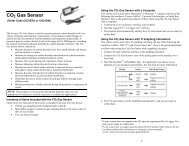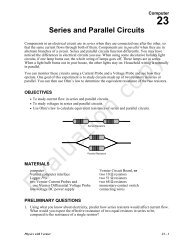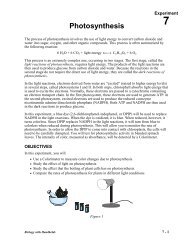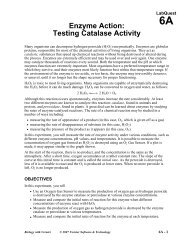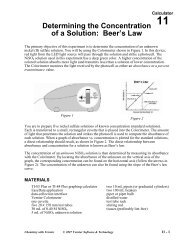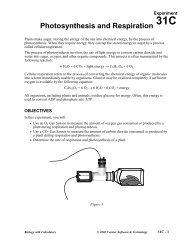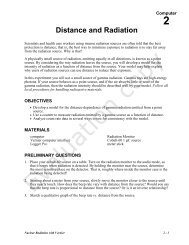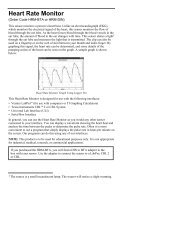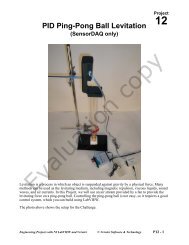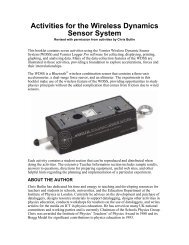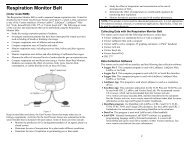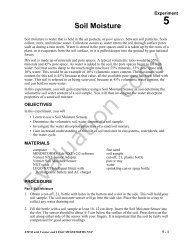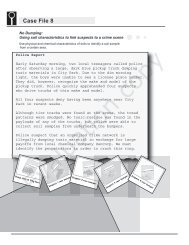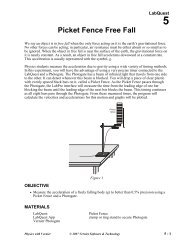Transitioning from Logger Pro 2 to Logger Pro 3 - Vernier Software ...
Transitioning from Logger Pro 2 to Logger Pro 3 - Vernier Software ...
Transitioning from Logger Pro 2 to Logger Pro 3 - Vernier Software ...
Create successful ePaper yourself
Turn your PDF publications into a flip-book with our unique Google optimized e-Paper software.
For basic use of <strong>Logger</strong> <strong>Pro</strong>, you will not need <strong>to</strong> use the Data Browser. By default, all new data columns are added <strong>to</strong> all datatables. However, for more complex <strong>Logger</strong> <strong>Pro</strong> sessions, you may find it useful <strong>to</strong> display only a subset of the possible columnsin a particular data table, or you may find it useful <strong>to</strong> not display a data table at all. In these cases, you will use the Data Browser<strong>to</strong> manipulate data columns and data sets.What’s changed <strong>from</strong> <strong>Logger</strong> <strong>Pro</strong> 2 <strong>to</strong> <strong>Logger</strong> <strong>Pro</strong> 3Below are questions you may ask if you are already familiar with older versions of <strong>Logger</strong> <strong>Pro</strong>. Also provided is a list ofimprovements and new features of <strong>Logger</strong> <strong>Pro</strong> 3.Interfaces<strong>Logger</strong> <strong>Pro</strong> 3 supports the <strong>Vernier</strong> Lab<strong>Pro</strong> interface, the <strong>Vernier</strong> Go! Temp, the <strong>Vernier</strong> Go! Link, and the Ohaus Scout <strong>Pro</strong>balance. You can import data <strong>from</strong> text files, Excel files, different TI Graphing Calcula<strong>to</strong>rs using a TI-GRAPH LINK cable, aPalm OS handheld using Data <strong>Pro</strong> and the Lab<strong>Pro</strong>. <strong>Logger</strong> <strong>Pro</strong> 3 will not work with the ULI, Serial Box Interface, or the MPLI.“Lab<strong>Pro</strong>” and “Collect” but<strong>to</strong>nsThe “Collect” but<strong>to</strong>n will no longer disappear when an interface is not connected. Instead there is constant feedback in the upperleft-hand corner of the <strong>to</strong>olbar that tells the user whether or not the Lab<strong>Pro</strong> is connected. The Collect but<strong>to</strong>n will be faded ifLab<strong>Pro</strong> is not connected or recognized.Windows<strong>Logger</strong> <strong>Pro</strong> 3 now uses objects instead of windows. Every table, graph, meter, floating box and other window previouslyavailable in <strong>Logger</strong> <strong>Pro</strong> 2 are now separate objects in <strong>Logger</strong> <strong>Pro</strong> 3. Each object can still be resized and moved. Using thePage menu items, objects can be aligned, layered, grouped, ungrouped, and locked on a page. To insert most objects, just selectthe object you wish <strong>to</strong> add <strong>from</strong> the Insert menu. Floating boxes, now called helper objects, can still be found in the Analyzemenu. Objects also have options, which can be opened by either double clicking on an object or selecting the desired object andchoosing it <strong>from</strong> the Options menu.Data RunsRuns <strong>from</strong> <strong>Logger</strong> <strong>Pro</strong> 2 are now called Data Sets in <strong>Logger</strong> <strong>Pro</strong> 3.Calculated columnsFormula Columns are now called Calculated Columns in <strong>Logger</strong> <strong>Pro</strong> 3. Other than the name change, calculated columns act thesame way as Formula Columns in <strong>Logger</strong> <strong>Pro</strong> 2, with some additional features like error bar calculations.Supported File Formats<strong>Logger</strong> <strong>Pro</strong> 3 can open files in <strong>Logger</strong> <strong>Pro</strong> 3 (.cmbl or .xmbl), <strong>Logger</strong> Lite (.gmbl) or Graphical Analysis 3 (.ga3) formats.The Import Text feature, available <strong>from</strong> the File menu, can import data saved with the Export Text menu item or files createdand saved <strong>from</strong> several other formats (e.g. Excel). The file must be in the tab-delimited text format used by Export Text (a .txt,.TEXT, .dat or .scv extension). Data are imported only in<strong>to</strong> the latest data columns. You can also use this feature <strong>to</strong> import dataprepared or collected in another program in<strong>to</strong> <strong>Logger</strong> <strong>Pro</strong>.Sensor SetupThe Setup menu has been removed. The Sensors <strong>Pro</strong>perties dialog has changed <strong>to</strong> the Sensor dialog, which can be accessedthrough the Experiment menu by choosing Set Up Sensors ! Show All Interfaces <strong>from</strong> the Experiment menu. Each interface(Lab<strong>Pro</strong>, Go!Temp, Go! Link, or Ohaus balance) will have its own Sensor dialog.If you are using an au<strong>to</strong>-ID sensor (such as a Stainless Steel Temperature Sensor or a Motion Detec<strong>to</strong>r), <strong>Logger</strong> <strong>Pro</strong> willidentify your sensor at launch and load a default data collection mode. If your sensor does not au<strong>to</strong>-ID, choose an experimentfile <strong>from</strong> the appropriate sensor folder or open the Sensor Setup dialog <strong>to</strong> manually configure <strong>Logger</strong> <strong>Pro</strong> for you sensor.