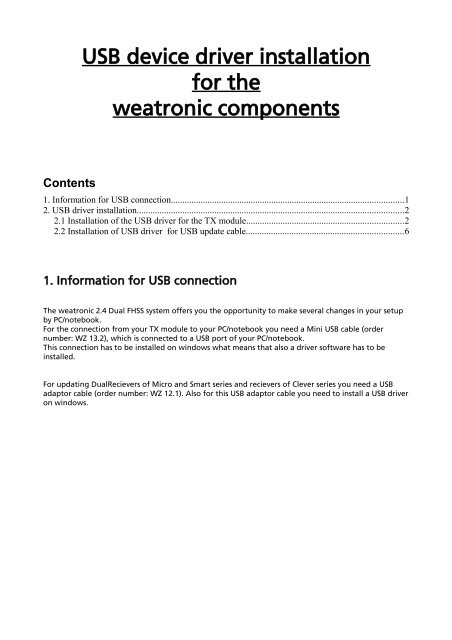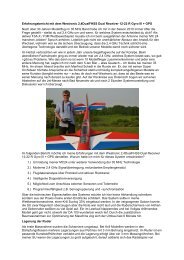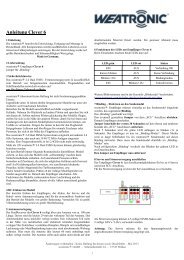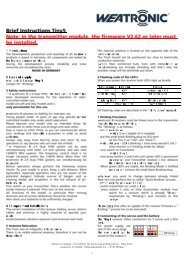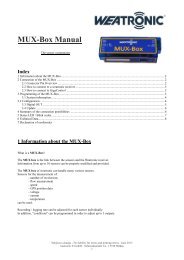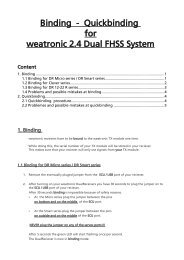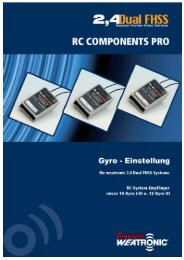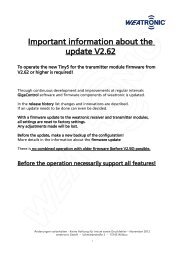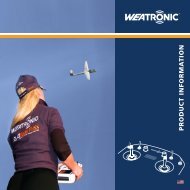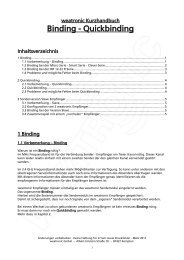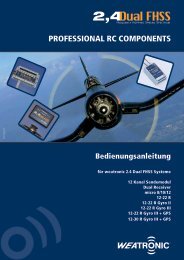USB device driver installation for the weatronic components
USB device driver installation for the weatronic components
USB device driver installation for the weatronic components
Create successful ePaper yourself
Turn your PDF publications into a flip-book with our unique Google optimized e-Paper software.
<strong>USB</strong> <strong>device</strong> <strong>driver</strong> <strong>installation</strong><strong>for</strong> <strong>the</strong><strong>weatronic</strong> <strong>components</strong>Contents1. In<strong>for</strong>mation <strong>for</strong> <strong>USB</strong> connection......................................................................................................12. <strong>USB</strong> <strong>driver</strong> <strong>installation</strong>.....................................................................................................................22.1 Installation of <strong>the</strong> <strong>USB</strong> <strong>driver</strong> <strong>for</strong> <strong>the</strong> TX module.....................................................................22.2 Installation of <strong>USB</strong> <strong>driver</strong> <strong>for</strong> <strong>USB</strong> update cable.....................................................................61. In<strong>for</strong>mation <strong>for</strong> <strong>USB</strong> connectionThe <strong>weatronic</strong> 2.4 Dual FHSS system offers you <strong>the</strong> opportunity to make several changes in your setupby PC/notebook.For <strong>the</strong> connection from your TX module to your PC/notebook you need a Mini <strong>USB</strong> cable (ordernumber: WZ 13.2), which is connected to a <strong>USB</strong> port of your PC/notebook.This connection has to be installed on windows what means that also a <strong>driver</strong> software has to beinstalled.For updating DualRecievers of Micro and Smart series and recievers of Clever series you need a <strong>USB</strong>adaptor cable (order number: WZ 12.1). Also <strong>for</strong> this <strong>USB</strong> adaptor cable you need to install a <strong>USB</strong> <strong>driver</strong>on windows.
2. <strong>USB</strong> <strong>driver</strong> <strong>installation</strong>2.1 Installation of <strong>the</strong> <strong>USB</strong> <strong>driver</strong> <strong>for</strong> <strong>the</strong> TX module1. Please install GigaControl software first.2. Now connect TX module and PC/notebook via Mini <strong>USB</strong> cable.For that you find a Mini <strong>USB</strong> port on <strong>the</strong> side of your TX module. Plug <strong>the</strong> o<strong>the</strong>r side of <strong>the</strong> cableinto a free <strong>USB</strong> port of your PC/notebook.3. Windows will report with an acustic signal that <strong>the</strong>re was found new hardware.For connecting <strong>the</strong> TX module windows will need a <strong>driver</strong>. Windows will try to install this <strong>driver</strong>automatically.Windows possibly won't find this <strong>driver</strong>.Reasons:• Anti virus settings.• O<strong>the</strong>r security settings.• <strong>USB</strong> connection established be<strong>for</strong>e installing GigaControl4. Windows will need your help now.Please open <strong>device</strong> manager.You find it in• Windows XP:Start – settings – control panel – system - hardware – <strong>device</strong> manager• Windows Vista / 7:Start – settings – control panel – <strong>device</strong> managerIf <strong>the</strong> <strong>driver</strong> software wasn't detected correctlyyou'll see following marking.
5. Re-update <strong>the</strong> <strong>driver</strong> software.Click Update Driver SoftwareFollowing window will open.Choose Browse my computer <strong>for</strong> <strong>driver</strong> software
Ano<strong>the</strong>r window opens.Click Browse and choose <strong>the</strong> directory of GigaControl.• On <strong>the</strong> english Windows versions you find it inC:\Program Files\Weatronic\GigaControl• On <strong>the</strong> 64-Bit Windows versions you find it inC:\Program Files (x86)\Weatronic\GigaControl• On <strong>the</strong> german Windows versions you find <strong>the</strong> directory GigaControl inC:\Programme\Weatronic\GigaControlDepending on your security settings following warning can be displayed.Choose Install this software anyway
After successful <strong>installation</strong> you see following windowAt <strong>the</strong> Device manager <strong>the</strong> TX module is noted in Ports (COM & LPT) .The successful connection with <strong>the</strong> TX module is displayed in GigaControl
After successful <strong>installation</strong> <strong>the</strong> <strong>USB</strong> adaptor is noted in Ports (COM & LPT) .<strong>weatronic</strong> GmbH – Seidenstraße 57 - 70174 Stuttgart - September 2010