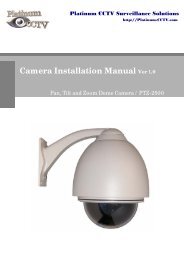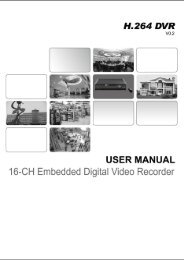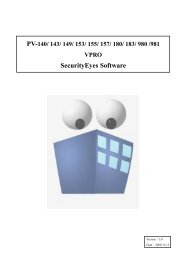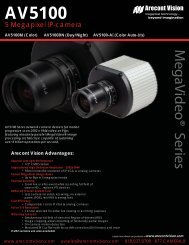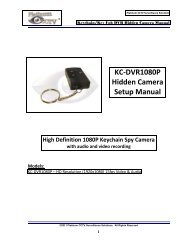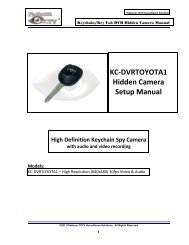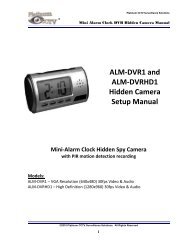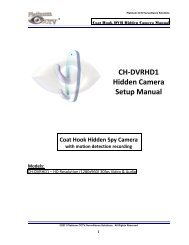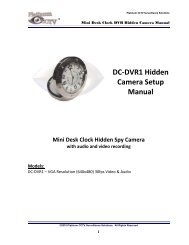KC-DVRMB1 Hidden Mercedes Style Keychain DVR Spy Camera ...
KC-DVRMB1 Hidden Mercedes Style Keychain DVR Spy Camera ...
KC-DVRMB1 Hidden Mercedes Style Keychain DVR Spy Camera ...
- No tags were found...
You also want an ePaper? Increase the reach of your titles
YUMPU automatically turns print PDFs into web optimized ePapers that Google loves.
Platinum CCTV Surveillance Solutions®<strong>Keychain</strong>/Key Fob <strong>DVR</strong> <strong>Hidden</strong> <strong>Camera</strong> ManualVideo <strong>DVR</strong> Overview:The <strong>KC</strong>-<strong><strong>DVR</strong>MB1</strong> keychain/key fob hidden spycamera <strong>DVR</strong>s are designed to providevideo/audio recording onto a microSD cardthat can be inserted in the slot on the side ofthe device. The video can be transferred to aPC using a standard mini USB cable (included)or by removing the microSD card and insertingit into a card reader in a PC. These keychain<strong>DVR</strong>s have a high resolution 3 MegaPixel imagesensor for great color video snapshots andvideo. The <strong>KC</strong>-<strong><strong>DVR</strong>MB1</strong> model records video in640x480 resolution at 30fps. The built-inrechargeable battery can provide up to 90minutes video recording. Battery can becharged by plugging into a PC over micro-USB cable (included).<strong>DVR</strong> Operation Instructions:The <strong>KC</strong>-<strong><strong>DVR</strong>MB1</strong> keychain/key fob hidden nanny <strong>DVR</strong> spy camera is hidden inside the body of a standard looking keychain.On the end of this device (under plastic cover) is a microSD card slot and USB connector to allow you to plug it into a PC forconnection and charging. On the front of the keychain <strong>DVR</strong> camera, you will find 3 buttons. These buttons will allow you tocontrol the recording mode of the camera and power on or off the recorder, and the LED Light will flash indications of themode of the <strong>DVR</strong> and camera.Power On and Enter Standby Mode:To power on the <strong>DVR</strong>, Press the power button for 2 seconds. The red led indicator will come on. Findinstructions below on starting recording once in Standby Mode. To power off the <strong>DVR</strong>, long-press thePower button again and the LED will flash and then go out, letting you know that the <strong>DVR</strong> has beenpowered off.Video Recording:After the <strong>DVR</strong> is in standby mode, press the Power/Video button (Unlock) twice. The Red LED willflash 3 times fast then will go out. The camera will now be recording video and audio in AVI formatonto the microSD card. It will record 30 minutes per file, and will automatically create a new file atthe end of each 30 minutes. Press the Power/Video Button (Unlock) again to stop recording, save thefile and return to Standby mode.If the battery runs low, the camera will automatically close the current file prior to powering down.Do NOT remove the SD card while recording is occurring otherwise corruption of data may occur,leaving unreadable files.Snapshot Recording:Once the <strong>DVR</strong> is in standby mode, you can short-press the Snapshot/Audio Button twice (Trunk) totake a snapshot at 3 MegaPixel Resolution (1600x1200) and save it in JPEG format onto the microSDcard. Once it is done taking the snapshot, the red LED will illuminate again letting you know the <strong>DVR</strong> isback in standby mode and ready for additional snapshots and/or video recording.©2011 Platinum CCTV Surveillance Solutions. All Rights Reserved2