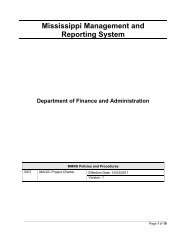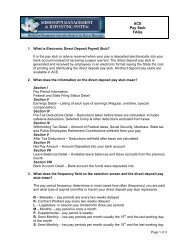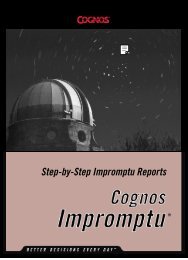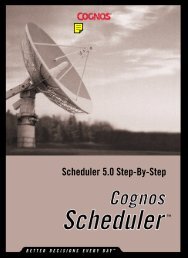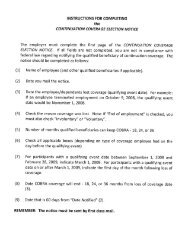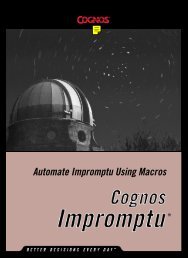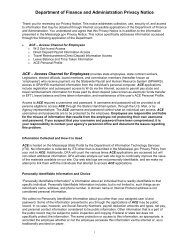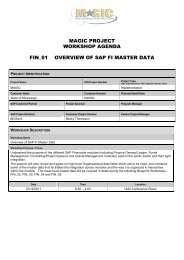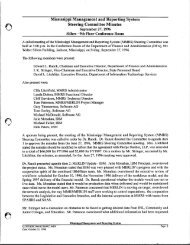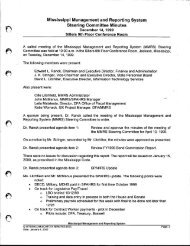- Page 1 and 2:
Automate Scheduler Using Macros
- Page 3:
Table of ContentsChapter 1: Run a M
- Page 6 and 7:
Chapter 1: Run a Macro in Scheduler
- Page 8 and 9:
Chapter 2: Scheduler OLE Automation
- Page 10 and 11:
Chapter 3: ObjectsApplication Objec
- Page 13 and 14:
Chapter 3: ObjectsProperty NameEndT
- Page 15 and 16:
Chapter 3: ObjectsProperty NameRunA
- Page 17 and 18:
Chapter 3: ObjectsExample 2This exa
- Page 19:
Chapter 3: ObjectsProperty NameRecu
- Page 22 and 23:
Chapter 4: CollectionsCompletedJobs
- Page 24 and 25:
Chapter 4: CollectionsProperty Name
- Page 26 and 27:
Chapter 5: MethodsCreateUsing Metho
- Page 28 and 29:
Chapter 5: MethodsExample'This exam
- Page 30 and 31:
Chapter 5: MethodsExampleThis examp
- Page 32 and 33:
Chapter 5: MethodsMutuallyExclusive
- Page 34 and 35:
Chapter 5: MethodsSave MethodSyntax
- Page 36 and 37:
Chapter 5: MethodsExampleThis examp
- Page 38 and 39:
ViewResults MethodSyntaxCompletedJo
- Page 41 and 42:
Chapter 6: PropertiesAutomate Sched
- Page 43 and 44:
Chapter 6: PropertiesCardinalDay Pr
- Page 45 and 46:
Chapter 6: PropertiesExampleThis ex
- Page 47 and 48:
Chapter 6: PropertiesExampleThis ex
- Page 49 and 50:
Chapter 6: PropertiesCommandScript
- Page 51 and 52:
Chapter 6: PropertiesCompanyName Pr
- Page 53 and 54:
Chapter 6: PropertiesCount Property
- Page 55 and 56:
Chapter 6: PropertiesExampleThis ex
- Page 57 and 58:
Chapter 6: PropertiesExampleThis ex
- Page 59 and 60:
Chapter 6: PropertiesExampleThis ex
- Page 61:
Chapter 6: PropertiesExampleThis ex
- Page 66 and 67:
Chapter 6: PropertiesExecuteAt Prop
- Page 68 and 69:
Chapter 6: PropertiesExecuteOn Prop
- Page 70 and 71:
Chapter 6: PropertiesEXEname Proper
- Page 72 and 73:
Chapter 6: PropertiesExportFileName
- Page 74 and 75:
Chapter 6: PropertiesExampleThis ex
- Page 76 and 77: Chapter 6: PropertiesHold PropertyS
- Page 78 and 79: Chapter 6: PropertiesHTMLdirectory
- Page 80 and 81: Chapter 6: PropertiesHTMLprefix Pro
- Page 82 and 83: Chapter 6: PropertiesIgnoredSince P
- Page 84 and 85: Chapter 6: PropertiesIgnoreServerTa
- Page 86 and 87: Chapter 6: PropertiesIncludeTOC Pro
- Page 88 and 89: Chapter 6: PropertiesItem PropertyS
- Page 90 and 91: Chapter 6: PropertiesLastViewed Pro
- Page 92 and 93: Chapter 6: PropertiesLegalCopyright
- Page 94 and 95: Chapter 6: PropertiesMinor Property
- Page 96 and 97: Chapter 6: PropertiesExampleThis ex
- Page 98 and 99: Chapter 6: PropertiesExampleThis ex
- Page 100 and 101: Chapter 6: PropertiesOrdinalDay Pro
- Page 102 and 103: Chapter 6: PropertiesPollingFrequen
- Page 104 and 105: Chapter 6: PropertiesPrintResults P
- Page 106 and 107: Chapter 6: PropertiesPrinterName Pr
- Page 108 and 109: Chapter 6: PropertiesExampleThis ex
- Page 110 and 111: Chapter 6: PropertiesExampleThis ex
- Page 112 and 113: Chapter 6: PropertiesExampleThis ex
- Page 114 and 115: Chapter 6: PropertiesRecurDayOfWk P
- Page 116 and 117: Chapter 6: PropertiesRegisteredComp
- Page 118 and 119: Chapter 6: PropertiesResultSet Prop
- Page 120 and 121: Chapter 6: PropertiesExample 1This
- Page 122 and 123: Chapter 6: PropertiesExampleThis fi
- Page 124 and 125: Chapter 6: PropertiesExampleThis ex
- Page 128 and 129: Chapter 6: PropertiesScheduleName P
- Page 130 and 131: Chapter 6: PropertiesScheduleType P
- Page 132 and 133: Chapter 6: PropertiesSharedAs Prope
- Page 134 and 135: Chapter 6: PropertiesExampleThis ex
- Page 136 and 137: Chapter 6: PropertiesStartWithin Pr
- Page 138 and 139: Chapter 6: PropertiesExampleThis ex
- Page 140 and 141: Chapter 6: PropertiesUntilDate Prop
- Page 142 and 143: Chapter 6: PropertiesUserDescriptio
- Page 144 and 145: Chapter 6: PropertiesWarnPriorToDel
- Page 146 and 147: Chapter 6: PropertiesExampleThis ex
- Page 148 and 149: IndexDelete Method, 27deleting task
- Page 150 and 151: Index—R—RecurCyc, 112RecurDayOf