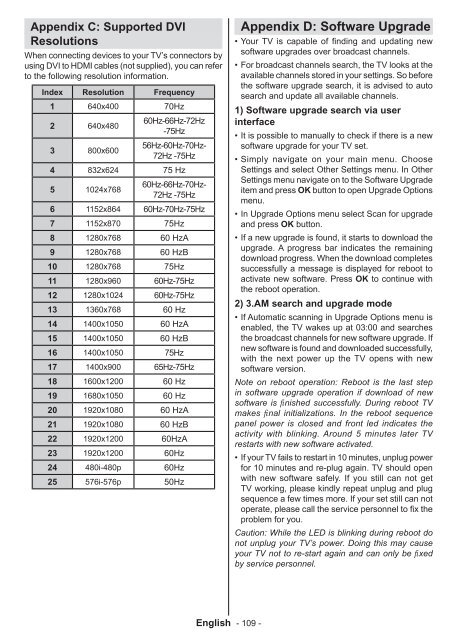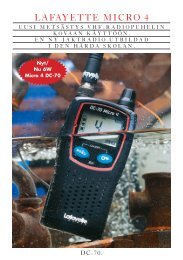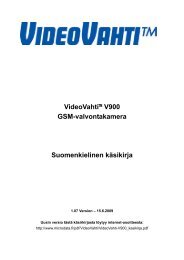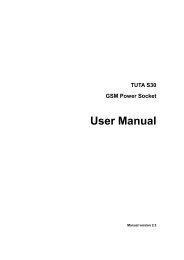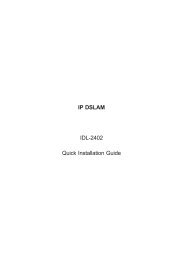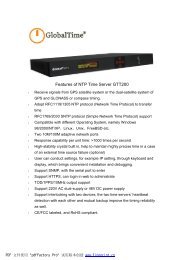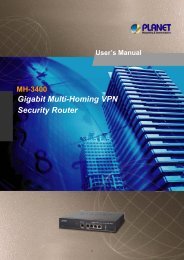You also want an ePaper? Increase the reach of your titles
YUMPU automatically turns print PDFs into web optimized ePapers that Google loves.
Appendix C: Supported DVIResolutionsWhen connecting devices to your TV’s connectors byusing DVI to HDMI cables (not supplied), you can referto the following resolution information.Index Resolution Frequency1 640x400 70Hz2 640x48060Hz-66Hz-72Hz-75Hz3 800x60056Hz-60Hz-70Hz-72Hz -75Hz4 832x624 75 Hz5 1024x76860Hz-66Hz-70Hz-72Hz -75Hz6 1152x864 60Hz-70Hz-75Hz7 1152x870 75Hz8 1280x768 60 HzA9 1280x768 60 HzB10 1280x768 75Hz11 1280x960 60Hz-75Hz12 1280x1024 60Hz-75Hz13 1360x768 60 Hz14 1400x1050 60 HzA15 1400x1050 60 HzB16 1400x1050 75Hz17 1400x900 65Hz-75Hz18 1600x1200 60 Hz19 1680x1050 60 Hz20 1920x1080 60 HzA21 1920x1080 60 HzB22 1920x1200 60HzA23 1920x1200 60Hz24 480i-480p 60Hz25 576i-576p 50HzAppendix D: Software Upgrade• Your TV is capable of fi nding and updating newsoftware upgrades over broadcast channels.• For broadcast channels search, the TV looks at theavailable channels stored in your settings. So beforethe software upgrade search, it is advised to autosearch and update all available channels.1) Software upgrade search via userinterface• It is possible to manually to check if there is a newsoftware upgrade for your TV set.• Simply navigate on your main menu. ChooseSettings and select Other Settings menu. In OtherSettings menu navigate on to the Software Upgradeitem and press OK button to open Upgrade Optionsmenu.• In Upgrade Options menu select Scan for upgradeand press OK button.• If a new upgrade is found, it starts to download theupgrade. A progress bar indicates the remainingdownload progress. When the download completessuccessfully a message is displayed for reboot toactivate new software. Press OK to continue withthe reboot operation.2) 3.AM search and upgrade mode• If Automatic scanning in Upgrade Options menu isenabled, the TV wakes up at 03:00 and searchesthe broadcast channels for new software upgrade. Ifnew software is found and downloaded successfully,with the next power up the TV opens with newsoftware version.Note on reboot operation: Reboot is the last stepin software upgrade operation if download of newsoftware is fi nished successfully. During reboot TVmakes fi nal initializations. In the reboot sequencepanel power is closed and front led indicates theactivity with blinking. Around 5 minutes later TVrestarts with new software activated.• If your TV fails to restart in 10 minutes, unplug powerfor 10 minutes and re-plug again. TV should openwith new software safely. If you still can not getTV working, please kindly repeat unplug and plugsequence a few times more. If your set still can notoperate, please call the service personnel to fi x theproblem for you.Caution: While the LED is blinking during reboot donot unplug your TV’s power. Doing this may causeyour TV not to re-start again and can only be fi xedby service personnel.English - 109 -03_MB62_[GB]_(01-TV)_DVB TC_BRONZE19_1910UK_19930WLED_MOBIL_10077007_50208727.indd 109 05.01.2012 16:43:18