Create successful ePaper yourself
Turn your PDF publications into a flip-book with our unique Google optimized e-Paper software.
<strong>CLP</strong>-<strong>170</strong>/<strong>CLP</strong>-<strong>150</strong><br />
<strong>CLP</strong>-<strong>170</strong><br />
<strong>CLP</strong>-<strong>150</strong><br />
Owner's Manual<br />
IMPORTANT<br />
Check your power supply<br />
Make sure that your local AC mains voltage matches the voltage specified on the name plate<br />
on the bottom panel. In some areas a voltage selector may be provided on the bottom panel of<br />
the main keyboard unit near the power cord. Make sure that the voltage selector is set for the<br />
voltage in your area. The voltage selector is set at 240V when the unit is initially shipped. To<br />
change the setting use a "minus" screwdriver to rotate the selector dial so that the correct voltage<br />
appears next to the pointer on the panel.
Introduction<br />
SPECIAL MESSAGE SECTION<br />
PRODUCT SAFETY MARKINGS: <strong>Yamaha</strong> electronic<br />
products may have either labels similar to the graphics<br />
shown below or molded/stamped facsimiles of these<br />
graphics on the enclosure. The explanation of these<br />
graphics appears on this page. Please observe all cautions<br />
indicated on this page and those indicated in the safety<br />
instruction section.<br />
See bottom of Keyboard enclosure for graphic symbol markings<br />
The exclamation point within the<br />
equilateral triangle is intended to alert<br />
the user to the presence of important<br />
operating and maintenance (servicing)<br />
instructions in the literature<br />
accompanying the product.<br />
The lightning flash with arrowhead<br />
symbol, within the equilateral triangle,<br />
is intended to alert the user to the<br />
presence of uninsulated “dangerous<br />
voltage” within the product’s enclosure<br />
that may be of sufficient magnitude<br />
to constitute a risk of electrical<br />
shock.<br />
IMPORTANT NOTICE: All <strong>Yamaha</strong> electronic products<br />
are tested and approved by an independent safety testing<br />
laboratory in order that you may be sure that when it is<br />
properly installed and used in its normal and customary<br />
manner, all foreseeable risks have been eliminated. DO<br />
NOT modify this unit or commission others to do so<br />
unless specifically authorized by <strong>Yamaha</strong>. Product performance<br />
and/or safety standards may be diminished.<br />
Claims filed under the expressed warranty may be denied<br />
if the unit is/has been modified. Implied warranties may<br />
also be affected.<br />
SPECIFICATIONS SUBJECT TO CHANGE: The<br />
information contained in this manual is believed to be<br />
correct at the time of printing. However, <strong>Yamaha</strong> reserves<br />
the right to change or modify any of the specifications<br />
without notice or obligation to update existing units.<br />
ENVIRONMENTAL ISSUES: <strong>Yamaha</strong> strives to produce<br />
products that are both user safe and environmentally<br />
friendly. We sincerely believe that our products and the<br />
production methods used to produce them, meet these<br />
goals. In keeping with both the letter and the spirit of the<br />
law, we want you to be aware of the following:<br />
92-469 1<br />
CAUTION<br />
RISK OF ELECTRIC SHOCK<br />
DO NOT OPEN<br />
CAUTION: TO REDUCE THE RISK OF ELECTRIC SHOCK.<br />
DO NOT REMOVE COVER (OR BACK).<br />
NO USER-SERVICEABLE PARTS INSIDE.<br />
REFER SERVICING TO QUALIFIED SERVICE PERSONNEL.<br />
Battery Notice: This product MAY contain a small nonrechargable<br />
battery which (if applicable) is soldered in<br />
place. The average life span of this type of battery is<br />
approximately five years. When replacement becomes<br />
necessary, contact a qualified service representative to<br />
perform the replacement.<br />
Warning: Do not attempt to recharge, disassemble, or<br />
incinerate this type of battery. Keep all batteries away<br />
from children. Dispose of used batteries promptly and as<br />
regulated by applicable laws. Note: In some areas, the<br />
servicer is required by law to return the defective parts.<br />
However, you do have the option of having the servicer<br />
dispose of these parts for you.<br />
Disposal Notice: Should this product become damaged<br />
beyond repair, or for some reason its useful life is considered<br />
to be at an end, please observe all local, state, and<br />
federal regulations that relate to the disposal of products<br />
that contain lead, batteries, plastics, etc.<br />
NOTICE: Service charges incurred due to lack of knowledge<br />
relating to how a function or effect works (when the<br />
unit is operating as designed) are not covered by the manufacturer’s<br />
warranty, and are therefore the owners responsibility.<br />
Please study this manual carefully and consult<br />
your dealer before requesting service.<br />
NAME PLATE LOCATION: The graphic below indicates<br />
the location of the name plate. The model number,<br />
serial number, power requirements, etc., are located on<br />
this plate. You should record the model number, serial<br />
number, and the date of purchase in the spaces provided<br />
below and retain this manual as a permanent record of<br />
your purchase.<br />
Model<br />
Serial No.<br />
<strong>CLP</strong>-<strong>170</strong><br />
Purchase Date<br />
<strong>CLP</strong>-<strong>150</strong>
WARNING<br />
PRECAUTIONS<br />
PLEASE READ CAREFULLY BEFORE PROCEEDING<br />
* Please keep this manual in a safe place for future reference.<br />
Always follow the basic precautions listed below to avoid the possibility of serious injury or even death<br />
from electrical shock, short-circuiting, damages, fire or other hazards. These precautions include, but<br />
are not limited to, the following:<br />
Power supply/Power cord<br />
• Only use the voltage specified as correct for the instrument.<br />
The required voltage is printed on the name plate of the<br />
instrument.<br />
• Check the electric plug periodically and remove any dirt or<br />
dust which may have accumulated on it.<br />
• Use only the supplied power cord/plug.<br />
• Do not place the power cord near heat sources such as<br />
heaters or radiators, and do not excessively bend or otherwise<br />
damage the cord, place heavy objects on it, or place it in a<br />
position where anyone could walk on, trip over, or roll anything<br />
over it.<br />
Do not open<br />
• Do not open the instrument or attempt to disassemble the<br />
internal parts or modify them in any way. The instrument<br />
contains no user-serviceable parts. If it should appear to be<br />
malfunctioning, discontinue use immediately and have it<br />
inspected by qualified <strong>Yamaha</strong> service personnel.<br />
CAUTION<br />
• Do not expose the instrument to rain, use it near water or in<br />
damp or wet conditions, or place containers on it containing<br />
liquids which might spill into any openings.<br />
• Never insert or remove an electric plug with wet hands.<br />
• Do not put burning items, such as candles, on the unit.<br />
A burning item may fall over and cause a fire.<br />
• If the power cord or plug becomes frayed or damaged, or if<br />
there is a sudden loss of sound during use of the instrument,<br />
or if any unusual smells or smoke should appear to be caused<br />
by it, immediately turn off the power switch, disconnect the<br />
electric plug from the outlet, and have the instrument<br />
inspected by qualified <strong>Yamaha</strong> service personnel.<br />
Always follow the basic precautions listed below to avoid the possibility of physical injury to you or<br />
others, or damage to the instrument or other property. These precautions include, but are not limited<br />
to, the following:<br />
Power supply/Power cord<br />
• When removing the electric plug from the instrument or an<br />
outlet, always hold the plug itself and not the cord. Pulling by<br />
the cord can damage it.<br />
• Remove the electric plug from the outlet when the instrument<br />
is not to be used for extended periods of time, or during<br />
electrical storms.<br />
• Do not connect the instrument to an electrical outlet using a<br />
multiple-connector. Doing so can result in lower sound quality,<br />
or possibly cause overheating in the outlet.<br />
Assembly<br />
• Read carefully the attached documentation explaining the<br />
assembly process. Failure to assemble the instrument in the<br />
proper sequence might result in damage to the instrument or<br />
even injury.<br />
(1)B-7<br />
Water warning<br />
Fire warning<br />
If you notice any abnormality<br />
• Do not expose the instrument to excessive dust or vibrations,<br />
or extreme cold or heat (such as in direct sunlight, near a<br />
heater, or in a car during the day) to prevent the possibility of<br />
panel disfiguration or damage to the internal components.<br />
• Do not use the instrument in the vicinity of a TV, radio, stereo<br />
equipment, mobile phone, or other electric devices.<br />
Otherwise, the instrument, TV, or radio may generate noise.<br />
• Do not place the instrument in an unstable position where it<br />
might accidentally fall over.<br />
• Before moving the instrument, remove all connected cables.<br />
• Do not place the instrument against a wall (allow at least 3 cm/<br />
one-inch from the wall), since this can cause inadequate air<br />
circulation, and possibly result in the instrument overheating.<br />
1/2<br />
Location<br />
<strong>CLP</strong>-<strong>170</strong>/<strong>150</strong><br />
3
Connections<br />
• Before connecting the instrument to other electronic<br />
components, turn off the power for all components. Before<br />
turning the power on or off for all components, set all volume<br />
levels to minimum. Also, be sure to set the volumes of all<br />
components at their minimum levels and gradually raise the<br />
volume controls while playing the instrument to set the desired<br />
listening level.<br />
Maintenance<br />
• In the case of a model with a polished finish, gently remove<br />
dust and dirt with a soft cloth. Do not wipe too hard since<br />
small particles of dirt can scratch the instrument's finish.<br />
• When cleaning the instrument, use a soft, dry or slightly damp<br />
cloth. Do not use paint thinners, solvents, cleaning fluids, or<br />
chemical-impregnated wiping cloths.<br />
Handling caution<br />
• Take care that the key cover does not pinch your fingers, and<br />
do not insert a finger or hand in any gaps on the key cover or<br />
instrument.<br />
• Never insert or drop paper, metallic, or other objects into the<br />
gaps on the key cover, panel or keyboard. If this happens, turn<br />
off the power immediately and unplug the power cord from the<br />
AC outlet. Then have the instrument inspected by qualified<br />
<strong>Yamaha</strong> service personnel.<br />
• Do not place vinyl, plastic or rubber objects on the instrument,<br />
since this might discolor the panel or keyboard.<br />
• In the case of a model with a polished finish, bumping the<br />
surface of the instrument with metal, porcelain, or other hard<br />
objects can cause the finish to crack or peel. Use caution.<br />
• Do not rest your weight on, or place heavy objects on the<br />
instrument, and do not use excessive force on the buttons,<br />
switches or connectors.<br />
• Do not operate the instrument for a long period of time at a<br />
high or uncomfortable volume level, since this can cause<br />
permanent hearing loss. If you experience any hearing loss or<br />
ringing in the ears, consult a physician.<br />
4 <strong>CLP</strong>-<strong>170</strong>/<strong>150</strong><br />
• Do not place the bench in an unstable position where it might<br />
accidentally fall over.<br />
• Do not play carelessly with or stand on the bench. Using it as<br />
a tool or step-ladder or for any other purpose might result in<br />
accident or injury.<br />
• Only one person should sit on the bench at a time, in order to<br />
prevent the possibility of accident or injury.<br />
• In the case of a model which the height adjustable bench<br />
included, do not attempt to adjust the bench height while<br />
sitting on the bench, since this can cause excessive force to<br />
be imposed on the adjustment mechanism, possibly resulting<br />
in damage to the mechanism or even injury.<br />
• If the bench screws become loose due to extensive long-term<br />
use, tighten them periodically using the included tool.<br />
Saving data<br />
Saving and backing up your data<br />
• Current data (see page 46) is lost when you turn off the power<br />
to the instrument. Save the data to a floppy disk (<strong>CLP</strong>-<strong>170</strong>)/<br />
the storage memory (see page 46).<br />
Saved data may be lost due to malfunction or incorrect<br />
operation. Save important data to a floppy disk (<strong>CLP</strong>-<strong>170</strong>).<br />
Backing up the floppy disk (<strong>CLP</strong>-<strong>170</strong>)<br />
• To protect against data loss through media damage, we<br />
recommend that you save your important data onto two floppy<br />
disks.<br />
<strong>Yamaha</strong> cannot be held responsible for damage caused by improper use or modifications to the instrument, or data that is lost or<br />
destroyed.<br />
Always turn the power off when the instrument is not in use.<br />
(1)B-7 2/2<br />
Using the bench (If included)
Table of contents<br />
Changing a voice or tempo after recording ........................................................................................................... 44<br />
Adjusting the volume balance between playback and your performance [SONG BALANCE] ......................... 45<br />
Recording in Dual or Split mode ........................................................................................................................... 45<br />
Saving Recorded Songs and Handling the Files...[FILE] ...................................................................... 46<br />
Clavinova memory.................................................................................................................................................. 46<br />
Basic file operation.................................................................................................................................................. 47<br />
Saving recorded or other songs to Clavinova Storage memory...[SaveToMemory]................................................. 48<br />
Saving recorded or other songs to floppy disk...[SaveToDisk] (<strong>CLP</strong>-<strong>170</strong>)................................................................ 49<br />
Deletes a song from the Clavinova’s save memory or (<strong>CLP</strong>-<strong>170</strong> only) from a floppy disk...[DeleteSong]............. 50<br />
Renaming a song...[RenameSong] ............................................................................................................................... 51<br />
Copying data from one floppy disk to another...[CopyDisk] (<strong>CLP</strong>-<strong>170</strong>).................................................................. 52<br />
Formatting a floppy disk...[FormatDisk] (<strong>CLP</strong>-<strong>170</strong>).................................................................................................. 53<br />
Automatically open a song when the disk is inserted [FloppyDiskSongAutoOpen] (<strong>CLP</strong>-<strong>170</strong>) ............................. 54<br />
Changing the type of characters on screen...[CharacterCode]................................................................................... 54<br />
Playing Back Recorded Songs and Commercially-available Music Data............................................. 55<br />
Playing back a song ....................................................................................................................................................... 55<br />
Turning track playback on and off............................................................................................................................... 57<br />
Supported song data type ............................................................................................................................................. 57<br />
Connections ......................................................................................................................................... 59<br />
Connectors .................................................................................................................................................................... 59<br />
Connecting a personal computer................................................................................................................................. 61<br />
Detailed Settings ................................................ 67<br />
Detailed Settings.................................................................................................................................. 68<br />
Parameter List ............................................................................................................................................................... 68<br />
Making detailed settings ............................................................................................................................................... 71<br />
Detailed settings for recording and playback [SONG SETTING] ........................................................ 73<br />
Correcting note timing [Quantize].............................................................................................................................. 73<br />
Specifying whether playback starts immediately along with the first voicing [QuickPlay]...................................... 74<br />
Auditioning the channels [ChannelListen] ................................................................................................................. 74<br />
Deleting data from each channel [ChannelClear]....................................................................................................... 74<br />
Specifying the range and playing back repeatedly [FromToRepeat] ......................................................................... 74<br />
Playing back the phrase specified by the phrase number [PhraseMark] ................................................................... 75<br />
Playing back a song repeatedly [SongRepeat] ............................................................................................................. 75<br />
Detailed settings for the metronome METRONOME [SETTING] ........................................................ 76<br />
Setting the metronome time signature [TimeSignature]............................................................................................ 76<br />
Setting the metronome volume level [MetronomeVolume]...................................................................................... 76<br />
Selecting the metronome voice [MetronomeSound] ................................................................................................. 76<br />
Detailed settings for the voices [VOICE SETTING] .............................................................................. 77<br />
Setting the octave [Octave]........................................................................................................................................... 78<br />
Setting the volume level [Volume] .............................................................................................................................. 78<br />
Setting the position of right and left channels [Pan] .................................................................................................. 78<br />
Make fine adjustments to the pitch (only in Dual mode) [Detune].......................................................................... 78<br />
Selecting the reverb type [ReverbType] ....................................................................................................................... 79<br />
<strong>CLP</strong>-<strong>170</strong>/<strong>150</strong><br />
7
8<br />
Table of contents<br />
<strong>CLP</strong>-<strong>170</strong>/<strong>150</strong><br />
Setting the reverb depth [ReverbSend]........................................................................................................................ 79<br />
Selecting the chorus type [Chorus Type]..................................................................................................................... 79<br />
Setting the chorus depth [ChorusSend] ...................................................................................................................... 79<br />
Setting the chorus on/off [ChorusOnOff]................................................................................................................... 80<br />
Selecting the DSP type [DSP Type (DSP)] .................................................................................................................. 80<br />
Setting the speed of the vibraphone vibrato effect [VibeRotorSpeed]....................................................................... 80<br />
Turning the vibraphone vibrato effect on/off [VibeRotorOnOff (RotorOnOff)] .................................................... 81<br />
Setting the rotation speed of the rotary speaker [RotarySpeed (Rot.Speed)]............................................................ 81<br />
Adjusting the depth of the DSP effect [DSPDepth].................................................................................................... 81<br />
Adjusting the brightness of the sound [Brightness].................................................................................................... 81<br />
Adjusting the resonance effect [HarmonicContent (Harmonic)] ............................................................................. 81<br />
Adjusting the low-range frequency of the equalizer [EQ LowFreq. (EQ L.Freq)] ....................................................82<br />
Adjusting the low-range gain (amount of boost/cut) of the equalizer [EQ LowGain]............................................. 82<br />
Adjusting the high-range frequency of the equalizer [EQ HighFreq. (EQ H.Freq)] ................................................ 82<br />
Adjusting the high-range gain (amount of boost/cut) of the equalizer [EQ HighGain] .......................................... 82<br />
Setting the touch sensitivity [TouchSense].................................................................................................................. 83<br />
Setting the right pedal function [RPedal].................................................................................................................... 83<br />
Setting the center pedal function [MPedal] ................................................................................................................ 83<br />
Setting the left pedal function [LPedal] ....................................................................................................................... 84<br />
Setting the auxiliary pedal function [AuxPedal] ......................................................................................................... 84<br />
Detailed settings for iAFC [iAFC SETTING] (<strong>CLP</strong>-<strong>170</strong>)......................................................................... 85<br />
Selecting the iAFC type [iAFC Type]........................................................................................................................... 85<br />
Adjusting the iAFC depth [iAFC Depth]..................................................................................................................... 85<br />
Calibration (automatic adjustment) [Calibration]..................................................................................................... 86<br />
Restoring the default iAFC settings [iAFC Default].................................................................................................... 86<br />
MIDI [MIDI SETTING]........................................................................................................................... 87<br />
About MIDI................................................................................................................................................................... 87<br />
Setting the MIDI transmit channel [MidiOutChannel] ............................................................................................. 88<br />
Setting the MIDI receive channel [MidiInChannel]................................................................................................... 88<br />
Setting Local control on/off [LocalControl]................................................................................................................ 89<br />
Selecting performance from the keyboard or song data for MIDI transmission [MidiOutSelect].......................... 89<br />
Selecting a type of data received via MIDI [ReceiveParameter]................................................................................. 89<br />
Selecting a type of data transmitted via MIDI [TransmitParameter] ........................................................................ 89<br />
Transmitting the initial settings on the panel [InitialSetup] ...................................................................................... 90<br />
Executing voice data bulk dump [VoiceBulkDump].................................................................................................. 90<br />
Other settings ...................................................................................................................................... 91<br />
Selecting a touch response [TouchResponse] ............................................................................................................. 91<br />
Fine tuning the pitch [Tune]........................................................................................................................................ 91<br />
Selecting a tuning curve for a piano voice [PianoTuningCurve]............................................................................... 91<br />
Selecting a scale [Scale]................................................................................................................................................. 92<br />
Specifying the Split Point [Split Point]........................................................................................................................ 92<br />
Changing the key [Transpose] ..................................................................................................................................... 92<br />
Adjusting the depth of the Soft pedal [SoftPedalDepth] ............................................................................................ 93<br />
Depth of string resonance [StringResonanceDepth] .................................................................................................. 93<br />
Depth of sustain sampling for the damper pedal [SustainSamplingDepth].............................................................. 93<br />
Specify the volume of the key-off sound [KeyOffSamplingDepth] ........................................................................... 93<br />
Selecting a pedal function for vibraphone [VibraphonePedalMode]........................................................................ 93<br />
Assign the SONG [START/STOP] function to the pedal [PedalStart/Stop] ............................................................. 94<br />
Selecting a type of auxiliary pedal [AuxPedalType].................................................................................................... 94<br />
Setting the point at which the damper pedal starts to affect the sound [HalfPedalPoint] ....................................... 94
Table of contents<br />
Pitch bend range [PitchBendRange]............................................................................................................................ 94<br />
Switch the speaker on/off [Speaker] ............................................................................................................................ 95<br />
Selecting items saved at shutdown [MemoryBackUp] ............................................................................................... 95<br />
Restoring the normal (default) settings [FactorySet] ................................................................................................. 95<br />
Other method for restoring the normal settings ......................................................................................................... 95<br />
Message List ......................................................................................................................................... 96<br />
Questions about Operations and Functions ...................................................................................... 102<br />
Appendix .......................................................... 105<br />
Troubleshooting................................................................................................................................. 106<br />
Data Compatibility ............................................................................................................................. 107<br />
Preset Voice List ................................................................................................................................. 109<br />
Voice Combination Examples (Dual and Split) ................................................................................. 111<br />
<strong>CLP</strong>-<strong>150</strong>: Keyboard Stand Assembly .................................................................................................. 112<br />
<strong>CLP</strong>-<strong>170</strong>: Keyboard Stand Assembly .................................................................................................. 115<br />
Index................................................................................................................................................... 118<br />
<strong>CLP</strong>-<strong>170</strong>/<strong>150</strong><br />
9
10<br />
Application Index<br />
Use this index to find reference pages that may be helpful for your application and situation.<br />
<strong>CLP</strong>-<strong>170</strong>/<strong>150</strong><br />
Listening<br />
Listening to demo songs...............................................“Listening to the Demonstration Tunes” on page 22<br />
“Playing the 50 piano preset songs” on page 24<br />
Listening to demo songs with different voices ............“Listening to the Demonstration Tunes” on page 22<br />
Listening to songs from “50 greats for the Piano” ..............“Playing the 50 piano preset songs” on page 24<br />
Listening to my recorded performance ............................................ “Recording to [TRACK 1]” on page 38<br />
“Playing back a song” on page 55<br />
Listening to songs in a floppy disk (<strong>CLP</strong>-<strong>170</strong>) .......................................... “Playing back a song” on page 55<br />
Playing<br />
Using three pedals.............................................................................................“Using the pedals” on page 29<br />
Playing an accompaniment that matches pitch ....................... “Changing the key [Transpose]” on page 92<br />
Changing tonal color<br />
Viewing the list of voices ................................................................................ “Preset Voice List” on page 109<br />
Simulating a concert hall...........................................................................................“[REVERB]” on page 31<br />
Combining two voices..................................................... “Combining two voices (Dual mode)” on page 33<br />
Playing different sounds with left and right hands<br />
........................... “Splitting the keyboard range and playing two different voices (Split mode)” on page 35<br />
Making a voice brighter and sharper, or softer and smoother ........................“[BRILLIANCE]” on page 30<br />
Adding spread to the sound .................................................................................... “[CHORUS]” on page 31<br />
Making the sound three-dimensional<br />
........................................................... “[iAFC (Instrumental Active Field Control)] (<strong>CLP</strong>-<strong>170</strong>)” on page 32<br />
Practicing<br />
Muting the right- or left-hand part ........... “Practicing a one-hand part using 50 preset songs” on page 26<br />
Practicing with an accurate and steady tempo.......................................“Using the metronome” on page 37<br />
Practicing using your recorded song .......................................... “Recording Your Performance” on page 38<br />
“Turning track playback on and off” on page 57<br />
Recording<br />
Recording your performance ...................................................... “Recording Your Performance” on page 38<br />
Saving recorded songs to floppy disks (<strong>CLP</strong>-<strong>170</strong>) or memory<br />
...........................................................“Saving Recorded Songs and Handling the Files...[FILE]” on page 46
Settings<br />
Application Index<br />
Making detailed settings for recording and playback<br />
............................................“Detailed settings for recording and playback [SONG SETTING]” on page 73<br />
Making detailed settings for the metronome<br />
......................................... “Detailed settings for the metronome METRONOME [SETTING]” on page 76<br />
Making detailed settings for the voices<br />
................................................................. “Detailed settings for the voices [VOICE SETTING]” on page 77<br />
Making detailed settings for MIDI .................................................... “MIDI [MIDI SETTING]” on page 87<br />
Making detailed settings for the Clavinova.........................................................“Other settings” on page 91<br />
Connecting the Clavinova to other devices<br />
What is MIDI?......................................................................................................... “About MIDI” on page 87<br />
Recording your performance “AUX OUT [R][L] Pin jacks (LEVEL FIXED), [R][L/L+R] Phone jacks” on<br />
page 60<br />
Raising the volume .. “AUX OUT [R][L] Pin jacks (LEVEL FIXED), [R][L/L+R] Phone jacks” on page 60<br />
Outputting other instruments’ sound from the Clavinova .......... “AUX IN [R], [L/L+R] jacks” on page 60<br />
Connecting a computer........................................................ “Connecting a personal computer” on page 61<br />
Assembling<br />
Assemble/disassemble the Clavinova............................ “<strong>CLP</strong>-<strong>150</strong>: Keyboard Stand Assembly” on page 112<br />
........................................................................................ “<strong>CLP</strong>-<strong>170</strong>: Keyboard Stand Assembly” on page 115<br />
Quick solution<br />
Use this index to find reference pages that may be helpful for your application and situation.<br />
What the Clavinova offers............................................................................. “Application Index” on page 10<br />
“Features” on page 14<br />
Returning to the main screen.................................................................................“EXIT button” on page 20<br />
Resetting the Clavinova to the default setting<br />
................................................................“Restoring the normal (default) settings [FactorySet]” on page 95<br />
Meaning of the messages........................................................................................ “Message List” on page 96<br />
If you have questions about operations and functions<br />
............................................................................ “Questions about Operations and Functions” on page 102<br />
Troubleshooting............................................................................................. “Troubleshooting” on page 106<br />
<strong>CLP</strong>-<strong>170</strong>/<strong>150</strong><br />
11
12<br />
Handling the Floppy Disk Drive(FDD)<br />
and Floppy Disk (<strong>CLP</strong>-<strong>170</strong>)<br />
Precautions<br />
Be sure to handle floppy disks and treat the disk drive with<br />
care. Follow the important precautions below.<br />
Compatible Disk Type<br />
3.5" 2DD and 2HD type floppy disks can be used.<br />
Inserting/Ejecting Floppy Disks<br />
To insert a floppy disk into the disk drive:<br />
Hold the disk so that the label of the disk is facing upward and<br />
the sliding shutter is facing forward, towards the disk slot.<br />
Carefully insert the disk into the slot, slowly pushing it all the<br />
way in until it clicks into place and the eject button pops out.<br />
To eject a floppy disk:<br />
Before ejecting the disk, be sure to confirm that the floppy<br />
disk drive is stopped. If the disk drive is operating (during<br />
the [SaveToDisk] (P53), [DeleteSong] (P53), [RenameSong]<br />
(P54), [CopyDisk] (P55), or [FormatDisk] (P56) operation),<br />
the Clavinova displays [Executing].<br />
Never attempt to remove the disk or turn the power off<br />
when the disk drive is operating. Doing so can damage the<br />
disk and possibly the disk drive.<br />
Press the eject button slowly as far as it will go; the disk will<br />
automatically pop out. When the disk is fully ejected, carefully<br />
remove it by hand.<br />
If the eject button is pressed too quickly, or if it is not<br />
pressed in as far as it will go, the disk may not eject properly.<br />
The eject button may become stuck in a half-pressed position<br />
with the disk extending from the drive slot by only a few<br />
millimeters. If this happens, do not attempt to pull out the<br />
partially ejected disk, since using force in this situation can<br />
damage the disk drive mechanism or the floppy disk. To<br />
remove a partially ejected disk, try pressing the eject button<br />
once again, or push the disk back into the slot and then<br />
repeat the eject procedure.<br />
<strong>CLP</strong>-<strong>170</strong>/<strong>150</strong><br />
Drive lamp<br />
Eject button<br />
Be sure to remove the floppy disk from the disk drive before<br />
turning off the power. A floppy disk left in the drive for<br />
extended periods can easily pick up dust and dirt that can<br />
cause data read and write errors.<br />
Cleaning the Disk Drive Read/Write Head<br />
• Clean the read/write head regularly. This instrument<br />
employs a precision magnetic read/write head which,<br />
after an extended period of use, will pick up a layer of<br />
magnetic particles from the disks used that will eventually<br />
cause read and write errors.<br />
• To maintain the disk drive in optimum working order<br />
<strong>Yamaha</strong> recommends that you use a commercially-available<br />
dry-type head cleaning disk to clean the head about<br />
once a month. Ask your <strong>Yamaha</strong> dealer about the availability<br />
of proper head-cleaning disks.<br />
• Never insert anything but floppy disks into the disk drive.<br />
Other objects may cause damage to the disk drive or<br />
floppy disks.<br />
About the Floppy Disks<br />
• To handle floppy disks with care:<br />
• Do not place heavy objects on a disk or bend or apply<br />
pressure to the disk in any way. Always keep floppy disks<br />
in their protective cases when they are not in use.<br />
• Do not expose the disk to direct sunlight, extremely high<br />
or low temperatures, or excessive humidity, dust or liquids.<br />
• Do not open the sliding shutter and touch the exposed<br />
surface of the floppy disk inside.<br />
• Do not expose the disk to magnetic fields, such as those<br />
produced by televisions, speakers, motors, etc., since<br />
magnetic fields can partially or completely erase data on<br />
the disk, rendering it unreadable.<br />
• Never use a floppy disk with a deformed shutter or housing.<br />
• Do not attach anything other than the provided labels to<br />
a floppy disk. Also make sure that labels are attached in<br />
the proper location.
• To protect your data (Write-protect Tab):<br />
• To prevent accidental erasure of important data, slide the<br />
disk’s write-protect tab to the “protect” position (tab open).<br />
write-protect tab open<br />
(protect position)<br />
Maintenance<br />
Clean the instrument using a dry or slightly damp soft cloth (wring well).<br />
Handling the Floppy Disk Drive(FDD) and Floppy Disk<br />
• Data backup<br />
• For maximum data security <strong>Yamaha</strong> recommends that<br />
you keep two copies of important data on separate floppy<br />
disks. This gives you a backup if one disk is lost or damaged.<br />
To make a backup disk use the Copy Disk function<br />
on page 52.<br />
CAUTION<br />
Do not use benzene, thinner, detergent, or chemically-treated cloth for cleaning. Do not place vinyl, plastic or rubber<br />
products on the instrument.<br />
Otherwise, the panel or keys may become discolored or degraded.<br />
CAUTION<br />
Before using the Clavinova, be sure to read “Precautions” on pages 3-4.<br />
Tuning<br />
Unlike an acoustic piano, the Clavinova does not need to be tuned. It always stays perfectly in tune.<br />
Transporting<br />
If you move to another location, you can transport the Clavinova along with your other belongings. You can move<br />
the unit as it is (assembled) or you can disassemble the unit.<br />
Transport the keyboard horizontally. Do not lean it up against a wall or stand it up on its side. Do not subject the<br />
instrument to excessive vibration or shock.<br />
TIP<br />
The <strong>CLP</strong>-<strong>170</strong> features an iAFC (Instrumental Active Field Control) effect. This produces sound from the speaker located on the<br />
rear of the Clavinova, enhancing the reverberation and spaciousness of the sound.<br />
In order to take full advantage of iAFC, we recommend that you do the following.<br />
• Place the Clavinova so that its rear panel is at least 10 cm away from the wall.<br />
• After you move the Clavinova to a different location, perform the automatic adjustment. (page 86)<br />
Included Accessories<br />
“50 greats for the Piano” Score Collection<br />
Owner’s Manual<br />
Reference Booklet<br />
Recording disk (<strong>CLP</strong>-<strong>170</strong>)<br />
Save your recorded performance to this disk. (page 49)<br />
Bench<br />
(included or optional depending on locale)<br />
<strong>CLP</strong>-<strong>170</strong>/<strong>150</strong><br />
13
Features<br />
The <strong>Yamaha</strong> <strong>CLP</strong>-<strong>170</strong>/<strong>150</strong> Clavinova features rich sounds produced by <strong>Yamaha</strong>’s proprietary “AWM dynamic stereo<br />
sampling” tone generator system, a “Graded Hammer” keyboard (<strong>CLP</strong>-<strong>150</strong>) that varies the key weight according to<br />
the key range, and a “GH3” keyboard (<strong>CLP</strong>-<strong>170</strong>) that enhances the graded hammer keyboard by allowing you to play<br />
a note to be played repeatedly without pressing the pedal, giving these electronic pianos a “playing-feel” that is very<br />
close to the keyboard of a genuine grand piano. The <strong>CLP</strong>-<strong>170</strong>/<strong>150</strong> GrandPiano1 voice features 3 velocity-switched<br />
samples (Dynamic Sampling), “String Resonance” (page 93) that recreates resonance of piano strings, special “Sustain<br />
Sampling” (page 93)that samples the unique resonance of an acoustic grand piano’s soundboard and strings<br />
when the damper pedal is pressed, and “Key-off Samples” that add the subtle sound produced when the keys are<br />
released. The <strong>CLP</strong>-<strong>170</strong>/<strong>150</strong> comes much closer to the sound of a true acoustic piano.<br />
The illustration shows the <strong>CLP</strong>-<strong>170</strong><br />
PHONES<br />
A set of standard<br />
stereo headphones<br />
can be<br />
plugged in here<br />
for private practice.<br />
(page 18)<br />
14 <strong>CLP</strong>-<strong>170</strong>/<strong>150</strong><br />
MIN<br />
MAX<br />
MASTER VOLUME<br />
Connect an optional pedal<br />
here and assign one of<br />
the various functions to<br />
the pedal. (page 59)<br />
SONG KEYBOARD<br />
SONG BALANCE<br />
AUX PEDAL<br />
DEMO<br />
IN<br />
TRACK TRACK EXTRA<br />
1<br />
2 TRACKS<br />
METRONOME<br />
FILE START/STOP SETTING<br />
TEMPO<br />
A<br />
C<br />
B<br />
D<br />
CONTRAST<br />
GRAND GRAND E.PIANO E.PIANO HARPSI- E.CLAVI- VIBRA-<br />
VOICE<br />
AFC MIDI<br />
PIANO 1 PIANO 2 1<br />
2 CHORD CHORD PHONE GUITAR SETTING SPLIT REVERB CHORUS ON/OFF SETTING<br />
SONG SELECT TOP START/STOP REC SONG<br />
NO YES<br />
CHURCH JAZZ<br />
SYNTH. WOOD<br />
SETTING<br />
DOWN UP<br />
ORGAN ORGAN STRINGS CHOIR PAD BASS E.BASS XG<br />
NEW SONG SYNCHRO START<br />
SONG<br />
OUT<br />
MIDI<br />
THRU<br />
PC-2 Mac<br />
MIDI USB<br />
HOST SELECT<br />
Connect a MIDI device<br />
here to use various MIDI<br />
functions. (page 59, 64)<br />
(About MIDI—page 87)<br />
EXIT<br />
PEDAL<br />
TO HOST USB<br />
This jack and selector switch allow<br />
direct connection to a personal<br />
computer for sequencing<br />
and other music applications.<br />
(page 61–66)<br />
VOICE<br />
BRILLIANCE<br />
VARIATION MELLOW BRIGHT<br />
AFC OTHER<br />
SETTING SETTING<br />
EFFECT<br />
Connect the pedal cord here<br />
to use the Clavinova’s<br />
pedals. (page 110–115)<br />
This connector can be connected to your computer, allowing you<br />
to transfer MIDI data between the Clavinova and the computer.<br />
(page 59)<br />
L/L+R R<br />
AUX IN<br />
AUX OUT<br />
POWER<br />
LEVEL FIXED<br />
L/L+R R L R<br />
These jacks allow you to connect<br />
an external tone generator to<br />
reproduce the sound via the<br />
Clavinova’s internal sound system<br />
and speakers. (page 60)<br />
You can output the sound of<br />
the Clavinova from an external<br />
audio system, or connect<br />
it to a cassette tape recorder<br />
etc. and record your playing.<br />
(page 60)
The Clavinova includes<br />
50 preset songs.<br />
This section enables you to<br />
listen to these songs, practice<br />
using a convenient<br />
practice function, play back<br />
Clavinova music data (sold<br />
in music stores), and record<br />
and play back your<br />
performance.<br />
(page 24, 38, 55)<br />
[MASTER VOLUME]<br />
Adjust the volume<br />
level using this dial.<br />
(page 18)<br />
MIN<br />
MAX<br />
MASTER VOLUME<br />
[DEMO]<br />
Demonstration<br />
playback is<br />
available for each<br />
voice. (page 22)<br />
SONG KEYBOARD<br />
SONG BALANCE<br />
DEMO<br />
SONG SELECT<br />
TRACK<br />
1<br />
TOP START/STOP REC<br />
NEW SONG SYNCHRO START<br />
SONG<br />
TRACK EXTRA<br />
2 TRACKS<br />
SONG<br />
SETTING<br />
[SONG SETTING]<br />
Make detailed settings for<br />
song recording and playback.<br />
(page 73)<br />
[SONG BALANCE]<br />
This lets you adjust the volume<br />
balance between the song playback<br />
and the sound you are playing on<br />
the keyboard. (page 45)<br />
METRONOME<br />
START/STOP SETTING<br />
TEMPO [DOWN] [UP]<br />
You can change the song tempo (speed).<br />
(page 25, 37, 39, 55)<br />
TIP<br />
In order to obtain optimal results from iAFC (<strong>CLP</strong>-<br />
<strong>170</strong>), we recommend that you do the following:<br />
• Position the Clavinova so that its rear panel is<br />
at least 10 cm away from the wall.<br />
• Perform the automatic adjustment after you<br />
turn on the power of the Clavinova for the first<br />
time, and after each time you re-locate the<br />
Clavinova.<br />
[FILE]<br />
Save recorded songs and<br />
manage song files. (page 46)<br />
FILE<br />
[METRONOME]<br />
Use the metronome<br />
functions. (page 37)<br />
NO YES<br />
CHURCH JAZZ<br />
SYNTH. WOOD<br />
DOWN UP<br />
ORGAN ORGAN STRINGS CHOIR PAD BASS E.BASS XG<br />
TEMPO<br />
[CONTRAST]<br />
Adjust the brightness<br />
of the display<br />
using this control.<br />
(page 18)<br />
A<br />
C<br />
The display<br />
allows accurate<br />
control<br />
and operation.<br />
(page 21)<br />
B<br />
D<br />
[REVERB] / [CHORUS]<br />
Add reverb (reverberation) and spread<br />
(chorus) to the sound. (page 31)<br />
CONTRAST<br />
EXIT<br />
GRAND<br />
PIANO 1<br />
GRAND<br />
PIANO 2<br />
E.PIANO<br />
1<br />
E.PIANO<br />
2<br />
HARPSI-<br />
CHORD<br />
E.CLAVI-<br />
CHORD<br />
VOICE<br />
VIBRA-<br />
PHONE<br />
[EXIT]<br />
The screen returns to its<br />
main display when you<br />
press this button. (page 21)<br />
[VOICE SETTING] / [VARIATION]<br />
You can make detailed settings for<br />
tone and effects. (page 77)<br />
BRILLIANCE [MELLOW] [BRIGHT]<br />
Adjust the brightness of the tone<br />
using these buttons. (page 30)<br />
BRILLIANCE<br />
VARIATION MELLOW BRIGHT<br />
Features<br />
[MIDI SETTING]<br />
Make detailed MIDI settings,<br />
such as MIDI receive/transmit<br />
channels. (page 87)<br />
Voice group buttons<br />
You can choose from sixteen groups of<br />
voices, including grand piano.<br />
You can also combine two sounds and use<br />
them together. (page 28)<br />
[SPLIT]<br />
You can play different<br />
voices on the left- and<br />
right-hand sections of the<br />
keyboard. (page 35)<br />
VOICE<br />
AFC MIDI<br />
GUITAR SETTING SPLIT REVERB CHORUS ON/OFF SETTING<br />
[iAFC ON/OFF] (<strong>CLP</strong>-<strong>170</strong>)<br />
This enhances the acoustic realism of the sound produced<br />
from the Clavinova, similar to the sound of an acoustic instrument.<br />
(page 32)<br />
[iAFC SETTING] (<strong>CLP</strong>-<strong>170</strong>)<br />
You can select the iAFC type and make other detailed<br />
settings for iAFC. (page 85)<br />
[OTHER SETTING]<br />
This lets you make detailed settings, such as adjusting the keyboard<br />
touch or making fine adjustments to the pitch. (page 91)<br />
EFFECT<br />
AFC<br />
SETTING<br />
OTHER<br />
SETTING<br />
<strong>CLP</strong>-<strong>170</strong>/<strong>150</strong> 15
Turning the power on<br />
Before Using the Clavinova<br />
1. Connect the power cable.<br />
First insert the plug of the power cable into the AC connector on the Clavinova, then plug the other end of<br />
the cable into the proper AC outlet on the wall.<br />
In some areas a plug adaptor may be provided to match the pin configuration of the AC wall outlets in<br />
your area.<br />
1 <strong>CLP</strong>-<strong>150</strong><br />
<strong>CLP</strong>-<strong>170</strong><br />
2<br />
(buttom surface)<br />
WARNING!<br />
Make sure your <strong>CLP</strong>-<strong>170</strong>/<strong>150</strong> is rated for the AC voltage supplied in the area in which it is to be used (voltage rating appears on<br />
the name plate on the bottom panel). In some areas, a voltage selector may be provided on the bottom panel of the main keyboard<br />
unit near the power cord. Make sure that the voltage selector is set for the voltage in your area. Connecting the unit to the<br />
wrong AC supply can cause serious damage to the internal circuitry and may even pose a shock hazard!<br />
Use only the AC power cord supplied with the <strong>CLP</strong>-<strong>170</strong>/<strong>150</strong>. If the supplied cord is lost or damaged and needs to be replaced,<br />
contact your <strong>Yamaha</strong> dealer. The use of an inappropriate replacement can pose a fire and shock hazard!<br />
The type of AC power cord provided with the <strong>CLP</strong>-<strong>170</strong>/<strong>150</strong> may be different depending on the country in which it is purchased.<br />
(In some areas a plug adaptor may be provided to match the pin configuration of the AC wall outlets in your area.) Do NOT modify<br />
the plug provided with the <strong>CLP</strong>-<strong>170</strong>/<strong>150</strong>. If the plug will not fit the outlet, have a proper outlet installed by a qualified electrician.<br />
2. Turn on the power to the Clavinova.<br />
Press the [POWER] switch located on the right of the keyboard to turn the power on.<br />
• The screen located in the center of the front panel and the power indicator<br />
located below the left end of the keyboard lights up.<br />
A<br />
C<br />
(rear panel)<br />
[POWER]<br />
Power indicator<br />
Press the [POWER] switch again to turn off the power to the Clavinova.<br />
• The screen and the power indicator turn off.<br />
B<br />
NO YES<br />
When you turn on the power to the Clavinova, a voice name<br />
appears on the screen.<br />
D<br />
(The shape of plug differs<br />
depending on locale.)<br />
TIP<br />
Power indicator<br />
If you close the key cover<br />
without turning the power<br />
off, the power indicator<br />
remains lit, indicating that<br />
the power is still on.<br />
<strong>CLP</strong>-<strong>170</strong>/<strong>150</strong> 17
Basic Operation<br />
<strong>CLP</strong>-<strong>170</strong>/<strong>150</strong> 19
S<br />
Part Names<br />
MIN<br />
MAX<br />
MASTER VOLUME<br />
20 <strong>CLP</strong>-<strong>170</strong>/<strong>150</strong><br />
SONG KEYBOARD<br />
B<br />
NO YES<br />
D<br />
SONG BALANCE<br />
PHONES<br />
CONTRAST<br />
DEMO<br />
2 3 4<br />
T<br />
Top panel<br />
D<br />
U<br />
C<br />
R<br />
E<br />
EXIT<br />
F<br />
GRAND<br />
PIANO 1<br />
CHURCH<br />
ORGAN<br />
SONG SELECT<br />
TRACK<br />
1<br />
TOP<br />
E.PIANO<br />
1<br />
STRINGS<br />
MIN<br />
MAX<br />
MASTER VOLUME<br />
TRACK<br />
2<br />
START/STOP<br />
NEW SONG SYNCHRO START<br />
SONG<br />
5<br />
GRAND<br />
PIANO 2<br />
JAZZ<br />
ORGAN<br />
(<strong>CLP</strong>-<strong>170</strong>)<br />
1 [POWER]..............................................P17<br />
2 [MASTER VOLUME].............................P18<br />
3 SONG BALANCE..................................P45<br />
4 [DEMO] ...............................................P22<br />
5 SONG SELECT [ ] [ ].........P24, 38, 55<br />
6 [TRACK1] [TRACK2] /<br />
[EXTRA TRACKS] ............... P26, 38–43, 57<br />
7 [FILE] ...................................................P46<br />
8 [TOP] / SONG [START/STOP]<br />
................................................P24, 39, 56<br />
9 [REC]....................................................P37<br />
0 [SONG SETTING] ................................P73<br />
A METRONOME [START/STOP] /<br />
[SETTING]......................................P37, 76<br />
B TEMPO [DOWN] [UP] .......P25, 37, 39, 56<br />
C LCD buttons A [–] [+] / B [– (NO)] [+ (YES)] /<br />
C [–] [+] / D [–] [+]...............................P21<br />
D LCD screen ..........................................P21<br />
8<br />
6<br />
E.PIANO<br />
2<br />
CHOIR<br />
SONG KEYBOARD<br />
SONG BALANCE<br />
G<br />
EXTRA<br />
TRACKS<br />
DEMO<br />
REC<br />
HARPSI-<br />
CHORD<br />
SYNTH.<br />
PAD<br />
E.CLAVI-<br />
CHORD<br />
VOICE<br />
WOOD<br />
BASS<br />
7<br />
FILE<br />
SONG<br />
SETTING<br />
9 0<br />
TRACK TRACK EXTRA<br />
METRONOME<br />
FILE START/STOP SETTING<br />
A<br />
1<br />
2 TRACKS<br />
VIBRA-<br />
PHONE<br />
E.BASS XG<br />
METRONOME<br />
START/STOP SETTING<br />
DOWN<br />
A<br />
GUITAR<br />
TEMPO<br />
B<br />
B<br />
UP<br />
VOICE<br />
SETTING<br />
BRILLIANCE<br />
VARIATION MELLOW BRIGHT<br />
CONTRAST<br />
GRAND GRAND E.PIANO E.PIANO HARPSI- E.CLAVI- VIBRA-<br />
VOICE<br />
AFC MIDI<br />
PIANO 1 PIANO 2 1<br />
2 CHORD CHORD PHONE GUITAR SETTING SPLIT REVERB CHORUS ON/OFF SETTING<br />
SONG SELECT TOP START/STOP REC SONG<br />
NO YES<br />
CHURCH JAZZ<br />
SYNTH. WOOD<br />
BRILLIANCE AFC OTHER<br />
SETTING<br />
DOWN UP<br />
ORGAN ORGAN STRINGS CHOIR PAD BASS E.BASS XG<br />
VARIATION MELLOW BRIGHT SETTING SETTING<br />
EXIT<br />
NEW SONG SYNCHRO START<br />
TEMPO<br />
C<br />
D<br />
SONG<br />
VOICE<br />
EFFECT<br />
Center “C”<br />
H I J K N P<br />
SPLIT REVERB CHORUS<br />
iAFC<br />
ON/OFF<br />
A<br />
C<br />
iAFC<br />
SETTING<br />
POWER<br />
MIDI<br />
SETTING<br />
OTHER<br />
SETTING<br />
L M EFFECT O Q<br />
C D<br />
A-1B-1<br />
C0 D0 E0 F0 G0 A0 B0 C1 D1 E1 F1 G1 A1 B1 C2 D2 E2 F2 G2 A2 B2 C3 D3 E3 F3 G3 A3 B3 C4 D4 E4 F4 G4 A4 B4 C5 D5 E5 F5 G5 A5 B5 C6 D6 E6 F6 G6 A6 B6 C7<br />
E [CONTRAST] knob...............................P18<br />
F [EXIT]...................................................P21<br />
G Voice group buttons ...........................P28<br />
H [VOICE SETTING] ................................P77<br />
I [SPLIT] .................................................P35<br />
J [REVERB]..............................................P31<br />
K [CHORUS]............................................P31<br />
L VARIATION [▼] [▲] .............................P28<br />
M BRILLIANCE [MELLOW] [BRIGHT].......P30<br />
N iAFC [ON] / [OFF] (<strong>CLP</strong>-<strong>170</strong>)...............P32<br />
O [iAFC SETTING] (<strong>CLP</strong>-<strong>170</strong>) ..................P85<br />
P [MIDI SETTING]...................................P87<br />
Q [OTHER SETTING] ...............................P91<br />
R [PHONES] ............................................P18<br />
S Soft pedal............................................P29<br />
T Sostenuto pedal ..................................P29<br />
U Damper pedal .....................................P29<br />
_<br />
a<br />
1
Listening to the Demonstration<br />
Tunes<br />
22 <strong>CLP</strong>-<strong>170</strong>/<strong>150</strong><br />
For each voice group, the Clavinova contains one demo song that shows off the character of the voices.<br />
This section explains how to listen to the demo songs for the voice groups listed below.<br />
Demonstration tunes<br />
Voice group Tunes Composer<br />
GRAND PIANO1 Consolation No.3 F.Liszt<br />
HARPSICHORD Gavotte J.S.Bach<br />
The demonstration pieces listed above are short rearranged excerpts the original<br />
compositions.<br />
All other songs are original (©2002 <strong>Yamaha</strong> Corporation).<br />
MIN MAX<br />
NEW SONG SYNCHRO START<br />
TEMPO<br />
C<br />
MASTER VOLUME<br />
SONG BALANCE<br />
DEMO<br />
SONG<br />
Procedure<br />
1 4 2 3<br />
TRACK<br />
1<br />
TRACK EXTRA<br />
2 TRACKS<br />
METRONOME<br />
FILE START/STOP SETTING<br />
1. Engage the demo mode.<br />
Press the [DEMO] button to engage the demo mode.<br />
The indicators of the voice group buttons will blink in succession.<br />
A<br />
B<br />
D<br />
CONTRAST<br />
EXIT<br />
GRAND<br />
PIANO 1<br />
GRAND<br />
PIANO 2<br />
E.PIANO<br />
1<br />
E.PIANO<br />
2<br />
HARPSI-<br />
CHORD<br />
E.CLAVI-<br />
CHORD<br />
VOICE<br />
VIBRA-<br />
PHONE<br />
GUITAR<br />
VOICE<br />
SETTING<br />
SPLIT REVERB CHORUS<br />
SONG SELECT TOP START/STOP REC SONG<br />
CHURCH JAZZ<br />
SYNTH. WOOD<br />
BRILLIANCE AFC<br />
SONG KEYBOARD SETTING<br />
DOWN UP<br />
ORGAN ORGAN STRINGS CHOIR PAD BASS E.BASS XG<br />
VARIATION MELLOW BRIGHT SETTING<br />
3 4<br />
Voice<br />
group buttons<br />
EFFECT<br />
AFC<br />
ON/OFF<br />
MIDI<br />
SETTING<br />
OTHER<br />
SETTING<br />
TERMINOLOGY<br />
Mode:<br />
A mode is a status under<br />
which you can execute a<br />
certain function. In demo<br />
mode, you can play back<br />
demonstration tunes.
2. Select a tune and start playback.<br />
Press the voice group button for the demo song that you<br />
want to hear.<br />
The indicator of the voice group button you pressed will light, and the<br />
demo song will begin playing. Subsequently, the demo songs will play<br />
back consecutively from the upper left voice group button until you<br />
stop the playback.<br />
3. Stop the playback.<br />
Press the button of the voice group being played or the<br />
SONG [START/STOP] button.<br />
4. Exit from demo mode.<br />
Press the [DEMO] or [EXIT] button to exit from demo<br />
mode.<br />
By holding down [DEMO] and pressing A[–][+] to get the [Piano-<br />
Demo] display, you can hear the piano demo / iAFC demo (<strong>CLP</strong>-<br />
<strong>170</strong>). The piano demo lets you compare the result of enabling/disabling<br />
each sampling technology.<br />
The iAFC demo (<strong>CLP</strong>-<strong>170</strong>) lets you compare three iAFC types. The<br />
demo songs are assigned to the sound buttons as follows.<br />
GRAND PIANO1 ................. Stereo Piano (stereo sampling)<br />
GRAND PIANO2 ................. Mono Piano (mono sampling)<br />
E.PIANO1............................ mezzo piano (dynamic sampling,<br />
mezzopiano)<br />
E.PIANO2............................ mezzo forte (dynamic sampling, mezzoforte)<br />
HARPSICHORD .................. forte (dynamic sampling, forte)<br />
E.CLAVICHORD.................. with Sustain (with sustain sampling)<br />
VIBRAPHONE ..................... no Sustain (without sustain sampling)<br />
GUITAR ............................... with KeyOff (with key-off sampling)<br />
CHURCH ORGAN............... no KeyOff (without key-off sampling)<br />
JAZZ ORGAN...................... with StringRes (with string resonance)<br />
STRINGS............................. no StringRes (without string resonance)<br />
GHOIR (<strong>CLP</strong>-<strong>170</strong>) ............... with iAFC SEE(iAFC spatial ensemble<br />
effect)<br />
SYNTH.PAD (<strong>CLP</strong>-<strong>170</strong>)....... with iAFC NSB (iAFC natural soundboard)<br />
WOOD BASS (<strong>CLP</strong>-<strong>170</strong>)..... with iAFC DDE (iAFC dynamic<br />
damper effect)<br />
Listening to the Demonstration Tunes<br />
NOTE<br />
To adjust the volume level of<br />
the demo songs, use the<br />
[MASTER VOLUME] dial.<br />
TIP<br />
To adjust the volume balance<br />
between the song<br />
playback and the sound you<br />
are playing on the keyboard,<br />
use the [SONG BALANCE]<br />
slider (page 45) .<br />
<strong>CLP</strong>-<strong>170</strong>/<strong>150</strong> 23
Listening to 50 Piano Preset<br />
Songs<br />
24 <strong>CLP</strong>-<strong>170</strong>/<strong>150</strong><br />
The Clavinova provides performance data of 50 piano songs. You can just listen to these songs (page 24) or<br />
use them for practice (page 26). You can also refer to the included “50 greats for the Piano” that contains the<br />
scores for 50 piano preset songs.<br />
Playing the 50 piano preset songs<br />
MIN MAX<br />
NEW SONG SYNCHRO START<br />
TEMPO<br />
C<br />
MASTER VOLUME<br />
SONG BALANCE<br />
DEMO<br />
SONG<br />
Procedure<br />
1<br />
TRACK<br />
1<br />
TRACK EXTRA<br />
2 TRACKS<br />
METRONOME<br />
FILE START/STOP SETTING<br />
1. Select a song.<br />
Press one of the [SONG SELECT] buttons repeatedly to<br />
select the desired piano song from P-001 to P-050.<br />
2. Play a preset song.<br />
Press the SONG [START/STOP] button to start playback.<br />
A<br />
B<br />
D<br />
CONTRAST<br />
EXIT<br />
GRAND<br />
PIANO 1<br />
GRAND<br />
PIANO 2<br />
E.PIANO<br />
1<br />
E.PIANO<br />
2<br />
HARPSI-<br />
CHORD<br />
E.CLAVI-<br />
CHORD<br />
VOICE<br />
VIBRA-<br />
PHONE<br />
GUITAR<br />
VOICE<br />
SETTING<br />
SPLIT REVERB CHORUS<br />
SONG SELECT TOP START/STOP REC SONG<br />
CHURCH JAZZ<br />
SYNTH. WOOD<br />
BRILLIANCE AFC<br />
SONG KEYBOARD SETTING<br />
DOWN UP<br />
ORGAN ORGAN STRINGS CHOIR PAD BASS E.BASS XG<br />
VARIATION MELLOW BRIGHT SETTING<br />
Song select screen<br />
A<br />
C<br />
A<br />
C<br />
METRONOME [START/STOP]<br />
3 2 TEMPO [DOWN] [UP] 4<br />
B<br />
NO YES<br />
The song number appears on the display.<br />
the number of measures<br />
D<br />
B<br />
NO YES<br />
D<br />
EFFECT<br />
AFC<br />
ON/OFF<br />
MIDI<br />
SETTING<br />
OTHER<br />
SETTING<br />
TERMINOLOGY<br />
Song:<br />
On the Clavinova, performance<br />
data is called a<br />
“Song.” This includes demonstration<br />
tunes and piano<br />
preset tunes.<br />
TIP<br />
• You can also use the C<br />
[–]/[+] buttons to select a<br />
song after pressing the<br />
[SONG SELECT] button.<br />
• [P-000: NewSong] is a<br />
blank song provided for<br />
you to record your performance.<br />
(See page 38.)<br />
• Use the SongRepeat<br />
parameter in the “SONG<br />
SETTING” menu to<br />
select repeat playback of<br />
all songs or repeat playback<br />
of a single song.<br />
(See page 75.)<br />
TIP<br />
You can play the keyboard<br />
along with the preset song<br />
playback. You can change the<br />
voice playing on the keyboard.
Adjusting the tempo<br />
You can use the TEMPO [DOWN]/[UP] buttons to adjust the playback<br />
tempo as required. The default tempo (the song’s original tempo) is set when<br />
you press the [DOWN] and [UP] buttons simultaneously.<br />
Press either of the SONG SELECT [ ]/[ ] buttons to return to the song<br />
select screen.<br />
3. Stop the song playback.<br />
When playback is complete, it automatically stops and the Clavinova<br />
locates the top of the song. To stop playback in the middle of a song,<br />
press the [TOP] button. You can also pause playback by pressing the<br />
SONG [START/STOP] button. Playback stops when you press the<br />
button.<br />
Fast forward and rewind<br />
A<br />
C<br />
You can perform the following operations in the song select screen:<br />
• Use the B [–]/[+] buttons to move back and forth (rewind and fast forward)<br />
through the song while the song is played or stopped.<br />
• Press the SONG SELECT [ ] or the C [–] button during playback to<br />
restart playback from the top of the song.<br />
• Press the SONG SELECT [ ] or the C [+] button during playback to<br />
start playback from the next song.<br />
• Press the SONG SELECT [ ] or the C [–] button while playback is<br />
stopped in the middle of the song to locate the top of the song.<br />
4. Return to the default screen.<br />
Press the [EXIT] button.<br />
B<br />
NO YES<br />
D<br />
Listening to 50 Piano Preset Songs<br />
TIP<br />
You can also use the D[–]/[+]<br />
buttons to change the tempo.<br />
NOTE<br />
Resetting the tempo<br />
Whenever you select a new<br />
preset song, the tempo is<br />
automatically reset to the<br />
song’s original value.<br />
TIP<br />
If you have selected a disc<br />
song (<strong>CLP</strong>-<strong>170</strong>) and there is<br />
a folder before the song, the<br />
folder will appear on the display<br />
when you press the<br />
SONG SELECT [ ] [ ]<br />
buttons or C [–]/[+] buttons<br />
during song playback.<br />
TERMINOLOGY<br />
Default screen:<br />
The default screen is a voice<br />
select screen (page 28) that<br />
appears when you turn on<br />
the power to the Clavinova.<br />
<strong>CLP</strong>-<strong>170</strong>/<strong>150</strong> 25
Listening to 50 Piano Preset Songs<br />
26 <strong>CLP</strong>-<strong>170</strong>/<strong>150</strong><br />
Practicing a one-hand part using 50 preset songs<br />
The 50 preset songs have separate left- and right-hand parts on individual tracks. You can turn the left- and<br />
right-hand parts on or off as required so you can practice the corresponding part (the part that is turned off)<br />
on the keyboard. The right-hand part is played by [TRACK 1] and the left-hand part is played by [TRACK 2].<br />
MIN MAX<br />
NEW SONG SYNCHRO START<br />
TEMPO<br />
C<br />
MASTER VOLUME<br />
SONG BALANCE<br />
DEMO<br />
SONG<br />
procedure<br />
TRACK<br />
1<br />
TRACK EXTRA<br />
2 TRACKS<br />
METRONOME<br />
FILE START/STOP SETTING<br />
1. Turn off the playback part you wish to practice.<br />
After you select a song to practice, press the [TRACK1] or<br />
[TRACK2] button to turn off the corresponding part.<br />
When you first select a song, both [TRACK1] and [TRACK2] indicators<br />
light up, indicating that you can play back both parts. When you<br />
press one of the buttons to turn off playback, the corresponding button<br />
indicator turns off and the corresponding part playback is muted.<br />
Pressing the buttons repeatedly toggles between playback on and off.<br />
2. Start playback and playing.<br />
Press the SONG [START/STOP] button to start playback.<br />
Play the part you just turned off.<br />
Starting playback automatically as you start playing the<br />
keyboard (Synchro Start)<br />
You can cause playback to begin when you play the keyboard (Synchro<br />
Start).<br />
Hold down [TOP] and press SONG [START/STOP]. The SONG<br />
[START/STOP] indicator will blink, and the Clavinova will wait for<br />
Syncro Start.<br />
Now when you play the keyboard, playback will begin at the same<br />
moment.<br />
If you press [TOP] while waiting, Synchro Start will be cancelled.<br />
A<br />
GRAND<br />
PIANO 1<br />
GRAND<br />
PIANO 2<br />
E.PIANO<br />
1<br />
E.PIANO<br />
2<br />
HARPSI-<br />
CHORD<br />
E.CLAVI-<br />
CHORD<br />
VOICE<br />
VIBRA-<br />
PHONE<br />
GUITAR<br />
VOICE<br />
SETTING<br />
SPLIT REVERB CHORUS<br />
SONG SELECT TOP START/STOP REC SONG<br />
CHURCH JAZZ<br />
SYNTH. WOOD<br />
BRILLIANCE AFC<br />
SONG KEYBOARD SETTING<br />
DOWN UP<br />
ORGAN ORGAN STRINGS CHOIR PAD BASS E.BASS XG<br />
VARIATION MELLOW BRIGHT SETTING<br />
3<br />
1<br />
2<br />
B<br />
D<br />
CONTRAST<br />
EXIT<br />
EFFECT<br />
AFC<br />
ON/OFF<br />
MIDI<br />
SETTING<br />
OTHER<br />
SETTING<br />
TIP<br />
You can turn parts on or off,<br />
even during playback.<br />
TERMINOLOGY<br />
Synchro:<br />
Synchronous;occurring at the<br />
same time
3. Stop playback.<br />
When playback is complete, it automatically stops and the Clavinova<br />
locates the top of the song. If you wish to stop playback in the middle<br />
of a song, press the [TOP] button. You can also pause playback by<br />
pressing the SONG [START/STOP] button. Playback stops when you<br />
press the button.<br />
You can also assign a phrase in a song to repeatedly practice that part. Refer to<br />
the [FromToRepeat] option in the “SONG SETTING” menu on page 74.<br />
Listening to 50 Piano Preset Songs<br />
TIP<br />
Resetting the part playback<br />
Both parts are automatically<br />
turned ON whenever you<br />
select a new song.<br />
<strong>CLP</strong>-<strong>170</strong>/<strong>150</strong> 27
Selecting and Playing Voices<br />
28 <strong>CLP</strong>-<strong>170</strong>/<strong>150</strong><br />
Selecting Voices<br />
MIN MAX<br />
NEW SONG SYNCHRO START<br />
TEMPO<br />
C<br />
MASTER VOLUME<br />
SONG BALANCE<br />
DEMO<br />
SONG<br />
Procedure<br />
1. Select a voice group.<br />
Press a voice group button.<br />
2. Select a voice.<br />
Use VARIATION [▼][▲] or A [–][+] to select a voice.<br />
If you select XG<br />
TRACK<br />
1<br />
TRACK EXTRA<br />
2 TRACKS<br />
METRONOME<br />
FILE START/STOP SETTING<br />
Voice<br />
2 1 group buttons 2<br />
If you select XG, you can select the XG voice group first, then select the<br />
desired voice.<br />
2-1. Simultaneously press the [–][+] screen buttons located<br />
beside the XG voice name display, to access a screen<br />
where you can select XG voices.<br />
2-2. Use A [–][+] to select the voice group.<br />
2-3. Use C [–][+] to select the desired voice.<br />
• For details on XG voices, refer to “XG voice list” (the separate data list booklet).<br />
A<br />
B<br />
D<br />
CONTRAST<br />
EXIT<br />
GRAND<br />
PIANO 1<br />
GRAND<br />
PIANO 2<br />
E.PIANO<br />
1<br />
E.PIANO<br />
2<br />
HARPSI-<br />
CHORD<br />
E.CLAVI-<br />
CHORD<br />
VOICE<br />
VIBRA-<br />
PHONE<br />
GUITAR<br />
VOICE<br />
SETTING<br />
SPLIT REVERB CHORUS<br />
SONG SELECT TOP START/STOP REC SONG<br />
CHURCH JAZZ<br />
SYNTH. WOOD<br />
BRILLIANCE AFC<br />
SONG KEYBOARD SETTING<br />
DOWN UP<br />
ORGAN ORGAN STRINGS CHOIR PAD BASS E.BASS XG<br />
VARIATION MELLOW BRIGHT SETTING<br />
Voice group Voice name Voice group Voice name<br />
GRANDPIANO1<br />
GRANDPIANO2<br />
E.PIANO1<br />
E.PIANO2<br />
HARPSICHORD<br />
E.CLAVICHORD<br />
VIBRAPHONE<br />
GUITAR<br />
GrandPiano1<br />
PipeOrganPrincipal<br />
MellowPiano<br />
RockPiano<br />
CHURCHORGAN<br />
PipeOrganTutti<br />
PipeOrganFlute1<br />
HonkyTonkPiano PipeOrganFlute2<br />
GrandPiano2<br />
JazzOrgan<br />
BrightPiano JAZZORGAN RotaryOrgan<br />
E.Piano1 MellowOrgan<br />
SynthPiano<br />
Strings<br />
E.Piano2 STRINGS<br />
SynthStrings<br />
Vintage E.Piano SlowStrings<br />
Harpsichord8'<br />
Choir<br />
Harpsichord8'+4' CHOIR<br />
SlowChoir<br />
E.Clavichord Scat<br />
Wah Clavi.<br />
Vibraphone<br />
SYNTH.PAD<br />
SynthPad1<br />
SynthPad2<br />
Marimba<br />
Celesta<br />
WOOD BASS<br />
WoodBass<br />
Bass&Cymbal<br />
NylonGuitar<br />
SteelGuitar<br />
E.BASS<br />
ElectricBass<br />
FretlessBass<br />
XG XGVoice<br />
EFFECT<br />
AFC<br />
ON/OFF<br />
MIDI<br />
SETTING<br />
OTHER<br />
SETTING<br />
TERMINOLOGY<br />
Voice<br />
On the Clavinova, a voice<br />
means “tone” or “tonal color.”<br />
TIP<br />
You can also switch between<br />
voices in the same group by<br />
pressing a voice group button<br />
repeatedly.<br />
TIP<br />
To learn characteristics of<br />
the voices, listen to demo<br />
songs for each voice group<br />
(page 22). Refer to “Preset<br />
Voice List” on page 109 for<br />
more information on characteristics<br />
of each preset voice.<br />
TIP<br />
You can control the loudness of<br />
a voice by how hard you play<br />
the keyboard, although different<br />
playing styles (touch sensitivities)<br />
have little or no effect<br />
with the sound of certain musical<br />
instruments. Refer to “Preset<br />
Voice List” on page 109.<br />
TIP<br />
XG is a major enhancement<br />
of the GM System level 1<br />
format, and was developed<br />
by <strong>Yamaha</strong> specially to provide<br />
more voices and variations,<br />
as well as greater<br />
expressive control over<br />
voices and effects, and to<br />
ensure compatibility of data<br />
well into the future.<br />
TIP<br />
If you select XG and then<br />
simultaneously press the<br />
VARIATION [▼][▲] buttons,<br />
the XG voice select screen<br />
will appear.
Using the pedals<br />
The Clavinova has three foot pedals: damper pedal (right), sostenuto<br />
pedal (center), and soft pedal (left) that produce a range of expressive<br />
effects similar to those produced by the pedals on an acoustic piano.<br />
Damper (right) pedal<br />
When you press the damper pedal, the notes<br />
you play have a longer sustain.<br />
When you select Grand Piano 1, pressing the<br />
damper pedal activates the instrument’s special<br />
“Sustain Samples” to accurately recreate the<br />
unique resonance of an acoustic grand piano’s<br />
soundboard and strings.<br />
Sostenuto (center) pedal<br />
If you play a note or chord on the keyboard<br />
and press the sostenuto pedal while holding<br />
the note(s), the notes will sustain as long as<br />
the pedal is held. All subsequent notes will<br />
not sustain.<br />
Soft pedal (left)<br />
The soft pedal reduces the volume and slightly changes the timbre of notes<br />
played while the pedal is pressed. (The soft pedal will not affect notes that are<br />
already playing when it is pressed. Press the pedal immediately before you<br />
play the target notes.)<br />
With the Vibraphone and Jazz Organ voices, this pedal turns vibrato on and<br />
off or toggles the speed of vibrato. (See page 93.)<br />
�<br />
��<br />
When you press the damper<br />
pedal here, the notes you<br />
play before you release the<br />
pedal have a longer sustain.<br />
�<br />
��<br />
When you press the sostenuto<br />
pedal here while holding the<br />
note(s), the notes will sustain<br />
as long as you hold the pedal.<br />
��<br />
��<br />
��<br />
��<br />
Selecting and Playing Voices<br />
TIP<br />
If the damper pedal doesn’t<br />
work, or notes are sustained<br />
even when the pedal is not<br />
pressed, make sure that the<br />
pedal cord is properly<br />
plugged into the PEDAL jack<br />
on the unit (see step 5 on<br />
page 113 (<strong>CLP</strong>-<strong>150</strong>), see<br />
step 6 on page 116 (<strong>CLP</strong>-<br />
<strong>170</strong>)). Also, make sure that<br />
the RPedal parameter in the<br />
“VOICE SETTING” menu is<br />
set to ON (see page 83).<br />
TIP<br />
You can adjust the depth of<br />
the resonance produced by<br />
the “Sustain Samples” using<br />
the Sustain Sampling Depth<br />
parameter in the “OTHER<br />
SETTING” menu. (See<br />
page 93.)<br />
TIP<br />
You can assign a function to<br />
each pedal via the “R<br />
Pedal”, “M Pedal”, and “L<br />
Pedal” parameters in the<br />
“VOICE SETTING” menu.<br />
(See pages 83, 84.)<br />
TIP<br />
The center and left pedals<br />
can also be assigned to<br />
song start/stop operation<br />
(START/STOP function) via<br />
the “PedalStart/Stop”<br />
parameter in the “OTHER<br />
SETTING” menu (on<br />
page 94).<br />
<strong>CLP</strong>-<strong>170</strong>/<strong>150</strong> 29
Selecting and Playing Voices<br />
30 <strong>CLP</strong>-<strong>170</strong>/<strong>150</strong><br />
Adding variation to the sound<br />
[BRILLIANCE]/[REVERB]/[CHORUS]<br />
The Effect function enables you to add expression to the sound. The Clavinova effects include Brilliance,<br />
Reverb, and Chorus.<br />
MIN MAX<br />
NEW SONG SYNCHRO START<br />
TEMPO<br />
C<br />
MASTER VOLUME<br />
SONG BALANCE<br />
DEMO<br />
SONG<br />
[BRILLIANCE]<br />
You can use this control to adjust the brilliance of the tone and change the tonality to suit your preference.<br />
Procedure<br />
Press one of the BRILLIANCE [MELLOW]/ [BRIGHT] buttons<br />
to select the desired tonality.<br />
Normal........... Standard tone<br />
TRACK<br />
1<br />
TRACK EXTRA<br />
2 TRACKS<br />
METRONOME<br />
FILE START/STOP SETTING<br />
Press the [EXIT] button to return to the main screen.<br />
A<br />
GRAND<br />
PIANO 1<br />
GRAND<br />
PIANO 2<br />
E.PIANO<br />
1<br />
E.PIANO<br />
2<br />
HARPSI-<br />
CHORD<br />
E.CLAVI-<br />
CHORD<br />
VOICE<br />
VIBRA-<br />
PHONE<br />
GUITAR<br />
VOICE<br />
SETTING<br />
SPLIT REVERB CHORUS<br />
SONG SELECT TOP START/STOP REC SONG<br />
CHURCH JAZZ<br />
SYNTH. WOOD<br />
BRILLIANCE AFC<br />
SONG KEYBOARD SETTING<br />
DOWN UP<br />
ORGAN ORGAN STRINGS CHOIR PAD BASS E.BASS XG<br />
VARIATION MELLOW BRIGHT SETTING<br />
Mellow3<br />
Mellow2<br />
Mellow1<br />
Bright1<br />
Bright2<br />
Bright3<br />
A<br />
C<br />
Soft and mellow tone.<br />
The sound becomes more mellow and rounder as the<br />
number increases.<br />
Bright tone.<br />
The sound becomes brighter as the number increases.<br />
B<br />
NO YES<br />
D<br />
B<br />
D<br />
CONTRAST<br />
EXIT<br />
[REVERB]<br />
[CHORUS]<br />
EFFECT<br />
AFC<br />
ON/OFF<br />
BRILLIANCE [MELLOW] / [BRIGHT]<br />
MIDI<br />
SETTING<br />
OTHER<br />
SETTING<br />
TIP<br />
You can press BRILLIANCE<br />
[MELLOW] [BRIGHT], and<br />
then use D [–][+] to select<br />
the desired tonality.<br />
TIP<br />
Normal setting = Normal<br />
TERMINOLOGY<br />
Normal setting:<br />
The “Normal setting” refers<br />
to the default setting (factory<br />
setting) obtained when you<br />
first turn on the power to the<br />
Clavinova.<br />
NOTE<br />
If you select [Bright1],<br />
[Bright2] or [Bright3] as the<br />
type of brilliance, the volume<br />
level will increase slightly.<br />
Under this condition, if you<br />
raise the [MASTER VOL-<br />
UME] dial setting, the sound<br />
may become distorted. In<br />
this case, lower the volume<br />
accordingly.
[REVERB]<br />
Selecting and Playing Voices<br />
This control adds reverberation to the sound by simulating the natural reverberation of a concert hall.<br />
Procedure<br />
[CHORUS]<br />
Pressing the [REVERB] button repeatedly toggles the reverb<br />
on and off.<br />
Even if the reverb effect is turned off, a “soundboard reverb” effect<br />
will be applied when the GrandPiano1 or GrandPiano2 voice is<br />
selected.<br />
This control adds spread and spaciousness to the sound.<br />
Procedure<br />
Pressing the [CHORUS] button repeatedly toggles the chorus<br />
on and off.<br />
You can turn the chorus effect on and off by pressing the [CHORUS]<br />
ON/OFF buttons on the panel and by setting the Chorus On Off<br />
parameter in the VOICE SETTING menu (see page 80). The [CHO-<br />
RUS] ON/OFF button setting on the panel is temporary. That is, if<br />
you select another voice, the chorus setting for the previous voice is<br />
cancelled. The Chorus On Off parameter setting is saved for each<br />
voice. That is, if you select a given voice, the chorus setting is automatically<br />
turned on or off according to the saved chorus setting.<br />
TIP<br />
You can select a reverb type<br />
via the Reverb Type parameter<br />
in the “VOICE SET-<br />
TING” menu, and adjust the<br />
reverb depth for the selected<br />
voice via the Reverb Send<br />
parameter. (See page 79.)<br />
TIP<br />
Normal setting = ON<br />
TIP<br />
You can select a chorus type<br />
via the Chorus Type parameter<br />
in the “VOICE SET-<br />
TING” menu, and adjust the<br />
chorus depth for the<br />
selected voice via the<br />
Reverb Send parameter. You<br />
can also turn chorus on or<br />
off via the Chorus On Off<br />
parameter. (See page 79.)<br />
TIP<br />
Normal Setting<br />
The normal chorus on/off<br />
setting is different for each<br />
voice.<br />
<strong>CLP</strong>-<strong>170</strong>/<strong>150</strong> 31
Combining two voices (Dual mode)<br />
Selecting and Playing Voices<br />
You can play two voices simultaneously across the entire range of the keyboard. In this way, you can simulate<br />
a melody duet or combine two similar voices to create a thicker sound. Refer to “Voice Combination Examples<br />
(Dual and Split)” on page 111 for examples of effective voice combinations.<br />
The numbers on the upper row indicate the steps<br />
in Dual mode using voices from different groups.<br />
MIN MAX<br />
NEW SONG SYNCHRO START<br />
TEMPO<br />
C<br />
MASTER VOLUME<br />
SONG BALANCE<br />
DEMO<br />
SONG<br />
Dual mode using voices in different voice groups<br />
Procedure<br />
1. Enter Dual mode.<br />
TRACK<br />
1<br />
TRACK EXTRA<br />
2 TRACKS<br />
METRONOME<br />
FILE START/STOP SETTING<br />
2 2 1 3<br />
Press two voice group buttons simultaneously.<br />
2. Select a voice.<br />
Use the A [–]/[+] buttons and B [–]/[+] buttons to select a<br />
voice.<br />
The voices listed in the upper row in “Preset Voice List” on page 109<br />
are called voice 1, and those listed in the bottom row are called<br />
voice 2.<br />
3. Exit Dual mode and return to normal play mode.<br />
Press any voice group button.<br />
A<br />
B<br />
D<br />
CONTRAST<br />
EXIT<br />
GRAND<br />
PIANO 1<br />
GRAND<br />
PIANO 2<br />
E.PIANO<br />
1<br />
E.PIANO<br />
2<br />
HARPSI-<br />
CHORD<br />
E.CLAVI-<br />
CHORD<br />
VOICE<br />
VIBRA-<br />
PHONE<br />
GUITAR<br />
VOICE<br />
SETTING<br />
SPLIT REVERB CHORUS<br />
SONG SELECT TOP START/STOP REC SONG<br />
CHURCH JAZZ<br />
SYNTH. WOOD<br />
BRILLIANCE AFC<br />
SONG KEYBOARD SETTING<br />
DOWN UP<br />
ORGAN ORGAN STRINGS CHOIR PAD BASS E.BASS XG<br />
VARIATION MELLOW BRIGHT SETTING<br />
The numbers on the bottom row indicate the steps<br />
in Dual mode using voices from the same group.<br />
A<br />
C<br />
2<br />
Voice 1 Voice 2<br />
B<br />
NO YES<br />
D<br />
3<br />
1 4<br />
Voice<br />
group buttons<br />
Voice<br />
group buttons<br />
EFFECT<br />
AFC<br />
ON/OFF<br />
MIDI<br />
SETTING<br />
OTHER<br />
SETTING<br />
TIP<br />
If you want to select Dual<br />
mode for the left-hand area<br />
when the entire keyboard is<br />
divided into left and right<br />
areas (page 35), hold down<br />
[SPLIT] and simultaneously<br />
press two voice group buttons.<br />
TIP<br />
You can also use the VARIA-<br />
TION [▼]/[▲] buttons to<br />
select the voice 1.<br />
TIP<br />
Refer to page 28 for details<br />
on how to select XG voices.<br />
<strong>CLP</strong>-<strong>170</strong>/<strong>150</strong> 33
Selecting and Playing Voices<br />
34 <strong>CLP</strong>-<strong>170</strong>/<strong>150</strong><br />
Dual mode using voices in the same voice group<br />
Procedure<br />
1. Select a voice group.<br />
In normal play mode, press the desired voice group button.<br />
2. Select a voice.<br />
Use the A [–]/[+] buttons to select a voice.<br />
3. Select another voice.<br />
Use the B [–]/[+] buttons to select another voice in the<br />
same voice group.<br />
To use the identical voices, press the B [–]/[+] buttons once. To use<br />
different voices within the same voice group, press the B [–]/[+] buttons<br />
repeatedly.<br />
A<br />
C<br />
4. Exit Dual mode and return to normal play mode.<br />
Press any voice group button.<br />
B<br />
NO YES<br />
D<br />
TIP<br />
If you want to select Dual<br />
mode for the left-hand area<br />
when the entire keyboard is<br />
devided into left and right<br />
areas (page 35), press D [–]<br />
[+].
Selecting and Playing Voices<br />
Splitting the keyboard range and playing two different<br />
voices (Split mode)<br />
Split mode enables you to play two different voices on the keyboard — one with the left hand and another<br />
with the right hand. For example, you can play a bass part using the [WOOD BASS] or [E. BASS] voice with<br />
the left hand, and a melody with the right hand. Refer to “Voice Combination Examples (Dual and Split)” on<br />
page 111 for examples of effective voice combinations.<br />
Procedure<br />
1. Enter Split mode.<br />
Press [SPLIT].<br />
2. Select a voice for the right hand.<br />
Use the voice group buttons and VARIATION [▼][▲] to<br />
select the voice for the right-hand area.<br />
3. Select a voice for the left hand.<br />
Hold down [SPLIT], and press a voice group button to<br />
select the voice group for the left-hand area.<br />
Use C [–][+] to select a voice.<br />
2 3 1 3 4 5<br />
3 4 Voice 2<br />
group buttons<br />
TIP<br />
You can also use A [–][+] to<br />
select a voice for the righthand<br />
area.<br />
TIP<br />
Refer to page 28 for details<br />
on how to select XG voice.<br />
<strong>CLP</strong>-<strong>170</strong>/<strong>150</strong> 35
Selecting and Playing Voices<br />
36 <strong>CLP</strong>-<strong>170</strong>/<strong>150</strong><br />
4. Specify the split point (the border between the right-<br />
and left-hand range).<br />
The normal setting of the split point is “F � 2.”<br />
To change the split point setting:<br />
Hold down [SPLIT], then use the D [–]/[+] to specify the<br />
split point.<br />
(Optional) Press and hold down the [SPLIT] and play the<br />
key you wish to assign as the split point.<br />
A<br />
C<br />
F 2 Center “C”<br />
Release the [SPLIT] button to return to the main screen.<br />
5. Exit Split mode and return to normal play mode.<br />
Press [SPLIT].<br />
You can use Dual (see page 33) in each area (right-hand and left-hand) of Split<br />
mode.<br />
A<br />
C<br />
B<br />
NO YES<br />
D<br />
B<br />
NO YES<br />
D<br />
TIP<br />
A specified “split point” key<br />
is included in the left-hand<br />
range.<br />
TIP<br />
The split point can also be<br />
set by the [OTHER SET-<br />
TING] parameter [Split-<br />
Point]. (page 92)
Using the metronome<br />
Selecting and Playing Voices<br />
The Clavinova is built-in metronome (a device that keeps an accurate tempo) is a convenient feature for<br />
practice.<br />
MIN MAX<br />
NEW SONG SYNCHRO START<br />
TEMPO<br />
C<br />
MASTER VOLUME<br />
SONG BALANCE<br />
DEMO<br />
SONG<br />
Procedure<br />
1. Start the metronome.<br />
Press the METRONOME [START/STOP] button.<br />
When the metronome is sounding, the beat indicator flashes at the<br />
current tempo.<br />
Adjusting the tempo<br />
METRONOME<br />
FILE START/STOP SETTING<br />
Press the TEMPO [DOWN] or [UP] button.<br />
TRACK<br />
1<br />
TRACK EXTRA<br />
2 TRACKS<br />
To adjust the tempo (number of beats per minute: 10–500), use the TEMPO<br />
[DOWN]/[UP] or the D [–]/[+] buttons. To reset the tempo to the normal<br />
(default) setting, press the [DOWN] and [UP] keys or the D [–] and [+] keys<br />
simultaneously.<br />
Press the [EXIT] button to return to the normal screen.<br />
2. Stop the metronome.<br />
Press the METRONOME [START/STOP] button.<br />
A<br />
B<br />
D<br />
CONTRAST<br />
EXIT<br />
GRAND<br />
PIANO 1<br />
GRAND<br />
PIANO 2<br />
E.PIANO<br />
1<br />
E.PIANO<br />
2<br />
HARPSI-<br />
CHORD<br />
E.CLAVI-<br />
CHORD<br />
VOICE<br />
VIBRA-<br />
PHONE<br />
GUITAR<br />
VOICE<br />
SETTING<br />
SPLIT REVERB CHORUS<br />
SONG SELECT TOP START/STOP REC SONG<br />
CHURCH JAZZ<br />
SYNTH. WOOD<br />
BRILLIANCE AFC<br />
SONG KEYBOARD SETTING<br />
DOWN UP<br />
ORGAN ORGAN STRINGS CHOIR PAD BASS E.BASS XG<br />
VARIATION MELLOW BRIGHT SETTING<br />
A<br />
C<br />
1 2<br />
TEMPO [DOWN] [UP]<br />
B<br />
NO YES<br />
D<br />
EFFECT<br />
AFC<br />
ON/OFF<br />
MIDI<br />
SETTING<br />
OTHER<br />
SETTING<br />
TIP<br />
The default tempo is 120. (If<br />
a song has been selected,<br />
the song tempo is used.)<br />
TIP<br />
You can set the time signature,<br />
metronome volume,<br />
and metronome tone using<br />
the METRONOME [SET-<br />
TING] button. (See page 76.)<br />
<strong>CLP</strong>-<strong>170</strong>/<strong>150</strong> 37
Recording Your Performance<br />
38 <strong>CLP</strong>-<strong>170</strong>/<strong>150</strong><br />
This chapter explains how to record your performance using the Clavinova<br />
recording function.<br />
You can, for example, play back what you have played on the Clavinova keyboard<br />
for an effective practice aid. You can also record just the left-hand part,<br />
then practice the right-hand part while playing back the recorded left-hand<br />
part.<br />
Since you can record up to sixteen tracks separately, you could record the left-<br />
and right-hand parts separately, or record each part of a four-handed performance<br />
or ensemble song one by one to build a song.<br />
TIP<br />
You can record your performance<br />
(audio data) to a cassette<br />
tape recorder or other<br />
recording devices via the<br />
AUX OUT connector. (see<br />
page 60.)<br />
TERMINOLOGY Recording vs. Saving:<br />
The format of performance data recorded on a cassette tape differs from that of data recorded on the Clavinova. A cassette<br />
tape records audio signals. On the other hand, the Clavinova “saves” information regarding note timing, voices, and<br />
a tempo value, but not audio signals. When you play back recorded songs, the Clavinova produces sound based on the<br />
saved information. Therefore, recording on the Clavinova may be more accurately called “saving information.” However,<br />
this book often uses the word “recording” because it seems to make more sense.<br />
A message (information or confirmation dialog) sometimes appears on the screen to facilitate operation.<br />
Refer to the “Message List” on page 96 for an explanation of each message, appropriate actions to take, and<br />
troubleshooting information.<br />
Recording a New Song<br />
Recording to [TRACK 1]<br />
MIN MAX<br />
NEW SONG SYNCHRO START<br />
TEMPO<br />
C<br />
MASTER VOLUME<br />
SONG BALANCE<br />
DEMO<br />
SONG<br />
Procedure<br />
TRACK<br />
1<br />
TRACK EXTRA<br />
2 TRACKS<br />
METRONOME<br />
FILE START/STOP SETTING<br />
1. Select “NewSong” for recording.<br />
Press the SONG SELECT [ ] [ ] buttons simultaneously.<br />
A<br />
GRAND<br />
PIANO 1<br />
GRAND<br />
PIANO 2<br />
E.PIANO<br />
1<br />
E.PIANO<br />
2<br />
HARPSI-<br />
CHORD<br />
E.CLAVI-<br />
CHORD<br />
VOICE<br />
VIBRA-<br />
PHONE<br />
GUITAR<br />
VOICE<br />
SETTING<br />
SPLIT REVERB CHORUS<br />
SONG SELECT TOP START/STOP REC SONG<br />
CHURCH JAZZ<br />
SYNTH. WOOD<br />
BRILLIANCE AFC<br />
SONG KEYBOARD SETTING<br />
DOWN UP<br />
ORGAN ORGAN STRINGS CHOIR PAD BASS E.BASS XG<br />
VARIATION MELLOW BRIGHT SETTING<br />
New Song screen<br />
A<br />
C<br />
1 3<br />
4<br />
4 5<br />
B<br />
NO YES<br />
D<br />
B<br />
D<br />
CONTRAST<br />
EXIT<br />
2<br />
EFFECT<br />
AFC<br />
ON/OFF<br />
MIDI<br />
SETTING<br />
OTHER<br />
SETTING<br />
NOTE<br />
If you select a song other<br />
than “P-000: NewSong” and<br />
record on a track that already<br />
has data, the existing data on<br />
the track will be lost.
2. Select a voice.<br />
Select a voice (or voices) for recording (see page 28).<br />
Set the other parameters, such as reverb and chorus.<br />
Adjust the [MASTER VOLUME] dial to set the volume level to suit<br />
your preference. You can also use the dial to adjust the level during<br />
playback.<br />
After you set the tempo or if the record standby screen does not<br />
appear, press one of the SONG SELECT [ ] [ ] buttons once to<br />
return to the New Song screen.<br />
3. Enter record mode and select a recording track.<br />
Press and hold down the [REC] button and press the<br />
[TRACK 1] button.<br />
The [TRACK 1] indicator flashes in red. (To cancel recording, press<br />
the [REC] or [TOP] button.)<br />
Record standby screen<br />
Set the tempo, if necessary.<br />
If this record standby screen does not appear, press one of the SONG<br />
SELECT [ ] [ ] buttons once.<br />
4. Start and stop recording.<br />
Recording begins automatically as soon as you play a<br />
note on the keyboard.<br />
(Optional) Press the SONG [START/STOP] button to start recording.<br />
The recording screen displays the current measure number.<br />
Record screen<br />
A<br />
C<br />
A<br />
C<br />
To stop recording, press the [TOP] button. The Clavinova<br />
locates the top of the song.<br />
The [TRACK 1] indicator lights up in green. (Record mode is automatically<br />
cancelled.)<br />
B<br />
NO YES<br />
D<br />
B<br />
NO YES<br />
Measure number in recording<br />
D<br />
Recording Your Performance<br />
NOTE<br />
Set the tempo in Step 3.<br />
NOTE<br />
See page 45 for more information<br />
on recording in Dual/<br />
Split mode.<br />
TIP<br />
You can record data while<br />
using the metronome. The<br />
metronome is not recorded.<br />
TIP<br />
When you press the SONG<br />
[START/STOP] button during<br />
recording, recording is<br />
paused. To resume recording,<br />
press the SONG<br />
[START/STOP] button again<br />
or play a note on the keyboard.<br />
TIP<br />
When you press the [REC]<br />
button, recording pauses.<br />
<strong>CLP</strong>-<strong>170</strong>/<strong>150</strong> 39
Recording Your Performance<br />
40 <strong>CLP</strong>-<strong>170</strong>/<strong>150</strong><br />
5. Play back the recorded performance.<br />
Press the SONG [START/STOP] button to play back the<br />
recorded performance.<br />
When playback is complete, it automatically stops and the Clavinova<br />
locates the top of the song. To stop playback in the middle of a song,<br />
press the [TOP] button. You can also pause playback by pressing the<br />
SONG [START/STOP] button. Playback stops when you press the<br />
button.<br />
When you turn off the power to the Clavinova, the recorded performance<br />
data will be lost. If you wish to keep the recording, save the data using the<br />
SaveToMemory parameter (page 48) or SaveToDisk parameter (<strong>CLP</strong>-<strong>170</strong>)<br />
(page 49) in the File menu.<br />
Re-recording TRACK 1<br />
This section explains how to record again in case your performance was not satisfactory.<br />
Procedure<br />
1. Select a voice or voices for recording, if necessary.<br />
Repeat Step 2 on page 39 if you wish to change the previous<br />
settings.<br />
Follow the procedure from Step 3 on page 39 to re-record.<br />
The original performance data will be overwritten by new performance data.<br />
NOTE<br />
To erase recorded data from<br />
a track, use the Channel<br />
Clear parameter in the<br />
“SONG SETTING” menu.<br />
(See page 74.)
Recording Your Performance<br />
42 <strong>CLP</strong>-<strong>170</strong>/<strong>150</strong><br />
Ending methods:<br />
Replace – The data after the point you stop recording will also be<br />
erased.<br />
Punch Out — The data after the point you stop recording will remain.<br />
3-2 Keep holding down the [REC] button and press the<br />
[TRACK 1] button.<br />
The [TRACK 1] indicator flashes in red.<br />
(To stop recording, press the [REC] button again or press the [TOP]<br />
button.)<br />
Follow the procedure beginning with Step 4 on page 39.<br />
Recording to [TRACK2]<br />
This section explains how to record another part on the second track.<br />
MIN MAX<br />
NEW SONG SYNCHRO START<br />
TEMPO<br />
C<br />
MASTER VOLUME<br />
SONG BALANCE<br />
DEMO<br />
SONG<br />
Procedure<br />
TRACK<br />
1<br />
2<br />
TRACK EXTRA<br />
2 TRACKS<br />
METRONOME<br />
FILE START/STOP SETTING<br />
1. Select a voice.<br />
Select a voice (or voices) for recording.<br />
Repeat Step 2 on page 39.<br />
2. Enter record mode and select a recording track.<br />
Press and hold down the [REC] button and press the<br />
[TRACK 2] button.<br />
The [TRACK 2] indicator flashes in red. (To cancel recording, press<br />
the [REC] or [TOP] button.)<br />
A<br />
Make the recording by following the procedure beginning with Step 4 on page 39.<br />
You can record a new part while listening to playback of the recorded [TRACK 1] data.<br />
B<br />
D<br />
CONTRAST<br />
EXIT<br />
GRAND<br />
PIANO 1<br />
GRAND<br />
PIANO 2<br />
E.PIANO<br />
1<br />
E.PIANO<br />
2<br />
TIP<br />
If you cancel recording by<br />
pressing the [REC] button,<br />
recording stops when you<br />
press the button. If you cancel<br />
recording by pressing<br />
the [TOP] button, the Clavinova<br />
locates the top of the<br />
song.<br />
HARPSI-<br />
CHORD<br />
E.CLAVI-<br />
CHORD<br />
VOICE<br />
VIBRA-<br />
PHONE<br />
GUITAR<br />
VOICE<br />
SETTING<br />
SPLIT REVERB CHORUS<br />
SONG SELECT TOP START/STOP REC SONG<br />
CHURCH JAZZ<br />
SYNTH. WOOD<br />
BRILLIANCE AFC<br />
SONG KEYBOARD SETTING<br />
DOWN UP<br />
ORGAN ORGAN STRINGS CHOIR PAD BASS E.BASS XG<br />
VARIATION MELLOW BRIGHT SETTING<br />
1<br />
EFFECT<br />
AFC<br />
ON/OFF<br />
MIDI<br />
SETTING<br />
OTHER<br />
SETTING<br />
TIP<br />
Pressing the [TRACK 1] button<br />
repeatedly toggles<br />
between playback on (the<br />
indicator lights up in green)<br />
and off (the indicator turns<br />
off).
Recording to the third or more tracks [EXTRA TRACKS]<br />
You can continue recording other parts into tracks 3–16 [EXTRA TRACKS] one by one.<br />
Procedure<br />
1. Hold down the [REC] button in step 2 in the “Recording<br />
to [TRACK2]” on page 42 and use the B [–]/[+] buttons<br />
to select a recording track (3–16).<br />
2. While holding down the [REC] key, press the [EXTRA<br />
TRACKS] button.<br />
Then, follow the procedure beginning with Step 4 on page 39.<br />
Other recording techniques<br />
Adding data to or recording over an existing song<br />
Recording Your Performance<br />
The previous section explains how to record your performance from the beginning by selecting a blank “P-<br />
000: NewSong.” You can also add your performance to or overwrite existing songs (such as 50 preset songs<br />
[P-001—P-050], commercially-available music data [see page 58], or your old recorded performances [see<br />
page 46]).<br />
Procedure<br />
A<br />
C<br />
select a recording track (3-16)<br />
1. Select a song for recording (P-001 – P-050).<br />
Select one of the preset songs (P-001–P-050) instead of “P-000:<br />
NewSong” as described in Step 1 of “Recording to [TRACK1]” on<br />
page 38. To select a song from commercial music data sold in stores or<br />
from already-recorded data, see Steps 1 and 2 on page 55.<br />
NOTE<br />
If you record on a track that<br />
already has data, the existing<br />
data on the track will be<br />
lost.<br />
To continue recording, follow the procedure described in “Recording a New Song” from page 38 to 43.<br />
B<br />
NO YES<br />
D<br />
<strong>CLP</strong>-<strong>170</strong>/<strong>150</strong> 43
Recording Your Performance<br />
Adjusting the volume balance between playback and your performance [SONG<br />
BALANCE]<br />
While recording multiple parts into tracks one by one, you can adjust the volume balance between the playback<br />
of the recorded parts and your current performance.<br />
Procedure<br />
1. Move [SONG BALANCE] to the left or right to make<br />
adjustments.<br />
The song playback volume<br />
will be lower.<br />
Recording in Dual or Split mode<br />
TIP<br />
Some commercially-available<br />
music data contains<br />
extremely high volumes.<br />
When using such data,<br />
please adjust the song balance.<br />
TIP<br />
The song balance setting is<br />
also used during playback.<br />
(See page 55.)<br />
When you record in Dual or Split mode, the Clavinova records each voice onto a separate track. The following<br />
table shows how tracks are assigned to each voice.<br />
CAUTION<br />
When you record multiple parts into tracks one by one, or when you record new data over an existing song (see<br />
page 43), the existing data will be erased. Proceed with caution.<br />
In the following example, Tracks 1, 2, and EXTRA TRACKn have been selected for recording.<br />
Tracks assigned for<br />
recording<br />
Tracks<br />
used for<br />
recording<br />
MAIN<br />
(voice 1)<br />
LEFT<br />
(voice 1)<br />
MAIN<br />
(voice 2)<br />
LEFT<br />
(voice 2)<br />
SONG KEYBOARD<br />
SONG BALANCE<br />
TRACK1 TRACK2<br />
Note: TRACKn = TRACK 3 – TRACK 16<br />
If “n+1,” “n+2,” and “n+3” exceed 16, TRACKs 1, 2, and 3 are used.<br />
TIP<br />
Switching between Dual and Split mode in a song is not recorded.<br />
Your playing volume<br />
will be lower.<br />
Dual Split Split+Dual<br />
EXTRA<br />
TRACKn<br />
TRACK1 TRACK2<br />
EXTRA<br />
TRACKn<br />
TRACK1 TRACK2<br />
↓ ↓ ↓ ↓ ↓ ↓ ↓ ↓ ↓<br />
EXTRA<br />
TRACKn<br />
TRACK1 TRACK2 TRACKn TRACK1 TRACKn TRACK1 TRACKn<br />
– TRACK2 TRACKn+1 TRACK2 TRACKn +1<br />
TRACK3 TRACK4<br />
TRACKn<br />
+2<br />
– TRACK3 TRACKn +2<br />
– – TRACK4 TRACKn +3<br />
<strong>CLP</strong>-<strong>170</strong>/<strong>150</strong> 45
Saving Recorded Songs and<br />
Handling the Files...[FILE]<br />
46 <strong>CLP</strong>-<strong>170</strong>/<strong>150</strong><br />
File screens (accessed via the [FILE] button) enables you to handle song files<br />
(e.g., save, delete, and rename recorded songs), copy and format disks (<strong>CLP</strong>-<br />
<strong>170</strong>), and change the characters on the screen.<br />
The following parameters are provided for these operations:<br />
Clavinova memory<br />
Settings<br />
Parameter<br />
name<br />
Reference<br />
page<br />
Saves recorded and other songs in Clavinova<br />
memory<br />
SaveToMemory 48<br />
Saves recorded and other songs on floppy disks<br />
(<strong>CLP</strong>-<strong>170</strong>)<br />
SaveToDisk 49<br />
Deletes a song from the Clavinova’s save memory<br />
or (<strong>CLP</strong>-<strong>170</strong> only) from a floppy disk<br />
DeleteSong 50<br />
Changes the title of songs RenameSongs 51<br />
Copies data from floppy disk to floppy disk(<strong>CLP</strong>-<strong>170</strong>) CopyDisk 52<br />
Formats a floppy disk(<strong>CLP</strong>-<strong>170</strong>) FormatDisk 53<br />
Automatically open a song when the disk is<br />
inserted (<strong>CLP</strong>-<strong>170</strong>)<br />
FloppyDisk<br />
SongAutoOpen<br />
Change the type of characters on the screen CharacterCode 54<br />
The Clavinova has the following three types of memory:<br />
• Current memory:<br />
This is a temporary memory area where you can temporarily place and edit<br />
the currently-selected song before playback or recording.<br />
• Preset song memory:<br />
This read-only memory area saves 50 piano preset songs.<br />
• Storage memory:<br />
This memory area enables you to save recorded songs or song data loaded<br />
from floppy disk (<strong>CLP</strong>-<strong>170</strong>).<br />
When you select a song in the song select screen, it is loaded from Preset song<br />
memory, Storage memory, or floppy disk (<strong>CLP</strong>-<strong>170</strong>), into Current memory.<br />
You will use Current memory to play back and record songs. When you turn<br />
off the power to the Clavinova, songs saved in Preset song memory and Storage<br />
memory are not erased. On the other hand, songs in Current memory are<br />
lost. If you wish to keep a song in Current memory, you must save it in Storage<br />
memory or on a floppy disk (<strong>CLP</strong>-<strong>170</strong>) (see pages 48, 49).<br />
In this manual, a song located in a song recorded in Current memory, is<br />
referred to as a “Current song,” a song in Storage memory is a “Memory<br />
song,” and a song on a floppy disk is a “Disk song” (<strong>CLP</strong>-<strong>170</strong>).<br />
Preset song<br />
memory<br />
Current memory<br />
Clavinova<br />
Storage memory<br />
Floppy disk<br />
(<strong>CLP</strong>-<strong>170</strong>)<br />
54<br />
TERMINOLOGY<br />
File<br />
A file contains a group of<br />
data. On the Clavinova, a<br />
song file includes song data<br />
and a song number.<br />
Memory<br />
Memory is a location inside<br />
the Clavinova in which you<br />
can save and edit data.<br />
Formatting (Initializing)<br />
(<strong>CLP</strong>-<strong>170</strong>)<br />
Floppy disks are a convenient<br />
media that allow you to<br />
save various data for personal<br />
computers and other<br />
devices. There are many<br />
ways (formats) to save data<br />
on floppy disks, depending<br />
on the device. Therefore,<br />
you need to prepare a floppy<br />
disk by assigning a format<br />
before you can use it on a<br />
particular type of device.<br />
This operation is called “formatting.”<br />
Character code<br />
Type of characters<br />
TIP<br />
Please note that the copy<br />
features are intended for<br />
your personal use only.
Basic file operation<br />
Saving Recorded Songs and Handling the Files...[FILE]<br />
A message (information or confirmation dialog) sometimes appears on the screen to facilitate operation.<br />
Refer to the “Message List” on page 96 for an explanation of each message, appropriate actions to take.<br />
MIN MAX<br />
NEW SONG SYNCHRO START<br />
TEMPO<br />
C<br />
MASTER VOLUME<br />
SONG BALANCE<br />
DEMO<br />
SONG<br />
Procedure<br />
TRACK<br />
1<br />
TRACK EXTRA<br />
2 TRACKS<br />
METRONOME<br />
FILE START/STOP SETTING<br />
1. Select a song / (<strong>CLP</strong>-<strong>170</strong> only) Prepare a disk.<br />
Select a song you wish to save or rename.<br />
(Optional) Insert a floppy disk for copying or formatting into the disk<br />
drive (<strong>CLP</strong>-<strong>170</strong>).<br />
2. Access the File menu.<br />
Press the [FILE] button.<br />
To close the File menu, press the [EXIT] button once or twice.<br />
3. Select the desired parameter.<br />
Press the [FILE] or A [–]/[+] buttons repeatedly to display the desired<br />
item from the following:<br />
“SaveToMemory”, “SaveToDisk” (<strong>CLP</strong>-<strong>170</strong>), “DeleteSong”, “Rename-<br />
Song”, “CopyDisk” (<strong>CLP</strong>-<strong>170</strong>), “FormatDisk” (<strong>CLP</strong>-<strong>170</strong>), “Floppy-<br />
DiskSongAutoOpen” (<strong>CLP</strong>-<strong>170</strong>), “CharacterCode”.<br />
4. Set the parameter or execute the command.<br />
Use the B [– (NO)]/[+ (YES)], C [–]/[+], D [–]/[+] buttons.<br />
For more information regarding this procedure, refer to the corresponding<br />
section below.<br />
5. Close the File menu.<br />
Press the [EXIT] button.<br />
A<br />
GRAND<br />
PIANO 1<br />
GRAND<br />
PIANO 2<br />
E.PIANO<br />
1<br />
E.PIANO<br />
2<br />
HARPSI-<br />
CHORD<br />
E.CLAVI-<br />
CHORD<br />
VOICE<br />
VIBRA-<br />
PHONE<br />
GUITAR<br />
VOICE<br />
SETTING<br />
SPLIT REVERB CHORUS<br />
SONG SELECT TOP START/STOP REC SONG<br />
CHURCH JAZZ<br />
SYNTH. WOOD<br />
BRILLIANCE AFC<br />
SONG KEYBOARD SETTING<br />
DOWN UP<br />
ORGAN ORGAN STRINGS CHOIR PAD BASS E.BASS XG<br />
VARIATION MELLOW BRIGHT SETTING<br />
A<br />
C<br />
2 3 3<br />
4<br />
B<br />
NO YES<br />
D<br />
B<br />
D<br />
CONTRAST<br />
EXIT<br />
5<br />
EFFECT<br />
AFC<br />
ON/OFF<br />
MIDI<br />
SETTING<br />
OTHER<br />
SETTING<br />
<strong>CLP</strong>-<strong>170</strong>/<strong>150</strong> 47
Saving Recorded Songs and Handling the Files...[FILE]<br />
48 <strong>CLP</strong>-<strong>170</strong>/<strong>150</strong><br />
Saving recorded or other songs to Clavinova Storage<br />
memory...[SaveToMemory]<br />
If you record a song, then turn off the power to the Clavinova, the song will be erased. To save the recorded<br />
song, you must save it into the Clavinova Storage memory or to a floppy disk (<strong>CLP</strong>-<strong>170</strong>). (To save a song to a<br />
floppy disk, refer to the next section [SaveToDisk].) You can also save the preset songs, disk songs, and additional<br />
or overwriting recordings (page 43) to Storage memory.<br />
Procedure<br />
A<br />
C<br />
See page 47 the basic operation information. The following is a detailed procedure<br />
of Step 4.<br />
4-1 Name the song.<br />
To move the cursor (a small underline), use the C [–]/[+] buttons.<br />
To insert a space, press the C [–]/[+] buttons simultaneously.<br />
To select a character on the cursor, use the D [–]/[+] buttons.<br />
To delete a character, press the D [–]/[+] buttons simultaneously.<br />
You can use up to 58 characters for a song name. If the name is longer<br />
than the screen, use the C [–]/[+] buttons to move the cursor and<br />
scroll the name.<br />
4-2 Execute the operation.<br />
Press the B [+ (YES)] button located next to “Execute?→”.<br />
“Sure?→” appears on the screen. Press the B [+ (YES)] button again<br />
to confirm the operation. (To cancel the operation, press the B [–<br />
(NO)] button.)<br />
The Clavinova displays “Executing” on the screen during the operation.<br />
When the operation is complete, “Completed” appears.<br />
The song is automatically numbered as “M—,” where “M” means<br />
“Memory” and “—” is a number.<br />
TIP<br />
If Storage memory contains one or more songs, and you save a new song, the Clavinova<br />
automatically sorts the songs alphabetically and renumbers them.<br />
B<br />
NO YES<br />
D<br />
TIP<br />
• You can change the type<br />
of characters on the<br />
screen using the CharacterCode<br />
parameter.<br />
• When you select a saved<br />
song later, the name with<br />
an extension “.MID” will<br />
appear.<br />
TERMINOLOGY<br />
“Execute?→”: Do you wish<br />
to execute the operation?<br />
“Sure?→”: Are you sure?<br />
“Executing”: The Clavinova<br />
is executing the operation.<br />
“Completed”: The operation<br />
is complete.<br />
CAUTION<br />
Do not turn off the power<br />
while the screen displays<br />
“Executing.”
Saving Recorded Songs and Handling the Files...[FILE]<br />
Saving recorded or other songs to floppy<br />
disk...[SaveToDisk] (<strong>CLP</strong>-<strong>170</strong>)<br />
Songs you record, memory songs, or recordings you added or recorded over (page 43) previously-recorded<br />
memory songs can be saved on a floppy disk.<br />
Procedure<br />
A<br />
C<br />
See page 47 for basic operation information. The following is a detailed procedure<br />
of Step 4.<br />
4. Make sure that a formatted floppy disk (page 53) is<br />
inserted in the disk drive.<br />
Follow the steps for the [SaveToMemory] operation (see page 48) to<br />
name and save the song.<br />
The song is automatically numbered as “D—,” where “D” means<br />
“Disk” and “—” is a number.<br />
B<br />
NO YES<br />
D<br />
TIP<br />
The song data is saved in<br />
the SMF format (format 0).<br />
Therefore, you can play the<br />
disk on instruments that<br />
support the SMF format.<br />
TIP<br />
To specify a folder on the<br />
disk as the save location ...<br />
When the “Sure?->” display<br />
appears, press either C [–][+]<br />
to display the folder. Use C<br />
[–][+] to select the folder.<br />
You can use D [+] to enter a<br />
folder. Press D [–] to return<br />
to the previous (higher)<br />
level.<br />
CAUTION<br />
Do not turn off the power or<br />
eject the floppy disk while<br />
the screen displays “Executing.”<br />
<strong>CLP</strong>-<strong>170</strong>/<strong>150</strong> 49
Saving Recorded Songs and Handling the Files...[FILE]<br />
50 <strong>CLP</strong>-<strong>170</strong>/<strong>150</strong><br />
Deletes a song from the Clavinova’s save memory or<br />
(<strong>CLP</strong>-<strong>170</strong> only) from a floppy disk...[DeleteSong]<br />
This deletes a song from memory or (<strong>CLP</strong>-<strong>170</strong> only) from disk. It is not possible<br />
to delete a preset song or the current song.<br />
Procedure<br />
A<br />
C<br />
See page 47 for basic operation information. The following is a detailed procedure<br />
of Step 4.<br />
4-1 Select a song to delete.<br />
Use the C [–]/[+] buttons to select a song.<br />
4-2 Execute the operation.<br />
Press the B [+ (YES)] button located next to “Execute?→.”<br />
Follow the instructions on screen.<br />
B<br />
NO YES<br />
D<br />
TIP<br />
To delete a Current song,<br />
select “ALL” for the Channel-<br />
Clear parameter in the<br />
“SONG SETTING” menu<br />
(page 74). Alternatively,<br />
press the SONG SELECT<br />
[ ]/[ ] buttons simultaneously<br />
to display “Song<br />
Changed Save?”. This<br />
means “A song has been<br />
edited. Do you wish to save<br />
the change?” Press the B [–<br />
(NO)] button. The Current<br />
song is deleted and a blank<br />
“NewSong” is selected.<br />
TIP<br />
If you select a Memory song<br />
or Disk song, deleting the<br />
song does not erase song<br />
data from Current memory.<br />
However, if you return to the<br />
song select screen, song<br />
information other than the<br />
song name is replaced by<br />
“--------------”.<br />
TIP<br />
After you delete a song, the<br />
Clavinova automatically<br />
updates the song numbers.<br />
TIP<br />
When you delete a folder from<br />
disk, all files within that folder<br />
will be deleted. (<strong>CLP</strong>-<strong>170</strong>)<br />
TIP<br />
If a folder is displayed for a<br />
disk song (<strong>CLP</strong>-<strong>170</strong>), the [ /<br />
] indicator is displayed in<br />
the lower right of the screen.<br />
In this case, you can use the<br />
D [+] key to open the folder.<br />
Press the D [–] key to return<br />
to the previous (upper) level.<br />
→<br />
→<br />
CAUTION<br />
Never turn off the power or<br />
remove the floppy disk while<br />
[Executing] is displayed.
Renaming a song...[RenameSong]<br />
Saving Recorded Songs and Handling the Files...[FILE]<br />
You can change a song’s title except for the preset songs and [P-000: NewSong].<br />
Procedure<br />
A<br />
C<br />
See page 47 for basic operation information. The following is a detailed procedure<br />
for Step 4.<br />
4. Name the song as described in the [SaveToMemory]<br />
section (page 48).<br />
B<br />
NO YES<br />
D<br />
CAUTION<br />
Do not turn off the power or<br />
eject the floppy disk while<br />
the screen displays “Executing.”<br />
TIP<br />
After you rename a song,<br />
the Clavinova sorts songs<br />
alphabetically and renumbers<br />
them.<br />
<strong>CLP</strong>-<strong>170</strong>/<strong>150</strong> 51
Saving Recorded Songs and Handling the Files...[FILE]<br />
52 <strong>CLP</strong>-<strong>170</strong>/<strong>150</strong><br />
Copying data from one floppy disk to<br />
another...[CopyDisk] (<strong>CLP</strong>-<strong>170</strong>)<br />
You can copy the entire contents of one floppy disk to another floppy disk.<br />
Procedure<br />
A<br />
C<br />
See page 47 for basic operation information. The following is a detailed procedure<br />
for Step 4.<br />
4-1 Make sure that a formatted floppy disk is inserted in<br />
the disk drive.<br />
4-2 Press the B [+ (YES)] button located next to “Execute?→.”<br />
4-3 When the screen indicates “Insrt Target Disk”, eject<br />
the source disk and insert the destination disk.<br />
When the copy operation is complete, the Clavinova displays “Completed.”<br />
B<br />
NO YES<br />
D<br />
TIP<br />
Use the same type of disk<br />
(2DD or 2HD) for the destination<br />
disk as the source<br />
disk.<br />
TERMINOLOGY<br />
Insrt Target Disk:<br />
Insert the destination (target)<br />
disk.<br />
CAUTION<br />
Do not turn off the power or<br />
eject the floppy disk while<br />
the screen displays “Executing.”
Saving Recorded Songs and Handling the Files...[FILE]<br />
Formatting a floppy disk...[FormatDisk] (<strong>CLP</strong>-<strong>170</strong>)<br />
You can format a floppy disk so that it can be used with the Clavinova.<br />
Procedure<br />
A<br />
C<br />
Refer to page 47 for the basic procedure.<br />
Perform the following operations in step 4.<br />
4-1 Make sure that the formatted floppy disk is inserted in<br />
the disk drive.<br />
4-2 Press the B [+ (YES)] button located next to “Execute?→.”<br />
Follow the instructions on screen.<br />
B<br />
NO YES<br />
D<br />
CAUTION<br />
Do not turn off the power or<br />
eject the floppy disk while<br />
the screen displays “Executing.”<br />
<strong>CLP</strong>-<strong>170</strong>/<strong>150</strong> 53
Saving Recorded Songs and Handling the Files...[FILE]<br />
54 <strong>CLP</strong>-<strong>170</strong>/<strong>150</strong><br />
Automatically open a song when the disk is inserted<br />
[FloppyDiskSongAutoOpen] (<strong>CLP</strong>-<strong>170</strong>)<br />
Specify whether a song will automatically be opened when you insert a disk.<br />
Procedure<br />
Refer to page 47 for the basic procedure.<br />
Perform the following operation in step 4.<br />
4 Use D [–][+] to select ON or OFF.<br />
Changing the type of characters on screen...[CharacterCode]<br />
You can change the type of characters that appear on screen.<br />
The default setting is “International.” To input katakana, change this setting to “Japanese.”<br />
Options: International, Japanese<br />
Character list<br />
[International]<br />
[Japanese]<br />
A<br />
C<br />
B<br />
NO YES<br />
D
Playing Back Recorded Songs and<br />
Commercially-available Music Data<br />
You can play back songs recorded using the Record function (page 38) as well<br />
as commercially-available music data. You can also play the keyboard along<br />
with the playback.<br />
TIP<br />
Songs containing a large amount of data may not be able to be read properly by the<br />
instrument, and as such you may not be able to select them. The maximum capacity is<br />
about 200–300KB, however this may differ depending on the data contents of each<br />
song.<br />
Playing back a song<br />
If you want to play back a disk song on the <strong>CLP</strong>-<strong>170</strong>, insert the floppy disk into the disk drive.<br />
MIN MAX<br />
NEW SONG SYNCHRO START<br />
TEMPO<br />
C<br />
MASTER VOLUME<br />
SONG BALANCE<br />
DEMO<br />
SONG<br />
Procedure<br />
1 2-2<br />
METRONOME<br />
FILE START/STOP SETTING<br />
1. Display the song select screen.<br />
Press either the SONG SELECT [ ]/[ ] buttons.<br />
2. Select the desired song.<br />
TRACK<br />
1<br />
TRACK EXTRA<br />
2 TRACKS<br />
2-1 Use the A [–]/[+] buttons to select the song type: “PresetSong,”<br />
“MemorySong,” or “DiskSong” (<strong>CLP</strong>-<strong>170</strong>).<br />
If the internal Storage memory contains one or more songs, the Clavinova<br />
displays “MemorySong.” If a floppy disk that contains song data is<br />
inserted in the drive, the Clavinova displays “DiskSong” (<strong>CLP</strong>-<strong>170</strong>).<br />
2-2 Use the C [–]/[+] or SONG SELECT [ ]/[ ] buttons to<br />
select a song.<br />
A<br />
B<br />
D<br />
CONTRAST<br />
EXIT<br />
GRAND<br />
PIANO 1<br />
GRAND<br />
PIANO 2<br />
E.PIANO<br />
1<br />
E.PIANO<br />
2<br />
TIP<br />
See page 57 for information<br />
on the types of song data<br />
that can be played on the<br />
Clavinova.<br />
TIP<br />
Change the Clavinova’s<br />
character type ([Character-<br />
Cord]) as appropriate for the<br />
selected song.<br />
HARPSI-<br />
CHORD<br />
E.CLAVI-<br />
CHORD<br />
VOICE<br />
VIBRA-<br />
PHONE<br />
GUITAR<br />
VOICE<br />
SETTING<br />
SPLIT REVERB CHORUS<br />
SONG SELECT TOP START/STOP REC SONG<br />
CHURCH JAZZ<br />
SYNTH. WOOD<br />
BRILLIANCE AFC<br />
SONG KEYBOARD SETTING<br />
DOWN UP<br />
ORGAN ORGAN STRINGS CHOIR PAD BASS E.BASS XG<br />
VARIATION MELLOW BRIGHT SETTING<br />
[SONG BALANCE]<br />
Song select screen<br />
A<br />
C<br />
4<br />
TEMPO [DOWN] [UP]<br />
2-1<br />
3 2-2 5<br />
B<br />
NO YES<br />
D<br />
EFFECT<br />
AFC<br />
ON/OFF<br />
MIDI<br />
SETTING<br />
OTHER<br />
SETTING<br />
TIP<br />
You can enjoy ensemble<br />
performance by yourself.<br />
Record the parts for a fourhanded<br />
song or a piano<br />
duet, then play the recorded<br />
part while playing the other<br />
part on the keyboard.<br />
TIP<br />
Use the SongRepeat<br />
parameter in the “SONG<br />
SETTING” menu (page 75)<br />
to select repeat playback of<br />
all songs or repeat playback<br />
of a single song.<br />
TIP<br />
If a folder is displayed for a<br />
disk song (<strong>CLP</strong>-<strong>170</strong>), the [ /<br />
] indicator is displayed in<br />
the lower right of the screen.<br />
In this case, you can use the<br />
D [+] key to open the folder.<br />
Press the D [–] key to return<br />
to the previous (upper) level.<br />
→<br />
→<br />
TIP<br />
If the song name extends<br />
beyond what can be displayed<br />
in the screen, you<br />
can press D [+] to move<br />
toward the right in steps of<br />
one character. Press D [–] to<br />
move back to the left in<br />
steps of one character.<br />
<strong>CLP</strong>-<strong>170</strong>/<strong>150</strong> 55
Playing Back Recorded Songs and Commercially-available Music Data<br />
56 <strong>CLP</strong>-<strong>170</strong>/<strong>150</strong><br />
3. Start playback.<br />
Press the SONG [START/STOP] button.<br />
Starting playback automatically as you start playing the keyboard (Synchro<br />
Start)<br />
You can start playback as soon as you start playing the keyboard. This is called<br />
the “Synchro Start” function.<br />
To enter Synchro Start standby mode, press and hold down the [TOP] button<br />
and press the SONG [START/STOP] button. The SONG [START/STOP]<br />
indicator flashes.<br />
Now play the keyboard. Playback starts simultaneously.<br />
To cancel the Synchro Start function, press the [TOP] button while the Clavinova<br />
is in Synchro Start standby mode.<br />
You can move back and forth (rewind and fast forward) through the bars by<br />
using the B [–]/[+] buttons in the song select screen while the Clavinova is<br />
playing or stopped.<br />
A<br />
C<br />
The bar number in playback<br />
You can play the keyboard while the Clavinova is playing back a song. You can<br />
also play the notes in a voice different from the playback voice by selecting the<br />
voice from the panel, and adjusting the volume balance between the playback<br />
parts and your current performance using the [SONG BALANCE] slider. (See<br />
page 45.)<br />
Press either of the SONG SELECT [ ]/[ ] buttons to return to the song<br />
select screen.<br />
Adjusting the tempo<br />
You can use the TEMPO [DOWN]/[UP] buttons to adjust the playback<br />
tempo as required before or during playback. The default tempo (the song’s<br />
original tempo) is set when you press the [DOWN] and [UP] buttons simultaneously.<br />
Press either of the SONG SELECT [ ]/[ ] buttons to return to the song<br />
select screen.<br />
4. Stop playback.<br />
When playback is complete, the Clavinova automatically stops and<br />
locates the top of the song. To stop playback in the middle of a song,<br />
press the [TOP] button. You can also pause playback by pressing the<br />
SONG [START/STOP] button. Playback stops when you press the<br />
button.<br />
B<br />
NO YES<br />
D<br />
TERMINOLOGY<br />
Bar: measure<br />
TIP<br />
You can play the metronome<br />
along with the song playback.<br />
When you stop playback,<br />
the metronome is also<br />
stopped.<br />
TIP<br />
In the song select screen:<br />
• Press the SONG<br />
SELECT [ ] or the C[–<br />
] button while playback is<br />
stopped in the middle of<br />
the song to locate the<br />
top of the song.<br />
However, if you have<br />
selected a disc song<br />
(<strong>CLP</strong>-<strong>170</strong>) and there is a<br />
folder before the song,<br />
the folder will appear on<br />
the display when you<br />
press the SONG<br />
SELECT [ ] [ ] but-<br />
•<br />
tons or C [–]/[+] buttons<br />
during song playback.<br />
Press the SONG<br />
SELECT [ ] or the C[–<br />
•<br />
] button during playback<br />
to restart playback from<br />
the top of the song.<br />
Press the SONG<br />
SELECT [ ] or the<br />
C[+] button during playback<br />
to start playback<br />
from the next song.
5. Return to the main screen.<br />
Press the [EXIT] button.<br />
Playing Back Recorded Songs and Commercially-available Music Data<br />
Eject the floppy disk from the disk drive if you have been playing a<br />
disk song (<strong>CLP</strong>-<strong>170</strong>).<br />
Turning track playback on and off<br />
When you select a song on the Clavinova, the indicators for tracks that contain<br />
data ([TRACK 1], [TRACK 2], [EXTRA TRACKS]) are lit in green. While<br />
the Clavinova is playing or stopped, pressing these track buttons turn off the<br />
indicators, and the data on those tracks will not be played. Pressing the track<br />
buttons toggles track playback on and off. You can play the part that is turned<br />
off.<br />
Supported song data type<br />
Data formats that can be played on the <strong>CLP</strong>-<strong>170</strong>/<strong>150</strong><br />
The Clavinova <strong>CLP</strong>-<strong>170</strong>/<strong>150</strong> plays song data in the following formats:<br />
Floppy disk format (<strong>CLP</strong>-<strong>170</strong>)<br />
3.5-inch 2DD disks in the MS-DOS 720KB format<br />
3.5-inch 2HD disks in the MS-DOS 1.44MB format<br />
Sequence format<br />
SMF (Standard MIDI File) formats 0 and 1<br />
ESEQ<br />
Performance data recorded on the <strong>CLP</strong>-<strong>170</strong> is saved in the SMF format<br />
0 in a floppy disk.<br />
TIP<br />
You can practice a part or<br />
phrase using the FromToRepeat<br />
(page 74) and Phrase-<br />
Mark parameters (page 75)<br />
in the “SONG SETTING”<br />
menu.<br />
TERMINOLOGY<br />
Disk format (<strong>CLP</strong>-<strong>170</strong>):<br />
A structured method for writing<br />
data to disk.<br />
TERMINOLOGY<br />
Sequence format:<br />
A structured method for<br />
recording performance data.<br />
<strong>CLP</strong>-<strong>170</strong>/<strong>150</strong> 57
Connections<br />
Connectors<br />
CAUTION<br />
Before connecting the Clavinova to other electronic components, turn off the power to all the components. Before<br />
turning the power on or off to all components, set all volume levels to minimum (0). Otherwise, electrical shock or<br />
damage to the components may occur.<br />
<strong>CLP</strong>-<strong>170</strong><br />
AUX PEDAL<br />
1<br />
IN<br />
OUT<br />
MIDI<br />
2<br />
<strong>CLP</strong>-<strong>150</strong><br />
1 AUX PEDAL jack<br />
A separately sold FC7 foot controller or FC4/FC5 foot switch can be connected<br />
to this jack. By using an FC7 you can control the volume while playing<br />
to add expression to your performance, or control various other functions. By<br />
using an FC4/FC5, you can switch various selected functions on/off. To select<br />
the function that will be controlled, use the [VOICE SETTING] parameter<br />
[AuxPedal] (See page 84). The SONG [START/STOP] function can also be<br />
assigned to a foot switch (See page 94).<br />
2 MIDI [IN], [OUT], [THRU] connectors<br />
Use MIDI cables to connect external MIDI devices to these connectors.<br />
Make sure you set the HOST SELECT switch (described on the privious page)<br />
to MIDI when you use these connectors.<br />
3 HOST SELECT switch<br />
This switch should be set according to the type of connected MIDI device or<br />
personal computer. (Refer to “Connecting a personal computer” on page 61<br />
for more information.)<br />
4 TO HOST jack<br />
This jack allows direct connection to a personal computer. (Refer to “Connecting<br />
a personal computer” on page 61 for more information.)<br />
5 USB jack<br />
This jack allows direct connection to a personal computer. (Refer to “Connecting<br />
a personal computer” on page 61 for more information.)<br />
THRU<br />
PC-2 Mac<br />
MIDI USB<br />
HOST SELECT<br />
AUX PEDAL<br />
1<br />
3<br />
LEVEL FIXED<br />
IN<br />
TO HOST USB<br />
4<br />
7<br />
R L<br />
R<br />
AUX OUT<br />
OUT<br />
MIDI<br />
2<br />
5<br />
L/L+R<br />
THRU<br />
6<br />
R L/L+R<br />
AUX IN<br />
PC-2 Mac<br />
MIDI USB<br />
HOST SELECT<br />
3<br />
L/L+R R<br />
AUX IN<br />
6<br />
TO HOST<br />
4<br />
LEVEL FIXED<br />
L/L+R R L R<br />
USB<br />
5<br />
AUX OUT<br />
7<br />
TIP<br />
Connect or disconnect the<br />
pedal when the power is off.<br />
<strong>CLP</strong>-<strong>170</strong>/<strong>150</strong> 59
Connections<br />
60 <strong>CLP</strong>-<strong>170</strong>/<strong>150</strong><br />
6 AUX IN [R], [L/L+R] jacks<br />
The stereo outputs from another instrument can be connected to these jacks,<br />
allowing the sound of an external instrument to be reproduced via the Clavinova’s<br />
speakers. Refer to the diagram below and use audio cables for connection.<br />
CAUTION<br />
When the Clavinova’s AUX IN jacks are connected to an external device, first<br />
turn on the power to the external divice, then to the Clavinova. Reverse this order<br />
when you turn the power off.<br />
phone plug<br />
(standard)<br />
7 AUX OUT [R][L] Pin jacks (LEVEL FIXED), [R][L/L+R] Phone jacks<br />
These jacks let you connect the Clavinova to your stereo system etc. to play at<br />
higher volumes, or connect a cassette recorder etc. to record your playing.<br />
Use audio cables to make connections as shown in the diagram.<br />
CAUTION<br />
When the Clavinova’s AUX OUT jacks are connected to an external audio system,<br />
first turn on the power to the Clavinova, then to the external audio system.<br />
Reverse this order when you turn the power off.<br />
Clavinova<br />
Clavinova<br />
R L/L+R<br />
AUX IN<br />
phone plug<br />
(standard)<br />
AUX IN<br />
audio cable<br />
LEVEL FIXED<br />
L/L+R R L R<br />
AUX OUT<br />
To powered speakers<br />
When these are connected (with standard<br />
phone plugs), you can use the<br />
[MASTER VOLUME] control to adjust<br />
the volume of the sound output to the<br />
external device.<br />
RCA<br />
pin plug<br />
Tone Generator<br />
audio cable<br />
Plug shape depends<br />
on the divece.<br />
AUX OUT<br />
Stereo<br />
AUX IN<br />
RCA<br />
pin plug<br />
When these are connected (with RCA pin<br />
plug; LEVEL FIXED), the sound is output to<br />
the external device at a fixed level, regardless<br />
of the [MASTER VOLUME] control setting.<br />
TIP<br />
The Clavinova’s [MASTER<br />
VOLUME] dial setting affects<br />
the input signal from the AUX<br />
IN jacks, but the [REVERB],<br />
[CHORUS], and BRIL-<br />
LIANCE [MELLOW]<br />
[BRIGHT] (page 30) settings<br />
do not.<br />
TIP<br />
If you connect the Clavinova<br />
to a monaural device,<br />
use only the AUX IN [L/L+R]<br />
jack or AUX OUT [L/L+R]<br />
jack.<br />
CAUTION<br />
Do not route the output from<br />
the AUX OUT jacks to the<br />
AUX IN jacks. That is, when<br />
you connect an external<br />
audio device to the AUX<br />
OUT jacks, do not connect<br />
the audio device to the<br />
Clavinova’s AUX IN jacks. If<br />
you make this connection,<br />
the signal input at the AUX<br />
IN jacks will be output from<br />
AUX OUT. This creates an<br />
audio loop, causing audio<br />
oscillation and abnormal<br />
playback, and leading to<br />
malfunction of both pieces<br />
of equipment.<br />
TIP<br />
Use audio cables and adaptor<br />
plugs with no resistance.<br />
TIP<br />
The Clavinova’s [MASTER<br />
VOLUME] setting will not<br />
affect the sound that is output<br />
from AUX OUT (LEVEL<br />
FIXED).
Connections<br />
64 <strong>CLP</strong>-<strong>170</strong>/<strong>150</strong><br />
2. Using a MIDI interface and the Clavinova’s MIDI connectors<br />
Connection<br />
Use a MIDI interface device to connect a computer to the Clavinova using special MIDI cables.<br />
MIDI<br />
OUT<br />
MIDI<br />
IN<br />
MIDI<br />
IN<br />
THRU<br />
MIDI OUT<br />
Clavinova HOST SELECT switch setting<br />
PC-2<br />
MIDI<br />
Set the Clavinova HOST SELECT switch to “MIDI.”<br />
IN<br />
MIDI interface<br />
Clavinova<br />
OUT<br />
MIDI<br />
OUT<br />
(<strong>CLP</strong>-<strong>170</strong>)<br />
Mac<br />
USB<br />
HOST SELECT<br />
MIDI<br />
IN<br />
Windows Macintosh<br />
MIDI interface
Connections<br />
3. Connecting the USB port on the computer to the Clavinova’s USB jack<br />
If you connect the Clavinova to your computer, you can transfer MIDI data between your computer<br />
and the Clavinova. You can also use the included File Utility (software for your computer) to transfer<br />
files between your computer and the internal memory of the Clavinova.<br />
Connections<br />
Use a USB cable to connect the USB port on your computer to the [USB] jack on the Clavinova.<br />
computer<br />
TIP<br />
There are two types of USB connectors: A and B. The USB jack on the Clavinova accepts a B-type connector. Connect<br />
the A-type connector of the USB cable to the USB port on your computer. Connect the B-type connector to the USB jack<br />
on the Clavinova.<br />
Clavinova HOST SELECT switch setting<br />
Set the Clavinova HOST SELECT switch to “USB.”<br />
PC-2 Mac<br />
MIDI USB<br />
HOST SELECT<br />
USB cable<br />
TO HOST USB<br />
Clavinova<br />
About the USB driver<br />
You must install the specified USB driver (YAMAHA USB MIDI Driver) in your computer before you can<br />
transfer data between the computer and the Clavinova.<br />
The YAMAHA USB MIDI Driver can be installed from the Accessory CD-ROM included with the Clavinova.<br />
The YAMAHA USB MIDI Driver supports the following OS versions.<br />
Windows 98, Windows 98SE, Windows Me, Windows 2000, Windows XP<br />
Mac OS 8.6–9.2.1<br />
<strong>CLP</strong>-<strong>170</strong>/<strong>150</strong> 65
Connections<br />
66 <strong>CLP</strong>-<strong>170</strong>/<strong>150</strong><br />
About the USB connector<br />
• In order to use MIDI on your computer, you will need application software that is appropriate for your<br />
computer and that meets your needs.<br />
• If you want to use a USB cable to connect the Clavinova to your computer, you must connect the USB<br />
cable before turning on the power of the Clavinova.<br />
Also, do not turn the power of the Clavinova on or off while application software that uses USB MIDI is<br />
running.<br />
• The Clavinova will begin transmission a short time after the USB connection is made.<br />
• When using a USB cable to connect the Clavinova to your computer, make the connection directly<br />
without passing through a USB hub.<br />
• Depending on the state of your computer, the operating state of the Clavinova may become unstable.<br />
Do not use your computer in a way that causes it to enter an unstable state.<br />
CAUTION<br />
• If you turn the power of the Clavinova on/off or connect/disconnect the USB cable in the following<br />
states, problems will occur in the computer system, possibly causing it to “freeze” (hang up), or causing<br />
the Clavinova to stop functioning.<br />
-While installing the driver<br />
-While starting-up or shutting-down the operating system<br />
-While your computer is suspended (sleeping)<br />
-While a MIDI application is running<br />
• Performing the following actions may cause your computer to hang up or the Clavinova to stop functioning.<br />
-Rapidly turning the power on/off or connecting/disconnecting the cable<br />
- Shifting to power-conservation (sleep) mode while MIDI data is being transferred, or returning from<br />
sleep mode<br />
-Connecting/disconnecting the cable while the power of the Clavinova is on<br />
-Turning the power of the Clavinova on/off, starting up your computer, or installing the driver while a<br />
large amount of data is being transferred
Detailed Settings<br />
<strong>CLP</strong>-<strong>170</strong>/<strong>150</strong> 67
Detailed Settings<br />
68 <strong>CLP</strong>-<strong>170</strong>/<strong>150</strong><br />
You can set various parameters to make the best use of Clavinova functions, such as fine tuning the pitch,<br />
selecting a voice for the metronome, repeating playback, etc. For the basic procedure to make these settings,<br />
refer to page 95.<br />
Parameter List<br />
The following parameters are available.<br />
Recording and playback [SONG SETTING]<br />
Settings Parameter name Reference page<br />
Correcting note timing Quantize 73<br />
Specifying whether playback starts immediately<br />
along with the first voicing<br />
QuickPlay 74<br />
Auditioning the channels ChannelListen 74<br />
Deleting data by each channel ChannelClear 74<br />
Specifying the range and playing back repeatedly FromToRepeat 74<br />
Playing back the phrase specified by the phrase<br />
number<br />
PhraseMark 75<br />
Playing back a song repeatedly SongRepeat 75<br />
Metronome METRONOME [SETTING]<br />
Settings Parameter name Reference page<br />
Metronome time signature TimeSignature 76<br />
Metronome volume level MetronomeVolume 76<br />
Metronome voice MetronomeSound 76
Voices [VOICE SETTING]<br />
In Dual mode, parameters with the “ *<br />
” mark are set for Voice 1 and Voice 2 individually.<br />
iAFC [iAFC SETTING] (<strong>CLP</strong>-<strong>170</strong>)<br />
Detailed Settings<br />
Settings Parameter name Reference page<br />
Octave* Octave 78<br />
Volume level* Volume 78<br />
Position of right and left channels* Pan 78<br />
Fine pitch adjustment (only in Dual mode) Detune 78<br />
Reverb type ReverbType 79<br />
Reverb depth* ReverbSend 79<br />
Chorus type ChorusType 79<br />
Chorus depth* ChorusSend 79<br />
Chorus on/off ChorusOnOff 80<br />
Select the DSP type* DSP Type (DSP) 80<br />
Set the speed of the vibraphone vibrato effect* VibeRotorSpeed 80<br />
Turn the vibraphone vibrato effect on/off* VibeRotorOnOff (RotorOnOff) 81<br />
Adjust the speed of the rotary speaker* RotarySpeed (Rot.Speed) 81<br />
Adjust the DSP effect depth* DSPDepth 81<br />
Adjust the brightness of the sound* Brightness 81<br />
Adjust the resonance effect* HarmonicContent (Harmonic) 81<br />
Adjust the low-range frequency of the equalizer* EQ LowFreq. (EQ L.Freq) 82<br />
Adjust the low-range gain (boost/cut) of the equalizer*<br />
EQ LowGain 82<br />
Adjust the high-range frequency of the equalizer* EQ HighFreq. (EQ H.Freq) 82<br />
Adjust the high-range gain (boost/cut) of the equalizer*<br />
EQ HighGain 82<br />
Touch sensitivity* TouchSense 83<br />
Right pedal function RPedal 83<br />
Center pedal function MPedal 83<br />
Left pedal function LPedal 84<br />
Auxiliary pedal function AuxPedal 84<br />
Settings Parameter name Reference page<br />
Select the iAFC type iAFC Type 85<br />
Adjust the iAFC depth iAFC Depth 85<br />
Calibrate (automatically adjust) iAFC Calibration 86<br />
Restore the basic iAFC settings iAFC Default 86<br />
<strong>CLP</strong>-<strong>170</strong>/<strong>150</strong> 69
Detailed Settings<br />
70 <strong>CLP</strong>-<strong>170</strong>/<strong>150</strong><br />
MIDI [MIDI SETTING]<br />
Settings Parameter name Reference page<br />
MIDI transmit channel MidiOutChannel 88<br />
Specify the MIDI receive channel MidiInChannel 88<br />
Local control on/off LocalControl 89<br />
Selecting performance from the keyboard or song<br />
data for MIDI transmission<br />
MidiOutSelect 89<br />
Type of data received via MIDI ReceiveParameter 89<br />
Type of data transmitted via MIDI TransmitParameter 89<br />
Song data bulk dump SongBulkDump 90<br />
Transmitting the initial settings InitialSetup 90<br />
Voice data bulk dump VoiceBulkDump 90<br />
[OTHER SETTING]<br />
Settings Parameter name Reference page<br />
Selecting a touch response TouchResponse 91<br />
Make fine pitch adjustments Tune 91<br />
Selecting a tuning curve for a piano voice PianoTuningCurve 91<br />
Selecting a scale Scale 92<br />
Specifying the Split Point Split Point 92<br />
Change the key Transpose 92<br />
Specify the depth of the Soft pedal SoftPedalDepth 93<br />
Depth of string resonance StringResonanceDepth 93<br />
Depth of sustain sampling for the damper pedal SustainSamplingDepth 93<br />
Specify the volume of the key-off sound KeyOffSamplingDepth 93<br />
Selecting a pedal function for vibraphone VibraphonePedalMode 93<br />
Assign the SONG [START/STOP] function to the<br />
pedal<br />
PedalStart/Srop 94<br />
Selecting a type of auxiliary pedal AuxPedalType 94<br />
Setting the point at which the damper pedal starts<br />
to affect the sound<br />
HalfPedalPoint 94<br />
Pitch bend range PitchBendRange 94<br />
Switch the speaker on/off Speaker 95<br />
Selecting the items saved at the time of shutdown MemoryBackUp 95<br />
Restoring the normal (default) settings FactorySet 95
Making detailed settings<br />
MIN MAX<br />
NEW SONG SYNCHRO START<br />
TEMPO<br />
C<br />
MASTER VOLUME<br />
SONG BALANCE<br />
DEMO<br />
SONG<br />
Procedure<br />
TRACK<br />
1<br />
TRACK EXTRA<br />
2 TRACKS<br />
METRONOME<br />
FILE START/STOP SETTING<br />
1. Access a setting menu.<br />
Press the desired setting button ([SONG SETTING], MET-<br />
RONOME [SETTING], [VOICE SETTING], [iAFC SETTING]<br />
(<strong>CLP</strong>-<strong>170</strong>), [MIDI SETTING], or [OTHER SETTING]) to<br />
access the corresponding setting menu.<br />
Press the [EXIT] button any time to close the setting menu.<br />
2. Select the desired parameter or part.<br />
Press the setting button, A [–]/[+], and/or C [–]/[+] buttons<br />
repeatedly as required.<br />
3. Set the parameter or part.<br />
Some parameters or parts lead you to more options. Use<br />
the B [– (NO)]/[+ (YES)], C [–]/[+], and D [–]/[+] buttons<br />
to select or set the option.<br />
1<br />
To restore the normal parameter value, press the [–] and [+] buttons<br />
simultaneously.<br />
2<br />
A<br />
3 4<br />
B<br />
D<br />
CONTRAST<br />
EXIT<br />
GRAND<br />
PIANO 1<br />
GRAND<br />
PIANO 2<br />
E.PIANO<br />
1<br />
E.PIANO<br />
2<br />
HARPSI-<br />
CHORD<br />
E.CLAVI-<br />
CHORD<br />
VOICE<br />
VIBRA-<br />
PHONE<br />
Detailed Settings<br />
GUITAR<br />
VOICE<br />
SETTING<br />
SPLIT REVERB CHORUS<br />
SONG SELECT TOP START/STOP REC SONG<br />
CHURCH JAZZ<br />
SYNTH. WOOD<br />
BRILLIANCE AFC<br />
SONG KEYBOARD SETTING<br />
DOWN UP<br />
ORGAN ORGAN STRINGS CHOIR PAD BASS E.BASS XG<br />
VARIATION MELLOW BRIGHT SETTING<br />
1 2 3 3 5<br />
1<br />
EFFECT<br />
AFC<br />
ON/OFF<br />
1<br />
MIDI<br />
SETTING<br />
OTHER<br />
SETTING<br />
1 1<br />
<strong>CLP</strong>-<strong>170</strong>/<strong>150</strong> 71
Detailed Settings<br />
72 <strong>CLP</strong>-<strong>170</strong>/<strong>150</strong><br />
4. Write, execute, or save the data.<br />
There are two ways to respond to the messages.<br />
If “Execute?→” or “Start?→” appears:<br />
Press the B [+(YES)] button to display confirmation ([Sure?→]). To<br />
proceed, press the B [+(YES)] button again. The Clavinova displays<br />
“Executing” and writes the data. When the operation is complete, it<br />
displays “Completed” for three seconds, then returns to the previous<br />
screen.<br />
To cancel the operation, press the B [–(NO)] button instead of the B<br />
[+(YES)] button.<br />
If “Set?→” appears:<br />
Press the B [+(YES)] button to execute the setting. The Clavinova displays<br />
“Executing” and saves the data. When the operation is complete,<br />
it displays “Completed” for three seconds, then returns to the previous<br />
screen.<br />
However, the “Completed” display that appears when [Calibration]<br />
(page 86) and [VoiceBulkDump] (page 90) is finished will not change<br />
back to the previous display after three seconds. Press any button on<br />
the panel to return to the previous display.<br />
5. Close the setting menu.<br />
Press the [EXIT] button.<br />
A<br />
C<br />
A<br />
C<br />
B<br />
NO YES<br />
D<br />
B<br />
NO YES<br />
D
Detailed settings for recording<br />
and playback [SONG SETTING]<br />
You can make detailed settings for the selected song. First, select the desired song from preset songs (“Preset-<br />
Song”), memory songs (“MemorySong”), or disk songs (“DiskSong”) (<strong>CLP</strong>-<strong>170</strong>) (see page 55).<br />
Procedure<br />
Select the desired song and press the [SONG SETTING] button to access the “Song Setting”<br />
menu.<br />
[SONG SETTING]<br />
Correcting note timing<br />
[Quantize]<br />
You can correct the timing of notes. For example,<br />
you can adjust recorded notes to precise eighth or<br />
sixteenth notes, or make the entire feel of a song<br />
more lively (with a swing type of rhythm).<br />
• Changes are made by song.<br />
• You can also listen to the sound while changing<br />
the setting. To change the data, you need to<br />
respond to “Execute?→.”<br />
See the procedure on page 71.<br />
Notes for which you can adjust the timing:<br />
[OFF]<br />
[1/4]<br />
[1/8]<br />
[1/12]<br />
[1/16]<br />
A<br />
C<br />
3<br />
3<br />
Stores the changed value.<br />
Specifies the type of note.<br />
quarter note<br />
eighth note<br />
eighth note triplets<br />
sixteenth note<br />
[1/24]<br />
sixteenth note triplets<br />
If you select “1/8” or “1/16” for correction, the<br />
Clavinova displays “SwingRate=xx%”, which<br />
enables you to make the entire feel of a song more<br />
lively and swinging.<br />
Setting range:<br />
0% - 100%<br />
B<br />
NO YES<br />
D<br />
If you select “1/8” for correction:<br />
Performance data<br />
Swing rate = 50% : not swinging<br />
Swing rate = 75% (51% or higher) :<br />
The timing of even beat notes is slightly delayed.<br />
Swing rate = 25% (49% or lower) :<br />
The timing of even beat notes is slightly early.<br />
Swing rate = 67% :<br />
The timing of the even beat notes is moved to<br />
the third beat of the triplets.<br />
3 3<br />
TIP<br />
Save the edited song data to memory or (<strong>CLP</strong>-<strong>170</strong> only)<br />
a disk. (See page 48.)<br />
<strong>CLP</strong>-<strong>170</strong>/<strong>150</strong> 73
Detailed settings for recording and playback [SONG SETTING]<br />
74 <strong>CLP</strong>-<strong>170</strong>/<strong>150</strong><br />
Specifying whether playback<br />
starts immediately along with<br />
the first voicing [QuickPlay]<br />
This parameter enables you to specify whether a<br />
song that starts from the middle of a bar, or a song<br />
with a silence prior to the first note, should be<br />
played from the first note or from the top of the bar<br />
(rest or blank).<br />
See the procedure on page 71.<br />
Setting range:<br />
[On] Playing from the first note<br />
[Off] Playing from the top of the bar (including a<br />
rest or blank)<br />
You can select a single channel to listen to its contents.<br />
Playback starts from the first note.<br />
See the procedure on page 71.<br />
Setting range:<br />
Ch1 - Ch16<br />
A<br />
C<br />
Auditioning the channels<br />
[ChannelListen]<br />
A<br />
C<br />
TIP<br />
Usually, channels that do not contain any data are not<br />
displayed. However, for some songs, all channels<br />
(including the channels that contain no data) may be displayed.<br />
B<br />
NO YES<br />
Playback continues as long<br />
as you press and hold down this button.<br />
D<br />
B<br />
NO YES<br />
Use these buttons to select the<br />
desired channel for playback.<br />
D<br />
Deleting data from each channel<br />
[ChannelClear]<br />
You can delete data from each of 16 channels.<br />
See the procedure on page 71.<br />
A<br />
C<br />
Setting range:<br />
Ch1 - Ch16, ALL (all channels)<br />
TIP<br />
• Channels that do not contain any data are not displayed.<br />
However, for some songs, all channels<br />
(including the channels that contain no data) may be<br />
displayed.<br />
• Save the edited song data to memory or disk (<strong>CLP</strong>-<br />
<strong>170</strong>). (See page 48.)<br />
Specifying the range and playing<br />
back repeatedly [From-<br />
ToRepeat]<br />
You can specify a range (in steps of beats) in a song<br />
to play back repeatedly.<br />
• Playback repeats after it reaches just prior to the<br />
beat specified as the end point.<br />
• If you start playing back a song with “Repeat<br />
On” selected, the count down starts, followed by<br />
the repeated playback of the specified part until<br />
you press the [TOP] button.<br />
• If you select “Repeat Off,” normal playback starts.<br />
See the procedure on page 71.<br />
A<br />
C<br />
Press this button to delete data.<br />
Use these buttons to select the<br />
desired channel for deletion.<br />
B<br />
NO YES<br />
Use these buttons to select “Repeat On.”<br />
Use these buttons<br />
to specify the start point<br />
of the repeated range.<br />
Use these buttons<br />
to specify the end point<br />
of the repeated range.<br />
B<br />
D<br />
D<br />
NO YES
TIP<br />
Use the following buttons to specify the range to be<br />
repeated during song playback.<br />
C [–][+] ........ specifies the start point of the repeat.<br />
D [–]/[+] .......specifies the end point of the repeat.<br />
NOTE<br />
When you select another song, the specified range is automatically<br />
cancelled and the Repeat function is turned off.<br />
Playing back the phrase specified<br />
by the phrase number<br />
[PhraseMark]<br />
If you select a song from an ensemble collection<br />
disk, such as the “Disk Orchestra Collection” or<br />
one of the “XG for Piano” disks, you can specify<br />
phrase numbers in the score to play back from the<br />
score from the mark point, or to play back the<br />
phrase repeatedly.<br />
• If you start playing back a song with “Repeat<br />
On” selected, the count down starts, followed by<br />
the repeated playback of the specified phrase<br />
until you press the [TOP] button.<br />
• If you select “Repeat Off,” normal playback<br />
starts from the specified phrase.<br />
See the procedure on page 71.<br />
A<br />
C<br />
Use these buttons to select “Repeat On.”<br />
Setting range of the phrase number:<br />
Off (not specified)<br />
1 - the last phrase number of the song<br />
If you select any song other than those from the<br />
“Disk Orchestra Collection” or one of the “XG for<br />
Piano” disks, you can select only “Off.”<br />
Detailed settings for recording and playback [SONG SETTING]<br />
B<br />
NO YES<br />
Use these buttons to specify the phrase number.<br />
D<br />
Playing back a song repeatedly<br />
[SongRepeat]<br />
You can repeatedly play back all songs or a single<br />
song selected from the 50 preset songs or from the<br />
floppy disks (<strong>CLP</strong>-<strong>170</strong>).<br />
• When you start playback, the Clavinova plays<br />
the song you selected using the front panel, then<br />
starts repeat playback of the specified songs until<br />
you press the [TOP] button.<br />
See the procedure on page 71.<br />
A<br />
C<br />
Use these buttons to select “On.”<br />
Setting range:<br />
[DiskSongs] All songs in the floppy disk<br />
inserted in the disk drive<br />
[MemorySongs] All songs in the Clavinova’s<br />
memory<br />
[Disk+Memory] All songs from “DiskSongs” and<br />
“MemorySongs”<br />
[PresetSongs] All 50 preset songs<br />
[ALL] All songs from “DiskSongs,”<br />
“MemorySongs,” and “Preset-<br />
Songs”<br />
[OneSong] One song selected from the front<br />
panel<br />
B<br />
NO YES<br />
Use these buttons to specify the repeated songs.<br />
D<br />
<strong>CLP</strong>-<strong>170</strong>/<strong>150</strong> 75
Detailed settings for the metro-<br />
nome METRONOME [SETTING]<br />
76 <strong>CLP</strong>-<strong>170</strong>/<strong>150</strong><br />
You can set the time signature, volume level, and voice of the Clavinova metronome.<br />
Procedure<br />
Press the [METRONOME SETTING] button to access the Metronome Setting menu.<br />
See the procedure on page 71.<br />
For example, to specify “3/4,” use the C [–]/[+]<br />
buttons to select “3” and the D [–]/[+] buttons to<br />
select “4.”<br />
Setting range for the numerator:<br />
1 - 16<br />
Setting options for the denominator:<br />
2, 4, and 8<br />
See the procedure on page 71.<br />
Setting range:<br />
0-127<br />
[METRONOME SETTING]<br />
Setting the metronome time<br />
signature [TimeSignature]<br />
A<br />
C<br />
Use these buttons<br />
to set the numerator<br />
of the time signature.<br />
Setting the metronome volume<br />
level [MetronomeVolume]<br />
A<br />
C<br />
Use these buttons<br />
to set the denominator<br />
of the time signature.<br />
B<br />
NO YES<br />
D<br />
B<br />
NO YES<br />
D<br />
Selecting the metronome<br />
voice [MetronomeSound]<br />
See the procedure on page 71.<br />
A<br />
C<br />
Setting range:<br />
[BellOff] Click (standard metronome<br />
sound)<br />
[EnglishVoice] Click and “1, 2, 3, 4” in English<br />
[GermanVoice] Click and “1, 2, 3, 4” in German<br />
[JapaneseVoice] Click and “1, 2, 3, 4” in Japanese<br />
[FrenchVoice] Click and “1, 2, 3, 4” in French<br />
[SpanishVoice] Click and “1, 2, 3, 4” in Spanish<br />
[BellOn] Click and bell<br />
TIP<br />
To mute the beat count, select “BellOff.”<br />
B<br />
NO YES<br />
D
Detailed settings for the voices<br />
[VOICE SETTING]<br />
This menu enables you to make various detailed settings for the voices in Dual or Split mode and the effects.<br />
You can make these settings for each voice (or each combination of voices) individually. You can listen to the<br />
notes you play on the keyboard while changing the settings.<br />
Procedure<br />
1. Select a voice and press the [VOICE SETTING] button to access the “Voice Setting”<br />
menu.<br />
[VOICE SETTING]<br />
2. Press the A [–]/[+] buttons to select the part for which you wish to change the<br />
voice.<br />
The range of the displayed part varies depending on the selected voice.<br />
[Main] MAIN voices (displayed with a single voice or in Split mode)<br />
[Main × Layer] MAIN Voice 1 and Voice 2 (displayed when the MAIN side is in Dual mode)<br />
[Left] LEFT voice (displayed in Split mode)<br />
[Left × Layer] LEFT Voice 1 and Voice 2 (displayed when the LEFT side is in Dual mode)<br />
<strong>CLP</strong>-<strong>170</strong>/<strong>150</strong> 77
Detailed settings for the voices [VOICE SETTING]<br />
78 <strong>CLP</strong>-<strong>170</strong>/<strong>150</strong><br />
TIP<br />
In Dual mode, parameters with the “*” mark are set for<br />
Voice 1 and Voice 2 individually.<br />
TIP<br />
Parameter names enclosed in parentheses ( ) are displayed<br />
in Dual mode.<br />
Setting the octave [Octave]*<br />
The pitch of a note can be shifted upward or downward<br />
in steps of an octave.<br />
See the procedure on page 71.<br />
In Dual mode:<br />
Setting range:<br />
–2 (two octaves lower) - 0 (no pitch shift) - +2<br />
(two octaves higher)<br />
You can set the volume level for each voice part.<br />
See the procedure on page 71.<br />
In Dual mode:<br />
Setting range:<br />
0 - 127<br />
A<br />
C<br />
A<br />
C<br />
Setting the volume level<br />
[Volume]*<br />
A<br />
C<br />
A<br />
C<br />
Voice for editing (Voice 1 or Voice 2)<br />
B<br />
NO YES<br />
D<br />
B<br />
NO YES<br />
D<br />
B<br />
NO YES<br />
D<br />
B<br />
NO YES<br />
Voice for editing (Voice 1 and Voice 2)<br />
D<br />
Setting the position of right<br />
and left channels [Pan]*<br />
You can specify the position in the stereo image<br />
from which you hear the sound.<br />
See the procedure on page 71.<br />
In Dual mode:<br />
A<br />
C<br />
A<br />
C<br />
Setting range:<br />
L64 (hard left) - C (center) - R63 (hard right)<br />
Make fine adjustments to the<br />
pitch (only in Dual mode)<br />
[Detune]<br />
The pitch of the two sounds selected in Dual mode<br />
can be “skewed” slightly away from each other.<br />
See the procedure on page 71.<br />
A<br />
C<br />
Setting range:<br />
–20–+20 (Positive (+) settings will raise the pitch<br />
of the first sound and lower the pitch of the second<br />
sound. Negative (–) settings will do the opposite.)<br />
B<br />
NO YES<br />
Voice for editing (Voice 1 or Voice 2)<br />
D<br />
B<br />
NO YES<br />
D<br />
B<br />
NO YES<br />
D
Selecting the reverb type<br />
[ReverbType]<br />
TIP<br />
You cannot set this parameter for the voice parts “Left”<br />
and “LeftXLayer.”<br />
See the procedure on page 71.<br />
Setting range:<br />
Room Simulates reverberation in a room.<br />
Hall1 Simulates reverberation in a concert hall.<br />
Hall2 Reverberation is slightly longer than that of<br />
“Hall1.”<br />
Stage Reverberation suitable for a solo instrument<br />
sound.<br />
Plate Reverberation from the vibration of a<br />
metal plate.<br />
TIP<br />
The reverb effect is not applied if the ReverbSend<br />
parameter is set to “0.”<br />
See the procedure on page 71.<br />
In Dual mode:<br />
Setting range:<br />
0 - 127<br />
A<br />
C<br />
Setting the reverb depth<br />
[ReverbSend]*<br />
A<br />
C<br />
A<br />
C<br />
B<br />
NO YES<br />
D<br />
B<br />
NO YES<br />
D<br />
B<br />
NO YES<br />
Voice for editing (Voice 1 or Voice 2)<br />
D<br />
Detailed settings for the voices [VOICE SETTING]<br />
Selecting the chorus type<br />
[Chorus Type]<br />
TIP<br />
You cannot set this parameter for the voice parts “Left”<br />
and “Left × Layer.”<br />
See the procedure on page 71.<br />
Setting range:<br />
Chorus Adds a rich, spacious sound.<br />
Celeste Adds swell and a spacious sound.<br />
Flanger Adds swell effects of an ascending or<br />
descending jet plane.<br />
Setting the chorus depth<br />
[ChorusSend]*<br />
See the procedure on page 71.<br />
In Dual mode:<br />
Setting range:<br />
0 - 127<br />
A<br />
C<br />
A<br />
C<br />
A<br />
C<br />
B<br />
NO YES<br />
D<br />
B<br />
NO YES<br />
D<br />
B<br />
NO YES<br />
Voice for editing (Voice 1 or Voice 2)<br />
D<br />
<strong>CLP</strong>-<strong>170</strong>/<strong>150</strong> 79
Detailed settings for the voices [VOICE SETTING]<br />
80 <strong>CLP</strong>-<strong>170</strong>/<strong>150</strong><br />
Setting the chorus on/off<br />
[ChorusOnOff]<br />
You can set the [CHORUS] button on or off for<br />
each voice. When you select a voice, the chorus on/<br />
off setting for the voice automatically changes<br />
according to this parameter.<br />
TIP<br />
Even if this parameter is turned on, the chorus effect is<br />
disabled if the ChorusSend parameter is set to 0.<br />
See the procedure on page 71.<br />
Setting range:<br />
On/Off<br />
A<br />
C<br />
Selecting the DSP type*<br />
[DSP Type (DSP)]<br />
You can select other effects (than reverb and chorus).<br />
See the procedure on page 71.<br />
A<br />
C<br />
Setting range:<br />
DelayLCR Delay applied at left, center, and<br />
right positions.<br />
DelayLR Delay applied at left and right<br />
positions.<br />
Echo Echo-like delay<br />
CrossDelay Left and right delays are crossed.<br />
Symphonic Adds a rich and deep acoustic<br />
effect.<br />
RotarySpeaker Adds the vibrato effect of a rotary<br />
speaker.<br />
Tremolo The volume level changes in<br />
rapid cycles.<br />
VibeRotor The vibrato effect of a vibraphone.<br />
B<br />
NO YES<br />
D<br />
B<br />
NO YES<br />
D<br />
AutoPan The sound pans left to right and<br />
back and forth.<br />
Phaser The phase changes periodically,<br />
swelling the sound.<br />
AutoWah The center frequency of the wah<br />
filter changes periodically.<br />
SoundBoardRev Simulates the reverberation of a<br />
piano soundboard.<br />
Off No effect.<br />
Setting the speed of the vibraphone<br />
vibrato effect* [VibeRotorSpeed]<br />
TERMINOLOGY<br />
Rotor= The rotating portion of an electrical device etc.<br />
This will be displayed only if VibeRotor is selected<br />
for the DSP Type parameter explained above.<br />
This sets the speed of the vibrato effect that is<br />
applied when you have selected Vibraphone and<br />
are using the VibeRotor pedal.<br />
See the procedure on page 71.<br />
Setting range:<br />
1–10
Turning the vibraphone<br />
vibrato effect on/off* [VibeRotorOnOff<br />
(RotorOnOff)]<br />
This will be displayed only if VibeRotor is selected<br />
for the DSP Type parameter explained above.<br />
It turns on/off the vibrato effect that is applied<br />
when you use the VibeRotor pedal.<br />
See the procedure on page 71.<br />
A<br />
C<br />
Setting range:<br />
On/Off<br />
Setting the rotation speed of<br />
the rotary speaker* [RotarySpeed<br />
(Rot.Speed)]<br />
This will be displayed only if RotarySpeaker is<br />
selected for the DSP Type parameter explained above.<br />
It sets the rotation speed of the rotary speaker effect.<br />
See the procedure on page 71.<br />
Setting range:<br />
Slow/Fast<br />
Adjusting the depth of the<br />
DSP effect* [DSPDepth]<br />
This sets the depth of the DSP effect (page 80).<br />
Some DSP Type settings do not allow you to set the<br />
DSPDepth.<br />
See the procedure on page 71.<br />
Setting range:<br />
1 (output only the original sound with almost no<br />
effect applied)–127 (output only the sound processed<br />
by the effect)<br />
B<br />
NO YES<br />
D<br />
Detailed settings for the voices [VOICE SETTING]<br />
Adjusting the brightness of the<br />
sound* [Brightness]<br />
See the procedure on page 71.<br />
Setting range:<br />
–64–+63<br />
Adjusting the resonance<br />
effect* [HarmonicContent<br />
(Harmonic)]<br />
See the procedure on page 71.<br />
Setting range:<br />
–64–+63<br />
TIP<br />
Resonance can produce a distinctive “peaky” tone, making<br />
the sound brighter and harder.<br />
<strong>CLP</strong>-<strong>170</strong>/<strong>150</strong> 81
Detailed settings for the voices [VOICE SETTING]<br />
82 <strong>CLP</strong>-<strong>170</strong>/<strong>150</strong><br />
Adjusting the low-range frequency<br />
of the equalizer*<br />
[EQ LowFreq. (EQ L.Freq)]<br />
TERMINOLOGY<br />
Equalizer:<br />
An audio equalizer divides the frequency spectrum into<br />
multiple regions and enables the user to adjust the relative<br />
amplitude of each region.<br />
Low Gain<br />
See the procedure on page 71.<br />
Setting range:<br />
32 Hz–2.0 kHz<br />
Adjusting the low-range gain<br />
(amount of boost/cut) of the<br />
equalizer* [EQ LowGain]<br />
See the procedure on page 71.<br />
A<br />
C<br />
Setting range:<br />
–12–+12 dB<br />
Low Freq. High Freq.<br />
High Gain<br />
B<br />
NO YES<br />
D<br />
Adjusting the high-range frequency<br />
of the equalizer*<br />
[EQ HighFreq. (EQ H.Freq)]<br />
See the procedure on page 71.<br />
Setting range:<br />
500 Hz–16.0 kHz<br />
Adjusting the high-range gain<br />
(amount of boost/cut) of the<br />
equalizer* [EQ HighGain]<br />
See the procedure on page 71.<br />
A<br />
C<br />
Setting range:<br />
–12–+12 dB<br />
B<br />
NO YES<br />
D
Setting the touch sensitivity<br />
[TouchSense]*<br />
This parameter enables determines the manner<br />
and degree to which the volume level changes in<br />
response to your touch on the keyboard (how hard<br />
you play). Since the volume level of the harpsichords<br />
and pipe organs do not change regardless of<br />
how you play the keyboard, the normal setting for<br />
these voices is 127. (See the setting range below.)<br />
See the procedure on page 71.<br />
In Dual mode:<br />
A<br />
C<br />
A<br />
C<br />
Setting range:<br />
0 (softest) - 64 (largest changes in the level) - 127<br />
(loudest and fixed)<br />
B<br />
NO YES<br />
D<br />
B<br />
NO YES<br />
Voice for editing (Voice 1 or Voice 2)<br />
D<br />
Detailed settings for the voices [VOICE SETTING]<br />
Setting the right pedal function<br />
[RPedal]<br />
See the procedure on page 71.<br />
A<br />
C<br />
Setting range:<br />
Sustain ON/OFF switch type damper<br />
SustainCont Damper that sustains the sound<br />
proportionately to how deeply<br />
you press the pedal<br />
Sostenuto Sostenuto (page 29)<br />
Soft Soft (page 29)<br />
Expression A function that lets you create<br />
changes in dynamics (volume) as<br />
you play<br />
PitchBend Up A function that smoothly raises<br />
the pitch<br />
PitchBend Down A function that smoothly lowers<br />
the pitch<br />
RotarySpeed Change the rotational speed of<br />
the JazzOrgan rotary speaker<br />
(switch between fast/slow each<br />
time you press the pedal)<br />
Viberotor Switch the vibraphone vibrato<br />
on/off (switch on/off each time<br />
you press the pedal)<br />
Off No function<br />
Normal setting:<br />
SustainCont<br />
Setting the center pedal function<br />
[MPedal]<br />
See the procedure on page 71.<br />
A<br />
C<br />
Setting range:<br />
Same as “Specifying the function of the right<br />
pedal,” above.<br />
Normal Setting:<br />
Sostenuto<br />
B<br />
NO YES<br />
D<br />
B<br />
NO YES<br />
D<br />
<strong>CLP</strong>-<strong>170</strong>/<strong>150</strong> 83
Detailed settings for the voices [VOICE SETTING]<br />
84 <strong>CLP</strong>-<strong>170</strong>/<strong>150</strong><br />
Setting the left pedal function<br />
[LPedal]<br />
See the procedure on page 71.<br />
A<br />
C<br />
Setting range:<br />
Same as “Right pedal function assignment”<br />
(page 83).<br />
Normal Setting:<br />
Soft (for all voices other than JazzOrgan and<br />
VibraPhone)<br />
Rotary Speed (JazzOrgan), Vibraphone (VibeRotor)<br />
Setting the auxiliary pedal<br />
function [AuxPedal]<br />
You can assign a function to the pedal connected to<br />
the Clavinova’s AUX PEDAL jack.<br />
See the procedure on page 71.<br />
A<br />
C<br />
Setting range:<br />
Same as “Right pedal function assignment”<br />
(page 83).<br />
Normal setting:<br />
Expression<br />
TIP<br />
YAMAHA FC7 foot controller<br />
This foot controller is suitable for controlling Expression,<br />
SustainCont, or PitchBend Up/Down.<br />
YAMAHA FC4 foot switch<br />
YAMAHA FC5 foot switch<br />
These foot switches are suitable for controlling Sustain,<br />
Sostenuto, Soft, RotarySpeed, or VibeRotor.<br />
B<br />
NO YES<br />
D<br />
B<br />
NO YES<br />
D
Detailed settings for<br />
iAFC [iAFC SETTING] (<strong>CLP</strong>-<strong>170</strong>)<br />
This section describes how to adjust various iAFC settings, such as selecting the iAFC type and adjusting the<br />
depth. You can also perform an automatic adjustment in order to obtain the optimal iAFC effect.<br />
Procedure<br />
Press [iAFC SETTING] to enter iAFC Setting mode.<br />
TIP<br />
Perform the automatic adjustment when you turn on the<br />
power of the Clavinova for the first time, and also after<br />
you have moved the Clavinova. (page 86)<br />
Selecting the iAFC type<br />
[iAFC Type]<br />
See the procedure on page 71.<br />
A<br />
C<br />
Select the iAFC type<br />
TIP<br />
To understand the character of each iAFC type ...<br />
Listen to the demo song for each iAFC type. (page 32)<br />
Settings:<br />
SpatialEnsEfx (Spatial Ensemble Effect)<br />
This lets you experience the ambience and reverberation<br />
that are characteristic of performing on<br />
stage. Ambience and reverberation are also added<br />
to the performance of the musicians playing<br />
together with you, letting you enjoy the sensation<br />
of playing together on stage. The sound of the<br />
instrument itself and the sound of singing and<br />
other instruments played nearby is picked up by a<br />
mic, and processed to simulate the spatial characteristic<br />
of performing together on stage.<br />
NaturalSndBrd (Natural Soundboard)<br />
This creates the resonance and enhances the acoustic<br />
realism of the sound that is characteristic of<br />
acoustic instruments. When used on a grand piano<br />
sound, it produces a more natural-sounding piano.<br />
The sound of the instrument itself is picked up by a<br />
mic, and processed to create a virtual soundboard.<br />
B<br />
NO YES<br />
Select the iAFC variation<br />
D<br />
DynDmpEfx (Dynamic Damper Effect)<br />
This simulates the sustain sound that occur when<br />
you press the damper pedal of a grand piano. The<br />
mic is not used, but the sound produced within the<br />
Clavinova is processed to create a spacious sensation.<br />
This parameter is effective only on the voice group<br />
“GRANDPIANO1.”<br />
Setting range:<br />
DynDmpEfx GrandPiano,<br />
SemiConcert,<br />
FullConcert<br />
NaturalSndBrd/SpatialEnsEfx Small, Medium,<br />
Large<br />
Normal setting:<br />
DynDmpEfx SemiConcert<br />
NaturalSndBrd/SpatialEnsEfx Medium<br />
Adjusting the iAFC depth<br />
[iAFC Depth]<br />
See the procedure on page 71.<br />
A<br />
C<br />
Setting range:<br />
0–127<br />
Normal setting:<br />
106<br />
[iAFC SETTING]<br />
TIP<br />
If you select [DynDamEfx] for the iAFC type, lower the<br />
Depth value slightly if the rear of the Clavinova is closer<br />
to the wall, and raise the Depth value slightly if the rear<br />
is far from the wall, to obtain the optimal iAFC effect.<br />
B<br />
NO YES<br />
D<br />
<strong>CLP</strong>-<strong>170</strong>/<strong>150</strong> 85
Detailed settings for iAFC [iAFC SETTING] (<strong>CLP</strong>-<strong>170</strong>)<br />
86 <strong>CLP</strong>-<strong>170</strong>/<strong>150</strong><br />
Calibration (automatic adjustment)<br />
[Calibration]<br />
This automatically adjusts the sensitivity and<br />
response of iAFC so that the optimal iAFC effect<br />
will be obtained.<br />
When automatic adjustment begins, a fairly loud<br />
harpsichord note will sound four times at a fixed<br />
interval.<br />
Automatic adjustment will end in approximately<br />
two and a half minutes.<br />
While automatic adjustment is being performed,<br />
do not make audible noises in the vicinity of the<br />
Clavinova.<br />
See the procedure on page 71.<br />
TIP<br />
iAFC cannot be used in the following cases.<br />
• When the Speaker setting is Normal, and headphones<br />
are connected.<br />
• When the Speaker setting is Off.<br />
TIP<br />
The keyboard will not produce sound while automatic<br />
adjustment is being performed. Nor is it possible to<br />
adjust the volume of the Clavinova.<br />
TIP<br />
If a sound occurs in the vicinity of the Clavinova during<br />
automatic adjustment, the automatic adjustment may be<br />
aborted, and the settings reset to their default values.<br />
If this occurs, we recommend that you perform the automatic<br />
adjustment once again.<br />
TIP<br />
If any low-range noise (such as an air conditioner or traffic)<br />
is audible around the Clavinova during the automatic<br />
adjustment, the adjustment may abort and the settings<br />
reset to their default values. If this occurs, we recommend<br />
that you perform the automatic adjustment once<br />
again after you eliminate the noise.<br />
TIP<br />
If you re-locate the Clavinova after making the automatic<br />
adjustment, first reset the iAFC settings to their default<br />
values before re-locating the unit. (See the following.)<br />
Restoring the default iAFC settings<br />
[iAFC Default]<br />
This sets the iAFC function to the default setting.<br />
See the procedure on page 71.
MIDI [MIDI SETTING]<br />
You can make detailed MIDI settings, such as setting up MIDI transmit/receive channels.<br />
About MIDI<br />
MIDI (Musical Instrument Digital Interface) is a standard format for data transmission/reception. It<br />
enables the transfer of performance data and commands between MIDI devices and personal computers.<br />
Using MIDI, you can control a connected MIDI device from the Clavinova, or control the Clavinova from<br />
a connected MIDI device or computer.<br />
MIDI connectors<br />
MIDI [IN]: Receives MIDI data.<br />
MIDI [OUT]: Transmits MIDI data.<br />
MIDI [THRU]: Transmits data received at the MIDI [IN] connector as it is.<br />
TIP<br />
Prepare dedicated MIDI cables.<br />
[TO HOST] connector<br />
Use this connector to connect the Clavinova to a computer.<br />
TIP<br />
The type connecting cable varies depending on the computer. Refer to “Connecting<br />
a Personal Computer” on page 61 for more information.<br />
[USB] connector<br />
Use this connector to connect the Clavinova and computer.<br />
TIP<br />
MIDI performance data and<br />
commands are transferred in<br />
the form of numeric values.<br />
Since MIDI data that can be<br />
transmitted or received varies<br />
depending on the type of<br />
MIDI device, check the “MIDI<br />
Implementation Chart” to find<br />
out what MIDI data and commands<br />
your devices can<br />
transmit or receive. The Clavinova’s<br />
MIDI Implementation<br />
Chart is listed on pages 31<br />
and 32 in the “Reference<br />
Booklet” for the <strong>CLP</strong>-<strong>170</strong>/<strong>150</strong>.<br />
When you are using the<br />
MIDI connectors, set the<br />
[HOST SELECT] switch to<br />
“MIDI.” (See page 59.)<br />
TIP<br />
When you are using the [TO<br />
HOST] connector, set the<br />
[HOST SELECT] switch correctly,<br />
according to the type<br />
of computer you are using.<br />
(See page 59.)<br />
NOTE<br />
When you are using the<br />
[USB] connector, set the<br />
[HOST SELECT] switch to<br />
“USB.”<br />
TIP<br />
You can also obtain detailed<br />
information about MIDI from<br />
various music magazines<br />
and books.<br />
<strong>CLP</strong>-<strong>170</strong>/<strong>150</strong> 87
MIDI [MIDI SETTING]<br />
Procedure<br />
88 <strong>CLP</strong>-<strong>170</strong>/<strong>150</strong><br />
Press the [MIDI SETTING] button to enter MIDI setting mode.<br />
Setting the MIDI transmit<br />
channel [MidiOutChannel]<br />
This parameter enables you to specify the channel<br />
on which the Clavinova transmits MIDI data.<br />
See the procedure on page 71.<br />
A<br />
C<br />
Select a voice part.<br />
Setting for:<br />
Main, Left, Layer, Left Layer<br />
Setting range:<br />
Ch1 - Ch16, Off (Not transmitted.)<br />
Normal setting:<br />
Main — Ch1<br />
Left — Ch2<br />
Layer — Ch3<br />
Left Layer— Ch4<br />
B<br />
NO YES<br />
Specify the channel.<br />
D<br />
[MIDI SETTING]<br />
Setting the MIDI receive channel<br />
[MidiInChannel]<br />
You can specify whether each channel of data from<br />
MIDI [IN], [TO HOST], and [USB] will be<br />
received.<br />
See the procedure on page 71.<br />
A<br />
C<br />
Select a channel. Select a MIDI<br />
receive part.<br />
Setting for:<br />
Ch1 - Ch32<br />
Setting range:<br />
Song, Main, Left, Layer, LeftLayer, Keyboard, Off<br />
Normal setting:<br />
Ch1–16 — Song<br />
Ch17 — Keyboard<br />
Ch18 — Main<br />
Ch19 — Left<br />
Ch20 — Layer<br />
Ch21 — LeftLayer<br />
Others — Off<br />
MIDI data<br />
MIDI IN TO HOST<br />
Sound source A<br />
Channels 1-16<br />
Used for song<br />
playback<br />
Port A Port B<br />
USB<br />
Sound source B<br />
Channels 17-32<br />
Only for song<br />
playback<br />
B<br />
NO YES<br />
(When the channel<br />
setting is other<br />
than Song or Off)<br />
Played from<br />
the keyboard<br />
D
Setting Local control on/off<br />
[LocalControl]<br />
“Local Control On” is a state in which the Clavinova<br />
produces the sound from its tone generator<br />
when you play the keyboard. In “Local Control<br />
Off” state, the keyboard and the tone generator are<br />
cut off from each other. This means that even if<br />
you play the keyboard, the Clavinova will not produce<br />
the sound. Instead, the keyboard data can be<br />
transmitted via MIDI to a connected MIDI device,<br />
which can produce the sound. The “Local Control<br />
Off” setting is useful when you wish to play an<br />
external sound source while playing the keys on the<br />
Clavinova.<br />
See the procedure on page 71.<br />
A<br />
C<br />
Setting range:<br />
On/Off<br />
Normal setting:<br />
On<br />
Selecting performance from<br />
the keyboard or song data for<br />
MIDI transmission [MidiOutSelect]<br />
You can select whether your performance data or<br />
song playback data (including demo songs) is sent<br />
via MIDI.<br />
See the procedure on page 71.<br />
A<br />
C<br />
Setting range:<br />
Keyboard performance data played on the keyboard<br />
Song song playback data<br />
Normal setting:<br />
Keyboard<br />
B<br />
NO YES<br />
D<br />
B<br />
NO YES<br />
D<br />
MIDI [MIDI SETTING]<br />
Selecting a type of data<br />
received via MIDI [ReceiveParameter]<br />
This parameter enables you to specify which MIDI<br />
data the Clavinova can receive.<br />
See the procedure on page 71.<br />
A<br />
C<br />
Select a type of data. Select On or Off.<br />
Type of data:<br />
Note, Control, Program, Pitch Bend, SysEx (System<br />
Exclusive)<br />
Setting range:<br />
On/Off<br />
Normal setting:<br />
On for all types of data<br />
Selecting a type of data transmitted<br />
via MIDI [TransmitParameter]<br />
This parameter enables you to specify which MIDI<br />
data the Clavinova can transmit.<br />
See the procedure on page 71.<br />
A<br />
C<br />
Type of data:<br />
Note, Control, Program, Pitch Bend, SystemReal-<br />
Time, SysEx (System Exclusive)<br />
Setting range:<br />
On/Off<br />
Normal setting:<br />
On for all types of data<br />
B<br />
NO YES<br />
D<br />
B<br />
NO YES<br />
Select a type of data. Select On or Off.<br />
D<br />
<strong>CLP</strong>-<strong>170</strong>/<strong>150</strong> 89
MIDI [MIDI SETTING]<br />
90 <strong>CLP</strong>-<strong>170</strong>/<strong>150</strong><br />
Transmitting the initial settings<br />
on the panel [InitialSetup]<br />
You can transmit the panel data, such as voice<br />
selection, to a connected sequencer. Before you<br />
record performance data to a connected MDF3 or<br />
sequencer, it is useful if you first send and record<br />
(at the beginning of the performance data) the<br />
panel setup data for your performance during<br />
playback.<br />
See the procedure on page 71.<br />
A<br />
C<br />
Executing voice data bulk<br />
dump [VoiceBulkDump]<br />
You can transmit the voice data specified in the<br />
“Voice Setting” menu (page 77) as MIDI bulk data.<br />
You can interrupt voice data bulk dump transmission<br />
by pressing the B [– (NO)] button.<br />
See the procedure on page 71.<br />
A<br />
C<br />
B<br />
NO YES<br />
D<br />
B<br />
NO YES<br />
D
Other settings<br />
You can make detailed settings for touch, tuning, scale, etc.<br />
Procedure<br />
Press the [OTHER SETTING] button to enter Other Setting mode.<br />
Selecting a touch response<br />
[TouchResponse]<br />
You can specify a touch response (how the sound<br />
responds to the way you play the keys).<br />
See the procedure on page 71.<br />
A<br />
C<br />
Setting range:<br />
Light With a soft touch, the Clavinova produces<br />
a loud sound. The volume level of<br />
tones tends to be consistent.<br />
Medium Standard touch response.<br />
Heavy You must hit the key very hard to generate<br />
a loud volume. This allows for versatile<br />
expression, from pianissimo to<br />
fortissimo tones.<br />
Fixed No touch response. The volume level will<br />
be the same regardless of how hard you<br />
play the keys. Use the B [–]/[+] buttons<br />
to set the volume level.<br />
Setting range of the “Fixed” volume level:<br />
1 - 127<br />
B<br />
NO YES<br />
D<br />
You can fine tune the pitch of the entire instrument.<br />
This function is useful when you play the<br />
Clavinova along with other instruments or CD<br />
music.<br />
See the procedure on page 71.<br />
Setting range:<br />
A3=427.0Hz - 453.0Hz (0.1Hz steps)<br />
[OTHER SETTING]<br />
Fine tuning the pitch [Tune]<br />
A<br />
C<br />
Selecting a tuning curve for a<br />
piano voice [PianoTuningCurve]<br />
You can select a tuning curve from “GrandPiano1”<br />
and “GrandPiano2.” Select “Flat” if you feel the<br />
tuning curve of the piano voice does not quite<br />
match that of other instruments voices.<br />
See the procedure on page 71.<br />
A<br />
C<br />
Setting range:<br />
Stretch Tuning curve particularly for pianos<br />
Flat Tuning curve in which the frequency is<br />
octave doubled over the entire keyboard<br />
range<br />
B<br />
NO YES<br />
D<br />
B<br />
NO YES<br />
D<br />
<strong>CLP</strong>-<strong>170</strong>/<strong>150</strong> 91
Other settings<br />
92 <strong>CLP</strong>-<strong>170</strong>/<strong>150</strong><br />
Selecting a scale [Scale]<br />
You can select various scales.<br />
Equal Temperament is the most common contemporary<br />
piano tuning scale. However, history has<br />
known numerous other scales, many of which<br />
serve as the basis for certain genres of music. You<br />
can experience the tunings of these genres.<br />
See the procedure on page 71.<br />
A<br />
C<br />
Setting range:<br />
Equal<br />
One octave is divided into twelve equal<br />
intervals. Currently most popular piano<br />
tuning scale.<br />
PureMajor/PureMinor<br />
Based on natural overtones, three major<br />
chords using these scales produce a beautiful,<br />
pure sound. They are sometimes used<br />
for chorus parts.<br />
Pythagorean<br />
This scale, designed by Pythagoras, a Greek<br />
philosopher, is based on the interval of a<br />
perfect 5th. The 3rd produces swells, but<br />
the 4th and 5th are beautiful and suitable<br />
for some leads.<br />
MeanTone<br />
This scale is an improvement of the<br />
Pythagorean in that the swell of the 3rd has<br />
been eliminated. It spread during the late<br />
16th century through the late 18th century.<br />
Handel used this scale.<br />
WerckMeister/KirnBerger<br />
These scales combine Mean Tone and<br />
Pythagorean in different ways. With these<br />
scales, modulation changes the impression<br />
and feel of the songs. They were often used<br />
in the era of Bach and Beethoven. They are<br />
also often used now to reproduce the music<br />
of that era on harpsichords.<br />
Normal setting:<br />
Equal<br />
If you select a scale other than Equal, you need to<br />
specify the root note using the B [–]/[+] buttons.<br />
B<br />
NO YES<br />
D<br />
Setting range:<br />
C, C � , D, E ♭ , E, F, F � , G, A ♭ , A, B ♭ , B<br />
Specifying the Split Point<br />
[Split Point]<br />
You can specify the split point (the boundary between<br />
the right-hand and left-hand keyboard areas).<br />
See the procedure on page 71.<br />
A<br />
C<br />
Setting range:<br />
A-1–C7<br />
A<br />
C<br />
NOTE<br />
You can also use [SPLIT] to set the split point. (page 36)<br />
Changing the key [Transpose]<br />
TIP<br />
TRANSPOSE= To change the key<br />
(Changing the key: To raise or lower the overall pitch of<br />
the entire song.)<br />
The Clavinova’s Transpose function makes it possible to<br />
shift the pitch of the entire keyboard up or down in semitone<br />
intervals to facilitate playing in difficult key signatures,<br />
and to let you easily match the pitch of the<br />
keyboard to the range of a singer or other instruments.<br />
For example, if you set the transposition amount to “5,”<br />
playing key C produces pitch F. In this way, you can play<br />
the song as if it were in C major, and the Clavinova will<br />
transpose it to the key of F.<br />
Setting for:<br />
Master The sound of the entire instrument<br />
(the manually-played sound and the<br />
song playback)<br />
Keyboard The manually-played sound<br />
Song The song playback<br />
B<br />
NO YES<br />
D<br />
B<br />
NO YES<br />
D
Setting range:<br />
–12 (–1 octave)–0 (normal pitch)–+12 (+1 octave)<br />
Adjusting the depth of the<br />
Soft pedal [SoftPedalDepth]<br />
See the procedure on page 71.<br />
Setting range:<br />
1–10<br />
Depth of string resonance<br />
[StringResonanceDepth]<br />
This parameter is effective on the voices, such as<br />
“Grand Piano 1.”<br />
See the procedure on page 71.<br />
Setting range:<br />
Off, 1 - 10<br />
This parameter is effective only on the voice group<br />
“GRANDPIANO1.”<br />
See the procedure on page 71.<br />
Setting range:<br />
Off, 1 - 10<br />
A<br />
C<br />
Depth of sustain sampling for<br />
the damper pedal [Sustain-<br />
SamplingDepth]<br />
A<br />
C<br />
B<br />
NO YES<br />
D<br />
B<br />
NO YES<br />
D<br />
Other settings<br />
Specify the volume of the keyoff<br />
sound [KeyOffSamplingDepth]<br />
You can adjust the volume of the key-off sound (the<br />
subtle sound that occurs when you release a key)<br />
This is effective on the voice groups “Grand<br />
Piano1,” “Harpsichord,” and “E.Clavichord” and<br />
on the voice “E.Piano2.”<br />
See the procedure on page 71.<br />
Setting range:<br />
Off, 1 - 10<br />
Selecting a pedal function for<br />
vibraphone [VibraphonePedalMode]<br />
This parameter enables you to select whether the<br />
sound is sustained while you press the keys on the<br />
keyboard (“PianoLike”) or the sound is sustained<br />
only while you press and hold down the sustain<br />
pedal, like playing a real vibraphone (“Normal”).<br />
See the procedure on page 71.<br />
A<br />
C<br />
Setting range:<br />
PianoLike, Normal<br />
Normal setting:<br />
PianoLike<br />
B<br />
NO YES<br />
D<br />
<strong>CLP</strong>-<strong>170</strong>/<strong>150</strong> 93
Other settings<br />
94 <strong>CLP</strong>-<strong>170</strong>/<strong>150</strong><br />
Assign the SONG [START/<br />
STOP] function to the pedal<br />
[PedalStart/Stop]<br />
TIP<br />
If you assign the SONG START/STOP function to a<br />
pedal and turn the function On, the pedal function<br />
assigned to the pedal in the Voice Setting menu (pages<br />
83 and 84) is disabled.<br />
See the procedure on page 71.<br />
Setting for:<br />
Left, Middle, AUX<br />
Setting range:<br />
On/Off<br />
Normal setting:<br />
Off for all pedals<br />
A pedal connected to the [AUX PEDAL] connector<br />
may switch on and off differently. For example,<br />
some pedals turn on the effects and others turn<br />
them off when you press them.<br />
Use this parameter to reverse this mechanism.<br />
See the procedure on page 71.<br />
Setting range:<br />
Make, Break<br />
A<br />
C<br />
Select a pedal to assign<br />
the function.<br />
Selecting a type of auxiliary<br />
pedal [AuxPedalType]<br />
A<br />
C<br />
B<br />
NO YES<br />
Set to On or Off.<br />
B<br />
D<br />
NO YES<br />
D<br />
Setting the point at which the<br />
damper pedal starts to affect<br />
the sound [HalfPedalPoint]<br />
Here you can specify the point to which you must<br />
depress the pedal (right, center, left, AUX) before the<br />
assigned effect begins to be applied. (This setting<br />
applies to effects that can be assigned to each pedal,<br />
such as damper or sostenuto (page 83). Expression is<br />
not affected by this setting.)<br />
If the effect is an on/off type effect, this setting<br />
specifies the point at which the effect will be<br />
switched on/off.<br />
A<br />
C<br />
Setting range:<br />
–2 (effective with the shallowest press) - 0 - +2<br />
(effective with the deepest press)<br />
Pitch bend range<br />
[PitchBendRange]<br />
This specifies the amount of change that can be<br />
produced by the pitch bend function which<br />
smoothly varies the pitch.<br />
• This setting applies only to the manually-played<br />
sound.<br />
• This setting can be made in semitone steps.<br />
• You can set the pedal function (page 83) to specify<br />
whether the pitch will be raised or lowered.<br />
See the procedure on page 71.<br />
A<br />
C<br />
Setting range:<br />
0–+12 (Pressing the pedal will raise/lower the pitch<br />
by 12 semitones [1 octave])<br />
Normal setting:<br />
–2<br />
B<br />
NO YES<br />
D<br />
B<br />
NO YES<br />
D
Switch the speaker on/off<br />
[Speaker]<br />
This setting lets you switch the speaker on/off.<br />
See the procedure on page 71.<br />
Normal (HeadphoneSW)<br />
The speaker will sound only if headphones<br />
are not connected.<br />
On The speaker will always sound.<br />
Off The speaker will not sound.<br />
Selecting items saved at shutdown<br />
[MemoryBackUp]<br />
You can back up some settings, such as voice selection<br />
and metronome setting, so that they will not<br />
be lost after you turn off the power to the Clavinova.<br />
• Memory songs (saved in the Clavinova’s memory),<br />
the backup on/off setting (this parameter<br />
setting), and the “CharacterCode” parameter<br />
setting (page 54) are always backed up.<br />
See the procedure on page 71.<br />
A<br />
C<br />
Setting for:<br />
Transpose, Brilliance, ReverbOnOff, iAfcOnOff<br />
(<strong>CLP</strong>-<strong>170</strong>), SplitPoint, Main/LeftVoice, MetronomeSetting,<br />
SongSetting, iAfcSetting (<strong>CLP</strong>-<strong>170</strong>),<br />
MidiSetting, and OtherSetting (except for Transpose<br />
and SplitPoint setting).<br />
Setting range:<br />
On/Off<br />
Normal setting:<br />
The Transpose, Main/LeftVoice, MetronomeSetting,<br />
and OtherSetting (except for Transpose and<br />
SplitPoint setting) parameters are set to Off. Other<br />
parameters are set to On.<br />
B<br />
NO YES<br />
Select the desired item. Select on or off.<br />
D<br />
Other settings<br />
Restoring the normal (default)<br />
settings [FactorySet]<br />
You can reset the Clavinova to its normal (factory<br />
default) settings.<br />
• The CharacterCode parameter setting in the File<br />
menu does not change.<br />
• The MemoryBackUp parameter setting (On/<br />
Off) (left column) is reset to the normal setting.<br />
• You can specify whether the memory songs are<br />
erased or kept.<br />
See the procedure on page 71.<br />
A<br />
C<br />
Reset the Clavinova.<br />
Select a value for memory songs.<br />
Selecting for “MemorySong”:<br />
MemorySongExcluded Memory songs are kept.<br />
MemorySongIncluded Memory songs are<br />
erased.<br />
Other method for restoring<br />
the normal settings<br />
Press and hold down the white key on the right end<br />
(C7) and press the [POWER] switch to turn on the<br />
power to the Clavinova. In this case, the Memory<br />
songs saved in the storage memory are not erased.<br />
If you wish to erase Memory songs at this time,<br />
press and hold down the right-most white key (C7)<br />
and black key (B ♭ 6) and press the [POWER] switch<br />
to turn on the power to the Clavinova.<br />
B 6<br />
C7<br />
[POWER]<br />
B<br />
NO YES<br />
D<br />
<strong>CLP</strong>-<strong>170</strong>/<strong>150</strong> 95
Message List<br />
96 <strong>CLP</strong>-<strong>170</strong>/<strong>150</strong><br />
The messages are listed in alphabetical order.<br />
(<strong>CLP</strong>-<strong>170</strong>)<br />
(<strong>CLP</strong>-<strong>170</strong>)<br />
(<strong>CLP</strong>-<strong>170</strong>)<br />
(<strong>CLP</strong>-<strong>170</strong>)<br />
(<strong>CLP</strong>-<strong>170</strong>)<br />
(<strong>CLP</strong>-<strong>170</strong>)<br />
Message Meaning<br />
This will be displayed following the “BulkDataReceiving Voice” message.<br />
This indicates that the Clavinova finished receiving the bulk data.<br />
Once you have verified this message, you may proceed to the next step.<br />
Receiving bulk data has failed. Check the parameter settings and try<br />
again.<br />
The Clavinova is receiving the voice setting bulk data while this message<br />
is displayed. Wait until the message disappears, then proceed to<br />
the next step.<br />
This message will appear if a sound is audible in the vicinity of the<br />
Clavinova during automatic adjustment. The automatic adjustment<br />
may abort, and the settings reset to their default values. In this case,<br />
perform the automatic adjustment once again.<br />
This message means that when the “Speaker” setting is set to Normal<br />
and headphones are connected, no sound is output from the rear<br />
speaker, and therefore automatic adjustment of iAFC is not possible.<br />
In this case, unplug the headphones.<br />
This message means that automatic adjustment of iAFC is not possible<br />
because no sound is output from the rear speaker. In this case if<br />
the “Speaker” setting is Off, turn “Speaker” On. If “Speaker” is set to<br />
Normal and headphones are connected, unplug the headphones.<br />
This message confirms that in the “VoiceBulkDump” operation<br />
(page 90), you pressed B [–(NO)] to cancel while data was being<br />
transmitted.<br />
This message is displayed following the message “Executing.” The<br />
Clavinova’s internal processing is complete. You may proceed to the<br />
next step.<br />
When you delete a folder, this message asks you whether you want to<br />
delete all of the files in that folder. To delete all files in the folder,<br />
press the D [+(YES)] button. To cancel, press the D [–(NO)] button.<br />
Writing or reading data from the disk has failed. Try again. If you<br />
still see this message, the disk may be damaged or the disk drive may<br />
have malfunction. If you see this message while using a brand new<br />
disk, it is more likely that the disk drive is malfunctioning. Ask your<br />
<strong>Yamaha</strong> dealer for repair.<br />
The floppy disk space is full and can no longer record data. Use a<br />
new disk (page 48) or delete unnecessary files from the disk<br />
(page 49) to make room for new data.
(<strong>CLP</strong>-<strong>170</strong>)<br />
Message Meaning<br />
Message List<br />
You attempted to eject a floppy disk from the disk drive while the<br />
drive was writing or reading. The writing or reading operation is not<br />
complete yet. Try it again.<br />
When you attempted to rename a song and save it in “RenameSong”<br />
(page 51), this message will appear if an identically-named song<br />
already exists in the save memory / floppy disk that contains that<br />
song. Three seconds after this message is displayed, you will return<br />
to the previous screen. Please specify a different name.<br />
This message prompts you to execute a file-related operation. Press<br />
the B [+ (YES)] button to proceed, or press the [EXIT] button to<br />
cancel.<br />
The Clavinova is processing the data internally. Wait until the message<br />
disappears, then proceed to the next step.<br />
The normal (factory default) settings (except for the memory song<br />
setting) (“FactorySet” on page 95) have been restored. This message<br />
also appears if you press and hold down the C7 key and turn on the<br />
power to the Clavinova (page 95).<br />
The normal (factory default) settings (including the memory song<br />
setting) (“FactorySet” on page 95) have been restored. This message<br />
also appears if you press and hold down the C7 and B ♭ 6 keys and<br />
turn on the power to the Clavinova (page 95).<br />
The Clavinova’s flash memory (storage memory) has expired. Consult<br />
your <strong>Yamaha</strong> dealer. If this message appears, the Clavinova will<br />
not back up the songs and settings in memory. Press the [EXIT] button<br />
to return to the previous screen.<br />
There is a problem with the TO HOST/USB connector<br />
When using the <strong>CLP</strong>-<strong>170</strong>/<strong>150</strong> connected to your personal computer ...<br />
The driver or MIDI application on your computer is not functioning correctly,<br />
perhaps because the computer is turned off, the cable is not connected<br />
correctly, or the HOST SELECT switch is not set correctly. In this<br />
case, turn off the power of the <strong>CLP</strong>-<strong>170</strong>/<strong>150</strong> and your computer, and check<br />
the cable connections and HOST SELECT switch setting. Then turn on the<br />
power in the order of your computer → <strong>CLP</strong>-<strong>170</strong>/<strong>150</strong>, and check that the<br />
driver and MIDI application on your computer are functioning correctly.<br />
When using the <strong>CLP</strong>-<strong>170</strong>/<strong>150</strong> by itself ...<br />
This message may appear if a cable is left connected to the [TO HOST] or<br />
[USB] connector of the <strong>CLP</strong>-<strong>170</strong>/<strong>150</strong>. In this case, turn off the power of the<br />
<strong>CLP</strong>-<strong>170</strong>/<strong>150</strong>, disconnect the cable, and then turn on the power again. If the<br />
cable is left connected, the <strong>CLP</strong>-<strong>170</strong>/<strong>150</strong> may not function correctly.<br />
<strong>CLP</strong>-<strong>170</strong>/<strong>150</strong> 97
Message List<br />
(<strong>CLP</strong>-<strong>170</strong>)<br />
(<strong>CLP</strong>-<strong>170</strong>)<br />
(<strong>CLP</strong>-<strong>170</strong>)<br />
98 <strong>CLP</strong>-<strong>170</strong>/<strong>150</strong><br />
Message Meaning<br />
In the CopyDisk operation (page 52), the copy source disk has not<br />
been inserted to the disk drive. Insert the disk.<br />
In the CopyDisk operation (page 52), the copy destination disk has<br />
not been inserted into the disk drive. Insert the disk.<br />
You turned off the power to the Clavinova while it was writing a<br />
song to storage memory. This message appears next time you turn<br />
on the power. The Clavinova checks if the contents of storage memory<br />
can be recovered.<br />
This message appears following the message “LastPowerOffIllegalMemorySongChecking,”<br />
indicating that the Clavinova recovered<br />
data in the storage memory as much as possible.<br />
This message appears following the message “LastPowerOffIllegalMemorySongChecking,”<br />
indicating that the Clavinova could not<br />
recover data in the storage memory and that all memory songs were<br />
deleted.<br />
While a preset song was being read, the Clavinova detected defects in<br />
memory. Reset the Clavinova to its normal (factory default) settings<br />
with “MemorySongIncluded” (page 95) after you back up all song<br />
data.<br />
This message indicates that there may be a problem with the memory.<br />
If the message appears repeatedly when you continue using the<br />
Clavinova, back up the song data, then restore the default setting by<br />
using “FactorySet” with “MemorySongIncluded” selected (page 95).<br />
There is not enough memory space left and you cannot save any<br />
more songs. Save songs to a floppy disk (page 52) or delete some<br />
songs in the storage memory, then save new data to memory.<br />
A floppy disk has not been inserted into the disk drive for a diskrelated<br />
operation. Insert the disk and continue.<br />
This message will appear if there is no song for the “SaveToMemory”<br />
(page 48) or “SaveToDisk” (<strong>CLP</strong>-<strong>170</strong>) (page 49) operation to save. In<br />
this case, no song will be saved.<br />
You tried to delete a song that does not exist in the storage memory<br />
or on disk. You cannot delete the song.
(<strong>CLP</strong>-<strong>170</strong>)<br />
Message Meaning<br />
Message List<br />
This message prompts you to select whether you wish to overwrite<br />
the existing data with new data when you add recordings to a<br />
song. Press the B [+ (YES)] button to allow overwriting. Press the<br />
B [– (NO)] button to cancel.<br />
You tried to start playing a song or perform another operation right<br />
after you select the song. Wait until the message disappears.<br />
1. You tried to write, copy, or delete data on a disk that has its “write<br />
protect” tab on, or a disk that is internally protected against writing.<br />
Set the protect tab to off (unprotected) (page 13) and try<br />
again. If you still see this message, the disk is internally protected<br />
(such as commercially available music data). You cannot write or<br />
copy to such a disk.<br />
2. This message also appears when you try to copy data on an internally-protected<br />
disk onto another disk using the CopyDisk function<br />
(page 52). You cannot duplicate such a disk.<br />
You tried to copy or delete data in internally-protected files (such as<br />
commercially available music data). You cannot write to, copy, or<br />
delete such files.<br />
After you load an internally-protected song into the Clavinova’s<br />
Current memory or storage memory, you tried to save the song to a<br />
floppy disk. You cannot save such a song to another disk. You cannot<br />
write or copy to such a disk.<br />
This message prompts you to select whether you wish to save the<br />
edited settings. Press the B [+ (YES)] button to save the settings.<br />
Press the [EXIT] button to cancel.<br />
You tried to perform another operation before saving the recorded<br />
song to storage memory or a floppy disk. If you continue the operation,<br />
the recorded song will be lost. To delete the new recording,<br />
press the B [– (NO)] button. To keep the recording, press the B [+<br />
(YES)] button. The Clavinova displays the “SaveToMemory”<br />
(page 48) or “SaveToDisk” (<strong>CLP</strong>-<strong>170</strong>) (page 49) parameter screen. If<br />
necessary, select “SaveToMemory” or “SaveToDisk” accordingly and<br />
save the recorded song, then proceed to another operation.<br />
<strong>CLP</strong>-<strong>170</strong>/<strong>150</strong> 99
Message List<br />
(<strong>CLP</strong>-<strong>170</strong>)<br />
(<strong>CLP</strong>-<strong>170</strong>)<br />
100 <strong>CLP</strong>-<strong>170</strong>/<strong>150</strong><br />
Message Meaning<br />
1. This message will appear if a problem is found with the song data<br />
when you select a song or while the song is playing. In this case, reselect<br />
the song, and try once again to play it back. If the message<br />
still appears, the song data may have been damaged.<br />
2. This message will appear if a different “CharacterCode” (page 54)<br />
is selected than when you assigned the song name. In this case,<br />
switch the “CharacterCode”, re-select the song, and play back.<br />
1. This message will be displayed if current memory fills up during<br />
recording. Recording will stop automatically at this point. The<br />
data that had been recorded up to that point will remain. This<br />
message will also be displayed when you attempt to enter Record<br />
mode for additional recording if that song already occupies all of<br />
current memory. In this case, additional recording will not be possible.<br />
If there is an already-recorded track that you do not need to<br />
keep, you can use “ChannelClear” (page 74) to delete the<br />
unneeded track, so that you will then be able to record the equivalent<br />
amount of additional material.<br />
2. This message will be displayed when you select a song if that song<br />
is larger than the capacity of the current memory (page 102). This<br />
song cannot be loaded into the <strong>CLP</strong>-<strong>170</strong>/<strong>150</strong>, and cannot be<br />
played back. Please select a different song.<br />
This message will be displayed when you edit a song if that song is<br />
larger than the capacity of the current memory (page 102). This<br />
song cannot be edited on the <strong>CLP</strong>-<strong>170</strong>/<strong>150</strong>.<br />
This message prompts you to start the operation. To start, press the<br />
B [+ (YES)] button. Press the [EXIT] button to cancel the operation.<br />
This message prompts you to confirm the execution. Press the<br />
B [+ (YES)] button to continue. Press the B [– (NO)] button to cancel.<br />
You tried to perform a file- or disk-related operation using an unformatted<br />
disk. Eject the disk, format it using the “FormatDisk” parameter<br />
(page 53), and try again.<br />
You tried to perform a file- or disk-related operation using an unformatted<br />
disk. To cancel the operation, press the B [– (NO)] button.<br />
To format the disk and try again, press the B [+ (YES)] button to<br />
display the “FormatDisk” parameter (page 53).
(<strong>CLP</strong>-<strong>170</strong>)<br />
Message Meaning<br />
Message List<br />
This message means that the Clavinova was unable to transmit voice<br />
bulk data. If this message appears, make sure that the power of your<br />
computer is not turned off, that the cable is connected correctly, that<br />
the HOST SELECT switch is set correctly, and that the driver on<br />
your computer is functioning correctly. Then try transmitting the<br />
data once again.<br />
You tried to copy data to a different type of disk (e.x.: 2DD→2HD,<br />
2HD→2DD) during the CopyDisk operation (page 52). Eject the<br />
disk and insert an appropriate disk.<br />
You used a period or space at the beginning of a song name or you<br />
tried to change a song name that includes a character (or characters)<br />
not supported by the <strong>CLP</strong>-<strong>170</strong>/<strong>150</strong>, and the <strong>CLP</strong>-<strong>170</strong>/<strong>150</strong> could not<br />
process the name. The Clavinova displays the previous screen in<br />
three seconds. Rename the song correctly.<br />
<strong>CLP</strong>-<strong>170</strong>/<strong>150</strong> 101
Questions about Operations<br />
and Functions<br />
102 <strong>CLP</strong>-<strong>170</strong>/<strong>150</strong><br />
■ The buttons do not respond.<br />
While you are using a function, some buttons<br />
not used for the function are disabled. If the<br />
song is playing, stop the playback. Otherwise,<br />
press the [EXIT] button to return to the main<br />
screen. Then, perform the desired operation.<br />
■ The sound sustains and does not decay<br />
when I press the sostenuto pedal.<br />
With the voices in the CHURCH ORGAN,<br />
JAZZ ORGAN, STRINGS, CHOIR group, or<br />
some voices in the XG group, the sound continues<br />
sustaining while you are holding down the<br />
sostenuto pedal.<br />
■ Higher or lower notes does not sound correctly<br />
when the transpose or octave setting<br />
is made.<br />
The setting range for the transposition and<br />
octave setting is C-2 - G8. (With the normal setting,<br />
the Clavinova’s 88 keys covers the range of<br />
A-1 - C7.) If the lowest key is set to a note lower<br />
than C-2, it will produce a sound one octave<br />
higher. If the highest key is set to a note higher<br />
than G8, it will produce a sound one octave<br />
lower.<br />
■ How can I return to the recording or song<br />
select screen during song recording or playback?<br />
Press one of the SONG SELECT [ ] and<br />
[ ] buttons once.<br />
■ The tempo does not change even though I<br />
recorded with tempo changes.<br />
Depending on the timing of tempo changes, the<br />
changed tempo may not be recorded. In this<br />
case, the recording will be played back at the<br />
original tempo.<br />
Make tempo changes when the recording track<br />
is selected and a red track indicator is flashing.<br />
The same trick applies to editing the tempo<br />
after recording.<br />
■ Performance in Dual or Split mode is not<br />
recorded.<br />
Track data is lost unexpectedly.<br />
For Dual or Split mode recording, the recording<br />
track for the second voice (that is, the voice for<br />
the left-hand part) is automatically assigned<br />
(page 33). Therefore, if the track already has<br />
data, the data will be overwritten during<br />
recording. Also, switching to Dual mode or<br />
Split mode in the middle of the song is not<br />
recorded. Therefore, the notes you played with<br />
the second voice (or the notes lower than the<br />
Split point) are not recorded.<br />
■ What type of data is recorded?<br />
Data recorded in the tracks:<br />
• Note data (notes you play)<br />
• Voice selection<br />
• Clavinova pedals and external pedal on/off<br />
• Reverb depth [ReverbSend]<br />
• Chorus depth [ChorusSend]<br />
• DSP effect depth [DSPDepth]<br />
• Sound brightness [Brightness]<br />
• Resonance effect setting [Harmonic Content]<br />
• Equalizer’s low-range frequency setting<br />
[EQLowFreq.]<br />
• Equalizer’s low-range gain setting [EQLowGain]<br />
• Equalizer’s high-range frequency setting<br />
[EQHighFreq.]<br />
• Equalizer’s high-range gain setting [EQHigh-<br />
Gain]<br />
• Octave setting of the voice [Octave]<br />
• Volume setting of each voice [Volume]<br />
• Left/right position of each sound [Pan]<br />
• Fine pitch adjustment between two voices<br />
(Dual only) [Detune]<br />
• Volume change in response to playing<br />
strength for each voice [TouchSense]<br />
Data recorded globally in all tracks:<br />
• Tempo<br />
• Time signature<br />
• Reverb type<br />
• Chorus type<br />
• DSP effect type<br />
You can change all data except for note data after<br />
recording.<br />
You can change the time signature at the beginning of<br />
the song, or at a position in the song to which you<br />
move, by using the B [–]/[+] buttons while the song<br />
is stopped.
■ I cannot change the key signature in the<br />
song after recording.<br />
Press the [TOP] button to locate the top of the<br />
song, use the B [–]/[+] buttons to locate the<br />
measure in which you wish to change the key<br />
signature, then change it.<br />
■ How much data can I record?<br />
• Current memory (page 48): About 800KB<br />
• Storage memory (page 48): About 750KB<br />
• 2DD floppy disk (<strong>CLP</strong>-<strong>170</strong>) (page 12): about<br />
720KB<br />
• 2HD floppy disk (<strong>CLP</strong>-<strong>170</strong>) (page 12): about<br />
1.4MB<br />
■ The on/off setting of the pedal connected to<br />
the AUX PEDAL jack is reversed.<br />
Some types of pedals may turn on and off in<br />
opposite fashion. Use the “AuxPedalType”<br />
parameter (page 84) in the “OTHER SET-<br />
TING” menu to change the external pedal setting.<br />
Questions about Operations and Functions<br />
■ The song title is not correct.<br />
The “CharacterCode” setting may be different<br />
than that used when you named the song. Also,<br />
if the song was recorded on another instrument,<br />
the title might be displayed incorrectly.<br />
Use the “CharacterCode” parameter (page 54)<br />
in the FILE menu to change the setting. However,<br />
if the song was recorded on another<br />
instrument, changing the “CharacterCode”<br />
parameter setting may not resolve the problem.<br />
■ What is the difference between “Touch-<br />
Sense” and “TouchResponse” MIDI data?<br />
“TouchSense” determines the manner and<br />
degree to which the volume level changes in<br />
response to your touch on the keyboard. The<br />
MIDI note-on velocity data is not changed. It<br />
changes the volume level at the same velocity<br />
data.<br />
“TouchResponse” determines the touch sensitivity<br />
of an instrument. The MIDI note-on<br />
velocity data is changed when you play the keyboard<br />
with a consistent touch.<br />
<strong>CLP</strong>-<strong>170</strong>/<strong>150</strong> 103
MEMO<br />
104 <strong>CLP</strong>-<strong>170</strong>/<strong>150</strong>
Appendix<br />
<strong>CLP</strong>-<strong>170</strong>/<strong>150</strong> 105
Troubleshooting<br />
106 <strong>CLP</strong>-<strong>170</strong>/<strong>150</strong><br />
Problem Cause Solution<br />
The power of the Clavinova does<br />
not turn on.<br />
There is a clicking noise when you<br />
press [POWER] to turn the power<br />
on or off.<br />
Noise is heard from the Clavinova.<br />
The overall volume is too low. Or,<br />
there is no sound at all.<br />
The keyboard volume is lower than<br />
the song playback volume.<br />
Sound is still heard from the speakers<br />
even though headphones are<br />
plugged in.<br />
iAFC is not effective when it is<br />
turned ON.<br />
Feedback occurs when you turn<br />
iAFC on. (<strong>CLP</strong>-<strong>170</strong>)<br />
Damper pedal does not function, or<br />
notes are sustained even though<br />
the damper pedal is not pressed.<br />
The power cable is not plugged in<br />
(check at the Clavinova and at the<br />
electrical outlet).<br />
This is caused by the electrical<br />
power within the instrument.<br />
A portable telephone is being used<br />
near the Clavinova (or the ring tone<br />
is sounding).<br />
The [MASTER VOLUME] is lowered.<br />
Headphones are connected (only if<br />
the Speaker setting is “Normal<br />
HeadphoneSW”). (page 95)<br />
Insert the power cable plug firmly<br />
into the Clavinova and into the electrical<br />
outlet of the correct voltage.<br />
(page 17)<br />
This is not a malfunction.<br />
Turn off the power of the portable<br />
telephone located near the Clavinova.<br />
Noise may be heard if a portable<br />
telephone is used near the<br />
Clavinova or if the ring tone occurs.<br />
Raise [MASTER VOLUME].<br />
(page 18)<br />
Disconnect the headphone plug.<br />
Speaker setting is off.<br />
Set [Speaker] to “Normal” or “ON”.<br />
(page 95)<br />
Local Control is turned off. Set Local control ON. (page 89)<br />
“Expression” is assigned to one of<br />
the right, center, and left pedals.<br />
The volume level for the keyboard<br />
performance is set too low.<br />
Speaker setting is On.<br />
The iAFC mic cords are not<br />
inserted into the jacks firmly.<br />
iAFC was not automatically<br />
adjusted correctly.<br />
The plug of the pedal cable is not<br />
inserted into the [PEDAL] jack.<br />
Assign any function other than<br />
“Expression” to the pedal.<br />
Move [SONG BALANCE] toward<br />
the keyboard to increase the keyboard<br />
volume.<br />
Set the speaker setting to “Normal<br />
(HeadphoneSW)”. (page 95)<br />
Insert the iAFC mic cords firmly into<br />
the jacks. (page 116)<br />
Turn iAFC OFF, and perform the<br />
automatic adjustment (page 86).<br />
Plug the pedal cable firmly into the<br />
[PEDAL] jack. (Refer to “<strong>CLP</strong>-<strong>150</strong>:<br />
Keyboard Stand Assembly” beginning<br />
on page 112, or “<strong>CLP</strong>-<strong>170</strong>:<br />
Keyboard Stand Assembly” on<br />
page 115.)
Data Compatibility<br />
This section covers basic information on data compatibility: whether or not other MIDI devices can playback the<br />
data recorded by <strong>CLP</strong>-<strong>170</strong>/<strong>150</strong>, and whether or not the <strong>CLP</strong>-<strong>170</strong>/<strong>150</strong> can playback commercially available song data<br />
or song data created for other instruments or on a computer.<br />
Depending on the MIDI device or data characteristics, you may be able to play back the data without any problem,<br />
or you may have to perform some special operations before the data can be played back. If you run into problems<br />
playing back data, please refer to the information below.<br />
Basic Check Points<br />
The data and the MIDI device must match in regards<br />
to the items below.<br />
• Disk Format (<strong>CLP</strong>-<strong>170</strong>)<br />
• Sequence format<br />
• Voice allocation format<br />
Disk format (<strong>CLP</strong>-<strong>170</strong>)<br />
Floppy disks are the main storage medium for data<br />
used with various devices, including computers. Different<br />
devices have different systems of saving data,<br />
therefore it is necessary to first configure the floppy<br />
disk to the system of the device being used. This operation<br />
is called “formatting.”<br />
• There are two types of floppy disks: MF2DD (double<br />
sided, double density) and MF2HD (double<br />
sided, high density), and each type has different formatting<br />
systems.<br />
• <strong>CLP</strong>-<strong>170</strong> can record and playback with both types of<br />
floppy disks.<br />
• When formatted by the <strong>CLP</strong>-<strong>170</strong>, a 2DD disk saves<br />
up to 720 KB (kilobytes) and a 2HD disk saves up to<br />
1.44 MB (megabytes). (The figures “720 KB” and<br />
“1.44 MB” indicate the data memory capacity. They<br />
are also used to indicate the format type of disk.)<br />
• Playback is only possible when the MIDI device to<br />
be used is compatible with the format of the disk.<br />
Sequence Format<br />
The system which records song data is called “sequence<br />
format.”<br />
• Playback is only possible when the sequence format<br />
of the disk matches that of the MIDI device.<br />
[Common Sequence Formats]<br />
■ SMF (Standard MIDI File)<br />
This is the most common sequence format.<br />
• Standard MIDI Files are generally available as one<br />
of two types: Format 0 or Format 1.<br />
• Many MIDI devices are compatible with Format<br />
0, and most commercially available software is<br />
recorded as Format 0.<br />
• The <strong>CLP</strong>-<strong>170</strong>/<strong>150</strong> is compatible with both Format<br />
0 and Format 1.<br />
• Performance data recorded on the <strong>CLP</strong>-<strong>170</strong>/<strong>150</strong> is<br />
saved in the SMF format 0 in a floppy disk.<br />
■ ESEQ<br />
This sequence format is compatible with many of<br />
<strong>Yamaha</strong>’s MIDI devices, including the Clavinova<br />
series instruments. This is a common format used<br />
with various <strong>Yamaha</strong> software.<br />
• The <strong>CLP</strong>-<strong>170</strong>/<strong>150</strong> is compatible with ESEQ.<br />
<strong>CLP</strong>-<strong>170</strong>/<strong>150</strong> 107
Preset Voice List<br />
Voice<br />
group<br />
GRAND<br />
PIANO1<br />
GRAND<br />
PIANO2<br />
E.PIANO1<br />
E.PIANO2<br />
HARPSI<br />
CHORD<br />
E.CLAVI<br />
CHORD<br />
VIBRA-<br />
PHONE<br />
Voice name<br />
Stereo<br />
sampling<br />
Touch<br />
Sense<br />
Dynamic<br />
sampling<br />
Key-off<br />
samples<br />
String<br />
resonance<br />
Voice description<br />
: YES, ×: No<br />
This sound was sampled from a full concert grand<br />
piano. Three stages of dynamics were sampled,<br />
and no effort has been spared in making the sound<br />
virtually identical to that of an acoustic piano. Even<br />
the tonal changes produced by the damper pedal<br />
GrandPiano1<br />
and the subtle sounds of releasing a key are reproduced.<br />
The sympathetic vibration (string resonance)<br />
that occurs between the strings of an<br />
acoustic piano has also been simulated. Suitable<br />
not only for classical compositions but also for piano<br />
pieces of any style.<br />
A warm and mellow piano sound. Ideal for classical<br />
MellowPiano<br />
music.<br />
RockPiano A bright-sounding piano. Ideal for rock styles.<br />
HonkyTonk<br />
Piano<br />
GrandPiano2 × × ×<br />
BrightPiano × × ×<br />
E.Piano1 × × ×<br />
SynthPiano × × × ×<br />
E.Piano2 × ×<br />
Vintage<br />
E.Piano<br />
Harpsichord<br />
8'<br />
Harpsichord<br />
8'+4'<br />
× × ×<br />
× × ×<br />
× × ×<br />
E.Clavichord × × ×<br />
×<br />
A honky-tonk style piano. Enjoy a tonal character<br />
that is quite different than a grand piano.<br />
A spacious and clear piano sound with a bright resonance.<br />
Ideal for popular music.<br />
A spacious and bright piano sound. Ideal for popular<br />
and rock music.<br />
An electronic piano sound produced by an FM synthesizer.<br />
The tone will change as you vary your<br />
playing touch. Ideal for popular music.<br />
This voice simulates the electric piano sound produced<br />
by synthesizers in popular music. It also<br />
goes well with the acoustic piano sound.<br />
The sound of an electric piano using hammerstruck<br />
metallic “tines.” Soft tone when played lightly,<br />
and an aggressive tone when played hard.<br />
A different type of electric piano sound. Widely used<br />
in rock and popular music.<br />
The sound of the instrument frequently used in<br />
baroque music. Variations in playing touch will not<br />
affect the volume, and a characteristic sound will be<br />
heard when you release the key.<br />
A harpsichord with an added upper octave. Produces<br />
a more brilliant sound.<br />
This is the voice of a keyboard that produces sound<br />
by striking the strings with magnetic pickups. This<br />
funky sound is popular in black contemporary music.<br />
Because of its unique structure, the instrument produces<br />
a peculiar sound when you release the keys.<br />
Wah Clavi. × × × A distinctive effect is preset.<br />
Vibraphone × ×<br />
Marimba × × ×<br />
Celesta × ×<br />
Vibraphone played with relatively soft mallets. The<br />
tone becomes more metallic the harder you play.<br />
A marimba sound, sampled in stereo for spaciousness<br />
and realism.<br />
The sound of a celesta (a percussion instrument in<br />
which hammers strike metallic bars to produce<br />
sound). This instrument is well-known for its<br />
appearance in “Dance of the Sugar-plum Fairies”<br />
from Tchaikovsky’s “Nutcracker Suite.”<br />
<strong>CLP</strong>-<strong>170</strong>/<strong>150</strong> 109
Preset Voice List<br />
Voice group Voice name<br />
GUITAR<br />
CHURCH<br />
ORGAN<br />
JAZZORGAN<br />
STRINGS<br />
CHOIR<br />
SYNTH.PAD<br />
WOOD BASS<br />
E.BASS<br />
* ( ) are provided only on the <strong>CLP</strong>-<strong>170</strong>.<br />
110 <strong>CLP</strong>-<strong>170</strong>/<strong>150</strong><br />
Stereo<br />
sampling<br />
Touch<br />
Sense<br />
Dynamic<br />
sampling<br />
Key-off<br />
samples<br />
String<br />
resonance<br />
NylonGuitar ( ) ( ) × ×<br />
SteelGuitar × × × ×<br />
PipeOrgan<br />
Principal<br />
PipeOrgan<br />
Tutti<br />
PipeOrgan<br />
Flute1<br />
PipeOrgan<br />
Flute2<br />
× × × ×<br />
× × × ×<br />
× × × ×<br />
× × × ×<br />
JazzOrgan × × × × ×<br />
Voice description<br />
A warm and natural nylon-string guitar sound.<br />
Enjoy the atmosphere it adds to a quiet song.<br />
(On the <strong>CLP</strong>-<strong>170</strong>, stereo sampling is used for<br />
realism. Strongly-played notes will sound a<br />
harmonic, producing an even more guitar-like<br />
impression.)<br />
A bright steel guitar sound. Ideal for popular<br />
music.<br />
This voice features the combination of pipes<br />
(8'+4'+2') of a principal (brass instrument)<br />
organ. It is suitable for Baroque church music.<br />
This voice features a full coupler of a pipe<br />
organ, famous for the sound used in Toccatta<br />
and Fugue by Bach.<br />
A pipe organ sound that combines flute-type<br />
(woodwind type) stops of different pitches (8'<br />
+ 4'). This is a gentle sound that is ideal for<br />
accompanying hymns.<br />
A pipe organ sound that combines flute-type<br />
(woodwind type) stops of different pitches (8'<br />
+ 4' + 1-1/3'). This is brighter than<br />
PipeOrganFlute1, and is suitable for solos.<br />
The sound of a “tonewheel” type electric<br />
organ. Often heard in jazz and rock idioms.<br />
RotaryOrgan × × × × × A bright electric organ sound.<br />
MellowOrgan × × × × ×<br />
Strings × × ×<br />
SynthStrings × × × ×<br />
SlowStrings × × ×<br />
Choir × × × ×<br />
SlowChoir × × × ×<br />
Scat × × ×<br />
SynthPad1 × × × ×<br />
SynthPad2 × × × ×<br />
WoodBass × × × ×<br />
Bass&Cymbal × × × ×<br />
ElectricBass × × × ×<br />
FretlessBass × × × ×<br />
A mellow electric organ sound. Ideal for<br />
calmer songs.<br />
Stereo-sampled, large-scale strings ensemble<br />
with realistic reverb. Try combining this voice<br />
with piano in the Dual mode.<br />
A bright and spacious strings sound. Suitable<br />
for sustained parts in the background of an<br />
ensemble.<br />
The sound of a string ensemble, with a slow<br />
attack. Suitable for use in Dual mode with<br />
GRAND PIANO or E.PIANO.<br />
A big, spacious choir voice. Perfect for creating<br />
rich harmonies in slow pieces.<br />
The sound of a choir with a slow attack. Suitable<br />
for use in Dual mode with GRAND<br />
PIANO or E.PIANO.<br />
You can enjoy jazz “scatting” with this voice.<br />
Depending on how hard and what note range<br />
you play, different sounds will be produced.<br />
A warm, mellow, and spacious synth sound.<br />
Ideal for sustained parts in the background of<br />
an ensemble.<br />
A clear and spacious synth sound. Ideal for<br />
sustained parts in the background of an<br />
ensemble.<br />
The sound of a finger-plucked upright bass.<br />
Frequently used in jazz and Latin music.<br />
The sound of a cymbal has been layered onto<br />
the bass. Effective when used for jazz walking-bass<br />
lines.<br />
The sound of an electric bass. Frequently<br />
used in jazz, rock, and popular music.<br />
The sound of a fretless bass. Suitable for<br />
styles such as jazz and fusion.
Voice Combination Examples<br />
(Dual and Split)<br />
Dual<br />
MAIN + MAIN<br />
GrandPiano1 + E.Piano1<br />
GrandPiano1 + E.Piano2<br />
This combination is often used in popular music.<br />
MAIN + MAIN GrandPiano1 + SynthPiano This produces a fantasy, spacious piano sound.<br />
MAIN + MAIN GrandPiano2 + GrandPiano2<br />
This combination sounds as if you are playing<br />
two notes that are one octave apart. It is suitable<br />
for the accompaniment of Salsa music.<br />
MAIN + MAIN E.Piano1 + SlowChoir This is suitable for romantic ballads.<br />
MAIN + MAIN E.Piano2 + E.Clavichord<br />
MAIN + MAIN Harpsichord8' + Strings<br />
MAIN + MAIN Celesta + SynthStirngs<br />
Split<br />
MAIN / LEFT<br />
Dual + Split<br />
GrandPiano1 / WoodBass<br />
or Bass&Cymbal<br />
MAIN / LEFT Celesta / Choir<br />
MAIN / LEFT Choir / GrandPiano1<br />
MAIN / LEFT Scat / WoodBass<br />
MAIN / LEFT E.Piano2 / Scat<br />
MAIN + MAIN / LEFT<br />
MAIN + MAIN / LEFT<br />
MAIN + MAIN / LEFT + LEFT<br />
GrandPiano1 + SynthString /<br />
GrandPiano1<br />
GrandPiano2 + E.Piano1 /<br />
ElectricBass<br />
Harpsichord8' + 4' + Strings /<br />
Harpsichord8' + Strings<br />
This is suitable for funk, rhythm & blues, and soul<br />
music.<br />
This combination is very suitable for Baroque<br />
music.<br />
This combination adds strings and bell sound. A<br />
delay effect is automatically applied.<br />
This is recommended for light Jazz music. The<br />
damper pedal is effective on the voice assigned<br />
to the right-hand range.<br />
This is suitable for a peaceful, somewhat cute<br />
song.<br />
Play these voices elegantly along with piano<br />
arpeggio. Playing the Choir voice in chords<br />
would be more effective.<br />
This combination features a cool (stylish) jazz<br />
chorus. The Scat voice is touch sensitive, adding<br />
a variety of expressions.<br />
Playing the Scat voice for a bass part may create<br />
an interesting sound.<br />
This combination creates the thick sound of a<br />
layered piano and strings.<br />
This sound is suitable for fusion. Deeper reverb<br />
and chorus (page 79) will improve the groove.<br />
The damper pedal is effective on the voice<br />
assigned to the right-hand range.<br />
This combination makes a very brilliant sound.<br />
<strong>CLP</strong>-<strong>170</strong>/<strong>150</strong> 111
<strong>CLP</strong>-<strong>150</strong>: Keyboard Stand<br />
Assembly<br />
CAUTION<br />
• Be careful not to confuse parts, and be sure to install<br />
all parts in the correct direction. Please assemble in<br />
accordance with the sequence given below.<br />
• Assembly should be carried out by at least two persons.<br />
• Be sure to use the correct screw size, as indicated<br />
below. Use of incorrect screws can cause damage.<br />
• Be sure to tighten up all screws upon completing<br />
assembly of each unit.<br />
• To disassemble, reverse the assembly sequence given<br />
below.<br />
Have a Phillips-head (+) screwdriver ready.<br />
Remove the following parts from the package.<br />
112 <strong>CLP</strong>-<strong>170</strong>/<strong>150</strong><br />
Assembly Parts<br />
6 × 25 mm long screws ×4 1<br />
6 × 16 mm short screws ×6 2<br />
4 × 12 mm thin screws ×2 3<br />
Side panel<br />
(left)<br />
Main unit<br />
Rear panel<br />
Pedal box<br />
Bundled pedal cord inside<br />
4 × 20 mm tapping<br />
screws ×4 4<br />
Cord holders ×2<br />
AC power cord<br />
Side panel<br />
(right)<br />
1. Attach the side panels to the pedal box.<br />
side<br />
panel<br />
(left)<br />
(1) Untie and straighten out<br />
the bundled cord<br />
attached to the bottom of<br />
the pedal box.<br />
2. Attach the rear panel.<br />
(1) Place the bottom<br />
edge of the<br />
rear panel in the<br />
grooves of the<br />
legs, and then<br />
fasten the upper<br />
edge.<br />
R<br />
side<br />
panel<br />
(right)<br />
(2) Use the four 6×25 mm long screws<br />
1to attach the pedal box. First<br />
attach one side panel, then attach<br />
the other side panel.<br />
(3) Secure the bottom of<br />
the rear panel to the<br />
pedal box using four<br />
4×20 mm 4 tapping<br />
screws.<br />
(2) Secure the top of the rear panel<br />
to the side panel brackets using<br />
two 4×12 mm 3 thin screws.<br />
L
3. Fix the main unit.<br />
CAUTION<br />
Fingers can become pinched between the main unit<br />
and the rear or side panels, be extra careful so as not<br />
to drop the main unit.<br />
CAUTION<br />
Do not hold the keyboard in any position other than<br />
the position shown in the illustration.<br />
R<br />
At least<br />
10cm<br />
Be sure to place your hands at least 10 cm from<br />
either end of the main unit when positioning it.<br />
4. Connect the pedal cord.<br />
(1) Center the main unit to produce equal<br />
clearance on the left and right sides.<br />
(2) Use 6×16 mm short screws 2<br />
to secure the main unit from the<br />
front.<br />
<strong>CLP</strong>-<strong>150</strong>: Keyboard Stand Assembly<br />
5. Secure the pedal cord.<br />
PEDAL<br />
(1) Insert the pedal<br />
cord plug to the<br />
pedal connector<br />
from the front.<br />
6. Set the voltage selector and connect<br />
the power cord.<br />
220<br />
AC INLET<br />
127<br />
240<br />
(2) Attach the cord<br />
holders to the rear<br />
panel as shown,<br />
then clip the cord<br />
into the holders.<br />
Voltage Selector<br />
Before connecting the AC power cord, check the setting of the voltage<br />
selector which is provided in some areas. To set the selector for<br />
110V, 127V, 220V or 240V main voltages, use a "minus" screwdriver<br />
to rotate the selector dial so that the correct voltage for your region<br />
appears next to the pointer on the panel. The voltage selector is set<br />
at 240V when the unit is initially shipped.<br />
After the proper voltage has been selected, connect the AC power<br />
cord to the AC INLET and an AC wall outlet. A plug adaptor may<br />
be also provided in some areas to match the pin configuration of<br />
the AC wall outlets in your area.<br />
WARNING<br />
An improper voltage setting can cause serious damage<br />
to the Clavinova or result in improper operation.<br />
110<br />
<strong>CLP</strong>-<strong>170</strong>/<strong>150</strong> 113
<strong>CLP</strong>-<strong>150</strong>: Keyboard Stand Assembly<br />
7. Set the adjuster.<br />
After completing the assembly, please check the<br />
following.<br />
• Are there any parts left over?<br />
• Review the assembly procedure and correct any errors.<br />
• Is the Clavinova clear of doors and other movable fixtures?<br />
• Move the Clavinova to an appropriate location.<br />
• Does the Clavinova make a rattling noise when you<br />
shake it?<br />
• Tighten all screws.<br />
• Does the pedal box rattle or give way when you step on<br />
the pedals?<br />
• Turn the adjuster so that it is set firmly against the<br />
floor.<br />
• Are the pedal and power cords inserted securely into the<br />
sockets?<br />
• Check the connection.<br />
• If the main unit creaks or is otherwise unsteady when<br />
you play on the keyboard, refer to the assembly diagrams<br />
and retighten all screws.<br />
114 <strong>CLP</strong>-<strong>170</strong>/<strong>150</strong><br />
Rotate the adjuster until it comes in<br />
firm contact with the floor surface.<br />
When moving the instrument after assembly,<br />
always hold the bottom of the main unit.<br />
CAUTION<br />
Do not hold the keyboard cover or top portion.<br />
Improper handling can result in damage to the<br />
instrument or personal injury.<br />
Key cover<br />
Top portion
<strong>CLP</strong>-<strong>170</strong>: Keyboard Stand<br />
Assembly<br />
CAUTION<br />
• Be careful not to confuse parts, and be sure to install<br />
all parts in the correct direction. Please assemble in<br />
accordance with the sequence given below.<br />
• Assembly should be carried out by at least two persons.<br />
• Be sure to use the correct screw size, as indicated<br />
below. Use of incorrect screws can cause damage.<br />
• Be sure to tighten up all screws upon completing<br />
assembly of each unit.<br />
• To disassemble, reverse the assembly sequence given<br />
below.<br />
TIP<br />
The <strong>CLP</strong>-<strong>170</strong> has an iAFC (Instrumental Active Field Control)<br />
effect. This uses the speaker on the rear of the instrument<br />
to create a sense of reverberation and spaciousness.<br />
In order to take full advantage of iAFC, we recommend that<br />
you do the following.<br />
• Position the Clavinova so that its rear panel is at least 10<br />
cm away from the wall.<br />
• Perform the automatic adjustment after you turn on the<br />
power of the Clavinova for the first time, and after each<br />
time you move the Clavinova to a different location<br />
(page 86).<br />
Have a Phillips-head (+) screwdriver ready.<br />
Remove the following parts from the package.<br />
Assembly Parts<br />
6 × 25 mm long screws ×4 1<br />
6 × 16 mm short screws ×6 2<br />
4 × 14 mm thin screws ×8 3<br />
4 × 20 mm tapping<br />
screws ×4 4<br />
Cord holders ×2<br />
Side panel<br />
(left)<br />
Main unit<br />
Front panel<br />
Rear panel<br />
Pedal box<br />
Bundled pedal cord inside<br />
Side panel<br />
(right)<br />
AC power cord<br />
1. Attach the side panels to the pedal<br />
box.<br />
(1) Stretch out the bundled pedal<br />
cord, and pass it through<br />
the hole.<br />
Side panel<br />
(left)<br />
(3) Use the four 6 × 25 mm<br />
long screws 1 to attach the<br />
pedal box. First attach one<br />
side panel, then attach the<br />
other side panel.<br />
(2) Use the vinyl string to fasten<br />
the pedal cord.<br />
Side panel<br />
(right)<br />
<strong>CLP</strong>-<strong>170</strong>/<strong>150</strong> 115
<strong>CLP</strong>-<strong>170</strong>: Keyboard Stand Assembly<br />
2. Attach the front panel.<br />
(2) Secure the panel using<br />
the six 4 × 14mm thin<br />
screws 3.<br />
3. Mount the main unit.<br />
116 <strong>CLP</strong>-<strong>170</strong>/<strong>150</strong><br />
R<br />
* Make sure that there is no gap between the front<br />
panel and the side panel (right) and side panel (left)<br />
* Insert six screws into the smaller holes on the brackets.<br />
CAUTION<br />
Fingers can become pinched between the main unit<br />
and the rear or side panels, be extra careful so as not<br />
to drop the main unit.<br />
CAUTION<br />
Do not hold the keyboard in any position other than<br />
the position shown in the illustration.<br />
At least<br />
10c<br />
(1) Insert the front panel in alignment with<br />
the metal hardware of the pedal box/side<br />
panel (right) and side panel (left).<br />
L<br />
Be sure to place your hands at least 10 cm<br />
from either end of the main unit when positioning<br />
it.<br />
4. Fix the main unit.<br />
(1) Center the main unit to produce equal clearance<br />
on the left and right sides.<br />
(3) Use 6 × 16 mm short screws 2 to fasten the main<br />
unit from the front.<br />
(2) Use 6 × 16 mm short screws 2 to secure<br />
the main unit from the rear.<br />
5. Connect the speaker cord and iAFC<br />
mic cords.<br />
(1) Unbundle the speaker cord.<br />
6. Connect the pedal cord.<br />
(3) Plug each iAFC mic cord into a<br />
jack of the same color, and affix<br />
the cords using a plastic band.<br />
(2) Plug the speaker cord into the jack<br />
so that the tab extends toward the<br />
right when viewed from the rear.<br />
(2) Attach the cord<br />
holders to the<br />
side panel as<br />
shown, then<br />
clip the cord<br />
into the holders.<br />
(1) Insert the pedal cord plug into<br />
the pedal jack.
7. Fasten the rear panel.<br />
8. Set the adjuster.<br />
9. Set the voltage selector and connect<br />
the power cord.<br />
110<br />
240<br />
127<br />
220<br />
(rear panel)<br />
(1) Use the two 4 × 14 mm<br />
thin screws 3 to fasten<br />
the upper edge.<br />
(2) Use four 4 × 20 mm<br />
pointed screws 4 to<br />
fasten the lower edge.<br />
Rotate the adjuster until it comes in<br />
firm contact with the floor surface.<br />
Voltage Selector<br />
Before connecting the AC power cord, check the setting<br />
of the voltage selector which is provided in some<br />
areas. To set the selector for 110V, 127V, 220V or 240V<br />
main voltages, use a "minus" screwdriver to rotate the<br />
selector dial so that the correct voltage for your region<br />
appears next to the pointer on the panel. The voltage<br />
selector is set at 240V when the unit is initially shipped.<br />
After the proper voltage has been selected, connect the<br />
AC power cord to the AC INLET and an AC wall outlet.<br />
A plug adaptor may be also provided in some areas<br />
to match the pin configuration of the AC wall outlets<br />
in your area.<br />
WARNING<br />
An improper voltage setting can cause serious damage<br />
to the Clavinova or result in improper operation.<br />
<strong>CLP</strong>-<strong>170</strong>: Keyboard Stand Assembly<br />
After completing the assembly, please check the<br />
following.<br />
• Are there any parts left over?<br />
• Review the assembly procedure and correct any<br />
errors.<br />
• Is the Clavinova clear of doors and other movable<br />
fixtures?<br />
• Move the Clavinova to an appropriate location.<br />
• Does the Clavinova make a rattling noise when<br />
you shake it?<br />
• Tighten all screws.<br />
• Does the pedal box rattle or give way when you<br />
step on the pedals?<br />
• Turn the adjuster so that it is set firmly against the<br />
floor.<br />
• Are the pedal and power cords inserted securely<br />
into the sockets?<br />
• Check the connection.<br />
• If the main unit creaks or is otherwise unsteady<br />
when you play on the keyboard, refer to the assembly<br />
diagrams and retighten all screws.<br />
When moving the instrument after assembly,<br />
always hold the bottom of the main unit.<br />
CAUTION<br />
Do not hold the keyboard cover or top portion.<br />
Improper handling can result in damage to the<br />
instrument or personal injury.<br />
Key cover<br />
Top portion<br />
<strong>CLP</strong>-<strong>170</strong>/<strong>150</strong> 117
N<br />
New Song 38<br />
Normal setting* 30<br />
O<br />
Other settings 91<br />
P<br />
Pedal Function<br />
Auxiliary 84<br />
Center 83<br />
Left 84<br />
Right 83<br />
Pedals 29<br />
Personal computer 61<br />
PHONES jacks 18<br />
Playback<br />
50 Piano Preset Songs 24<br />
Demo Songs 23<br />
Recorded Songs and Music Data 56<br />
Playing back repeatedly (song) 75<br />
Playing back repeatedly<br />
(specifying the range) 74<br />
playing two voices ➔ Split mode 35<br />
POWER 17<br />
Practicing a one-hand part<br />
(50 preset songs) 26<br />
Preset song memory 46<br />
Preset Voice List 109<br />
R<br />
Recording<br />
Tape Recorder 60<br />
Recording in Dual 45<br />
Recording in Split 45<br />
Recording Your Performance 38<br />
Re-recording 40<br />
REVERB 31<br />
Rewind 25, 56<br />
Right pedal 29<br />
Right pedal function 83<br />
S<br />
Scale 92<br />
Screen 21<br />
Select<br />
50 piano preset songs 24<br />
Demo Songs 23<br />
Recorded Songs and Music Data 55<br />
Selecting a touch response 91<br />
SETTING<br />
metronome 76<br />
Volume 18<br />
SMF (Standard MIDI File) 107<br />
Soft (left) pedal 29<br />
Song<br />
Data Type 57<br />
Delete 50<br />
Detailed settings 73<br />
Playing back repeatedly 75<br />
Rename 51<br />
Store 46<br />
Store (Floopy disk) 49<br />
Store (Storage memory) 49<br />
SONG [START/STOP]<br />
50 Piano Preset Songs 24<br />
Recorded Songs and Music Data 56<br />
Recording 39<br />
SONG BALANCE 45<br />
SONG SELECT<br />
50 Piano Preset Songs 24<br />
Recorded Songs and Music Data 55<br />
Recording 38<br />
SONG SETTING 73<br />
Sostenuto (center) pedal 29<br />
Sound<br />
brilliance 30<br />
expression 30<br />
reverberation 31<br />
spread and spaciousness 31<br />
Soundboard reverb 31<br />
Split<br />
Detailed settings 77<br />
Recording 45<br />
Split mode ➔ playing two voices 35<br />
Split point 36<br />
Splitting the keyboard range and playing<br />
two different voices 35<br />
START/STOP<br />
metronome 37<br />
Storage memory 46<br />
StringResonance 93<br />
SustainSampling 93<br />
Synchro Start<br />
50 preset songs 26<br />
Recorded Songs and Music Data 56<br />
T<br />
TEMPO<br />
50 Piano Preset Songs 25<br />
metronome 37<br />
Recorded Songs and Music Data 56<br />
the third or more tracks ➔ EXTRA<br />
TRACKS 43<br />
TO HOST jack 59, 62<br />
TOP<br />
50 Piano Preset Songs 25<br />
Recorded Songs and Music Data 56<br />
Recording 39<br />
TouchResponse 91<br />
Track playback on and off 57<br />
TRACK1/TRACK2<br />
50 Piano Preset Songs 26<br />
Recording 38, 42<br />
Troubleshooting 106<br />
Tune 91<br />
Type of characters 54<br />
Type of data (recorded) 102<br />
U<br />
UP (TEMPO)<br />
50 Piano Preset Songs 25<br />
metronome 37<br />
USB jack 59<br />
V<br />
Voice group buttons 28, 35<br />
VOICE SETTING 77<br />
Voices* 28<br />
Detailed settings 77<br />
Volume<br />
Balance (SONG BLANCE) 45<br />
Setting 18<br />
X<br />
XG 108<br />
<strong>CLP</strong>-<strong>170</strong>/<strong>150</strong> 119
MEMO<br />
120 <strong>CLP</strong>-<strong>170</strong>/<strong>150</strong>
IMPORTANT SAFETY INSTRUCTIONS<br />
INFORMATION RELATING TO PERSONAL INJURY, ELECTRICAL SHOCK,<br />
AND FIRE HAZARD POSSIBILITIES HAS BEEN INCLUDED IN THIS LIST.<br />
WARNING- When using any electrical or electronic product,<br />
basic precautions should always be followed. These precautions<br />
include, but are not limited to, the following:<br />
1. Read all Safety Instructions, Installation Instructions, Special<br />
Message Section items, and any Assembly Instructions<br />
found in this manual BEFORE making any connections, including<br />
connection to the main supply.<br />
2. Main Power Supply Verification: <strong>Yamaha</strong> products are<br />
manufactured specifically for the supply voltage in the area<br />
where they are to be sold. If you should move, or if any doubt<br />
exists about the supply voltage in your area, please contact your<br />
dealer for supply voltage verification and (if applicable) instructions.<br />
The required supply voltage is printed on the name plate.<br />
For name plate location, please refer to the graphic found in the<br />
Special Message Section of this manual.<br />
3. This product may be equipped with a polarized plug (one<br />
blade wider than the other). If you are unable to insert the plug<br />
into the outlet, turn the plug over and try again. If the problem<br />
persists, contact an electrician to have the obsolete outlet<br />
replaced. Do NOT defeat the safety purpose of the plug.<br />
4. Some electronic products utilize external power supplies<br />
or adapters. Do NOT connect this type of product to any power<br />
supply or adapter other than one described in the owners manual,<br />
on the name plate, or specifically recommended by <strong>Yamaha</strong>.<br />
5. WARNING: Do not place this product or any other<br />
objects on the power cord or place it in a position where anyone<br />
could walk on, trip over, or roll anything over power or connecting<br />
cords of any kind. The use of an extension cord is not recommended!<br />
If you must use an extension cord, the minimum wire<br />
size for a 25’ cord (or less) is 18 AWG. NOTE: The smaller the<br />
AWG number, the larger the current handling capacity. For<br />
longer extension cords, consult a local electrician.<br />
6. Ventilation: Electronic products, unless specifically<br />
designed for enclosed installations, should be placed in locations<br />
that do not interfere with proper ventilation. If instructions for<br />
enclosed installations are not provided, it must be assumed that<br />
unobstructed ventilation is required.<br />
7. Temperature considerations: Electronic products should<br />
be installed in locations that do not significantly contribute to<br />
their operating temperature. Placement of this product close to<br />
heat sources such as; radiators, heat registers and other devices<br />
that produce heat should be avoided.<br />
92-469-2<br />
8. This product was NOT designed for use in wet/damp locations<br />
and should not be used near water or exposed to rain.<br />
Examples of wet/damp locations are; near a swimming pool, spa,<br />
tub, sink, or wet basement.<br />
9. This product should be used only with the components<br />
supplied or; a cart, rack, or stand that is recommended by the<br />
manufacturer. If a cart, rack, or stand is used, please observe all<br />
safety markings and instructions that accompany the accessory<br />
product.<br />
10. The power supply cord (plug) should be disconnected<br />
from the outlet when electronic products are to be left unused for<br />
extended periods of time. Cords should also be disconnected<br />
when there is a high probability of lightning and/or electrical<br />
storm activity.<br />
11. Care should be taken that objects do not fall and liquids are<br />
not spilled into the enclosure through any openings that may exist.<br />
12. Electrical/electronic products should be serviced by a<br />
qualified service person when:<br />
a. The power supply cord has been damaged; or<br />
b. Objects have fallen, been inserted, or liquids have been<br />
spilled into the enclosure through openings; or<br />
c. The product has been exposed to rain: or<br />
d. The product dose not operate, exhibits a marked change<br />
in performance; or<br />
e. The product has been dropped, or the enclosure of the<br />
product has been damaged.<br />
13. Do not attempt to service this product beyond that<br />
described in the user-maintenance instructions. All other servicing<br />
should be referred to qualified service personnel.<br />
14. This product, either alone or in combination with an<br />
amplifier and headphones or speaker/s, may be capable of producing<br />
sound levels that could cause permanent hearing loss. DO<br />
NOT operate for a long period of time at a high volume level or<br />
at a level that is uncomfortable. If you experience any hearing<br />
loss or ringing in the ears, you should consult an audiologist.<br />
IMPORTANT: The louder the sound, the shorter the time period<br />
before damage occurs.<br />
15. Some <strong>Yamaha</strong> products may have benches and/or accessory<br />
mounting fixtures that are either supplied as a part of the product<br />
or as optional accessories. Some of these items are designed to be<br />
dealer assembled or installed. Please make sure that benches are<br />
stable and any optional fixtures (where applicable) are well<br />
secured BEFORE using. Benches supplied by <strong>Yamaha</strong> are<br />
designed for seating only. No other uses are recommended.<br />
PLEASE KEEP THIS MANUAL
FCC INFORMATION (U.S.A.)<br />
1. IMPORTANT NOTICE: DO NOT MODIFY THIS UNIT!<br />
This product, when installed as indicated in the instructions<br />
contained in this manual, meets FCC requirements.<br />
Modifications not expressly approved by<br />
<strong>Yamaha</strong> may void your authority, granted by the FCC, to<br />
use the product.<br />
2. IMPORTANT: When connecting this product to accessories<br />
and/or another product use only high quality<br />
shielded cables. Cable/s supplied with this product<br />
MUST be used. Follow all installation instructions. Failure<br />
to follow instructions could void your FCC authorization<br />
to use this product in the USA.<br />
3. NOTE: This product has been tested and found to comply<br />
with the requirements listed in FCC Regulations,<br />
Part 15 for Class “B” digital devices. Compliance with<br />
these requirements provides a reasonable level of<br />
assurance that your use of this product in a residential<br />
environment will not result in harmful interference with<br />
other electronic devices. This equipment generates/<br />
uses radio frequencies and, if not installed and used<br />
according to the instructions found in the users manual,<br />
may cause interference harmful to the operation of<br />
* This applies only to products distributed by YAMAHA CORPORATION OF AMERICA. (class B)<br />
IMPORTANT NOTICE FOR THE UNITED KINGDOM<br />
Connecting the Plug and Cord<br />
IMPORTANT. The wires in this mains lead are coloured in<br />
accordance with the following code:<br />
BLUE : NEUTRAL<br />
BROWN : LIVE<br />
As the colours of the wires in the mains lead of this apparatus<br />
may not correspond with the coloured makings identifying<br />
the terminals in your plug proceed as follows:<br />
The wire which is coloured BLUE must be connected to<br />
the terminal which is marked with the letter N or coloured<br />
BLACK.<br />
The wire which is coloured BROWN must be connected to<br />
the terminal which is marked with the letter L or coloured<br />
RED.<br />
Making sure that neither core is connected to the earth terminal<br />
of the three pin plug.<br />
(2 wires)<br />
• This applies only to products distributed by <strong>Yamaha</strong>-Kemble Music<br />
(U.K.) Ltd.<br />
CAUTION: TO PREVENT ELECTRIC SHOCK, MATCH<br />
WIDE BLADE OF PLUG TO WIDE SLOT, FULLY INSERT.<br />
ATTENTION: POUR ÉVITER LES CHOCS ÉLEC-<br />
TRIQUES, INTRODUIRE LA LAME LA PLUS LARGE DE<br />
LA FICHE DANS LA BORNE CORRESPONDANTE DE LA<br />
PRISE ET POUSSER JUSQU’AU FOND.<br />
(polarity)<br />
• This applies only to products distributed by <strong>Yamaha</strong> Canada Music<br />
Ltd.<br />
• Ceci ne s’applique qu’aux produits distribués par <strong>Yamaha</strong> Canada<br />
Musique Ltée.<br />
other electronic devices. Compliance with FCC regulations<br />
does not guarantee that interference will not occur<br />
in all installations. If this product is found to be the<br />
source of interference, which can be determined by<br />
turning the unit “OFF” and “ON”, please try to eliminate<br />
the problem by using one of the following measures:<br />
Relocate either this product or the device that is being<br />
affected by the interference.<br />
Utilize power outlets that are on different branch (circuit<br />
breaker or fuse) circuits or install AC line filter/s.<br />
In the case of radio or TV interference, relocate/reorient<br />
the antenna. If the antenna lead-in is 300 ohm ribbon<br />
lead, change the lead-in to co-axial type cable.<br />
If these corrective measures do not produce satisfactory<br />
results, please contact the local retailer authorized<br />
to distribute this type of product. If you can not locate<br />
the appropriate retailer, please contact <strong>Yamaha</strong> Corporation<br />
of America, Electronic Service Division, 6600<br />
Orangethorpe Ave, Buena Park, CA90620<br />
The above statements apply ONLY to those products<br />
distributed by <strong>Yamaha</strong> Corporation of America or its<br />
subsidiaries.
For details of products, please contact your nearest <strong>Yamaha</strong> or the<br />
authorized distributor listed below.<br />
Pour plus de détails sur les produits, veuillez-vous adresser à <strong>Yamaha</strong> ou<br />
au distributeur le plus proche de vous figurant dans la liste suivante.<br />
NORTH AMERICA<br />
CANADA<br />
<strong>Yamaha</strong> Canada Music Ltd.<br />
135 Milner Avenue, Scarborough, Ontario,<br />
M1S 3R1, Canada<br />
Tel: 416-298-1311<br />
U.S.A.<br />
<strong>Yamaha</strong> Corporation of America<br />
6600 Orangethorpe Ave., Buena Park, Calif. 90620,<br />
U.S.A.<br />
Tel: 714-522-9011<br />
CENTRAL & SOUTH AMERICA<br />
MEXICO<br />
<strong>Yamaha</strong> de Mexico S.A. De C.V.,<br />
Departamento de ventas<br />
Javier Rojo Gomez No.1149, Col. Gpe Del<br />
Moral, Deleg. Iztapalapa, 09300 Mexico, D.F.<br />
Tel: 686-00-33<br />
BRAZIL<br />
<strong>Yamaha</strong> Musical do Brasil LTDA.<br />
Av. Rebouças 2636, São Paulo, Brasil<br />
Tel: 011-853-1377<br />
ARGENTINA<br />
<strong>Yamaha</strong> de Panamá S.A. Sucursal de Argentina<br />
Viamonte 1145 Piso2-B 1053,<br />
Buenos Aires, Argentina<br />
Tel: 1-4371-7021<br />
PANAMA AND OTHER LATIN<br />
AMERICAN COUNTRIES/<br />
CARIBBEAN COUNTRIES<br />
<strong>Yamaha</strong> de Panamá S.A.<br />
Torre Banco General, Piso 7, Urbanización Marbella,<br />
Calle 47 y Aquilino de la Guardia,<br />
Ciudad de Panamá, Panamá<br />
Tel: +507-269-5311<br />
THE UNITED KINGDOM<br />
<strong>Yamaha</strong>-Kemble Music (U.K.) Ltd.<br />
Sherbourne Drive, Tilbrook, Milton Keynes,<br />
MK7 8BL, England<br />
Tel: 01908-366700<br />
IRELAND<br />
Danfay Ltd.<br />
61D, Sallynoggin Road, Dun Laoghaire, Co. Dublin<br />
Tel: 01-2859177<br />
GERMANY<br />
<strong>Yamaha</strong> Music Central Europe GmbH<br />
Siemensstraße 22-34, 25462 Rellingen, Germany<br />
Tel: 04101-3030<br />
SWITZERLAND/LIECHTENSTEIN<br />
<strong>Yamaha</strong> Music Central Europe GmbH,<br />
Branch Switzerland<br />
Seefeldstrasse 94, 8008 Zürich, Switzerland<br />
Tel: 01-383 3990<br />
AUSTRIA<br />
<strong>Yamaha</strong> Music Central Europe GmbH,<br />
Branch Austria<br />
Schleiergasse 20, A-1100 Wien, Austria<br />
Tel: 01-60203900<br />
THE NETHERLANDS<br />
<strong>Yamaha</strong> Music Central Europe GmbH,<br />
Branch Nederland<br />
Clarissenhof 5-b, 4133 AB Vianen, The Netherlands<br />
Tel: 0347-358 040<br />
BELGIUM/LUXEMBOURG<br />
<strong>Yamaha</strong> Music Central Europe GmbH,<br />
Branch Belgium<br />
Rue de Geneve (Genevastraat) 10, 1140 - Brussels,<br />
Belgium<br />
Tel: 02-726 6032<br />
[CL] 26<br />
EUROPE<br />
FRANCE<br />
<strong>Yamaha</strong> Musique France, S.A.<br />
Division Professionnelle<br />
BP 70-77312 Marne-la-Vallée Cedex 2, France<br />
Tel: 01-64-61-4000<br />
ITALY<br />
<strong>Yamaha</strong> Musica Italia S.P.A.<br />
Combo Division<br />
Viale Italia 88, 20020 Lainate (Milano), Italy<br />
Tel: 02-935-771<br />
SPAIN/PORTUGAL<br />
<strong>Yamaha</strong>-Hazen Música, S.A.<br />
Ctra. de la Coruna km. 17, 200, 28230<br />
Las Rozas (Madrid), Spain<br />
Tel: 91-201-0700<br />
GREECE<br />
Philippos Nakas S.A. The Music House<br />
147 Skiathou Street, 112-55 Athens, Greece<br />
Tel: 01-228 2160<br />
SWEDEN<br />
<strong>Yamaha</strong> Scandinavia AB<br />
J. A. Wettergrens Gata 1<br />
Box 30053<br />
S-400 43 Göteborg, Sweden<br />
Tel: 031 89 34 00<br />
DENMARK<br />
YS Copenhagen Liaison Office<br />
Generatorvej 8B<br />
DK-2730 Herlev, Denmark<br />
Tel: 44 92 49 00<br />
FINLAND<br />
F-Musiikki Oy<br />
Kluuvikatu 6, P.O. Box 260,<br />
SF-00101 Helsinki, Finland<br />
Tel: 09 618511<br />
NORWAY<br />
Norsk filial av <strong>Yamaha</strong> Scandinavia AB<br />
Grini Næringspark 1<br />
N-1345 Østerås, Norway<br />
Tel: 67 16 77 70<br />
ICELAND<br />
Skifan HF<br />
Skeifan 17 P.O. Box 8120<br />
IS-128 Reykjavik, Iceland<br />
Tel: 525 5000<br />
OTHER EUROPEAN COUNTRIES<br />
<strong>Yamaha</strong> Music Central Europe GmbH<br />
Siemensstraße 22-34, 25462 Rellingen, Germany<br />
Tel: +49-4101-3030<br />
AFRICA<br />
<strong>Yamaha</strong> Corporation,<br />
Asia-Pacific Music Marketing Group<br />
Nakazawa-cho 10-1, Hamamatsu, Japan 430-8650<br />
Tel: +81-53-460-2312<br />
MIDDLE EAST<br />
TURKEY/CYPRUS<br />
<strong>Yamaha</strong> Music Central Europe GmbH<br />
Siemensstraße 22-34, 25462 Rellingen, Germany<br />
Tel: 04101-3030<br />
OTHER COUNTRIES<br />
<strong>Yamaha</strong> Music Gulf FZE<br />
LB21-128 Jebel Ali Freezone<br />
P.O.Box 17328, Dubai, U.A.E.<br />
Tel: +971-4-881-5868<br />
Die Einzelheiten zu Produkten sind bei Ihrer unten aufgeführten<br />
Niederlassung und bei <strong>Yamaha</strong> Vertragshändlern in den jeweiligen<br />
Bestimmungsländern erhältlich.<br />
Para detalles sobre productos, contacte su tienda <strong>Yamaha</strong> más cercana<br />
o el distribuidor autorizado que se lista debajo.<br />
ASIA<br />
HONG KONG<br />
Tom Lee Music Co., Ltd.<br />
11/F., Silvercord Tower 1, 30 Canton Road,<br />
Tsimshatsui, Kowloon, Hong Kong<br />
Tel: 2737-7688<br />
INDONESIA<br />
PT. <strong>Yamaha</strong> Music Indonesia (Distributor)<br />
PT. Nusantik<br />
Gedung <strong>Yamaha</strong> Music Center, Jalan Jend. Gatot<br />
Subroto Kav. 4, Jakarta 12930, Indonesia<br />
Tel: 21-520-2577<br />
KOREA<br />
<strong>Yamaha</strong> Music Korea Ltd.<br />
Tong-Yang Securities Bldg. 16F 23-8 Yoido-dong,<br />
Youngdungpo-ku, Seoul, Korea<br />
Tel: 02-3770-0661<br />
MALAYSIA<br />
<strong>Yamaha</strong> Music Malaysia, Sdn., Bhd.<br />
Lot 8, Jalan Perbandaran, 47301 Kelana Jaya,<br />
Petaling Jaya, Selangor, Malaysia<br />
Tel: 3-703-0900<br />
PHILIPPINES<br />
Yupangco Music Corporation<br />
339 Gil J. Puyat Avenue, P.O. Box 885 MCPO,<br />
Makati, Metro Manila, Philippines<br />
Tel: 819-7551<br />
SINGAPORE<br />
<strong>Yamaha</strong> Music Asia Pte., Ltd.<br />
11 Ubi Road #06-00, Meiban Industrial Building,<br />
Singapore<br />
Tel: 65-747-4374<br />
TAIWAN<br />
<strong>Yamaha</strong> KHS Music Co., Ltd.<br />
3F, #6, Sec.2, Nan Jing E. Rd. Taipei.<br />
Taiwan 104, R.O.C.<br />
Tel: 02-2511-8688<br />
THAILAND<br />
Siam Music <strong>Yamaha</strong> Co., Ltd.<br />
121/60-61 RS Tower 17th Floor,<br />
Ratchadaphisek RD., Dindaeng,<br />
Bangkok 10320, Thailand<br />
Tel: 02-641-2951<br />
THE PEOPLE’S REPUBLIC OF CHINA<br />
AND OTHER ASIAN COUNTRIES<br />
<strong>Yamaha</strong> Corporation,<br />
Asia-Pacific Music Marketing Group<br />
Nakazawa-cho 10-1, Hamamatsu, Japan 430-8650<br />
Tel: +81-53-460-2317<br />
OCEANIA<br />
AUSTRALIA<br />
<strong>Yamaha</strong> Music Australia Pty. Ltd.<br />
Level 1, 99 Queensbridge Street, Southbank,<br />
Victoria 3006, Australia<br />
Tel: 3-9693-5111<br />
NEW ZEALAND<br />
Music Houses of N.Z. Ltd.<br />
146/148 Captain Springs Road, Te Papapa,<br />
Auckland, New Zealand<br />
Tel: 9-634-0099<br />
COUNTRIES AND TRUST<br />
TERRITORIES IN PACIFIC OCEAN<br />
<strong>Yamaha</strong> Corporation,<br />
Asia-Pacific Music Marketing Group<br />
Nakazawa-cho 10-1, Hamamatsu, Japan 430-8650<br />
Tel: +81-53-460-2312<br />
HEAD OFFICE <strong>Yamaha</strong> Corporation, Pro Audio & Digital Musical Instrument Division<br />
Nakazawa-cho 10-1, Hamamatsu, Japan 430-8650<br />
Tel: +81-53-460-3273
Clavinova Web site (English only)<br />
http://www.yamahaclavinova.com/<br />
<strong>Yamaha</strong> Manual Library<br />
http://www2.yamaha.co.jp/manual/english/<br />
M.D.G., Pro Audio & Digital Musical Instrument Division, <strong>Yamaha</strong> Corporation<br />
C 2002 <strong>Yamaha</strong> Corporation<br />
V914960 ???AP???.?-0?C0 Printed in Indonesia


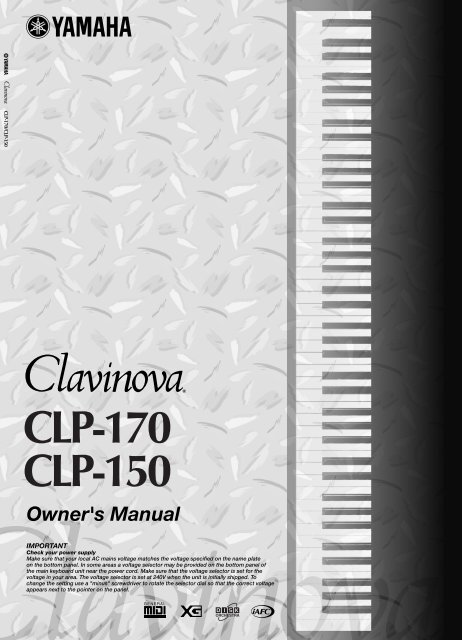












![Premere il pulsante [SONG] - Yamaha](https://img.yumpu.com/50419553/1/184x260/premere-il-pulsante-song-yamaha.jpg?quality=85)

