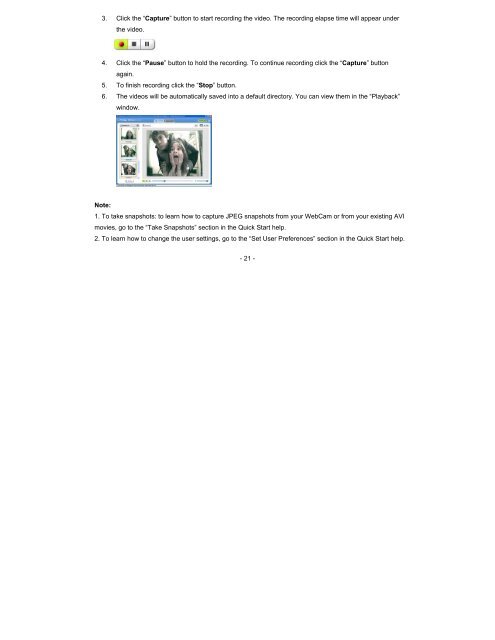16381 Digital Camera
16381 Digital Camera
16381 Digital Camera
You also want an ePaper? Increase the reach of your titles
YUMPU automatically turns print PDFs into web optimized ePapers that Google loves.
3. Click the “Capture” button to start recording the video. The recording elapse time will appear under<br />
the video.<br />
4. Click the “Pause” button to hold the recording. To continue recording click the “Capture” button<br />
again.<br />
5. To finish recording click the “Stop” button.<br />
6. The videos will be automatically saved into a default directory. You can view them in the “Playback”<br />
window.<br />
Note:<br />
1. To take snapshots: to learn how to capture JPEG snapshots from your WebCam or from your existing AVI<br />
movies, go to the “Take Snapshots” section in the Quick Start help.<br />
2. To learn how to change the user settings, go to the “Set User Preferences” section in the Quick Start help.<br />
- 21 -