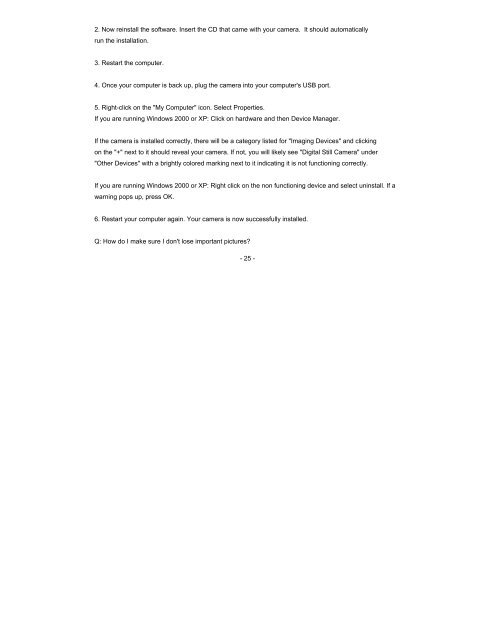16381 Digital Camera
16381 Digital Camera
16381 Digital Camera
You also want an ePaper? Increase the reach of your titles
YUMPU automatically turns print PDFs into web optimized ePapers that Google loves.
2. Now reinstall the software. Insert the CD that came with your camera. It should automatically<br />
run the installation.<br />
3. Restart the computer.<br />
4. Once your computer is back up, plug the camera into your computer's USB port.<br />
5. Right-click on the "My Computer" icon. Select Properties.<br />
If you are running Windows 2000 or XP: Click on hardware and then Device Manager.<br />
If the camera is installed correctly, there will be a category listed for "Imaging Devices" and clicking<br />
on the "+" next to it should reveal your camera. If not, you will likely see "<strong>Digital</strong> Still <strong>Camera</strong>" under<br />
"Other Devices" with a brightly colored marking next to it indicating it is not functioning correctly.<br />
If you are running Windows 2000 or XP: Right click on the non functioning device and select uninstall. If a<br />
warning pops up, press OK.<br />
6. Restart your computer again. Your camera is now successfully installed.<br />
Q: How do I make sure I don't lose important pictures?<br />
- 25 -