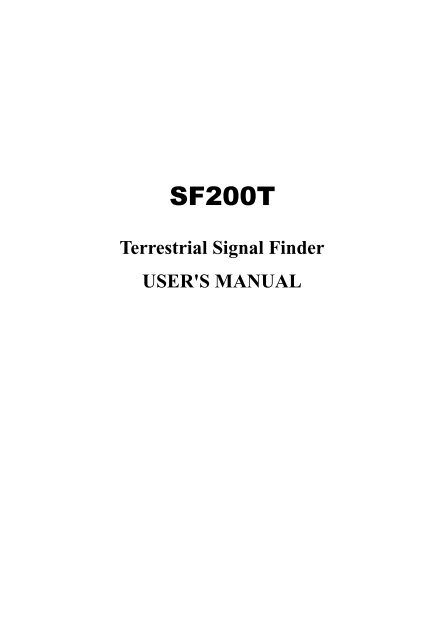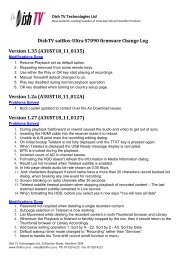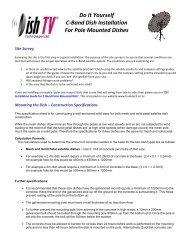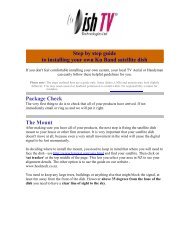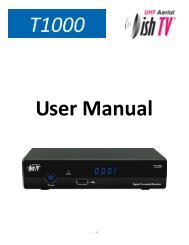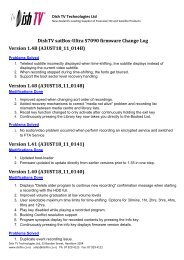Create successful ePaper yourself
Turn your PDF publications into a flip-book with our unique Google optimized e-Paper software.
Terrestrial Signal FinderUSER'S MANUAL
PrecautionsPlease read this manual carefully before using your meter for thefirst time.The technical specifications and operating methods included in thismanual are subject to changes without notice. In case of anyinquires after a period of usage, please contact the manufacturer.Please charge the battery before using your meter for the first time.(Recommend 5 hours)1
Table of ContentsChapter IA. Introduction and General Safety....................................... 3B. Accessories........................................................................ 4Chapter IIA. Front Panel.........................................................................5B. Quick Operation1. Setting Language............................................................72. How to receive the programs..........................................8C. Detailed Operation1. Main Menu......................................................................122. SIGNAL FINDING……………………………….……123. SYSTEM SETUP…………………………….………...164. EDIT CHANNEL LIST………….……………………..185. Normal Play…………………………….………………236. Software Upgrade……………………….……………...26D. Technical Specification.......................................................272
Chapter IA. Introduction and General Safety1. IntroductionThis meter is simple and convenient for getting the terrestrial signalso that you can install the antenna easily to get much strongerterrestrial signal.2. General SafetyTopics to be considered:Please strictly follow the below mentioned instructions so as toprevent damage that can happen to you or your device.Before cleaning your device, pull the power cord and turn it off viaKey of Power on/off and clean it with dry cloth.Do not use accessories or additional apparatus that are notrecommended by manufacturer as they may damage the device andmay void the guarantee. When moving your device, protect itagainst impacts and falls otherwise the device may be damaged.Carry your device certainly in its bag and never carry it in boxessuch as toolkit and together with the equipment that may possiblydamage the device; otherwise, device will not be covered byguarantee.Do not use your device outdoor so as to protect your device againstliquid contact during rainy and snowy weather. Liquid contact maydamage your device and device is not covered by guarantee.Service-related topics:Do not attempt to repair your device on your own. When you openthe cover of your device, it will not be covered by guarantee. For allservices related to device, keep in contact with your seller ortechnical service.3
B. Accessories1. User’s manual2. Power Adapter3. In-vehicle lighter charger adapter4. Bag5. Av Cables6. Remote controlDue to your electrical charger adapter with 12 volt of output, youcan ensure device to remain charged continuously and thanks to that,you can use your device in environments that do not have electricity.You can easily charge your device during your travel due to yourlighter charger adapter in car. Keep lighter charger adapter awayfrom situations such as compression, impact and overloading. Donot open it for the purpose of repair and examination.Remote Control keys actions are same as the keyson the deviceNote that some keys don’t have functions, thesekeys include:F2, ANGLE key, 0/22K key, H/V key, AN/DG key4
Chapter IIA. Front Panel5
(1) AERIAL IN: Antenna input connection port.(2) LCD Screen: Shows MENU and Programs clearly.(3) Power Light: Indicate the power ON/OFF status.(4) Lock Light: This light will be on when signal is locked.(5) IR Light: This light will be on when use the remote controller.(6) Function Key: Made of four keysIn the frequency list of SIGNAL FINDING page:RED key: To edit frequencyGREEN key: To add frequencyYELLOW key: To delete frequencyIn the EDIT CHANNEL LIST page:RED key: To sort the channel listGREEN key: To delete one channelYellow key: To delete all channelsF1: To see program information of the selected channel.(7) Arrow Key and OK key: Use the Arrow key to select the rightitem, OK key to confirm.(8) FIND (BLUE) key: To enter the SIGNAL FINDING pageimmediately; To see the PID information of frequency in thefrequency list of SIGNAL FINDING page; To backup program Inthe EDIT CHANNEL LIST page.(9) Numerical Key: To enter numerical settings directly.(10) MENU key: To enter or exit the main menu.(11) EXIT Key: To exit from the present menu and move to theprevious menu.(12) SYSTEM key: To set up all system parameters.6
(13) Power Key: To turn the meter on/off, press and hold for 3seconds to power on the meter.(14) T/R: To select and play <strong>TV</strong>/Radio channel in playing mode.(15) AV (Optional): To shift AV output / AV input.(16) R/L/VIDEO: To output audio and video signal.(17) Charge port: To connect with the charger cord.(18) USB Port: Connect to PC to upgrade Or Read Mp3, pictureand movie.(19) AV-IN: To input audio and video signal to LCD screen.(20) HDMI: Audio and video output socket for the high definitiontelevision set.B. Quick Operation1. Setting LanguageUser can select a preferred language among various languages atSystem Setup page.(1) Press button to enter main menu, see figure1.(2) Press button to select System Setup page.OrPress button to enter the System Setup pageimmediately, see figure2.(3) Press button to select Menu Language option.(4) Press button to select a language.7
Figure1. Main MenuFigure2. System Setup Page2. How to receive the programs?Scan the possible frequency and bandwidth to receive the programs.(1) Press button to enter main menu.(2) Press button to select SIGNAL FINDINGoption.(3) Press button to enter SIGNAL FINDING page, seefigure 3.8
OrJust by pressing button to enter the SIGNALFINDING page.(4) Press button to TP Scan or Auto Scan.Figure3. SIGNAL FINDING PageNote: In the course of signal searching, you can see the barmeter of the LEVEL and C/N, at the same time theLOCK light will come on with the speaker notification2.1 TP ScanScan transponders one by one within default frequency andbandwidth.Follow the steps (1)-(4) at Chapter II section B2.(5) Press button to TP Scan.(6) Press button to select TP Scan mode.(7) Press button, one message box will display, seefigure4.(8) Press button to delete the existing program and startthe TP Scan. Or press button to save the existingprogram and start the TP Scan. See figure5.9
Figure4. TP Scan confirm messageFigure5. TP Scan Page2.2 Auto ScanScan all range of frequency and bandwidth. Follow the steps (1)-(4)at Chapter II section B2.It costs time to do Auto Scan, user can press to skip or to exit at anytime.10
(5) Press button to Auto Scan.(6) Press button to select Auto Scan mode.(7) Press button, one message box will display, see figure6.(8) Press button to delete the existing program and startthe TP Scan. Or press button to save the existingprogram and start the TP Scan. See figure 7.Figure6. Auto Scan confirm messageFigure7. Auto Scan page11
C. Detailed Operation1. Main MenuMain menu for operating a lot of functions(1) Press button to enter main menu.(2) Press button to see the version information ofSTB, see figure2.2. SIGNAL FINDINGPress button to enter SIGNAL FINDING page, see figure3.2.1 Frequency:Press button to select the frequency and thecorresponding bandwidth will be showed on the screen.Or,(1) Press button to select Frequency option.(2) Press button to enter the Frequency list, press button to select frequency one by one, press button to select page by page. See Figure 8.(3) Edit frequency: Press button to edit the frequency bynumeric numbers. Press button to select theBand Width. And then Press button to confirm theoperation and save the result. Or press< EXIT> button tocancel the operation. See figure 9.(4) Add frequency: Press button to add the frequencyby numeric numbers. Press button to select theBand Width. And then Press button to confirm theoperation and save the result. Or press< EXIT> button tocancel the operation. See figure 10.12
(5) Delete frequency: Press button to select option,and then press button, you will see the confirmmessage, see Figure 11. Press button to deleteor cancel this operation.(6) Press button to see the PID information of thefrequency. See figure 12.Figure8. TP Table SetupFigure9. Edit Frequency13
Figure10. Add FrequencyFigure11. Delete Frequency Confirm Message14
Figure12. PID Information of Frequency2.2 Antenna Setting:(1) Press button to select Antenna setting option.(2) Press button to select antenna power.2.3 Network Search(1) Press button to select Network Search option.(2) Press button to select Network Scan mode.2.4 TP ScanScan transponders one by one and scan default frequency andbandwidth. Follow the steps at Chapter II section B 2.12.5 Auto ScanAuto Scan will erase the database first and scans all range offrequency and bandwidth. Follow the steps at Chapter II section B2.2.It costs time to do Auto Scan, user can press to skip or to exit at anytime.15
3. SYSTEM SETUPPress button to enter the SYSTEM SETUP pageimmediately.3.1 Menu Language:Press button to select language.3.2 Transparency:Press button to adjust the OSD transparency of all themenu of the receiver.3.3 Aspect Ratio:Press button to choose “4:3”, “16:9” (wide screen) and“Auto”.3.4 Display Format:If you select the display aspect ration as “4:3”, then also thepreferred aspect ratio conversion scheme for cases in which thetransmitted programme is in “16:9”format can be chosen.The options are:(1) Pan& Scan:The receiver interprets pan& scan vectors encoded in theprogramme and crops the “16:9”input signal for display on 4:3 <strong>TV</strong>.(2) Letterbox:In this mode the original aspect ratio of the 16:9 input videosignal is preserved, thus there are vertical black bars on the top andbottom of the screen.(3) Ignore:Use this setting, if your <strong>TV</strong> set handles the aspect ratioconversion.16
3.5 Video Format:Press button to choose from the availableresolutions 1080P/1080i/720P/576P/3.6 Set Default:All parameters are reset to Factory Programming. All settings byusers has been operated will be reset default, and database will beerased at the same time.(1) Enter the System Setup page, press < Up/Down> button toselect Factory Reset option.(2) Press button then Figure13 is shown. The default PINis 0000. Press the Numerical Key to enter the PIN, and then Figure14 is shown.(3) Press key to confirm or cancel the operation.Figure13. Enter PIN17
Figure14. Set Default4. EDIT CHANNEL LISTThere are two types of program. One is <strong>TV</strong> and the other is Radio.The operation at <strong>TV</strong> and Radio are the same. Here using <strong>TV</strong> to beexample.You can manage the stored channels, <strong>TV</strong> and Radio Channels. Sort,delete and backup them very easily.(1) Press button to enter the main menu.(2) Press button to select EDIT CHANNEL LISToption.(3) Press button to enter EDIT CHANNEL LIST page.See figure 15.18
Figure15. <strong>TV</strong> List4.1 To sort the <strong>TV</strong> list.(1) Locate the channel you want to sort. Press the button.One message box will display. See figure 16.(2) Input the serial number by using the numeric keys. Press the button .The channel will change sequence.(3) Press button to confirm the operation.Figure16. Sorting Channel List19
4.2 To delete one channel(1) Locate the channel you want to delete, and press button, the channel will be marked with the symbol “X”, seefigure17 (If press the buttons again, the red cross willdisappear, means cancel this action.)(2) To confirm the deletion. Press button, youwill see a confirmation massage, see Figure18.To press button to delete or cancel.Figure17. Delete One ChannelFigure18. Deletion Confirmation Message20
4.3 To delete all channels.Press button, you will see a confirmation message,see Figure 19. Press button to delete or cancel.Figure19. Deletion Confirmation Message4.4 BackupYou can backup channels via USB port.(1) Plug in USB disk, the device will mount the USB disk, seefigure20.(2) Press Button to backup all of the programs toyour USB disk, see figure 21. Press the Buttonagain to replace the programs that have been back upped, see figure22.(3) If there is no program stored in the device. You can plug inUSB disk which was stored programs. Pressing Button to add the programs to you <strong>TV</strong> list.(5) When you finish backup action, take out the USB disk, andthen you will see the figure23.21
Figure20. Mount USB DiskFigure21. Backup Program22
Figure 22.Replace Program Confirm MessageFigure23. Unmount USB Disk5. Normal PlayNormal play means STB under watching <strong>TV</strong> or playing Radio.5.1 InformationDisplay program’s information or more detailed info.Banner displays the program No. , program name.23
Press F1 button, you will see another banner with detailedprogram information: level, BER and C/N. Press F1 button again,these information will disappear.See figure 24Figure24. Banner and Program Info.5.2 Switch ProgramUsers can press button to switch program or inputprogram number.(1) Press button to next or previous program.(2) Press Numerical Key (0-9) to switch program by inputtingprogram number.If the input program number doesn’t exit, STB will ignore theinput. See Figure 25.24
Figure25. Input Program Number5.3 Channel ListPress button to see the channel list in playing mode.And users can switch channel at here too. See figure 26.Figure26. Channel List in Playing Mode(1) Press button to move the cursor to choose theprogram.(2) Press button to play a new program.(3) Press to back to playing mode.25
5.4 VolumeUser can adjust the volume by pressing button inplaying mode. See Figure27. Volume BarFigure27. Volume Bar6. Software UpgradeThe whole software is made up of five parts: u-boot, bootparameters, Linux OS, root file system, modules and application.Use u-boot to upgrade the new software.(1) Make sure the USB storage is FAT32 file system.(2) Uncompress the newer software and copy“bootup 7105-DTT7167 NOVFD” directory or“bootup 7105-DTT7167 NOVFD. imx” file to the USB rootdirectory.(3) Insert the USB storage to the USB host of STB.(4) Turn off the STB, and turn on the STB, the STB will check ifhas new software in the USB storage to STB will start, wait amoment, the lock led will flicker, file transferring finished, the flasherasing and writing will start (now you could remove the USBstorage to upgrade next STB), finally the lock led will stop flicker, iflock led is on mean upgrade success, else upgrade failed.26
D. Technical SpecificationConnectorIEC-Type, IEC 169-2. FemaleFrequency Range174MHz to 230MHz (VHF)470MHz to 870MHz (UHF)TUNER Signal Level -87dBm to -20dBmDemodulation QPSK,16QAM,64QAMMode2K, 4K, 8KFEC mode 1/2, 2/3, 3/4, 5/6 & 7/8IF Bandwidth 6MHz/7MHz/8MHzTransport Stream MPEG-2, MPEG-4/H264MPEGTransportProfile Level HD:MPEG-2MP@ML,MPEG-2MP@HL,MPEG-4 AVC/H264HP@L4SD: H264/VC-1/MPEG2/AVSStream A/V Input Rate45 Mbit/s MaxDecoding Video Resolution 720×576(PAL), HDMI 1080P, 1080I,720P, 576P, 576IAudio Decoding MPEG1,2, MP3, DD/DD+,AAC/AAC+, WMA9/WMA9proMemoryDDR2256MByteFLASH16MByte Nor FlashSerial data ConnectorinterfaceUSB typeLi-ion Battery 1800 mAPower Supply Supply Voltage 12.6 VoltCharger AC 90-240VPhysicalSpecificationSizeWeight(Net)180×104×35 (mm)0.6KG27
Handling Precautions and Prohibitions of Battery in Terrestrial MeterWarning:You are using Lithium ion batteries or Nickel metal hydride batteries in themachine now, so please don't work under high temperature or high pressureconditions. If the following items happened, abnormal chemical reaction mayoccur which will lead to the battery overheat, emit smoke, ignite and/or burst.(1) Incinerate and dispose the battery in fire or heat it;(2) Pierce the battery with a nail or other sharp objects, strikes it with ahammer, or step on it;(3) Immerse the battery with water or connect the positive (+) and negative(-) terminals with a metal objects such as necklaces, hair pins, etc.Notice:The battery is only applicable to the charger which supplied or appointed by themanufacturer of this machine.The charging time should be minimum 5 hours for the first time, and it shouldnot be charged over 12 hours after the first time.The battery should be stored within a temperature range of 0℃to 40℃.When stored for a long period, charge the battery at least once per half monthso as to prevent over discharge.The battery is expendable.Handling:Improper setting of new battery may lead to the battery burst.Please use the battery only supplied by the manufacturer if you want to changea new battery.Please do not put the battery in fire or dispose it together with garbage.Please contact the waste administrative institute in your place to get the nearestbattery collection station.28