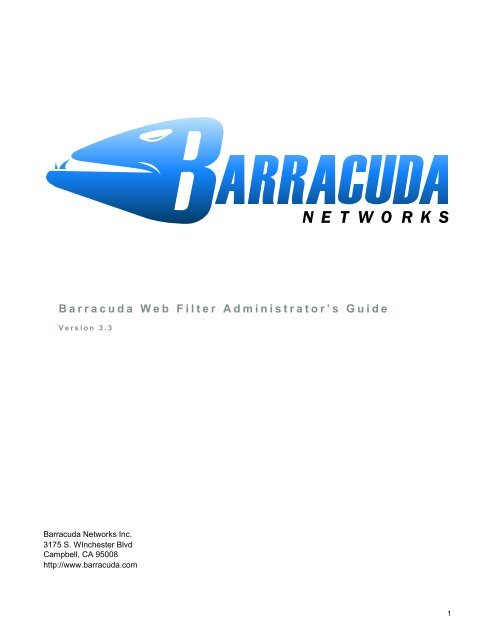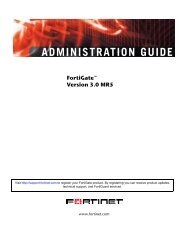Configuring the Barracuda Web Filter - Barracuda Networks
Configuring the Barracuda Web Filter - Barracuda Networks
Configuring the Barracuda Web Filter - Barracuda Networks
Create successful ePaper yourself
Turn your PDF publications into a flip-book with our unique Google optimized e-Paper software.
<strong>Barracuda</strong> <strong>Web</strong> <strong>Filter</strong> Administrator’s GuideVersion 3.3<strong>Barracuda</strong> <strong>Networks</strong> Inc.3175 S. WInchester BlvdCampbell, CA 95008http://www.barracuda.com1
Copyright NoticeCopyright 2004-2008, <strong>Barracuda</strong> <strong>Networks</strong>www.barracuda.comv33-080413-01-0413All rights reserved. Use of this product and this manual is subject to license. Information in this document is subject to change without notice.Trademarks<strong>Barracuda</strong> <strong>Web</strong> <strong>Filter</strong> is a trademark of <strong>Barracuda</strong> <strong>Networks</strong>, Inc. All o<strong>the</strong>r brand and product names mentioned in this document areregistered trademarks or trademarks of <strong>the</strong>ir respective holders.2 <strong>Barracuda</strong> <strong>Web</strong> <strong>Filter</strong> Administrator’s Guide
Administrator’s GuideContentsChapter 1 – Introduction . . . . . . . . . . . . . . . . . . . . . . . . . . 7Overview . . . . . . . . . . . . . . . . . . . . . . . . . . . . . . . . . . . . . . . 8Spyware-blocking techniques . . . . . . . . . . . . . . . . . . . . . . . . . . . 8Content-filtering techniques . . . . . . . . . . . . . . . . . . . . . . . . . . . . 9User and group-based policy control . . . . . . . . . . . . . . . . . . . . . . . 9Application-blocking techniques. . . . . . . . . . . . . . . . . . . . . . . . . . 9Energize Updates minimize administration and maximize protection . . . . . . . 9Deploying <strong>the</strong> <strong>Barracuda</strong> <strong>Web</strong> <strong>Filter</strong> . . . . . . . . . . . . . . . . . . . . . . . . 11Inline pass-through (transparent) mode . . . . . . . . . . . . . . . . . . . . . 11Forward proxy . . . . . . . . . . . . . . . . . . . . . . . . . . . . . . . . . . 13Chapter 2 – Installation and Configuration . . . . . . . . . . . . 15Network considerations . . . . . . . . . . . . . . . . . . . . . . . . . . . . . . . 16Routers . . . . . . . . . . . . . . . . . . . . . . . . . . . . . . . . . . . 16External DNS . . . . . . . . . . . . . . . . . . . . . . . . . . . . . . . . 16Internal DNS . . . . . . . . . . . . . . . . . . . . . . . . . . . . . . . . 16Enterprise class Layer 3 switch, VLANS, VPN concentrators . . . . . . . 16Firewall DMZ . . . . . . . . . . . . . . . . . . . . . . . . . . . . . . . . 17Internal servers . . . . . . . . . . . . . . . . . . . . . . . . . . . . . . . 17Cache . . . . . . . . . . . . . . . . . . . . . . . . . . . . . . . . . . . 17QoS/packet reconfiguration (Quality of Service, packet shapers) . . . . . 17Mounting and cabling considerations . . . . . . . . . . . . . . . . . . . 17Installing and configuring <strong>the</strong> <strong>Barracuda</strong> <strong>Web</strong> <strong>Filter</strong> . . . . . . . . . . . . . . . . 18Step 1. Verify that you have <strong>the</strong> necessary equipment . . . . . . . . . . 18Step 2. Install <strong>the</strong> <strong>Barracuda</strong> <strong>Web</strong> <strong>Filter</strong> . . . . . . . . . . . . . . . . . . 18Step 3. Configure <strong>the</strong> <strong>Barracuda</strong> <strong>Web</strong> <strong>Filter</strong> IP and network settings . . . 19Step 4. Configure your corporate firewall . . . . . . . . . . . . . . . . . 20Step 5. Configure <strong>the</strong> <strong>Barracuda</strong> <strong>Web</strong> <strong>Filter</strong> . . . . . . . . . . . . . . . . 20Step 6. Update <strong>the</strong> <strong>Barracuda</strong> <strong>Web</strong> <strong>Filter</strong> firmware . . . . . . . . . . . . 21Step 7. Verify your subscription status . . . . . . . . . . . . . . . . . . . 22Step 8. Update <strong>the</strong> definitions . . . . . . . . . . . . . . . . . . . . . . . 23Step 9. Integrate <strong>the</strong> <strong>Barracuda</strong> <strong>Web</strong> <strong>Filter</strong> into your network . . . . . . . 23Step 10. Test and adjust <strong>the</strong> <strong>Barracuda</strong> <strong>Web</strong> <strong>Filter</strong> . . . . . . . . . . . . 24Connecting <strong>the</strong> <strong>Barracuda</strong> <strong>Web</strong> <strong>Filter</strong> to your network . . . . . . . . . . . . . 24Advanced installation topics . . . . . . . . . . . . . . . . . . . . . . . . . . . . 26Inline pass-through with pre-existing proxy deployment . . . . . . . . . . . . 26Supported pre-existing proxy types . . . . . . . . . . . . . . . . . . . . 27Connecting inline to your network with a pre-existing proxy server . . . . . . . 28Chapter 3 – <strong>Configuring</strong>, Monitoring, and Managing <strong>the</strong><strong>Barracuda</strong> <strong>Web</strong> <strong>Filter</strong> . . . . . . . . . . . . . . . . . 31<strong>Configuring</strong> <strong>the</strong> <strong>Barracuda</strong> <strong>Web</strong> <strong>Filter</strong> . . . . . . . . . . . . . . . . . . . . . . . 32<strong>Configuring</strong> system IP information . . . . . . . . . . . . . . . . . . . . . . . 323
<strong>Barracuda</strong> <strong>Web</strong> <strong>Filter</strong> Release 3.3Setting up linked management . . . . . . . . . . . . . . . . . . . . . . . . . 32Data propagated to <strong>the</strong> linked systems . . . . . . . . . . . . . . . . . . 33Switching a system to standby mode . . . . . . . . . . . . . . . . . . . 34Controlling access to <strong>the</strong> <strong>Web</strong> interface. . . . . . . . . . . . . . . . . . . . . 34Customizing <strong>the</strong> appearance of <strong>the</strong> <strong>Web</strong> interface . . . . . . . . . . . . . . . 34Changing <strong>the</strong> language of <strong>the</strong> <strong>Web</strong> interface . . . . . . . . . . . . . . . . . . 34Setting <strong>the</strong> time zone of <strong>the</strong> system . . . . . . . . . . . . . . . . . . . . . . . 34Enabling and disabling virus protection . . . . . . . . . . . . . . . . . . . . . 35Enabling and disabling <strong>Web</strong> caching . . . . . . . . . . . . . . . . . . . . . . 35Setting up a syslog server to centrally monitor system logs . . . . . . . . . . 35Creating block and accept filters . . . . . . . . . . . . . . . . . . . . . . . . . . 36Best practices . . . . . . . . . . . . . . . . . . . . . . . . . . . . . . . . . . 36<strong>Filter</strong>ing and blocking features . . . . . . . . . . . . . . . . . . . . . . . . . 37Content filtering . . . . . . . . . . . . . . . . . . . . . . . . . . . . . . . 37Application filtering . . . . . . . . . . . . . . . . . . . . . . . . . . . . . 37Domain filtering . . . . . . . . . . . . . . . . . . . . . . . . . . . . . . . 38URL pattern filtering . . . . . . . . . . . . . . . . . . . . . . . . . . . . 38Custom categories filtering . . . . . . . . . . . . . . . . . . . . . . . . . 38MIME type blocking . . . . . . . . . . . . . . . . . . . . . . . . . . . . 39IP-based filtering . . . . . . . . . . . . . . . . . . . . . . . . . . . . . . 39IP-based exemption from filtering and blocking . . . . . . . . . . . . . . 39Block messages . . . . . . . . . . . . . . . . . . . . . . . . . . . . . . . . . 39About <strong>the</strong> <strong>Barracuda</strong> Spyware Removal Tool . . . . . . . . . . . . . . . 40Enabling <strong>the</strong> <strong>Barracuda</strong> Spyware Removal Tool . . . . . . . . . . . . . . 40Exception policies . . . . . . . . . . . . . . . . . . . . . . . . . . . . . . . . 40HTTPS filtering option . . . . . . . . . . . . . . . . . . . . . . . . . . . . . . 41Scope of HTTPS traffic filtering . . . . . . . . . . . . . . . . . . . . . . 41Limitations for HTTPS traffic filtering . . . . . . . . . . . . . . . . . . . . 42To enable <strong>the</strong> HTTPS traffic-filtering option . . . . . . . . . . . . . . . . 42Testing <strong>Web</strong> site access. . . . . . . . . . . . . . . . . . . . . . . . . . . . . 42Monitoring <strong>the</strong> <strong>Barracuda</strong> <strong>Web</strong> <strong>Filter</strong> . . . . . . . . . . . . . . . . . . . . . . . . 43Viewing performance statistics . . . . . . . . . . . . . . . . . . . . . . . . . 43Understanding <strong>the</strong> indicator lights. . . . . . . . . . . . . . . . . . . . . . . . 43Viewing <strong>the</strong> traffic log . . . . . . . . . . . . . . . . . . . . . . . . . . . . . . 44Viewing <strong>the</strong> application log . . . . . . . . . . . . . . . . . . . . . . . . . . . 45Viewing <strong>the</strong> warned activity list . . . . . . . . . . . . . . . . . . . . . . . . . 45Automating <strong>the</strong> delivery of system alerts and notifications . . . . . . . . . . . 46Generating system reports . . . . . . . . . . . . . . . . . . . . . . . . . . . 46Viewing a list of infected clients . . . . . . . . . . . . . . . . . . . . . . . . . 46Viewing system tasks . . . . . . . . . . . . . . . . . . . . . . . . . . . . . . 46Managing <strong>the</strong> <strong>Barracuda</strong> <strong>Web</strong> <strong>Filter</strong> . . . . . . . . . . . . . . . . . . . . . . . . 48Backing up and restoring system configuration . . . . . . . . . . . . . . . . . 48Updating <strong>the</strong> <strong>Barracuda</strong> <strong>Web</strong> <strong>Filter</strong> firmware . . . . . . . . . . . . . . . . . . 48Updating <strong>the</strong> spyware, virus, and category definitions . . . . . . . . . . . . . 48Replacing a failed system . . . . . . . . . . . . . . . . . . . . . . . . . . . . 49Reloading, restarting, and shutting down <strong>the</strong> system . . . . . . . . . . . . . . 49Using <strong>the</strong> built-in troubleshooting tools . . . . . . . . . . . . . . . . . . . . . 49Rebooting <strong>the</strong> system in recovery mode . . . . . . . . . . . . . . . . . . . . 50Reboot options . . . . . . . . . . . . . . . . . . . . . . . . . . . . . . . 514 :
Administrator’s GuideChapter 4 – Managing Users and Groups . . . . . . . . . . . . . . 53Overview . . . . . . . . . . . . . . . . . . . . . . . . . . . . . . . . . . . . . . 54About local users . . . . . . . . . . . . . . . . . . . . . . . . . . . . . . . . 54About domain users . . . . . . . . . . . . . . . . . . . . . . . . . . . . . . . 54Creating local users and groups . . . . . . . . . . . . . . . . . . . . . . . . . . 55Creating local user accounts . . . . . . . . . . . . . . . . . . . . . . . . . . 55Creating local groups . . . . . . . . . . . . . . . . . . . . . . . . . . . . . . 55Creating IP address groups . . . . . . . . . . . . . . . . . . . . . . . . . . . 55Integrating with a user au<strong>the</strong>ntication service . . . . . . . . . . . . . . . . . . . 56Enabling LDAP domain user au<strong>the</strong>ntication. . . . . . . . . . . . . . . . . . . 56To enable LDAP user au<strong>the</strong>ntication . . . . . . . . . . . . . . . . . . . . 56About <strong>the</strong> optional <strong>Barracuda</strong> DC Agent software . . . . . . . . . . . . . 56Installing <strong>the</strong> <strong>Barracuda</strong> DC Agent on your domain controllers . . . . . . 58Exempting selected LDAP domain users from filtering . . . . . . . . . . . 58Enabling NTLM domain user au<strong>the</strong>ntication . . . . . . . . . . . . . . . . . . 59About NTLM au<strong>the</strong>ntication in Windows 2000 or 2003 AD domains . . . . 59Reasons for using an NTLM au<strong>the</strong>ntication server . . . . . . . . . . . . . 59Requirements for using an NTLM au<strong>the</strong>ntication server . . . . . . . . . . 59Limitations when using an NTLM au<strong>the</strong>ntication server . . . . . . . . . . 59To enable NTLM user au<strong>the</strong>ntication . . . . . . . . . . . . . . . . . . . . 60Viewing and managing accounts . . . . . . . . . . . . . . . . . . . . . . . . . . 61Appendix A – About <strong>the</strong> <strong>Barracuda</strong> <strong>Web</strong> <strong>Filter</strong> Hardware . . 63Front panel of <strong>the</strong> <strong>Barracuda</strong> <strong>Web</strong> <strong>Filter</strong> . . . . . . . . . . . . . . . . . . . . . . 64<strong>Barracuda</strong> <strong>Web</strong> <strong>Filter</strong> 210, 310, and 410 . . . . . . . . . . . . . . . . . . . . 64<strong>Barracuda</strong> <strong>Web</strong> <strong>Filter</strong> 610 . . . . . . . . . . . . . . . . . . . . . . . . . . . . 65<strong>Barracuda</strong> <strong>Web</strong> <strong>Filter</strong> 810 and 910 . . . . . . . . . . . . . . . . . . . . . . . 66Back panel of <strong>the</strong> <strong>Barracuda</strong> <strong>Web</strong> <strong>Filter</strong> . . . . . . . . . . . . . . . . . . . . . . 68<strong>Barracuda</strong> <strong>Web</strong> <strong>Filter</strong> 210, 310, and 410 . . . . . . . . . . . . . . . . . . . . 68<strong>Barracuda</strong> <strong>Web</strong> <strong>Filter</strong> 610 . . . . . . . . . . . . . . . . . . . . . . . . . . . . 69<strong>Barracuda</strong> <strong>Web</strong> <strong>Filter</strong> 810 and 910 . . . . . . . . . . . . . . . . . . . . . . . 69Hardware compliance. . . . . . . . . . . . . . . . . . . . . . . . . . . . . . . . 71Notice for <strong>the</strong> USA . . . . . . . . . . . . . . . . . . . . . . . . . . . . . . . 71Notice for Canada . . . . . . . . . . . . . . . . . . . . . . . . . . . . . . . . 71Notice for Europe (CE Mark) . . . . . . . . . . . . . . . . . . . . . . . . . . 71Appendix B – Regular Expressions . . . . . . . . . . . . . . . . . . 73Using special characters in expressions . . . . . . . . . . . . . . . . . . . . 74Examples . . . . . . . . . . . . . . . . . . . . . . . . . . . . . . . . . . . . 74Appendix C – Limited Warranty and License . . . . . . . . . . . 75Limited warranty. . . . . . . . . . . . . . . . . . . . . . . . . . . . . . . . . 75Exclusive remedy . . . . . . . . . . . . . . . . . . . . . . . . . . . . . . . . 75Exclusions and restrictions . . . . . . . . . . . . . . . . . . . . . . . . . . . 76Software license. . . . . . . . . . . . . . . . . . . . . . . . . . . . . . . . . 76Energize Update Software license . . . . . . . . . . . . . . . . . . . . . . . 77Open Source Licensing . . . . . . . . . . . . . . . . . . . . . . . . . . . . . 815
<strong>Barracuda</strong> <strong>Web</strong> <strong>Filter</strong> Release 3.3Index . . . . . . . . . . . . . . . . . . . . . . . . . . . . . . . . . . . . . . . . 916 :
Chapter 1IntroductionThis chapter provides an overview of <strong>the</strong> <strong>Barracuda</strong> <strong>Web</strong> <strong>Filter</strong> and includes <strong>the</strong> following topics:• Overview on page 8• Deploying <strong>the</strong> <strong>Barracuda</strong> <strong>Web</strong> <strong>Filter</strong> on page 117
<strong>Barracuda</strong> <strong>Web</strong> <strong>Filter</strong> Release 3.3OverviewThe <strong>Barracuda</strong> <strong>Web</strong> <strong>Filter</strong> is an integrated anti-spyware and content filtering solution that eliminatesspyware and o<strong>the</strong>r forms of malware from your organization.The <strong>Barracuda</strong> <strong>Web</strong> <strong>Filter</strong> combines preventative, reactive, and proactive measures to form acomplete anti-spyware solution. The <strong>Barracuda</strong> <strong>Web</strong> <strong>Filter</strong>:• Provides user and group-based policy control• Stops spyware downloads (including drive-by downloads)• Uses content filters to block access to <strong>Web</strong> site categories like gaming or online shopping sites• Blocks access to applications like instant messaging and music streaming• Blocks access to spyware <strong>Web</strong> sites• Detects spyware access to <strong>the</strong> Internet• Identifies infected machines• Facilitates spyware removal by providing access to <strong>the</strong> <strong>Barracuda</strong> Spyware Removal ToolSpyware-blocking techniquesThe <strong>Barracuda</strong> <strong>Web</strong> <strong>Filter</strong> prevents spyware programs from being installed on your users’ systemsand also secures your organization against existing spyware by detecting spyware access to <strong>the</strong>Internet and notifying you of infected systems. You can also configure <strong>the</strong> <strong>Barracuda</strong> <strong>Web</strong> <strong>Filter</strong> toprompt infected users to run <strong>the</strong> <strong>Barracuda</strong> Spyware Removal Tool.Table 1.1: Spyware FunctionsFunctionSpyware <strong>Web</strong> site BlockingSpyware Download BlockingSpyware DetectionSpyware RemovalDescription<strong>Barracuda</strong> <strong>Networks</strong> continuously updates a listcontaining thousands of known spyware download sites.The <strong>Barracuda</strong> <strong>Web</strong> <strong>Filter</strong> blocks spyware at <strong>the</strong> sourceby preventing browser and application access to <strong>the</strong>selocations.Spyware is everywhere, even in apparently harmlessdownloads from legitimate sites. The <strong>Barracuda</strong> <strong>Web</strong><strong>Filter</strong> unpacks and examines every individual file within17 different types of archives. It also uses techniques toexamine password-protected archives.The <strong>Barracuda</strong> <strong>Web</strong> <strong>Filter</strong> not only identifies infectedmachines on <strong>the</strong> network, but also blocks <strong>the</strong> spywarecommunication from those infected systems to <strong>the</strong>spyware servers on <strong>the</strong> Internet.The <strong>Barracuda</strong> <strong>Web</strong> <strong>Filter</strong> can be configured toautomatically prompt users to run <strong>the</strong> <strong>Barracuda</strong> SpywareRemoval Tool when spyware is detected on <strong>the</strong>ir system.This feature allows users to proactively remove spywareso <strong>the</strong>y do not have to rely on network administrators toperform this task.8 Chapter 1: Introduction
Administrator’s GuideThe <strong>Barracuda</strong> <strong>Web</strong> <strong>Filter</strong> scans inbound traffic for <strong>the</strong> following malware over HTTP port 80 andFTP port 21: spyware (such as keyloggers, Browser Helper Objects [BHOs], and data miners),adware, trojans, and viruses. The <strong>Barracuda</strong> <strong>Web</strong> <strong>Filter</strong> also scans outbound traffic on all ports andprotocols to prevent spyware from communicating outside of your network.Content-filtering techniquesIn addition to protecting your network from spyware infections, <strong>the</strong> <strong>Barracuda</strong> <strong>Web</strong> <strong>Filter</strong> also usesfilters to protect your users from visiting offensive <strong>Web</strong> sites and to help enforce your organization’sInternet usage policies.To block access to offensive sites, <strong>the</strong> <strong>Barracuda</strong> <strong>Web</strong> <strong>Filter</strong> includes a URL list containing millionsof URLs classified into 58 categories for easy and efficient content filtering. This list is continuouslyupdated by engineers at <strong>Barracuda</strong> Central and delivered hourly via <strong>the</strong> Energize Updatessubscription service sold with <strong>the</strong> <strong>Barracuda</strong> <strong>Web</strong> <strong>Filter</strong>.These content filters can help organizations comply with new security initiatives and standards.User and group-based policy controlThe <strong>Barracuda</strong> <strong>Web</strong> <strong>Filter</strong> enables you to create exception policies for specific users and groups so<strong>the</strong>y can override <strong>the</strong> blocking filters that prevent <strong>the</strong>m from accessing content or applications. Thesepolicies are useful in providing executives and departments with additional control over <strong>the</strong> content<strong>the</strong>y can access.You can also use exception policies to allow users to bypass blocking filters during specific hours of<strong>the</strong> day. For example, you can configure <strong>the</strong> <strong>Barracuda</strong> <strong>Web</strong> <strong>Filter</strong> to allow users to access shoppingor gaming sites only during non-business hours.Application-blocking techniquesMany organizations choose to block access to certain applications so <strong>the</strong>y can minimize <strong>the</strong> amountof non-essential traffic on <strong>the</strong>ir network and to prevent users from running applications that canspread viruses or o<strong>the</strong>r malware. For this reason, <strong>the</strong> <strong>Barracuda</strong> <strong>Web</strong> <strong>Filter</strong> enables you to blockaccess to applications based on <strong>the</strong>ir MIME type or port number as well as to common applicationslike Real Player or Yahoo Messenger.For example, you can use <strong>the</strong> MIME type blocking feature to prevent users from running executablefiles (.exe) or from streaming music and video files over your network.Energize Updates minimize administration and maximizeprotectionTo provide you with maximum protection against <strong>the</strong> latest types of spyware, <strong>Barracuda</strong> <strong>Networks</strong>maintains <strong>Barracuda</strong> Central, a powerful operations center. From this center, engineers monitor <strong>the</strong>Internet for trends in spyware and automatically deploy updates and definitions via <strong>Barracuda</strong>Energize Updates.By identifying spyware trends early on, <strong>the</strong> team at <strong>Barracuda</strong> Central can quickly develop new andimproved blocking techniques that are quickly made available to your <strong>Barracuda</strong> <strong>Web</strong> <strong>Filter</strong>.<strong>Barracuda</strong> Central has identified over 2,000 spyware applications that are actively blocked and iscontinuously adding to this list.Overview 9
<strong>Barracuda</strong> <strong>Web</strong> <strong>Filter</strong> Release 3.3The following figure shows how <strong>Barracuda</strong> Central provides <strong>the</strong> latest rules and definitions through<strong>the</strong> Energize Update feature.Figure 1.1: <strong>Barracuda</strong> Energize Updates10 Chapter 1: Introduction
Administrator’s GuideDeploying <strong>the</strong> <strong>Barracuda</strong> <strong>Web</strong> <strong>Filter</strong>You can deploy your <strong>Barracuda</strong> <strong>Web</strong> <strong>Filter</strong> so it is ei<strong>the</strong>r inline with your core network components,or you can deploy <strong>the</strong> system as a forward proxy. The following sections provide a brief overview ofeach deployment type.Inline pass-through (transparent) modeInline pass-through is <strong>the</strong> recommended type of deployment because it provides <strong>the</strong> strongest level ofprotection against spyware. In this deployment, <strong>the</strong> <strong>Barracuda</strong> <strong>Web</strong> <strong>Filter</strong> is directly inline with yourcore Internet network components, and all network traffic to <strong>the</strong> Internet passes through <strong>the</strong> <strong>Barracuda</strong><strong>Web</strong> <strong>Filter</strong>. In this mode, your <strong>Barracuda</strong> <strong>Web</strong> <strong>Filter</strong> is able to:• <strong>Filter</strong> and scan all Internet traffic requests.• Perform content filtering and scan downloads for spyware and viruses.• Detect and block outbound spyware protocol requests.• Scan all outbound traffic for spyware activity on all ports to detect infected clients.Inline pass-through deployment requires you to have an understanding of your network topologybecause even though <strong>the</strong> <strong>Barracuda</strong> <strong>Web</strong> <strong>Filter</strong> acts as a proxy, it does not participate in routingprotocols. As a result, you may need to set up static routes in your <strong>Barracuda</strong> <strong>Web</strong> <strong>Filter</strong> so it knowshow to properly route traffic.The following table describes <strong>the</strong> advantages and disadvantages of deploying your <strong>Barracuda</strong> <strong>Web</strong><strong>Filter</strong> in inline pass-through mode.AdvantagesSupports application blockingSupports automatic pass-through mode in<strong>the</strong> event of a system failure (model 310and above)DisadvantagesMay require setting up static routes in your <strong>Barracuda</strong><strong>Web</strong> <strong>Filter</strong>.Initial setup requires an interruption to network trafficwhile you make necessary cabling changes.Does not require users to configure proxyserver settings in <strong>the</strong>ir <strong>Web</strong> browserUses perimeter transparency mode thatexposes client IP addresses (supportscorporate firewall rules)Figure 1.2 illustrates a basic installation using <strong>the</strong> Inline Pass-Through deployment.Deploying <strong>the</strong> <strong>Barracuda</strong> <strong>Web</strong> <strong>Filter</strong> 11
<strong>Barracuda</strong> <strong>Web</strong> <strong>Filter</strong> Release 3.3Figure 1.2: Inline Pass-through Deployment12 Chapter 1: Introduction
Administrator’s GuideForward proxyThe forward proxy deployment uses a proxy as an intermediary between a client and <strong>the</strong> Internet toprotect <strong>the</strong> client from being visible from <strong>the</strong> Internet. In a forward proxy deployment, only HTTPInternet traffic passes through <strong>the</strong> <strong>Barracuda</strong> <strong>Web</strong> <strong>Filter</strong>. After <strong>the</strong> <strong>Barracuda</strong> <strong>Web</strong> <strong>Filter</strong> processesclients’ requests, it sends <strong>the</strong> requests out directly to <strong>the</strong> Internet.When deployed as a forward proxy, <strong>the</strong> <strong>Barracuda</strong> <strong>Web</strong> <strong>Filter</strong> shows all HTTP traffic as coming fromits own IP address instead of from <strong>the</strong> individual client IP addresses as is done in <strong>the</strong> inline passthroughdeployment.We recommend deploying <strong>the</strong> <strong>Barracuda</strong> <strong>Web</strong> <strong>Filter</strong> in forward proxy mode in <strong>the</strong> followingsituations:• You need to replace an existing forward proxy (such as Microsoft ISA Server) with <strong>the</strong><strong>Barracuda</strong> <strong>Web</strong> <strong>Filter</strong>.• You do not want <strong>the</strong> <strong>Barracuda</strong> <strong>Web</strong> <strong>Filter</strong> to reside inline with all your network traffic and aresatisfied with <strong>the</strong> system only scanning HTTP traffic for viruses and spyware.The following table describes <strong>the</strong> advantages and disadvantages of deploying your <strong>Barracuda</strong> <strong>Web</strong><strong>Filter</strong> in forward proxy mode.AdvantagesThe initial setup of forward proxy modedoes not require any interruptions to yournetwork traffic.Does not require <strong>the</strong> configuration of staticroutes.DisadvantagesBecause <strong>the</strong> <strong>Barracuda</strong> <strong>Web</strong> <strong>Filter</strong> only scansoutbound HTTP traffic, <strong>the</strong> system cannot perform<strong>the</strong> following functions in forward proxy mode:• Block access to applications listed on <strong>the</strong>BLOCK/ACCEPT > Applications page.• Block access to applications that use <strong>the</strong>destination IP address specified on <strong>the</strong>BLOCK/ACCEPT > IP Block/Exempt page.• Block access to applications that use <strong>the</strong>destination port specified on <strong>the</strong> BLOCK/ACCEPT> IP Block/Exempt page.• Inspect outbound traffic for spyware infectionactivity.The <strong>Barracuda</strong> <strong>Web</strong> <strong>Filter</strong> does not scan non-HTTPtraffic for viruses and spyware.Requires clients’ <strong>Web</strong> browsers to be configured with<strong>the</strong> IP information of <strong>the</strong> forward proxy server(<strong>Barracuda</strong> <strong>Web</strong> <strong>Filter</strong>).Figure 1.3 illustrates a basic installation using <strong>the</strong> Forward Proxy Deployment.Deploying <strong>the</strong> <strong>Barracuda</strong> <strong>Web</strong> <strong>Filter</strong> 13
<strong>Barracuda</strong> <strong>Web</strong> <strong>Filter</strong> Release 3.3Figure 1.3: Forward Proxy Deployment14 Chapter 1: Introduction
Chapter 2Installation and ConfigurationThis chapter provides general instructions for installing <strong>the</strong> <strong>Barracuda</strong> <strong>Web</strong> <strong>Filter</strong>.This chapter covers <strong>the</strong> following topics:Network considerations ...................................................................... 16Installing and configuring <strong>the</strong> <strong>Barracuda</strong> <strong>Web</strong> <strong>Filter</strong> .......................... 18Advanced installation topics............................................................... 2615
<strong>Barracuda</strong> <strong>Web</strong> <strong>Filter</strong> Release 3.3Network considerationsThe <strong>Barracuda</strong> <strong>Web</strong> <strong>Filter</strong> appliance is a low-risk deployment because it is designed to be a bridgewithin your network. The appliance can view Internet traffic that passes through <strong>the</strong> network but doesnot affect its routing. To reduce <strong>the</strong> risk of interfering with important network traffic, initially set <strong>the</strong><strong>Barracuda</strong> <strong>Web</strong> <strong>Filter</strong> to monitor and log <strong>the</strong> spyware activity only. Determine which internal serversand clients to exclude from spyware and virus scans.These pre-installation considerations may help you understand some of <strong>the</strong> issues that may occur.RoutersMake sure <strong>the</strong> default gateway is properly set to reach <strong>the</strong> Internet. Also, if you are testing <strong>the</strong><strong>Barracuda</strong> <strong>Web</strong> <strong>Filter</strong> in one portion of your network and move to ano<strong>the</strong>r portion of <strong>the</strong> network fordeployment, make sure that you check <strong>the</strong> default gateway and make changes as necessary.External DNSSome of <strong>the</strong> considerations regarding DNS include <strong>the</strong> following issues:Optimal DNS query response time—When <strong>the</strong> <strong>Barracuda</strong> <strong>Web</strong> <strong>Filter</strong> is in Active mode, it proxies allInternet requests for <strong>the</strong> clients. As a result, <strong>the</strong> <strong>Barracuda</strong> <strong>Web</strong> <strong>Filter</strong> needs to resolve websitehostnames to IP addresses while proxying <strong>the</strong> HTTP requests made by <strong>the</strong> users. The response forDNS queries needs to be optimal to allow <strong>the</strong> <strong>Barracuda</strong> <strong>Web</strong> <strong>Filter</strong> to look up and quickly process<strong>the</strong>se requests. A slow DNS server will cause <strong>the</strong> <strong>Barracuda</strong> <strong>Web</strong> <strong>Filter</strong> to respond slowly to clients,which adds latency to <strong>the</strong>ir Internet access.Requests for fully qualified <strong>Web</strong> application server names—If a user attempts to browse to a <strong>Web</strong>site by specifying a <strong>Web</strong> server name is not a fully qualified name that includes <strong>the</strong> domain name, <strong>the</strong><strong>Barracuda</strong> <strong>Web</strong> <strong>Filter</strong> automatically appends <strong>the</strong> string barracuda.com to <strong>the</strong> unqualified name inorder to resolve <strong>the</strong> request. For example, if <strong>the</strong> user enters <strong>the</strong> server name myserver instead ofmyserver.mydomain.com, <strong>the</strong> <strong>Barracuda</strong> <strong>Web</strong> <strong>Filter</strong> resolves <strong>the</strong> request using <strong>the</strong> hostnamemyserver.barracuda.com.Internal DNSIf you have an internal server that is only resolvable via an internal DNS, make sure that this DNSserver is used by <strong>the</strong> <strong>Barracuda</strong> <strong>Web</strong> <strong>Filter</strong> as a secondary DNS.Enterprise class Layer 3 switch, VLANS, VPN concentratorsThese device types are normally capable of handling multiple subnets and providing default routes toclients. However, <strong>the</strong>y may affect <strong>the</strong> <strong>Barracuda</strong> <strong>Web</strong> <strong>Filter</strong> deployment in <strong>the</strong> following ways:• A Layer 3 switch can also be set up to have multiple VLANs (Virtual Local <strong>Networks</strong>) usingport assignments. There is no side effect by having VLAN tags in <strong>the</strong> traffic that is visible to <strong>the</strong><strong>Barracuda</strong> <strong>Web</strong> <strong>Filter</strong>. However, when <strong>the</strong> <strong>Barracuda</strong> <strong>Web</strong> <strong>Filter</strong> is set up to a single subnet, itneeds to have routes to process requests for o<strong>the</strong>r subnets.• A standard solution is to add static routes to <strong>the</strong>se foreign subnets. All Layer 3 switch subnetsshould use its IP address as <strong>the</strong> gateway. In <strong>the</strong> case of a VPN concentrator, use <strong>the</strong> IP of <strong>the</strong>concentrator as <strong>the</strong> default gateway for all <strong>the</strong> networks aggregated by that VPN concentrator.16 Chapter 2: Installation and Configuration
Administrator’s GuideFirewall DMZA demilitarized zone (DMZ) is an area where any servers that access <strong>the</strong> Internet are placed. Serversinside this zone may be configured to access certain servers within an internal network with <strong>the</strong>ir ownsecurity rules set up. Normally <strong>the</strong>se servers need to be accessible from <strong>the</strong> Internet such as emailservers. The <strong>Barracuda</strong> <strong>Web</strong> <strong>Filter</strong> should not be deployed to protect <strong>the</strong>se machines. The <strong>Barracuda</strong><strong>Web</strong> <strong>Filter</strong> is not designed to protect servers but to protect end user machines.Internal serversIn most organizations, internal servers are protected by corporate firewalls that use port forwardingrules to limit access to <strong>the</strong> servers. Port forwarding rules define <strong>the</strong> ports that can be used to access<strong>the</strong> servers (such as HTTP, FTP, and mail servers). These servers should have optimal response time.As a result, <strong>the</strong> server traffic must not be interrupted. <strong>Barracuda</strong> <strong>Networks</strong> recommends that youexempt or bypass <strong>the</strong>se servers from <strong>the</strong> <strong>Barracuda</strong> <strong>Web</strong> <strong>Filter</strong>. To reduce Layer 2 bridging overhead,place a switch between <strong>the</strong> firewall and <strong>the</strong> <strong>Barracuda</strong> <strong>Web</strong> <strong>Filter</strong> and connect your server farm on adifferent port on <strong>the</strong> switch. In this case, set up <strong>the</strong> servers parallel to <strong>the</strong> <strong>Barracuda</strong> <strong>Web</strong> <strong>Filter</strong> insteadof behind it, and <strong>the</strong> configure exempt IP addressing feature to exclude <strong>the</strong>se IP addresses from serverexemption.CacheCaching usually provides faster access to repetitive content by keeping content locally on <strong>the</strong><strong>Barracuda</strong> <strong>Web</strong> <strong>Filter</strong>. However, some customers have concerns over how <strong>the</strong> <strong>Barracuda</strong> <strong>Web</strong> <strong>Filter</strong>keeps <strong>the</strong> data accurate. The <strong>Barracuda</strong> <strong>Web</strong> <strong>Filter</strong> handles <strong>the</strong> data by using an LRU (Least RecentlyUsed) algorithm. The <strong>Barracuda</strong> <strong>Web</strong> <strong>Filter</strong> must be configured with <strong>the</strong> current time since it uses <strong>the</strong>current time to check for updates for every HTTP request.QoS/packet reconfiguration (Quality of Service, packet shapers)There are many products available that can control traffic in a LAN environment, specify priorities,and size <strong>the</strong>se different traffic types. Normally, this is done using a Layer 7 device on different typesof applications. The <strong>Barracuda</strong> <strong>Web</strong> <strong>Filter</strong> deployment is affected when <strong>the</strong> <strong>Barracuda</strong> <strong>Web</strong> <strong>Filter</strong> isplaced in front of <strong>the</strong>se devices to benefit from <strong>the</strong> shaped data. Place <strong>the</strong> <strong>Barracuda</strong> <strong>Web</strong> <strong>Filter</strong> closeto <strong>the</strong> Internet to help reduce noise and overhead on both <strong>the</strong> Layer 2 bridging and HTTP proxy.Mounting and cabling considerationsTo install <strong>the</strong> <strong>Barracuda</strong> <strong>Web</strong> <strong>Filter</strong> you need to:• Mount it on a rack or shelf• Cable it to o<strong>the</strong>r network devicesThe <strong>Barracuda</strong> <strong>Web</strong> <strong>Filter</strong> is designed to be installed in a data center with o<strong>the</strong>r networking devicesand servers. Its dimensions are suitable for a 19-inch rack. You must position it within cablingdistance of any switches or o<strong>the</strong>r devices that access <strong>the</strong> network segments that you want to protect.The appliance can be mounted facing ei<strong>the</strong>r direction in your rack, so consider which side will haveaccess to <strong>the</strong> ports and which will have access to <strong>the</strong> LED lights.You may need access to <strong>the</strong> ports during installation, and you may need to use <strong>the</strong> back panel duringinitial configuration.Network considerations 17
<strong>Barracuda</strong> <strong>Web</strong> <strong>Filter</strong> Release 3.3Installing and configuring <strong>the</strong> <strong>Barracuda</strong> <strong>Web</strong> <strong>Filter</strong>These are <strong>the</strong> general steps to set up your <strong>Barracuda</strong> <strong>Web</strong> <strong>Filter</strong>. For more detailed instructions foreach step, see <strong>the</strong> following reference pages.Step 1. Verify that you have <strong>the</strong> necessary equipment on page 18Step 2. Install <strong>the</strong> <strong>Barracuda</strong> <strong>Web</strong> <strong>Filter</strong> on page 18Step 3. Configure <strong>the</strong> <strong>Barracuda</strong> <strong>Web</strong> <strong>Filter</strong> IP and network settings on page 19Step 4. Configure your corporate firewall on page 20Step 5. Configure <strong>the</strong> <strong>Barracuda</strong> <strong>Web</strong> <strong>Filter</strong> on page 20Step 6. Update <strong>the</strong> <strong>Barracuda</strong> <strong>Web</strong> <strong>Filter</strong> firmware on page 21Step 7. Verify your subscription status on page 22Step 8. Update <strong>the</strong> definitions on page 23Step 9. Integrate <strong>the</strong> <strong>Barracuda</strong> <strong>Web</strong> <strong>Filter</strong> into your network on page 23Step 10. Test and adjust <strong>the</strong> <strong>Barracuda</strong> <strong>Web</strong> <strong>Filter</strong> on page 24Step 1. Verify that you have <strong>the</strong> necessary equipmentBefore installing your <strong>Barracuda</strong> <strong>Web</strong> <strong>Filter</strong>, make sure you have <strong>the</strong> following equipment:• <strong>Barracuda</strong> <strong>Web</strong> <strong>Filter</strong> (check that you have received <strong>the</strong> correct model)• AC power cord• E<strong>the</strong>rnet cables• Mounting rails and screws (available for models 610, 810, and 910 only)• VGA monitor (recommended)• PS2 keyboard (recommended)Step 2. Install <strong>the</strong> <strong>Barracuda</strong> <strong>Web</strong> <strong>Filter</strong>To physically install <strong>the</strong> <strong>Barracuda</strong> <strong>Web</strong> <strong>Filter</strong>:1. Fasten <strong>the</strong> <strong>Barracuda</strong> <strong>Web</strong> <strong>Filter</strong> to a standard 19-inch rack or o<strong>the</strong>r stable location.CAUTION! Do not block <strong>the</strong> cooling vents located on <strong>the</strong> front and rear of <strong>the</strong> unit.2. Connect a CAT5 E<strong>the</strong>rnet cable from your network switch to <strong>the</strong> LAN port on <strong>the</strong> front of your<strong>Barracuda</strong> <strong>Web</strong> <strong>Filter</strong>, as shown in <strong>the</strong> following figure.18 Chapter 2: Installation and Configuration
Administrator’s GuideFigure 2.1: Connecting <strong>the</strong> <strong>Barracuda</strong> <strong>Web</strong> <strong>Filter</strong> to your NetworkThe <strong>Barracuda</strong> <strong>Web</strong> <strong>Filter</strong> supports 10BaseT, 100BaseT, and Gigabit E<strong>the</strong>rnet (higher end modelsonly).Do not connect any o<strong>the</strong>r cables to <strong>the</strong> unit. The connectors on <strong>the</strong> back panel are for diagnosticpurposes.3. Connect <strong>the</strong> following hardware to your <strong>Barracuda</strong> <strong>Web</strong> <strong>Filter</strong>:• Power cord• VGA monitor• PS2 keyboardAfter you connect <strong>the</strong> AC power cord, <strong>the</strong> <strong>Barracuda</strong> <strong>Web</strong> <strong>Filter</strong> may power on for a fewseconds and <strong>the</strong>n power off. This behavior is normal.4. Press <strong>the</strong> Power button located on <strong>the</strong> front of <strong>the</strong> unit.The login prompt for <strong>the</strong> administrative console displays on <strong>the</strong> monitor, and <strong>the</strong> power light on<strong>the</strong> front of <strong>the</strong> <strong>Barracuda</strong> <strong>Web</strong> <strong>Filter</strong> turns on. For a description of each indicator light, refer toUnderstanding <strong>the</strong> indicator lights on page 43.Step 3. Configure <strong>the</strong> <strong>Barracuda</strong> <strong>Web</strong> <strong>Filter</strong> IP and network settingsThe <strong>Barracuda</strong> <strong>Web</strong> <strong>Filter</strong> is assigned a default IP address of 192.168.200.200. You can change <strong>the</strong>address using <strong>the</strong> administrative console or by pressing and holding <strong>the</strong> RESET button on <strong>the</strong> frontpanel.Holding RESET for eight seconds changes <strong>the</strong> default IP address to 192.168.1.200. Holding <strong>the</strong>button for 12 seconds changes <strong>the</strong> IP address to 10.1.1.200.Installing and configuring <strong>the</strong> <strong>Barracuda</strong> <strong>Web</strong> <strong>Filter</strong> 19
<strong>Barracuda</strong> <strong>Web</strong> <strong>Filter</strong> Release 3.3To set a new IP address from <strong>the</strong> administrative console:1. Connect your keyboard and monitor directly to <strong>the</strong> <strong>Barracuda</strong> <strong>Web</strong> <strong>Filter</strong>.2. At <strong>the</strong> barracuda login prompt, enter admin for <strong>the</strong> login and admin for <strong>the</strong> password.The User Confirmation Requested window displays <strong>the</strong> current IP configuration of <strong>the</strong><strong>Barracuda</strong> <strong>Web</strong> <strong>Filter</strong>.3. Using your Tab key, select Change and click Enter to change <strong>the</strong> IP configuration.4. Enter <strong>the</strong> new IP address, subnet mask, and default gateway IP address for your <strong>Barracuda</strong> <strong>Web</strong><strong>Filter</strong>. Select Save to enter your changes. The Primary DNS and Secondary DNS files areoptional. Select Exit.The new IP address and network settings are applied to your <strong>Barracuda</strong> <strong>Web</strong> <strong>Filter</strong>.Step 4. Configure your corporate firewallIf your <strong>Barracuda</strong> <strong>Web</strong> <strong>Filter</strong> is located behind a corporate firewall, refer to Table 2.1 for <strong>the</strong> portsthat need to be opened on your corporate firewall to allow communication between <strong>the</strong> <strong>Barracuda</strong><strong>Web</strong> <strong>Filter</strong> and remote servers.Table 2.1: Ports to Open on Your Corporate FirewallPort Direction Protocol Description22 In/Out TCP Remote diagnostics and technicalsupport services25 Out TCP Email and email bounces53 Out TCP/UDP DNS (Domain Name Server)80 Out TCP Virus, spyware, category definitionupdates, and firmware updates123 In/Out UDP NTP (Network Time Protocol)8000 Out TCP See Step 5. Configure <strong>the</strong> <strong>Barracuda</strong><strong>Web</strong> <strong>Filter</strong> on page 20.8001, 8002 In/Out TCP Synchronization between linkedsystems. For more information, seeSetting up linked management onpage 32.In addition to <strong>the</strong> ports listed above, you may have to configure your corporate firewall to allow <strong>the</strong><strong>Barracuda</strong> <strong>Web</strong> <strong>Filter</strong> to email system alerts and reports. Some organizations create firewall rules thatonly allow emails to be sent from <strong>the</strong> IP address of <strong>the</strong>ir email server. In this case, you shouldconfigure your corporate firewall to allow emails to be sent from <strong>the</strong> <strong>Barracuda</strong> <strong>Web</strong> <strong>Filter</strong> as well.If your <strong>Barracuda</strong> <strong>Web</strong> <strong>Filter</strong> is located in a DMZ, you may need to configure your corporate firewallto allow <strong>the</strong> <strong>Barracuda</strong> <strong>Web</strong> <strong>Filter</strong> to send notifications to your internal email server.Step 5. Configure <strong>the</strong> <strong>Barracuda</strong> <strong>Web</strong> <strong>Filter</strong>After specifying <strong>the</strong> IP address of <strong>the</strong> <strong>Barracuda</strong> <strong>Web</strong> <strong>Filter</strong> and opening <strong>the</strong> necessary ports on yourcorporate firewall, configure <strong>the</strong> <strong>Barracuda</strong> <strong>Web</strong> <strong>Filter</strong> from <strong>the</strong> administration interface. Make sure<strong>the</strong> client’s computer that you configured <strong>the</strong> <strong>Barracuda</strong> <strong>Web</strong> <strong>Filter</strong> for is connected to <strong>the</strong> samenetwork and that <strong>the</strong> appropriate routing is in place to allow connection to <strong>the</strong> <strong>Barracuda</strong> <strong>Web</strong> <strong>Filter</strong>’sIP address via a <strong>Web</strong> browser.20 Chapter 2: Installation and Configuration
Administrator’s GuideTo configure <strong>the</strong> <strong>Barracuda</strong> <strong>Web</strong> <strong>Filter</strong>:1. From a <strong>Web</strong> browser, enter <strong>the</strong> IP address of <strong>the</strong> <strong>Barracuda</strong> <strong>Web</strong> <strong>Filter</strong> followed by port 8000.For example: http://192.168.200.200:8000.2. To log into <strong>the</strong> administration interface, enter admin for <strong>the</strong> username and admin for <strong>the</strong>password.3. Select BASIC > IP Configuration, and perform <strong>the</strong> following steps:3a. Enter <strong>the</strong> IP address of your primary and secondary DNS servers (if <strong>the</strong>se have not yetbeen set up).3b. Set Operating Mode to Audit.3c. Set Enable Perimeter Transparency to one of <strong>the</strong> following depending your type ofdeployment:• For Inline Pass-Through deployment, select Yes to expose <strong>the</strong> IP addresses of yourclients instead of allowing all HTTP traffic coming from <strong>the</strong> <strong>Barracuda</strong> <strong>Web</strong> <strong>Filter</strong>.• For Forward Proxy deployment, select No.3d. (Optional) Configure any static routes.3e. Click Save Changes.Note: If <strong>the</strong> IP address of your <strong>Barracuda</strong> <strong>Web</strong> <strong>Filter</strong> on <strong>the</strong> IP Configuration page is changed,you are disconnected from <strong>the</strong> <strong>Web</strong> interface. If this occurs, log in again using <strong>the</strong> new IPaddress.4. Select BASIC > Administration, and perform <strong>the</strong> following steps:4a. Assign a new administration password to <strong>the</strong> <strong>Barracuda</strong> <strong>Web</strong> <strong>Filter</strong> (optional). This stepis highly recommended.4b. Make sure <strong>the</strong> local time zone is set correctly.Time on <strong>the</strong> <strong>Barracuda</strong> <strong>Web</strong> <strong>Filter</strong> is automatically updated via NTP (Network TimeProtocol). It requires that port 123 is opened for inbound and outbound UDP (UserDatagram Protocol) traffic on your firewall (if <strong>the</strong> <strong>Barracuda</strong> <strong>Web</strong> <strong>Filter</strong> is locatedbehind one).It is important that <strong>the</strong> time zone is set correctly because this information is used todetermine <strong>the</strong> delivery times for messages and is displayed in certain mail readingprograms.4c. If desired, change <strong>the</strong> port number used to access <strong>the</strong> <strong>Barracuda</strong> <strong>Web</strong> <strong>Filter</strong>administration interface. The default port is 8000.4d. Enter <strong>the</strong> amount of time for <strong>the</strong> session expiration length (in minutes) of youradministration interface session.At expiration, you are required to log back into <strong>the</strong> administration interface.4e. (Optional) Specify your local SMTP server. Enter <strong>the</strong> email address for yourAdministrator to receive system and threat email alerts and notifications.4f. Click Save Changes.Step 6. Update <strong>the</strong> <strong>Barracuda</strong> <strong>Web</strong> <strong>Filter</strong> firmwareTo update <strong>the</strong> firmware on <strong>the</strong> <strong>Barracuda</strong> <strong>Web</strong> <strong>Filter</strong>:1. Select ADVANCED > Firmware Update.2. Read <strong>the</strong> release notes to learn about <strong>the</strong> latest features and fixes provided in <strong>the</strong> new firmwareversion.3. Click Download Now next to Latest General Release. Click OK on <strong>the</strong> download durationwindow.Installing and configuring <strong>the</strong> <strong>Barracuda</strong> <strong>Web</strong> <strong>Filter</strong> 21
<strong>Barracuda</strong> <strong>Web</strong> <strong>Filter</strong> Release 3.3Updating <strong>the</strong> firmware may take several minutes. Do not turn off <strong>the</strong> unit during this process.Download Now is disabled if <strong>the</strong> <strong>Barracuda</strong> <strong>Web</strong> <strong>Filter</strong> is already up-to-date with <strong>the</strong> latestfirmware version.The <strong>Barracuda</strong> <strong>Web</strong> <strong>Filter</strong> begins downloading <strong>the</strong> latest firmware version. You can view <strong>the</strong>download status by clicking Refresh. A message displays once <strong>the</strong> download is complete.4. Click Apply Now when <strong>the</strong> download completes.5. Click OK when prompted to reboot <strong>the</strong> <strong>Barracuda</strong> <strong>Web</strong> <strong>Filter</strong>.A Status page displays <strong>the</strong> progress of <strong>the</strong> reboot. Once <strong>the</strong> reboot is complete, <strong>the</strong> login pageappears.Step 7. Verify your subscription statusAfter you install <strong>the</strong> <strong>Barracuda</strong> <strong>Web</strong> <strong>Filter</strong>, your Energize Update and Instant Replacementsubscriptions are most likely active. However, it is important you verify <strong>the</strong> subscription status soyour <strong>Barracuda</strong> <strong>Web</strong> <strong>Filter</strong> can continue to receive <strong>the</strong> latest virus and spyware updates from<strong>Barracuda</strong> Central. The Energize Update service is responsible for downloading <strong>the</strong>se virus andspyware definitions to your <strong>Barracuda</strong> <strong>Web</strong> <strong>Filter</strong>.To check your subscription status:1. Select BASIC > Status.2. From <strong>the</strong> Subscription Status section, verify that <strong>the</strong> word Current appears next to EnergizeUpdates and Instant Replacement Service (if purchased).Figure 2.2 shows <strong>the</strong> location of <strong>the</strong> Subscription Status section.Figure 2.2: Subscription StatusVerify your subscriptions are current22 Chapter 2: Installation and Configuration
Administrator’s Guide3. Enable your subscription:3a. Click <strong>the</strong> Activate link as shown in Figure 2.3. The product activation displays in anew browser window.Figure 2.3: Location of <strong>the</strong> Activate LinkClick to activate yoursubscription3b. In <strong>the</strong> Product Activation window, fill in <strong>the</strong> required fields and click Activate. Aconfirmation page opens to display <strong>the</strong> terms of your subscription.3c. After a few minutes, from <strong>the</strong> <strong>Barracuda</strong> <strong>Web</strong> <strong>Filter</strong> administration interface, clickRefresh in <strong>the</strong> Subscription Status section of <strong>the</strong> BASIC > Status page. The status ofyour subscriptions displays as Current.Note: If your subscription status does not change to Current, or if you have trouble filling out<strong>the</strong> Product Activation window, call your <strong>Barracuda</strong> <strong>Networks</strong> sales representative.Step 8. Update <strong>the</strong> definitionsTo update <strong>the</strong> spyware, virus, and category definitions:1. Select ADVANCED > Energize Updates.2. Check to see if <strong>the</strong> current version is <strong>the</strong> same as <strong>the</strong> latest version available for spyware, virus,and category definitions. If <strong>the</strong> definitions are up-to-date, proceed to Step 9.3. Click Update for each of <strong>the</strong>se sections.4. In <strong>the</strong> spyware, virus, and category definition sections, select Hourly or Daily for AutomaticallyUpdate. The recommended setting is Hourly for both spyware and virus definitions, and Dailyfor category definition.5. Click Save Changes.Step 9. Integrate <strong>the</strong> <strong>Barracuda</strong> <strong>Web</strong> <strong>Filter</strong> into your networkTable 2.2 describes how to integrate <strong>the</strong> <strong>Barracuda</strong> <strong>Web</strong> <strong>Filter</strong> into your network depending on yourdeployment type.Table 2.2: Integrating your Barrauda System into your NetworkDeployment TypeInline pass-throughForward proxyNext StepConnect your <strong>Barracuda</strong> <strong>Web</strong> <strong>Filter</strong> to your network. For moreinformation, see Connecting <strong>the</strong> <strong>Barracuda</strong> <strong>Web</strong> <strong>Filter</strong> to yournetwork on page 24.Configure your clients’ HTTP proxy settings from <strong>the</strong>ir browser toaccess <strong>the</strong> Internet. See your <strong>Web</strong> browser’s technicaldocumentation for fur<strong>the</strong>r information.Installing and configuring <strong>the</strong> <strong>Barracuda</strong> <strong>Web</strong> <strong>Filter</strong> 23
<strong>Barracuda</strong> <strong>Web</strong> <strong>Filter</strong> Release 3.3Step 10. Test and adjust <strong>the</strong> <strong>Barracuda</strong> <strong>Web</strong> <strong>Filter</strong>After connecting your <strong>Barracuda</strong> <strong>Web</strong> <strong>Filter</strong> to <strong>the</strong> network, verify connectivity. Open your <strong>Web</strong>browser from a machine on your network. If you cannot browse <strong>the</strong> <strong>Web</strong>, review <strong>the</strong> installation stepsto make sure your <strong>Barracuda</strong> <strong>Web</strong> <strong>Filter</strong> is properly configured and connected to your corporatefirewall and network switch.If you can browse <strong>the</strong> <strong>Web</strong> without any issues, you are ready to adjust <strong>the</strong> settings on <strong>the</strong> <strong>Barracuda</strong><strong>Web</strong> <strong>Filter</strong>. The most common adjustment to make is to create filters that determine what traffic andapplications <strong>the</strong> <strong>Barracuda</strong> <strong>Web</strong> <strong>Filter</strong> blocks and accepts. For more information about <strong>the</strong> availablefilters, refer to Creating block and accept filters on page 36.Go to <strong>the</strong> BLOCK/ACCEPT > IP Block/Exempt page, and use <strong>the</strong> IP and Port Exemption section tobypass scanning or filtering for clients or targeted servers. To avoid accidentally specifying a broaderthan intended an exemption range, be sure to apply <strong>the</strong> proper subnet mask.Connecting <strong>the</strong> <strong>Barracuda</strong> <strong>Web</strong> <strong>Filter</strong> to your networkTo connect <strong>the</strong> <strong>Barracuda</strong> <strong>Web</strong> <strong>Filter</strong> to your network:1. Connect <strong>the</strong> E<strong>the</strong>rnet cable from your corporate firewall to <strong>the</strong> WAN port on <strong>the</strong> front panel of<strong>the</strong> <strong>Barracuda</strong> <strong>Web</strong> <strong>Filter</strong>. This step may require disconnecting your internal network switchfrom <strong>the</strong> corporate firewall.Note: A crossover cable may be needed if your corporate firewall does not have a switchableport and <strong>the</strong>refore cannot switch between RX and TX. Ano<strong>the</strong>r solution is to place a switchbetween <strong>the</strong> corporate firewall and <strong>the</strong> <strong>Barracuda</strong> <strong>Web</strong> <strong>Filter</strong>.Note: You do not need to configure <strong>the</strong> WAN port. The <strong>Barracuda</strong> <strong>Web</strong> <strong>Filter</strong> creates anE<strong>the</strong>rnet bridge between <strong>the</strong> WAN and LAN ports.24 Chapter 2: Installation and Configuration
Administrator’s GuideFigure 2.4: Connecting <strong>the</strong> <strong>Barracuda</strong> <strong>Web</strong> <strong>Filter</strong> to your Network2. Connect an E<strong>the</strong>rnet cable from <strong>the</strong> LAN port on <strong>the</strong> <strong>Barracuda</strong> <strong>Web</strong> <strong>Filter</strong> to your internalnetwork switch Uplink port (if one is available).Note: If your switch records <strong>the</strong> MAC address of an external device, make sure you delete allpre-existing MAC address records from your switch.3. Select BASIC > IP Configuration page in <strong>the</strong> administration interface, and set <strong>the</strong> OperatingMode setting to Active.Note: A hard bypass feature is available on <strong>the</strong> <strong>Barracuda</strong> <strong>Web</strong> <strong>Filter</strong> 310 and higher models.4. If necessary, set up static routes on <strong>the</strong> BASIC > IP Configuration page. Setting up static routes isoften necessary in complex networks so <strong>the</strong> <strong>Barracuda</strong> <strong>Web</strong> <strong>Filter</strong> knows <strong>the</strong> proper way to routetraffic on your network.Installing and configuring <strong>the</strong> <strong>Barracuda</strong> <strong>Web</strong> <strong>Filter</strong> 25
<strong>Barracuda</strong> <strong>Web</strong> <strong>Filter</strong> Release 3.3Advanced installation topicsThis section describes advanced installation topics that may apply to your <strong>Barracuda</strong> <strong>Web</strong> <strong>Filter</strong>deployment.Inline pass-through with pre-existing proxy deploymentAno<strong>the</strong>r deployment type that is much less common than ei<strong>the</strong>r Inline mode or Forward Proxy modeis using <strong>the</strong> <strong>Barracuda</strong> <strong>Web</strong> <strong>Filter</strong> as an inline device that uses a pre-existing proxy server on yournetwork. This type of deployment is not recommended because it breaks <strong>the</strong> following features of <strong>the</strong><strong>Barracuda</strong> <strong>Web</strong> <strong>Filter</strong>:• Infection reports do not display <strong>the</strong> IP addresses of infected clients.• Infected clients cannot be automatically redirected to <strong>the</strong> <strong>Barracuda</strong> Spyware Removal Tool.To resolve <strong>the</strong>se issues, we recommend that you remove your pre-existing proxy server and deploy<strong>the</strong> <strong>Barracuda</strong> <strong>Web</strong> <strong>Filter</strong> as described in Inline pass-through (transparent) mode on page 11.If you choose to deploy your <strong>Barracuda</strong> <strong>Web</strong> <strong>Filter</strong> with a pre-existing proxy server, place <strong>the</strong><strong>Barracuda</strong> <strong>Web</strong> <strong>Filter</strong> directly between your Internet firewall/router and your LAN router/switch thatconnects to all your client machines. The <strong>Barracuda</strong> <strong>Web</strong> <strong>Filter</strong> is also configured to interact with andscan <strong>the</strong> traffic from your pre-existing proxy server. The placement of your pre-existing proxy serverand its functionality may have an impact on <strong>the</strong> <strong>Barracuda</strong> <strong>Web</strong> <strong>Filter</strong> deployment. Someconfigurations may require technical assistance from <strong>Barracuda</strong> Technical Support.In this deployment, <strong>the</strong> <strong>Barracuda</strong> <strong>Web</strong> <strong>Filter</strong> detects all network traffic. The proxy server connectsdirectly to <strong>the</strong> <strong>Barracuda</strong> <strong>Web</strong> <strong>Filter</strong> LAN port. This connection may require a crossover cable. Nospecial port or IP address is required. The <strong>Barracuda</strong> <strong>Web</strong> <strong>Filter</strong> scans for all inbound and outboundHTTP traffic from <strong>the</strong> proxy server. All outbound traffic on o<strong>the</strong>r ports is scanned for normal spywarecommunication.Figure 2.5 illustrates this deployment type.26 Chapter 2: Installation and Configuration
Administrator’s GuideFigure 2.5: Inline Passthrough with Pre-existing Proxy Server DeploymentSupported pre-existing proxy typesInline pass-through with proxy filtering requires client traffic to pass through <strong>the</strong> proxy server. Onlytraffic from <strong>the</strong> proxy IP address is visible to <strong>the</strong> <strong>Barracuda</strong> <strong>Web</strong> <strong>Filter</strong>. The <strong>Barracuda</strong> <strong>Web</strong> <strong>Filter</strong>checks each request to determine whe<strong>the</strong>r it is allowed or denied. The operation of a proxy can beclassified as being a transparent proxy or a nontransparent proxy. Each proxy type provides its ownset of installation issues when installing <strong>the</strong> <strong>Barracuda</strong> <strong>Web</strong> <strong>Filter</strong>.• Transparent Proxies: Transparent deployment of a proxy server relies on a network device(like a switch or a router) to intercept all traffic from clients to Internet servers and divert it to aproxy server.The network device identifies packets to be intercepted by examining IP headers of all incomingpackets. Packets transported by TCP and addressed to port 80 are intercepted. Because HTTPcommunication occurs over TCP transport and an overwhelming majority of Internet servers useAdvanced installation topics 27
<strong>Barracuda</strong> <strong>Web</strong> <strong>Filter</strong> Release 3.3<strong>the</strong> default port 80, this method captures most of <strong>the</strong> HTTP request traffic flowing through <strong>the</strong>network device.If you are installing a transparent proxy, <strong>the</strong> <strong>Barracuda</strong> <strong>Web</strong> <strong>Filter</strong> must be installed on <strong>the</strong> clientside of <strong>the</strong> proxy. This position allows <strong>the</strong> <strong>Barracuda</strong> <strong>Web</strong> <strong>Filter</strong> to intercept all Internet traffic.• Nontransparent Proxies: Nontransparent proxy deployment refers to a deployment where <strong>the</strong>client is made aware of <strong>the</strong> proxy server’s existence. Then clients send <strong>the</strong>ir HTTP requests to<strong>the</strong> proxy regardless of <strong>the</strong> servers specified in <strong>the</strong> URLs.In addition to document retrieval, <strong>the</strong>se clients also delegate DNS resolutions to <strong>the</strong> proxyserver, and a browser sends to its proxy server <strong>the</strong> entire requested URL.Then if needed, <strong>the</strong>proxy server resolves <strong>the</strong> hostname into an IP address and retrieves <strong>the</strong> object from that address.This is different from <strong>the</strong> actions of clients accessing <strong>the</strong> <strong>Web</strong> directly. When accessing <strong>the</strong> <strong>Web</strong>directly, <strong>the</strong> client obtains <strong>the</strong> origin server’s IP address and sends <strong>the</strong> HTTP request containingjust <strong>the</strong> path portion of <strong>the</strong> URL to that address.Connecting inline to your network with a pre-existing proxyserverTo set up <strong>the</strong> <strong>Barracuda</strong> <strong>Web</strong> <strong>Filter</strong> inline with your existing proxy server, place <strong>the</strong> proxy serverbetween <strong>the</strong> <strong>Barracuda</strong> <strong>Web</strong> <strong>Filter</strong> and your internal network switch.If you have a proxy server, most HTTP requests are routed from your internal network through <strong>the</strong>proxy server to <strong>the</strong> <strong>Barracuda</strong> <strong>Web</strong> <strong>Filter</strong>. When a <strong>Web</strong> site responds, <strong>the</strong> responding traffic goesthrough <strong>the</strong> <strong>Barracuda</strong> <strong>Web</strong> <strong>Filter</strong>, which filters any spyware and viruses before allowing <strong>the</strong> trafficto go through <strong>the</strong> proxy server and back to <strong>the</strong> clients.The <strong>Barracuda</strong> <strong>Web</strong> <strong>Filter</strong> has been tested with Microsoft ISA and Squid proxy servers.To connect your <strong>Barracuda</strong> <strong>Web</strong> <strong>Filter</strong> and existing proxy server to your network:1. Connect your LAN port from your proxy server to <strong>the</strong> Uplink port of your internal networkswitch.28 Chapter 2: Installation and Configuration
Administrator’s GuideFigure 2.6: Proxy Behind <strong>the</strong> <strong>Barracuda</strong> <strong>Web</strong> <strong>Filter</strong>2. Connect <strong>the</strong> E<strong>the</strong>rnet cable from your WAN port of your proxy server to <strong>the</strong> LAN port on <strong>the</strong>front panel of <strong>the</strong> <strong>Barracuda</strong> <strong>Web</strong> <strong>Filter</strong>.Note: A crossover cable may be needed if your corporate firewall does not have a switchableport and <strong>the</strong>refore cannot switch between RX and TX. Ano<strong>the</strong>r solution is to place a switchbetween <strong>the</strong> corporate firewall and <strong>the</strong> <strong>Barracuda</strong> <strong>Web</strong> <strong>Filter</strong>.Note: You do not need to configure <strong>the</strong> WAN port. The <strong>Barracuda</strong> <strong>Web</strong> <strong>Filter</strong> creates anE<strong>the</strong>rnet bridge between <strong>the</strong> WAN and LAN ports.3. Connect an E<strong>the</strong>rnet cable from <strong>the</strong> WAN port on <strong>the</strong> <strong>Barracuda</strong> <strong>Web</strong> <strong>Filter</strong> to <strong>the</strong> LAN port onyour firewall.4. Select BASIC > IP Configuration page in <strong>the</strong> administration interface, and set <strong>the</strong> OperatingMode setting to ActiveAdvanced installation topics 29
<strong>Barracuda</strong> <strong>Web</strong> <strong>Filter</strong> Release 3.330 Chapter 2: Installation and Configuration
Chapter 3<strong>Configuring</strong>, Monitoring, and Managing <strong>the</strong><strong>Barracuda</strong> <strong>Web</strong> <strong>Filter</strong>This chapter describes <strong>the</strong> configuration, monitoring, and management tasks you can perform from<strong>the</strong> administration interface. The following topics are covered:<strong>Configuring</strong> <strong>the</strong> <strong>Barracuda</strong> <strong>Web</strong> <strong>Filter</strong>................................................ 32Creating block and accept filters ........................................................ 36Monitoring <strong>the</strong> <strong>Barracuda</strong> <strong>Web</strong> <strong>Filter</strong> ................................................. 43Managing <strong>the</strong> <strong>Barracuda</strong> <strong>Web</strong> <strong>Filter</strong> ................................................... 48For more detailed information about a specific page in <strong>the</strong> <strong>Web</strong> interface, view <strong>the</strong> online help byclicking <strong>the</strong> question mark icon on <strong>the</strong> right side of <strong>the</strong> interface.31
<strong>Barracuda</strong> <strong>Web</strong> <strong>Filter</strong> Release 3.3<strong>Configuring</strong> <strong>the</strong> <strong>Barracuda</strong> <strong>Web</strong> <strong>Filter</strong>This section describes <strong>the</strong> configuration tasks you can perform from <strong>the</strong> administration interface. Thissection covers <strong>the</strong> following topics:<strong>Configuring</strong> system IP information..................................................... 32Setting up linked management............................................................ 32Controlling access to <strong>the</strong> <strong>Web</strong> interface.............................................. 34Customizing <strong>the</strong> appearance of <strong>the</strong> <strong>Web</strong> interface .............................. 34Changing <strong>the</strong> language of <strong>the</strong> <strong>Web</strong> interface ...................................... 34Setting <strong>the</strong> time zone of <strong>the</strong> system.................................................... 34Enabling and disabling virus protection.............................................. 35Enabling and disabling <strong>Web</strong> caching .................................................. 35Setting up a syslog server to centrally monitor system logs ............... 35<strong>Configuring</strong> system IP informationThe BASIC > IP Configuration page contains <strong>the</strong> network configuration for your <strong>Barracuda</strong> <strong>Web</strong><strong>Filter</strong>. Use this page to change <strong>the</strong> following settings:• System IP address and domain configuration• DNS servers• Client IP Visibility for HTTP—Specifies whe<strong>the</strong>r <strong>the</strong> <strong>Barracuda</strong> <strong>Web</strong> <strong>Filter</strong> is to expose clientIP Addresses in egress HTTP traffic. If you change this setting to No, all HTTP traffic passingthrough <strong>the</strong> system will have <strong>the</strong> IP address of <strong>the</strong> <strong>Barracuda</strong> <strong>Web</strong> <strong>Filter</strong>.• Static routesSetting up linked managementUse <strong>the</strong> ADVANCED > Linked Management page to link multiple <strong>Barracuda</strong> <strong>Web</strong> <strong>Filter</strong>s toge<strong>the</strong>r so<strong>the</strong>y can synchronize configuration settings. Linked systems can be geographically dispersed and donot need to be co-located on <strong>the</strong> same network. Linked management does not provide load-balancingfunctionality. The <strong>Barracuda</strong> <strong>Web</strong> <strong>Filter</strong> uses ports 8001 and 8002 to synchronize configurationbetween linked systems.Linked Management is available on <strong>the</strong> <strong>Barracuda</strong> <strong>Web</strong> <strong>Filter</strong> 410 and above.Note: Some network environments may not be suitable to linking multiple <strong>Barracuda</strong> <strong>Web</strong> <strong>Filter</strong>systems toge<strong>the</strong>r. For example, if you have multiple network segments that each require differentpolicies, it may be better to provide a dedicated, unlinked <strong>Barracuda</strong> <strong>Web</strong> <strong>Filter</strong> for each segment. Thisway you can configure each <strong>Barracuda</strong> <strong>Web</strong> <strong>Filter</strong> without <strong>the</strong> configuration settings propagating to<strong>the</strong> o<strong>the</strong>r systems.To link two <strong>Barracuda</strong> <strong>Web</strong> <strong>Filter</strong> devices:1. Complete <strong>the</strong> installation process for each system as described in Chapter 2 Installation andConfiguration.2. From <strong>the</strong> ADVANCED > Task Manager on <strong>Barracuda</strong> <strong>Web</strong> <strong>Filter</strong> 1, verify that no processes arerunning. Complete this step for <strong>the</strong> <strong>Barracuda</strong> <strong>Web</strong> <strong>Filter</strong> 2 as well. No processes should berunning when you link systems toge<strong>the</strong>r.3. From <strong>the</strong> ADVANCED > Linked Management page on <strong>Barracuda</strong> <strong>Web</strong> <strong>Filter</strong> 1, enter <strong>the</strong> ClusterShared Secret password, and click Save Changes.32 Chapter 3: <strong>Configuring</strong>, Monitoring, and Managing <strong>the</strong> <strong>Barracuda</strong> <strong>Web</strong> <strong>Filter</strong>
Administrator’s Guide4. From <strong>the</strong> ADVANCED > Linked Management on <strong>Barracuda</strong> <strong>Web</strong> <strong>Filter</strong> 2:4a. Enter <strong>the</strong> Cluster Shared Secret password and <strong>the</strong> Cluster Hostname. Click SaveChanges.4b. In <strong>the</strong> Linked Systems section, enter <strong>the</strong> IP address of <strong>the</strong> first <strong>Barracuda</strong> <strong>Web</strong> <strong>Filter</strong>,and click Join Cluster.4c. Click Save Changes.5. Refresh <strong>the</strong> ADVANCED > Linked Management page, and verify that:• Each system’s IP address appears in <strong>the</strong> Linked Systems list.• The status of each server is green.Figure 3.1 shows two servers in a cluster with a green status.Figure 3.1: Two Server ClusterMake sure each clustered server’sIP address appears in this list.Make sure <strong>the</strong> status ofeach server is green.6. If you have a load balancing device, configure <strong>the</strong> device to balance <strong>the</strong> load on each linkedsystem.Data propagated to <strong>the</strong> linked systemsLinking systems toge<strong>the</strong>r not only makes it easier to manage multiple <strong>Barracuda</strong> <strong>Web</strong> <strong>Filter</strong>s, but italso provides 100 percent redundant coverage of <strong>the</strong> propagated data. Table 3.1 identifies <strong>the</strong> data thatis propagated to <strong>the</strong> o<strong>the</strong>r clustered systems when a new system joins.Table 3.1: Data Propagated Between Linked SystemsPropagated DataSystem settings (global and domain)configured through <strong>the</strong> Administrationinterface. This includes <strong>the</strong> block/acceptfilters.Data Not Propagated• System IP configuration (IP address, subnet mask, defaultgateway, and DNS server) configured on <strong>the</strong> BASIC > IPConfiguration page.• System password and time zone as configured on <strong>the</strong>BASIC > Administration page.• Cluster hostname and cluster local host map configured on<strong>the</strong> ADVANCED > Linked Management page.<strong>Configuring</strong> <strong>the</strong> <strong>Barracuda</strong> <strong>Web</strong> <strong>Filter</strong> 33
<strong>Barracuda</strong> <strong>Web</strong> <strong>Filter</strong> Release 3.3Switching a system to standby modeYou can also use <strong>the</strong> ADVANCED > Linked Management page to switch a clustered system fromActive to Standby mode. When a system is in standby mode, it does not synchronize its configurationwith <strong>the</strong> o<strong>the</strong>r active systems in <strong>the</strong> cluster.We recommend switching a system to Standby mode when you need to:• Upgrade <strong>the</strong> firmware of all systems in a cluster. If a system is part of a cluster, we recommendchanging <strong>the</strong> system’s mode to Standby before you upgrade its firmware, and <strong>the</strong>n repeat thisprocess on each system in <strong>the</strong> cluster. Once <strong>the</strong> firmware on each system has been upgraded,you can <strong>the</strong>n change <strong>the</strong> mode on each system back to Active.Changing a linked systems to standby mode before upgrading prevents a system on a morerecent firmware version from trying to synchronize its configuration with a system on an earlierfirmware version.• Perform maintenance that requires a system to be powered down or disconnected from yournetwork. For example, if you need to physically move a <strong>Barracuda</strong> <strong>Web</strong> <strong>Filter</strong> you shouldchange its mode to Standby so <strong>the</strong> o<strong>the</strong>r systems in <strong>the</strong> cluster do not try to synchronize <strong>the</strong>irconfiguration while <strong>the</strong> system is down.Controlling access to <strong>the</strong> <strong>Web</strong> interfaceUse <strong>the</strong> BASIC > Administration page to perform <strong>the</strong> following tasks:• Specify <strong>the</strong> IP addresses or subnet mask for <strong>the</strong> systems that you want to access <strong>the</strong>administration interface. All o<strong>the</strong>r systems will be denied access.• Change <strong>the</strong> password of <strong>the</strong> administration account.• Change <strong>the</strong> port used to access <strong>the</strong> administration interface.• Change <strong>the</strong> length of time users can be logged into <strong>the</strong> administration interface (default is 60minutes).Customizing <strong>the</strong> appearance of <strong>the</strong> <strong>Web</strong> interfaceUse <strong>the</strong> ADVANCED > Appearance page to customize <strong>the</strong> default images used on <strong>the</strong> administrationinterface and in <strong>the</strong> email quarantine messages sent to users. This tab is only displayed on <strong>the</strong><strong>Barracuda</strong> <strong>Web</strong> <strong>Filter</strong> 410 and above.Changing <strong>the</strong> language of <strong>the</strong> <strong>Web</strong> interfaceYou can change <strong>the</strong> language of <strong>the</strong> administration interface by selecting a language from <strong>the</strong> dropdownmenu in <strong>the</strong> upper right corner of <strong>the</strong> window. Supported languages include Chinese, Japanese,Spanish, French, and o<strong>the</strong>rs.The language you select is only applied to your individual administration interface. No o<strong>the</strong>r user’sadministration interface is affected.Setting <strong>the</strong> time zone of <strong>the</strong> systemUse <strong>the</strong> BASIC > Administration page to set <strong>the</strong> time zone of your <strong>Barracuda</strong> <strong>Web</strong> <strong>Filter</strong>.34 Chapter 3: <strong>Configuring</strong>, Monitoring, and Managing <strong>the</strong> <strong>Barracuda</strong> <strong>Web</strong> <strong>Filter</strong>
Administrator’s GuideEnabling and disabling virus protectionUse <strong>the</strong> BASIC > Virus Checking page to turn off virus scanning, which is not recommended. Bydefault, virus scanning is automatically enabled, and <strong>the</strong> virus definitions are updated on a regularbasis (hourly by default) using Energize Updates.When virus scanning is enabled, all traffic processed by <strong>the</strong> <strong>Barracuda</strong> <strong>Web</strong> <strong>Filter</strong> is scanned forviruses and any traffic that contains a virus is blocked.Enabling and disabling <strong>Web</strong> cachingUse <strong>the</strong> ADVANCED > Caching page to enable or disable <strong>Web</strong> caching. <strong>Web</strong> caching can accelerate<strong>Web</strong> page downloads and also reduce <strong>the</strong> traffic on <strong>the</strong> external network connections. For <strong>the</strong>sereasons, we recommend you keep <strong>Web</strong> caching enabled.Setting up a syslog server to centrally monitor system logsUse <strong>the</strong> ADVANCED > Syslog page to specify a server to which <strong>the</strong> <strong>Barracuda</strong> <strong>Web</strong> <strong>Filter</strong> sends syslogdata. Syslog is a standard UNIX/Linux tool for sending remote system logs and is available on allUNIX/Linux systems.Syslog servers are also available for Windows platforms from a number of free and premium vendors.<strong>Barracuda</strong> <strong>Networks</strong> has tested with a Windows freeware syslog server from Kiwi Enterprises(www.kiwisyslog.com). <strong>Barracuda</strong> <strong>Networks</strong> makes no guarantees that your <strong>Barracuda</strong> <strong>Web</strong> <strong>Filter</strong>will be completely compatible with this syslog server.Syslog support is not available on <strong>the</strong> <strong>Barracuda</strong> <strong>Web</strong> <strong>Filter</strong> 210.<strong>Configuring</strong> <strong>the</strong> <strong>Barracuda</strong> <strong>Web</strong> <strong>Filter</strong> 35
<strong>Barracuda</strong> <strong>Web</strong> <strong>Filter</strong> Release 3.3Creating block and accept filtersThis section describes <strong>the</strong> BLOCK/ACCEPT tab, which provides a wide range of filters that enhance<strong>the</strong> default spyware and virus detection capabilities of <strong>the</strong> <strong>Barracuda</strong> <strong>Web</strong> <strong>Filter</strong>.This section contains <strong>the</strong> following topics:Best practices ..................................................................................... 36<strong>Filter</strong>ing and blocking features ........................................................... 37Content filtering........................................................................... 37Application filtering..................................................................... 37Domain filtering........................................................................... 38URL pattern filtering ................................................................... 38Custom categories filtering .......................................................... 38MIME type blocking.................................................................... 39IP-based filtering.......................................................................... 39IP-based exemption from filtering and blocking .......................... 39Block messages .................................................................................. 39Exception policies .............................................................................. 40HTTPS filtering option....................................................................... 41Testing <strong>Web</strong> site access ...................................................................... 42Best practicesWhen creating block or accept filters, keep <strong>the</strong> following best practices in mind:• You can apply domain, pattern, content, application, and MIME type blocking filters toau<strong>the</strong>nticated and unau<strong>the</strong>nticated users. Before you create or modify a filter, make sure to use<strong>the</strong> drop-down menu on <strong>the</strong> right side of <strong>the</strong> interface to select which type of user you want <strong>the</strong>filter applied to.• Use exception policies to override a filter on per-user or group basis. For example, if youconfigure your content filters to block access to auction sites for both au<strong>the</strong>nticated andunau<strong>the</strong>nticated users but a member of your Purchasing department requires access to <strong>the</strong>sesites, you can create an exception policy that allows access to only this individual.• When a user tries to access content that is blocked by one of <strong>the</strong> <strong>Barracuda</strong> <strong>Web</strong> <strong>Filter</strong> filters, <strong>the</strong>user receives a block message that contains login fields (shown in Figure 3.2). If you want tohide <strong>the</strong> login fields because you have not created any exception policies that allow users tobypass <strong>the</strong> block filter, go to <strong>the</strong> BLOCK/ACCEPT > Block Messages page and change <strong>the</strong>Enable login override of block pages setting to No.36 Chapter 3: <strong>Configuring</strong>, Monitoring, and Managing <strong>the</strong> <strong>Barracuda</strong> <strong>Web</strong> <strong>Filter</strong>
Administrator’s GuideFigure 3.2: Block Message with Login Fields<strong>Filter</strong>ing and blocking featuresThis section describes <strong>the</strong> filtering and blocking features of <strong>the</strong> <strong>Barracuda</strong> <strong>Web</strong> <strong>Filter</strong>:• Content filtering• Application filtering• Domain filtering• URL pattern filtering• Custom categories filtering• MIME type blocking• IP-based filtering• IP-based exemption from filtering and blockingContent filteringUse <strong>the</strong> BLOCK/ACCEPT > Content <strong>Filter</strong> page to select categories of <strong>Web</strong> sites that should beblocked, warned, monitored, or allowed. When you block a category, you block all HTTP traffic to<strong>the</strong> associated URLs in that category.For example, http://mail.yahoo.com is categorized as a <strong>Web</strong>-based Email site. If you want to blockusers from accessing <strong>the</strong>ir <strong>Web</strong>-based email accounts, block <strong>the</strong> <strong>Web</strong>-based Email category.You can also use this page to turn on Safe Search mode for common <strong>Web</strong> search engines. Safe Searchprevents a <strong>Web</strong> search engine from displaying objectionable thumbnail images in search results.Google, Yahoo, MSN, and Dogpile all allow users to control whe<strong>the</strong>r Safe Search mode is applied to<strong>the</strong>ir image searches. However, when you enable Safe Search mode through <strong>the</strong> <strong>Barracuda</strong> <strong>Web</strong><strong>Filter</strong>, users cannot override <strong>the</strong> setting when conducting image searches, and only filtered thumbnailsare displayed in <strong>the</strong>ir search results.Application filteringUse <strong>the</strong> BLOCK/ACCEPT > Applications page to block or allow specific Instant Messenger servicesand o<strong>the</strong>r types of applications. For a user to download or use an application, <strong>the</strong> user’s applicationneeds to communicate with an external server. When you select to block an application, <strong>the</strong> <strong>Barracuda</strong><strong>Web</strong> <strong>Filter</strong> searches for traffic that contains data associated with an application server and <strong>the</strong>n blocksthat traffic.Creating block and accept filters 37
<strong>Barracuda</strong> <strong>Web</strong> <strong>Filter</strong> Release 3.3You can use <strong>the</strong> Applications filter as a pre-emptive measure to protect your network againstmalware.For example, you may want to block <strong>the</strong> IRC application because this type of application oftenintroduces BOTS into networks. BOTS are automated programs that repeatedly run specific tasks,and malicious BOTS activity is common in IRC communications.You can also use <strong>the</strong> application blocking feature when you hear about a virus spreading over aspecific IM service or tool. In this case, you can proactively protect your network from <strong>the</strong> infectionby blocking that particular service until <strong>the</strong> threat has been resolved.Domain filteringUse <strong>the</strong> BLOCK/ACCEPT > Domains page to block (blacklist), warn, monitor, or allow (whitelist)traffic to specific domains and subdomains.URL pattern filteringUse <strong>the</strong> BLOCK/ACCEPT > URL Patterns page to enter regular expressions or keyword that, ifmatched to a URL, will block (blacklist), warn, monitor, or allow (whitelist) that URL. For moreinformation about using regular expressions, refer to Appendix B, Regular Expressions on page 73.Examples:• If you want to block all <strong>Web</strong> sites that contain porn in <strong>the</strong> URL, <strong>the</strong>n enter porn as a blockedpattern.• Sometimes spyware applications use different hostnames but <strong>the</strong> same domain name so <strong>the</strong>URLs appear to be from different hosts. In this case you can enter <strong>the</strong> domain name as a patternto block all URLs on that domain.• Ano<strong>the</strong>r example is if you want to allow access to example.com but want to blockmaps.example.com. In this case, specify example.com as an allowed pattern and specifymaps.example.com as a blocked URL (see Domain filtering on page 38).Tip: Run a test on your regular expressions with special characters before you encode <strong>the</strong>m in apattern filter.Custom categories filteringUse <strong>the</strong> BLOCK/ACCEPT > Custom Categories page to create a custom filter, which can consist of<strong>the</strong> domain names or built-in <strong>Web</strong> content categories you select.Note: You can select a maximum of three built-in categories per custom category.Custom categories are used in <strong>the</strong> same way as <strong>the</strong> built-in filters:• You can apply a custom category to ei<strong>the</strong>r au<strong>the</strong>nticated or unau<strong>the</strong>nticated users.• You can define a user- or group- specific exception rule to a custom category policy.After you define a custom category, allow between five and ten minutes for <strong>the</strong> <strong>Barracuda</strong> <strong>Web</strong> <strong>Filter</strong>to compile and <strong>the</strong>n fully activate <strong>the</strong> new category. To verify that a newly created custom categoryis active, you can use <strong>the</strong> Content <strong>Filter</strong> Lookup facility in <strong>the</strong> Content <strong>Filter</strong> page, as described in<strong>the</strong> online help for <strong>the</strong> Custom Categories page.38 Chapter 3: <strong>Configuring</strong>, Monitoring, and Managing <strong>the</strong> <strong>Barracuda</strong> <strong>Web</strong> <strong>Filter</strong>
Administrator’s GuideMIME type blockingUse <strong>the</strong> BLOCK/ACCEPT > MIME Blocking page to specify standard MIME types that you want toblock.Note: <strong>Web</strong> sites that are whitelisted are not subject to <strong>the</strong> MIME type blocking rules you create.Many organizations choose to block Internet radio and streaming media because <strong>the</strong>y add load to <strong>the</strong>internal network, as well as executable files because <strong>the</strong>y can install viruses and various o<strong>the</strong>rmalware. To block Internet radio, which uses MPEG (.mpg, mpega, or .abs) or Microsoft audio (.wav)files, enter audio/x-mpeg or audio/x-wav as blocked MIME types.To block streaming media, which uses MPEG video, enter video/mpeg or video/x-msvideo as blockedMIME types.To block access to executables (.exe), enter application/octet-streamapplications as a blocked MIMEtype.IP-based filteringIf you suspect that certain users are abusing <strong>the</strong>ir access to <strong>the</strong> Internet or using maliciousapplications, you can use <strong>the</strong> BLOCK/ACCEPT > IP Block/Exempt page to deny Internet access tothose users or to block <strong>the</strong>m from using certain applications.Use <strong>the</strong> source IP address or source subnet mask fields to specify <strong>the</strong> systems that you want to preventfrom accessing <strong>the</strong> Internet. Use <strong>the</strong> destination fields to specify <strong>the</strong> applications you want to block.IP-based exemption from filtering and blockingUse <strong>the</strong> BLOCK/ACCEPT > IP Block/Exempt page to specify <strong>the</strong> IP addresses that you want to bypass<strong>the</strong> following block filters:• Content filtering• IM blocking• All types of download blockingNote: The IP addresses you add to <strong>the</strong> exempted list will not be protected against spyware, but <strong>the</strong><strong>Barracuda</strong> <strong>Web</strong> <strong>Filter</strong> will still detect spyware activity on <strong>the</strong>se clients.Block messagesWhen <strong>the</strong> <strong>Barracuda</strong> <strong>Web</strong> <strong>Filter</strong> blocks access to a <strong>Web</strong> site, it displays a message that informs <strong>the</strong>user why that site is being blocked. The <strong>Barracuda</strong> <strong>Web</strong> <strong>Filter</strong> blocks a <strong>Web</strong> site if it contains spyware,a virus, content that has been blocked, or a blacklisted URL.Use <strong>the</strong> BLOCK/ACCEPT > Block Messages page to perform <strong>the</strong> following tasks:• Select <strong>the</strong> language that <strong>the</strong> block message is displayed in for all users.• Customize <strong>the</strong> message in case <strong>the</strong> default text is insufficient.• Select whe<strong>the</strong>r login fields appear on <strong>the</strong> block messages window that users receive when <strong>the</strong>ytry to access blocked content. The login fields allow users to access blocked content if anexception policy has been created for <strong>the</strong> blocking filter.• Enable <strong>the</strong> <strong>Barracuda</strong> Spyware Removal Tool by setting <strong>the</strong> Infection Warning Thresholdfield to greater than 0.• Set a dedicated hostname for <strong>the</strong> <strong>Barracuda</strong> Spyware Removal Tool.Creating block and accept filters 39
<strong>Barracuda</strong> <strong>Web</strong> <strong>Filter</strong> Release 3.3About <strong>the</strong> <strong>Barracuda</strong> Spyware Removal ToolThe <strong>Barracuda</strong> Spyware Removal Tool performs a comprehensive scan of your computer for anytraces of spyware or o<strong>the</strong>r malware. This scan is very thorough and takes several minutes to complete.After <strong>the</strong> analysis is complete, you can remove all <strong>the</strong> malware and traces of malware that have beenfound.The <strong>Barracuda</strong> Spyware Removal Tool detects and removes many small traces, cookies, potentialspyware files, and temporary files from your computer. Although <strong>the</strong>se files are normally harmless,removing <strong>the</strong>m can cause some <strong>Web</strong> sites to malfunction, and it is generally not appropriate that <strong>the</strong><strong>Barracuda</strong> <strong>Web</strong> <strong>Filter</strong> block <strong>the</strong>m at <strong>the</strong> network level. As such, <strong>the</strong> <strong>Barracuda</strong> Spyware RemovalTool may identify potential files for removal from your computer that are not blocked at <strong>the</strong> networklevel by <strong>the</strong> <strong>Barracuda</strong> <strong>Web</strong> <strong>Filter</strong>.For maximum security, complete removal of <strong>the</strong>se files from your computer is recommended.Use <strong>the</strong> Infection Warning Threshold field to configure whe<strong>the</strong>r your users are prompted to run <strong>the</strong><strong>Barracuda</strong> Spyware Removal Tool when spyware is detected on <strong>the</strong>ir system. By default, <strong>the</strong><strong>Barracuda</strong> Spyware Removal Tool is disabled.Note: We recommend that you keep <strong>the</strong> Infection Warning Threshold field set to 0 in NetworkAddress Translation (NAT) environments because <strong>the</strong> <strong>Barracuda</strong> <strong>Web</strong> <strong>Filter</strong> uses <strong>the</strong> IP address toidentify an infected system. As a result, if one system becomes infected with spyware, <strong>the</strong>n all systemsin <strong>the</strong> NAT environment are prompted to use <strong>the</strong> <strong>Barracuda</strong> Spyware Removal Tool regardless of <strong>the</strong>irinfection status. This issue can occur when you deploy <strong>the</strong> <strong>Barracuda</strong> <strong>Web</strong> <strong>Filter</strong> with a pre-existingproxy server.Enabling <strong>the</strong> <strong>Barracuda</strong> Spyware Removal ToolTo enable users to run <strong>the</strong> <strong>Barracuda</strong> Spyware Removal Tool:1. Clear <strong>the</strong> Infection Activity log so users are not prompted to run <strong>the</strong> <strong>Barracuda</strong> SpywareRemoval Tool based on old infection activity data or false positives. To clear <strong>the</strong> log, go to <strong>the</strong>BASIC > Infection Activity page and click Clear.2. Return to <strong>the</strong> Block Messages page, and enter a value greater than 0 in <strong>the</strong> Infection WarningThreshold field. When <strong>the</strong> number of infection activities on a user’s system exceeds <strong>the</strong> valueof this field, <strong>the</strong> user is prompted to run <strong>the</strong> <strong>Barracuda</strong> Spyware Removal Tool. The user can<strong>the</strong>n select to run <strong>the</strong> tool immediately or postpone running <strong>the</strong> tool until <strong>the</strong> following day.3. (Optional) Create a dedicated fully qualified hostname for <strong>the</strong> <strong>Barracuda</strong> Spyware RemovalTool:3a. In <strong>the</strong> Dedicated Removal Tool Hostname field, enter a custom fully qualifiedhostname for <strong>the</strong> tool.3b. Add <strong>the</strong> custom hostname to your DNS server with <strong>the</strong> following resolving IP address:172.27.72.27.4. Click Save Changes.Exception policiesUse <strong>the</strong> BLOCK/ACCEPT > Exceptions page to create exception policies for specific users or groupsso <strong>the</strong>y can override <strong>the</strong> filters that block access to applications and <strong>Web</strong> sites.For example, by default <strong>the</strong> <strong>Barracuda</strong> <strong>Web</strong> <strong>Filter</strong> uses a content filter to block access to game playingsites. If you want to allow users to access gaming sites during non-business hours, create an allowexception policy between <strong>the</strong> hours of 18:00 (6pm) and 8:00 (8am) for <strong>the</strong> Content <strong>Filter</strong> category andGame Playing subcategory.40 Chapter 3: <strong>Configuring</strong>, Monitoring, and Managing <strong>the</strong> <strong>Barracuda</strong> <strong>Web</strong> <strong>Filter</strong>
Administrator’s GuideOr you may want to create an exception policy that allows a subset of your users to access contentthat is blocked for o<strong>the</strong>r users. For example, some organizations configure <strong>the</strong>ir content filters toblock access to Job Search and Career Development sites like Monster.com. However, your HumanResources department may require access to such sites. In this case, you can create an allow exceptionfor <strong>the</strong> Job Search and Career Development subcategory and assign <strong>the</strong> policy to your HumanResources group.You can create exception policies for <strong>the</strong> following types of filters:• Domains• URL Patterns• MIME type blocking• Content• Applications• All <strong>Web</strong> trafficWhen a user tries to access content that is blocked by one of <strong>the</strong> <strong>Barracuda</strong> <strong>Web</strong> <strong>Filter</strong> filters, <strong>the</strong> userreceives a block message containing login fields (shown in Figure 3.2). If an exception policy existsfor <strong>the</strong> blocked content, <strong>the</strong> user can enter <strong>the</strong> username and password for <strong>the</strong> account that wasassigned to <strong>the</strong> exception policy. After <strong>the</strong> user enters <strong>the</strong> correct account information, <strong>the</strong> <strong>Barracuda</strong><strong>Web</strong> <strong>Filter</strong> applies <strong>the</strong> effective policy for that au<strong>the</strong>nticated user.HTTPS filtering optionBy default, <strong>the</strong> <strong>Barracuda</strong> <strong>Web</strong> <strong>Filter</strong> does not block or scan SSL (https://) traffic because most <strong>Web</strong>traffic is non-encrypted. However, you do have <strong>the</strong> option to enable HTTPS traffic filtering.Scope of HTTPS traffic filteringWhen <strong>the</strong> HTTPS traffic-filtering option is enabled, filters created using <strong>the</strong> following mechanismswill block HTTPS traffic:Content filters (both built-in and custom)—When HTTPS filtering is enabled, content filtersspecified in <strong>the</strong> Content <strong>Filter</strong>s page and <strong>the</strong> Custom Categories page will also filter HTTPS traffic.Domain-based filters—When HTTPS filtering is enabled, filters specified in <strong>the</strong> Domains page willalso filter HTTPS traffic.URL pattern filters—When HTTPS filtering is enabled, filters specified in <strong>the</strong> URL Patterns page willalso filter HTTPS traffic for which <strong>the</strong> hostname portion of <strong>the</strong> URL matches.Blocking exceptions—When HTTPS filtering is enabled, HTTPS traffic is included in any exceptionsto <strong>the</strong> following types of blocking-exception rules that are in effect:• All <strong>Web</strong> traffic• Content category filters (both built-in and custom)• Domain-based filters• URL pattern filtersCreating block and accept filters 41
<strong>Barracuda</strong> <strong>Web</strong> <strong>Filter</strong> Release 3.3Limitations for HTTPS traffic filteringWhen <strong>the</strong> HTTPS traffic-filtering option is enabled, <strong>the</strong> following limitations apply:• If HTTPS access is denied, <strong>the</strong> user is not presented with a block page because <strong>the</strong> traffic isblocked at Layer 3.• If HTTPS access to a particular domain name is denied, HTTPS access to any subdomain ofthat same domain will also be denied for <strong>the</strong> same users.• For any filtering policy that is set to Warn, <strong>the</strong> HTTPS request is Blocked instead.• For URL pattern filters, only <strong>the</strong> unencrypted portion of <strong>the</strong> requested HTTPS URL can bechecked for a match with <strong>the</strong> specified pattern.To enable <strong>the</strong> HTTPS traffic-filtering optionTo expand your HTTP filtering policies to include HTTPS filtering, enable <strong>the</strong> HTTPS <strong>Filter</strong>ingoption in <strong>the</strong> BLOCK/ACCEPT > Configuration page.Note: Immediately after you enable this option, any client machines that had previously establishedan HTTPS session are communicating with an IP address and will not be blocked. In this situation, <strong>the</strong>HTTPS <strong>Web</strong> site IP address remains in <strong>the</strong> DNS client resolver cache (as well as in <strong>the</strong> DNS table on<strong>the</strong> core router or domain controller) until <strong>the</strong> DNS request time-to-live (TTL) expires. This can take upto a day or two, depending upon how <strong>the</strong> HTTPS sites configure TTL.Testing <strong>Web</strong> site accessTo determine if a specific <strong>Web</strong> site is allowed or blocked, based on <strong>the</strong> filters you set up, go to <strong>the</strong>BLOCK/ACCEPT > Browse Test page to perform a URL test.Enter <strong>the</strong> URL in <strong>the</strong> field provided, and click Go. If <strong>the</strong> <strong>Web</strong> site appears in <strong>the</strong> display area on thatpage, <strong>the</strong>n your users will be able to access <strong>the</strong> site. If you receive a message that <strong>the</strong> <strong>Web</strong> site hasbeen blocked, <strong>the</strong>n your users will not be able to access <strong>the</strong> site.It is recommended that you make a list of <strong>the</strong> sites you want to block and allow, and <strong>the</strong>n use <strong>the</strong>Browse Test page to test each URL and verify <strong>the</strong> filters have been set up correctly.42 Chapter 3: <strong>Configuring</strong>, Monitoring, and Managing <strong>the</strong> <strong>Barracuda</strong> <strong>Web</strong> <strong>Filter</strong>
Administrator’s GuideMonitoring <strong>the</strong> <strong>Barracuda</strong> <strong>Web</strong> <strong>Filter</strong>This section describes <strong>the</strong> monitoring tasks you can perform from <strong>the</strong> administration interface andfrom <strong>the</strong> front panel of <strong>the</strong> <strong>Barracuda</strong> <strong>Web</strong> <strong>Filter</strong>. This section covers <strong>the</strong> following topics:Viewing performance statistics ........................................................... 43Understanding <strong>the</strong> indicator lights ...................................................... 43Viewing <strong>the</strong> traffic log........................................................................ 44Viewing <strong>the</strong> application log ................................................................ 45Viewing <strong>the</strong> warned activity list ......................................................... 45Automating <strong>the</strong> delivery of system alerts and notifications ................ 46Generating system reports .................................................................. 46Viewing a list of infected clients ........................................................ 46Viewing system tasks ......................................................................... 46Viewing performance statisticsThe BASIC > Status page provides an overview of <strong>the</strong> health and performance of your <strong>Barracuda</strong> <strong>Web</strong><strong>Filter</strong>:• <strong>Filter</strong>ing statistics (such as threats blocked by <strong>the</strong> filtering rules, blocked visits to knownspyware <strong>Web</strong> sites, blocked downloads of spyware or viruses) for <strong>the</strong> past day and hour, as wellas total statistics since installation (or last reset) of <strong>the</strong> <strong>Barracuda</strong> <strong>Web</strong> <strong>Filter</strong>.• Performance statistics, such as CPU temperature and system load.• Subscription status for Energize Updates, Instant Replacement, and Premium Support.• Lists of infected clients blocked <strong>Web</strong> requests.• A set of bar graphs that illustrate an hourly breakdown of requests made by your users in <strong>the</strong> last24 hours, and a set of bar graphs that illustrate a daily breakdown of requests made by your usersin <strong>the</strong> last 30 days. Both sets of graphs illustrate <strong>the</strong> following data:• Number of requests blocked• Number of requests received• Number of kilobytes per second used by <strong>the</strong> requests allowedEach bar graph is accompanied by two Top Ten lists: domains represented in <strong>the</strong> graph and <strong>Web</strong>content categories represented in <strong>the</strong> graph.Performance statistics displayed in red signify that <strong>the</strong> value exceeds <strong>the</strong> normal threshold.Understanding <strong>the</strong> indicator lightsThe <strong>Barracuda</strong> <strong>Web</strong> <strong>Filter</strong> has five indicator lights on <strong>the</strong> front panel that blink when <strong>the</strong> systemprocesses HTTP traffic.Figure 3.3 displays <strong>the</strong> location of each of <strong>the</strong> lights.Monitoring <strong>the</strong> <strong>Barracuda</strong> <strong>Web</strong> <strong>Filter</strong> 43
<strong>Barracuda</strong> <strong>Web</strong> <strong>Filter</strong> Release 3.3Figure 3.3: Indicator LightsTable 3.2 describes each indicator light.Table 3.2: Description of <strong>the</strong> Indicator LightsLight Color DescriptionSpyware Access Red Blinks when <strong>the</strong> <strong>Barracuda</strong> <strong>Web</strong> <strong>Filter</strong> blocksinstalled spyware from accessing external sites.Spyware Download Yellow Blinks when <strong>the</strong> <strong>Barracuda</strong> <strong>Web</strong> <strong>Filter</strong> blocks aspyware application from being downloaded.Traffic Green Blinks when <strong>the</strong> <strong>Barracuda</strong> <strong>Web</strong> <strong>Filter</strong> processestraffic.Disk Green Blinks during disk activity.Power Green Displays a solid green light when <strong>the</strong> system ispowered on.Viewing <strong>the</strong> traffic logThe BASIC > Log page displays a list of system logs for your <strong>Barracuda</strong> <strong>Web</strong> <strong>Filter</strong>. On a regular basisyou should view <strong>the</strong> Log page to monitor <strong>the</strong> <strong>Web</strong> and spyware traffic (both HTTP and non-HTTP)passing through your <strong>Barracuda</strong> <strong>Web</strong> <strong>Filter</strong>. Use this page to view <strong>the</strong> following information abouteach entry in this log:• Date and time <strong>the</strong> <strong>Barracuda</strong> <strong>Web</strong> <strong>Filter</strong> processed <strong>the</strong> request.• IP address of <strong>the</strong> client that originated <strong>the</strong> request.• IP address of <strong>the</strong> requested <strong>Web</strong> site or application• Type of file contained in <strong>the</strong> request, as designated by <strong>the</strong> HTTP header. For a list of commonMIME types, see <strong>the</strong> help page for <strong>the</strong> MIME Type Blocking feature.• The user name or group that sent <strong>the</strong> request.• The action taken by <strong>the</strong> <strong>Barracuda</strong> <strong>Web</strong> <strong>Filter</strong>.• The reason <strong>the</strong> <strong>Barracuda</strong> <strong>Web</strong> <strong>Filter</strong> performed <strong>the</strong> action.• Detailed information about <strong>the</strong> actions.• Number of bytes of data processed for this request.44 Chapter 3: <strong>Configuring</strong>, Monitoring, and Managing <strong>the</strong> <strong>Barracuda</strong> <strong>Web</strong> <strong>Filter</strong>
Administrator’s GuideYou can perform <strong>the</strong> following operations on <strong>the</strong> Log page:• Apply filters to locate specific log entries• Refresh to update <strong>the</strong> log. The most recent entry is at <strong>the</strong> top of <strong>the</strong> list.• Clear <strong>the</strong> log to purge all <strong>the</strong> current entries.Viewing <strong>the</strong> application logThe BASIC > Application Log page displays <strong>the</strong> log of all <strong>the</strong> <strong>Web</strong> application traffic processed by <strong>the</strong><strong>Barracuda</strong> <strong>Web</strong> <strong>Filter</strong>. Use this page to view <strong>the</strong> following information about each entry in this log:• Date and time <strong>the</strong> <strong>Barracuda</strong> <strong>Web</strong> <strong>Filter</strong> blocked <strong>the</strong> request.• IP address of <strong>the</strong> client that initiated <strong>the</strong> request.• Action taken by <strong>the</strong> <strong>Barracuda</strong> <strong>Web</strong> <strong>Filter</strong>• Reason <strong>the</strong> <strong>Barracuda</strong> <strong>Web</strong> <strong>Filter</strong> performed <strong>the</strong> action.• Name of <strong>the</strong> application that was blocked.• Number of bytes of data processed for <strong>the</strong> request.You can perform <strong>the</strong> following operations in <strong>the</strong> Application Log page:• Customize <strong>the</strong> appearance of <strong>the</strong> display• Update <strong>the</strong> contents displayed in this page• Clear <strong>the</strong> contents of <strong>the</strong> traffic log itself• <strong>Filter</strong> <strong>the</strong> entries displayed• Export <strong>the</strong> displayed entries to a CSV fileViewing <strong>the</strong> warned activity listThe BASIC > Warned Activity page displays <strong>the</strong> list of all warned activity that is in effect for <strong>the</strong> clientmachines protected by <strong>the</strong> <strong>Barracuda</strong> <strong>Web</strong> <strong>Filter</strong> system. Use this page to view <strong>the</strong> followinginformation about each entry in this log:• Date and time that <strong>the</strong> warned activity was triggered.• IP address of <strong>the</strong> client machine that triggered <strong>the</strong> warned activity.• Username that triggered <strong>the</strong> warned activity. This field indicates whe<strong>the</strong>r <strong>the</strong> user account isfrom <strong>the</strong> local, LDAP or NTLM realm.• The URL that <strong>the</strong> user was attempting to access when <strong>the</strong> warned activity triggered.• The domain names that triggered <strong>the</strong> warned activity.• The <strong>Web</strong> content category that triggered <strong>the</strong> warned activity.You can perform <strong>the</strong> following operations in <strong>the</strong> Warned Activity page:• View details about a warned activity• Clear all warned activityA warned activity remains in effect until it times out (as configured in <strong>the</strong> BLOCK/ACCEPT >Configuration page) or until it is explicitly removed by <strong>the</strong> Administrator (using <strong>the</strong> BASIC > WarnedActivity page). If <strong>the</strong> user attempts to access <strong>the</strong> same <strong>Web</strong> site after a warned activity times out or isdeleted, <strong>the</strong> user must click <strong>the</strong> Proceed button to re-acknowledge <strong>the</strong> warning and <strong>the</strong>n access <strong>the</strong><strong>Web</strong> site again.Monitoring <strong>the</strong> <strong>Barracuda</strong> <strong>Web</strong> <strong>Filter</strong> 45
<strong>Barracuda</strong> <strong>Web</strong> <strong>Filter</strong> Release 3.3Automating <strong>the</strong> delivery of system alerts and notificationsUse <strong>the</strong> BASIC > Administration page to configure <strong>the</strong> <strong>Barracuda</strong> <strong>Web</strong> <strong>Filter</strong> to automatically emailsystem alerts to <strong>the</strong> email addresses you specify.System alerts notify you when:• Your Energize Update subscription is about to expire• New virus definitions are available• New firmware updates are available• Your system is low on disk spaceGenerating system reportsUse <strong>the</strong> BASIC > Reports page to choose from over 30 types of system reports that can help you keeptrack of spyware-blocking and <strong>Web</strong>-filtering activity performed by <strong>the</strong> <strong>Barracuda</strong> <strong>Web</strong> <strong>Filter</strong>. Youcan ei<strong>the</strong>r generate a system report on demand, or configure <strong>the</strong> <strong>Barracuda</strong> <strong>Web</strong> <strong>Filter</strong> toautomatically generate <strong>the</strong> system reports on a daily basis and email <strong>the</strong> reports to specific emailaddresses.Reports are available for <strong>the</strong> following activity categories:• Bandwidth use• <strong>Web</strong> sites requested or visited• <strong>Web</strong>-filtering actions (blocked, warned, or monitored requests)• Spyware activity• Actions by hour or by time of day• User activity• Spyware and virus downloadsThese same reports provide information about <strong>the</strong> following user-specific or <strong>Web</strong>-specific categories:• User activity by time• User-specific activity• Domain-specific activity• Category-specific activity• <strong>Web</strong> site-specific activityFor detailed descriptions of <strong>the</strong> system reports, see <strong>the</strong> online help for <strong>the</strong> Reports page.Viewing a list of infected clientsUse <strong>the</strong> BASIC > Infection Activity page to view a list of clients that are infected with a virus orspyware.You can use this list to determine if any of your clients have been prompted to use <strong>the</strong> <strong>Barracuda</strong>Spyware Removal Tool. By default, this tool is disabled but you can enable <strong>the</strong> tool on <strong>the</strong>BLOCK/ACCEPT > Block Messages page.Viewing system tasksThe ADVANCED > Task Manager page provides a list of tasks that are in <strong>the</strong> process of beingperformed and also displays any errors encountered when performing <strong>the</strong>se tasks.46 Chapter 3: <strong>Configuring</strong>, Monitoring, and Managing <strong>the</strong> <strong>Barracuda</strong> <strong>Web</strong> <strong>Filter</strong>
Administrator’s GuideSome of <strong>the</strong> tasks that <strong>the</strong> <strong>Barracuda</strong> <strong>Web</strong> <strong>Filter</strong> tracks include:• Linked management setup• Configuration restorationIf a task takes a long time to complete, you can click Cancel next to <strong>the</strong> task name and <strong>the</strong>n run <strong>the</strong>task at a later time when <strong>the</strong> system is less busy.The Task Errors section will list an error until you manually remove it from <strong>the</strong> list. The errors are notphased out over time.Monitoring <strong>the</strong> <strong>Barracuda</strong> <strong>Web</strong> <strong>Filter</strong> 47
<strong>Barracuda</strong> <strong>Web</strong> <strong>Filter</strong> Release 3.3Managing <strong>the</strong> <strong>Barracuda</strong> <strong>Web</strong> <strong>Filter</strong>This section describes how to manage and maintain your <strong>Barracuda</strong> <strong>Web</strong> <strong>Filter</strong> using <strong>the</strong>administration interface.This section covers <strong>the</strong> following topics:Backing up and restoring system configuration .................................. 48Updating <strong>the</strong> <strong>Barracuda</strong> <strong>Web</strong> <strong>Filter</strong> firmware ..................................... 48Updating <strong>the</strong> spyware, virus, and category definitions ....................... 48Replacing a failed system................................................................... 49Reloading, restarting, and shutting down <strong>the</strong> system .......................... 49Using <strong>the</strong> built-in troubleshooting tools.............................................. 49Rebooting <strong>the</strong> system in recovery mode ............................................. 50Backing up and restoring system configurationThe ADVANCED > Backup page lets you back up and restore <strong>the</strong> configuration of your <strong>Barracuda</strong> <strong>Web</strong><strong>Filter</strong>. You should back up your system on a regular basis in case you need to restore this informationon a replacement <strong>Barracuda</strong> <strong>Web</strong> <strong>Filter</strong> or in <strong>the</strong> event your current system data becomes corrupt.If you are restoring a backup file on a new <strong>Barracuda</strong> <strong>Web</strong> <strong>Filter</strong> that is not configured, you need toassign your new system an IP address and DNS information on <strong>the</strong> BASIC > IP Configuration pageNote <strong>the</strong> following about <strong>the</strong> backup file:• Do not edit backup files. Any configuration changes you want to make need to be done through<strong>the</strong> administration interface. The configuration backup file contains a checksum that prevents<strong>the</strong> file from being uploaded to <strong>the</strong> system if any changes are made.• You can safely view a backup file in Windows WordPad or Microsoft Word. You should avoidviewing backup files in Windows Notepad because <strong>the</strong> file can become corrupted if you save <strong>the</strong>file from this application.• The following information is not included in <strong>the</strong> backup file:• System password• System IP information• DNS informationUpdating <strong>the</strong> <strong>Barracuda</strong> <strong>Web</strong> <strong>Filter</strong> firmwareUse <strong>the</strong> ADVANCED > Firmware Update page to manually update <strong>the</strong> firmware version of <strong>the</strong> systemor revert to a previous version. The only time you should revert back to an old firmware version is ifyou recently downloaded a new version that is causing unexpected problems. In this case, call<strong>Barracuda</strong> <strong>Networks</strong> Technical Support before reverting back to a previous firmware version.If you have <strong>the</strong> latest firmware version already installed, <strong>the</strong> Download Now button is disabled.Note: Applying a new firmware version results in a temporary loss of service. For this reason, youshould apply new firmware versions during non-business hours.Updating <strong>the</strong> spyware, virus, and category definitionsUse <strong>the</strong> ADVANCED > Energize Updates page to manually update <strong>the</strong> current spyware, virus, andcategory definitions, as well as change <strong>the</strong> interval at which <strong>the</strong> <strong>Barracuda</strong> <strong>Web</strong> <strong>Filter</strong> checks forupdates. Energize Updates provide <strong>the</strong> <strong>Barracuda</strong> <strong>Web</strong> <strong>Filter</strong> with <strong>the</strong> latest definitions.48 Chapter 3: <strong>Configuring</strong>, Monitoring, and Managing <strong>the</strong> <strong>Barracuda</strong> <strong>Web</strong> <strong>Filter</strong>
Administrator’s GuideWe recommend that <strong>the</strong> Automatically Update setting for your spyware and virus definitions be setto Hourly so your <strong>Barracuda</strong> <strong>Web</strong> <strong>Filter</strong> receives <strong>the</strong> latest definitions as soon as new threats areidentified by <strong>Barracuda</strong> Central.Replacing a failed systemBefore you replace your <strong>Barracuda</strong> <strong>Web</strong> <strong>Filter</strong>, use <strong>the</strong> tools provided on <strong>the</strong> ADVANCED >Troubleshooting page to try to resolve <strong>the</strong> problem.In <strong>the</strong> event that a <strong>Barracuda</strong> <strong>Web</strong> <strong>Filter</strong> system fails and you cannot resolve <strong>the</strong> issue, customers thathave purchased <strong>the</strong> Instant Replacement service can call technical support and receive a new unitwithin 24 hours.After receiving <strong>the</strong> new system, ship <strong>the</strong> failed <strong>Barracuda</strong> <strong>Web</strong> <strong>Filter</strong> back to <strong>Barracuda</strong> <strong>Networks</strong> at<strong>the</strong> address below. <strong>Barracuda</strong> <strong>Networks</strong> Technical Support can provide details on <strong>the</strong> best way toreturn <strong>the</strong> unit.<strong>Barracuda</strong> <strong>Networks</strong>3175 S. Winchester BlvdCampbell, CA 95008Note: To set up <strong>the</strong> new <strong>Barracuda</strong> <strong>Web</strong> <strong>Filter</strong> so it has <strong>the</strong> same configuration as your old failedsystem, restore <strong>the</strong> backup file from <strong>the</strong> old system onto <strong>the</strong> new system, and <strong>the</strong>n manually configure<strong>the</strong> new system’s IP information on <strong>the</strong> BASIC > IP Configuration page. For information on restoringdata, refer to Backing up and restoring system configuration on page 48.Reloading, restarting, and shutting down <strong>the</strong> systemUse <strong>the</strong> System Reset/Shutdown section on <strong>the</strong> BASIC > Administration page to shutdown, reset, andreload <strong>the</strong> <strong>Barracuda</strong> <strong>Web</strong> <strong>Filter</strong>.Shutting down <strong>the</strong> system powers off <strong>the</strong> unit. Restarting <strong>the</strong> system reboots <strong>the</strong> unit. Reloading <strong>the</strong>system re-applies <strong>the</strong> system configuration.You can also reset <strong>the</strong> system by pressing <strong>the</strong> RESET button on <strong>the</strong> front panel of <strong>the</strong> system. Thefollowing actions occur:• Reboots <strong>the</strong> system• Resets <strong>the</strong> firmware version to <strong>the</strong> factory settingDo not press and hold <strong>the</strong> RESET button for longer than a few seconds. Doing so changes <strong>the</strong> IPaddress of <strong>the</strong> system. Pushing and holding <strong>the</strong> RESET button for 5 seconds changes <strong>the</strong> default IPaddress to 192.168.1.200. Holding <strong>the</strong> button for 12 seconds changes <strong>the</strong> IP address to10.1.1.200.Using <strong>the</strong> built-in troubleshooting toolsThe ADVANCED > Troubleshooting page provides various tools that help troubleshoot networkconnectivity issues that may be impacting <strong>the</strong> performance of your <strong>Barracuda</strong> <strong>Web</strong> <strong>Filter</strong>.For example, you can test <strong>the</strong> connection between <strong>the</strong> <strong>Barracuda</strong> <strong>Web</strong> <strong>Filter</strong> to <strong>Barracuda</strong> Central tomake sure it can successfully download <strong>the</strong> latest virus and spyware definitions. You can also pingdevices from <strong>the</strong> <strong>Barracuda</strong> system, perform a traceroute from <strong>the</strong> <strong>Barracuda</strong> system to a destinationserver, and o<strong>the</strong>r tasks.Managing <strong>the</strong> <strong>Barracuda</strong> <strong>Web</strong> <strong>Filter</strong> 49
<strong>Barracuda</strong> <strong>Web</strong> <strong>Filter</strong> Release 3.3Rebooting <strong>the</strong> system in recovery modeIf your <strong>Barracuda</strong> <strong>Web</strong> <strong>Filter</strong> experiences a serious issue that impacts its core functionality, you canuse diagnostic and recovery tools that are available at <strong>the</strong> reboot menu to return your system to anoperational state.Before you use <strong>the</strong> diagnostic and recovery tools, do <strong>the</strong> following:• Use <strong>the</strong> built-in troubleshooting tools on <strong>the</strong> ADVANCED > Troubleshooting page to helpdiagnose <strong>the</strong> problem.• Perform a system restore from <strong>the</strong> last known good backup file.• Contact <strong>Barracuda</strong> <strong>Networks</strong> Technical Support for additional troubleshooting tips.As a last resort, you can reboot your <strong>Barracuda</strong> <strong>Web</strong> <strong>Filter</strong> and run a memory test or perform acomplete system recovery, as described in this section.To perform a system recovery or hardware test:1. Connect a monitor and keyboard directly to your <strong>Barracuda</strong> <strong>Web</strong> <strong>Filter</strong>.2. Reboot <strong>the</strong> system by doing one of <strong>the</strong> following:• In <strong>the</strong> <strong>Web</strong> interface: Go to <strong>the</strong> BASIC > Administration page, navigate to <strong>the</strong> SystemReload/Shutdown section, and click Restart.• At <strong>the</strong> front panel of <strong>the</strong> <strong>Barracuda</strong> <strong>Web</strong> <strong>Filter</strong>: Press <strong>the</strong> Power button on <strong>the</strong> front panel toturn off <strong>the</strong> system, and <strong>the</strong>n press <strong>the</strong> Power button again to turn <strong>the</strong> system on.The <strong>Barracuda</strong> splash screen displays with <strong>the</strong> following three boot options:<strong>Barracuda</strong>RecoveryHardware_Test3. Use your keyboard to select <strong>the</strong> desired boot option, and press <strong>the</strong> Enter key.You must select <strong>the</strong> boot option within three seconds after <strong>the</strong> splash screen appears. If you donot select an option within three seconds, <strong>the</strong> <strong>Barracuda</strong> <strong>Web</strong> <strong>Filter</strong> starts up in Normal mode(first option).For a description of each boot option, refer to Reboot options on page 51.Note: To stop a hardware test, reboot your <strong>Barracuda</strong> <strong>Web</strong> <strong>Filter</strong> by pressing <strong>the</strong> Ctrl-Alt-Delkeys.50 Chapter 3: <strong>Configuring</strong>, Monitoring, and Managing <strong>the</strong> <strong>Barracuda</strong> <strong>Web</strong> <strong>Filter</strong>
Administrator’s GuideReboot optionsTable 3.3 describes <strong>the</strong> options available at <strong>the</strong> reboot menu.Table 3.3: Reboot OptionsReboot Options<strong>Barracuda</strong>RecoveryHardware_TestDescriptionStarts <strong>the</strong> <strong>Barracuda</strong> <strong>Web</strong> <strong>Filter</strong> in <strong>the</strong> normal (default) mode. Thisoption is automatically selected if no o<strong>the</strong>r option is specified within <strong>the</strong>first three seconds of <strong>the</strong> splash screen appearing.Displays <strong>the</strong> Recovery Console, where you can select <strong>the</strong> followingoptions:• Perform filesystem repair—Repairs <strong>the</strong> file system on XFS-based<strong>Barracuda</strong> <strong>Web</strong> <strong>Filter</strong>. Select this option only if <strong>the</strong> serial number onyour <strong>Barracuda</strong> <strong>Web</strong> <strong>Filter</strong> is below 24364; o<strong>the</strong>rwise select <strong>the</strong>Perform Full System Re-image option.• Perform full system re-image—Restores <strong>the</strong> factory settings onyour <strong>Barracuda</strong> <strong>Web</strong> <strong>Filter</strong> and clears out <strong>the</strong> configurationinformation. Select this option if <strong>the</strong> serial number on your <strong>Barracuda</strong><strong>Web</strong> <strong>Filter</strong> is 24364 or above.• Enable remote administration—Turns on reverse tunnel thatallows <strong>Barracuda</strong> <strong>Networks</strong> Technical Support to access <strong>the</strong> system.Ano<strong>the</strong>r method for enabling remote administration is to clickEstablish Connection to <strong>Barracuda</strong> Central on <strong>the</strong> ADVANCED>Troubleshooting page.• Run diagnostic memory test—Runs a diagnostic memory test from<strong>the</strong> operating system. If problems are reported when running thisoption, we recommend running <strong>the</strong> Hardware_Test option next.Performs a thorough memory test that shows most memory relatederrors within a two-hour time period. The memory test is performedoutside of <strong>the</strong> operating system and can take a long time to complete.Reboot your <strong>Barracuda</strong> <strong>Web</strong> <strong>Filter</strong> to stop <strong>the</strong> hardware test.Managing <strong>the</strong> <strong>Barracuda</strong> <strong>Web</strong> <strong>Filter</strong> 51
<strong>Barracuda</strong> <strong>Web</strong> <strong>Filter</strong> Release 3.352 Chapter 3: <strong>Configuring</strong>, Monitoring, and Managing <strong>the</strong> <strong>Barracuda</strong> <strong>Web</strong> <strong>Filter</strong>
Chapter 4Managing Users and GroupsThis chapter explains how to manage users and groups on your <strong>Barracuda</strong> <strong>Web</strong> <strong>Filter</strong>. This chaptercovers <strong>the</strong> following topics:Overview............................................................................................ 54About local users ......................................................................... 54About domain users ..................................................................... 54Creating local users and groups.......................................................... 55Creating local user accounts ........................................................ 55Creating local groups ................................................................... 55Creating IP address groups .......................................................... 55Integrating with a user au<strong>the</strong>ntication service..................................... 56Enabling LDAP domain user au<strong>the</strong>ntication ................................ 56Enabling NTLM domain user au<strong>the</strong>ntication ............................... 59Viewing and managing accounts ........................................................ 6153
<strong>Barracuda</strong> <strong>Web</strong> <strong>Filter</strong> Release 3.3OverviewThe <strong>Barracuda</strong> <strong>Web</strong> <strong>Filter</strong> distinguishes between two basic classes of <strong>the</strong> users who access <strong>Web</strong> sitesand <strong>Web</strong> applications from client machines that it has been configured to protect: local users anddomain users.You can apply filtering and blocking policies as well as exception rules to both classes of users.You can also view <strong>the</strong> following information about both classes of users:• Account View• Traffic Log• Applications Log• Warned Activity• Reports outputLocal users are shown as anonymous until <strong>the</strong>y au<strong>the</strong>nticate in <strong>the</strong> <strong>Barracuda</strong> <strong>Web</strong> <strong>Filter</strong> system byproviding login information in order to proceed to a blocked or warned <strong>Web</strong> page or application.Domain users are shown as anonymous until <strong>the</strong>y become au<strong>the</strong>nticated in <strong>the</strong> <strong>Barracuda</strong> <strong>Web</strong> <strong>Filter</strong>system by providing credentials to <strong>the</strong>ir respective au<strong>the</strong>ntication service that has been integrated with<strong>the</strong> <strong>Barracuda</strong> <strong>Web</strong> <strong>Filter</strong>. Au<strong>the</strong>nticated domain users are shown by username, client IP address, andgroup membership.In some cases, you may need to create local accounts as well as enable your <strong>Barracuda</strong> <strong>Web</strong> <strong>Filter</strong> tolook up domain accounts. For example, if your regular employees have LDAP accounts but contractemployees do not, <strong>the</strong>n you might need to create local accounts for <strong>the</strong> contractor employees.About local usersLocal users that you define by listing <strong>the</strong>ir existing usernames in <strong>the</strong> USERS/GROUPS > New Userspage. The <strong>Barracuda</strong> <strong>Web</strong> <strong>Filter</strong> au<strong>the</strong>nticates <strong>the</strong>se users from its local database. To apply <strong>Web</strong>filtering policies (and exception rules to your filtering policies) to multiple local users, you can assignlocal users to local groups that you define in <strong>the</strong> USERS/GROUPS > Local Groups page.You can also create IP subnet-based groups, locally define groups of users who access<strong>Web</strong> sites and <strong>Web</strong> applications from client machines within specific ranges of IPaddresses. Define IP subnet-based groups of local users in <strong>the</strong> USERS/GROUPS > IP Groupspage.For more information, see Creating local users and groups on page 55.About domain usersThe <strong>Barracuda</strong> <strong>Web</strong> <strong>Filter</strong> can au<strong>the</strong>nticate domain users using your existing au<strong>the</strong>ntication service.You can integrate <strong>the</strong> <strong>Barracuda</strong> <strong>Web</strong> <strong>Filter</strong> with any of <strong>the</strong> following types au<strong>the</strong>ntication servers:• LDAP• NTLMDoing so enables you to apply <strong>Web</strong> filtering policies and policy exceptions to your domain userswithout having to re-create local accounts for <strong>the</strong>se users.For more information, see Integrating with a user au<strong>the</strong>ntication service on page 56.54 Chapter 4: Managing Users and Groups
Administrator’s GuideCreating local users and groupsThis section describes how to create local accounts that you can assign to exception policies. Thissection contains <strong>the</strong> following topics:Creating local user accounts ............................................................... 55Creating local groups.......................................................................... 55Creating IP address groups ................................................................. 55Creating local user accountsUse <strong>the</strong> USERS/GROUPS > New Users page to create new users that <strong>the</strong> <strong>Barracuda</strong> <strong>Web</strong> <strong>Filter</strong> willau<strong>the</strong>nticate locally from its database. If you want users to be au<strong>the</strong>nticated using your existing userau<strong>the</strong>ntication service instead, go to <strong>the</strong> Au<strong>the</strong>ntication Services page and enter <strong>the</strong> information foryour au<strong>the</strong>ntication server.Note: Local user accounts cannot be used to log into <strong>the</strong> administration interface. You can only use<strong>the</strong> default admin account to log into <strong>the</strong> administration interface.If you want a new user account to be a member of a group, be sure <strong>the</strong> group already exists. If youneed to create a group, go to <strong>the</strong> USERS/GROUPS > Local Groups page.Creating local groupsUse <strong>the</strong> USERS/GROUPS > Local Groups page to create groups for your local users. The mostcommon reason to create a group is so you can apply an exception policy to multiple users at <strong>the</strong> sametime instead of to individual users.To create a group, enter <strong>the</strong> group name in <strong>the</strong> provided field and click Add.To assign an existing user to this group, go to <strong>the</strong> Accounts View page and click Edit next to <strong>the</strong>account that you want to join <strong>the</strong> group. A user can belong to multiple groups.Creating IP address groupsThe USERS/GROUPS > IP page lets you create a group for a single or range of IP addresses. The mostcommon reasons to create an IP group is to apply an exception policy to:• Multiple users on <strong>the</strong> same subnet. In this case, enter <strong>the</strong> subnet mask for <strong>the</strong> subnet in <strong>the</strong>provided field.• A static IP address. In this case, enter <strong>the</strong> static IP address in <strong>the</strong> provided field.After you enter <strong>the</strong> IP address or subnet mask and click Add, you can assign an exception policy to<strong>the</strong> IP group on <strong>the</strong> BLOCK/ACCEPT > Exceptions page.Creating local users and groups 55
<strong>Barracuda</strong> <strong>Web</strong> <strong>Filter</strong> Release 3.3Integrating with a user au<strong>the</strong>ntication serviceYou can integrate <strong>the</strong> <strong>Barracuda</strong> <strong>Web</strong> <strong>Filter</strong> with your existing au<strong>the</strong>ntication server to gain <strong>the</strong>following benefits:<strong>Web</strong> filtering policy exceptions can be applied to domain users—If you do not integrate with yourLDAP or NTLM au<strong>the</strong>ntication server, you can apply filtering policy exceptions only to local usersand groups that you create in <strong>the</strong> USERS/GROUPS tab.Domain users can be au<strong>the</strong>nticated in <strong>the</strong> <strong>Barracuda</strong> <strong>Web</strong> <strong>Filter</strong>—LDAP users are au<strong>the</strong>nticatedwhen credentials are provided in order to proceed to a blocked or warned <strong>Web</strong> page or application.NTLM users are au<strong>the</strong>nticated by single sign-on access against <strong>the</strong> NTLM au<strong>the</strong>ntication service.Au<strong>the</strong>nticated domain users are known by username, client IP address, and group membership:• Usernames and client IP addresses of au<strong>the</strong>nticated domain users are visible in <strong>the</strong> AccountView page (with <strong>the</strong> exception of NTLM users), <strong>the</strong> Log page, <strong>the</strong> Applications Log page, and inReports output.• Group membership information about au<strong>the</strong>nticated domain users is available by opening <strong>the</strong>Lookup facility (accessed by clicking Lookup in <strong>the</strong> USERS/GROUPS > Exceptions page) andusing <strong>the</strong> Active Directory User/Group section of that window.Domain users that are unau<strong>the</strong>nticated in <strong>the</strong> <strong>Barracuda</strong> <strong>Web</strong> <strong>Filter</strong> appear as anonymoususers.Use <strong>the</strong> USERS/GROUPS > Au<strong>the</strong>ntication Services page to integrate <strong>the</strong> <strong>Barracuda</strong> <strong>Web</strong> <strong>Filter</strong> withyour existing au<strong>the</strong>ntication server:Enabling LDAP domain user au<strong>the</strong>ntication....................................... 56Enabling NTLM domain user au<strong>the</strong>ntication...................................... 59Enabling LDAP domain user au<strong>the</strong>nticationIf your network uses a Lightweight Directory Access Protocol (LDAP) or Active Directoryau<strong>the</strong>ntication (AD) server, your LDAP domain users can use <strong>the</strong> LDAP or AD au<strong>the</strong>ntication serviceto become au<strong>the</strong>nticated in <strong>the</strong> <strong>Barracuda</strong> <strong>Web</strong> <strong>Filter</strong> system.To enable LDAP user au<strong>the</strong>nticationTo enable LDAP domain user au<strong>the</strong>ntication against your LDAP or AD server, go to <strong>the</strong>USERS/GROUPS > Au<strong>the</strong>ntication Services page. In <strong>the</strong> LDAP tab, provide information aboutconnecting to <strong>the</strong> LDAP server, binding to <strong>the</strong> LDAP server, and <strong>the</strong> encryption type.About <strong>the</strong> optional <strong>Barracuda</strong> DC Agent softwareIf your LDAP directory au<strong>the</strong>nticates against a domain controller running Windows Server 2003with Service Pack 1 (SP1), you can enable <strong>the</strong> <strong>Barracuda</strong> <strong>Web</strong> <strong>Filter</strong> to recognize your LDAP domainusers whenever those users au<strong>the</strong>nticate against <strong>the</strong> LDAP domain controller server. To enable <strong>the</strong><strong>Barracuda</strong> <strong>Web</strong> <strong>Filter</strong> to transparently track user login activity in your Windows domains, install <strong>the</strong><strong>Barracuda</strong> DC Agent software on each relevant LDAP domain controller server, and configure eachrelevant <strong>Barracuda</strong> <strong>Web</strong> <strong>Filter</strong> to communicate with each DC agent.Note: If this feature is not enabled (or cannot be supported by your domain controller), an LDAPdomain user surfs anonymously until providing credentials for a second time, in order to proceed pasta blocked or warned <strong>Web</strong> activity.56 Chapter 4: Managing Users and Groups
Administrator’s GuideCommunication between <strong>the</strong> LDAP domain controller servers and <strong>the</strong> <strong>Barracuda</strong> <strong>Web</strong> <strong>Filter</strong>s in yournetwork enable <strong>the</strong> <strong>Barracuda</strong> <strong>Web</strong> <strong>Filter</strong> to transparently track user login activity in your LDAPdomains. This communication is managed by <strong>the</strong> following software components:Domain controller audit policies—The local audit policies are configured so that <strong>the</strong> domaincontroller audits user log-on and log-off activity and generates an account log-on event when adomain user account is au<strong>the</strong>nticated on this domain controller.<strong>Barracuda</strong> DC Agent—The DC Agent is a Windows service that you install and configure on eachLDAP domain controller server that runs Windows Server 2003 with SP1. Configuration of <strong>the</strong>service consists of specifying <strong>the</strong> <strong>Barracuda</strong> <strong>Web</strong> <strong>Filter</strong> devices with which <strong>the</strong> DC Agent is tocommunicate. Each instance of this service maintains a record of all <strong>the</strong> users that have beenau<strong>the</strong>nticated by <strong>the</strong> LDAP server.The DC Agent service appears in <strong>the</strong> Control Panel > Services window. You can manually stop andstart <strong>the</strong> DC Agent like all o<strong>the</strong>r Windows services. You should configure this service to startautomatically. The DC Agent service does not impact <strong>the</strong> performance of your domain controller.Session Manager—This is <strong>the</strong> process that you enable and configure on each <strong>Barracuda</strong> <strong>Web</strong> <strong>Filter</strong>that is to communicate with <strong>the</strong> DC Agent running on <strong>the</strong> domain controller. This process has <strong>the</strong>capability to communicate with multiple DC Agents.Note: The <strong>Barracuda</strong> DC Agent software should not be installed on your NTLM domain controller.Moreover, no additional au<strong>the</strong>ntication services can be configured in <strong>the</strong> <strong>Barracuda</strong> <strong>Web</strong> <strong>Filter</strong> systemif NTLM au<strong>the</strong>ntication is enabled.The DC Agent performs <strong>the</strong> following functions:• Enables <strong>the</strong> <strong>Barracuda</strong> <strong>Web</strong> <strong>Filter</strong> to track au<strong>the</strong>nticated accounts in your LDAP directory.• Keeps a record of all <strong>the</strong> users that have been au<strong>the</strong>nticated by <strong>the</strong> domain controller, and <strong>the</strong>nprovides this information to <strong>the</strong> Session Monitor on <strong>the</strong> <strong>Barracuda</strong> <strong>Web</strong> <strong>Filter</strong>. The SessionMonitor polls <strong>the</strong> DC Agent every 15 seconds to obtain <strong>the</strong> list of au<strong>the</strong>nticated users. You canchange <strong>the</strong> polling frequency on <strong>the</strong> USERS/GROUPS > Configuration page.• All logging information for <strong>the</strong> DC Agent is stored in <strong>the</strong> DCDebug.txt log, which is locatedin <strong>the</strong> C:\Program Files\<strong>Barracuda</strong> directory. The DC Agent creates a new log file dailyor when <strong>the</strong> size of existing log file exceeds 100 KB, whichever comes first. For example,DCDebug.txt_2 is automatically created when <strong>the</strong> size of DCDebug.txt_1 reaches 100 KB orpasses <strong>the</strong> daily marker. Only <strong>the</strong> last ten log files are kept on <strong>the</strong> system. After <strong>the</strong> tenth log iscreated, <strong>the</strong> first log file is overwritten with new data. For this reason, it is important to view <strong>the</strong>time stamp on <strong>the</strong> log file to determine which file contains <strong>the</strong> latest data. Logging informationis also shown on <strong>the</strong> Logs tab of <strong>the</strong> <strong>Barracuda</strong> DC Agent management interface. To open thisinterface, go to your domain controller and select Start > Programs > <strong>Barracuda</strong> > DCAgent.The following figure illustrates this process.Integrating with a user au<strong>the</strong>ntication service 57
<strong>Barracuda</strong> <strong>Web</strong> <strong>Filter</strong> Release 3.3End UserPrimary Domain ControllerDC AgentSessionMonitor<strong>Barracuda</strong> <strong>Web</strong> <strong>Filter</strong>Restricted Content1. A user logs into <strong>the</strong>ir domain and is au<strong>the</strong>nticated by <strong>the</strong> domain controller.2. The DC Agent keeps a record of <strong>the</strong> newly au<strong>the</strong>nticated user.3. The Session Monitor polls <strong>the</strong> DC Agent (every 15 seconds by default) and retrieves <strong>the</strong> latestlist of au<strong>the</strong>nticated users.4. The user attempts to access a <strong>Web</strong> site that is blocked by <strong>the</strong> <strong>Barracuda</strong> <strong>Web</strong> <strong>Filter</strong>. The<strong>Barracuda</strong> <strong>Web</strong> <strong>Filter</strong> prompts <strong>the</strong> user to enter account information that will allow <strong>the</strong>m tooverride <strong>the</strong> filter.5. The user enters account information, and <strong>the</strong> <strong>Barracuda</strong> <strong>Web</strong> <strong>Filter</strong> determines if an exceptionpolicy exists that allows <strong>the</strong> account to override <strong>the</strong> filter. If an exception policy does exist, <strong>the</strong>user is allowed to access <strong>the</strong> previously blocked content.Installing <strong>the</strong> <strong>Barracuda</strong> DC Agent on your domain controllersTo download, install, and configure <strong>the</strong> <strong>Barracuda</strong> DC Agent software, go to <strong>the</strong> USERS/GROUPS >Configuration page and navigate to <strong>the</strong> DC Agent Configuration section.Exempting selected LDAP domain users from filteringTo exempt LDAP domain users from policy engine processing, go to <strong>the</strong> USERS/GROUPS >Configuration page and navigate to <strong>the</strong> DC Agent Configuration section. One use for this feature is toprevent traffic caused by script logic or o<strong>the</strong>r background users from appearing in <strong>the</strong> traffic log.58 Chapter 4: Managing Users and Groups
Administrator’s GuideEnabling NTLM domain user au<strong>the</strong>nticationIf your network uses an NT LAN Manager (NTLM) au<strong>the</strong>ntication server, your NTLM domain userstransparently become au<strong>the</strong>nticated in <strong>the</strong> <strong>Barracuda</strong> <strong>Web</strong> <strong>Filter</strong> using <strong>the</strong>ir Microsoft Windowscredentials. This single sign-on (SSO) method of access control is provided by transparent proxyau<strong>the</strong>ntication against <strong>the</strong> your NTLM server.To enable transparent proxy au<strong>the</strong>ntication against your NTLM server, you must join <strong>the</strong> <strong>Barracuda</strong><strong>Web</strong> <strong>Filter</strong> to <strong>the</strong> NTLM domain as an authorized host. The process of joining <strong>the</strong> domain alsosynchronizes NTLM group information from your domain controller to <strong>the</strong> <strong>Barracuda</strong> <strong>Web</strong> <strong>Filter</strong>.About NTLM au<strong>the</strong>ntication in Windows 2000 or 2003 AD domainsWindows Server 2000 with Active Directory runs <strong>the</strong> NTLM au<strong>the</strong>ntication protocol by default.With Windows Server 2003, NTLM au<strong>the</strong>ntication is available only in a mixed mode ActiveDirectory domain. In a native mode Active Directory domain, Windows Server 2003 runs <strong>the</strong>Kerberos au<strong>the</strong>ntication protocol.Reasons for using an NTLM au<strong>the</strong>ntication serverTypical reasons for using an NTLM au<strong>the</strong>ntication server are listed below:• If you are replacing an existing forward proxy server that uses NTLM au<strong>the</strong>ntication.• If your network cannot rely on all users presenting a unique IP address.For detailed descriptions of <strong>the</strong>se scenarios, see <strong>the</strong> online help for <strong>the</strong> Au<strong>the</strong>ntication Services page.Requirements for using an NTLM au<strong>the</strong>ntication serverBefore you integrate with an NTLM au<strong>the</strong>ntication server, verify <strong>the</strong> following requirements:• The <strong>Barracuda</strong> <strong>Web</strong> <strong>Filter</strong> must be deployed as a forward proxy.• No o<strong>the</strong>r au<strong>the</strong>ntication services may be configured.• No <strong>Barracuda</strong> DC Agents may be in use on any of your domain controllers.• You must enable <strong>the</strong> Forced Proxy Au<strong>the</strong>ntication option in <strong>the</strong> USERS/GROUPS >Configuration page.• <strong>Web</strong> browsers must use <strong>the</strong> <strong>Barracuda</strong> <strong>Web</strong> <strong>Filter</strong> as <strong>the</strong> HTTP proxy.For detailed descriptions of <strong>the</strong>se requirements, see <strong>the</strong> online help for <strong>the</strong> Au<strong>the</strong>ntication Servicespage.Limitations when using an NTLM au<strong>the</strong>ntication serverThe following limitations apply when using an NTLM au<strong>the</strong>ntication server with <strong>the</strong> <strong>Barracuda</strong> <strong>Web</strong><strong>Filter</strong>:• No login override of blocked pages for NTLM domain users who encounter a block message.• No logout option for NTLM domain users who proceed to a blocked <strong>Web</strong> page.• NTLM domain users not listed in <strong>the</strong> Account View page.• NTLM realm is not listed for users listed in <strong>the</strong> syslog output.For detailed descriptions of <strong>the</strong>se restrictions, see <strong>the</strong> online help for <strong>the</strong> Au<strong>the</strong>ntication Servicespage.Integrating with a user au<strong>the</strong>ntication service 59
<strong>Barracuda</strong> <strong>Web</strong> <strong>Filter</strong> Release 3.3To enable NTLM user au<strong>the</strong>nticationTo enable NTLM user au<strong>the</strong>ntication, go to <strong>the</strong> USERS/GROUPS > Au<strong>the</strong>ntication Services page andsee <strong>the</strong> online help topic for NTLM.60 Chapter 4: Managing Users and Groups
Administrator’s GuideViewing and managing accountsThe USERS/GROUPS > Account View page displays all <strong>the</strong> user accounts that have ei<strong>the</strong>r been createdlocally on your <strong>Barracuda</strong> <strong>Web</strong> <strong>Filter</strong> or that reside in your LDAP database. This page lets you viewdetails about each account and make <strong>the</strong> following changes to any locally created accounts:• Edit a local account by assigning it to a group or enabling/disabling <strong>the</strong> account• Change <strong>the</strong> password of a local account• Delete a local accountTo quickly locate a specific account, use <strong>the</strong> filter feature at <strong>the</strong> top of <strong>the</strong> page to search for specificpatterns in <strong>the</strong> account details.Viewing and managing accounts 61
<strong>Barracuda</strong> <strong>Web</strong> <strong>Filter</strong> Release 3.362 Chapter 4: Managing Users and Groups
Appendix AAbout <strong>the</strong> <strong>Barracuda</strong> <strong>Web</strong> <strong>Filter</strong> HardwareThis appendix provides hardware information for <strong>the</strong> <strong>Barracuda</strong> <strong>Web</strong> <strong>Filter</strong>. The following topics arecovered:Front panel of <strong>the</strong> <strong>Barracuda</strong> <strong>Web</strong> <strong>Filter</strong>............................................. 64Back panel of <strong>the</strong> <strong>Barracuda</strong> <strong>Web</strong> <strong>Filter</strong> ............................................. 68Hardware compliance ......................................................................... 7163
<strong>Barracuda</strong> <strong>Web</strong> <strong>Filter</strong> Release 3.3Front panel of <strong>the</strong> <strong>Barracuda</strong> <strong>Web</strong> <strong>Filter</strong>Figure A.1, Figure A.2, and Figure A.3 illustrate <strong>the</strong> front panels for each model.<strong>Barracuda</strong> <strong>Web</strong> <strong>Filter</strong> 210, 310, and 410Figure A.1 shows <strong>the</strong> front components as described in Table A.1.Figure A.1: <strong>Barracuda</strong> <strong>Web</strong> <strong>Filter</strong> 210, 310, and 410 Front Panel1 2 3 4 567 8 9Table A.1 describes <strong>the</strong> front components on <strong>the</strong> <strong>Barracuda</strong> <strong>Web</strong> <strong>Filter</strong> 210, 310, and 410.Table A.1: Front Panel DescriptionsDiagram Location Component Name Description1 WAN port Port for WAN connection2 LAN port Port for LAN connection3 Spyware Activity Displays spyware activity4 Spyware or Virus Downloads Displays download activity5 Internet Activity Displays normal Internet activity6 Hard Disk Displays hard disk activity7 System Power Displays system power8 Reset Button Resets <strong>the</strong> <strong>Barracuda</strong> <strong>Web</strong> <strong>Filter</strong>9 Power Button Powers on or off <strong>the</strong> <strong>Barracuda</strong><strong>Web</strong> <strong>Filter</strong>64 Appendix A: About <strong>the</strong> <strong>Barracuda</strong> <strong>Web</strong> <strong>Filter</strong> Hardware
Administrator’s Guide<strong>Barracuda</strong> <strong>Web</strong> <strong>Filter</strong> 610Figure A.2 shows <strong>the</strong> front components as described in Table A.2.Figure A.2: <strong>Barracuda</strong> <strong>Web</strong> <strong>Filter</strong> 610 Front Panel1 2 3 4 5 6 7 158 11 910 12 1314Table A.2 describes <strong>the</strong> front components on <strong>the</strong> <strong>Barracuda</strong> <strong>Web</strong> <strong>Filter</strong> 610.Table A.2: <strong>Barracuda</strong> <strong>Web</strong> <strong>Filter</strong> 610 Front Panel DescriptionsDiagram Location Component Name Description1 Hard Disk Drive #1 Location of #1 hard disk drive2 Hard Disk Drive Inactivity Displays <strong>the</strong> hard disk is inactive3 Hard Disk Drive Activity Displays <strong>the</strong> hard disk drive isactive4 Hard Disk Drive #2 Location of #2 hard disk drive5 Hard Disk Drive Inactivity Displays <strong>the</strong> hard disk is inactive6 Hard Disk Drive Activity Displays <strong>the</strong> hard disk drive isactive7 Spyware Activity Displays spyware activity8 Spyware or Virus Downloads Displays spyware or virusdownloads9 Internet Activity Displays normal Internet activity10 WAN port Port for WAN connection11 Hard Disk Displays hard disk activity12 System Power Displays system power13 LAN Port Port for LAN connection14 Reset Button Resets <strong>the</strong> <strong>Barracuda</strong> <strong>Web</strong> <strong>Filter</strong>15 Power Button Powers on or off <strong>the</strong> <strong>Barracuda</strong><strong>Web</strong> <strong>Filter</strong>Front panel of <strong>the</strong> <strong>Barracuda</strong> <strong>Web</strong> <strong>Filter</strong> 65
<strong>Barracuda</strong> <strong>Web</strong> <strong>Filter</strong> Release 3.3<strong>Barracuda</strong> <strong>Web</strong> <strong>Filter</strong> 810 and 910Figure A.3 shows <strong>the</strong> front components as described in Table A.3.Figure A.3: <strong>Barracuda</strong> <strong>Web</strong> <strong>Filter</strong> 810 and 910 Front Panel1 23546 7891011121314 15Table A.3 describes <strong>the</strong> front components on <strong>the</strong> <strong>Barracuda</strong> <strong>Web</strong> <strong>Filter</strong> 810 and 910.Table A.3: <strong>Barracuda</strong> <strong>Web</strong> <strong>Filter</strong> 810 and 910 Front Panel DescriptionsDiagram Location Component Name Description1 Hard Disk Drive Locks These locks are security featuresto prevent access from <strong>the</strong> harddisk drives2 Hard Disk Drive #1 Location of #1 hard disk drive3 Hard Disk Drive #2 Location of #2 hard disk drive4 Hard Disk Drive #3 Location of #3 hard disk drive5 Hard Disk Drive #4 Location of #4 hard disk drive6 USB Port USB port for a mouse orkeyboard7 Hard Disk Drive # 4Activity8 Hard Disk Drive #1ActivityDisplays <strong>the</strong> activity for harddisk drive #4Displays <strong>the</strong> activity for harddisk drive #19 Reset Button Resets <strong>the</strong> <strong>Barracuda</strong> <strong>Web</strong> <strong>Filter</strong>10 System Power Displays <strong>the</strong> power for <strong>the</strong><strong>Barracuda</strong> <strong>Web</strong> <strong>Filter</strong>11 LAN Displays <strong>the</strong> management forLAN connection12 Hard Disk Drive #6ActivityDisplays <strong>the</strong> activity for harddisk drive #666 Appendix A: About <strong>the</strong> <strong>Barracuda</strong> <strong>Web</strong> <strong>Filter</strong> Hardware
Administrator’s GuideTable A.3: <strong>Barracuda</strong> <strong>Web</strong> <strong>Filter</strong> 810 and 910 Front Panel DescriptionsDiagram Location Component Name Description13 Hard Disk Drive #4ActivityDisplays <strong>the</strong> activity for harddisk drive #414 WAN Port Port for WAN connection15 LAN Port Port for LAN connectionFront panel of <strong>the</strong> <strong>Barracuda</strong> <strong>Web</strong> <strong>Filter</strong> 67
<strong>Barracuda</strong> <strong>Web</strong> <strong>Filter</strong> Release 3.3Back panel of <strong>the</strong> <strong>Barracuda</strong> <strong>Web</strong> <strong>Filter</strong>Figure A.4, Figure A.5, and Figure A.6 illustrates <strong>the</strong> back panels for each model.<strong>Barracuda</strong> <strong>Web</strong> <strong>Filter</strong> 210, 310, and 410Figure A.4 shows <strong>the</strong> back components as described in Table A.4.Figure A.4: <strong>Barracuda</strong> <strong>Web</strong> <strong>Filter</strong> 210, 310, and 410 Back Panel1 2 3 4 5 6 7 8 9Table A.4 describes <strong>the</strong> back components on <strong>the</strong> <strong>Barracuda</strong> <strong>Web</strong> <strong>Filter</strong> 210, 310, and 410.Table A.4: <strong>Barracuda</strong> <strong>Web</strong> <strong>Filter</strong> 210, 310, and 410 Back Component DescriptionsDiagram Location Component Name Description1 Power Supply Connection for <strong>the</strong> AC power cord; standardpower supply2 Fan Location of <strong>the</strong> fan3 Mouse Port Connection for <strong>the</strong> mouse4 Keyboard Port Connection for <strong>the</strong> keyboard5 Serial Port Connection for <strong>the</strong> serial console cable6 Parallel Port Connection for <strong>the</strong> parallel cable7 Monitor Port Connection for <strong>the</strong> monitor8 USB Ports (4) Connection for USB devices9 LAN Port Connection for <strong>the</strong> LAN68 Appendix A: About <strong>the</strong> <strong>Barracuda</strong> <strong>Web</strong> <strong>Filter</strong> Hardware
Administrator’s Guide<strong>Barracuda</strong> <strong>Web</strong> <strong>Filter</strong> 610Figure A.5 shows <strong>the</strong> back components as described in Table A.5.Figure A.5: <strong>Barracuda</strong> <strong>Web</strong> <strong>Filter</strong> 610 Back Panel1 2 34 5 6 7 8Table A.5 describes <strong>the</strong> back components on <strong>the</strong> <strong>Barracuda</strong> <strong>Web</strong> <strong>Filter</strong> 610.Table A.5: <strong>Barracuda</strong> <strong>Web</strong> <strong>Filter</strong> 610 Back Component DescriptionsDiagram Location Component Name Description1 Fan Location of <strong>the</strong> fan2 Power Supply Connection for <strong>the</strong> AC powercord; standard power supply3 Mouse Port Connection for <strong>the</strong> mouse4 Keyboard Port Connection for <strong>the</strong> keyboard5 USB Ports (2) Connection for USB devices6 Serial Port Connection for <strong>the</strong> serial consolecable7 Monitor Port Connection for <strong>the</strong> monitor8 LAN Port Connection for <strong>the</strong> LAN<strong>Barracuda</strong> <strong>Web</strong> <strong>Filter</strong> 810 and 910Figure A.6 shows <strong>the</strong> back components as described in Table A.6.Figure A.6: <strong>Barracuda</strong> <strong>Web</strong> <strong>Filter</strong> 810 Front Panel1 2 3 4 5 6 7 8Back panel of <strong>the</strong> <strong>Barracuda</strong> <strong>Web</strong> <strong>Filter</strong> 69
<strong>Barracuda</strong> <strong>Web</strong> <strong>Filter</strong> Release 3.3Table A.6 describes <strong>the</strong> back components on <strong>the</strong> <strong>Barracuda</strong> <strong>Web</strong> <strong>Filter</strong> 810 and 910.Table A.6: <strong>Barracuda</strong> <strong>Web</strong> <strong>Filter</strong> 810 and 910 Back Component DescriptionsDiagram Location Component Name Description1 Fans (4) Locations of <strong>the</strong> fans2 Power Supplies (2) Connection for <strong>the</strong> AC powercord; standard power supply3 Mouse Port Connection for <strong>the</strong> mouse4 Keyboard Port Connection for <strong>the</strong> keyboard5 USB ports (2) Connections for USB devices6 Serial Port Connection for <strong>the</strong> serialconsole cable7 Monitor Port Connection for <strong>the</strong> monitor8 LAN Port Connection for <strong>the</strong> LAN70 Appendix A: About <strong>the</strong> <strong>Barracuda</strong> <strong>Web</strong> <strong>Filter</strong> Hardware
Administrator’s GuideHardware complianceThis section contains compliance information for <strong>the</strong> <strong>Barracuda</strong> <strong>Web</strong> <strong>Filter</strong> hardware.Notice for <strong>the</strong> USACompliance Information Statement (Declaration of Conformity Procedure) DoC FCC Part 15: Thisdevice complies with part 15 of <strong>the</strong> FCC Rules.Operation is subject to <strong>the</strong> following conditions:1. This device may not cause harmful interference, and2. This device must accept any interference received including interference that may causeundesired operation. If this equipment does cause harmful interference to radio or televisionreception, which can be determined by turning <strong>the</strong> equipment off and on, <strong>the</strong> user in encouragedto try one or more of <strong>the</strong> following measures:• Reorient or relocate <strong>the</strong> receiving antenna.• Increase <strong>the</strong> separation between <strong>the</strong> equipment and <strong>the</strong> receiver.• Plug <strong>the</strong> equipment into an outlet on a circuit different from that of <strong>the</strong> receiver.• Consult <strong>the</strong> dealer on an experienced radio/ television technician for help.Notice for CanadaThis apparatus compiles with <strong>the</strong> Class B limits for radio interference as specified in <strong>the</strong> CanadianDepartment of Communication Radio Interference Regulations.Notice for Europe (CE Mark)This product is in conformity with <strong>the</strong> Council Directive 89/336/EEC, 92/31/EEC (EMC).Hardware compliance 71
<strong>Barracuda</strong> <strong>Web</strong> <strong>Filter</strong> Release 3.372 Appendix A: About <strong>the</strong> <strong>Barracuda</strong> <strong>Web</strong> <strong>Filter</strong> Hardware
Appendix BRegular ExpressionsYou can use regular expressions in many of <strong>the</strong> <strong>Barracuda</strong> <strong>Web</strong> <strong>Filter</strong> features. Regular Expressionsallow you to flexibly describe text so that a wide range of possibilities can be matched.The following caveats apply when using regular expressions:• Be careful when using special characters such as |, *, '.' in your text. For more information, refertoUsing special characters in expressions on page 74.• All matches are not case sensitive.Table B.1 describes <strong>the</strong> most common regular expressions supported by <strong>the</strong> <strong>Barracuda</strong> <strong>Web</strong> <strong>Filter</strong>.Table B.1: Common Regular ExpressionsExpressionMatches...Operators* Zero or more occurrences of <strong>the</strong> character immediately preceding+ One or more occurrences of <strong>the</strong> character immediately preceding? Zero or one occurrence of <strong>the</strong> character immediately preceding| Ei<strong>the</strong>r of <strong>the</strong> characters on each side of <strong>the</strong> pipe( ) Characters between <strong>the</strong> paren<strong>the</strong>sis as a groupCharacter Classes. Any character except new line[ac][^ac][a-z][a-zA-Z.][a-z\-]Letter 'a' or letter 'c'Anything but letter 'a' or letter 'c'Letters 'a' through 'z'Letters 'a' through 'z' or 'A' through 'Z' or a dotLetters 'a' through 'z' or a dash\d Digit, shortcut for [0-9]\D Non-digit, shortcut for [^0-9]\a Digit, shortcut for [0-9]\w Part of word: shortcut for [A-Za-z0-9_]\W Non-word character: shortcut for [^\w]73
<strong>Barracuda</strong> <strong>Web</strong> <strong>Filter</strong> Release 3.3Table B.1: Common Regular ExpressionsExpressionMatches...\s Space character: shortcut for [ \n\r\t]\S Non-space character: shortcut for [^\s]Miscellaneous^Beginning of line$ End of line\b Word boundary\t Tab characterUsing special characters in expressionsThe following characters have a special meaning in regular expressions and should be prepended bya backward slash ( \ ) when you want <strong>the</strong>m interpreted literally:Table B.2: Special Characters. $[ (] )\ |* ^? @ExamplesTable B.3 provides some examples to help you understand how regular expressions can be used.Table B.3: Regular ExpressionsExampleviagraMatches...viagra, VIAGRA or vIaGRad+ One or more digits: 0, 42, 007(bad|good)^freev[i1]agrav(ia|1a)grav\|agrav(i|1|\|)?agra\*FREE\*\*FREE\* V.*GRAletters 'bad' or matches <strong>the</strong> letters 'good'letters 'free' at <strong>the</strong> beginning of a lineviagra or v1agraviagra or v1agrav|agravagra, viagra, v1agra or v|agra*FREE**FREE* VIAGRA, *FREE* VEHICLEGRA, etc74 Appendix B: Regular Expressions
Appendix CLimited Warranty and LicenseLimited warranty<strong>Barracuda</strong> <strong>Networks</strong>, Inc., or <strong>the</strong> <strong>Barracuda</strong> <strong>Networks</strong>, Inc. subsidiary or authorized Distributorselling <strong>the</strong> <strong>Barracuda</strong> <strong>Networks</strong> product, if sale is not directly by <strong>Barracuda</strong> <strong>Networks</strong>, Inc.,("<strong>Barracuda</strong> <strong>Networks</strong>") warrants that commencing from <strong>the</strong> date of delivery to Customer (but in caseof resale by a <strong>Barracuda</strong> <strong>Networks</strong> reseller, commencing not more than sixty (60) days after originalshipment by <strong>Barracuda</strong> <strong>Networks</strong>, Inc.), and continuing for a period of one (1) year: (a) its products(excluding any software) will be free from material defects in materials and workmanship undernormal use; and (b) <strong>the</strong> software provided in connection with its products, including any softwarecontained or embedded in such products will substantially conform to <strong>Barracuda</strong> <strong>Networks</strong> publishedspecifications in effect as of <strong>the</strong> date of manufacture. Except for <strong>the</strong> foregoing, <strong>the</strong> software isprovided as is. In no event does <strong>Barracuda</strong> <strong>Networks</strong> warrant that <strong>the</strong> software is error free or thatCustomer will be able to operate <strong>the</strong> software without problems or interruptions. In addition, due to<strong>the</strong> continual development of new techniques for intruding upon and attacking networks, <strong>Barracuda</strong><strong>Networks</strong> does not warrant that <strong>the</strong> software or any equipment, system or network on which <strong>the</strong>software is used will be free of vulnerability to intrusion or attack. The limited warranty extends onlyto you <strong>the</strong> original buyer of <strong>the</strong> <strong>Barracuda</strong> <strong>Networks</strong> product and is non-transferable.Exclusive remedyYour sole and exclusive remedy and <strong>the</strong> entire liability of <strong>Barracuda</strong> <strong>Networks</strong> under this limitedwarranty shall be, at <strong>Barracuda</strong> <strong>Networks</strong> or its service centers option and expense, <strong>the</strong> repair,replacement or refund of <strong>the</strong> purchase price of any products sold which do not comply with thiswarranty. Hardware replaced under <strong>the</strong> terms of this limited warranty may be refurbished or newequipment substituted at <strong>Barracuda</strong> <strong>Networks</strong> option. <strong>Barracuda</strong> <strong>Networks</strong> obligations hereunder areconditioned upon <strong>the</strong> return of affected articles in accordance with <strong>Barracuda</strong> <strong>Networks</strong> <strong>the</strong>n-currentReturn Material Authorization ("RMA") procedures. All parts will be new or refurbished, at<strong>Barracuda</strong> <strong>Networks</strong> discretion, and shall be furnished on an exchange basis. All parts removed forreplacement will become <strong>the</strong> property of <strong>the</strong> <strong>Barracuda</strong> <strong>Networks</strong>. In connection with warrantyservices hereunder, <strong>Barracuda</strong> <strong>Networks</strong> may at its discretion modify <strong>the</strong> hardware of <strong>the</strong> product atno cost to you to improve its reliability or performance. The warranty period is not extended if<strong>Barracuda</strong> <strong>Networks</strong> repairs or replaces a warranted product or any parts. <strong>Barracuda</strong> <strong>Networks</strong> maychange <strong>the</strong> availability of limited warranties, at its discretion, but any changes will not be retroactive.IN NO EVENT SHALL BARRACUDA NETWORKS LIABILITY EXCEED THE PRICE PAIDFOR THE PRODUCT FROM DIRECT, INDIRECT, SPECIAL, INCIDENTAL, ORCONSEQUENTIAL DAMAGES RESULTING FROM THE USE OF THE PRODUCT, ITSACCOMPANYING SOFTWARE, OR ITS DOCUMENTATION.75
<strong>Barracuda</strong> <strong>Web</strong> <strong>Filter</strong> Release 3.3Exclusions and restrictionsThis limited warranty does not apply to <strong>Barracuda</strong> <strong>Networks</strong> products that are or have been (a)marked or identified as "sample" or "beta," (b) loaned or provided to you at no cost, (c) sold "as is,"(d) repaired, altered or modified except by <strong>Barracuda</strong> <strong>Networks</strong>, (e) not installed, operated ormaintained in accordance with instructions supplied by <strong>Barracuda</strong> <strong>Networks</strong>, or (f) subjected toabnormal physical or electrical stress, misuse, negligence or to an accident.EXCEPT FOR THE ABOVE WARRANTY, BARRACUDA NETWORKS MAKES NO OTHERWARRANTY, EXPRESS, IMPLIED OR STATUTORY, WITH RESPECT TO BARRACUDANETWORKS PRODUCTS, INCLUDING WITHOUT LIMITATION ANY IMPLIEDWARRANTY OF TITLE, AVAILABILITY, RELIABILITY, USEFULNESS,MERCHANTABILITY, FITNESS FOR A PARTICULAR PURPOSE, NONINFRINGEMENT, ORARISING FROM COURSE OF PERFORMANCE, DEALING, USAGE OR TRADE. EXCEPTFOR THE ABOVE WARRANTY, BARRACUDA NETWORKS PRODUCTS AND THESOFTWARE IS PROVIDED "AS IS" AND BARRACUDA NETWORKS DOES NOT WARRANTTHAT ITS PRODUCTS WILL MEET YOUR REQUIREMENTS OR BE UNINTERRUPTED,TIMELY, AVAILABLE, SECURE OR ERROR-FREE, OR THAT ANY ERRORS IN ITSPRODUCTS OR THE SOFTWARE WILL BE CORRECTED. FURTHERMORE, BARRACUDANETWORKS DOES NOT WARRANT THAT BARRACUDA NETWORKS PRODUCTS, THESOFTWARE OR ANY EQUIPMENT, SYSTEM OR NETWORK ON WHICH BARRACUDANETWORKS PRODUCTS WILL BE USED WILL BE FREE OF VULNERABILITY TOINTRUSION OR ATTACK.Software licensePLEASE READ THIS SOFTWARE LICENSE AGREEMENT ("AGREEMENT") CAREFULLYBEFORE USING THE BARRACUDA SOFTWARE. BY USING THE BARRACUDASOFTWARE YOU ARE AGREEING TO BE BOUND BY THE TERMS OF THIS LICENSE. IFYOU DO NOT AGREE TO THE TERMS OF THIS LICENSE DO NOT USE THE SOFTWARE.IF YOU DO NOT AGREE TO THE TERMS OF THIS LICENSE YOU MAY RETURN THESOFTWARE OR HARDWARE CONTAINING THE SOFTWARE FOR A FULL REFUND TOYOUR PLACE OF PURCHASE.1. The software, documentation, whe<strong>the</strong>r on disk, in read only memory, or on any o<strong>the</strong>r media or inany o<strong>the</strong>r form (collectively "<strong>Barracuda</strong> Software") is licensed, not sold, to you by <strong>Barracuda</strong><strong>Networks</strong>, Inc. ("<strong>Barracuda</strong>") for use only under <strong>the</strong> terms of this License and <strong>Barracuda</strong> reserves allrights not expressly granted to you. The rights granted are limited to <strong>Barracuda</strong>'s intellectual propertyrights in <strong>the</strong> <strong>Barracuda</strong> Software and do not include any o<strong>the</strong>r patent or intellectual property rights.You own <strong>the</strong> media on which <strong>the</strong> <strong>Barracuda</strong> Software is recorded but <strong>Barracuda</strong> retains ownership of<strong>the</strong> <strong>Barracuda</strong> Software itself.2. Permitted License Uses and Restrictions. This License allows you to use <strong>the</strong> Software only on <strong>the</strong>single <strong>Barracuda</strong> labeled hardware device on which <strong>the</strong> software was delivered. You may not makecopies of <strong>the</strong> Software and you may not make <strong>the</strong> Software available over a network where it couldbe utilized by multiple devices or copied. You may not make a backup copy of <strong>the</strong> Software. Youmay not modify or create derivative works of <strong>the</strong> Software except as provided by <strong>the</strong> Open SourceLicenses included below. The BARRACUDA SOFTWARE IS NOT INTENDED FOR USE INTHE OPERATION OF NUCLEAR FACILITIES, AIRCRAFT NAVIGATION ORCOMMUNICATION SYSTEMS, LIFE SUPPORT MACHINES, OR OTHER EQUIPEMENT INWHICH FAILURE COULD LEAD TO DEATH, PERSONAL INJURY, OR ENVIRONMENTALDAMAGE.3. You may not transfer, rent, lease, lend, or sublicense <strong>the</strong> <strong>Barracuda</strong> Software.76 Appendix C: Limited Warranty and License
Administrator’s Guide4. This License is effective until terminated. This License is automatically terminated without noticeif you fail to comply with any term of <strong>the</strong> License. Upon termination you must destroy or return allcopies of <strong>the</strong> <strong>Barracuda</strong> Software.5. YOU EXPRESSLY ACKNOWLEDGE AND AGREE THAT THE USE OF THE BARRACUDASOFTWARE IS AT YOUR OWN RISK AND THAT THE ENTIRE RISK AS TOSATISFACTION, QUALITY, PERFORMANCE, AND ACCURACY IS WITH YOU. THEBARRACUDA SOFTWARE IS PROVIDED "AS IS" WITH ALL FAULTS AND WITHOUTWARRANTY OF ANY KIND, AND BARRACUDA HEREBY DISCLAIMS ALL WARRANTIESAND CONDITIONS WITH RESPECT TO THE BARRACUDA SOFTWARE, EITHEREXPRESSED OR IMPLIED OR STATUTORY, INCLUDING, BUT NOT LIMITED TO, THEIMPLIED WARRANTIES AND/OR CONDITIONS OF MERCHANTIBILITY, OFSATISFACTORY QUALITY, OF FITNESS FOR ANY APPLICATION, OF ACCURACY, ANDOF NON-INFRINGEMENT OF THIRD PARTY RIGHTS. BARRACUDA DOES NOTWARRANT THE CONTINUED OPERATION OF THE SOFTWARE, THAT THEPERFORMANCE WILL MEET YOUR EXPECTATIONS, THAT THE FUNCTIONS WILLMEET YOUR REQUIREMENTS, THAT THE OPERATION WILL BE ERROR FREE ORCONTINUOUS, OR THAT DEFECTS WILL BE CORRECTED. NO ORAL OR WRITTENINFORMATION GIVEN BY BARRACUDA OR AUTHORIZED BARRACUDAREPRESENTATIVE SHALL CREATE A WARRANTY. SHOULD THE BARRACUDASOFTWARE PROVE DEFECTIVE, YOU ASSUME THE ENTIRE COST OF ALL NECESSARYSERVICING, REPAIR, OR CORRECTION.6. License. YOU EXPRESSLY ACKNOWLEDGE AND AGREE THAT YOU WILL PROVIDEAN UNLIMITED ZERO COST LICENSE TO BARRACUDA FOR ANY PATENTS OR OTHERINTELLECTUAL PROPERTY RIGHTS UTILIZED IN THE BARRACUDA SOFTWAREWHICH YOU EITHER OWN OR CONTROL.7. Limitation of Liability. TO THE EXTENT NOT PROHIBITED BY LAW, IN NO EVENTSHALL BARRACUDA BE LIABLE FOR PERSONAL INJURY OR ANY INCIDENTALSPECIAL, INDIRECT, OR CONSEQUENTIAL DAMAGES WHATSOEVER, INCLUDING,WITHOUT LIMITATION, DAMAGES FOR LOSS OF PROFITS, LOSS OF DATA, BUSINESSINTERRUPTION, OR ANY OTHER COMMERCIAL DAMAGES OR LOSSES, ARISING OUTOF OR RELATED TO YOUR ABILITY TO USE OR INABILITY TO USE THE BARRACUDASOFTWARE HOWEVER CAUSED, REGARDLESS OF THE THEORY OF LIABILITY ANDEVEN IF BARRACUDA HAS BEEN ADVISED OF THE POSSIBILITY OF DAMAGES. In noevent shall <strong>Barracuda</strong>'s total liability to you for all damages exceed <strong>the</strong> amount of one hundred dollars.8. Export Control. You may not use or o<strong>the</strong>rwise export or re-export <strong>Barracuda</strong> Software except asauthorized by <strong>the</strong> United States law and <strong>the</strong> laws of <strong>the</strong> jurisdiction where <strong>the</strong> <strong>Barracuda</strong> Softwarewas obtained.Energize Update Software licensePLEASE READ THIS ENERGIZE UPDATE SOFTWARE LICENSE CAREFULLY BEFOREDOWNLOADING, INSTALLING OR USING BARRACUDA NETWORKS OR BARRACUDANETWORKS-SUPPLIED ENERGIZE UPDATE SOFTWARE.BY DOWNLOADING OR INSTALLING THE ENERGIZE UPDATE SOFTWARE, OR USINGTHE EQUIPMENT THAT CONTAINS THIS SOFTWARE, YOU ARE CONSENTING TO BEBOUND BY THIS LICENSE. IF YOU DO NOT AGREE TO ALL OF THE TERMS OF THISLICENSE, THEN (A) DO NOT DOWNLOAD, INSTALL OR USE THE SOFTWARE, AND (B)YOU MAY RETURN THE SOFTWARE FOR A FULL REFUND, OR, IF THE SOFTWARE ISSUPPLIED AS PART OF ANOTHER PRODUCT, YOU MAY RETURN THE ENTIRE77
<strong>Barracuda</strong> <strong>Web</strong> <strong>Filter</strong> Release 3.3PRODUCT FOR A FULL REFUND. YOUR RIGHT TO RETURN AND REFUND EXPIRES 30DAYS AFTER PURCHASE FROM BARRACUDA NETWORKS OR AN AUTHORIZEDBARRACUDA NETWORKS RESELLER, AND APPLIES ONLY IF YOU ARE THE ORIGINALPURCHASER.The following terms govern your use of <strong>the</strong> Energize Update Software except to <strong>the</strong> extent a particularprogram (a) is <strong>the</strong> subject of a separate written agreement with <strong>Barracuda</strong> <strong>Networks</strong> or (b) includes aseparate "click-on" license agreement as part of <strong>the</strong> installation and/or download process. To <strong>the</strong>extent of a conflict between <strong>the</strong> provisions of <strong>the</strong> foregoing documents, <strong>the</strong> order of precedence shallbe (1) <strong>the</strong> written agreement, (2) <strong>the</strong> click-on agreement, and (3) this Energize Update SoftwareLicense.License. Subject to <strong>the</strong> terms and conditions of and except as o<strong>the</strong>rwise provided in this Agreement,<strong>Barracuda</strong> <strong>Networks</strong>, Inc., or a <strong>Barracuda</strong> <strong>Networks</strong>, Inc. subsidiary (collectively "<strong>Barracuda</strong><strong>Networks</strong>"), grants to <strong>the</strong> end-user ("Customer") a nonexclusive and nontransferable license to use<strong>the</strong> <strong>Barracuda</strong> <strong>Networks</strong> Energize Update program modules and data files for which Customer haspaid <strong>the</strong> required license fees (<strong>the</strong> "Energize Update Software"). In addition, <strong>the</strong> foregoing licenseshall also be subject to <strong>the</strong> following limitations, as applicable:Unless o<strong>the</strong>rwise expressly provided in <strong>the</strong> documentation, Customer shall use <strong>the</strong> Energize UpdateSoftware solely as embedded in, for execution on, or (where <strong>the</strong> applicable documentation permitsinstallation on non-<strong>Barracuda</strong> <strong>Networks</strong> equipment) for communication with <strong>Barracuda</strong> <strong>Networks</strong>equipment owned or leased by Customer; Customer's use of <strong>the</strong> Energize Update Software shall belimited to use on a single hardware chassis, on a single central processing unit, as applicable, or useon such greater number of chassis or central processing units as Customer may have paid <strong>Barracuda</strong><strong>Networks</strong> <strong>the</strong> required license fee; and Customer's use of <strong>the</strong> Energize Update Software shall also belimited, as applicable and set forth in Customer's purchase order or in <strong>Barracuda</strong> <strong>Networks</strong>' productcatalog, user documentation, or web site, to a maximum number of (a) seats (i.e. users with access to<strong>the</strong> installed Energize Update Software), (b) concurrent users, sessions, ports, and/or issued andoutstanding IP addresses, and/or (c) central processing unit cycles or instructions per second.Customer's use of <strong>the</strong> Energize Update Software shall also be limited by any o<strong>the</strong>r restrictions setforth in Customer's purchase order or in <strong>Barracuda</strong> <strong>Networks</strong>' product catalog, user documentation orweb site for <strong>the</strong> Energize Update Software.General Limitations. Except as o<strong>the</strong>rwise expressly provided under this Agreement, Customer shallhave no right, and Customer specifically agrees not to:i. transfer, assign or sublicense its license rights to any o<strong>the</strong>r person, or use <strong>the</strong> EnergizeUpdate Software on unauthorized or secondhand <strong>Barracuda</strong> <strong>Networks</strong> equipment, and anysuch attempted transfer, assignment or sublicense shall be void;ii.iii.make error corrections to or o<strong>the</strong>rwise modify or adapt <strong>the</strong> Energize Update Software orcreate derivative works based upon <strong>the</strong> Energize Update Software, or to permit third partiesto do <strong>the</strong> same; ordecompile, decrypt, reverse engineer, disassemble or o<strong>the</strong>rwise reduce <strong>the</strong> Energize UpdateSoftware to human-readable form to gain access to trade secrets or confidentialinformation in <strong>the</strong> Energize Update Software.Upgrades and Additional Copies. For purposes of this Agreement, "Energize Update Software" shallinclude (and <strong>the</strong> terms and conditions of this Agreement shall apply to) any Energize Updateupgrades, updates, bug fixes or modified versions (collectively, "Upgrades") or backup copies of <strong>the</strong>Energize Update Software licensed or provided to Customer by <strong>Barracuda</strong> <strong>Networks</strong> or an authorizeddistributor/reseller for which Customer has paid <strong>the</strong> applicable license fees. NOTWITHSTANDINGANY OTHER PROVISION OF THIS AGREEMENT: (1) CUSTOMER HAS NO LICENSE ORRIGHT TO USE ANY SUCH ADDITIONAL COPIES OR UPGRADES UNLESS CUSTOMER,AT THE TIME OF ACQUIRING SUCH COPY OR UPGRADE, ALREADY HOLDS A VALIDLICENSE TO THE ORIGINAL ENERGIZE UPDATE SOFTWARE AND HAS PAID THE78 Appendix C: Limited Warranty and License
Administrator’s GuideAPPLICABLE FEE FOR THE UPGRADE; (2) USE OF UPGRADES IS LIMITED TOBARRACUDA NETWORKS EQUIPMENT FOR WHICH CUSTOMER IS THE ORIGINAL ENDUSER PURCHASER OR LESSEE OR WHO OTHERWISE HOLDS A VALID LICENSE TO USETHE ENERGIZE UPDATE SOFTWARE WHICH IS BEING UPGRADED; AND (3) USE OFADDITIONAL COPIES IS LIMITED TO BACKUP PURPOSES ONLY.Energize Update Changes. <strong>Barracuda</strong> <strong>Networks</strong> reserves <strong>the</strong> right at any time not to release or todiscontinue release of any Energize Update Software and to alter prices, features, specifications,capabilities, functions, licensing terms, release dates, general availability or o<strong>the</strong>r characteristics ofany future releases of <strong>the</strong> Energize Update Software.Proprietary Notices. Customer agrees to maintain and reproduce all copyright and o<strong>the</strong>r proprietarynotices on all copies, in any form, of <strong>the</strong> Energize Update Software in <strong>the</strong> same form and manner thatsuch copyright and o<strong>the</strong>r proprietary notices are included on <strong>the</strong> Energize Update Software. Exceptas expressly authorized in this Agreement, Customer shall not make any copies or duplicates of anyEnergize Update Software without <strong>the</strong> prior written permission of <strong>Barracuda</strong> <strong>Networks</strong>. Customermay make such backup copies of <strong>the</strong> Energize Update Software as may be necessary for Customer'slawful use, provided Customer affixes to such copies all copyright, confidentiality, and proprietarynotices that appear on <strong>the</strong> original.Protection of Information. Customer agrees that aspects of <strong>the</strong> Energize Update Software andassociated documentation, including <strong>the</strong> specific design and structure of individual programs,constitute trade secrets and/or copyrighted material of <strong>Barracuda</strong> <strong>Networks</strong>. Customer shall notdisclose, provide, or o<strong>the</strong>rwise make available such trade secrets or copyrighted material in any formto any third party without <strong>the</strong> prior written consent of <strong>Barracuda</strong> <strong>Networks</strong>. Customer shall implementreasonable security measures to protect and maintain <strong>the</strong> confidentiality of such trade secrets andcopyrighted material. Title to Energize Update Software and documentation shall remain solely with<strong>Barracuda</strong> <strong>Networks</strong>.Indemnity. Customer agrees to indemnify, hold harmless and defend <strong>Barracuda</strong> <strong>Networks</strong> and itsaffiliates, subsidiaries, officers, directors, employees and agents at Customers expense, against anyand all third-party claims, actions, proceedings, and suits and all related liabilities, damages,settlements, penalties, fines, costs and expenses (including, without limitation, reasonable attorneysfees and o<strong>the</strong>r dispute resolution expenses) incurred by <strong>Barracuda</strong> <strong>Networks</strong> arising out of or relatingto Customers (a) violation or breach of any term of this Agreement or any policy or guidelinesreferenced herein, or (b) use or misuse of <strong>the</strong> <strong>Barracuda</strong> <strong>Networks</strong> Energize Update Software.Term and Termination. This License is effective upon date of delivery to Customer of <strong>the</strong> initialEnergize Update Software (but in case of resale by a <strong>Barracuda</strong> <strong>Networks</strong> distributor or reseller,commencing not more than sixty (60) days after original Energize Update Software purchase from<strong>Barracuda</strong> <strong>Networks</strong>) and continues for <strong>the</strong> period for which Customer has paid <strong>the</strong> required licensefees. Customer may terminate this License at any time by notifying <strong>Barracuda</strong> <strong>Networks</strong> and ceasingall use of <strong>the</strong> Energize Update Software. By terminating this License, Customer forfeits any refundof license fees paid and is responsible for paying any and all outstanding invoices. Customer's rightsunder this License will terminate immediately without notice from <strong>Barracuda</strong> <strong>Networks</strong> if Customerfails to comply with any provision of this License. Upon termination, Customer must cease use of allcopies of Energize Update Software in its possession or control.Export. Software, including technical data, may be subject to U.S. export control laws, including <strong>the</strong>U.S. Export Administration Act and its associated regulations, and may be subject to export or importregulations in o<strong>the</strong>r countries. Customer agrees to comply strictly with all such regulations andacknowledges that it has <strong>the</strong> responsibility to obtain licenses to export, re-export, or import EnergizeUpdate Software.79
<strong>Barracuda</strong> <strong>Web</strong> <strong>Filter</strong> Release 3.3Restricted Rights. <strong>Barracuda</strong> <strong>Networks</strong>' commercial software and commercial computer softwaredocumentation is provided to United States Government agencies in accordance with <strong>the</strong> terms of thisAgreement, and per subparagraph "(c)" of <strong>the</strong> "Commercial Computer Software - Restricted Rights"clause at FAR 52.227-19 (June 1987). For DOD agencies, <strong>the</strong> restrictions set forth in <strong>the</strong> "TechnicalData-Commercial Items" clause at DFARS 252.227-7015 (Nov 1995) shall also apply.No Warranty. The Energize Update Software is provided AS IS. Customer's sole and exclusiveremedy and <strong>the</strong> entire liability of <strong>Barracuda</strong> <strong>Networks</strong> under this Energize Update Software LicenseAgreement will be, at <strong>Barracuda</strong> <strong>Networks</strong> option, repair, replacement, or refund of <strong>the</strong> EnergizeUpdate Software.Renewal. At <strong>the</strong> end of <strong>the</strong> Energize Update Service Period, Customer may have <strong>the</strong> option to renew<strong>the</strong> Energize Update Service at <strong>the</strong> current list price, provided such Energize Update Service isavailable. All initial subscriptions commence at <strong>the</strong> time of sale of <strong>the</strong> unit and all renewalscommence at <strong>the</strong> expiration of <strong>the</strong> previous valid subscription.In no event does <strong>Barracuda</strong> <strong>Networks</strong> warrant that <strong>the</strong> Energize Update Software is error free or thatCustomer will be able to operate <strong>the</strong> Energize Update Software without problems or interruptions. Inaddition, due to <strong>the</strong> continual development of new techniques for intruding upon and attackingnetworks, <strong>Barracuda</strong> <strong>Networks</strong> does not warrant that <strong>the</strong> Energize Update Software or any equipment,system or network on which <strong>the</strong> Energize Update Software is used will be free of vulnerability tointrusion or attack.DISCLAIMER OF WARRANTY. ALL EXPRESS OR IMPLIED CONDITIONS,REPRESENTATIONS, AND WARRANTIES INCLUDING, WITHOUT LIMITATION, ANYIMPLIED WARRANTY OR CONDITION OF MERCHANTABILITY, FITNESS FOR APARTICULAR PURPOSE, NONINFRINGEMENT, SATISFACTORY QUALITY OR ARISINGFROM A COURSE OF DEALING, LAW, USAGE, OR TRADE PRACTICE, ARE HEREBYEXCLUDED TO THE EXTENT ALLOWED BY APPLICABLE LAW. TO THE EXTENT ANIMPLIED WARRANTY CANNOT BE EXCLUDED, SUCH WARRANTY IS LIMITED INDURATION TO THE WARRANTY PERIOD. BECAUSE SOME STATES OR JURISDICTIONSDO NOT ALLOW LIMITATIONS ON HOW LONG AN IMPLIED WARRANTY LASTS, THEABOVE LIMITATION MAY NOT APPLY TO YOU. THIS WARRANTY GIVES YOU SPECIFICLEGAL RIGHTS, AND YOU MAY ALSO HAVE OTHER RIGHTS WHICH VARY FROMJURISDICTION TO JURISDICTION.General Terms Applicable to <strong>the</strong> Energize Update Software License Disclaimer of Liabilities. IN NOEVENT WILL BARRACUDA NETWORKS BE LIABLE FOR ANY LOST REVENUE, PROFIT,OR DATA, OR FOR SPECIAL, INDIRECT, CONSEQUENTIAL, INCIDENTAL, OR PUNITIVEDAMAGES HOWEVER CAUSED AND REGARDLESS OF THE THEORY OF LIABILITYARISING OUT OF THE USE OF OR INABILITY TO USE THE ENERGIZE UPDATESOFTWARE EVEN IF BARRACUDA NETWORKS OR ITS SUPPLIERS HAVE BEENADVISED OF THE POSSIBILITY OF SUCH DAMAGES. In no event shall <strong>Barracuda</strong> <strong>Networks</strong>'liability to Customer, whe<strong>the</strong>r in contract, tort (including negligence), or o<strong>the</strong>rwise, exceed <strong>the</strong> pricepaid by Customer. BECAUSE SOME STATES OR JURISDICTIONS DO NOT ALLOWLIMITATION OR EXCLUSION OF CONSEQUENTIAL OR INCIDENTAL DAMAGES, THEABOVE LIMITATION MAY NOT APPLY TO YOU.This Energize Update Software License shall be governed by and construed in accordance with <strong>the</strong>laws of <strong>the</strong> State of California, without reference to principles of conflict of laws, provided that forCustomers located in a member state of <strong>the</strong> European Union, Norway or Switzerland, English lawshall apply. The United Nations Convention on <strong>the</strong> International Sale of Goods shall not apply. If anyportion hereof is found to be void or unenforceable, <strong>the</strong> remaining provisions of <strong>the</strong> Energize UpdateSoftware License shall remain in full force and effect. Except as expressly provided herein, <strong>the</strong>Energize Update Software License constitutes <strong>the</strong> entire agreement between <strong>the</strong> parties with respectto <strong>the</strong> license of <strong>the</strong> Energize Update Software and supersedes any conflicting or additional termscontained in <strong>the</strong> purchase order.80 Appendix C: Limited Warranty and License
Administrator’s GuideOpen Source Licensing<strong>Barracuda</strong> products may include programs that are covered by <strong>the</strong> GNU General Public License(GPL) or o<strong>the</strong>r "open source" license agreements. The GNU license is re-printed below for youreference. These programs are copyrighted by <strong>the</strong>ir authors or o<strong>the</strong>r parties, and <strong>the</strong> authors andcopyright holders disclaim any warranty for such programs. O<strong>the</strong>r programs are copyright by<strong>Barracuda</strong> <strong>Networks</strong>.GNU GENERAL PUBLIC LICENSE, (GPL) Version 2, June 1991Copyright (C) 1989, 1991 Free Software Foundation, Inc. 51Franklin St, Fifth Floor, Boston, MA 02110-1301 USAEveryone is permitted to copy and distribute verbatim copies of this license document, but changingit is not allowed.PreambleThe licenses for most software are designed to take away your freedom to share and change it. Bycontrast, <strong>the</strong> GNU General PublicLicense is intended to guarantee your freedom to share and change free software--to make sure <strong>the</strong>software is free for all its users. This General Public License applies to most of <strong>the</strong> Free SoftwareFoundation's software and to any o<strong>the</strong>r program whose authors commit to using it. (Some o<strong>the</strong>r FreeSoftware Foundation software is covered by <strong>the</strong> GNU Library General Public License instead.) Youcan apply it to your programs, too.When we speak of free software, we are referring to freedom, not price. Our General Public Licensesare designed to make sure that you have <strong>the</strong> freedom to distribute copies of free software (and chargefor this service if you wish), that you receive source code or can get it if you want it, that you canchange <strong>the</strong> software or use pieces of it in new free programs; and that you know you can do <strong>the</strong>sethings.To protect your rights, we need to make restrictions that forbid anyone to deny you <strong>the</strong>se rights or toask you to surrender <strong>the</strong> rights. These restrictions translate to certain responsibilities for you if youdistribute copies of <strong>the</strong> software, or if you modify it.For example, if you distribute copies of such a program, whe<strong>the</strong>rgratis or for a fee, you must give <strong>the</strong>recipients all <strong>the</strong> rights that you have. You must make sure that <strong>the</strong>y, too, receive or can get <strong>the</strong> sourcecode. And you must show <strong>the</strong>m <strong>the</strong>se terms so <strong>the</strong>y know <strong>the</strong>ir rights.We protect your rights with two steps: (1) copyright <strong>the</strong> software, and (2) offer you this license whichgives you legal permission to copy, distribute and/or modify <strong>the</strong> software.Also, for each author's protection and ours, we want to make certain that everyone understands that<strong>the</strong>re is no warranty for this free software. If <strong>the</strong> software is modified by someone else and passedon, we want its recipients to know that what <strong>the</strong>y have is not <strong>the</strong> original, so that any problemsintroduced by o<strong>the</strong>rs will not reflect on <strong>the</strong> original authors' reputations.Finally, any free program is threatened constantly by software patents. We wish to avoid <strong>the</strong> dangerthat redistributors of a free program will individually obtain patent licenses, in effect making <strong>the</strong>program proprietary. To prevent this, we have made it clear that any patent must be licensed foreveryone's free use or not licensed at all.The precise terms and conditions for copying, distribution and modification follow.GNU GENERAL PUBLIC LICENSE TERMS AND CONDITIONS FOR COPYING,DISTRIBUTION AND MODIFICATION81
<strong>Barracuda</strong> <strong>Web</strong> <strong>Filter</strong> Release 3.30. This License applies to any program or o<strong>the</strong>r work which contains a notice placed by <strong>the</strong> copyrightholder saying it may be distributed under <strong>the</strong> terms of this General Public License. The "Program",below, refers to any such program or work, and a "work based on <strong>the</strong> Program" means ei<strong>the</strong>r <strong>the</strong>Program or any derivative work under copyright law: that is to say, a work containing <strong>the</strong> Program ora portion of it, ei<strong>the</strong>r verbatim or with modifications and/or translated into ano<strong>the</strong>r language.(Hereinafter, translation is included without limitation in <strong>the</strong> term "modification".) Each licensee isaddressed as "you".Activities o<strong>the</strong>r than copying, distribution and modification are not covered by this License; <strong>the</strong>y areoutside its scope. The act of running <strong>the</strong> Program is not restricted, and <strong>the</strong> output from <strong>the</strong> Programis covered only if its contents constitute a work based on <strong>the</strong> Program (independent of having beenmade by running <strong>the</strong> Program). Whe<strong>the</strong>r that is true depends on what <strong>the</strong> Program does.1. You may copy and distribute verbatim copies of <strong>the</strong> Program's source code as you receive it, in anymedium, provided that you conspicuously and appropriately publish on each copy an appropriatecopyright notice and disclaimer of warranty; keep intact all <strong>the</strong> notices that refer to this License andto <strong>the</strong> absence of any warranty; and give any o<strong>the</strong>r recipients of <strong>the</strong> Program a copy of this Licensealong with <strong>the</strong> Program.You may charge a fee for <strong>the</strong> physical act of transferring a copy, and you may at your option offerwarranty protection in exchange for a fee.2. You may modify your copy or copies of <strong>the</strong> Program or any portion of it, thus forming a work basedon <strong>the</strong> Program, and copy and distribute such modifications or work under <strong>the</strong> terms of Section 1above, provided that you also meet all of <strong>the</strong>se conditions:a) You must cause <strong>the</strong> modified files to carry prominent notices stating that you changed <strong>the</strong> filesand <strong>the</strong> date of any change.b) You must cause any work that you distribute or publish, that in whole or in part contains or isderived from <strong>the</strong> Program or any part <strong>the</strong>reof, to be licensed as a whole at no charge to all third partiesunder <strong>the</strong> terms of this License.c) If <strong>the</strong> modified program normally reads commands interactively when run, you must cause it,when started running for such interactive use in <strong>the</strong> most ordinary way, to print or display anannouncement including an appropriate copyright notice and a notice that <strong>the</strong>re is no warranty (orelse, saying that you provide a warranty) and that users may redistribute <strong>the</strong> program under <strong>the</strong>seconditions, and telling <strong>the</strong> user how to view a copy of this License. (Exception: if <strong>the</strong> Program itselfis interactive but does not normally print such an announcement, your work based on <strong>the</strong> Program isnot required to print an announcement.)These requirements apply to <strong>the</strong> modified work as a whole. If identifiable sections of that work arenot derived from <strong>the</strong> Program, and can be reasonably considered independent and separate works in<strong>the</strong>mselves, <strong>the</strong>n this License, and its terms, do not apply to those sections when you distribute <strong>the</strong>mas separate works. But when you distribute <strong>the</strong> same sections as part of a whole which is a work basedon <strong>the</strong> Program, <strong>the</strong> distribution of <strong>the</strong> whole must be on <strong>the</strong> terms of this License, whose permissionsfor o<strong>the</strong>r licensees extend to <strong>the</strong> entire whole, and thus to each and every part regardless of who wroteit.Thus, it is not <strong>the</strong> intent of this section to claim rights or contest your rights to work written entirelyby you; ra<strong>the</strong>r, <strong>the</strong> intent is to exercise <strong>the</strong> right to control <strong>the</strong> distribution of derivative or collectiveworks based on <strong>the</strong> Program.In addition, mere aggregation of ano<strong>the</strong>r work not based on <strong>the</strong> Program with <strong>the</strong> Program (or with awork based on <strong>the</strong> Program) on a volume of a storage or distribution medium does not bring <strong>the</strong> o<strong>the</strong>rwork under <strong>the</strong> scope of this License.82 Appendix C: Limited Warranty and License
Administrator’s Guide3. You may copy and distribute <strong>the</strong> Program (or a work based on it, under Section 2) in object codeor executable form under <strong>the</strong> terms of Sections 1 and 2 above provided that you also do one of <strong>the</strong>following:a) Accompany it with <strong>the</strong> complete corresponding machine-readable source code, which must bedistributed under <strong>the</strong> terms of Sections 1 and 2 above on a medium customarily used for softwareinterchange; or,b) Accompany it with a written offer, valid for at least three years, to give any third party, for acharge no more than your cost of physically performing source distribution, a complete machinereadablecopy of <strong>the</strong> corresponding source code, to be distributed under <strong>the</strong> terms of Sections 1 and 2above on a medium customarily used for software interchange; or,c) Accompany it with <strong>the</strong> information you received as to <strong>the</strong> offer to distribute corresponding sourcecode. (This alternative is allowed only for noncommercial distribution and only if you received <strong>the</strong>program in object code or executable form with such an offer, in accord with Subsection b above.)The source code for a work means <strong>the</strong> preferred form of <strong>the</strong> work for making modifications to it. Foran executable work, complete source code means all <strong>the</strong> source code for all modules it contains, plusany associated interface definition files, plus <strong>the</strong> scripts used to control compilation and installationof <strong>the</strong> executable. However, as a special exception, <strong>the</strong> source code distributed need not includeanything that is normally distributed (in ei<strong>the</strong>r source or binary form) with <strong>the</strong> major components(compiler, kernel, and so on) of <strong>the</strong> operating system on which <strong>the</strong> executable runs, unless thatcomponent itself accompanies <strong>the</strong> executable.If distribution of executable or object code is made by offering access to copy from a designated place,<strong>the</strong>n offering equivalent access to copy <strong>the</strong> source code from <strong>the</strong> same place counts as distribution of<strong>the</strong> source code, even though third parties are not compelled to copy <strong>the</strong> source along with <strong>the</strong> objectcode.4. You may not copy, modify, sublicense, or distribute <strong>the</strong> Program except as expressly providedunder this License. Any attempt o<strong>the</strong>rwise to copy, modify, sublicense or distribute <strong>the</strong> Program isvoid, and will automatically terminate your rights under this License. However, parties who havereceived copies, or rights, from you under this License will not have <strong>the</strong>ir licenses terminated so longas such parties remain in full compliance.5. You are not required to accept this License, since you have not signed it. However, nothing elsegrants you permission to modify or distribute <strong>the</strong> Program or its derivative works. These actions areprohibited by law if you do not accept this License. Therefore, by modifying or distributing <strong>the</strong>Program (or any work based on <strong>the</strong> Program), you indicate your acceptance of this License to do so,and all its terms and conditions for copying, distributing or modifying <strong>the</strong> Program or works based onit.6. Each time you redistribute <strong>the</strong> Program (or any work based on <strong>the</strong> Program), <strong>the</strong> recipientautomatically receives a license from <strong>the</strong> original licensor to copy, distribute or modify <strong>the</strong> Programsubject to <strong>the</strong>se terms and conditions. You may not impose any fur<strong>the</strong>r restrictions on <strong>the</strong> recipients'exercise of <strong>the</strong> rights granted herein. You are not responsible for enforcing compliance by third partiesto this License.7. If, as a consequence of a court judgment or allegation of patent infringement or for any o<strong>the</strong>rreason (not limited to patent issues), conditions are imposed on you (whe<strong>the</strong>r by court order,agreement or o<strong>the</strong>rwise) that contradict <strong>the</strong> conditions of this License, <strong>the</strong>y do not excuse you from<strong>the</strong> conditions of this License. If you cannot distribute so as to satisfy simultaneously your obligationsunder this License and any o<strong>the</strong>r pertinent obligations, <strong>the</strong>n as a consequence you may not distribute<strong>the</strong> Program at all. For example, if a patent license would not permit royalty-free redistribution of <strong>the</strong>Program by all those who receive copies directly or indirectly through you, <strong>the</strong>n <strong>the</strong> only way youcould satisfy both it and this License would be to refrain entirely from distribution of <strong>the</strong> Program.83
<strong>Barracuda</strong> <strong>Web</strong> <strong>Filter</strong> Release 3.3If any portion of this section is held invalid or unenforceable under any particular circumstance, <strong>the</strong>balance of <strong>the</strong> section is intended to apply and <strong>the</strong> section as a whole is intended to apply in o<strong>the</strong>rcircumstances.It is not <strong>the</strong> purpose of this section to induce you to infringe any patents or o<strong>the</strong>r property right claimsor to contest validity of any such claims; this section has <strong>the</strong> sole purpose of protecting <strong>the</strong> integrityof <strong>the</strong> free software distribution system, which is implemented by public license practices. Manypeople have made generous contributions to <strong>the</strong> wide range of software distributed through thatsystem in reliance on consistent application of that system; it is up to <strong>the</strong> author/donor to decide if heor she is willing to distribute software through any o<strong>the</strong>r system and a licensee cannot impose thatchoice.This section is intended to make thoroughly clear what is believed to be a consequence of <strong>the</strong> rest ofthis License.8. If <strong>the</strong> distribution and/or use of <strong>the</strong> Program is restricted in certain countries ei<strong>the</strong>r by patents or bycopyrighted interfaces, <strong>the</strong> original copyright holder who places <strong>the</strong> Program under this License mayadd an explicit geographical distribution limitation excluding those countries, so that distribution ispermitted only in or among countries not thus excluded. In such case, this License incorporates <strong>the</strong>limitation as if written in <strong>the</strong> body of this License.9. The Free Software Foundation may publish revised and/or new versions of <strong>the</strong> General PublicLicense from time to time. Such new versions will be similar in spirit to <strong>the</strong> present version, but maydiffer in detail to address new problems or concerns.Each version is given a distinguishing version number. If <strong>the</strong> Program specifies a version number ofthis License which applies to it and "any later version", you have <strong>the</strong> option of following <strong>the</strong> termsand conditions ei<strong>the</strong>r of that version or of any later version published by <strong>the</strong> Free SoftwareFoundation. If <strong>the</strong> Program does not specify a version number of this License, you may choose anyversion ever published by <strong>the</strong> Free Software Foundation.10. If you wish to incorporate parts of <strong>the</strong> Program into o<strong>the</strong>r free programs whose distributionconditions are different, write to <strong>the</strong> author to ask for permission. For software which is copyrightedby <strong>the</strong> Free Software Foundation, write to <strong>the</strong> Free Software Foundation; we sometimes makeexceptions for this. Our decision will be guided by <strong>the</strong> two goals of preserving <strong>the</strong> free status of allderivatives of our free software and of promoting <strong>the</strong> sharing and reuse of software generally.NO WARRANTY11. BECAUSE THE PROGRAM IS LICENSED FREE OF CHARGE, THERE IS NO WARRANTYFOR THE PROGRAM, TO THE EXTENT PERMITTED BY APPLICABLE LAW. EXCEPTWHEN OTHERWISE STATED IN WRITING THE COPYRIGHT HOLDERS AND/OR OTHERPARTIES PROVIDE THE PROGRAM "AS IS" WITHOUT WARRANTY OF ANY KIND,EITHER EXPRESSED OR IMPLIED, INCLUDING, BUT NOT LIMITED TO, THE IMPLIEDWARRANTIES OF MERCHANTABILITY AND FITNESS FOR A PARTICULAR PURPOSE.THE ENTIRE RISK AS TO THE QUALITY AND PERFORMANCE OF THE PROGRAM ISWITH YOU. SHOULD THE PROGRAM PROVE DEFECTIVE, YOU ASSUME THE COST OFALL NECESSARY SERVICING, REPAIR OR CORRECTION.12. IN NO EVENT UNLESS REQUIRED BY APPLICABLE LAW OR AGREED TO INWRITING WILL ANY COPYRIGHT HOLDER, OR ANY OTHER PARTY WHO MAY MODIFYAND/OR REDISTRIBUTE THE PROGRAM AS PERMITTED ABOVE, BE LIABLE TO YOUFOR DAMAGES, INCLUDING ANY GENERAL, SPECIAL, INCIDENTAL ORCONSEQUENTIAL DAMAGES ARISING OUT OF THE USE OR INABILITY TO USE THEPROGRAM (INCLUDING BUT NOT LIMITED TO LOSS OF DATA OR DATA BEINGRENDERED INACCURATE OR LOSSES SUSTAINED BY YOU OR THIRD PARTIES OR A84 Appendix C: Limited Warranty and License
Administrator’s GuideFAILURE OF THE PROGRAM TO OPERATE WITH ANY OTHER PROGRAMS), EVEN IFSUCH HOLDER OR OTHER PARTY HAS BEEN ADVISED OF THE POSSIBILITY OF SUCHDAMAGES.END OF TERMS AND CONDITIONSHow to Apply These Terms to Your New ProgramsIf you develop a new program, and you want it to be of <strong>the</strong> greatest possible use to <strong>the</strong> public, <strong>the</strong> bestway to achieve this is to make it free software which everyone can redistribute and change under <strong>the</strong>seterms.To do so, attach <strong>the</strong> following notices to <strong>the</strong> program. It is safest to attach <strong>the</strong>m to <strong>the</strong> start of eachsource file to most effectively convey <strong>the</strong> exclusion of warranty; and each file should have at least <strong>the</strong>"copyright" line and a pointer to where <strong>the</strong> full notice is found.one line to give <strong>the</strong> program's name and an idea of what it does.Copyright (C) yyyy name of authorThis program is free software; you can redistribute it and/or modify it under <strong>the</strong> terms of <strong>the</strong> GNUGeneral Public License as published by <strong>the</strong> Free Software Foundation; ei<strong>the</strong>r version 2 of <strong>the</strong> License,or (at your option) any later version.This program is distributed in <strong>the</strong> hope that it will be useful, but WITHOUT ANY WARRANTY;without even <strong>the</strong> implied warranty of MERCHANTABILITY or FITNESS FOR A PARTICULARPURPOSE. See <strong>the</strong> GNU General Public License for more details.You should have received a copy of <strong>the</strong> GNU General Public License along with this program; if not,write to <strong>the</strong> Free Software Foundation, Inc., 59 Temple Place - Suite 330, Boston, MA 02111-1307,USA.Also add information on how to contact you by electronic and paper mail.If <strong>the</strong> program is interactive, make it output a short notice like this when it starts in an interactivemode:Gnomovision version 69, Copyright (C) 19yy name of author Gnomovision comes withABSOLUTELY NO WARRANTY; for details type `show w'. This is free software, and you arewelcome to redistribute it under certain conditions; type `show c' for details.The hypo<strong>the</strong>tical commands `show w' and `show c' should show <strong>the</strong> appropriate parts of <strong>the</strong> GeneralPublic License. Of course, <strong>the</strong> commands you use may be called something o<strong>the</strong>r than `show w' and`show c'; <strong>the</strong>y could even be mouse-clicks or menu items--whatever suits your program.You should also get your employer (if you work as a programmer) or your school, if any, to sign a"copyright disclaimer" for <strong>the</strong> program, if necessary. Here is a sample; alter <strong>the</strong> names:Yoyodyne, Inc., hereby disclaims all copyright interest in <strong>the</strong> program `Gnomovision' (which makespasses at compilers) written by James Hacker.signature of Ty Coon, 1 April 1989President of ViceTy Coon,This General Public License does not permit incorporating your program into proprietary programs.If your program is a subroutine library, you may consider it more useful to permit linking proprietaryapplications with <strong>the</strong> library. If this is what you want to do, use <strong>the</strong> GNU Library General PublicLicense instead of this License.85
<strong>Barracuda</strong> <strong>Web</strong> <strong>Filter</strong> Release 3.3<strong>Barracuda</strong> Products may contain programs that are copyright (c)1995-2005 International BusinessMachines Corporation and o<strong>the</strong>rs. All rights reserved. These programs are covered by <strong>the</strong> followingLicense:"Permission is hereby granted, free of charge, to any person obtaining a copy of this software andassociated documentation files (<strong>the</strong> "Software"), to deal in <strong>the</strong> Software without restriction, includingwithout limitation <strong>the</strong> rights to use, copy, modify, merge, publish, distribute, and/or sell copies of <strong>the</strong>Software, and to permit persons to whom <strong>the</strong> Software is furnished to do so, provided that <strong>the</strong> abovecopyright notice(s) and this permission notice appear in all copies of <strong>the</strong> Software and that both <strong>the</strong>above copyright notice(s) and this permission notice appear in supporting documentation."<strong>Barracuda</strong> Products may include programs that are covered by <strong>the</strong> BSD License: "Redistribution anduse in source and binary forms, with or without modification, are permitted provided that <strong>the</strong>following conditions are met:Redistributions of source code must retain <strong>the</strong> above copyright notice, this list of conditions and <strong>the</strong>following disclaimer.Redistributions in binary form must reproduce <strong>the</strong> above copyright notice, this list of conditions and<strong>the</strong> following disclaimer in <strong>the</strong> documentation and/or o<strong>the</strong>r materials provided with <strong>the</strong> distribution.The names of <strong>the</strong> authors may not be used to endorse or promote products derived from this softwarewithout specific prior written permission.THIS SOFTWARE IS PROVIDED ``AS IS'' AND WITHOUT ANY EXPRESS OR IMPLIEDWARRANTIES, INCLUDING, WITHOUT LIMITATION, THE IMPLIED WARRANTIES OFMERCHANTABILITY AND FITNESS FOR A PARTICULAR PURPOSE."<strong>Barracuda</strong> Products may include <strong>the</strong> libspf library which is Copyright (c) 2004 James Couzens &Sean Comeau All rights reserved. It is covered by <strong>the</strong> following agreement: Redistribution and use insource and binary forms, with or without modification, are permitted provided that <strong>the</strong> followingconditions are met: 1. Redistributions of source code must retain <strong>the</strong> above copyright notice, this listof conditions and <strong>the</strong> following disclaimer. 2. Redistributions in binary form must reproduce <strong>the</strong>above copyright notice, this list of conditions and <strong>the</strong> following disclaimer in <strong>the</strong> documentationand/or o<strong>the</strong>r materials provided with <strong>the</strong> distribution. THIS SOFTWARE IS PROVIDED ``AS IS''AND ANY EXPRESSED OR IMPLIED WARRANTIES, INCLUDING, BUT NOT LIMITED TO,THE IMPLIED WARRANTIES OF MERCHANTABILITY AND FITNESS FOR APARTICULAR PURPOSE ARE DISCLAIMED. IN NO EVENT SHALL THE AUTHORSMAKING USE OF THIS LICENSE OR ITS CONTRIBUTORS BE LIABLE FOR ANY DIRECT,INDIRECT, INCIDENTAL, SPECIAL, EXEMPLARY, OR CONSEQUENTIAL DAMAGES(INCLUDING, BUT NOT LIMITED TO, PROCUREMENT OF SUBSTITUTE GOODS ORSERVICES; LOSS OF USE, DATA, OR PROFITS; OR BUSINESS INTERRUPTION)HOWEVER CAUSED AND ON ANY THEORY OF LIABILITY, WHETHER IN CONTRACT,STRICT LIABILITY, OR TORT (INCLUDING NEGLIGENCE OR OTHERWISE) ARISING INANY WAY OUT OF THE USE OF THIS SOFTWARE, EVEN IF ADVISED OF THEPOSSIBILITY OF SUCH DAMAGE.<strong>Barracuda</strong> Products may contain programs that are Copyright (c) 1998-2003 Carnegie MellonUniversity. All rights reserved. Redistribution and use in source and binary forms, with or withoutmodification, are permitted provided that <strong>the</strong> following conditions are met: 1. Redistributions ofsource code must retain <strong>the</strong> above copyright notice, this list of conditions and <strong>the</strong> followingdisclaimer. 2. Redistributions in binary form must reproduce <strong>the</strong> above copyright notice, this list ofconditions and <strong>the</strong> following disclaimer in <strong>the</strong> documentation and/or o<strong>the</strong>r materials provided with<strong>the</strong> distribution. The name "Carnegie Mellon University" must not be used to endorse or promoteproducts derived from this software without prior written permission. For permission or any o<strong>the</strong>rlegal details, please contact Office of Technology Transfer Carnegie Mellon University 5000 ForbesAvenue Pittsburgh, PA 15213-3890 (412) 268-4387, fax: (412) 268-7395 techtransfer@andrew.cmu.edu.Redistributions of any form whatsoever must retain <strong>the</strong> following86 Appendix C: Limited Warranty and License
Administrator’s Guideacknowledgment: "This product includes software developed by Computing Services at CarnegieMellon University (http://www.cmu.edu/computing/)." CARNEGIE MELLON UNIVERSITYDISCLAIMS ALL WARRANTIES WITH REGARD TO THIS SOFTWARE, INCLUDING ALLIMPLIED WARRANTIES OF MERCHANTABILITY AND FITNESS, IN NO EVENT SHALLCARNEGIE MELLON UNIVERSITY BE LIABLE FOR ANY SPECIAL, INDIRECT ORCONSEQUENTIAL DAMAGES OR ANY DAMAGES WHATSOEVER RESULTING FROMLOSS OF USE, DATA OR PROFITS, WHETHER IN AN ACTION OF CONTRACT,NEGLIGENCE OR OTHER TORTIOUS ACTION, ARISING OUT OF OR IN CONNECTIONWITH THE USE OR PERFORMANCE OF THIS SOFTWARE.<strong>Barracuda</strong> products may include programs that are covered by <strong>the</strong> Apache License or o<strong>the</strong>r OpenSource license agreements. The Apache license is re-printed below for you reference. These programsare copyrighted by <strong>the</strong>ir authors or o<strong>the</strong>r parties, and <strong>the</strong> authors and copyright holders disclaim anywarranty for such programs. O<strong>the</strong>r programs are copyright by <strong>Barracuda</strong> <strong>Networks</strong>.Apache License2004 http://www.apache.org/licenses/TERMS AND CONDITIONS FOR USE, REPRODUCTION, AND DISTRIBUTION1. Definitions.Version 2.0, January"License" shall mean <strong>the</strong> terms and conditions for use, reproduction, and distribution as defined bySections 1 through 9 of this document."Licensor" shall mean <strong>the</strong> copyright owner or entity authorized by <strong>the</strong> copyright owner that isgranting <strong>the</strong> License."Legal Entity" shall mean <strong>the</strong> union of <strong>the</strong> acting entity and all o<strong>the</strong>r entities that control, arecontrolled by, or are under common control with that entity. For <strong>the</strong> purposes of this definition,"control" means (i) <strong>the</strong> power, direct or indirect, to cause <strong>the</strong> direction or management of such entity,whe<strong>the</strong>r by contract or o<strong>the</strong>rwise, or (ii) ownership of fifty percent (50%) or more of <strong>the</strong> outstandingshares, or (iii) beneficial ownership of such entity."You" (or "Your") shall mean an individual or Legal Entity exercising permissions granted by thisLicense."Source" form shall mean <strong>the</strong> preferred form for making modifications, including but not limited tosoftware source code, documentation source, and configuration files."Object" form shall mean any form resulting from mechanical transformation or translation of aSource form, including but not limited to compiled object code, generated documentation, andconversions to o<strong>the</strong>r media types."Work" shall mean <strong>the</strong> work of authorship, whe<strong>the</strong>r in Source or Object form, made available under<strong>the</strong> License, as indicated by a copyright notice that is included in or attached to <strong>the</strong> work (an exampleis provided in <strong>the</strong> Appendix below)."Derivative Works" shall mean any work, whe<strong>the</strong>r in Source or Object form, that is based on (orderived from) <strong>the</strong> Work and for which <strong>the</strong> editorial revisions, annotations, elaborations, or o<strong>the</strong>rmodifications represent, as a whole, an original work of authorship. For <strong>the</strong> purposes of this License,Derivative Works shall not include works that remain separable from, or merely link (or bind byname) to <strong>the</strong> interfaces of, <strong>the</strong> Work and Derivative Works <strong>the</strong>reof."Contribution" shall mean any work of authorship, including <strong>the</strong> original version of <strong>the</strong> Work and anymodifications or additions to that Work or Derivative Works <strong>the</strong>reof, that is intentionally submittedto Licensor for inclusion in <strong>the</strong> Work by <strong>the</strong> copyright owner or by an individual or Legal Entityauthorized to submit on behalf of <strong>the</strong> copyright owner. For <strong>the</strong> purposes of this definition, "submitted"means any form of electronic, verbal, or written communication sent to <strong>the</strong> Licensor or itsrepresentatives, including but not limited to communication on electronic mailing lists, source code87
<strong>Barracuda</strong> <strong>Web</strong> <strong>Filter</strong> Release 3.3control systems, and issue tracking systems that are managed by, or on behalf of, <strong>the</strong> Licensor for <strong>the</strong>purpose of discussing and improving <strong>the</strong> Work, but excluding communication that is conspicuouslymarked or o<strong>the</strong>rwise designated in writing by <strong>the</strong> copyright owner as "Not a Contribution.""Contributor" shall mean Licensor and any individual or Legal Entity on behalf of whom aContribution has been received by Licensor and subsequently incorporated within <strong>the</strong> Work.2. Grant of Copyright License. Subject to <strong>the</strong> terms and conditions of this License, each Contributorhereby grants to You a perpetual, worldwide, non-exclusive, no-charge, royalty-free, irrevocablecopyright license to reproduce, prepare Derivative Works of, publicly display, publicly perform,sublicense, and distribute <strong>the</strong> Work and such Derivative Works in Source or Object form.3. Grant of Patent License. Subject to <strong>the</strong> terms and conditions of this License, each Contributorhereby grants to You a perpetual, worldwide, non-exclusive, no-charge, royalty-free, irrevocable(except as stated in this section) patent license to make, have made, use, offer to sell, sell, import, ando<strong>the</strong>rwise transfer <strong>the</strong> Work, where such license applies only to those patent claims licensable by suchContributor that are necessarily infringed by <strong>the</strong>ir Contribution(s) alone or by combination of <strong>the</strong>irContribution(s) with <strong>the</strong> Work to which such Contribution(s) was submitted. If You institute patentlitigation against any entity (including a cross-claim or counterclaim in a lawsuit) alleging that <strong>the</strong>Work or a Contribution incorporated within <strong>the</strong> Work constitutes direct or contributory patentinfringement, <strong>the</strong>n any patent licenses granted to You under this License for that Work shall terminateas of <strong>the</strong> date such litigation is filed.4. Redistribution. You may reproduce and distribute copies of <strong>the</strong> Work or Derivative Works <strong>the</strong>reofin any medium, with or without modifications, and in Source or Object form, provided that You meet<strong>the</strong> following conditions:(a) You must give any o<strong>the</strong>r recipients of <strong>the</strong> Work or Derivative Works a copy of this License; and(b) You must cause any modified files to carry prominent notices stating that You changed <strong>the</strong> files;and(c) You must retain, in <strong>the</strong> Source form of any Derivative Works that You distribute, all copyright,patent, trademark, and attribution notices from <strong>the</strong> Source form of <strong>the</strong> Work, excluding those noticesthat do not pertain to any part of <strong>the</strong> Derivative Works; and(d) If <strong>the</strong> Work includes a "NOTICE" text file as part of its distribution, <strong>the</strong>n any Derivative Worksthat You distribute must include a readable copy of <strong>the</strong> attribution notices contained within suchNOTICE file, excluding those notices that do not pertain to any part of <strong>the</strong> Derivative Works, in atleast one of <strong>the</strong> following places: within a NOTICE text file distributed as part of <strong>the</strong> DerivativeWorks; within <strong>the</strong> Source form or documentation, if provided along with <strong>the</strong> Derivative Works; or,within a display generated by <strong>the</strong> Derivative Works, if and wherever such third-party notices normallyappear. The contents of <strong>the</strong> NOTICE file are for informational purposes only and do not modify <strong>the</strong>License. You may add Your own attribution notices within Derivative Works that You distribute,alongside or as an addendum to <strong>the</strong> NOTICE text from <strong>the</strong> Work, provided that such additionalattribution notices cannot be construed as modifying <strong>the</strong> License.You may add Your own copyright statement to Your modifications and may provide additional ordifferent license terms and conditions for use, reproduction, or distribution of Your modifications, orfor any such Derivative Works as a whole, provided Your use, reproduction, and distribution of <strong>the</strong>Work o<strong>the</strong>rwise complies with <strong>the</strong> conditions stated in this License.5. Submission of Contributions. Unless You explicitly state o<strong>the</strong>rwise, any Contribution intentionallysubmitted for inclusion in <strong>the</strong> Work by You to <strong>the</strong> Licensor shall be under <strong>the</strong> terms and conditionsof this License, without any additional terms or conditions. Notwithstanding <strong>the</strong> above, nothingherein shall supersede or modify <strong>the</strong> terms of any separate license agreement you may have executedwith Licensor regarding such Contributions.88 Appendix C: Limited Warranty and License
Administrator’s Guide6. Trademarks. This License does not grant permission to use <strong>the</strong> trade names, trademarks, servicemarks, or product names of <strong>the</strong> Licensor, except as required for reasonable and customary use indescribing <strong>the</strong> origin of <strong>the</strong> Work and reproducing <strong>the</strong> content of <strong>the</strong> NOTICE file.7. Disclaimer of Warranty. Unless required by applicable law or agreed to in writing, Licensorprovides <strong>the</strong> Work (and each Contributor provides its Contributions) on an "AS IS" BASIS,WITHOUT WARRANTIES OR CONDITIONS OF ANY KIND, ei<strong>the</strong>r express or implied,including, without limitation, any warranties or conditions of TITLE, NON-INFRINGEMENT,MERCHANTABILITY, or FITNESS FOR A PARTICULAR PURPOSE. You are solely responsiblefor determining <strong>the</strong> appropriateness of using or redistributing <strong>the</strong> Work and assume any risksassociated with Your exercise of permissions under this License.8. Limitation of Liability. In no event and under no legal <strong>the</strong>ory, whe<strong>the</strong>r in tort (includingnegligence), contract, or o<strong>the</strong>rwise, unless required by applicable law (such as deliberate and grosslynegligent acts) or agreed to in writing, shall any Contributor be liable to You for damages, includingany direct, indirect, special, incidental, or consequential damages of any character arising as a resultof this License or out of <strong>the</strong> use or inability to use <strong>the</strong> Work (including but not limited to damages forloss of goodwill, work stoppage, computer failure or malfunction, or any and all o<strong>the</strong>r commercialdamages or losses), even if such Contributor has been advised of <strong>the</strong> possibility of such damages.9. Accepting Warranty or Additional Liability. While redistributing <strong>the</strong> Work or Derivative Works<strong>the</strong>reof, You may choose to offer, and charge a fee for, acceptance of support, warranty, indemnity,or o<strong>the</strong>r liability obligations and/or rights consistent with this License. However, in accepting suchobligations, You may act only on Your own behalf and on Your sole responsibility, not on behalf ofany o<strong>the</strong>r Contributor, and only if You agree to indemnify, defend, and hold each Contributorharmless for any liability incurred by, or claims asserted against, such Contributor by reason of youraccepting any such warranty or additional liability.END OF TERMS AND CONDITIONSAPPENDIX: How to apply <strong>the</strong> Apache License to your work.To apply <strong>the</strong> Apache License to your work, attach <strong>the</strong> following boilerplate notice, with <strong>the</strong> fieldsenclosed by brackets "[]" replaced with your own identifying information. (Don't include <strong>the</strong>brackets!) The text should be enclosed in <strong>the</strong> appropriate comment syntax for <strong>the</strong> file format. We alsorecommend that a file or class name and description of purpose be included on <strong>the</strong> same "printedpage" as <strong>the</strong> copyright notice for easier identification within third-party archives.Copyright [yyyy] [name of copyright owner]Licensed under <strong>the</strong> Apache License, Version 2.0 (<strong>the</strong> "License"); you may not use this file except incompliance with <strong>the</strong> License. You may obtain a copy of <strong>the</strong> License athttp://www.apache.org/licenses/LICENSE-2.0Unless required by applicable law or agreed to in writing, software distributed under <strong>the</strong> License isdistributed on an "AS IS" BASIS, WITHOUT WARRANTIES OR CONDITIONS OF ANY KIND,ei<strong>the</strong>r express or implied. See <strong>the</strong> License for <strong>the</strong> specific language governing permissions andlimitations under <strong>the</strong> License.Source Code AvailabilityPer <strong>the</strong> GPL and o<strong>the</strong>r "open source" license agreements <strong>the</strong> complete machine readable source codefor programs covered by <strong>the</strong> GPL or o<strong>the</strong>r "open source" license agreements is available from<strong>Barracuda</strong> <strong>Networks</strong> at no charge. If you would like a copy of <strong>the</strong> source code or <strong>the</strong> changes to aparticular program we will gladly provide <strong>the</strong>m, on a CD, for a fee of $100.00. This fee is to pay for<strong>the</strong> time for a <strong>Barracuda</strong> <strong>Networks</strong> engineer to assemble <strong>the</strong> changes and source code, create <strong>the</strong>89
<strong>Barracuda</strong> <strong>Web</strong> <strong>Filter</strong> Release 3.3media, package <strong>the</strong> media, and mail <strong>the</strong> media. Please send a check payable in USA funds and include<strong>the</strong> program name. We will mail <strong>the</strong> packaged source code for any program covered under <strong>the</strong> GPLor o<strong>the</strong>r "open source" license.90 Appendix C: Limited Warranty and License
IndexAaccounts, creating 55Active mode 16, 25, 29administration interfacelogging in 21Administration page 34, 46, 49alerts, email 46Appearance page 34Applications page 37Audit mode 21au<strong>the</strong>ntication serverLDAP 56NTLM 59Bback panel details 68backing up configuration 48Backup page 48<strong>Barracuda</strong> reboot option 51<strong>Barracuda</strong> Spyware Removal Toolabout 40enabling 40viewing a list of prompted clients 46<strong>Barracuda</strong> <strong>Web</strong> <strong>Filter</strong>configuring 20, 32connecting to network 24installing 18linking 32, 34managing 48monitoring 43Block Messages page 39block/accept filters 36Browse Test page 42CCaching page 35character tags 75configuring, <strong>Barracuda</strong> <strong>Web</strong> <strong>Filter</strong> 20Content <strong>Filter</strong> page 37creatinglocal accounts 55local groups 55Custom Categories page 38Ddefinitions, updating 23, 48deployment typesforward proxy 13inline pass-through 11diagnostic memory test 51domain usersLDAP 56NTLM 59Domains page 38EEnergize Updates 9, 48Ffailed system, replacing 49files system repair 51filtersblock messages 39blocked IP addresses 39content 37custom categories 38domains and subdomains 38exempt IP addresses 39MIME-type blocking 39URL patterns 38<strong>Web</strong> applications 37firewall, configuring 20Firmware Update page 48forward proxy deployment 13front panel details 64Ggroups, creating 55Hhardware compliance information 71hardware test 51Hardware_Test reboot option 5191
<strong>Barracuda</strong> <strong>Web</strong> <strong>Filter</strong> Release 3.3HTTPS filtering option 41Iindicator lights 43infected clients list 46Infection Activity page 46inline pass-through deployment 11installing, <strong>Barracuda</strong> <strong>Web</strong> <strong>Filter</strong> 18IP address, setting 19IP Block/Exempt page 39IP Configuration page 32Llanguage, changing in administration interface 34LDAP au<strong>the</strong>ntication server 56LEDs (on front panel) 43lights (on front panel) 43Linked Management page 32, 34local users 55See also domain users 54Log page 44MMIME Blocking page 39monitoring spyware and <strong>Web</strong> activityAccount View page 56, 59, 61Application Log page 45Infection Activity page 40, 46Log page 44Reports page 46Status page 43Warned Activity page 45monitoring system status<strong>Barracuda</strong> <strong>Web</strong> <strong>Filter</strong> 210, 310, and 410 front panel 64<strong>Barracuda</strong> <strong>Web</strong> <strong>Filter</strong> 610 front panel 65<strong>Barracuda</strong> <strong>Web</strong> <strong>Filter</strong> 810 and 910 front panel 66Status page 43Troubleshooting page 49, 50, 51Nnetwork planning 16network time protocol (NTP) 21notifications, email 46NTLM au<strong>the</strong>ntication server 59Ooperating mode, <strong>Barracuda</strong> <strong>Web</strong> <strong>Filter</strong>Active mode 16, 25, 29Audit mode 21Ppre-existing proxy server 26Rreboot options 50, 51Recovery Console reboot option 51recovery mode 50regular expressions, about 73re-imaging system 51reloading <strong>the</strong> system 49remote administration 51repairing, file system 51replacing failed system 49Reports page 46RESET button, using 49restarting <strong>the</strong> system 49restoring configuration 48Sshutting down <strong>the</strong> system 49standby systems 32, 34Status page 43subscriptionactivating 23status 22Syslog page 35TTask Manager page 46TCP ports 20testing memory 51testing URLs 42time zone, setting 34transparent mode 11Troubleshooting page 49UUDP ports 20updatingdefinitions 23, 48firmware 48URL Patterns page 38VVirus Checking page 35WWarned Activity page 4592