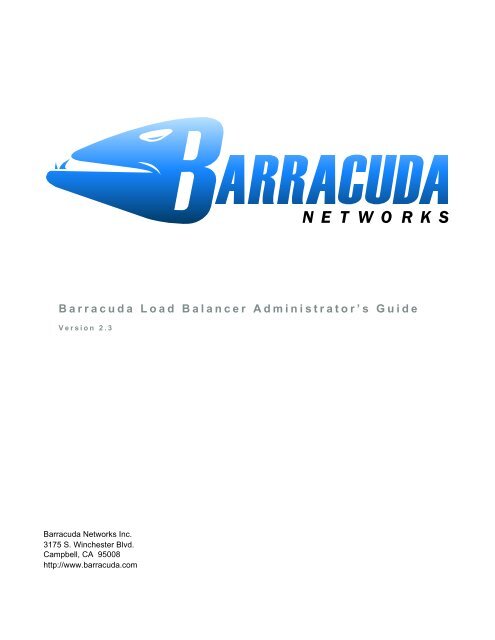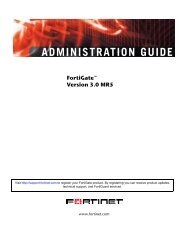Barracuda Load Balancer Administrator's Guide - Barracuda Networks
Barracuda Load Balancer Administrator's Guide - Barracuda Networks
Barracuda Load Balancer Administrator's Guide - Barracuda Networks
Create successful ePaper yourself
Turn your PDF publications into a flip-book with our unique Google optimized e-Paper software.
<strong>Barracuda</strong> <strong>Load</strong> <strong>Balancer</strong> Administrator’s <strong>Guide</strong>Version 2.3<strong>Barracuda</strong> <strong>Networks</strong> Inc.3175 S. Winchester Blvd.Campbell, CA 95008http://www.barracuda.com
Copyright NoticeCopyright 2004-2008, <strong>Barracuda</strong> <strong>Networks</strong>www.barracuda.comv2.3-081015All rights reserved. Use of this product and this manual is subject to license. Information in this document is subject to change without notice.Trademarks<strong>Barracuda</strong> <strong>Load</strong> <strong>Balancer</strong> is a trademark of <strong>Barracuda</strong> <strong>Networks</strong>. All other brand and product names mentioned in this document are registeredtrademarks or trademarks of their respective holders.ii<strong>Barracuda</strong> <strong>Load</strong> <strong>Balancer</strong> Administrator’s <strong>Guide</strong>
ContentsChapter 1 – Introduction . . . . . . . . . . . . . . . . . . . . . . . . . . 7Overview . . . . . . . . . . . . . . . . . . . . . . . . . . . . . . . . . . . . . . . 8Powerful Enterprise-Class Solution . . . . . . . . . . . . . . . . . . . . . . . . 8Features of the <strong>Barracuda</strong> <strong>Load</strong> <strong>Balancer</strong> . . . . . . . . . . . . . . . . . . . . . . 9<strong>Load</strong> balancing for all IP-based applications . . . . . . . . . . . . . . . . . . . 9Easy Setup and Maintenance . . . . . . . . . . . . . . . . . . . . . . . . . . . 9Intrusion Prevention System . . . . . . . . . . . . . . . . . . . . . . . . . . 10Auto-Discover . . . . . . . . . . . . . . . . . . . . . . . . . . . . . . . . . . 11Layer 4 IP Persistence . . . . . . . . . . . . . . . . . . . . . . . . . . . . . 11Layer 7 Cookie Persistence . . . . . . . . . . . . . . . . . . . . . . . . . . . 11Session Directory Integration . . . . . . . . . . . . . . . . . . . . . . . . . . 12SSL Offloading / Acceleration . . . . . . . . . . . . . . . . . . . . . . . . . . 12Scheduling Policy . . . . . . . . . . . . . . . . . . . . . . . . . . . . . . . . 12Automated Service Monitor . . . . . . . . . . . . . . . . . . . . . . . . . . . 12Multiple Deployment Modes. . . . . . . . . . . . . . . . . . . . . . . . . . . 12High Availability. . . . . . . . . . . . . . . . . . . . . . . . . . . . . . . . . 13Web Administrative Interface . . . . . . . . . . . . . . . . . . . . . . . . . . 13Last Resort Server . . . . . . . . . . . . . . . . . . . . . . . . . . . . . . . 13Chapter 2 – <strong>Load</strong> Balancing Concepts . . . . . . . . . . . . . . . . 15<strong>Barracuda</strong> <strong>Load</strong> <strong>Balancer</strong> Terminology . . . . . . . . . . . . . . . . . . . . . . . 16<strong>Load</strong> <strong>Balancer</strong> Deployment Options . . . . . . . . . . . . . . . . . . . . . . . . 19Route-Path (Recommended) . . . . . . . . . . . . . . . . . . . . . . . . . . 19Deploying Route-Path . . . . . . . . . . . . . . . . . . . . . . . . . . . 20Bridge-Path . . . . . . . . . . . . . . . . . . . . . . . . . . . . . . . . . . . 21Deploying Bridge-Path . . . . . . . . . . . . . . . . . . . . . . . . . . . 22Direct Server Return . . . . . . . . . . . . . . . . . . . . . . . . . . . . . . 22DSR with Route-Path or Bridge-Path . . . . . . . . . . . . . . . . . . . 25Deploying Direct Server Return . . . . . . . . . . . . . . . . . . . . . . 25Deployment Notes . . . . . . . . . . . . . . . . . . . . . . . . . . . . . 26Deployment in a Linux Environment . . . . . . . . . . . . . . . . . . . . 26Deployment in a Windows Environment . . . . . . . . . . . . . . . . . . 27Verifying DSR Deployment . . . . . . . . . . . . . . . . . . . . . . . . . 27Chapter 3 – Getting Started . . . . . . . . . . . . . . . . . . . . . . . . 29Initial Setup . . . . . . . . . . . . . . . . . . . . . . . . . . . . . . . . . . . . . 30Preparing for Installation . . . . . . . . . . . . . . . . . . . . . . . . . . . . 30Connecting the <strong>Barracuda</strong> <strong>Load</strong> <strong>Balancer</strong> to the Network . . . . . . . . . . . 31Configuring WAN IP Address and Network Settings . . . . . . . . . . . . . . 31Configuring Your Corporate Firewall . . . . . . . . . . . . . . . . . . . . . . 32Configuring the <strong>Barracuda</strong> <strong>Load</strong> <strong>Balancer</strong> . . . . . . . . . . . . . . . . . . . 32Updating the <strong>Barracuda</strong> <strong>Load</strong> <strong>Balancer</strong> Firmware . . . . . . . . . . . . . . . 34Verifying Your Subscription Status . . . . . . . . . . . . . . . . . . . . . . . 34Updating the IPS Definitions . . . . . . . . . . . . . . . . . . . . . . . . . . 35iii
Creating Services . . . . . . . . . . . . . . . . . . . . . . . . . . . . . . . . 35Administrative Settings . . . . . . . . . . . . . . . . . . . . . . . . . . . . . . . 36Controlling Access to the Administration Interface . . . . . . . . . . . . . . . 36Customizing the Appearance of the Web Interface . . . . . . . . . . . . . . . 36Setting the Time Zone of the System . . . . . . . . . . . . . . . . . . . . . . 36Enabling SSL for Administration . . . . . . . . . . . . . . . . . . . . . . . . 36Maintaining the <strong>Barracuda</strong> <strong>Load</strong> <strong>Balancer</strong> . . . . . . . . . . . . . . . . . . . . . 38Backing up and Restoring Your System Configuration . . . . . . . . . . . . . 38Updating the Firmware of Your <strong>Barracuda</strong> <strong>Load</strong> <strong>Balancer</strong> . . . . . . . . . . . 38Updating the Intrusion Prevention Rules Using Energize Updates . . . . . . . 39Replacing a Failed System . . . . . . . . . . . . . . . . . . . . . . . . . . . 39Reloading, Restarting, and Shutting Down the System . . . . . . . . . . . . . 39Using the Built-in Troubleshooting Tools . . . . . . . . . . . . . . . . . . . . 40Rebooting the System in Recovery Mode. . . . . . . . . . . . . . . . . . . . 40Reboot Options . . . . . . . . . . . . . . . . . . . . . . . . . . . . . . . 41Chapter 4 – Managing the <strong>Barracuda</strong> <strong>Load</strong> <strong>Balancer</strong> . . . . . 43Configuring the <strong>Barracuda</strong> <strong>Load</strong> <strong>Balancer</strong> . . . . . . . . . . . . . . . . . . . . . 44Configuring System IP Information . . . . . . . . . . . . . . . . . . . . . . . 44Creating <strong>Load</strong>-Balanced Services. . . . . . . . . . . . . . . . . . . . . . . . 44Creating a Service . . . . . . . . . . . . . . . . . . . . . . . . . . . . . 44Enabling Persistence . . . . . . . . . . . . . . . . . . . . . . . . . . . . . . 46Session Directory or Terminal Services Integration . . . . . . . . . . . . . . . 46SSL Offloading . . . . . . . . . . . . . . . . . . . . . . . . . . . . . . . . . 47Uploading SSL Certificates . . . . . . . . . . . . . . . . . . . . . . . . . 47Specifying SSL Offloading for a Service . . . . . . . . . . . . . . . . . . 47Selecting a Scheduling Policy . . . . . . . . . . . . . . . . . . . . . . . . . . 47Adaptive Scheduling . . . . . . . . . . . . . . . . . . . . . . . . . . . . 47Pre-Assigned Weight . . . . . . . . . . . . . . . . . . . . . . . . . . . . 48Scheduling Policies . . . . . . . . . . . . . . . . . . . . . . . . . . . . . 48Configuring Intrusion Prevention . . . . . . . . . . . . . . . . . . . . . . . . 49Creating a High Availability Environment . . . . . . . . . . . . . . . . . . . . 49Requirements for High Availability (HA) . . . . . . . . . . . . . . . . . . 49Operation of HA . . . . . . . . . . . . . . . . . . . . . . . . . . . . . . 50Recovery of the Primary System . . . . . . . . . . . . . . . . . . . . . . 50Creating a Cluster and Removing the Cluster . . . . . . . . . . . . . . . 50Data Propagated to Clustered Systems . . . . . . . . . . . . . . . . . . 52Monitoring the <strong>Barracuda</strong> <strong>Load</strong> <strong>Balancer</strong>. . . . . . . . . . . . . . . . . . . . . . 53Monitoring the Health of Services . . . . . . . . . . . . . . . . . . . . . . . . 53Viewing Performance Statistics . . . . . . . . . . . . . . . . . . . . . . . . . 54Viewing the Event Log . . . . . . . . . . . . . . . . . . . . . . . . . . . . . 54Automating the Delivery of System Alerts. . . . . . . . . . . . . . . . . . . . 54Viewing System Tasks . . . . . . . . . . . . . . . . . . . . . . . . . . . . . 54Appendix A – SNMP MIB . . . . . . . . . . . . . . . . . . . . . . . . . . 55Appendix B – <strong>Barracuda</strong> <strong>Load</strong> <strong>Balancer</strong> Hardware . . . . . . . 57Front Panel of the <strong>Barracuda</strong> <strong>Load</strong> <strong>Balancer</strong> . . . . . . . . . . . . . . . . . . . . 58<strong>Barracuda</strong> <strong>Load</strong> <strong>Balancer</strong> 240, 340, and 440 . . . . . . . . . . . . . . . . . . 58iv<strong>Barracuda</strong> <strong>Load</strong> <strong>Balancer</strong> Administrator’s <strong>Guide</strong>
<strong>Barracuda</strong> <strong>Load</strong> <strong>Balancer</strong> 640 . . . . . . . . . . . . . . . . . . . . . . . . . 59Back Panel of the <strong>Barracuda</strong> <strong>Load</strong> <strong>Balancer</strong> . . . . . . . . . . . . . . . . . . . . 60<strong>Barracuda</strong> <strong>Load</strong> <strong>Balancer</strong>, all models . . . . . . . . . . . . . . . . . . . . . . 60Hardware Compliance . . . . . . . . . . . . . . . . . . . . . . . . . . . . . . . 61Notice for the USA . . . . . . . . . . . . . . . . . . . . . . . . . . . . . . . 61Notice for Canada . . . . . . . . . . . . . . . . . . . . . . . . . . . . . . . . 61Notice for Europe (CE Mark) . . . . . . . . . . . . . . . . . . . . . . . . . . 61Appendix C – Limited Warranty and License . . . . . . . . . . . 63Limited Warranty . . . . . . . . . . . . . . . . . . . . . . . . . . . . . . . . 63Exclusive Remedy. . . . . . . . . . . . . . . . . . . . . . . . . . . . . . . . 63Exclusions and Restrictions . . . . . . . . . . . . . . . . . . . . . . . . . . . 64Software License . . . . . . . . . . . . . . . . . . . . . . . . . . . . . . . . 64Energize Update Software License . . . . . . . . . . . . . . . . . . . . . . . 65Open Source Licensing . . . . . . . . . . . . . . . . . . . . . . . . . . . . . 69v
vi<strong>Barracuda</strong> <strong>Load</strong> <strong>Balancer</strong> Administrator’s <strong>Guide</strong>
Chapter 1IntroductionThis chapter provides an overview of the <strong>Barracuda</strong> <strong>Load</strong> <strong>Balancer</strong> and includes the following topics:• Overview on page 8• Features of the <strong>Barracuda</strong> <strong>Load</strong> <strong>Balancer</strong> on page 9Introduction 7
OverviewOrganizations use load balancers to distribute traffic across a set of servers in their network. In theevent a server goes down, the load balancer automatically detects this failure and begins forwardingtraffic to the remaining functioning servers, maintaining high availability of the services provided bythe servers. The <strong>Barracuda</strong> <strong>Load</strong> <strong>Balancer</strong> is designed to help organizations achieve their highavailability objectives by providing:• Comprehensive failover capabilities in case of server failure• Distribution of traffic across multiple servers• Integrated protection from network intrusionsThe <strong>Barracuda</strong> <strong>Load</strong> <strong>Balancer</strong> enables you to set conditions that dictate how traffic should bedistributed to your Real Servers. For example, you can specify that a new connection should beprocessed by the Real Server with the lowest CPU load.The <strong>Barracuda</strong> <strong>Load</strong> <strong>Balancer</strong> also makes it easy to scale your network to handle increased trafficbecause you can simply add a Real Server at any time, and the <strong>Barracuda</strong> system will automaticallydetect the new server and add it to the load-balanced farm of servers.NoteThe <strong>Barracuda</strong> <strong>Load</strong> <strong>Balancer</strong> is not designed for link balancing that distributes traffic acrossmultiple Internet connections.Powerful Enterprise-Class SolutionThe <strong>Barracuda</strong> <strong>Load</strong> <strong>Balancer</strong> uses a variety of factors to make load-balancing decisions. It isdesigned to provide comprehensive IP load-balancing capabilities to any IP-based application,including:• Internet sites with high traffic requirements, including Web, FTP, media streaming, and contentdelivery networks• Hosted applications using thin-client architectures, such as Windows® Terminal Services• Other IP services requiring optimal performance, including SMTP, DNS, RADIUS, and TFTPThe <strong>Barracuda</strong> <strong>Load</strong> <strong>Balancer</strong>'s integrated Service Monitor ensures that servers and their associatedapplications are operational. In the event of server or application failure, the <strong>Barracuda</strong> <strong>Load</strong> <strong>Balancer</strong>facilitates automatic failover among servers to ensure continuous availability. The <strong>Barracuda</strong> <strong>Load</strong><strong>Balancer</strong> also assists in orchestrating scheduled maintenance windows on specific servers whilemaintaining application availability through other servers in the server farm.To minimize the risk associated with failures of the load balancers themselves, two <strong>Barracuda</strong> <strong>Load</strong><strong>Balancer</strong>s can be deployed in an active/passive configuration. In the event a primary active <strong>Barracuda</strong><strong>Load</strong> <strong>Balancer</strong> fails, a backup <strong>Barracuda</strong> <strong>Load</strong> <strong>Balancer</strong> can quickly assume the identity of theprimary <strong>Barracuda</strong> <strong>Load</strong> <strong>Balancer</strong>. The switchover happens automatically to maintain applicationavailability.8 <strong>Barracuda</strong> <strong>Load</strong> <strong>Balancer</strong> Administrator’s <strong>Guide</strong>
Features of the <strong>Barracuda</strong> <strong>Load</strong> <strong>Balancer</strong>The <strong>Barracuda</strong> <strong>Load</strong> <strong>Balancer</strong> is designed with the following features:<strong>Load</strong> balancing for all IP-based applications..................................... 9Easy Setup and Maintenance............................................................... 9Intrusion Prevention System .............................................................. 10Auto-Discover .................................................................................... 11Layer 4 IP Persistence....................................................................... 11Layer 7 Cookie Persistence ............................................................... 11Session Directory Integration ............................................................ 12SSL Offloading / Acceleration ........................................................... 12Scheduling Policy .............................................................................. 12Automated Service Monitor ............................................................... 12Multiple Deployment Modes .............................................................. 12High Availability................................................................................ 13Web Administrative Interface............................................................. 13<strong>Load</strong> balancing for all IP-based applicationsThe <strong>Barracuda</strong> <strong>Load</strong> <strong>Balancer</strong> is designed to provide fast and comprehensive IP load-balancingcapabilities to any IP-based application, including:• HTTP• HTTPS (SSL)• SSH• SMTP• IMAP• RDP (Terminal Services)• POP3• NTP• ASP• Streaming Media• DNS• LDAP• RADIUS• TFTP• Other TCP/UDP-based servicesEasy Setup and MaintenanceThe <strong>Barracuda</strong> <strong>Load</strong> <strong>Balancer</strong> is extremely easy to deploy, featuring automatic discovery of systemsin the server farm and easy-to-use configuration tools through an intuitive Web interface. Tominimize ongoing administration associated with security, the <strong>Barracuda</strong> <strong>Load</strong> <strong>Balancer</strong> canautomatically receive current intrusion prevention and security updates from <strong>Barracuda</strong> Central, anadvanced technology operations center.Introduction 9
Intrusion Prevention SystemMany security technologies are integrated into the <strong>Barracuda</strong> <strong>Load</strong> <strong>Balancer</strong>. The set-and-forgetIntrusion Prevention System (IPS) helps secure your network, even if you may have missed a patchor if an exploit manages to get past your existing security. The <strong>Barracuda</strong> <strong>Load</strong> <strong>Balancer</strong> willautomatically block any exploits that are detected across any protocol; no configuration is required.The built-in IPS also provides Denial of Service (DoS) protection for all load-balanced servers.There are important differences between an Intrusion Detection System (IDS) and an IPS. An IDSand an IPS are similar conceptually; however, an IDS merely alerts and can become a significantsource of incoming messages during an attack. An IPS, on the other hand, is capable of rejecting aconnection before damage is done. This makes it much less noisy in that it does not alert on everyattempt, and instead will simply block any malicious activity.As with any security feature, IPS is designed to complement any existing security measures, notreplace them. The role of the Intrusion Prevention System is to eliminate any damage from an attackthat manages to penetrate the existing security architecture.The Intrusion Prevention System protects all your load-balanced services from the following commonthreats:• Virus propagation• Buffer overflows• Protocol-specific attacks. The <strong>Barracuda</strong> <strong>Load</strong> <strong>Balancer</strong> contains protocol-specific guards thatprotect your Real Servers from attacks targeting the SMTP, DNS, and LDAP protocols.• Application-specific attacks. The <strong>Barracuda</strong> <strong>Load</strong> <strong>Balancer</strong> protects common applications thatare particularly vulnerable to external attacks. These applications include IIS, Websphere, ColdFusion, Exchange, and many more.• Operating system-specific attacks. The <strong>Barracuda</strong> <strong>Load</strong> <strong>Balancer</strong> contains Microsoft and UNIXspecificdetection capabilities that identify malicious activity against these operating systems.The Intrusion Prevention System is updated with the latest threats every hour by Energize Updates.The following figure shows how <strong>Barracuda</strong> Central provides the latest rules and definitions throughthe Energize Update feature.10 <strong>Barracuda</strong> <strong>Load</strong> <strong>Balancer</strong> Administrator’s <strong>Guide</strong>
Figure 1.1: <strong>Barracuda</strong> Energize UpdatesAuto-DiscoverAll models of the <strong>Barracuda</strong> <strong>Load</strong> <strong>Balancer</strong> support Auto-Discovery of Real Servers and Services, toensure quick and easy deployment of new servers. For common services, there's no need to manuallyconfigure each port. The <strong>Barracuda</strong> <strong>Load</strong> <strong>Balancer</strong> can automatically detect which services arerunning on a specified server and save deployment and configuration time.Layer 4 IP PersistenceThe <strong>Barracuda</strong> <strong>Load</strong> <strong>Balancer</strong> supports technology that directs clients back to the same server. Inenvironments where session persistence is required, Layer 4 IP persistence provides a fast and reliablesolution for most configurations including encrypted e-commerce traffic and database applications.The length of time that session persistence is maintained during a time of inactivity can be enabled ona Service level.Layer 7 Cookie PersistenceSession persistence for many HTTP-based applications can also be tracked by using cookies. The<strong>Barracuda</strong> <strong>Load</strong> <strong>Balancer</strong> supports all cookies that are generated or used by any application, as wellas cookie insertion for times when applications do not have or use their own cookies. Persistence inall cases will last for as long as the cookie does unless a period of inactivity exceeds the configuredtimeout value.Introduction 11
Cookie persistence is not available if using the Direct Server Return (DSR) mode of deploymentunless the application manages the cookies. This is because the cookie is inserted into the data streamby the <strong>Barracuda</strong> <strong>Load</strong> <strong>Balancer</strong> when the traffic is outbound. In DSR the traffic goes directly to theclient, bypassing the <strong>Barracuda</strong> <strong>Load</strong> <strong>Balancer</strong>, so there is no opportunity to insert a cookie.Session Directory IntegrationSession persistence may also be maintained by querying Windows Server 2003 Session Directory orWindows Server 2008 Terminal Services Session Broker. The <strong>Barracuda</strong> <strong>Load</strong> <strong>Balancer</strong> notes theopen sessions on each Terminal Server and checks if each connecting client already has a session openon a particular Terminal Server. If the client has an open session, the <strong>Barracuda</strong> <strong>Load</strong> <strong>Balancer</strong>forwards that user to the appropriate Terminal Server.SSL Offloading / AccelerationThe <strong>Barracuda</strong> <strong>Load</strong> <strong>Balancer</strong> has the ability to handle SSL encryption and decryption locally, to helpease the burden on backend Real Servers. Hardware SSL Acceleration is available on selectedmodels.SSL offloading is not available if using the Direct Server Return mode of deployment.Scheduling PolicyThe <strong>Barracuda</strong> <strong>Load</strong> <strong>Balancer</strong> supports multiple scheduling technologies that support serverweighting including Weighted Least Connection (WLC) and Weighted Round Robin (WRR). The<strong>Barracuda</strong> <strong>Load</strong> <strong>Balancer</strong> also supports adaptive scheduling, a resource based algorithm that cantake into account factors like CPU load or a customer modifiable load URL option. You can alsospecify that certain servers handle more traffic than others.Automated Service Monitor<strong>Barracuda</strong> <strong>Load</strong> <strong>Balancer</strong> features a fully integrated Service Monitor which can be configured to reroutetraffic based on automated tests of servers being clustered or their upstream and downstreamdependent infrastructure components. Downed servers are automatically removed from the farmwithin seconds of server failure.Multiple Deployment ModesThe <strong>Barracuda</strong> <strong>Load</strong> <strong>Balancer</strong>s support Route-Path, Bridge-Path, and Direct Server Return modes, forthe most flexibility of any load balancer on the market. Route-Path offers increased flexibility, whileBridge-Path allows deployment without changes to existing IP infrastructure. Direct Server Returnallows for maximum throughput, ideal for content delivery networks.12 <strong>Barracuda</strong> <strong>Load</strong> <strong>Balancer</strong> Administrator’s <strong>Guide</strong>
High AvailabilityWith simple setup through the Web administrative interface, the <strong>Barracuda</strong> <strong>Load</strong> <strong>Balancer</strong> supportsHigh Availability configurations. Just point the backup <strong>Barracuda</strong> <strong>Load</strong> <strong>Balancer</strong> to the primary<strong>Barracuda</strong> <strong>Load</strong> <strong>Balancer</strong>'s management IP address to synchronize configurations and establish ahighly available network that brings your server farm to enterprise grade availability.Web Administrative InterfaceThe <strong>Barracuda</strong> <strong>Load</strong> <strong>Balancer</strong> configuration is administered through an SSL-secured Web interface.With features such as quick server and service adding, health monitoring, and Auto-Discover, the<strong>Barracuda</strong> <strong>Load</strong> <strong>Balancer</strong> is easy to use. A typical configuration can be performed in less than tenminutes.Last Resort ServerThe <strong>Barracuda</strong> <strong>Load</strong> <strong>Balancer</strong> allows you to specify a Last Resort Server, which is the server to whichall traffic for a particular Service is routed in the event that all Real Servers associated with thatService are not available. This Last Resort Server can be located on a different network, or even acrossthe Internet, so long as the WAN port of the <strong>Barracuda</strong> <strong>Load</strong> <strong>Balancer</strong> has a route to that server. If allReal Servers for a particular Service are unavailable, the <strong>Barracuda</strong> <strong>Load</strong> <strong>Balancer</strong> will route alltraffic bound for that Service to the Last Resort Server. The Last Resort Server does not need to beconfigured as a Real Server for the Service, and the <strong>Barracuda</strong> <strong>Load</strong> <strong>Balancer</strong> will not perform anyhealth checks on the Last Resort Server.Introduction 13
14 <strong>Barracuda</strong> <strong>Load</strong> <strong>Balancer</strong> Administrator’s <strong>Guide</strong>
Chapter 2<strong>Load</strong> Balancing ConceptsThis chapter provides an overview of the <strong>Barracuda</strong> <strong>Load</strong> <strong>Balancer</strong> and includes the following topics:• <strong>Barracuda</strong> <strong>Load</strong> <strong>Balancer</strong> Terminology on page 16• <strong>Load</strong> <strong>Balancer</strong> Deployment Options on page 19<strong>Load</strong> Balancing Concepts 15
<strong>Barracuda</strong> <strong>Load</strong> <strong>Balancer</strong> TerminologyThe following is a list of some of the terms used by the <strong>Barracuda</strong> <strong>Load</strong> <strong>Balancer</strong>.Table 2.1: <strong>Barracuda</strong> <strong>Load</strong> <strong>Balancer</strong> terminologyTermServiceService MonitorVirtual IP (VIP)Real ServerServer FarmClientPersistenceScheduling policyRoute-PathBridge-PathDirect Server ReturnLogical NetworkDescriptionA combination of a Virtual IP (VIP) and one or more TCP/UDP ports that theService is to listen on. Traffic arriving over the designated port(s) to thespecified Virtual IP is directed to one of the Real Servers that are associatedwith a particular Service.The Service Monitor monitors the availability of the Real Servers. It can beconfigured either on a per-Service or per-Real Server basis to use one ofseveral different methods to establish the availability of a Real Server. If theService Monitor finds that no Real Servers are available, you can specify an IPaddress to which all traffic for the Service will be routed.The IP address assigned to a specific Service. A client uses the Virtual IPaddress to connect to the load-balanced Service. The Virtual IP address mustbe different than the WAN or management IP address, and it must be on thesubnet as the WAN IP address.One of the systems that perform the actual work of the load-balanced Service.The <strong>Barracuda</strong> <strong>Load</strong> <strong>Balancer</strong> assigns new connections to it as determined bythe scheduling policy in effect for the Service.A collection of Real Servers.The entity requesting connection to a load-balanced Service. It can be anexternal Web browser accessing your load-balanced Web site, or an internaluser connecting to a load-balanced mail server.A returning connection is routed to the same Real Server that handled aprevious request from the same client within a specified time. Examples ofServces that may need persistence settings are Web sites that have shoppingcarts or require some sort of login. See Enabling Persistence on page 46 formore information.Specifies how the <strong>Barracuda</strong> <strong>Load</strong> <strong>Balancer</strong> determines which Real Server isto receive the next connection request. Each Service can be configured with adifferent policy.More information can be found in Selecting a Scheduling Policy on page 47.Deployment modes for the <strong>Barracuda</strong> <strong>Load</strong> <strong>Balancer</strong>. They differ in how theReal Servers are connected. Details and benefits of each mode can be foundin the sections Route-Path (Recommended) on page 19 and Bridge-Path onpage 21.Option that is enabled on individual Real Servers. However, because it canaffect how a deployment is designed, it is often treated as a mode of its own.More details on this can be found in the section on Direct Server Return onpage 22.A collection of systems on an isolatable subnet. In Route-Path mode, forexample, all systems associated with the LAN interface would be in one (ormore) logical network(s) 10.1.1.x, and all systems connected to the WANinterface would be in another logical network of 192.168.1.x. See Figure 2.1: Alogical network layout using Route-Path on page 17 for an example.16 <strong>Barracuda</strong> <strong>Load</strong> <strong>Balancer</strong> Administrator’s <strong>Guide</strong>
TermPhysical NetworkWAN IP Address orManagement IPAddressHigh AvailabilityDescriptionA group of systems that are physically connected to each other, usuallyover a switch or VLAN. See Figure 2.2: A physical network layout usingRoute-Path on page 18 for an example.The IP address assigned to the <strong>Barracuda</strong> <strong>Load</strong> <strong>Balancer</strong>, which is also the IPaddress used to access the Web interface.This address must be different than the Virtual IP addresses assigned to theServices.A pair of <strong>Barracuda</strong> <strong>Load</strong> <strong>Balancer</strong>s, one of which performs the load-balancingwhile the other monitors it, ready to take over operations if the first one fails.For more information, see Creating a High Availability Environment on page49.Figure 2.1: A logical network layout using Route-Path<strong>Load</strong> Balancing Concepts 17
Figure 2.2: A physical network layout using Route-Path18 <strong>Barracuda</strong> <strong>Load</strong> <strong>Balancer</strong> Administrator’s <strong>Guide</strong>
<strong>Load</strong> <strong>Balancer</strong> Deployment OptionsServices on the <strong>Barracuda</strong> <strong>Load</strong> <strong>Balancer</strong> can be deployed in the following three modes:Route-Path (Recommended)............................................................... 19Bridge-Path........................................................................................ 21Direct Server Return.......................................................................... 22Choose the deployment mode for the <strong>Barracuda</strong> <strong>Load</strong> <strong>Balancer</strong> based on the type of networkconfiguration that currently exists at your site as well as on the types of Services you wish to loadbalance. The recommended mode is Route-Path because it requires the least amount of invasivechanges to your existing network configuration. For Services that have high outbound traffic,enabling the Direct Server Return option is recommended for the Real Servers that are producing thattraffic.All of these deployment modes require specific network configurations. However, the <strong>Barracuda</strong><strong>Load</strong> <strong>Balancer</strong> must be in either Route-Path or Bridge-Path mode. Direct Server Return is an optionthat you may choose for each Real Server.Table 2.2 shows the number of logical and physical networks required by each deployment method.Table 2.2: Deployment Method DetailsDeployment Method Logical <strong>Networks</strong> Physical <strong>Networks</strong>Route-Path (Recommended) 2 1+Bridge-Path 1+ 2Direct Server Return 1 1Route-Path (Recommended)Route-Path deployment is the most frequently used deployment method, providing the mostflexibility by allowing load-balancing of any server in a downstream route. With Route-Path, theWAN and LAN interface of the <strong>Barracuda</strong> <strong>Load</strong> <strong>Balancer</strong> must be on separate logical networks. Theload-balanced servers are moved to a new private network and the <strong>Barracuda</strong> <strong>Load</strong> <strong>Balancer</strong> takescontrol of the publicly-accessible IP addresses (VIPs) used to reach the Services.The following table describes the advantages and disadvantages of deploying your <strong>Barracuda</strong> <strong>Load</strong><strong>Balancer</strong> in Route-Path mode.AdvantagesMinimal network re-designing; works withexisting physical configurationsFast High Availability failoverCan load-balance any downstream serverDisadvantagesThe <strong>Barracuda</strong> <strong>Load</strong> <strong>Balancer</strong> must be the defaultgateway for all downstream Real ServersReal servers must be on a logically separate networkfrom the Virtual IP addresses.All return traffic must be directed through the <strong>Barracuda</strong><strong>Load</strong> <strong>Balancer</strong>No changes to Real Server setups other thanchanging their IP addresses<strong>Load</strong> Balancing Concepts 19
Figure 2.3: Sample Route-Path network layoutDeploying Route-PathIn the Route-Path method of deployment, the Virtual IP addresses must be on the same subnet as the<strong>Barracuda</strong> <strong>Load</strong> <strong>Balancer</strong>. The Real Servers must be on a subnet separate from the VIPs and the<strong>Barracuda</strong> <strong>Load</strong> <strong>Balancer</strong>. This may require changing the IP addresses of your Real Servers.Normally the Real Servers are on an isolated IP network behind the <strong>Barracuda</strong> <strong>Load</strong> <strong>Balancer</strong>. If IPaddress changes are not possible, or if there is no way to make Route-Path deployment work, the nextchoice for deployment method is Direct Server Return. See Direct Server Return on page 22 fordetails.Real Servers that are on multiple networks simultaneously may break the route path. If Real Servershave more than one network adapter enabled, and traffic has a route around the <strong>Barracuda</strong> <strong>Load</strong><strong>Balancer</strong>, the deployment will not work properly even though it may appear to work initially. Thereare two exceptions where Real Servers may have multiple network adapters:• The other networks that the Real Servers are on are also isolated and cannot access the WANnetwork without going through the <strong>Barracuda</strong> <strong>Load</strong> <strong>Balancer</strong>• Static routes for incoming and outgoing traffic for each IP address of each Real Server havebeen defined.Each Real Server must be one hop away from the LAN port on the <strong>Barracuda</strong> <strong>Load</strong> <strong>Balancer</strong>. Thismeans their switch must be directly connected into the LAN port of the <strong>Barracuda</strong> <strong>Load</strong> <strong>Balancer</strong>, orconnected to a series of switches that eventually reach the LAN port of the <strong>Barracuda</strong> <strong>Load</strong> <strong>Balancer</strong>without going through any other machines.20 <strong>Barracuda</strong> <strong>Load</strong> <strong>Balancer</strong> Administrator’s <strong>Guide</strong>
If you need to remotely administer your Real Servers individually then you should create newServices, each of which only load balances a single Real Server. Each Real Server must list the LANIP address of the <strong>Barracuda</strong> <strong>Load</strong> <strong>Balancer</strong> as its gateway IP address.Note that Real Servers in the Route-Path deployment cannot access their own VIPs, or any other VIPson their own <strong>Barracuda</strong> <strong>Load</strong> <strong>Balancer</strong>.If you choose this mode of deployment, make sure that the Operating Mode of the <strong>Barracuda</strong> <strong>Load</strong><strong>Balancer</strong> is set to Route-Path on the Basic>IP Configuration page.Bridge-PathBridge-Path provides an easy configuration scenario. Place the <strong>Barracuda</strong> <strong>Load</strong> <strong>Balancer</strong> inline withyour existing IP infrastructure and it can load-balance servers without changing IP addresses. WithBridge-Path deployment, the WAN and LAN interfaces must be on physically separate networks. TheLAN interface must be on the same logical switch as the servers being load-balanced.Despite its simple configuration, Bridge-Path deployment is not recommended for most situations.The following table describes the advantages and disadvantages of deploying your <strong>Barracuda</strong> <strong>Load</strong><strong>Balancer</strong> in Bridge-Path mode.AdvantagesMinimal network changes since the existing IPinfrastructure is reusedDisadvantagesSlow High Availability failover - longer than 30 seconds.Real Servers keep their existing IP addresses Separate physical networks required for downstreamReal ServersLess resilient to network misconfigurationsSensitive to broadcast storms and other errors related toloops in a Spanning Tree protocolImproper configuration of a Bridge-Path network mayresult in a broadcast storm, resulting in network outagesSession Directory Integration is not available in Bridge-Path mode<strong>Load</strong> Balancing Concepts 21
Figure 2.4: Sample Bridge-Path network layoutDeploying Bridge-PathIn Bridge-Path mode, the Real Servers must be physically isolated behind the <strong>Barracuda</strong> <strong>Load</strong><strong>Balancer</strong>. This means that each Real Server is no longer visible on the network if the <strong>Barracuda</strong> <strong>Load</strong><strong>Balancer</strong> becomes unavailable (a separate switch is absolutely required for models 440 and below).Each Real Server must be one hop away from the LAN port on the <strong>Barracuda</strong> <strong>Load</strong> <strong>Balancer</strong>. Thismeans their switch must be directly connected into the LAN port of the <strong>Barracuda</strong> <strong>Load</strong> <strong>Balancer</strong>, orconnected to a series of switches that eventually reach the LAN port of the <strong>Barracuda</strong> <strong>Load</strong> <strong>Balancer</strong>without going through any other machines. The Real Servers must be on the same subnet and logicalnetwork as the <strong>Barracuda</strong> <strong>Load</strong> <strong>Balancer</strong>, the VIPs, and the rest of the WAN, and they must specifythe same gateway as the <strong>Barracuda</strong> <strong>Load</strong> <strong>Balancer</strong>.Finally, make sure that the Operating Mode of the <strong>Barracuda</strong> <strong>Load</strong> <strong>Balancer</strong> is set to Bridge-Path onthe Basic>IP Configuration page. The LAN IP Address on the same page should be empty.Direct Server ReturnDirect Server Return (DSR) is an option associated with a Real Server which allows for increasedoutbound traffic throughput. In DSR, connection requests and incoming traffic still go from the<strong>Barracuda</strong> <strong>Load</strong> <strong>Balancer</strong> to the Real Server, but all outgoing traffic goes directly from the RealServer to the client. Because the <strong>Barracuda</strong> <strong>Load</strong> <strong>Balancer</strong> does not process the outbound traffic, thethroughput is increased.Because the <strong>Barracuda</strong> <strong>Load</strong> <strong>Balancer</strong> does not process the outgoing traffic, Direct Server Returndoes not support SSL offloading or cookie persistence.With DSR, requests come through the WAN interface of the <strong>Barracuda</strong> <strong>Load</strong> <strong>Balancer</strong> and are handedoff to the Real Servers via the WAN port. The Real Servers then respond directly to the request22 <strong>Barracuda</strong> <strong>Load</strong> <strong>Balancer</strong> Administrator’s <strong>Guide</strong>
through their own interfaces. This implementation requires enabling a non-ARPing loopback adapter,a feature that can be found on most server operating systems. Your applications may need to beexplicitly bound to the loopback adapter.The <strong>Barracuda</strong> <strong>Load</strong> <strong>Balancer</strong> does not alter packets when it delivers them to the Real Servers.Instead, only the destination MAC address is changed to match the Real Server that is to handle therequest, as shown in Figure 2.5.Figure 2.5: Direct Server Return Packet HandlingDSR configuration can be more complex than the other methods of deployment. Because of this, itis recommended that it be used only when there is a specific need. Situations where DSR isrecommended include streaming media, Real Servers not on an isolated subnet, and Windows servers.• If the outbound traffic is far greater than the inbound traffic, for example, if the RealServers are providing streamed audio or visual media, throughput will be increased byusing DSR.• If the Real Servers cannot be placed on a separate and isolated subnet from the <strong>Barracuda</strong><strong>Load</strong> <strong>Balancer</strong>, it may be better to use DSR than Route-Path. If the Real Servers are in a<strong>Load</strong> Balancing Concepts 23
flat network and have to access databases on other subnets, or if the Real Servers are onthe same subnet as the <strong>Barracuda</strong> <strong>Load</strong> <strong>Balancer</strong> and the configuration cannot bechanged, then DSR is recommended.• DSR can assist in optimizing Windows to Windows communication between RealServers. If you have Real Servers on active Windows domains where the domaincontrollers are not on the same subnet, and Layer 7 features are not required, use DSR.See Figure 2.6 for an example of this type of layout.The following table describes the advantages and disadvantages of deploying your <strong>Barracuda</strong> <strong>Load</strong><strong>Balancer</strong> in Direct Server Return mode.AdvantagesIdeal for high-bandwidth requirements suchas content delivery networksKeeps existing IP addresses of Real ServersDisadvantagesRequires flat network topologyRequires non-ARPing loopback adapter on Real ServersIP persistence on Layer 4 onlyNot compatible with SSL offloading or cookiepersistence.Figure 2.6: Sample Direct Server Path network layout24 <strong>Barracuda</strong> <strong>Load</strong> <strong>Balancer</strong> Administrator’s <strong>Guide</strong>
DSR with Route-Path or Bridge-PathThe <strong>Barracuda</strong> <strong>Load</strong> <strong>Balancer</strong> supports deployment of multiple Services simultaneously, but allServices must be configured as either Route-Path (recommended) or Bridge-Path. If Direct ServerReturn is desired for at least one of the load-balanced Services, then it can be configured in conjuctionwith the chosen deployment mode.Direct Server Return in conjunction with Bridge-Path is not recommended. Please contactTechnical Support if you feel that your corporate network requires this configuration.DSR is an option which is turned on for each Real Server. You may have DSR servers and non-DSRservers running the same Service. Real Servers that are in DSR mode must be on the same subnet asthe WAN. If the <strong>Barracuda</strong> <strong>Load</strong> <strong>Balancer</strong> is in Route-Path mode, then the Real Servers that are notin DSR mode must be on the same subnet as the LAN.Figure 2.7: Direct Server Return in combination with Route-PathDeploying Direct Server ReturnDirect Server Return uses a flat network topology at the Layer 2 (Switching) and Layer 3 (IP) levels,which means that the <strong>Barracuda</strong> <strong>Load</strong> <strong>Balancer</strong>, all VIPs, and all Real Servers all must be within thesame IP network and connected on the same switch. Figure 2.6 above shows this topology. Each RealServer must be one hop away from the <strong>Barracuda</strong> <strong>Load</strong> <strong>Balancer</strong>, but they use the WAN port. Thismeans their switch must be directly connected into the WAN port of the <strong>Load</strong> <strong>Balancer</strong>, or connected<strong>Load</strong> Balancing Concepts 25
to a series of switches that eventually reach the WAN port of the <strong>Load</strong> <strong>Balancer</strong> without goingthrough any other machines.If you specify Route-Path deployment for the <strong>Barracuda</strong> <strong>Load</strong> <strong>Balancer</strong>, but only use Real Serverswith Direct Server Return enabled, the physical LAN port is not used by the <strong>Barracuda</strong> <strong>Load</strong><strong>Balancer</strong>, and the LAN adapter may remain undefined in the Web administration interface.On the Basic>Services page, each Real Server listed under each Service must individually beconfigured for Direct Server Return mode. Click Edit for each Real Server, and select Enable for theDirect Server Return option.Deployment NotesWhen deploying Real Servers in Direct Server Return mode, note the following:• The <strong>Barracuda</strong> <strong>Load</strong> <strong>Balancer</strong> needs to have the WAN adapter plugged into the same switch orVLAN as all of the Real Servers.• The WAN IP, all VIPs, and all of the Real Servers that use Direct Server Return must be on thesame IP subnet.• Each Real Server needs to recognize the VIP as a local address. This requires enabling of a non-ARPing virtual adapter such as a loopback adapter and binding it to the VIP address of the loadbalancedService. Because this is not a true adapter, there should be no gateway defined in theTCP/IP settings for this adapter.• Real Servers accepting traffic from multiple VIPs must have a loopback adapters enabled foreach VIP. Additionally, the applications on each Real Server must be aware of both the VirtualIP address as well as the real IP addresses.Deployment in a Linux EnvironmentTo add a non-ARPing adapter to a Real Server running Linux, add an alias to the lo (loopback)adapter. The following commands are examples of how to do this for some versions of Linux.Consult your operating system vendor if you need more details about how to add a non-ARPingloopback adapter.1. Edit your rc.local file (usually located at /etc/rc.d/rc.local)2. Add the following to your rc.local file:sysctl -w net.ipv4.conf.lo.arp_ignore=1sysctl -w net.ipv4.conf.lo.arp_announce=2sysctl -w net.ipv4.conf.all.arp_ignore=1sysctl -w net.ipv4.conf.all.arp_announce=2ifconfig netmask 255.255.255.255-arp upwhere: is lo: (e.g. lo:0, lo:1, lo:2) is the Virtual IP Address for the ServiceFor example:ifconfig lo:1 192.168.4.217 netmask 255.255.255.255 -arp up3. httpd.conf must have a VirtualHost entry for the VIPs. Edit the file to add these two lines:26 <strong>Barracuda</strong> <strong>Load</strong> <strong>Balancer</strong> Administrator’s <strong>Guide</strong>
listen :80listen :80where: is the Virtual IP Address for the Service is the actual IP Address for the Real Server4. To check if the loopback adapter is working, make sure the Real Server is bound to the loopbackadapter’s IP address. Output from the ifconfig command should show the presence of theloopback adapter.Deployment in a Windows EnvironmentFor information on how to add a non-ARPing adapter in a Windows/XP environment, refer tohttp://support.microsoft.com/kb/839013. Or, check the Microsoft Support Site for your operatingsystem.Applications running on Microsoft Real Servers must be configured to accept traffic received on theVIP addresses (the loopback IP addresses). To do this, add the VIP addresses to IIS (InternetInformation Services) on each Real Server. The VIP addresses must be listed above the real IP addressof the Real Server. Associate the Web site or application with the VIP addresses.Verifying DSR DeploymentWhen you are done adding the loopback adapters, try to ping the Real Servers and the VIP, and telnetto the Real Servers. If the ping doesn’t work or if in response to the telnet you get a connectionrefused from the VIP, then the loopback adapter has not been configured correctly.Try to verify that the loopback adapters are non-ARPing. On either Linux or Windows systems, usethe arp -a command. Also, check the systems event logs to check for IP address conflicts.If, later, once the Service is set up, the client tries to connect but is unable to access the application,then the IIS (Windows) or application has not been associated with the real IP address and the VIP.NoteIf you have difficulties, check the <strong>Barracuda</strong> <strong>Networks</strong> User Support Forum athttp://forum.barrracudanetworks.com or call Technical Support.<strong>Load</strong> Balancing Concepts 27
28 <strong>Barracuda</strong> <strong>Load</strong> <strong>Balancer</strong> Administrator’s <strong>Guide</strong>
Chapter 3Getting StartedThis chapter provides general instructions for installing, configuring and maintaining the <strong>Barracuda</strong><strong>Load</strong> <strong>Balancer</strong>. It includes the following topics:Initial Setup ....................................................................................... 30Administrative Settings ...................................................................... 36Maintaining the <strong>Barracuda</strong> <strong>Load</strong> <strong>Balancer</strong>....................................... 38Getting Started 29
Initial SetupThese are the general steps to set up your <strong>Barracuda</strong> <strong>Load</strong> <strong>Balancer</strong>. For more detailed instructionsfor each step, see the following reference pages.Preparing for Installation.................................................................. 30Connecting the <strong>Barracuda</strong> <strong>Load</strong> <strong>Balancer</strong> to the Network ............... 31Configuring WAN IP Address and Network Settings......................... 31Configuring Your Corporate Firewall ............................................... 32Configuring the <strong>Barracuda</strong> <strong>Load</strong> <strong>Balancer</strong>....................................... 32Updating the <strong>Barracuda</strong> <strong>Load</strong> <strong>Balancer</strong> Firmware .......................... 34Verifying Your Subscription Status..................................................... 34Updating the IPS Definitions............................................................. 35Creating Services ............................................................................... 35Preparing for InstallationBefore installing your <strong>Barracuda</strong> <strong>Load</strong> <strong>Balancer</strong>, complete the following tasks:• Decide which type of deployment is most suitable to your network. For more information on thedeployment options, see <strong>Load</strong> <strong>Balancer</strong> Deployment Options on page 19.• Make any necessary changes to your network, according to your chosen method of deployment.• Identify the ports used by the services or applications that you want to load-balance.• Verify you have the necessary equipment:• <strong>Barracuda</strong> <strong>Load</strong> <strong>Balancer</strong> (check that you have received the correct model)• AC power cord• Ethernet cables• Mounting rails and screws• VGA monitor (recommended)• PS2 keyboard (recommended)30 <strong>Barracuda</strong> <strong>Load</strong> <strong>Balancer</strong> Administrator’s <strong>Guide</strong>
Connecting the <strong>Barracuda</strong> <strong>Load</strong> <strong>Balancer</strong> to the Network1. Fasten the <strong>Barracuda</strong> <strong>Load</strong> <strong>Balancer</strong> to a standard 19-inch rack or other stable location.CautionDo not block the cooling vents located on the front and rear of the unit.2. If using Route-Path, then the network switch referenced in the following steps may be the samephysical switch. If using Bridge-Path, however, then separate switches on different Layer 2networks must be used.2a. Connect a CAT5 Ethernet cable from the WAN interface on the <strong>Barracuda</strong> <strong>Load</strong><strong>Balancer</strong> to the network switch where the VIPs reside.2b. Connect a CAT5 Ethernet cable from the LAN interface on the <strong>Barracuda</strong> <strong>Load</strong><strong>Balancer</strong> to the network switch where the Real Servers reside.CautionDo not connect any other cables to the unit. The connectors on the back panel are for diagnosticpurposes only.3. Connect the following to your <strong>Barracuda</strong> <strong>Load</strong> <strong>Balancer</strong>:• Power cord• VGA monitor• PS2 keyboardAfter you connect the AC power cord, the <strong>Barracuda</strong> <strong>Load</strong> <strong>Balancer</strong> may power on for a fewseconds and then power off. This behavior is normal.4. Press the Power button located on the front of the unit.The login prompt for the administrative console displays on the monitor, and the power light onthe front of the <strong>Barracuda</strong> <strong>Load</strong> <strong>Balancer</strong> turns on. For a description of each indicator light, referto the section that describes the model of your <strong>Barracuda</strong> <strong>Load</strong> <strong>Balancer</strong> in Front Panel of the<strong>Barracuda</strong> <strong>Load</strong> <strong>Balancer</strong> on page 58.Configuring WAN IP Address and Network SettingsThe <strong>Barracuda</strong> <strong>Load</strong> <strong>Balancer</strong> is assigned a default WAN IP address of 192.168.200.200. You canchange this IP address using the administrative console or by pressing the RESET button on the frontpanel.Pressing RESET for five seconds sets the WAN IP address to 192.168.200.200. Pressing RESETeight seconds changes the WAN IP address to 192.168.1.200. Pressing the button for 12 secondschanges the WAN IP address to 10.1.1.200.To set a new WAN IP address from the administrative console:1. Connect your keyboard and monitor directly to the <strong>Barracuda</strong> <strong>Load</strong> <strong>Balancer</strong>.2. At the barracuda login prompt, enter admin for the login and admin for the password.Getting Started 31
The User Confirmation Requested window displays the current IP configuration of the<strong>Barracuda</strong> <strong>Load</strong> <strong>Balancer</strong>.3. Using your Tab key, click Change and click Enter to change the WAN IP configuration.4. Enter the new WAN IP address, netmask, and default gateway for your <strong>Barracuda</strong> <strong>Load</strong><strong>Balancer</strong>. Click Save to enter your changes. (The Primary and Secondary DNS fields areoptional at this time, but if not entered at this step then they must be entered in Step 3c.) of Toconfigure the <strong>Barracuda</strong> <strong>Load</strong> <strong>Balancer</strong>: on page 33). Click Exit.The new IP address and network settings are applied to your <strong>Barracuda</strong> <strong>Load</strong> <strong>Balancer</strong>.Configuring Your Corporate FirewallIf your <strong>Barracuda</strong> <strong>Load</strong> <strong>Balancer</strong> is located behind a corporate firewall, refer to Table 3.1 for the portsthat need to be opened on your corporate firewall to allow communication between the <strong>Barracuda</strong><strong>Load</strong> <strong>Balancer</strong>, Virtual IP(s) and remote servers.Table 3.1: Ports to Open on Your Corporate FirewallPort Direction Protocol Description22 Out TCP Remote diagnostics and technical supportservices53 Out TCP/UDP DNS (Domain Name Server)80 Out TCP IPS and firmware updates (unlessconfigured to use a proxy)123 Out UDP NTP (Network Time Protocol)8000 Out TCP The administration Web port. See Step4c.) of To configure the <strong>Barracuda</strong> <strong>Load</strong><strong>Balancer</strong>: on page 33.any ports used byServicesas needed as needed 1:1 NATs as needed, and any portrequired to access the VIP of a loadbalancedService.The <strong>Barracuda</strong> <strong>Load</strong> <strong>Balancer</strong> must be able to communicate with the mail server over the portspecified on the Basic > Administration page. This may require opening that port on the firewall.Additionally, if any of the load-balanced Services require access to a designated port on the VirtualIP for the Service, the appropriate settings will need to be configured on your corporate firewall.Examples are load-balanced FTP services over a non-traditional port, or streaming media traffic.Configuring the <strong>Barracuda</strong> <strong>Load</strong> <strong>Balancer</strong>After specifying the IP address of the <strong>Barracuda</strong> <strong>Load</strong> <strong>Balancer</strong> and opening the necessary ports onyour corporate firewall, configure the <strong>Barracuda</strong> <strong>Load</strong> <strong>Balancer</strong> from the Web administrationinterface. Make sure the system being used to access the Web interface is connected to the samenetwork as the <strong>Barracuda</strong> <strong>Load</strong> <strong>Balancer</strong>, and that the appropriate routing is in place to allowconnection to the <strong>Barracuda</strong> <strong>Load</strong> <strong>Balancer</strong>’s IP address via a Web browser.32 <strong>Barracuda</strong> <strong>Load</strong> <strong>Balancer</strong> Administrator’s <strong>Guide</strong>
To configure the <strong>Barracuda</strong> <strong>Load</strong> <strong>Balancer</strong>:1. From a Web browser, enter the IP address of the <strong>Barracuda</strong> <strong>Load</strong> <strong>Balancer</strong> followed by a colonand port 8000.For example: http://192.168.200.200:8000.2. To log into the administration interface, enter admin for the username and admin for thepassword.3. Select Basic > IP Configuration, and perform the following steps:3a. Enter the following information in the WAN IP Configuration section:• IP Address. The address associated with the port that connects the <strong>Barracuda</strong> <strong>Load</strong><strong>Balancer</strong> to the WAN.• Subnet Mask. The subnet mask assigned to the WAN interface of the <strong>Barracuda</strong><strong>Load</strong> <strong>Balancer</strong>.• Default Gateway. The default router for network traffic not destined for the localsubnet.3b. If the <strong>Barracuda</strong> <strong>Load</strong> <strong>Balancer</strong> is in Bridge-Path mode, or if only Direct Server Returnmode is being employed, then go to Step 3c.)If you are configuring a backup <strong>Barracuda</strong> <strong>Load</strong> <strong>Balancer</strong> and have chosen the Route-Path method of deployment, leave the LAN IP and LAN Netmask fields blank on thebackup <strong>Barracuda</strong> <strong>Load</strong> <strong>Balancer</strong>. If the backup unit has to take over, it uses the LANIP Address and Netmask from the primary <strong>Barracuda</strong> <strong>Load</strong> <strong>Balancer</strong>. For moreinformation about configuring <strong>Barracuda</strong> <strong>Load</strong> <strong>Balancer</strong>s for High Availability, seeCreating a High Availability Environment on page 49. Go to Step 3c.)Enter the following information in the LAN IP Configuration section:• LAN IP Address. The address that connects the <strong>Barracuda</strong> <strong>Load</strong> <strong>Balancer</strong> to theReal Server network. This is only used for Route-Path mode.When in Route-Path mode, the LAN interface provides the default gateway for theReal Servers that are not in DSR mode. All non-DSR Real Server IP addresses needto be in the same subnet as the LAN IP address because they need to use this IP astheir default gateway.• LAN Netmask. The subnet mask tied to the LAN. This is only used for Route-Pathmode.3c. Enter the IP address of your primary and secondary DNS servers.3d. Enter the default hostname and default domain name of the <strong>Barracuda</strong> <strong>Load</strong> <strong>Balancer</strong>.3e. Click Save Changes.NoteWhen the IP address of your <strong>Barracuda</strong> <strong>Load</strong> <strong>Balancer</strong> on the IP Configuration page is changed,you will be disconnected from the Web administration interface. Please log in again using the newIP address.3f. If you want this <strong>Barracuda</strong> <strong>Load</strong> <strong>Balancer</strong> to operate in Bridge-Path mode, and this isnot a backup <strong>Barracuda</strong> <strong>Load</strong> <strong>Balancer</strong> in a cluster, click Convert to change theoperation from Route-Path to Bridge-Path.4. Select Basic > Administration, and perform the following steps:4a. Assign a new administration password to the <strong>Barracuda</strong> <strong>Load</strong> <strong>Balancer</strong> (optional). Thisstep is highly recommended.4b. Make sure the local time zone is set correctly.Getting Started 33
Time on the <strong>Barracuda</strong> <strong>Load</strong> <strong>Balancer</strong> is automatically updated via NTP (NetworkTime Protocol). It requires that port 123 is opened for outbound UDP (User DatagramProtocol) traffic on your firewall (if the <strong>Barracuda</strong> <strong>Load</strong> <strong>Balancer</strong> is located behindone).It is important that the time zone is set correctly because this information is used tocoordinate traffic distribution and in all logs and reports.4c. If desired, change the port number used to access the <strong>Barracuda</strong> <strong>Load</strong> <strong>Balancer</strong>administration interface. The default port is 8000.4d. Enter the amount of time, in minutes, for the length of your Web administrationinterface session before you are logged off due to inactivity.4e. (Optional) Specify your local SMTP server. Enter the email address for youradministrator to receive system email alerts.4f. Click Save Changes.Updating the <strong>Barracuda</strong> <strong>Load</strong> <strong>Balancer</strong> FirmwareTo update the firmware on the <strong>Barracuda</strong> <strong>Load</strong> <strong>Balancer</strong>:1. Select Advanced > Firmware Update.2. Read the release notes to learn about the latest features and fixes provided in the new firmwareversion.3. Click Download Now next to Latest General Release. Click OK on the download durationwindow.Updating the firmware may take several minutes. Do not turn off the unit during this process.Download Now is disabled if the <strong>Barracuda</strong> <strong>Load</strong> <strong>Balancer</strong> is running the latest firmwareversion.4. The <strong>Barracuda</strong> <strong>Load</strong> <strong>Balancer</strong> begins downloading the latest firmware version. Click Refresh toview the download status, until you see a message stating that the download has completed.5. Click Apply Now when the download completes.6. Click OK when prompted to reboot the <strong>Barracuda</strong> <strong>Load</strong> <strong>Balancer</strong>.A Status page displays the progress of the reboot. Once the reboot is complete, the login pageappears.Verifying Your Subscription StatusOnce you install the <strong>Barracuda</strong> <strong>Load</strong> <strong>Balancer</strong>, your Energize Update and Instant Replacementsubscriptions are most likely active. However, it is important for you to verify the subscription statusso that your <strong>Barracuda</strong> <strong>Load</strong> <strong>Balancer</strong> can continue to receive the latest updates to the IntrusionPrevention System from <strong>Barracuda</strong> Central. The Energize Update service is responsible fordownloading these updates to your <strong>Barracuda</strong> <strong>Load</strong> <strong>Balancer</strong>.To check your subscription status:1. Select Basic > Status.2. From the Subscription Status section, verify that the word Current appears next to EnergizeUpdates and Instant Replacement (if purchased).34 <strong>Barracuda</strong> <strong>Load</strong> <strong>Balancer</strong> Administrator’s <strong>Guide</strong>
3. The <strong>Barracuda</strong> <strong>Load</strong> <strong>Balancer</strong> should arrive with the Energize Updates (and InstantReplacement where applicable) subscription already enabled. If it is, then this step can beskipped. Otherwise, to enable your subscription:3a. Click the Activate link as shown in Figure 3.1. The product activation displays in anew browser window.Figure 3.1: Location of the Activate LinkClick to activate yoursubscription3b. On the Product Activation page, fill in the required fields and click Activate. Aconfirmation page opens to display the terms of your subscription.3c. After a few minutes, from the <strong>Barracuda</strong> <strong>Load</strong> <strong>Balancer</strong> administration interface, clickRefresh in the Subscription Status section of the Basic > Status page. The status ofyour subscriptions displays as Current.NoteIf your subscription status does not change to Current, or if you have trouble filling out the ProductActivation page, call your <strong>Barracuda</strong> <strong>Networks</strong> sales representative.Updating the IPS DefinitionsTo apply the newest definitions for the Intrusion Prevention System:1. Select Advanced > Energize Updates.2. Select Hourly or Daily for Automatically Update. The recommended setting is Hourly for IPSdefinitions.3. Check to see if the current version is the same as the latest general release. If the rules are up-todate,proceed to the next section. If the rules are not up-to-date, continue to the next step.4. Click Update to download and install the latest available IPS definitions onto the <strong>Barracuda</strong><strong>Load</strong> <strong>Balancer</strong>.5. Click Save Changes.Creating ServicesA Service is a combination of a Virtual IP (VIP), and one or more TCP/UDP ports that the Servicelistens on. Traffic arriving over the designated port(s) to the specified VIP is directed to one of theReal Servers that are associated with a particular Service. The <strong>Barracuda</strong> <strong>Load</strong> <strong>Balancer</strong> determinesthe order in which the traffic is distributed to the Real Servers based on the policy type for the Service.To create a load-balanced Service, see Creating a Service on page 44.Getting Started 35
Administrative SettingsThis section covers the basic administrative settings for your <strong>Barracuda</strong> <strong>Load</strong> <strong>Balancer</strong>.Controlling Access to the Administration Interface..............................36Customizing the Appearance of the Web Interface............................ 36Setting the Time Zone of the System.................................................. 36Enabling SSL for Administration....................................................... 36Controlling Access to the Administration InterfaceThe Basic > Administration page allows you to perform the following tasks:• Change the password of the administration account.• Specify the IP addresses or subnet mask of the systems that can access the Web interface. Allother systems will be denied access. This is configurable in the Administrator IP/Rangesection.• Change the port used to access the Web administration interface.• Change the length of time of inactivity allowed until the administrator is logged out of the Webinterface.Customizing the Appearance of the Web InterfaceThe Advanced > Appearance page allows you to customize the default images used on the Webinterface. This tab is only displayed on the <strong>Barracuda</strong> <strong>Load</strong> <strong>Balancer</strong> model 440 and above.Setting the Time Zone of the SystemThe Basic > Administration page allows you to set the time zone of your <strong>Barracuda</strong> <strong>Load</strong> <strong>Balancer</strong>.The current time on the system is automatically updated via Network Time Protocol (NTP). When the<strong>Barracuda</strong> <strong>Load</strong> <strong>Balancer</strong> resides behind a firewall, NTP requires port 123 to be opened for outboundUDP traffic.It is important that the time zone is set correctly because this information is used to coordinate trafficdistribution and in all logs and reports.Note: The <strong>Barracuda</strong> <strong>Load</strong> <strong>Balancer</strong> automatically reboots when you change the timezone.Enabling SSL for AdministrationThe Advanced > Secure Admin page allows you to configure SSL for the Web administrationinterface for your <strong>Barracuda</strong> <strong>Load</strong> <strong>Balancer</strong>. You can use this page to specify whether to requireHTTPS for secure administration. If you choose to use HTTPS, you can specify the certificate to beused.SSL not only ensures that your passwords are encrypted, but also ensures that the rest of the datatransmitted to and received from the Web administration interface is encrypted as well. For users whowant to allow only secured connections, set up SSL.36 <strong>Barracuda</strong> <strong>Load</strong> <strong>Balancer</strong> Administrator’s <strong>Guide</strong>
NoteThe SSL configuration referred to here is only related to the Web administrative interface. Toenable SSL offloading for a Service, refer to SSL Offloading on page 47.In order to only allow secured connections when accessing the Web administration interface, youneed to supply a digital SSL certificate which will be stored on the <strong>Barracuda</strong> <strong>Load</strong> <strong>Balancer</strong>. Thiscertificate is used as part of the connection process between client and server (in this case, a browserand the Web administration interface on the <strong>Barracuda</strong> <strong>Load</strong> <strong>Balancer</strong>). The certificate contains theserver name, the trusted certificate authority, and the server’s public encryption key.The SSL certificate which you supply may be either private or trusted. A private, or self-signed,certificate provides strong encryption without the cost of purchasing a certificate from a trustedcertificate authority (CA). However, the client Web browser will be unable to verify the authenticityof the certificate and a warning will be sent about the unverified certificate. To avoid this warning,download the Private Root Certificate and import it into each browser that accesses the <strong>Barracuda</strong><strong>Load</strong> <strong>Balancer</strong> Web administration interface. You may create your own private certificate using theAdvanced > Secure Admin page.You may also use the default pre-loaded <strong>Barracuda</strong> <strong>Networks</strong> certificate. The client Web browser willdisplay a warning because the hostname of this certificate is "barracuda.barracudanetworks.com" andit is not a trusted certificate. Because of this, access to the Web administration interface using thedefault certificate may be less secure.A trusted certificate is a certificate signed by a trusted certificate authority (CA). The benefit of thiscertificate type is that the signed certificate is recognized by the browser as trusted, thus preventingthe need for manual download of the Private Root Certificate.Getting Started 37
Maintaining the <strong>Barracuda</strong> <strong>Load</strong> <strong>Balancer</strong>This section describes how to manage and maintain your <strong>Barracuda</strong> <strong>Load</strong> <strong>Balancer</strong> using the Webadministration interface. This section covers the following topics:Backing up and Restoring Your System Configuration ..................... 38Updating the Firmware of Your <strong>Barracuda</strong> <strong>Load</strong> <strong>Balancer</strong>.............. 38Updating the Intrusion Prevention Rules Using Energize Updates .. 39Replacing a Failed System ................................................................ 39Reloading, Restarting, and Shutting Down the System ..................... 39Using the Built-in Troubleshooting Tools .......................................... 40Rebooting the System in Recovery Mode........................................... 40Backing up and Restoring Your System ConfigurationThe Advanced > Backup page lets you back up and restore the configuration of your <strong>Barracuda</strong> <strong>Load</strong><strong>Balancer</strong>. You should back up your system on a regular basis in case you need to restore thisinformation on a replacement <strong>Barracuda</strong> <strong>Load</strong> <strong>Balancer</strong> or in the event your current system databecomes corrupt.If you are restoring a backup file on a new <strong>Barracuda</strong> <strong>Load</strong> <strong>Balancer</strong> that is not configured, you needto assign your new system an IP address and DNS information on the Basic > IP Configuration page.Note the following about the backup file:• Do not edit backup files. Any configuration changes you want to make need to be done throughthe Web interface. The configuration backup file contains a checksum that prevents the file frombeing uploaded to the system if any changes are made.• You can safely view a backup file in Windows WordPad or Microsoft Word. You should avoidviewing backup files in Windows Notepad because the file can become corrupted if you save thefile from this application.• The following information is not included in the backup file:• System password• System IP information• DNS informationUpdating the Firmware of Your <strong>Barracuda</strong> <strong>Load</strong> <strong>Balancer</strong>The Advanced > Firmware Update page allows you to manually update the firmware version of thesystem or revert to a previous version. The only time you should revert back to an old firmwareversion is if you recently downloaded a new version that is causing unexpected problems. In this case,call <strong>Barracuda</strong> <strong>Networks</strong> Technical Support before reverting back to a previous firmware version.If you have the latest firmware version already installed, the Download Now button will be disabled.If you have two <strong>Barracuda</strong> <strong>Load</strong> <strong>Balancer</strong>s configured in High Availability mode, update thefirmware on the backup <strong>Barracuda</strong> <strong>Load</strong> <strong>Balancer</strong> first. Then update the firmware on the primary<strong>Barracuda</strong> <strong>Load</strong> <strong>Balancer</strong>. The backup <strong>Barracuda</strong> <strong>Load</strong> <strong>Balancer</strong> becomes operational when theprimary is rebooted, thus maintaining availability.38 <strong>Barracuda</strong> <strong>Load</strong> <strong>Balancer</strong> Administrator’s <strong>Guide</strong>
If your <strong>Barracuda</strong> <strong>Load</strong> <strong>Balancer</strong>s are not in High Availability mode, applying a new firmwareversion results in a temporary loss of service. For this reason, you should apply new firmware versionsduring non-busy hours.Updating the Intrusion Prevention Rules Using Energize UpdatesThe Advanced > Energize Updates page allows you to manually update the Intrusion PreventionSystem rules, as well as change the interval at which the <strong>Barracuda</strong> <strong>Load</strong> <strong>Balancer</strong> checks for updates.We recommend that the Automatically Update setting be set to Hourly so your <strong>Barracuda</strong> <strong>Load</strong><strong>Balancer</strong> receives the latest rules as soon as new threats are identified by <strong>Barracuda</strong> Central.Replacing a Failed SystemBefore you replace your <strong>Barracuda</strong> <strong>Load</strong> <strong>Balancer</strong>, use the tools provided on the Advanced >Troubleshooting page to try to resolve the problem.In the event that a <strong>Barracuda</strong> <strong>Load</strong> <strong>Balancer</strong> fails and you cannot resolve the issue, customers thathave purchased the Instant Replacement service can call Technical Support and arrange for a new unitto be shipped out within 24 hours.After receiving the new system, ship the old <strong>Barracuda</strong> <strong>Load</strong> <strong>Balancer</strong> back to <strong>Barracuda</strong> <strong>Networks</strong>at the address below with an RMA number marked clearly on the package. <strong>Barracuda</strong> <strong>Networks</strong>Technical Support can provide details on the best way to return the unit.<strong>Barracuda</strong> <strong>Networks</strong>3175 S. Winchester BlvdCampbell, CA 95008NoteTo set up the new <strong>Barracuda</strong> <strong>Load</strong> <strong>Balancer</strong> so it has the same configuration as your old failedsystem, restore the backup file from the old system onto the new system, and then manuallyconfigure the new system’s IP information on the Basic > IP Configuration page. For informationon restoring data, refer to Backing up and Restoring Your System Configuration on page 38.Reloading, Restarting, and Shutting Down the SystemThe System Reload/Shutdown section on the Basic > Administration page allows you to shutdown,restart, and reload system configuration on the <strong>Barracuda</strong> <strong>Load</strong> <strong>Balancer</strong>.Shutting down the system powers off the unit. Restarting the system reboots the unit. Reloading thesystem re-applies the system configuration.You can also reboot the <strong>Barracuda</strong> <strong>Load</strong> <strong>Balancer</strong> by pressing RESET on the front panel of the<strong>Barracuda</strong> <strong>Load</strong> <strong>Balancer</strong>.Do not press and hold the RESET button for more than a couple of seconds. Holding it for fiveseconds or longer changes the IP address of the system. See Configuring WAN IP Address andNetwork Settings on page 31 for more information.Getting Started 39
Using the Built-in Troubleshooting ToolsThe Advanced > Troubleshooting page provides various tools that help troubleshoot networkconnectivity issues that may be impacting the performance of your <strong>Barracuda</strong> <strong>Load</strong> <strong>Balancer</strong>.For example, you can test your <strong>Barracuda</strong> system’s connection to <strong>Barracuda</strong> Central to make sure itcan successfully download the latest IPS definitions. You can also ping other devices from the<strong>Barracuda</strong> <strong>Load</strong> <strong>Balancer</strong>, perform a traceroute from the <strong>Barracuda</strong> <strong>Load</strong> <strong>Balancer</strong> to any anothersystem, and other tasks.Rebooting the System in Recovery ModeIf your <strong>Barracuda</strong> <strong>Load</strong> <strong>Balancer</strong> experiences a serious issue that impacts its core functionality, youcan use diagnostic and recovery tools that are available at the reboot menu to return your system toan operational state.Before you use the diagnostic and recovery tools, do the following:• Use the built-in troubleshooting tools on the Advanced > Troubleshooting page to help diagnosethe problem.• Perform a system restore from the last known good backup file.• Contact <strong>Barracuda</strong> <strong>Networks</strong> Technical Support for additional troubleshooting tips.As a last resort, you can reboot your <strong>Barracuda</strong> <strong>Load</strong> <strong>Balancer</strong> and run a memory test or perform acomplete system recovery, as described in this section.To perform a system recovery or hardware test:1. Connect a monitor and keyboard directly to your <strong>Barracuda</strong> <strong>Load</strong> <strong>Balancer</strong>.2. Reboot the system by doing one of the following:• Click Restart on the Basic > Administration page.• Press the Power button on the front panel to turn off the system, and then press the Powerbutton again to turn the system back on.The <strong>Barracuda</strong> splash screen displays with the following three boot options:<strong>Barracuda</strong>RecoveryHardware_Test3. Use your keyboard to select the desired boot option, and click Enter.You must select the boot option within three seconds of the splash screen appearing. If you donot select an option within three seconds, the <strong>Barracuda</strong> <strong>Load</strong> <strong>Balancer</strong> defaults to starting up inthe normal mode (first option).For a description of each boot option, refer to Reboot Options on page 41.40 <strong>Barracuda</strong> <strong>Load</strong> <strong>Balancer</strong> Administrator’s <strong>Guide</strong>
Reboot OptionsTable 3.2 describes the options available at the reboot menu.Table 3.2: Reboot OptionsReboot Options<strong>Barracuda</strong>RecoveryHardware_TestDescriptionStarts the <strong>Barracuda</strong> <strong>Load</strong> <strong>Balancer</strong> in the normal (default) mode. Thisoption is automatically selected if no other option is specified within thefirst three (3) seconds of the splash screen appearing.Displays the Recovery Console where you can select the followingoptions:• Perform filesystem repair—Repairs the file system on the<strong>Barracuda</strong> <strong>Load</strong> <strong>Balancer</strong>.• Perform full system re-image—Restores the factory settings onyour <strong>Barracuda</strong> <strong>Load</strong> <strong>Balancer</strong> and clears out all configurationinformation.• Enable remote administration—Initiates a connection to <strong>Barracuda</strong>Central that allows <strong>Barracuda</strong> <strong>Networks</strong> Technical Support to accessthe system. Another method for enabling this toubleshootingconnection is to click Establish Connection to <strong>Barracuda</strong> Centralon the Advanced>Troubleshooting page.• Run diagnostic memory test—Runs a diagnostic memory test fromthe operating system. If problems are reported when running thisoption, we recommend running the Hardware_Test option next.Performs a thorough memory test that shows most memory relatederrors within a two-hour time period. The memory test is performedoutside of the operating system and can take a long time to complete.Reboot your <strong>Barracuda</strong> <strong>Load</strong> <strong>Balancer</strong> to stop the hardware test. Youmay do this by pressing Ctrl-Alt-Del on the keyboard, or by pressingthe RESET button on the <strong>Barracuda</strong> <strong>Load</strong> <strong>Balancer</strong>.Getting Started 41
42 <strong>Barracuda</strong> <strong>Load</strong> <strong>Balancer</strong> Administrator’s <strong>Guide</strong>
Chapter 4Managing the <strong>Barracuda</strong> <strong>Load</strong> <strong>Balancer</strong>This chapter describes the configuration, monitoring, and management tasks you can perform fromthe Web interface. For more detailed information about a specific page in the Web interface, view theonline help by clicking the question mark icon on the right side of the page.The following topics are covered:Configuring the <strong>Barracuda</strong> <strong>Load</strong> <strong>Balancer</strong>....................................... 44Monitoring the <strong>Barracuda</strong> <strong>Load</strong> <strong>Balancer</strong> ........................................ 53Managing the <strong>Barracuda</strong> <strong>Load</strong> <strong>Balancer</strong> 43
Configuring the <strong>Barracuda</strong> <strong>Load</strong> <strong>Balancer</strong>This section describes the configuration tasks you can perform from the Web administration interface.The following topics are covered:Configuring System IP Information................................................... 44Creating <strong>Load</strong>-Balanced Services...................................................... 44Enabling Persistence ......................................................................... 46Selecting a Scheduling Policy............................................................ 47Configuring Intrusion Prevention...................................................... 49Creating a High Availability Environment ........................................ 49Configuring System IP InformationThe Basic > IP Configuration page contains the network configuration for your <strong>Barracuda</strong> <strong>Load</strong><strong>Balancer</strong>. This page also contains the setting to specify whether this <strong>Barracuda</strong> <strong>Load</strong> <strong>Balancer</strong>operates in Route-Path or Bridge-Path mode.Creating <strong>Load</strong>-Balanced ServicesFor every Service you need to identify a Virtual IP address and one or more TCP/UDP ports. Trafficarriving at the designated port(s) for the specified Virtual IP address is directed to one of the RealServers that are associated with that particular Service. The <strong>Barracuda</strong> <strong>Load</strong> <strong>Balancer</strong> determineswhich connections are distributed to each Real Server based on the scheduling policy selected for theService.This section describes how to create a Service and then monitor a Service and associated Real Servers.Creating a ServiceThe Basic > Services page lets you create Services by binding a Virtual IP address, port, and one ormore Real Servers.As an aid to creating a Service, you can click Auto-Discover to identify all Real Servers that arecurrently available and responding to your <strong>Barracuda</strong> <strong>Load</strong> <strong>Balancer</strong>. When you click Auto-Discover,the <strong>Barracuda</strong> <strong>Load</strong> <strong>Balancer</strong> pings all devices on the same class C network and displays a list of allresponding Real Servers. Checkmark the Real Server(s) that you want bound to the Service you areadding, provide values for the other fields described below, and click Create Service.To create a Service without using the Auto-Discover feature:1. Specify values for the following fields:• Service Name: Name used to identify this Service.• Virtual IP: The IP address used to reach this Service. This can be a public address, aprivate address, or a public address on a DMZ port. The Virtual IP address must alwaysbe on the same subnet as the WAN IP address of the <strong>Barracuda</strong> <strong>Load</strong> <strong>Balancer</strong>.• Protocol: The protocol (TCP or UDP) used for this Service.• Port: The specific TCP/UDP port the Service listens on. Enter ALL to specify all ports.If ALL is specified, then ports on the Virtual IP address will map to all the correspondingports on the Real Servers. Selecting ALL is useful when you want to load-balance an44 <strong>Barracuda</strong> <strong>Load</strong> <strong>Balancer</strong> Administrator’s <strong>Guide</strong>
application that uses a wide range of ports. Otherwise, you would have to configure aService for each port.Note: When ALL is selected, the Service Monitor Default Test uses Ping instead of aTCP port check to determine if a Real Server is up or down.• Real Servers. The IP address(es) of the Real Servers that host the load-balancedapplication or Service. Each IP address needs to be entered on a separate line.2. Click Add.If the creation of the Service is successful, the Service name appears on the Basic > Services pagewith a green, orange, or red health indicator next to it.If you have a Service that uses SSL but you do not want the <strong>Barracuda</strong> <strong>Load</strong> <strong>Balancer</strong> to perform SSLoffloading, then you must either:Create a Service with Port ALL, orCreate two Services, one with Port 80 (HTTP port) and the other with Port 443 (SSL port).Either of these options will require the <strong>Barracuda</strong> <strong>Load</strong> <strong>Balancer</strong> to listen for both SSL and HTTPtraffic. In addition, the Service Persist Type must be Layer 4 (Client IP). Finally, Persist (Seconds)must match the time that the application is configured for persistence so as to ensure that the sessiondoes not time out before the application has responded.To configure advanced settings for a Service, click Edit next to the Service. Some common reasonsto configure advanced settings include:• If you want to specify a Last Resort Server, which is the server to which all traffic for thisService is routed in the event that none of the associated Real Servers are available.• If you want the <strong>Barracuda</strong> <strong>Load</strong> <strong>Balancer</strong> to automatically reactivate a Real Server thatwas previously not available. If you set the Auto-Recover field to No, then you will haveto use the Basic > Health page to manually enable any Real Server that goes offline.• If you want to change the Scheduling Policy.• If you want to change the Testing Method used by the Service Monitor to determine theavailability of the Real Servers.• If you want to configure Session Persistence, including persistence based on Client IP,Layer 7 - HTTP cookie, and Session Directory Integration.• If you want to enable SSL offloading for the Service.• If you want to enable the Intrusion Prevention System.• If you want to limit access to the Service to only clients with IP addresses within a certainrange.Detailed descriptions of the settings are available in the online help. Click Save Changes aftermaking any modifications to the Service Detail.3. To configure advanced settings for a Real Server, click Edit next to the Real Server. From thispage, you can:• Enable or disable the server. Real Servers should be disabled when performing servermaintenance.• Change the weight of this Real Server to be used when assigning client connections.Values are applied as a ratio against weights of all other Real Servers for this Service. Forexample, a Real Server with weight of 50 will get half the amount of traffic as a RealServer with a weight of 100, but will get twice that of a Real Server with a weight of 25.• Specify if the Real Server is using Direct Server Return.• Change or execute the Testing Method for the Real Server.Click Save Changes after making any modifications to this page.Managing the <strong>Barracuda</strong> <strong>Load</strong> <strong>Balancer</strong> 45
Enabling PersistenceThe <strong>Barracuda</strong> <strong>Load</strong> <strong>Balancer</strong> supports session persistence using one of the following methods:• Layer 4 - Client IP. All traffic from a particular IP address after the initial incoming connectionwill be directed to the same Real Server.• Layer 7 - HTTP Cookie. A cookie placed on the connecting system identifies returningconnections so that all subsequent traffic from that system will go to the same Real Server. Thisoption is not available for Real Servers using Direct Server Return.• Layer 7 - Session Directory Integration. See Session Directory or Terminal ServicesIntegration on page 46 for more information.To configure persistence:1. From the Basic > Services page, click Edit for the Service you wish to configure. The ServiceDetail page will pop up.2. In the Session Persistence section, enter the number of seconds that a session is to last. Asession is the period of time during which all incoming connections from a connecting systemare to go to the same Real Server.3. In the Service Persist Type pulldown, select how persistence is to be determined:3a. If Layer 4 - Client IP is selected, then enter the L4 Persistence Netmask that is to beused to determine a unique connecting client.3b. If Layer 7 - HTTP Cookie is selected, then enter the L7 Cookie name that contains thesession data, or any other connection identifiers. This is typically the name of thecookie used or created by the application on the Real Server, to ensure that users alwaysconnect back to the same Real Server. Leave this field blank to create cookies only toidentify connections between a client browser and the <strong>Barracuda</strong> <strong>Load</strong> <strong>Balancer</strong>. Ineither case, the Real Server will not see the appended data or added cookies.4. Click Save Changes.Persistence lasts until either the persist time specified has elapsed since the last communicationbetween the connecting system and the Real Server, or until the identifying cookie is unset by theapplication being accessed.Session Directory or Terminal Services IntegrationSession persistence may be maintained by using Windows Server 2003 Session Directory orWindows Server 2008 Terminal Services Session Broker. The <strong>Barracuda</strong> <strong>Load</strong> <strong>Balancer</strong> queries theTerminal Server to check if each connecting client already had a session open. If the client had anopen session, the <strong>Barracuda</strong> <strong>Load</strong> <strong>Balancer</strong> forwards that user to the appropriate Terminal Server.To configure Session Directory:1. Using the Basic > Services page, create a Service on port 3389.2. Set the Enable Session Directory Integration option to Yes.3. Click Save Changes.Note that Session Directory Integration does not work if the <strong>Barracuda</strong> <strong>Load</strong> <strong>Balancer</strong> is in Bridge-Path mode.46 <strong>Barracuda</strong> <strong>Load</strong> <strong>Balancer</strong> Administrator’s <strong>Guide</strong>
SSL OffloadingThe <strong>Barracuda</strong> <strong>Load</strong> <strong>Balancer</strong> is able to perform decryption and encryption of SSL traffic to reducethe load on the Real Servers. It also keeps the SSL certificates associated with that traffic in onelocation for easier management.SSL offloading is not compatible with Direct Server Return.To set up SSL offloading, complete the following two tasks:1. Upload one SSL certificate for each Service to the <strong>Barracuda</strong> <strong>Load</strong> <strong>Balancer</strong>.2. Identify the Services that are using SSL offloading.These two tasks are described in the following sections.Uploading SSL CertificatesOne SSL certificate for each Service to be offloaded must be stored on the <strong>Barracuda</strong> <strong>Load</strong> <strong>Balancer</strong>.If the Service has never used SSL before, then a certificate has to be ordered from a trusted CertificateAuthority such as Verisign. If the Service has used SSL, then the certificate may be retrieved from aserver providing that Service and loaded on the <strong>Barracuda</strong> <strong>Load</strong> <strong>Balancer</strong>.To view, edit or add SSL certificates, go to the Basic > Certificate Management page.Specifying SSL Offloading for a ServiceTo configure SSL offloading for a Service, go to the Basic > Services page. The Service must specifya specific listen port and must not be configured as an ALL ports Service. Click Edit for the Serviceto see the Service Detail window. Select the SSL certificate you wish to use from the menu. Specifythe SSL Engine Listen Port, which must differ from the port used when configuring the Service. TheService will also accept non-encrypted traffic to its VIP on the port specified when the Service wasfirst created.Encrypted traffic received on the SSL Engine Listen Port will be decrypted before reaching the RealServers, and traffic coming from the Real Servers will be encrypted before it leaves the <strong>Barracuda</strong><strong>Load</strong> <strong>Balancer</strong>. Since the Real Servers send and receive decrypted traffic, no SSL configuration onany of the Real Servers is necessary.Selecting a Scheduling PolicyThe <strong>Barracuda</strong> <strong>Load</strong> <strong>Balancer</strong> supports multiple scheduling methods to determine which Real Serverthat supports a Service gets the next new connection. Each Real Server is assigned a weight, whichindicates the proportion of the load that this Real Server will bear relative to other Real Servers.Weights are either calculated dynamically using Adaptive Scheduling, or they are pre-assigned.These Real Server weights are used by the scheduling algorithm, which is either Weighted Round-Robin or Weighted Least Connections, to determine which Real Server gets the next connection.Adaptive SchedulingThe Adaptive Scheduling feature polls the Real Servers frequently and assigns weights to those RealServers using the information gathered. The parameter polled may be:• CPU <strong>Load</strong>, determined by an SNMP query. In order to use this option, Real Servers must allowSNMP access to the public community by the <strong>Barracuda</strong> <strong>Load</strong> <strong>Balancer</strong>.Managing the <strong>Barracuda</strong> <strong>Load</strong> <strong>Balancer</strong> 47
• Number of Windows Terminal Server sessions, determined by an SNMP query. In order to usethis option, Real Servers must allow SNMP access to the public community by the <strong>Barracuda</strong><strong>Load</strong> <strong>Balancer</strong>.• A URL provided by each Real Server which specifies a load value. If this option is selected, the<strong>Barracuda</strong> <strong>Load</strong> <strong>Balancer</strong> will poll the URL http://[Real Server IP Address]/barracuda_load/ andexpect the output to look like LOAD=23 (showing the load as an integer between 0 and 100).Weights are assigned to each Real Server using the formula (100 - LOAD). For example, if the<strong>Load</strong> URL value is 23, the Real Server will be assigned a weight of 77. In order for the URLquery to work, you must create a load determination script and make the results available byrunning a Web server on the Real Server that responds to the poll at the Real Server’s IP addressand port 80.If, for example, all Real Servers have the same number of Windows Terminal Server sessions, thenthe Real Servers will be assigned the same weight. These weights will change as the number ofWindows Terminal Server sessions varies.To configure Adaptive Scheduling for a Service:1. From the Basic > Services page, click Edit for the Service you wish to configure. The ServiceDetail page will appear.2. In the Adaptive Scheduling pulldown, select the algorithm to use when making weightadjustments.3. Click Save Changes.Pre-Assigned WeightIf Adaptive Scheduling is operational, then the pre-assigned weights are not used. Otherwise, if someof the Real Servers are faster or have more capacity than others, you can tell the <strong>Barracuda</strong> <strong>Load</strong><strong>Balancer</strong> to direct more traffic to them. Do this by specifying weight values for the Real Serversproviding a Service. Varying weight values indicate that some Real Servers should receive more ofthe traffic load.To pre-assign weight for a Real Server:1. From the Basic > Services page, click Edit for the Real Server you wish to configure. The RealServer Detail page will appear.2. Enter the weight for the Real Server. Values are applied as a ratio against weights of all otherReal Servers for this Service. For example, a Real Server with a weight of 50 will get half theamount of traffic as a Real Server with a weight of 100, but will get twice that of a Real Serverwith a weight of 25.3. Click Save Changes.Scheduling PoliciesThe <strong>Barracuda</strong> <strong>Load</strong> <strong>Balancer</strong> considers the weight values for the Real Servers and then applies ascheduling algorithm, either Weighted Round-Robin or Weighted Least Connections, to determinewhich Real Server gets the next connection.In Weighted Round-Robin, Real Servers with higher weights get more connections than those withlower weights and Real Servers with equal weights get equal connections. The scheduling sequenceis generated according to the Real Server weights. New connections are directed to the different RealServers based on the scheduling sequence in a round-robin manner. The shortcoming with thismethod is that a majority of long-lived connections may go to the same Real Server.48 <strong>Barracuda</strong> <strong>Load</strong> <strong>Balancer</strong> Administrator’s <strong>Guide</strong>
In Weighted Least Connections, the <strong>Barracuda</strong> <strong>Load</strong> <strong>Balancer</strong> considers the number of liveconnections that each Real Server has, as well as the weight values. The Real Servers with higherweight values will receive a larger percentage of live connections at any one time. The <strong>Barracuda</strong><strong>Load</strong> <strong>Balancer</strong> dynamically checks the number of live connections for each Real Server.Weighted Least Connections is the recommended choice.To configure the Default Scheduling Policy for a Service:1. From the Basic > Services page, click Edit for the Service you wish to configure. The ServiceDetail page will appear.2. In the Default Scheduling Policy dropdown, choose either Weighted Least Connections orWeighted Round-Robin.3. Click Save Changes.Configuring Intrusion PreventionThe Basic > Intrusion Prevention page lets you enable and disable the Intrusion Prevention Systemof your <strong>Barracuda</strong> <strong>Load</strong> <strong>Balancer</strong>. Refer to Intrusion Prevention System on page 10 for moreinformation about what the Intrusion Prevention System (IPS) is and how the Energize Updatesfeature works.By default, IPS is disabled for any newly created load-balanced Service.You can enable or disable IPS for an individual Service by selecting or deselecting the IPS option onthe Basic > Services > Edt > Service Detail page. You can enable or disable IPS for the entire<strong>Barracuda</strong> <strong>Load</strong> <strong>Balancer</strong> from the Basic > Intrusion Prevention page. The Basic > IntrusionPrevention page displays a list of all of the Services and whether IPS is enabled for each one.To test if the IPS is working on the <strong>Barracuda</strong> <strong>Load</strong> <strong>Balancer</strong>, there is a simple URL that will generatea test IPS catch. To test with this URL, create or locate a Web Service (with at least one Real Server)on port 80 from the Basic > Services page. Then type the following address in your browser window:http://VIP/?<strong>Barracuda</strong>-IPS-Webwhere VIP is the VIP of the Web Service. If IPS is on, it will block this. Your browser will give anerror because the connection will be immediately rejected. There should also be an IPS catch in theEvent Log in Basic > Event Log, although it may take up to a minute to appear.Creating a High Availability EnvironmentIn order to increase the robustness of your network, you can install and configure a second <strong>Barracuda</strong><strong>Load</strong> <strong>Balancer</strong> to act as a backup to your primary <strong>Barracuda</strong> <strong>Load</strong> <strong>Balancer</strong>. The backup <strong>Barracuda</strong><strong>Load</strong> <strong>Balancer</strong> monitors the primary <strong>Barracuda</strong> <strong>Load</strong> <strong>Balancer</strong> and takes over the load-balancingoperations automatically and quickly if the primary fails for some reason.Requirements for High Availability (HA)Some network environments may be less suitable to clustering two <strong>Barracuda</strong> <strong>Load</strong> <strong>Balancer</strong>s. Forexample, if you have multiple network segments that each require different policies, it may be betterto provide a dedicated, unclustered <strong>Barracuda</strong> <strong>Load</strong> <strong>Balancer</strong> for each segment. This way, you canconfigure each <strong>Barracuda</strong> <strong>Load</strong> <strong>Balancer</strong> separately without the configuration settings propagating tothe other systems.Managing the <strong>Barracuda</strong> <strong>Load</strong> <strong>Balancer</strong> 49
Before joining two systems together, each <strong>Barracuda</strong> <strong>Load</strong> <strong>Balancer</strong> must meet the followingrequirements:• <strong>Barracuda</strong> <strong>Load</strong> <strong>Balancer</strong> models 340 or higher.• Be the same model as the other <strong>Barracuda</strong> <strong>Load</strong> <strong>Balancer</strong> and on the same version of firmware.• Be able to access all Real Servers.• Be installed on a unique management IP address. The <strong>Barracuda</strong> <strong>Load</strong> <strong>Balancer</strong>s use themanagement IP address (over SNMP ports) to communicate for high availability.• Be able to ping each other on the WAN interface (i.e. no firewall between them).• The WAN interface on both <strong>Barracuda</strong> <strong>Load</strong> <strong>Balancer</strong>s must be on the same switch (or physicalnetwork).Operation of HAThe two <strong>Barracuda</strong> <strong>Load</strong> <strong>Balancer</strong>s that you use for HA make up a cluster. When you create a cluster,the configuration is copied from the primary to the backup system. The primary system performs theload-balancing. The other waits in standby mode and polls the primary <strong>Barracuda</strong> <strong>Load</strong> <strong>Balancer</strong> toensure that it is operational. If the backup system determines that the primary is no longer operational,it takes over the VIP addresses and starts load-balancing just as the primary had been doing.The backup <strong>Barracuda</strong> <strong>Load</strong> <strong>Balancer</strong> does not do any load-balancing or monitoring of Services orReal Servers unless the primary system fails. Because it does not do any health monitoring while instandby mode, all of the Services and Real Servers on a page such as Basic > Services will have redhealth indicators.In a Route-Path deployment, the backup <strong>Barracuda</strong> <strong>Load</strong> <strong>Balancer</strong> automatically becomes active andtakes over operations if it does not receive a reply to its poll of the primary system within 5 seconds.In a Bridge-Path deployment, the backup <strong>Barracuda</strong> <strong>Load</strong> <strong>Balancer</strong> automatically becomes active ifthe backup system does not receive a reply to the poll within 30 seconds.If the primary system fails and the network is caching ARP requests, then the network will notimmediately associate the MAC address of the backup <strong>Barracuda</strong> <strong>Load</strong> <strong>Balancer</strong> with the VIPaddress. Because of this, the length of time it takes for the switchover from primary to backup is:(the lifetime of the ARP cache)+ (the time it takes for the backup <strong>Barracuda</strong> <strong>Load</strong> <strong>Balancer</strong> to determinethat the primary system is inactive)For example, in a Route-Path deployment, if the ARP cache lifetime is 10 seconds, the switchoverwill take about 5 + 10 = 15 seconds.Recovery of the Primary SystemIf, after an outage, the primary system becomes available again, the backup will detect that theprimary is operational and stop load-balancing. The primary will take over the Virtual IP addressesand the load-balancing. This switchover from backup to primary is accomplished within a fewseconds. <strong>Load</strong>-balancing will be disrupted only briefly.Creating a Cluster and Removing the ClusterTo create a cluster of two <strong>Barracuda</strong> <strong>Load</strong> <strong>Balancer</strong>s:1. Complete the installation process for each system as described in Chapter 3 Initial Setup. ForRoute-Path only, leave the LAN IP field blank on the backup <strong>Barracuda</strong> <strong>Load</strong> <strong>Balancer</strong>. Toverify this, go to the Basic > IP Configuration page on the backup <strong>Barracuda</strong> <strong>Load</strong> <strong>Balancer</strong>.50 <strong>Barracuda</strong> <strong>Load</strong> <strong>Balancer</strong> Administrator’s <strong>Guide</strong>
Leave the LAN IP Address and LAN Netmask blank. If the backup unit has to take over, it willuse the LAN IP Address and Netmask from the primary system.2. On the Advanced > Task Manager page on the primary <strong>Barracuda</strong> <strong>Load</strong> <strong>Balancer</strong>, verify that noprocesses are running. Complete this step on the backup <strong>Barracuda</strong> <strong>Load</strong> <strong>Balancer</strong> as well. Noprocesses should be running when you add systems to the cluster.3. On the Advanced > High Availability page on the primary <strong>Barracuda</strong> <strong>Load</strong> <strong>Balancer</strong>, enter theCluster Shared Secret password, and click Save Changes.4. On the Advanced > High Availability page on the backup <strong>Barracuda</strong> <strong>Load</strong> <strong>Balancer</strong>:4a. Enter the Cluster Shared Secret password. Click Save Changes.4b. In the Clustered Systems section, enter the WAN IP address of the primary <strong>Barracuda</strong><strong>Load</strong> <strong>Balancer</strong>, and click Join Cluster.4c. Click Save Changes.5. Reboot the backup <strong>Barracuda</strong> <strong>Load</strong> <strong>Balancer</strong>. On the Basic > Administration page of the backup<strong>Barracuda</strong> <strong>Load</strong> <strong>Balancer</strong>, click Restart and confirm it. When the backup <strong>Barracuda</strong> <strong>Load</strong><strong>Balancer</strong> becomes operational, continue to the next step.6. Refresh the Advanced > High Availability page on both <strong>Barracuda</strong> <strong>Load</strong> <strong>Balancer</strong>s, and verifythat:• Each system’s WAN IP address appears in the Clustered Systems table.• The status of each system is green.The backup system is the one that joins the cluster. Specifically, it is the one in Step 4b.) above whereyou click Join Cluster on its Web administration interface.To remove a <strong>Barracuda</strong> <strong>Load</strong> <strong>Balancer</strong> from the cluster:1. Decide which <strong>Barracuda</strong> <strong>Load</strong> <strong>Balancer</strong> will keep the configuration (including IP address). Thiscould be the primary or backup system in the cluster.2. On the Advanced > High Availability page on the system where the configuration is to be kept,delete or change the Cluster Shared Secret password, and click Save Changes.3. Click the garbage can icon to delete the other system from the Clustered Systems table.4. On the <strong>Barracuda</strong> <strong>Load</strong> <strong>Balancer</strong> that was just deleted from the cluster, perform the followingsteps:4a. Click the garbage can icon to delete the first system from the Clustered Systems table.4b. If the systems are in Route-Path mode, go immediately to the Basic > IP Configurationpage. Change this system's LAN IP Address and Netmask to avoid collisions. ClickSave Changes.4c. Review this system's other settings and make changes as necessary.Managing the <strong>Barracuda</strong> <strong>Load</strong> <strong>Balancer</strong> 51
Data Propagated to Clustered SystemsClustering systems provides redundant coverage of the propagated data. Table 4.1 identifies the datathat is propagated when the cluster is created.Table 4.1: Data Propagated Between Clustered SystemsPropagated Data• Global system settings configuredthrough the Administration interface.• Any SSL Certificates that have beeninstalled.Data Not Propagated• System IP configuration (IP address, netmask, gateway, andDNS server) configured on the Basic > IP Configurationpage. However, if this is a Route-Path deployment, the LAN IPconfiguration will be propagated.• System password and time zone as configured on the Basic> Administration page.52 <strong>Barracuda</strong> <strong>Load</strong> <strong>Balancer</strong> Administrator’s <strong>Guide</strong>
Monitoring the <strong>Barracuda</strong> <strong>Load</strong> <strong>Balancer</strong>This section describes the monitoring tasks you can perform from the Web administration interfaceof the <strong>Barracuda</strong> <strong>Load</strong> <strong>Balancer</strong>. This section covers the following topics:Monitoring the Health of Services..................................................... 53Viewing Performance Statistics ......................................................... 54Viewing the Event Log ....................................................................... 54Automating the Delivery of System Alerts ......................................... 54Viewing System Tasks......................................................................... 54Monitoring the Health of ServicesThe Basic > Services and Basic > Health pages display the health of your load-balanced Service andassociated Real Servers. Figure 4.1 shows an example of the Health page with a Service calledCorporate HTTP.Figure 4.1: Example of the Health PageThe following table describes the various health indicators displayed for Services.Service Health IndicatorGreen dotOrange dotRed dotDescriptionService is up and all Real Servers are responding to requests.Service is up, but at least one Real Server is not responding.Service is down, and all Real Servers are not responding.Managing the <strong>Barracuda</strong> <strong>Load</strong> <strong>Balancer</strong> 53
The following table describes the various health indicators displayed for Real Servers.Real Server Health Indicator DescriptionGreen dotOrange dotRed dotReal Server is up and responding to requests.Real Server has been intentionally deactivated.Real Server is down unexpectedly.Viewing Performance StatisticsThe Basic > Status provides an overview of the health and performance of your <strong>Barracuda</strong> <strong>Load</strong><strong>Balancer</strong>, including:• Traffic statistics, which shows the number of load-balanced requests for various types of trafficsince the last system reset, for example, the number of load-balanced HTTP requests.• The subscription status of Energize Updates.• Performance statistics, such as CPU temperature and system load. Performance statisticsdisplayed in red signify that the value exceeds the normal threshold.• Hourly and daily traffic statistics.Viewing the Event LogThe Basic > Event Log page maintains a list of all noteworthy events that affect the <strong>Barracuda</strong> <strong>Load</strong><strong>Balancer</strong>, such as attacks upon various Services and status changes for a Real Server.Automating the Delivery of System AlertsThe Basic > Administration page allows you to configure the <strong>Barracuda</strong> <strong>Load</strong> <strong>Balancer</strong> toautomatically email notifications to the addresses you specify. To enter multiple addresses, separateeach address with a comma. An email notification is generated if the number of operating RealServers for a Service falls below a preset threshold.Viewing System TasksThe Advanced > Task Manager page provides a list of tasks that are in the process of being performedand also displays any errors encountered when performing these tasks.Some of the tasks that the <strong>Barracuda</strong> <strong>Load</strong> <strong>Balancer</strong> tracks include:• Cluster setup• Configuration restorationIf a task takes a long time to complete, you can click the Cancel link next to the task name and thenrun the task at a later time when the system is less busy.The Task Errors section will list an error until you manually remove it from the list. The errors are notphased out over time.54 <strong>Barracuda</strong> <strong>Load</strong> <strong>Balancer</strong> Administrator’s <strong>Guide</strong>
Appendix ASNMP MIBThe <strong>Barracuda</strong> <strong>Load</strong> <strong>Balancer</strong> supports SNMP version 1.<strong>Barracuda</strong>-REF DEFINITIONS ::= BEGINIMPORTSMODULE-IDENTITY, enterprisesFROM SNMPv2-SMI;barracuda MODULE-IDENTITYLAST-UPDATED "200705080000Z" -- August 24, 1999ORGANIZATION "<strong>Barracuda</strong> <strong>Networks</strong>, Inc."CONTACT-INFO"<strong>Barracuda</strong> <strong>Networks</strong> Inc.3175 S. Winchester Blvd.Campbell, CA 95008"DESCRIPTION"Main <strong>Barracuda</strong> MIB"::= { enterprises 20632 } -- assigned by IANAEND<strong>Barracuda</strong>-LB DEFINITIONS ::=BEGINIMPORTSMODULE-IDENTITY, OBJECT-TYPE, INTEGERFROM SNMPv2-SMIbarracudaFROM <strong>Barracuda</strong>-REF;blb MODULE-IDENTITYLAST-UPDATED "200705080000Z"ORGANIZATION "<strong>Barracuda</strong> <strong>Networks</strong>, Inc."CONTACT-INFO"<strong>Barracuda</strong> <strong>Networks</strong> Inc.SNMP MIB 55
3175 S. Winchester Blvd.Campbell, CA 95008"DESCRIPTION"<strong>Barracuda</strong> <strong>Load</strong> <strong>Balancer</strong> MIB.Provides:* 1.3.6.1.4.1.20632.5.2 -- systemActiveServices* 1.3.6.1.4.1.20632.5.3 -- systemOperatingServers* 1.3.6.1.4.1.20632.5.4 -- systemConnections* 1.3.6.1.4.1.20632.5.5 -- systemConnectionRate"::= { barracuda 5 }systemActiveServices OBJECT-TYPESYNTAX INTEGERMAX-ACCESS read-onlySTATUS currentDESCRIPTION"The <strong>Barracuda</strong> <strong>Load</strong> <strong>Balancer</strong>'s active services."::= { blb 2 }systemOperatingServers OBJECT-TYPESYNTAX INTEGERMAX-ACCESS read-onlySTATUS currentDESCRIPTION"The <strong>Barracuda</strong> <strong>Load</strong> <strong>Balancer</strong>'s operating servers."::= { blb 3 }systemConnections OBJECT-TYPESYNTAX INTEGERMAX-ACCESS read-onlySTATUS currentDESCRIPTION"The <strong>Barracuda</strong> <strong>Load</strong> <strong>Balancer</strong>'s current open connections."::= { blb 4 }systemConnectionRate OBJECT-TYPESYNTAX INTEGERMAX-ACCESS read-onlySTATUS currentDESCRIPTION"The <strong>Barracuda</strong> <strong>Load</strong> <strong>Balancer</strong>'s current connections persecond."::= { blb 5 }END56 <strong>Barracuda</strong> <strong>Load</strong> <strong>Balancer</strong> Administrator’s <strong>Guide</strong>
Appendix B<strong>Barracuda</strong> <strong>Load</strong> <strong>Balancer</strong> HardwareThis appendix provides hardware information for the <strong>Barracuda</strong> <strong>Load</strong> <strong>Balancer</strong>. The following topicsare covered:Front Panel of the <strong>Barracuda</strong> <strong>Load</strong> <strong>Balancer</strong>................................... 58Back Panel of the <strong>Barracuda</strong> <strong>Load</strong> <strong>Balancer</strong>.................................... 60Hardware Compliance ....................................................................... 61<strong>Barracuda</strong> <strong>Load</strong> <strong>Balancer</strong> Hardware 57
Front Panel of the <strong>Barracuda</strong> <strong>Load</strong> <strong>Balancer</strong>Figure B.1 and Figure B.2 illustrate the front panels for each model.<strong>Barracuda</strong> <strong>Load</strong> <strong>Balancer</strong> 240, 340, and 440Figure B.1 shows the front components as described in Table B.1.Figure B.1: <strong>Barracuda</strong> <strong>Load</strong> <strong>Balancer</strong> Front Panel for models 240, 340, and 4401 2 3 4 567 8 9Table B.1 describes the front components on the <strong>Barracuda</strong> <strong>Load</strong> <strong>Balancer</strong> 240, 340, and 440.Table B.1: Front Panel Descriptions for <strong>Barracuda</strong> <strong>Load</strong> <strong>Balancer</strong> 240, 340, and 440Diagram Location Component Name Description1 WAN port Port for WAN connection2 LAN port Port for LAN connection3 Reserved for future use4 Reserved for future use5 Traffic Blinks when the <strong>Barracuda</strong> <strong>Load</strong><strong>Balancer</strong> is processing traffic6 Data I/O Blinks during data transfer7 System Power Displays system power8 Reset Button Resets the <strong>Barracuda</strong> <strong>Load</strong><strong>Balancer</strong>9 Power Button Powers on/off the <strong>Barracuda</strong><strong>Load</strong> <strong>Balancer</strong>58 <strong>Barracuda</strong> <strong>Load</strong> <strong>Balancer</strong> Administrator’s <strong>Guide</strong>
<strong>Barracuda</strong> <strong>Load</strong> <strong>Balancer</strong> 640Figure B.2 shows the front components as described in Table B.2.Figure B.2: <strong>Barracuda</strong> <strong>Load</strong> <strong>Balancer</strong> Front Panel for model 6403 4 5 6 7 8 9]101 2Table B.2 describes the front components on the <strong>Barracuda</strong> <strong>Load</strong> <strong>Balancer</strong> 640.Table B.2: Front Panel Descriptions for <strong>Barracuda</strong> <strong>Load</strong> <strong>Balancer</strong> 640Diagram Location Component Name Description1 WAN port Port for WAN connection2 LAN port Port for LAN connection3 Reserved for future use4 Reserved for future use5 Traffic Blinks when the <strong>Barracuda</strong> <strong>Load</strong><strong>Balancer</strong> is processing traffic6 Data I/O Blinks during data transfer7 System Power Displays system power8 Reset Button Resets the <strong>Barracuda</strong> <strong>Load</strong><strong>Balancer</strong>9 Power Button Powers on/off the <strong>Barracuda</strong><strong>Load</strong> <strong>Balancer</strong>10 LAN ports Twelve (12) additional LANswitches, available to connect toReal Servers<strong>Barracuda</strong> <strong>Load</strong> <strong>Balancer</strong> Hardware 59
Back Panel of the <strong>Barracuda</strong> <strong>Load</strong> <strong>Balancer</strong>Figure B.3 illustrates the back panel for all models.<strong>Barracuda</strong> <strong>Load</strong> <strong>Balancer</strong>, all modelsFigure B.3 shows the back components as described in Table B.3.Figure B.3: <strong>Barracuda</strong> <strong>Load</strong> <strong>Balancer</strong> Back Panel1 2 3 4 5 6 7 8 9Table B.3 describes the back components on all models of the <strong>Barracuda</strong> <strong>Load</strong> <strong>Balancer</strong>.Table B.3: <strong>Barracuda</strong> <strong>Load</strong> <strong>Balancer</strong> Back Component DescriptionsDiagram Location Component Name Description1 Power Supply Connection for the AC power cord; standardpower supply2 Fan Location of the fan3 Mouse Port Connection for the mouse4 Keyboard Port Connection for the keyboard5 Serial Port Connection for the serial console cable6 Parallel Port Connection for the parallel cable7 Monitor Port Connection for the monitor8 USB Ports (4) Connection for USB devices9 Ethernet Port Not used60 <strong>Barracuda</strong> <strong>Load</strong> <strong>Balancer</strong> Administrator’s <strong>Guide</strong>
Hardware ComplianceThis section contains compliance information for the <strong>Barracuda</strong> <strong>Load</strong> <strong>Balancer</strong> hardware.Notice for the USACompliance Information Statement (Declaration of Conformity Procedure) DoC FCC Part 15: Thisdevice complies with part 15 of the FCC Rules.Operation is subject to the following conditions:1. This device may not cause harmful interference, and2. This device must accept any interference received including interference that may causeundesired operation. If this equipment does cause harmful interference to radio or televisionreception, which can be determined by turning the equipment off and on, the user in encouragedto try one or more of the following measures:• Reorient or relocate the receiving antenna.• Increase the separation between the equipment and the receiver.• Plug the equipment into an outlet on a circuit different from that of the receiver.• Consult the dealer on an experienced radio/ television technician for help.Notice for CanadaThis apparatus compiles with the Class B limits for radio interference as specified in the CanadianDepartment of Communication Radio Interference Regulations.Notice for Europe (CE Mark)This product is in conformity with the Council Directive 89/336/EEC, 92/31/EEC (EMC).<strong>Barracuda</strong> <strong>Load</strong> <strong>Balancer</strong> Hardware 61
62 <strong>Barracuda</strong> <strong>Load</strong> <strong>Balancer</strong> Administrator’s <strong>Guide</strong>
Appendix CLimited Warranty and LicenseLimited Warranty<strong>Barracuda</strong> <strong>Networks</strong>, Inc., or the <strong>Barracuda</strong> <strong>Networks</strong>, Inc. subsidiary or authorized Distributorselling the <strong>Barracuda</strong> <strong>Networks</strong> product, if sale is not directly by <strong>Barracuda</strong> <strong>Networks</strong>, Inc.,("<strong>Barracuda</strong> <strong>Networks</strong>") warrants that commencing from the date of delivery to Customer (but in caseof resale by a <strong>Barracuda</strong> <strong>Networks</strong> reseller, commencing not more than sixty (60) days after originalshipment by <strong>Barracuda</strong> <strong>Networks</strong>, Inc.), and continuing for a period of one (1) year: (a) its products(excluding any software) will be free from material defects in materials and workmanship undernormal use; and (b) the software provided in connection with its products, including any softwarecontained or embedded in such products will substantially conform to <strong>Barracuda</strong> <strong>Networks</strong> publishedspecifications in effect as of the date of manufacture. Except for the foregoing, the software isprovided as is. In no event does <strong>Barracuda</strong> <strong>Networks</strong> warrant that the software is error free or thatCustomer will be able to operate the software without problems or interruptions. In addition, due tothe continual development of new techniques for intruding upon and attacking networks, <strong>Barracuda</strong><strong>Networks</strong> does not warrant that the software or any equipment, system or network on which thesoftware is used will be free of vulnerability to intrusion or attack. The limited warranty extends onlyto you the original buyer of the <strong>Barracuda</strong> <strong>Networks</strong> product and is non-transferable.Exclusive RemedyYour sole and exclusive remedy and the entire liability of <strong>Barracuda</strong> <strong>Networks</strong> under this limitedwarranty shall be, at <strong>Barracuda</strong> <strong>Networks</strong> or its service centers option and expense, the repair,replacement or refund of the purchase price of any products sold which do not comply with thiswarranty. Hardware replaced under the terms of this limited warranty may be refurbished or newequipment substituted at <strong>Barracuda</strong> <strong>Networks</strong> option. <strong>Barracuda</strong> <strong>Networks</strong> obligations hereunder areconditioned upon the return of affected articles in accordance with <strong>Barracuda</strong> <strong>Networks</strong> then-currentReturn Material Authorization ("RMA") procedures. All parts will be new or refurbished, at<strong>Barracuda</strong> <strong>Networks</strong> discretion, and shall be furnished on an exchange basis. All parts removed forreplacement will become the property of the <strong>Barracuda</strong> <strong>Networks</strong>. In connection with warrantyservices hereunder, <strong>Barracuda</strong> <strong>Networks</strong> may at its discretion modify the hardware of the product atno cost to you to improve its reliability or performance. The warranty period is not extended if<strong>Barracuda</strong> <strong>Networks</strong> repairs or replaces a warranted product or any parts. <strong>Barracuda</strong> <strong>Networks</strong> maychange the availability of limited warranties, at its discretion, but any changes will not be retroactive.IN NO EVENT SHALL BARRACUDA NETWORKS LIABILITY EXCEED THE PRICE PAIDFOR THE PRODUCT FROM DIRECT, INDIRECT, SPECIAL, INCIDENTAL, ORCONSEQUENTIAL DAMAGES RESULTING FROM THE USE OF THE PRODUCT, ITSACCOMPANYING SOFTWARE, OR ITS DOCUMENTATION.Limited Warranty and License 63
Exclusions and RestrictionsThis limited warranty does not apply to <strong>Barracuda</strong> <strong>Networks</strong> products that are or have been (a)marked or identified as "sample" or "beta," (b) loaned or provided to you at no cost, (c) sold "as is,"(d) repaired, altered or modified except by <strong>Barracuda</strong> <strong>Networks</strong>, (e) not installed, operated ormaintained in accordance with instructions supplied by <strong>Barracuda</strong> <strong>Networks</strong>, or (f) subjected toabnormal physical or electrical stress, misuse, negligence or to an accident.EXCEPT FOR THE ABOVE WARRANTY, BARRACUDA NETWORKS MAKES NO OTHERWARRANTY, EXPRESS, IMPLIED OR STATUTORY, WITH RESPECT TO BARRACUDANETWORKS PRODUCTS, INCLUDING WITHOUT LIMITATION ANY IMPLIEDWARRANTY OF TITLE, AVAILABILITY, RELIABILITY, USEFULNESS,MERCHANTABILITY, FITNESS FOR A PARTICULAR PURPOSE, NONINFRINGEMENT, ORARISING FROM COURSE OF PERFORMANCE, DEALING, USAGE OR TRADE. EXCEPTFOR THE ABOVE WARRANTY, BARRACUDA NETWORKS PRODUCTS AND THESOFTWARE IS PROVIDED "AS IS" AND BARRACUDA NETWORKS DOES NOT WARRANTTHAT ITS PRODUCTS WILL MEET YOUR REQUIREMENTS OR BE UNINTERRUPTED,TIMELY, AVAILABLE, SECURE OR ERROR-FREE, OR THAT ANY ERRORS IN ITSPRODUCTS OR THE SOFTWARE WILL BE CORRECTED. FURTHERMORE, BARRACUDANETWORKS DOES NOT WARRANT THAT BARRACUDA NETWORKS PRODUCTS, THESOFTWARE OR ANY EQUIPMENT, SYSTEM OR NETWORK ON WHICH BARRACUDANETWORKS PRODUCTS WILL BE USED WILL BE FREE OF VULNERABILITY TOINTRUSION OR ATTACK.Software LicensePLEASE READ THIS SOFTWARE LICENSE AGREEMENT ("AGREEMENT") CAREFULLYBEFORE USING THE BARRACUDA SOFTWARE. BY USING THE BARRACUDASOFTWARE YOU ARE AGREEING TO BE BOUND BY THE TERMS OF THIS LICENSE. IFYOU DO NOT AGREE TO THE TERMS OF THIS LICENSE DO NOT USE THE SOFTWARE.IF YOU DO NOT AGREE TO THE TERMS OF THIS LICENSE YOU MAY RETURN THESOFTWARE OR HARDWARE CONTAINING THE SOFTWARE FOR A FULL REFUND TOYOUR PLACE OF PURCHASE.1. The software, documentation, whether on disk, in read only memory, or on any other media or inany other form (collectively "<strong>Barracuda</strong> Software") is licensed, not sold, to you by <strong>Barracuda</strong><strong>Networks</strong>, Inc. ("<strong>Barracuda</strong>") for use only under the terms of this License and <strong>Barracuda</strong> reserves allrights not expressly granted to you. The rights granted are limited to <strong>Barracuda</strong>'s intellectual propertyrights in the <strong>Barracuda</strong> Software and do not include any other patent or intellectual property rights.You own the media on which the <strong>Barracuda</strong> Software is recorded but <strong>Barracuda</strong> retains ownership ofthe <strong>Barracuda</strong> Software itself.2. Permitted License Uses and Restrictions. This License allows you to use the Software only on thesingle <strong>Barracuda</strong> labeled hardware device on which the software was delivered. You may not makecopies of the Software and you may not make the Software available over a network where it couldbe utilized by multiple devices or copied. You may not make a backup copy of the Software. Youmay not modify or create derivative works of the Software except as provided by the Open SourceLicenses included below. The BARRACUDA SOFTWARE IS NOT INTENDED FOR USE INTHE OPERATION OF NUCLEAR FACILITIES, AIRCRAFT NAVIGATION ORCOMMUNICATION SYSTEMS, LIFE SUPPORT MACHINES, OR OTHER EQUIPEMENT INWHICH FAILURE COULD LEAD TO DEATH, PERSONAL INJURY, OR ENVIRONMENTALDAMAGE.64 <strong>Barracuda</strong> <strong>Load</strong> <strong>Balancer</strong> Administrator’s <strong>Guide</strong>
3. You may not transfer, rent, lease, lend, or sublicense the <strong>Barracuda</strong> Software.4. This License is effective until terminated. This License is automatically terminated without noticeif you fail to comply with any term of the License. Upon termination you must destroy or return allcopies of the <strong>Barracuda</strong> Software.5. YOU EXPRESSLY ACKNOWLEDGE AND AGREE THAT THE USE OF THE BARRACUDASOFTWARE IS AT YOUR OWN RISK AND THAT THE ENTIRE RISK AS TOSATISFACTION, QUALITY, PERFORMANCE, AND ACCURACY IS WITH YOU. THEBARRACUDA SOFTWARE IS PROVIDED "AS IS" WITH ALL FAULTS AND WITHOUTWARRANTY OF ANY KIND, AND BARRACUDA HEREBY DISCLAIMS ALL WARRANTIESAND CONDITIONS WITH RESPECT TO THE BARRACUDA SOFTWARE, EITHEREXPRESSED OR IMPLIED OR STATUTORY, INCLUDING, BUT NOT LIMITED TO, THEIMPLIED WARRANTIES AND/OR CONDITIONS OF MERCHANTIBILITY, OFSATISFACTORY QUALITY, OF FITNESS FOR ANY APPLICATION, OF ACCURACY, ANDOF NON-INFRINGEMENT OF THIRD PARTY RIGHTS. BARRACUDA DOES NOTWARRANT THE CONTINUED OPERATION OF THE SOFTWARE, THAT THEPERFORMANCE WILL MEET YOUR EXPECTATIONS, THAT THE FUNCTIONS WILLMEET YOUR REQUIREMENTS, THAT THE OPERATION WILL BE ERROR FREE ORCONTINUOUS, OR THAT DEFECTS WILL BE CORRECTED. NO ORAL OR WRITTENINFORMATION GIVEN BY BARRACUDA OR AUTHORIZED BARRACUDAREPRESENTATIVE SHALL CREATE A WARRANTY. SHOULD THE BARRACUDASOFTWARE PROVE DEFECTIVE, YOU ASSUME THE ENTIRE COST OF ALL NECESSARYSERVICING, REPAIR, OR CORRECTION.6. License. YOU EXPRESSLY ACKNOWLEDGE AND AGREE THAT YOU WILL PROVIDEAN UNLIMITED ZERO COST LICENSE TO BARRACUDA FOR ANY PATENTS OR OTHERINTELLECTUAL PROPERTY RIGHTS UTILIZED IN THE BARRACUDA SOFTWAREWHICH YOU EITHER OWN OR CONTROL.7. Limitation of Liability. TO THE EXTENT NOT PROHIBITED BY LAW, IN NO EVENTSHALL BARRACUDA BE LIABLE FOR PERSONAL INJURY OR ANY INCIDENTALSPECIAL, INDIRECT, OR CONSEQUENTIAL DAMAGES WHATSOEVER, INCLUDING,WITHOUT LIMITATION, DAMAGES FOR LOSS OF PROFITS, LOSS OF DATA, BUSINESSINTERRUPTION, OR ANY OTHER COMMERCIAL DAMAGES OR LOSSES, ARISING OUTOF OR RELATED TO YOUR ABILITY TO USE OR INABILITY TO USE THE BARRACUDASOFTWARE HOWEVER CAUSED, REGARDLESS OF THE THEORY OF LIABILITY ANDEVEN IF BARRACUDA HAS BEEN ADVISED OF THE POSSIBILITY OF DAMAGES. In noevent shall <strong>Barracuda</strong>'s total liability to you for all damages exceed the amount of one hundred dollars.8. Export Control. You may not use or otherwise export or re-export <strong>Barracuda</strong> Software except asauthorized by the United States law and the laws of the jurisdiction where the <strong>Barracuda</strong> Softwarewas obtained.Energize Update Software LicensePLEASE READ THIS ENERGIZE UPDATE SOFTWARE LICENSE CAREFULLY BEFOREDOWNLOADING, INSTALLING OR USING BARRACUDA NETWORKS OR BARRACUDANETWORKS-SUPPLIED ENERGIZE UPDATE SOFTWARE.BY DOWNLOADING OR INSTALLING THE ENERGIZE UPDATE SOFTWARE, OR USINGTHE EQUIPMENT THAT CONTAINS THIS SOFTWARE, YOU ARE CONSENTING TO BEBOUND BY THIS LICENSE. IF YOU DO NOT AGREE TO ALL OF THE TERMS OF THISLICENSE, THEN (A) DO NOT DOWNLOAD, INSTALL OR USE THE SOFTWARE, AND (B)Limited Warranty and License 65
YOU MAY RETURN THE SOFTWARE FOR A FULL REFUND, OR, IF THE SOFTWARE ISSUPPLIED AS PART OF ANOTHER PRODUCT, YOU MAY RETURN THE ENTIREPRODUCT FOR A FULL REFUND. YOUR RIGHT TO RETURN AND REFUND EXPIRES 30DAYS AFTER PURCHASE FROM BARRACUDA NETWORKS OR AN AUTHORIZEDBARRACUDA NETWORKS RESELLER, AND APPLIES ONLY IF YOU ARE THE ORIGINALPURCHASER.The following terms govern your use of the Energize Update Software except to the extent a particularprogram (a) is the subject of a separate written agreement with <strong>Barracuda</strong> <strong>Networks</strong> or (b) includes aseparate "click-on" license agreement as part of the installation and/or download process. To theextent of a conflict between the provisions of the foregoing documents, the order of precedence shallbe (1) the written agreement, (2) the click-on agreement, and (3) this Energize Update SoftwareLicense.License. Subject to the terms and conditions of and except as otherwise provided in this Agreement,<strong>Barracuda</strong> <strong>Networks</strong>, Inc., or a <strong>Barracuda</strong> <strong>Networks</strong>, Inc. subsidiary (collectively "<strong>Barracuda</strong><strong>Networks</strong>"), grants to the end-user ("Customer") a nonexclusive and nontransferable license to usethe <strong>Barracuda</strong> <strong>Networks</strong> Energize Update program modules and data files for which Customer haspaid the required license fees (the "Energize Update Software"). In addition, the foregoing licenseshall also be subject to the following limitations, as applicable:Unless otherwise expressly provided in the documentation, Customer shall use the Energize UpdateSoftware solely as embedded in, for execution on, or (where the applicable documentation permitsinstallation on non-<strong>Barracuda</strong> <strong>Networks</strong> equipment) for communication with <strong>Barracuda</strong> <strong>Networks</strong>equipment owned or leased by Customer; Customer's use of the Energize Update Software shall belimited to use on a single hardware chassis, on a single central processing unit, as applicable, or useon such greater number of chassis or central processing units as Customer may have paid <strong>Barracuda</strong><strong>Networks</strong> the required license fee; and Customer's use of the Energize Update Software shall also belimited, as applicable and set forth in Customer's purchase order or in <strong>Barracuda</strong> <strong>Networks</strong>' productcatalog, user documentation, or Web site, to a maximum number of (a) seats (i.e. users with access tothe installed Energize Update Software), (b) concurrent users, sessions, ports, and/or issued andoutstanding IP addresses, and/or (c) central processing unit cycles or instructions per second.Customer's use of the Energize Update Software shall also be limited by any other restrictions setforth in Customer's purchase order or in <strong>Barracuda</strong> <strong>Networks</strong>' product catalog, user documentation orWeb site for the Energize Update Software.General Limitations. Except as otherwise expressly provided under this Agreement, Customer shallhave no right, and Customer specifically agrees not to:i. transfer, assign or sublicense its license rights to any other person, or use the EnergizeUpdate Software on unauthorized or secondhand <strong>Barracuda</strong> <strong>Networks</strong> equipment, and anysuch attempted transfer, assignment or sublicense shall be void;ii.iii.make error corrections to or otherwise modify or adapt the Energize Update Software orcreate derivative works based upon the Energize Update Software, or to permit third partiesto do the same; ordecompile, decrypt, reverse engineer, disassemble or otherwise reduce the Energize UpdateSoftware to human-readable form to gain access to trade secrets or confidentialinformation in the Energize Update Software.Upgrades and Additional Copies. For purposes of this Agreement, "Energize Update Software" shallinclude (and the terms and conditions of this Agreement shall apply to) any Energize Updateupgrades, updates, bug fixes or modified versions (collectively, "Upgrades") or backup copies of theEnergize Update Software licensed or provided to Customer by <strong>Barracuda</strong> <strong>Networks</strong> or an authorizeddistributor/reseller for which Customer has paid the applicable license fees. NOTWITHSTANDINGANY OTHER PROVISION OF THIS AGREEMENT: (1) CUSTOMER HAS NO LICENSE ORRIGHT TO USE ANY SUCH ADDITIONAL COPIES OR UPGRADES UNLESS CUSTOMER,66 <strong>Barracuda</strong> <strong>Load</strong> <strong>Balancer</strong> Administrator’s <strong>Guide</strong>
AT THE TIME OF ACQUIRING SUCH COPY OR UPGRADE, ALREADY HOLDS A VALIDLICENSE TO THE ORIGINAL ENERGIZE UPDATE SOFTWARE AND HAS PAID THEAPPLICABLE FEE FOR THE UPGRADE; (2) USE OF UPGRADES IS LIMITED TOBARRACUDA NETWORKS EQUIPMENT FOR WHICH CUSTOMER IS THE ORIGINAL ENDUSER PURCHASER OR LESSEE OR WHO OTHERWISE HOLDS A VALID LICENSE TO USETHE ENERGIZE UPDATE SOFTWARE WHICH IS BEING UPGRADED; AND (3) USE OFADDITIONAL COPIES IS LIMITED TO BACKUP PURPOSES ONLY.Energize Update Changes. <strong>Barracuda</strong> <strong>Networks</strong> reserves the right at any time not to release or todiscontinue release of any Energize Update Software and to alter prices, features, specifications,capabilities, functions, licensing terms, release dates, general availability or other characteristics ofany future releases of the Energize Update Software.Proprietary Notices. Customer agrees to maintain and reproduce all copyright and other proprietarynotices on all copies, in any form, of the Energize Update Software in the same form and manner thatsuch copyright and other proprietary notices are included on the Energize Update Software. Exceptas expressly authorized in this Agreement, Customer shall not make any copies or duplicates of anyEnergize Update Software without the prior written permission of <strong>Barracuda</strong> <strong>Networks</strong>. Customermay make such backup copies of the Energize Update Software as may be necessary for Customer'slawful use, provided Customer affixes to such copies all copyright, confidentiality, and proprietarynotices that appear on the original.Protection of Information. Customer agrees that aspects of the Energize Update Software andassociated documentation, including the specific design and structure of individual programs,constitute trade secrets and/or copyrighted material of <strong>Barracuda</strong> <strong>Networks</strong>. Customer shall notdisclose, provide, or otherwise make available such trade secrets or copyrighted material in any formto any third party without the prior written consent of <strong>Barracuda</strong> <strong>Networks</strong>. Customer shall implementreasonable security measures to protect and maintain the confidentiality of such trade secrets andcopyrighted material. Title to Energize Update Software and documentation shall remain solely with<strong>Barracuda</strong> <strong>Networks</strong>.Indemnity. Customer agrees to indemnify, hold harmless and defend <strong>Barracuda</strong> <strong>Networks</strong> and itsaffiliates, subsidiaries, officers, directors, employees and agents at Customers expense, against anyand all third-party claims, actions, proceedings, and suits and all related liabilities, damages,settlements, penalties, fines, costs and expenses (including, without limitation, reasonable attorneysfees and other dispute resolution expenses) incurred by <strong>Barracuda</strong> <strong>Networks</strong> arising out of or relatingto Customers (a) violation or breach of any term of this Agreement or any policy or guidelinesreferenced herein, or (b) use or misuse of the <strong>Barracuda</strong> <strong>Networks</strong> Energize Update Software.Term and Termination. This License is effective upon date of delivery to Customer of the initialEnergize Update Software (but in case of resale by a <strong>Barracuda</strong> <strong>Networks</strong> distributor or reseller,commencing not more than sixty (60) days after original Energize Update Software purchase from<strong>Barracuda</strong> <strong>Networks</strong>) and continues for the period for which Customer has paid the required licensefees. Customer may terminate this License at any time by notifying <strong>Barracuda</strong> <strong>Networks</strong> and ceasingall use of the Energize Update Software. By terminating this License, Customer forfeits any refundof license fees paid and is responsible for paying any and all outstanding invoices. Customer's rightsunder this License will terminate immediately without notice from <strong>Barracuda</strong> <strong>Networks</strong> if Customerfails to comply with any provision of this License. Upon termination, Customer must cease use of allcopies of Energize Update Software in its possession or control.Export. Software, including technical data, may be subject to U.S. export control laws, including theU.S. Export Administration Act and its associated regulations, and may be subject to export or importregulations in other countries. Customer agrees to comply strictly with all such regulations andacknowledges that it has the responsibility to obtain licenses to export, re-export, or import EnergizeUpdate Software.Limited Warranty and License 67
Restricted Rights. <strong>Barracuda</strong> <strong>Networks</strong>' commercial software and commercial computer softwaredocumentation is provided to United States Government agencies in accordance with the terms of thisAgreement, and per subparagraph "(c)" of the "Commercial Computer Software - Restricted Rights"clause at FAR 52.227-19 (June 1987). For DOD agencies, the restrictions set forth in the "TechnicalData-Commercial Items" clause at DFARS 252.227-7015 (Nov 1995) shall also apply.No Warranty. The Energize Update Software is provided AS IS. Customer's sole and exclusiveremedy and the entire liability of <strong>Barracuda</strong> <strong>Networks</strong> under this Energize Update Software LicenseAgreement will be, at <strong>Barracuda</strong> <strong>Networks</strong> option, repair, replacement, or refund of the EnergizeUpdate Software.Renewal. At the end of the Energize Update Service Period, Customer may have the option to renewthe Energize Update Service at the current list price, provided such Energize Update Service isavailable. All initial subscriptions commence at the time of sale of the unit and all renewalscommence at the expiration of the previous valid subscription.In no event does <strong>Barracuda</strong> <strong>Networks</strong> warrant that the Energize Update Software is error free or thatCustomer will be able to operate the Energize Update Software without problems or interruptions. Inaddition, due to the continual development of new techniques for intruding upon and attackingnetworks, <strong>Barracuda</strong> <strong>Networks</strong> does not warrant that the Energize Update Software or any equipment,system or network on which the Energize Update Software is used will be free of vulnerability tointrusion or attack.DISCLAIMER OF WARRANTY. ALL EXPRESS OR IMPLIED CONDITIONS,REPRESENTATIONS, AND WARRANTIES INCLUDING, WITHOUT LIMITATION, ANYIMPLIED WARRANTY OR CONDITION OF MERCHANTABILITY, FITNESS FOR APARTICULAR PURPOSE, NONINFRINGEMENT, SATISFACTORY QUALITY OR ARISINGFROM A COURSE OF DEALING, LAW, USAGE, OR TRADE PRACTICE, ARE HEREBYEXCLUDED TO THE EXTENT ALLOWED BY APPLICABLE LAW. TO THE EXTENT ANIMPLIED WARRANTY CANNOT BE EXCLUDED, SUCH WARRANTY IS LIMITED INDURATION TO THE WARRANTY PERIOD. BECAUSE SOME STATES OR JURISDICTIONSDO NOT ALLOW LIMITATIONS ON HOW LONG AN IMPLIED WARRANTY LASTS, THEABOVE LIMITATION MAY NOT APPLY TO YOU. THIS WARRANTY GIVES YOU SPECIFICLEGAL RIGHTS, AND YOU MAY ALSO HAVE OTHER RIGHTS WHICH VARY FROMJURISDICTION TO JURISDICTION.General Terms Applicable to the Energize Update Software License Disclaimer of Liabilities. IN NOEVENT WILL BARRACUDA NETWORKS BE LIABLE FOR ANY LOST REVENUE, PROFIT,OR DATA, OR FOR SPECIAL, INDIRECT, CONSEQUENTIAL, INCIDENTAL, OR PUNITIVEDAMAGES HOWEVER CAUSED AND REGARDLESS OF THE THEORY OF LIABILITYARISING OUT OF THE USE OF OR INABILITY TO USE THE ENERGIZE UPDATESOFTWARE EVEN IF BARRACUDA NETWORKS OR ITS SUPPLIERS HAVE BEENADVISED OF THE POSSIBILITY OF SUCH DAMAGES. In no event shall <strong>Barracuda</strong> <strong>Networks</strong>'liability to Customer, whether in contract, tort (including negligence), or otherwise, exceed the pricepaid by Customer. BECAUSE SOME STATES OR JURISDICTIONS DO NOT ALLOWLIMITATION OR EXCLUSION OF CONSEQUENTIAL OR INCIDENTAL DAMAGES, THEABOVE LIMITATION MAY NOT APPLY TO YOU.This Energize Update Software License shall be governed by and construed in accordance with thelaws of the State of California, without reference to principles of conflict of laws, provided that forCustomers located in a member state of the European Union, Norway or Switzerland, English lawshall apply. The United Nations Convention on the International Sale of Goods shall not apply. If anyportion hereof is found to be void or unenforceable, the remaining provisions of the Energize UpdateSoftware License shall remain in full force and effect. Except as expressly provided herein, theEnergize Update Software License constitutes the entire agreement between the parties with respectto the license of the Energize Update Software and supersedes any conflicting or additional termscontained in the purchase order.68 <strong>Barracuda</strong> <strong>Load</strong> <strong>Balancer</strong> Administrator’s <strong>Guide</strong>
Open Source Licensing<strong>Barracuda</strong> products may include programs that are covered by the GNU General Public License(GPL) or other "open source" license agreements. The GNU license is re-printed below for youreference. These programs are copyrighted by their authors or other parties, and the authors andcopyright holders disclaim any warranty for such programs. Other programs are copyright by<strong>Barracuda</strong> <strong>Networks</strong>.GNU GENERAL PUBLIC LICENSE, (GPL) Version 2, June 1991Copyright (C) 1989, 1991 Free Software Foundation, Inc.51 Franklin St, Fifth Floor, Boston, MA 02110-1301 USAEveryone is permitted to copy and distribute verbatim copies of this license document, but changingit is not allowed.PreambleThe licenses for most software are designed to take away your freedom to share and change it. Bycontrast, the GNU General PublicLicense is intended to guarantee your freedom to share and change free software--to make sure thesoftware is free for all its users. This General Public License applies to most of the Free SoftwareFoundation's software and to any other program whose authors commit to using it. (Some other FreeSoftware Foundation software is covered by the GNU Library General Public License instead.) You canapply it to your programs, too.When we speak of free software, we are referring to freedom, not price. Our General Public Licensesare designed to make sure that you have the freedom to distribute copies of free software (and chargefor this service if you wish), that you receive source code or can get it if you want it, that you canchange the software or use pieces of it in new free programs; and that you know you can do these things.To protect your rights, we need to make restrictions that forbid anyone to deny you these rights orto ask you to surrender the rights. These restrictions translate to certain responsibilities for youif you distribute copies of the software, or if you modify it.For example, if you distribute copies of such a program, whethergratis or for a fee, you must give therecipients all the rights that you have. You must make sure that they, too, receive or can get thesource code. And you must show them these terms so they know their rights.We protect your rights with two steps: (1) copyright the software, and (2) offer you this license whichgives you legal permission to copy, distribute and/or modify the software.Also, for each author's protection and ours, we want to make certain that everyone understands thatthere is no warranty for this free software. If the software is modified by someone else and passedon, we want its recipients to know that what they have is not the original, so that any problemsintroduced by others will not reflect on the original authors' reputations.Finally, any free program is threatened constantly by software patents. We wish to avoid the dangerthat redistributors of a free program will individually obtain patent licenses, in effect making theprogram proprietary. To prevent this, we have made it clear that any patent must be licensed foreveryone's free use or not licensed at all.The precise terms and conditions for copying, distribution and modification follow.GNU GENERAL PUBLIC LICENSE TERMS AND CONDITIONS FOR COPYING, DISTRIBUTION AND MODIFICATION0. This License applies to any program or other work which contains a notice placed by the copyrightholder saying it may be distributed under the terms of this General Public License. The "Program",below, refers to any such program or work, and a "work based on the Program" means either the Programor any derivative work under copyright law: that is to say, a work containing the Program or a portionof it, either verbatim or with modifications and/or translated into another language. (Hereinafter,translation is included without limitation in the term "modification".) Each licensee is addressedas "you".Activities other than copying, distribution and modification are not covered by this License; they areoutside its scope. The act of running the Program is not restricted, and the output from the Programis covered only if its contents constitute a work based on the Program (independent of having beenmade by running the Program). Whether that is true depends on what the Program does.1. You may copy and distribute verbatim copies of the Program's source code as you receive it, in anymedium, provided that you conspicuously and appropriately publish on each copy an appropriatecopyright notice and disclaimer of warranty; keep intact all the notices that refer to this Licenseand to the absence of any warranty; and give any other recipients of the Program a copy of thisLicense along with the Program.You may charge a fee for the physical act of transferring a copy, and you may at your option offerwarranty protection in exchange for a fee.2. You may modify your copy or copies of the Program or any portion of it, thus forming a work basedon the Program, and copy and distribute such modifications or work under the terms of Section 1 above,provided that you also meet all of these conditions:a) You must cause the modified files to carry prominent notices stating that you changed the filesand the date of any change.b) You must cause any work that you distribute or publish, that in whole or in part contains oris derived from the Program or any part thereof, to be licensed as a whole at no charge to allthird parties under the terms of this License.Limited Warranty and License 69
c) If the modified program normally reads commands interactively when run, you must cause it,when started running for such interactive use in the most ordinary way, to print or display anannouncement including an appropriate copyright notice and a notice that there is no warranty (orelse, saying that you provide a warranty) and that users may redistribute the program under theseconditions, and telling the user how to view a copy of this License. (Exception: if the Programitself is interactive but does not normally print such an announcement, your work based on theProgram is not required to print an announcement.)These requirements apply to the modified work as a whole. If identifiable sections of that work arenot derived from the Program, and can be reasonably considered independent and separate works inthemselves, then this License, and its terms, do not apply to those sections when you distribute themas separate works. But when you distribute the same sections as part of a whole which is a work basedon the Program, the distribution of the whole must be on the terms of this License, whose permissionsfor other licensees extend to the entire whole, and thus to each and every part regardless of who wroteit.Thus, it is not the intent of this section to claim rights or contest your rights to work writtenentirely by you; rather, the intent is to exercise the right to control the distribution of derivativeor collective works based on the Program.In addition, mere aggregation of another work not based on the Program with the Program (or with awork based on the Program) on a volume of a storage or distribution medium does not bring the otherwork under the scope of this License.3. You may copy and distribute the Program (or a work based on it, under Section 2) in object code orexecutable form under the terms of Sections 1 and 2 above provided that you also do one of thefollowing:a) Accompany it with the complete corresponding machine-readable source code, which must bedistributed under the terms of Sections 1 and 2 above on a medium customarily used for softwareinterchange; or,b) Accompany it with a written offer, valid for at least three years, to give any third party, fora charge no more than your cost of physically performing source distribution, a complete machinereadablecopy of the corresponding source code, to be distributed under the terms of Sections 1 and2 above on a medium customarily used for software interchange; or,c) Accompany it with the information you received as to the offer to distribute correspondingsource code. (This alternative is allowed only for noncommercial distribution and only if youreceived the program in object code or executable form with such an offer, in accord with Subsectionb above.)The source code for a work means the preferred form of the work for making modifications to it. Foran executable work, complete source code means all the source code for all modules it contains, plusany associated interface definition files, plus the scripts used to control compilation andinstallation of the executable. However, as a special exception, the source code distributed need notinclude anything that is normally distributed (in either source or binary form) with the majorcomponents (compiler, kernel, and so on) of the operating system on which the executable runs, unlessthat component itself accompanies the executable.If distribution of executable or object code is made by offering access to copy from a designatedplace, then offering equivalent access to copy the source code from the same place counts asdistribution of the source code, even though third parties are not compelled to copy the source alongwith the object code.4. You may not copy, modify, sublicense, or distribute the Program except as expressly provided underthis License. Any attempt otherwise to copy, modify, sublicense or distribute the Program is void,and will automatically terminate your rights under this License. However, parties who have receivedcopies, or rights, from you under this License will not have their licenses terminated so long assuch parties remain in full compliance.5. You are not required to accept this License, since you have not signed it. However, nothing elsegrants you permission to modify or distribute the Program or its derivative works. These actionsare prohibited by law if you do not accept this License. Therefore, by modifying or distributingthe Program (or any work based on the Program), you indicate your acceptance of this License to doso, and all its terms and conditions for copying, distributing or modifying the Program or worksbased on it.6. Each time you redistribute the Program (or any work based on the Program), the recipientautomatically receives a license from the original licensor to copy, distribute or modify the Programsubject to these terms and conditions. You may not impose any further restrictions on the recipients'exercise of the rights granted herein. You are not responsible for enforcing compliance by thirdparties to this License.7. If, as a consequence of a court judgment or allegation of patent infringement or for any otherreason (not limited to patent issues), conditions are imposed on you (whether by court order,agreement or otherwise) that contradict the conditions of this License, they do not excuse you fromthe conditions of this License. If you cannot distribute so as to satisfy simultaneously yourobligations under this License and any other pertinent obligations, then as a consequence you maynot distribute the Program at all. For example, if a patent license would not permit royalty-freeredistribution of the Program by all those who receive copies directly or indirectly through you,then the only way you could satisfy both it and this License would be to refrain entirely fromdistribution of the Program.If any portion of this section is held invalid or unenforceable under any particular circumstance, thebalance of the section is intended to apply and the section as a whole is intended to apply in othercircumstances.It is not the purpose of this section to induce you to infringe any patents or other property rightclaims or to contest validity of any such claims; this section has the sole purpose of protecting theintegrity of the free software distribution system, which is implemented by public license practices.Many people have made generous contributions to the wide range of software distributed through thatsystem in reliance on consistent application of that system; it is up to the author/donor to decide70 <strong>Barracuda</strong> <strong>Load</strong> <strong>Balancer</strong> Administrator’s <strong>Guide</strong>
if he or she is willing to distribute software through any other system and a licensee cannot imposethat choice.This section is intended to make thoroughly clear what is believed to be a consequence of the rest ofthis License.8. If the distribution and/or use of the Program is restricted in certain countries either by patentsor by copyrighted interfaces, the original copyright holder who places the Program under this Licensemay add an explicit geographical distribution limitation excluding those countries, so thatdistribution is permitted only in or among countries not thus excluded. In such case, this Licenseincorporates the limitation as if written in the body of this License.9. The Free Software Foundation may publish revised and/or new versions of the General Public Licensefrom time to time. Such new versions will be similar in spirit to the present version, but may differin detail to address new problems or concerns.Each version is given a distinguishing version number. If the Program specifies a version number ofthis License which applies to it and "any later version", you have the option of following the termsand conditions either of that version or of any later version published by the Free Software Foundation.If the Program does not specify a version number of this License, you may choose any version everpublished by the Free Software Foundation.10. If you wish to incorporate parts of the Program into other free programs whose distributionconditions are different, write to the author to ask for permission. For software which iscopyrighted by the Free Software Foundation, write to the Free Software Foundation; we sometimesmake exceptions for this. Our decision will be guided by the two goals of preserving the free statusof all derivatives of our free software and of promoting the sharing and reuse of software generally.NO WARRANTY11. BECAUSE THE PROGRAM IS LICENSED FREE OF CHARGE, THERE IS NO WARRANTY FOR THE PROGRAM, TO THE EXTENTPERMITTED BY APPLICABLE LAW. EXCEPT WHEN OTHERWISE STATED IN WRITING THE COPYRIGHT HOLDERS AND/OROTHER PARTIES PROVIDE THE PROGRAM "AS IS" WITHOUT WARRANTY OF ANY KIND, EITHER EXPRESSED OR IMPLIED,INCLUDING, BUT NOT LIMITED TO, THE IMPLIED WARRANTIES OF MERCHANTABILITY AND FITNESS FOR A PARTICULARPURPOSE. THE ENTIRE RISK AS TO THE QUALITY AND PERFORMANCE OF THE PROGRAM IS WITH YOU. SHOULD THEPROGRAM PROVE DEFECTIVE, YOU ASSUME THE COST OF ALL NECESSARY SERVICING, REPAIR OR CORRECTION.12. IN NO EVENT UNLESS REQUIRED BY APPLICABLE LAW OR AGREED TO IN WRITING WILL ANY COPYRIGHT HOLDER,OR ANY OTHER PARTY WHO MAY MODIFY AND/OR REDISTRIBUTE THE PROGRAM AS PERMITTED ABOVE, BE LIABLE TOYOU FOR DAMAGES, INCLUDING ANY GENERAL, SPECIAL, INCIDENTAL OR CONSEQUENTIAL DAMAGES ARISING OUT OFTHE USE OR INABILITY TO USE THE PROGRAM (INCLUDING BUT NOT LIMITED TO LOSS OF DATA OR DATA BEINGRENDERED INACCURATE OR LOSSES SUSTAINED BY YOU OR THIRD PARTIES OR A FAILURE OF THE PROGRAM TO OPERATEWITH ANY OTHER PROGRAMS), EVEN IF SUCH HOLDER OR OTHER PARTY HAS BEEN ADVISED OF THE POSSIBILITY OFSUCH DAMAGES.END OF TERMS AND CONDITIONSHow to Apply These Terms to Your New ProgramsIf you develop a new program, and you want it to be of the greatest possible use to the public, the best way to achieve this is to make it free softwarewhich everyone can redistribute and change under these terms.To do so, attach the following notices to the program. It is safest to attach them to the start of each source file to most effectively convey the exclusionof warranty; and each file should have at least the "copyright" line and a pointer to where the full notice is found.one line to give the program's name and an idea of what it does.Copyright (C) yyyy name of authorThis program is free software; you can redistribute it and/or modify it under the terms of the GNUGeneral Public License as published by the Free Software Foundation; either version 2 of the License,or (at your option) any later version.This program is distributed in the hope that it will be useful, but WITHOUT ANY WARRANTY; without eventhe implied warranty of MERCHANTABILITY or FITNESS FOR A PARTICULAR PURPOSE. See the GNU GeneralPublic License for more details.You should have received a copy of the GNU General Public License along with this program; if not,write to the Free Software Foundation, Inc., 59 Temple Place - Suite 330, Boston, MA 02111-1307, USA.Also add information on how to contact you by electronic and paper mail.If the program is interactive, make it output a short notice like this when it starts in an interactive mode:Gnomovision version 69, Copyright (C) 19yy name of author Gnomovision comes with ABSOLUTELY NOWARRANTY; for details type `show w'. This is free software, and you are welcome to redistribute itunder certain conditions; type `show c' for details.The hypothetical commands `show w' and `show c' should show the appropriate parts of the General Public License. Of course, the commands you usemay be called something other than `show w' and `show c'; they could even be mouse-clicks or menu items--whatever suits your program.You should also get your employer (if you work as a programmer) or your school, if any, to sign a "copyright disclaimer" for the program, if necessary.Here is a sample; alter the names:Yoyodyne, Inc., hereby disclaims all copyright interest in the program `Gnomovision' (which makespasses at compilers) written by James Hacker.signature of Ty Coon, 1 April 1989Ty Coon, President of ViceThis General Public License does not permit incorporating your program into proprietary programs. If your program is a subroutine library, you mayconsider it more useful to permit linking proprietary applications with the library. If this is what you want to do, use the GNU Library General PublicLicense instead of this License.Limited Warranty and License 71
<strong>Barracuda</strong> Products may contain programs that are copyright (c)1995-2005 International Business Machines Corporation and others. All rights reserved.These programs are covered by the following License:"Permission is hereby granted, free of charge, to any person obtaining a copy of this software and associated documentation files (the "Software"), todeal in the Software without restriction, including without limitation the rights to use, copy, modify, merge, publish, distribute, and/or sell copies of theSoftware, and to permit persons to whom the Software is furnished to do so, provided that the above copyright notice(s) and this permission notice appearin all copies of the Software and that both the above copyright notice(s) and this permission notice appear in supporting documentation."<strong>Barracuda</strong> Products may include programs that are covered by the BSD License: "Redistribution and use in source and binary forms, with or withoutmodification, are permitted provided that the following conditions are met:Redistributions of source code must retain the above copyright notice, this list of conditions and the following disclaimer.Redistributions in binary form must reproduce the above copyright notice, this list of conditions and the following disclaimer in the documentationand/or other materials provided with the distribution.The names of the authors may not be used to endorse or promote products derived from this software without specific prior written permission.THIS SOFTWARE IS PROVIDED ``AS IS'' AND WITHOUT ANY EXPRESS OR IMPLIED WARRANTIES, INCLUDING, WITHOUTLIMITATION, THE IMPLIED WARRANTIES OF MERCHANTABILITY AND FITNESS FOR A PARTICULAR PURPOSE."<strong>Barracuda</strong> Products may include the libspf library which is Copyright (c) 2004 James Couzens & Sean Comeau All rights reserved. It is covered by thefollowing agreement: Redistribution and use in source and binary forms, with or without modification, are permitted provided that the followingconditions are met: 1. Redistributions of source code must retain the above copyright notice, this list of conditions and the following disclaimer. 2.Redistributions in binary form must reproduce the above copyright notice, this list of conditions and the following disclaimer in the documentationand/or other materials provided with the distribution. THIS SOFTWARE IS PROVIDED ``AS IS'' AND ANY EXPRESSED OR IMPLIEDWARRANTIES, INCLUDING, BUT NOT LIMITED TO, THE IMPLIED WARRANTIES OF MERCHANTABILITY AND FITNESS FOR APARTICULAR PURPOSE ARE DISCLAIMED. IN NO EVENT SHALL THE AUTHORS MAKING USE OF THIS LICENSE OR ITSCONTRIBUTORS BE LIABLE FOR ANY DIRECT, INDIRECT, INCIDENTAL, SPECIAL, EXEMPLARY, OR CONSEQUENTIAL DAMAGES(INCLUDING, BUT NOT LIMITED TO, PROCUREMENT OF SUBSTITUTE GOODS OR SERVICES; LOSS OF USE, DATA, OR PROFITS; ORBUSINESS INTERRUPTION) HOWEVER CAUSED AND ON ANY THEORY OF LIABILITY, WHETHER IN CONTRACT, STRICTLIABILITY, OR TORT (INCLUDING NEGLIGENCE OR OTHERWISE) ARISING IN ANY WAY OUT OF THE USE OF THIS SOFTWARE,EVEN IF ADVISED OF THE POSSIBILITY OF SUCH DAMAGE.<strong>Barracuda</strong> Products may contain programs that are Copyright (c) 1998-2003 Carnegie Mellon University. All rights reserved. Redistribution and use insource and binary forms, with or without modification, are permitted provided that the following conditions are met: 1. Redistributions of source codemust retain the above copyright notice, this list of conditions and the following disclaimer. 2. Redistributions in binary form must reproduce the abovecopyright notice, this list of conditions and the following disclaimer in the documentation and/or other materials provided with the distribution. Thename "Carnegie Mellon University" must not be used to endorse or promote products derived from this software without prior written permission. Forpermission or any other legal details, please contact Office of Technology Transfer Carnegie Mellon University 5000 Forbes Avenue Pittsburgh, PA15213-3890 (412) 268-4387, fax: (412) 268-7395 tech-transfer@andrew.cmu.edu .Redistributions of any form whatsoever must retain the followingacknowledgment: "This product includes software developed by Computing Services at Carnegie Mellon University(http://www.cmu.edu/computing/)." CARNEGIE MELLON UNIVERSITY DISCLAIMS ALL WARRANTIES WITH REGARD TO THISSOFTWARE, INCLUDING ALL IMPLIED WARRANTIES OF MERCHANTABILITY AND FITNESS, IN NO EVENT SHALL CARNEGIEMELLON UNIVERSITY BE LIABLE FOR ANY SPECIAL, INDIRECT OR CONSEQUENTIAL DAMAGES OR ANY DAMAGESWHATSOEVER RESULTING FROM LOSS OF USE, DATA OR PROFITS, WHETHER IN AN ACTION OF CONTRACT, NEGLIGENCE OROTHER TORTIOUS ACTION, ARISING OUT OF OR IN CONNECTION WITH THE USE OR PERFORMANCE OF THIS SOFTWARE.<strong>Barracuda</strong> products may include programs that are covered by the Apache License or other Open Source license agreements. The Apache license is reprintedbelow for you reference. These programs are copyrighted by their authors or other parties, and the authors and copyright holders disclaim anywarranty for such programs. Other programs are copyright by <strong>Barracuda</strong> <strong>Networks</strong>.Apache LicenseVersion 2.0, January 2004http://www.apache.org/licenses/TERMS AND CONDITIONS FOR USE, REPRODUCTION, AND DISTRIBUTION1. Definitions."License" shall mean the terms and conditions for use, reproduction, and distribution as defined bySections 1 through 9 of this document."Licensor" shall mean the copyright owner or entity authorized by the copyright owner that is grantingthe License."Legal Entity" shall mean the union of the acting entity and all other entities that control, arecontrolled by, or are under common control with that entity. For the purposes of this definition,"control" means (i) the power, direct or indirect, to cause the direction or management of such entity,whether by contract or otherwise, or (ii) ownership of fifty percent (50%) or more of the outstandingshares, or (iii) beneficial ownership of such entity."You" (or "Your") shall mean an individual or Legal Entity exercising permissions granted by thisLicense."Source" form shall mean the preferred form for making modifications, including but not limited tosoftware source code, documentation source, and configuration files."Object" form shall mean any form resulting from mechanical transformation or translation of a Sourceform, including but not limited to compiled object code, generated documentation, and conversions toother media types."Work" shall mean the work of authorship, whether in Source or Object form, made available under theLicense, as indicated by a copyright notice that is included in or attached to the work (an exampleis provided in the Appendix below)."Derivative Works" shall mean any work, whether in Source or Object form, that is based on (or derivedfrom) the Work and for which the editorial revisions, annotations, elaborations, or other modificationsrepresent, as a whole, an original work of authorship. For the purposes of this License, DerivativeWorks shall not include works that remain separable from, or merely link (or bind by name) to theinterfaces of, the Work and Derivative Works thereof."Contribution" shall mean any work of authorship, including the original version of the Work and anymodifications or additions to that Work or Derivative Works thereof, that is intentionally submittedto Licensor for inclusion in the Work by the copyright owner or by an individual or Legal Entityauthorized to submit on behalf of the copyright owner. For the purposes of this definition, "submitted"72 <strong>Barracuda</strong> <strong>Load</strong> <strong>Balancer</strong> Administrator’s <strong>Guide</strong>
means any form of electronic, verbal, or written communication sent to the Licensor or itsrepresentatives, including but not limited to communication on electronic mailing lists, source codecontrol systems, and issue tracking systems that are managed by, or on behalf of, the Licensor for thepurpose of discussing and improving the Work, but excluding communication that is conspicuously markedor otherwise designated in writing by the copyright owner as "Not a Contribution.""Contributor" shall mean Licensor and any individual or Legal Entity on behalf of whom a Contributionhas been received by Licensor and subsequently incorporated within the Work.2. Grant of Copyright License. Subject to the terms and conditions of this License, each Contributorhereby grants to You a perpetual, worldwide, non-exclusive, no-charge, royalty-free, irrevocablecopyright license to reproduce, prepare Derivative Works of, publicly display, publicly perform,sublicense, and distribute the Work and such Derivative Works in Source or Object form.3. Grant of Patent License. Subject to the terms and conditions of this License, each Contributorhereby grants to You a perpetual, worldwide, non-exclusive, no-charge, royalty-free, irrevocable(except as stated in this section) patent license to make, have made, use, offer to sell, sell, import,and otherwise transfer the Work, where such license applies only to those patent claims licensable bysuch Contributor that are necessarily infringed by their Contribution(s) alone or by combination oftheir Contribution(s) with the Work to which such Contribution(s) was submitted. If You institutepatent litigation against any entity (including a cross-claim or counterclaim in a lawsuit) allegingthat the Work or a Contribution incorporated within the Work constitutes direct or contributory patentinfringement, then any patent licenses granted to You under this License for that Work shall terminateas of the date such litigation is filed.4. Redistribution. You may reproduce and distribute copies of the Work or Derivative Works thereof inany medium, with or without modifications, and in Source or Object form, provided that You meet thefollowing conditions:(a) You must give any other recipients of the Work or Derivative Works a copy of this License; and(b) You must cause any modified files to carry prominent notices stating that You changed the files; and(c) You must retain, in the Source form of any Derivative Works that You distribute, all copyright,patent, trademark, and attribution notices from the Source form of the Work, excluding those noticesthat do not pertain to any part of the Derivative Works; and(d) If the Work includes a "NOTICE" text file as part of its distribution, then any Derivative Worksthat You distribute must include a readable copy of the attribution notices contained within suchNOTICE file, excluding those notices that do not pertain to any part of the Derivative Works, in atleast one of the following places: within a NOTICE text file distributed as part of the DerivativeWorks; within the Source form or documentation, if provided along with the Derivative Works; or, withina display generated by the Derivative Works, if and wherever such third-party notices normally appear.The contents of the NOTICE file are for informational purposes only and do not modify the License. Youmay add Your own attribution notices within Derivative Works that You distribute, alongside or as anaddendum to the NOTICE text from the Work, provided that such additional attribution notices cannotbe construed as modifying the License.You may add Your own copyright statement to Your modifications and may provide additional or differentlicense terms and conditions for use, reproduction, or distribution of Your modifications, or for anysuch Derivative Works as a whole, provided Your use, reproduction, and distribution of the Workotherwise complies with the conditions stated in this License.5. Submission of Contributions. Unless You explicitly state otherwise, any Contribution intentionallysubmitted for inclusion in the Work by You to the Licensor shall be under the terms and conditions ofthis License, without any additional terms or conditions. Notwithstanding the above, nothing hereinshall supersede or modify the terms of any separate license agreement you may have executed withLicensor regarding such Contributions.6. Trademarks. This License does not grant permission to use the trade names, trademarks, servicemarks, or product names of the Licensor, except as required for reasonable and customary use indescribing the origin of the Work and reproducing the content of the NOTICE file.7. Disclaimer of Warranty. Unless required by applicable law or agreed to in writing, Licensor providesthe Work (and each Contributor provides its Contributions) on an "AS IS" BASIS, WITHOUT WARRANTIES ORCONDITIONS OF ANY KIND, either express or implied, including, without limitation, any warranties orconditions of TITLE, NON-INFRINGEMENT, MERCHANTABILITY, or FITNESS FOR A PARTICULAR PURPOSE. You aresolely responsible for determining the appropriateness of using or redistributing the Work and assumeany risks associated with Your exercise of permissions under this License.8. Limitation of Liability. In no event and under no legal theory, whether in tort (includingnegligence), contract, or otherwise, unless required by applicable law (such as deliberate and grosslynegligent acts) or agreed to in writing, shall any Contributor be liable to You for damages, includingany direct, indirect, special, incidental, or consequential damages of any character arising as aresult of this License or out of the use or inability to use the Work (including but not limited todamages for loss of goodwill, work stoppage, computer failure or malfunction, or any and all othercommercial damages or losses), even if such Contributor has been advised of the possibility of suchdamages.9. Accepting Warranty or Additional Liability. While redistributing the Work or Derivative Worksthereof, You may choose to offer, and charge a fee for, acceptance of support, warranty, indemnity,or other liability obligations and/or rights consistent with this License. However, in accepting suchobligations, You may act only on Your own behalf and on Your sole responsibility, not on behalf of anyother Contributor, and only if You agree to indemnify, defend, and hold each Contributor harmless forany liability incurred by, or claims asserted against, such Contributor by reason of your acceptingany such warranty or additional liability.END OF TERMS AND CONDITIONSAPPENDIX: How to apply the Apache License to your work.To apply the Apache License to your work, attach the following boilerplate notice, with the fieldsenclosed by brackets "[]" replaced with your own identifying information. (Don't include the brackets!)The text should be enclosed in the appropriate comment syntax for the file format. We also recommendLimited Warranty and License 73
that a file or class name and description of purpose be included on the same "printed page" as thecopyright notice for easier identification within third-party archives.Copyright [yyyy] [name of copyright owner]Licensed under the Apache License, Version 2.0 (the "License"); you may not use this file except incompliance with the License. You may obtain a copy of the License athttp://www.apache.org/licenses/LICENSE-2.0Unless required by applicable law or agreed to in writing, software distributed under the License isdistributed on an "AS IS" BASIS, WITHOUT WARRANTIES OR CONDITIONS OF ANY KIND, either express orimplied. See the License for the specific language governing permissions and limitations under theLicense.Source Code AvailabilityPer the GPL and other "open source" license agreements the complete machine readable source code for programs covered by the GPL or other "opensource" license agreements is available from <strong>Barracuda</strong> <strong>Networks</strong> at no charge. If you would like a copy of the source code or the changes to a particularprogram we will gladly provide them, on a CD, for a fee of $100.00. This fee is to pay for the time for a <strong>Barracuda</strong> <strong>Networks</strong> engineer to assemble thechanges and source code, create the media, package the media, and mail the media. Please send a check payable in USA funds and include the programname. We will mail the packaged source code for any program covered under the GPL or other "open source" license.74 <strong>Barracuda</strong> <strong>Load</strong> <strong>Balancer</strong> Administrator’s <strong>Guide</strong>
IndexAAdaptive Scheduling 47, 48administration interfacelogging in 33Administration page 36, 39, 54alerts 54Bback panel details 60backing up configuration 38Backup page 38<strong>Barracuda</strong> <strong>Load</strong> <strong>Balancer</strong>configuring 32, 44managing 38monitoring 53<strong>Barracuda</strong> <strong>Load</strong> <strong>Balancer</strong> Terminology 16Bridge-Path 16, 22Ccaching ARP requests 50character tags 55, 57, 63cluster 50configuring, <strong>Barracuda</strong> <strong>Load</strong> <strong>Balancer</strong> 32Cookie Persistence 11Cookie persistence, not available with DSR 12Ddefinitions, updating 35, 39diagnostic memory test 41Direct Server Return 16, 22, 26EEnergize Updates 39Ffailed system, replacing 39firewall, configuring 32Firmware Update page 38front panel details 58Hhardware compliance information 61hardware test 41Health page 53High Availability 17updating firmware 38IIP addresssetting 31IP Configuration page 44LLast Resort Server 13, 45Logical Network 16MManagement IP Address 17monitoringServices 53Nnetwork time protocol 34notifications 54NTP 34PPersistence 16Physical Network 17RReal Server 16Real Server weight, pre-assign 48reboot options 40recovery mode 40re-imaging system 41reloading the system 39remote administration 41repairing, file system 41Index - 75
eplacing failed system 39RESET button, using 39restarting the system 39restoring configuration 38Route-Path 16SScheduling policy 16Server Farm 16Service 16Service Monitor 16, 45Services, monitoring 53Session 12shutting down the system 39SSL Certificates 47SSL Offloading 47SSL Offloading, configuring 47Status page 54subscriptionactivating 35status 34TTask Manager page 54TCP ports 32testing memory 41time zone, setting 36Troubleshooting page 40UUDP ports 32updatingdefinitions 35, 39firmware 38updating firmware 38VVirtual IP (VIP) 16WWAN IP Address 17Weighted Least Connections 49Weighted Round-Robin 4876 - Index