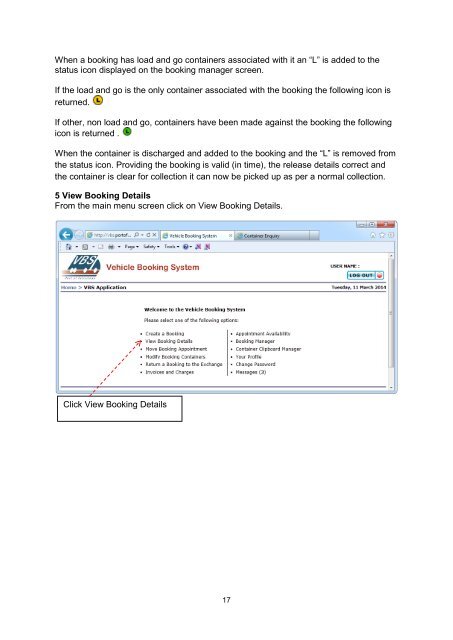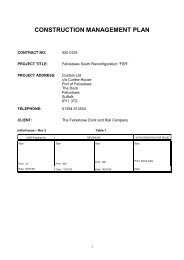User Guide Comprehensive guide to the Port of ... - Felixstowe VBS
User Guide Comprehensive guide to the Port of ... - Felixstowe VBS
User Guide Comprehensive guide to the Port of ... - Felixstowe VBS
You also want an ePaper? Increase the reach of your titles
YUMPU automatically turns print PDFs into web optimized ePapers that Google loves.
When a booking has load and go containers associated with it an “L” is added <strong>to</strong> <strong>the</strong>status icon displayed on <strong>the</strong> booking manager screen.If <strong>the</strong> load and go is <strong>the</strong> only container associated with <strong>the</strong> booking <strong>the</strong> following icon isreturned.If o<strong>the</strong>r, non load and go, containers have been made against <strong>the</strong> booking <strong>the</strong> followingicon is returned .When <strong>the</strong> container is discharged and added <strong>to</strong> <strong>the</strong> booking and <strong>the</strong> “L” is removed from<strong>the</strong> status icon. Providing <strong>the</strong> booking is valid (in time), <strong>the</strong> release details correct and<strong>the</strong> container is clear for collection it can now be picked up as per a normal collection.5 View Booking DetailsFrom <strong>the</strong> main menu screen click on View Booking Details.Click View Booking Details17