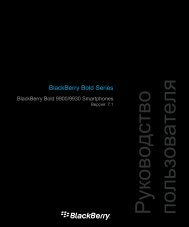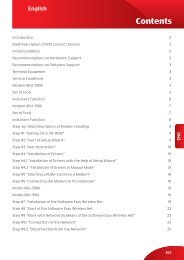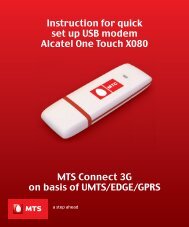"MTS Connect" for Mac OS version 1, September
"MTS Connect" for Mac OS version 1, September
"MTS Connect" for Mac OS version 1, September
- No tags were found...
Create successful ePaper yourself
Turn your PDF publications into a flip-book with our unique Google optimized e-Paper software.
Version: 01, september 2008Install & DataConnection ManualAnyDATA ADU‐500A/ADU‐510A<strong>for</strong> <strong>Mac</strong> <strong>OS</strong> XМТS Connect3G CDMA-450
ENG1.IntroductionThis manual provides recommendations on connecting your PC/ notebook with aninstalled operational system (<strong>OS</strong>) <strong>Mac</strong> <strong>OS</strong> X 10.4 (TIGER) or <strong>Mac</strong> <strong>OS</strong> X 10.5 (LEOPARD)to <strong>MTS</strong> Connect Service (CDMA-450) using terminal equipment AnyDATA (ADU-500A/ADU-510A).For more detailed in<strong>for</strong>mation regarding terminal equipment (maintenanceconditions, quantity of units, indicator functions) as well as recommendationson improving network connection, security recommendations and other typicalquestions — see User Guide.The content and sequence of steps in the manual may be modified to reflect thechanges made in terminal equipment hardware and software.2
ENG2.Initial conditions <strong>for</strong> using <strong>MTS</strong> Connect Service• The contract <strong>for</strong> <strong>MTS</strong> Connect Service (CDMA-450) is signed.• Terminal equipment (modem) and RUIM-card are available.• Modem and remote antenna are within <strong>MTS</strong> CDMA-450 network coveragearea (see current coverage at www.mts.com.ua).• PC/notebook with the installed <strong>OS</strong>: <strong>Mac</strong> <strong>OS</strong> X 10.4 (TIGER) or <strong>Mac</strong> <strong>OS</strong> X 10.5(LEOPARD) functions properly.Attention!It is necessary to disable PIN code authorization mode on PC/Notebook touse <strong>MTS</strong> Connect service successfully.PIN code authorization mode may be disabled as follows:• at a point of sales while subscribing to the <strong>MTS</strong> Connect Service (notifya sales expert of your intention to use the service through a <strong>Mac</strong> <strong>OS</strong> PC/notebook);• at an authorized service center (an insert with the list of authorized centersна authorized centers list in the insert);• on your own using PC/Notebook with an installed WINDOWS <strong>OS</strong> (XP Homeor Professional (Service Pack 2); 2000 (Service Pack 4); Vista). See UserManual, Menu “RUIM Card”, PIN mode: “Disable” (“Not to request PIN)<strong>for</strong> details.3
ENG3.3.1.3.2.Driver Installation(<strong>Mac</strong> <strong>OS</strong> X 10.4 (TIGER))Remove USB Modem if it is connected to PC.Insert included CD and double-click install program icon as shown below toexecute it.3.3. Click «Continue».4
ENG3.4. When a message is displayed as below, click «Continue»*.3.5.Read carefully important in<strong>for</strong>mation as below.*If <strong>Mac</strong> <strong>OS</strong> X 10.4 is not installed on your PC it will be impossible to install the driver.If any AnyDATA network equipment is already connected to the system, installationprocess will not go on. Make sure you removed it and start installation again.5
ENG3.6. Once you agree to the terms of the software license agreement, click «Agree».3.7.The volume where to install the driver will be selected automatically.6
ENG3.8. Click «Install» or «Upgrade» button.Enter the name and password of administrator and click3.9. «OK»to go to the next step.7
ENG3.10.The driver is being installed.3.11. Restart PC by pressing «Restart» button when the driverwas successfully installed.3.12. Connect USB Modem to computer after restarting it.8
ENG3.13. Tap «Apple» on top menu, and select «System Preferences…».3.14. Select «Network» item.9
ENG3.15. Click «OK» when a message is displayed as below*.3.16. Select «Network Port Configuration» on «Show» menu, verify the driveris installed properly. (AnyDATA CDMA USB Modem)10*PID can be different and depends on modem type.
ENG4.4.1.Network Connection (<strong>Mac</strong> <strong>OS</strong> X 10.4 (TIGER))Connect AnyData modem to computer.4.2. Tap «Apple» on top menu, and select «System Preferences…»4.3. Select «Network» item.11
ENGOn «Show» scroll down menu, select4.4. «Network Port Configuration» as below.Then AnyDATA driver will be displayed.12
ENG4.5. Click «Show» Popup menu, and select «AnyDATA CDMA USB Modem».13
ENG4.6. When a following screen is displayed, select «PPP» tab and enter the accountin<strong>for</strong>mation:• Service Provider: <strong>MTS</strong> Connect• Account Name: mobile• Password: internet• Telephone Number: #777and then click «Apply Now».14
ENGClick4.7. «Modem» tab and select «AnyDATA Modem Script» on Modem tab,and then click «Apply Now».15
ENG4.8. Click «PPP» tab again, and click «Dial Now».4.9. Click «Connect» in the following screen to get PPP Connection started.16
ENG4.10.Once the connection is successfully established,the following screen will be displayed*.4.11. To disconnect, click «Disconnect».5.5.1.5.2.Caution (<strong>Mac</strong> <strong>OS</strong> X 10.4 (TIGER))Never remove AnyDATA modem from PC until the final disconnection, because itcan lead to modem failure or breakage. Make sure the network disconnectionprocess is finished and then remove the modem.If other LAN ports are activated, the message of IP-address verification processcan appear twice. It depends on the type of AnyDATA network equipment.* Connection speed indicated in ‘Status’ is the connection speed betweenmodem and PC port. Actual network connection speed depends on many factorsand is up to 3.1 Mbps in the direction from Internet to a userand up to 1.8 Mbps from a user to Internet.17
ENG5.3.If you try to connect modem to the port other than the installed USB port thesystem will start searching <strong>for</strong> the new driver. In this case remove USB modemfrom PC and delete all drivers installed on it.Then reconnect USB modem to PC, install the driver and further use the driverfound after new search.For installing newly searched driver, refer to the items starting from 1-16.To delete the driver, per<strong>for</strong>m the following.• Tab «Apple» menu => «System Preferences»=> «Network»• Select «Show» tab and choose «Network Port Configuration»18
ENG• Select previously installed driver (AnyDATA CDMA USB Modem) and click«Delete» to delete all drivers.19
ENG6.4. When the following screen appears, click «Continue».It will not continue if your computer operating system is not <strong>Mac</strong> <strong>OS</strong> X 10.5.x.When AnyDATA communication device is connected to PC, the following warningmessage will appear and you can not continue further, so please removethe device and start installation again.6.5.Please, read the important in<strong>for</strong>mation carefully when the followingscreen appears.21
ENG6.6. Once you agree to the terms of «Software license agreement»,click «Continue».6.7.The volume <strong>for</strong> driver installation will be selected automatically.22
ENG6.8. To continue installation click «Install». In the next screen administrator’s nameand password are required.Enter the administrator’s name and password, and then click «OK».23
ENG6.9.The driver is being installed.Restart PC by pressing «6.10. Restart» button when the driverwas successfully installed.24
ENG7.7.1.Network Connection (<strong>Mac</strong> <strong>OS</strong> X 10.5 (LEOPARD))Connect AnyDATA modem to PC.7.2. Select «System Preferences» from the «Apple» menu.7.3. When the following screen appears, select «Network».Once the driver is installed and communication device is connected,the following notification will appear.25
ENG7.4.AnyDATA communication device will be displayed as below. Select this devicefrom the list.If the AnyDATA communication device is not shown above, click «+» locatedbottom left of the screen. The following screen will appear.7.5. Select AnyDATA communication device from the «Interface» menu.26
ENG7.6.When the following screen appears, enter the account in<strong>for</strong>mation:• Telephone Number: #777• Account Name: mobile• Password: internet27
ENG7.7. Click «Advanced» on the bottom right of the screen. Once the following screenappears, select the ‘Modem’ tab and then click «AnyDATA» from the ‘Vendor’list. For Model, «CDMA» will be selected by default. Click «OK».If you click7.8. «Apply» on the bottom right of the screen, the «Connect» buttonbecomes active to establish network connection.28
ENG7.9. Once you click «Connect», the connection will be established.7.10. Once the connection is successfully established, the following screenwill appear.29
ENG7.11. If you want to disconnect network, click «Disconnect».8.8.1.8.2.8.3.Caution (<strong>Mac</strong> <strong>OS</strong> X 10.5 (LEOPARD))Never remove AnyDATA modem from PC until the final disconnection, because itcan lead to modem failure or breakage. Make sure the network disconnectionprocess is finished and then remove the modem.If other LAN ports are activated, the message of IP-address verification processcan appear twice. It depends on the type of AnyDATA network equipment.If you try to connect modem to the port other than the installed USB port thesystem will start searching <strong>for</strong> the new driver.In this case, when the driver installation is completed, you should repeat theaccount in<strong>for</strong>mation by clicking «+» and following steps 5.4–5.10 of this manual.Unwanted drivers can be removed as follows: choose drivers and click «-»to delete them.30
ENGCopyright © 2000~2008 AnyDATA Corp. All Rights Reserved.Any part of this document may not be distributed, communicated, reproducedor transmitted in any <strong>for</strong>m or by any means, electronic or mechanical or otherwise,<strong>for</strong> any purpose, without permission of AnyDATA Corp.Content and sequence of steps in the manual may be modified from time to time toreflect the changes in hardware and software.Contact Address:AnyData.Net Inc.(Korea)DaeGo Bldg, 8 th., 1591-10Kwanyang-dong, Dongan_gu,Anyang City, Kyunggi-do Korea.http://www.anydata.co.kre-mail: infodata@anydata.netRep:+82-31-380-7100Fax: +82-31-476-6021If you have any questions regarding device settings, please call:111 (from <strong>MTS</strong> mobile, toll-free, 24 hours a day, 7 days a week)+ 38 044 240 00 00 (from fixed-line and mobile numbers under applicable effectivetariffs, 24 hours a day, 7 days a week)or go to www.mts.com.uaRepair and maintenance of the devices are offered by authorized service centers(see the list of authorized service centers).31
www.mts.com.uawap.mts.com.ua