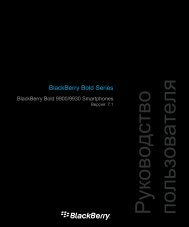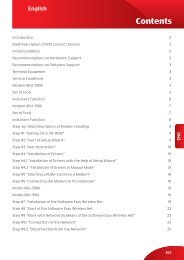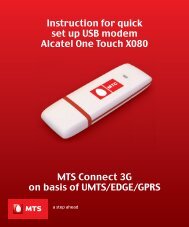MTS Connect 3G on basis of UMTS/EDGE/GPRS
MTS Connect 3G on basis of UMTS/EDGE/GPRS
MTS Connect 3G on basis of UMTS/EDGE/GPRS
Create successful ePaper yourself
Turn your PDF publications into a flip-book with our unique Google optimized e-Paper software.
ENGInstructi<strong>on</strong> for quickset up USB modem E1550<str<strong>on</strong>g>MTS</str<strong>on</strong>g> <str<strong>on</strong>g>C<strong>on</strong>nect</str<strong>on</strong>g> <str<strong>on</strong>g>3G</str<strong>on</strong>g><strong>on</strong> <strong>basis</strong> <strong>of</strong>U<str<strong>on</strong>g>MTS</str<strong>on</strong>g>/<strong>EDGE</strong>/<strong>GPRS</strong>1
ENGC<strong>on</strong>tentsIntro <str<strong>on</strong>g>3G</str<strong>on</strong>g>etting to Know Your E1550 Modem 3Preparing 4Installing/Uninstalling <strong>of</strong> the Device 5<str<strong>on</strong>g>C<strong>on</strong>nect</str<strong>on</strong>g>ing the E1550 Modem with a PC 5Installing the Modem Management Program 5Starting the MTC <str<strong>on</strong>g>C<strong>on</strong>nect</str<strong>on</strong>g> Program 6Uninstalling the MTC <str<strong>on</strong>g>C<strong>on</strong>nect</str<strong>on</strong>g> Program 6Removing the Modem 6Safety Informati<strong>on</strong> 6Interference 6Medical Device 7Area with Inflammables and Explosives 7Traffic Security 7Safety <strong>of</strong> Children 8Envir<strong>on</strong>ment Protecti<strong>on</strong> 8WEEE Approval 8RoHS Approval 8Laws and Regulati<strong>on</strong>s Observance 8Care and Maintenance 92
1. IntroThank you for choosing this USB modem.ENGNote:This manual briefly describes the appearance, thepreparati<strong>on</strong> and the process for installing and uninstalling<strong>of</strong> the modem.2. Getting to Know Your E1550 ModemThe following figure schematically shows the appearance<strong>of</strong> the E1550 modem. The actual product may differ.1. Micro SD card slotHolds the Micro Secure Digital Memory (SD) card.2. USIM/SIM card slotHolds the USIM/SIM card.3. Lanyard HoleTies the cap and the USB modem together so that they willnot be easily lost.4. USB c<strong>on</strong>nector<str<strong>on</strong>g>C<strong>on</strong>nect</str<strong>on</strong>g>s the E1550 modem with the PC.3
ENG5. IndicatorIndicates the status <strong>of</strong> the modem:Color Status MeaningGreenBlinking(100 ms <strong>on</strong> and 100ms <strong>of</strong>f; then 100 ms <strong>on</strong>and 2700 ms <strong>of</strong>f)The modem is <strong>on</strong>GreenBlueGreenBlueCyanBlinking(100 ms <strong>on</strong> and2900 <strong>of</strong>f)Blinking(100 ms <strong>on</strong> and2900 ms <strong>of</strong>f)Always <strong>on</strong>Always <strong>on</strong>Always <strong>on</strong>The modemis being registeredto the <strong>GPRS</strong>/<strong>EDGE</strong>networkThe modem is beingregistered to theU<str<strong>on</strong>g>MTS</str<strong>on</strong>g> networkThe modemis c<strong>on</strong>nected to the<strong>GPRS</strong>/<strong>EDGE</strong> networkThe modemis c<strong>on</strong>nected to theU<str<strong>on</strong>g>MTS</str<strong>on</strong>g> network.The modemis c<strong>on</strong>nected to theHSDPA network.– Off The modem is <strong>of</strong>f3. Preparing1. Open the back cover <strong>of</strong> the modem.2. Insert the USIM/SIM card and the Micro SD card into therespective slots. Make sure that the cards are properlyinserted.4
ENGNote:Micro SD card is an opti<strong>on</strong>al accessory. If the MicroSD card is not provided in the package, you can buy <strong>on</strong>eyourself.Do not remove the Micro SD card when it is being used.Removing the card during operati<strong>on</strong> may damage theMicro SD card itself as well as the device, and data stored<strong>on</strong> the card may be corrupted.4. Installing/Uninstalling <strong>of</strong> the DeviceFor various operating systems (OS) the proceduresfor installing and uninstalling may differ. The followingsecti<strong>on</strong> takes Windows XP as an example.5. <str<strong>on</strong>g>C<strong>on</strong>nect</str<strong>on</strong>g>ing the E1550 Modem with a PC<str<strong>on</strong>g>C<strong>on</strong>nect</str<strong>on</strong>g> the modem with the PC through the USBinterface.6. Installing the Modem ManagementProgram1. <str<strong>on</strong>g>C<strong>on</strong>nect</str<strong>on</strong>g> the modem with the PC.2. The OS automatically detects and recognizes newhardware and starts the installati<strong>on</strong> wizard.Note:If the auto-run program does not resp<strong>on</strong>d,find the AutoRun.exe file and run the programby yourself.3. Follow the prompts <strong>of</strong> the installati<strong>on</strong> wizard.4. After the program is installed, the shortcut ic<strong>on</strong> <strong>of</strong> theMTC <str<strong>on</strong>g>C<strong>on</strong>nect</str<strong>on</strong>g> program is displayed <strong>on</strong> the desktop.5
7. Starting the MTC <str<strong>on</strong>g>C<strong>on</strong>nect</str<strong>on</strong>g> ProgramENGAfter the modem is installed, the MTC <str<strong>on</strong>g>C<strong>on</strong>nect</str<strong>on</strong>g> programis launched automatically. Then, every time the modemis c<strong>on</strong>nected to the PC, the MTC <str<strong>on</strong>g>C<strong>on</strong>nect</str<strong>on</strong>g> program willbe launched automatically.You can also double-click the shortcut ic<strong>on</strong> <strong>on</strong> thedesktop to launch the MTC <str<strong>on</strong>g>C<strong>on</strong>nect</str<strong>on</strong>g> program.8. Uninstalling the MTC <str<strong>on</strong>g>C<strong>on</strong>nect</str<strong>on</strong>g> Program1. Click Start menu > C<strong>on</strong>trol Panel.2. Click Add/Remove program to uninstall the MTC <str<strong>on</strong>g>C<strong>on</strong>nect</str<strong>on</strong>g>program.Note:It is recommended to restart the PC after the uninstallati<strong>on</strong>to ensure that the MTC <str<strong>on</strong>g>C<strong>on</strong>nect</str<strong>on</strong>g> programis completely uninstalled.9. Removing the Modem1. Double-click in the system tray. The Unplug or EjectHardware interface is displayed.2. Select the hardware related to the modem and click Stop.3. When the prompt "It is safe to remove the device»is displayed, remove the modem.Note:Before removing the modem, exit the MTC <str<strong>on</strong>g>C<strong>on</strong>nect</str<strong>on</strong>g>program.10. Safety Informati<strong>on</strong>Read the safety informati<strong>on</strong> carefully to ensure thecorrect and safe use <strong>of</strong> your wireless device.11. InterferenceDo not use your modem if its using is prohibited or whenit may cause danger to or interference with operati<strong>on</strong><strong>of</strong> electric devices.6
12. Medical DeviceENG• Some wireless devices may affect the performance <strong>of</strong> thehearing aids. For any such problems, c<strong>on</strong>sult your serviceprovider.• If you are using an electr<strong>on</strong>ic medical device, c<strong>on</strong>sult thedoctor or device manufacturer to c<strong>on</strong>firm whether theradio wave affects the operati<strong>on</strong> <strong>of</strong> this device.13. Area with Inflammables and ExplosivesTo prevent explosi<strong>on</strong>s and fires in areas that are storedwith inflammable and explosive devices, do not use yourwireless device and observe the rules. Areas stored withinflammables and explosives include but are not limitedto the following:• Gas stati<strong>on</strong>• Fuel depot (such as the bunk below the deck <strong>of</strong> a ship)• C<strong>on</strong>tainer/Vehicle for storing or transporting fuelsor chemical products• Area where the air c<strong>on</strong>tains chemical substances andparticles (such as granule, dust, or metal powder)• Area indicated with the "Explosives" sign• Area indicated with the "Power <strong>of</strong>f bi-directi<strong>on</strong> wirelessequipment" sign• Area where you are generally suggested to stop theengine <strong>of</strong> a vehicle14. Traffic Security• Observe local laws and regulati<strong>on</strong>s while using thewireless device. To prevent accidents, do not use yourwireless device while driving.• RF signals may affect electr<strong>on</strong>ic systems <strong>of</strong> motorvehicles. For more informati<strong>on</strong>, c<strong>on</strong>sult the vehiclemanufacturer.• In a motor vehicle, do not place the wireless device overthe air bag or in the air bag deployment area.• Otherwise, the wireless device may hurt you owing to theemergency activati<strong>on</strong> <strong>of</strong> the air bag.• Observe the rules and regulati<strong>on</strong>s <strong>of</strong> airline companies.When boarding, switch <strong>of</strong>f your wireless device.Otherwise, the radio signal <strong>of</strong> the wireless device mayinterfere with the plane c<strong>on</strong>trol signals.7
15. Safety <strong>of</strong> ChildrenENGDo not allow children to use the wireless device withoutguidance. Small and sharp comp<strong>on</strong>ents <strong>of</strong> the wirelessdevice may cause danger to children or cause suffocati<strong>on</strong>if children swallow the comp<strong>on</strong>ents.16. Envir<strong>on</strong>ment Protecti<strong>on</strong>Observe the local regulati<strong>on</strong>s regarding the disposal<strong>of</strong> your packaging materials, used wireless device andaccessories, and promote their recycling.17. WEEE ApprovalThe wireless device is in compliance with the essentialrequirements and other relevant provisi<strong>on</strong>s <strong>of</strong> the WasteElectrical and Electr<strong>on</strong>ic Equipment Directive 2002/96/EC(WEEE Directive).18. RoHS ApprovalThe wireless device is in compliance with the restricti<strong>on</strong><strong>of</strong> the use <strong>of</strong> certain hazardous substances in electricaland electr<strong>on</strong>ic equipment Directive 2002/95/EC (RoHSDirective).19. Laws and Regulati<strong>on</strong>s ObservanceObserve laws and regulati<strong>on</strong>s when using your wirelessdevice. Respect the privacy and legal rights <strong>of</strong> the others.8
20. Care and MaintenanceENG• It is normal that your wireless device gets hot whenyou use or charge it. Before you clean or maintain thewireless device, stop all applicati<strong>on</strong>s and disc<strong>on</strong>nect thewireless device from your PC.• Use your wireless device and accessories with care andin clean envir<strong>on</strong>ment. Keep the wireless device awayfrom fire or lit cigarettes.• Protect your wireless device and accessories from waterand vapor and keep them dry.• Do not drop, throw or bend your wireless device.• Clean your wireless device with a piece <strong>of</strong> damp and s<strong>of</strong>tantistatic cloth. Do not use any chemical agents (suchas alcohol and benzene), chemical detergent, or powderto clean it.• Do not leave your wireless device and accessoriesin a place with a c<strong>on</strong>siderably low or high temperature.• Use <strong>on</strong>ly accessories <strong>of</strong> the wireless device approvedby the manufacture. C<strong>on</strong>tact the authorized servicecenter for any abnormity <strong>of</strong> the wireless deviceor accessories.• Do not dismantle the wireless device or accessories.Otherwise, the wireless device and accessories are notcovered by the warranty.9
www.mts.com.uawap.mts.com.ua