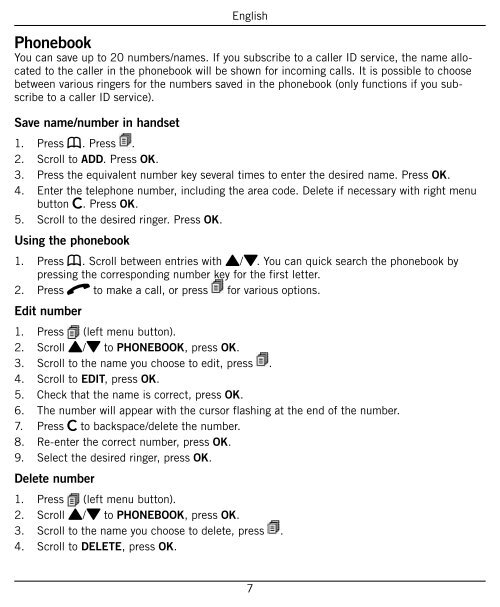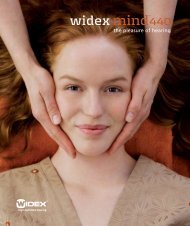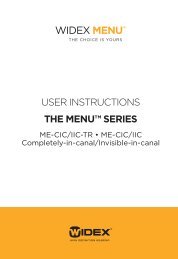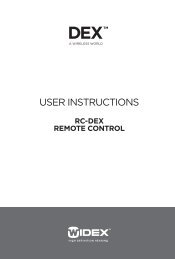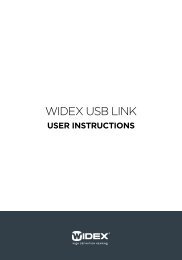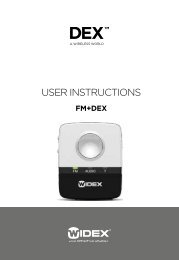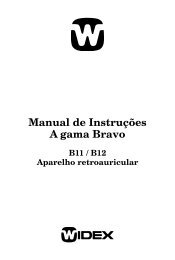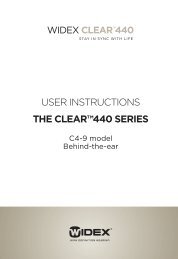Users instructions PHONE-DEX (English) - Widex for professionals
Users instructions PHONE-DEX (English) - Widex for professionals
Users instructions PHONE-DEX (English) - Widex for professionals
- No tags were found...
You also want an ePaper? Increase the reach of your titles
YUMPU automatically turns print PDFs into web optimized ePapers that Google loves.
<strong>English</strong>PhonebookYou can save up to 20 numbers/names. If you subscribe to a caller ID service, the name allocatedto the caller in the phonebook will be shown <strong>for</strong> incoming calls. It is possible to choosebetween various ringers <strong>for</strong> the numbers saved in the phonebook (only functions if you subscribeto a caller ID service).Save name/number in handset1. Press b. Press .2. Scroll to ADD. Press OK.3. Press the equivalent number key several times to enter the desired name. Press OK.4. Enter the telephone number, including the area code. Delete if necessary with right menubutton C. Press OK.5. Scroll to the desired ringer. Press OK.Using the phonebook1. Press b. Scroll between entries with {/}. You can quick search the phonebook bypressing the corresponding number key <strong>for</strong> the first letter.2. Press q to make a call, or press <strong>for</strong> various options.Edit number1. Press (left menu button).2. Scroll {/} to <strong>PHONE</strong>BOOK, press OK.3. Scroll to the name you choose to edit, press .4. Scroll to EDIT, press OK.5. Check that the name is correct, press OK.6. The number will appear with the cursor flashing at the end of the number.7. Press C to backspace/delete the number.8. Re-enter the correct number, press OK.9. Select the desired ringer, press OK.Delete number1. Press (left menu button).2. Scroll {/} to <strong>PHONE</strong>BOOK, press OK.3. Scroll to the name you choose to delete, press .4. Scroll to DELETE, press OK.7