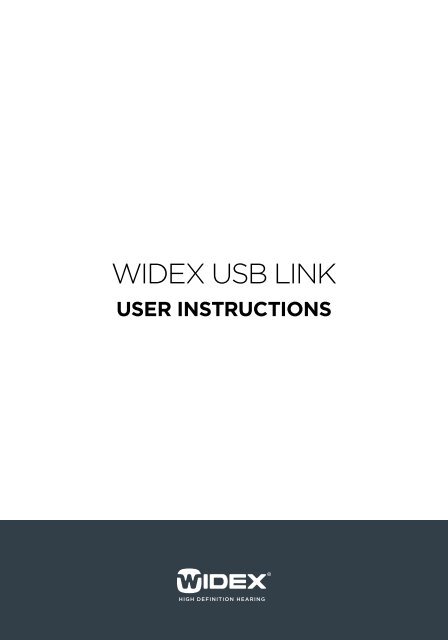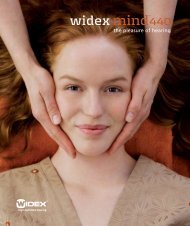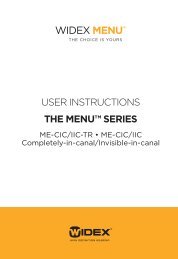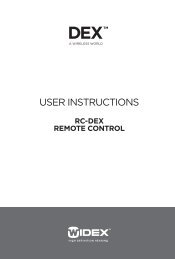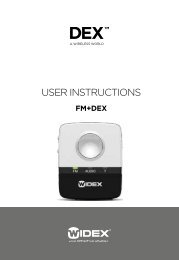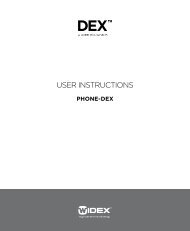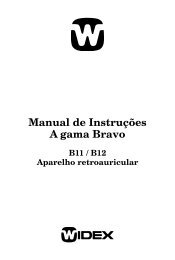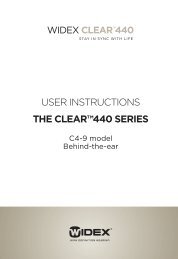Widex USB Link User InstrUctions
Widex USB Link User InstrUctions
Widex USB Link User InstrUctions
- No tags were found...
Create successful ePaper yourself
Turn your PDF publications into a flip-book with our unique Google optimized e-Paper software.
<strong>Widex</strong> <strong>USB</strong> <strong>Link</strong><strong>User</strong> instructions1
ContentsIntroduction. . . . . . . . . . . . . . . . . . . . . . . . . . . . . . . . 3Wireless fitting – why?. . . . . . . . . . . . . . . . . . . . . . . . . . . . . 3INSTALLING THE WIDEX <strong>USB</strong> LINK DRIVERAND CONNECTING THE WIDEX <strong>USB</strong> LINK . . . . . . . . . . . . . . . . . 4Using the <strong>Widex</strong> <strong>USB</strong> <strong>Link</strong> . . . . . . . . . . . . . . . . . . . . . . . . 10Activating the <strong>Widex</strong> <strong>USB</strong> <strong>Link</strong> . . . . . . . . . . . . . . . . . . . . . . . 10Detecting the hearing aids. . . . . . . . . . . . . . . . . . . . . . . . . 11Fitting the hearing aids . . . . . . . . . . . . . . . . . . . . . . . . . . . 13Interrupting the fitting . . . . . . . . . . . . . . . . . . . . . . . . 15Symbols . . . . . . . . . . . . . . . . . . . . . . . . . . . . . . . . . . . 16Which hearing aids can be programmed wirelesslywith the <strong>Widex</strong> <strong>USB</strong> <strong>Link</strong>? . . . . . . . . . . . . . . . . . . . . . . . . 17Caring TIPS AND WARNINGS . . . . . . . . . . . . . . . . . . . . . . . . 18Troubleshooting . . . . . . . . . . . . . . . . . . . . . . . . . . . . 19Regulatory information . . . . . . . . . . . . . . . . . . . . . . . . .20CONTENTS OF THE <strong>USB</strong> LINK PACKAGE<strong>Widex</strong> <strong>USB</strong> <strong>Link</strong><strong>USB</strong> extension cable (3.0 m)Fixture for In-The-Ear (ITE) hearinginstruments<strong>User</strong> Instructions2
IntroductionWireless fitting means fitting without cables and shoes connected to thehearing aid. The <strong>Widex</strong> <strong>USB</strong> <strong>Link</strong> allows direct connection to the fitting computer,and supports the wireless fitting offered by <strong>Widex</strong>.Wireless fitting – why?Over the years, hearing aid manufacturers have introduced more and morecables to the clinic with the launch of new hearing aids. For the dispensers,this has become a nuisance. It can be a real challenge to remember whatgoes with what.The <strong>Widex</strong> <strong>USB</strong> <strong>Link</strong> makes it possible to fit hearing aids using wireless technology,without the use of cables connected to the hearing aids.3
INSTALLING THE WIDEX <strong>USB</strong>LINK DRIVER AND CONNECTINGTHE WIDEX <strong>USB</strong> LINKInstalling the driver and connecting the <strong>Widex</strong> <strong>USB</strong> <strong>Link</strong> are done in threesteps. The first step is to install the driver in Windows, the second andthird steps involve connecting the <strong>Widex</strong> <strong>USB</strong> <strong>Link</strong>. It is recommended thatCompass is closed during the installation.Please do not connect the <strong>Widex</strong> <strong>USB</strong> <strong>Link</strong> to the computer before completingthe driver installation.step 1: INSTALL THE DRIVER UNDER WINDOWS XP SP2/SP31. The driver is installed from the Compass V5.1 CD (or a newer version).2. Select ‘setup.exe’ in the folder Support\<strong>USB</strong> driver Ver.X.X.3. Click Next to start the installation.4
4. When the installation is completed, select Finish.5
Step 2: CONNECTing THE WIDEX <strong>USB</strong> LINK1. Connect the <strong>Widex</strong> <strong>USB</strong> extension cable to the <strong>USB</strong> outlet on the computeras illustrated.2. Connect the other end to the <strong>Widex</strong> <strong>USB</strong> <strong>Link</strong>.3. To ensure safe data transmission from the computer to the <strong>Widex</strong> <strong>USB</strong><strong>Link</strong>, the <strong>USB</strong> extension cable must not exceed 5.0 m.6
3. Select Finish, and the <strong>Widex</strong> <strong>USB</strong> <strong>Link</strong> is ready to be used.8
Windows Vista SP2When you install under a Windows Vista system, the steps are the same asearlier described (see pages 4-5), but when you connect the <strong>Widex</strong> <strong>USB</strong><strong>Link</strong>, Windows Vista automatically installs it.You must use Windows Vista SP2 Edition or later.Windows 7When you install under a Windows 7 system, the steps are the same as earlierdescribed (see pages 4-5), but when you connect the <strong>Widex</strong> <strong>USB</strong> <strong>Link</strong>,you have to open the Windows Device Manager and activate ‘Scan for NewHardware’.9
Using the <strong>Widex</strong> <strong>USB</strong> <strong>Link</strong>Activating the <strong>Widex</strong> <strong>USB</strong> <strong>Link</strong>The first time you perform a wireless fitting, you must add the <strong>Widex</strong> <strong>USB</strong><strong>Link</strong> as the Interface in Compass, under Setup.10
Detecting the hearing aids1. Insert fresh batteries in the hearing aids and turn on the hearing aids.Colour mark the hearing aids as left and right.2. Place the <strong>Widex</strong> <strong>USB</strong> <strong>Link</strong> on the table. Note the position of the <strong>Widex</strong><strong>USB</strong> <strong>Link</strong> unit: see illustration.11
Place the hearing aids inside the neck loop close to the <strong>USB</strong> <strong>Link</strong> unit .(as illustrated)• Place BTE hearing aids directly on the table.• Insert ITE/CIC in the holes in the instrument fixture included with the<strong>USB</strong> <strong>Link</strong>, with the face plate facing upwards.3. Click on the Detect wireless icon for wireless fitting in Compass.12
Fitting the hearing aidsCIC/ITE hearing aids which have never previously been fitted and all BTEhearing aids must be assigned to the correct side in Compass: left and right.Detect hearing aids as follows:1. To identify hearing aids, make sure they are placed inside the neck loopclose to the <strong>USB</strong> <strong>Link</strong> unit. Use the Play buttons under Identify HA. Whenyou select a play button, the relevant hearing aid plays a sound for 6 seconds,and in some models a light-emitting diode lights up. 12. While this is happening, remove the hearing aid from the <strong>Widex</strong> <strong>USB</strong> <strong>Link</strong>and listen to it.3. In Compass, select whether the hearing aid is for the left or right ear.4. Repeat the procedure if you are fitting two hearing aids.5. Click Next to connect the hearing aids.1. Only applicable to <strong>Widex</strong> CLEAR440 PA and m models13
6. Select a starting point and make sure the acoustic identity is correct.7. Position the hearing aids in the client’s ears. Place the <strong>Widex</strong> <strong>USB</strong> <strong>Link</strong>around the neck of the client.8. Make sure that the <strong>Widex</strong> <strong>USB</strong> <strong>Link</strong> unit is positioned correctly, as in theillustration.9. Click OK and proceed with the fitting.14
Interrupting the fittingIf it is necessary to interrupt the fitting in Compass, it is recommended thatyou click on ‘Offline programming’ under Communication, and remove the<strong>Widex</strong> <strong>USB</strong> <strong>Link</strong>.To proceed with the fitting in Compass, click ‘Online programming’ underCommunication.Do not interrupt the connection to the <strong>Widex</strong> <strong>USB</strong> <strong>Link</strong> by pulling the <strong>USB</strong>plug apart from the <strong>Widex</strong> <strong>USB</strong> <strong>Link</strong> neck loop.15
SymbolsThe following shows the indicators, markings and symbols used in thismanual or on the device label.DisplayFlashing green lightStatusThe <strong>Widex</strong> <strong>USB</strong> <strong>Link</strong> is communicatingwith the instruments.In Europe, do not dispose of in trash bins. Follow the local .EU WEEE regulations for the collection of electronic products.See this user manual for information not included on the <strong>Widex</strong><strong>USB</strong> <strong>Link</strong> label.Type BF-applied part.16
Which hearing aids can beprogrammed wirelesslywith the <strong>Widex</strong> <strong>USB</strong> <strong>Link</strong>?All <strong>Widex</strong> CLEAR440 and more recent <strong>Widex</strong> hearing aids with wirelesstechnology from <strong>Widex</strong> can be fitted wirelessly with the <strong>Widex</strong> <strong>USB</strong> <strong>Link</strong>.Use Compass V5.1 or a later version.17
Caring TIPS AND WARNINGS1. Clean the <strong>Widex</strong> <strong>USB</strong> <strong>Link</strong> with a soft cloth. Never wash your <strong>Widex</strong> <strong>USB</strong><strong>Link</strong> with water, cleaning solutions or other liquids.2. Never try to open or repair the <strong>Widex</strong> <strong>USB</strong> <strong>Link</strong> yourself. (This should onlybe done by authorised personnel.)3. Do not disconnect the <strong>Widex</strong> <strong>USB</strong> <strong>Link</strong> during use.4. Do not use defective units together with the hearing aids.5. Although your <strong>Widex</strong> <strong>USB</strong> <strong>Link</strong> has been designed to comply with themost stringent international electromagnetic compatibility standards, thepossibility cannot be excluded that it may cause interference with otherequipment, such as medical devices.6. Do not use the <strong>Widex</strong> <strong>USB</strong> <strong>Link</strong> on aircraft.7. Do not use the <strong>Widex</strong> <strong>USB</strong> <strong>Link</strong> in mines or other areas with explosivegases.8. Do not carry the <strong>Widex</strong> <strong>USB</strong> <strong>Link</strong> with you during X-rays, scans or radiationtreatments and never place the <strong>USB</strong> <strong>Link</strong> in a microwave oven.18
TroubleshootingProblem Possible cause Solution<strong>Widex</strong> <strong>USB</strong> <strong>Link</strong> LEDindicator does notflashWireless programmingis not workingThe driver installationhas failed, or the<strong>Widex</strong> <strong>USB</strong> <strong>Link</strong> hasbeen connected tothe computer beforecompleting the driverinstallation.The <strong>Widex</strong> <strong>USB</strong>extension cable isdisconnected fromthe computer or the<strong>Widex</strong> <strong>USB</strong> <strong>Link</strong>.The hearing aids arenot within the <strong>Widex</strong><strong>USB</strong> <strong>Link</strong> range.The hearing aidsare not detected byCompass.The hearing aids arenot working.Reinstall the driver by followingthe description in thismanual.Do not connect the <strong>Widex</strong><strong>USB</strong> <strong>Link</strong> to the computerbefore the driver installation iscomplete.Reconnect the <strong>Widex</strong> <strong>USB</strong>extension cable. The <strong>Widex</strong><strong>USB</strong> <strong>Link</strong> is connected if theLED flashes when you click on‘Detect wireless’.Reposition the <strong>Widex</strong> <strong>USB</strong> <strong>Link</strong>so that the <strong>USB</strong> <strong>Link</strong> unit onthe neck loop is in close proximityto the hearing aids. PlaceCIC / ITE hearing instrumentsin the fixture.Detect the hearing aids byplacing the hearing aids in themiddle of the neck loop on thetable. Ensure that the <strong>Widex</strong><strong>USB</strong> <strong>Link</strong> unit is positioned onthe table as illustrated in thismanual.Insert fresh batteries in thehearing aids and turn on thehearing aids.19
Regulatory informationHearing aids, accessories and batteries should not be disposed ofwith normal household waste. Please consult your national <strong>Widex</strong>distributor for advice on how to dispose of these items.Hereby, <strong>Widex</strong> A/S declares that this <strong>USB</strong> <strong>Link</strong> is in compliance with the.essential requirements and other relevant provisions of Directive 1999/5/EC.A copy of the Declaration of Conformity can be found at: .http://www.widex.com20
Printed by KLS / 2010-089 502 1810 001 #0224