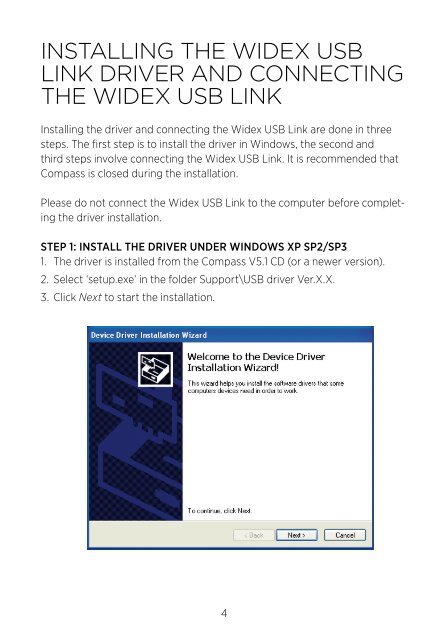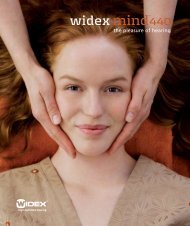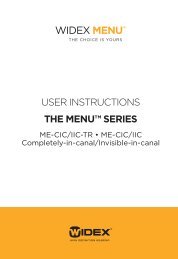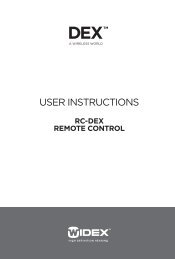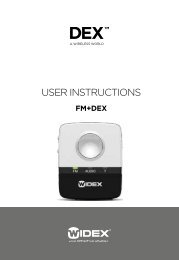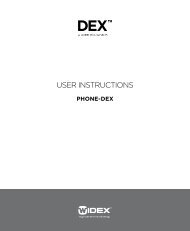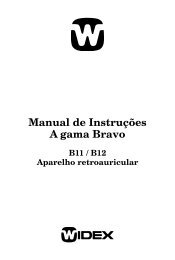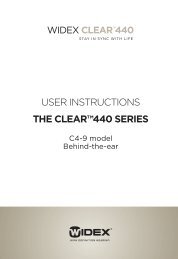Widex USB Link User InstrUctions
Widex USB Link User InstrUctions
Widex USB Link User InstrUctions
- No tags were found...
You also want an ePaper? Increase the reach of your titles
YUMPU automatically turns print PDFs into web optimized ePapers that Google loves.
INSTALLING THE WIDEX <strong>USB</strong>LINK DRIVER AND CONNECTINGTHE WIDEX <strong>USB</strong> LINKInstalling the driver and connecting the <strong>Widex</strong> <strong>USB</strong> <strong>Link</strong> are done in threesteps. The first step is to install the driver in Windows, the second andthird steps involve connecting the <strong>Widex</strong> <strong>USB</strong> <strong>Link</strong>. It is recommended thatCompass is closed during the installation.Please do not connect the <strong>Widex</strong> <strong>USB</strong> <strong>Link</strong> to the computer before completingthe driver installation.step 1: INSTALL THE DRIVER UNDER WINDOWS XP SP2/SP31. The driver is installed from the Compass V5.1 CD (or a newer version).2. Select ‘setup.exe’ in the folder Support\<strong>USB</strong> driver Ver.X.X.3. Click Next to start the installation.4