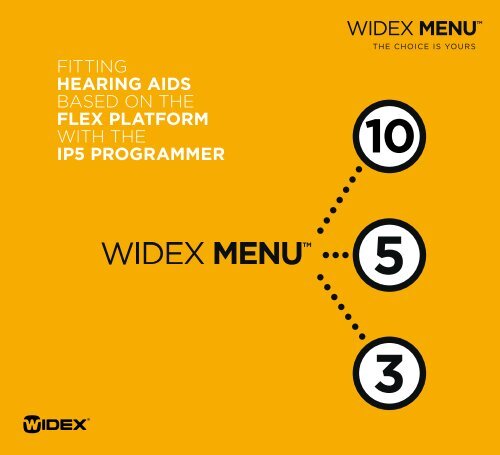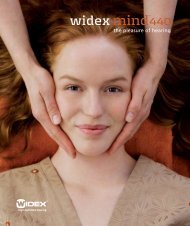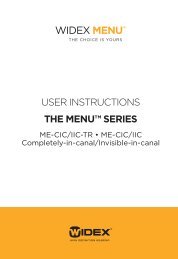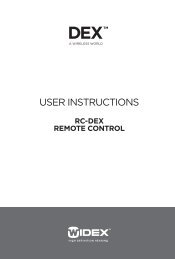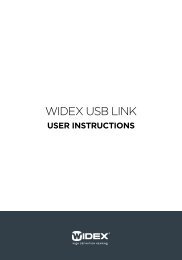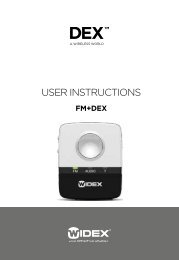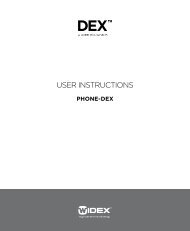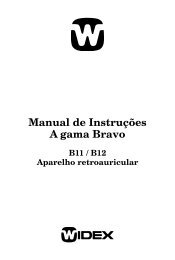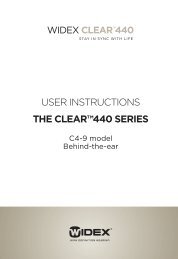Fitting MENU with the iP5 programmer - Widex for professionals
Fitting MENU with the iP5 programmer - Widex for professionals
Fitting MENU with the iP5 programmer - Widex for professionals
- No tags were found...
You also want an ePaper? Increase the reach of your titles
YUMPU automatically turns print PDFs into web optimized ePapers that Google loves.
<strong>Fitting</strong>hearing aidsbased on <strong>the</strong>Flex plat<strong>for</strong>m<strong>with</strong> <strong>the</strong><strong>iP5</strong> <strong>programmer</strong>
Contents The <strong>iP5</strong> <strong>programmer</strong> ........................................ 4Overview of <strong>the</strong> <strong>iP5</strong> fitting flow. .............................. 6Control panel.................................................................................................................... 8Display in<strong>for</strong>mation.......................................................................................................10Connecting <strong>the</strong> selected hearing aid ..........................12Preconditions .............................................. 13Monaural/Binaural (M-B)............................................................................................14Vent size (VNT)...............................................................................................................14Paediatric fittings (AGE)..............................................................................................15Vent compensation (AISA).........................................................................................15<strong>Fitting</strong> ....................................................16Sensogram.......................................................................................................................16Air-bone gap (ABG)......................................................................................................18Feedback test..................................................................................................................18<strong>Fitting</strong> complete............................................................................................................20Fine tuning ................................................21Loudness..........................................................................................................................22Gain settings...................................................................................................................22MPO...................................................................................................................................23Occlusion manager.......................................................................................................24Program options .......................................... 25Program selection.........................................................................................................26RC4 matching.................................................................................................................30SmartSpeak – beep tones..........................................................................................33Program gain offset.....................................................................................................34HD Locator......................................................................................................................34Speech and noise mode.............................................................................................35Feedback cancelling....................................................................................................36Audibility Extender......................................................................................................37Test Mode . ............................................... 38Servicing <strong>the</strong> <strong>iP5</strong> <strong>programmer</strong>. .............................. 39Inserting and changing <strong>the</strong> batteries.....................................................................39Checking <strong>the</strong> software version.................................................................................39Updating <strong>the</strong> PROM.................................................................................................... 40Abbreviations used in <strong>the</strong> <strong>iP5</strong> <strong>programmer</strong>. ....................41
The <strong>iP5</strong><strong>programmer</strong>The <strong>iP5</strong> <strong>programmer</strong> is <strong>the</strong> latest portable <strong>programmer</strong>from <strong>Widex</strong>. The <strong>iP5</strong> can be used to fitand fine-tune all digital <strong>Widex</strong> hearing aids (except<strong>the</strong> CLEAR series) that can be fitted <strong>with</strong><strong>the</strong> SP3 and iP4 <strong>programmer</strong>s.<strong>MENU</strong> consists of three series according to <strong>the</strong>number of channels - ME3 (3 channels), ME5 (5channels) and ME10 (10 channels). This manualrefers to ME5-9-cf but can be used <strong>for</strong> all of <strong>the</strong>models in <strong>the</strong> three <strong>MENU</strong> series.• <strong>Widex</strong> <strong>MENU</strong>• <strong>Widex</strong> mind330• <strong>Widex</strong> mind220• <strong>Widex</strong> REAL• <strong>Widex</strong> Passion• <strong>Widex</strong> Inteo• <strong>Widex</strong> AIKIA• <strong>Widex</strong> Flash• Senso Diva• Senso Vita• Senso +• Senso C• P-series• Bravissimo• BravoCompared to when using Compass to fit andfine-tune WIDEX <strong>MENU</strong> instruments, <strong>the</strong> <strong>iP5</strong><strong>programmer</strong> has some limitations in terms offlexibility and options. When using <strong>the</strong> <strong>iP5</strong><strong>programmer</strong> <strong>for</strong> <strong>MENU</strong> fittings, <strong>the</strong> followingfeatures cannot be accessed or fine-tuned:• DAI programs• Sound Diary• RECD• Less flexibility in program selection (Zen isnot available)• Fewer program fine-tuning options (includingQuickFit)• HA configuration• Acoustic identities4
The fitting flow <strong>for</strong> <strong>MENU</strong> hearing aids is <strong>the</strong>same whe<strong>the</strong>r you are using Compass or <strong>the</strong> <strong>iP5</strong><strong>programmer</strong>. A <strong>MENU</strong> hearing aid that has beenfitted and fine-tuned <strong>with</strong> <strong>the</strong> <strong>iP5</strong> <strong>programmer</strong> istotally compatible <strong>with</strong> Compass. A <strong>MENU</strong> hearingaid that has been fitted <strong>with</strong> Compass is nottotally compatible <strong>with</strong> <strong>the</strong> <strong>iP5</strong> <strong>programmer</strong>. If a<strong>MENU</strong> hearing aid <strong>with</strong> program specific finetuning is connected to <strong>the</strong> <strong>iP5</strong> <strong>programmer</strong>, allprograms will be linked to <strong>the</strong> Master program,and <strong>the</strong> program specific fine tuning will be recalculated.The <strong>iP5</strong> <strong>programmer</strong> will always ask ifyou want to recalculate <strong>the</strong> settings according to<strong>the</strong> <strong>for</strong>mat that <strong>the</strong> <strong>iP5</strong> <strong>programmer</strong> can handle.5
Overview of <strong>the</strong> <strong>iP5</strong> fitting flowPreconditionsSensogramFeedbackFine TuneProgramOptionsMonaural/BinauralM-BBasicTestLoudness MasterLNSProgram SelectionPRGRC4 MatchingRC4IGnormalSmartSpeak/Beep S-BVentVNTExpandedEXPReferenceREFInsertion GainIGIGloudProgram Gain OffsetPGOIGsoftAgeAir-Bone GapABGMPOAOCHigh Def LocatorLOCVentcompensationAISAOcclusion ManagerOCCSpeech-NoiseSNFeedback CancellingFBCManual AdjustMAAbout add-on features and programsavailable <strong>with</strong> <strong>the</strong> <strong>iP5</strong> <strong>programmer</strong>.In WIDEX <strong>MENU</strong> it is possible to add optional features andprograms purchased by <strong>the</strong> client. The features and programsavailable <strong>with</strong> <strong>the</strong> <strong>iP5</strong> <strong>programmer</strong> are up to three supplementarylistening programs, Audibility Extender, Speech Enhancer,HD Locator <strong>with</strong> Speech tracer and SmartSpeak. (Zen is notavailable <strong>with</strong> <strong>the</strong> <strong>iP5</strong> <strong>programmer</strong>.)Audibility ExtenderAE6
Connect <strong>the</strong> hearing aid to <strong>the</strong> <strong>iP5</strong> <strong>programmer</strong>.The e-PROM used in <strong>the</strong> <strong>programmer</strong> should beversion 5.6 or later. Hearing aids can be connectedto <strong>the</strong> right and <strong>the</strong> left side at <strong>the</strong> sametime. The <strong>iP5</strong> <strong>programmer</strong> reads and displays<strong>the</strong> settings <strong>for</strong> one instrument at a time. If youpress On R, <strong>the</strong> <strong>programmer</strong> reads <strong>the</strong> data of<strong>the</strong> instrument connected to <strong>the</strong> user’s right ear,and if you press On L, <strong>the</strong> <strong>programmer</strong> reads <strong>the</strong>data of <strong>the</strong> instrument connected to <strong>the</strong> user’sleft ear.7
Control panelA. On R key. Activates <strong>the</strong> <strong>programmer</strong> andreads <strong>the</strong> data from <strong>the</strong> right hearing aid.B. On L key. Activates <strong>the</strong> <strong>programmer</strong> andreads <strong>the</strong> data from <strong>the</strong> left hearing aid.C. Tone key. Activates <strong>the</strong> tone used to measure<strong>the</strong> Sensogram.F. Menu keys. When you press a menu key, <strong>the</strong>associated menu function is activated.G. Arrow keys. Adjustment of values. If you holddown an arrow key, its value increases or decreases.Single keystrokes will change <strong>the</strong>value one step at a time.D. Main display. Contains in<strong>for</strong>mation <strong>for</strong> <strong>the</strong>hearing care professional fitting <strong>the</strong> instrument.The in<strong>for</strong>mation is mode-sensitive.E. Menu display. Displays <strong>the</strong> present functionof <strong>the</strong> menu keys.8
ABDECFGFig. 1 The <strong>iP5</strong> <strong>programmer</strong>.9
Turn <strong>the</strong> <strong>iP5</strong> <strong>programmer</strong> on by pressing <strong>the</strong> OnR or On L key. If <strong>the</strong> connected hearing aid hasnot been fitted be<strong>for</strong>e, <strong>the</strong> <strong>iP5</strong> <strong>programmer</strong> automaticallystarts up in Preconditions mode.Display in<strong>for</strong>mationThe <strong>iP5</strong> <strong>programmer</strong> has two displays: a maindisplay and a menu display. The displays show<strong>the</strong> following in<strong>for</strong>mation (see fig. 2):If you change any fitting or fine-tuning parameters<strong>with</strong> <strong>the</strong> <strong>iP5</strong> <strong>programmer</strong>, an hourglasssymbol will appear in <strong>the</strong> main display. This indicatesthat <strong>the</strong> <strong>iP5</strong> <strong>programmer</strong> is busy sendingdata to <strong>the</strong> hearing aid. The data transmissionlasts a few seconds during which time <strong>the</strong> keyson <strong>the</strong> <strong>programmer</strong> are inactive and <strong>the</strong> hearingaid is muted briefly. Once <strong>the</strong> hourglass is turnedoff, you can continue <strong>the</strong> fitting and fine-tuningprocess. This routine ensures that parameter settingsdisplayed on <strong>the</strong> <strong>iP5</strong> <strong>programmer</strong> are alwaysidentical to <strong>the</strong> settings in <strong>the</strong> hearing aid.1. Main field. Specifies hearing aid type and <strong>the</strong>mode name or description.2. Extra in<strong>for</strong>mation field. Indicates, <strong>for</strong> example,if <strong>the</strong> feedback result is OK <strong>for</strong> minimumacceptable gain <strong>for</strong> speech.3. Value field. The content is mode-sensitive.4. In<strong>for</strong>mation field. The content is mode-sensitive.Displays in<strong>for</strong>mation such as frequencyor program.5. Menu display. Displays <strong>the</strong> current functionof <strong>the</strong> menu keys.10
6. Battery indicator. Blinks when <strong>the</strong> batteriesneed changing.7. Feedback test indicator. Blinks if a new feedbacktest is required.8. Hourglass. When <strong>the</strong> hourglass is displayed,<strong>the</strong> <strong>iP5</strong> <strong>programmer</strong> is “busy”; pressing <strong>the</strong>keys will <strong>the</strong>re<strong>for</strong>e have no effect.15622783 3 334 4 4 4Fig. 2 The <strong>iP5</strong> <strong>programmer</strong> displays.11
Connecting<strong>the</strong> selectedhearing aidTo connect <strong>MENU</strong> to <strong>the</strong> <strong>iP5</strong> <strong>programmer</strong> or toHI-PRO/NOAHlink you need a programmingcable, which is <strong>the</strong> same <strong>for</strong> all models, and aprogramming adaptor, which is unique <strong>for</strong> eachmodel. Fig. 3 shows which adaptor to use <strong>for</strong>each model. BTE hearing aids (except <strong>for</strong> m)must have a battery inserted and be turned onduring programming, whereas you must remove<strong>the</strong> hearing aid battery from <strong>the</strong> battery drawerwhen programming ITE, CIC or IIC hearing aids.When programming m hearing aids, you mustremove <strong>the</strong> hearing aid battery and <strong>the</strong> batterycover.Fig. 3 <strong>MENU</strong> programming adaptors.12
In <strong>the</strong> first fitting step, <strong>the</strong> user specific in<strong>for</strong>mationis inserted. The in<strong>for</strong>mation that is enteredin Preconditions mode is used as parameters in<strong>the</strong> fitting algorithm to make <strong>the</strong> fitting of <strong>MENU</strong>as precise and individual as possible. In Preconditionsmode, you have <strong>the</strong> following four functionsat your disposal: Monaural/Binaural M-B,Vent size VNT, Paediatric fittings AGE and Ventcompensation AISA.Press <strong>the</strong> menu key next to <strong>the</strong> function whereyou want to insert in<strong>for</strong>mation.An exclamation mark will be displayed next to<strong>the</strong> functions in Preconditions mode where datahas been entered. If no data is entered, <strong>the</strong> <strong>iP5</strong><strong>programmer</strong> will base <strong>the</strong> fitting on average andrecommended values.PreconditionsPress <strong>the</strong> menu key next to ==> to access <strong>the</strong>functions that are not visible.ME5-9-cfFig. 4 The parameters that are entered in Preconditionsmode help ensure that <strong>the</strong> fitting is individualised <strong>for</strong>your client.13
Monaural/Binaural (M-B)Press <strong>the</strong> arrow key below “MON” or “BIN” toindicate whe<strong>the</strong>r <strong>the</strong> fitting is monaural or binaural.The fitting rationale compensates <strong>for</strong> anymonaural fitting.Press <strong>the</strong> menu key next to “BACK” to return toPreconditions mode.Vent size (VNT)The arrow key below <strong>the</strong> value field allows youto choose from a number of predefined ventparameters.Press <strong>the</strong> menu key next to “BACK” to return toPreconditions mode.14
Paediatric fittings (AGE)If you are fitting a child under ten years of age,press <strong>the</strong> menu key next to “AGE”. Select <strong>the</strong>age group of <strong>the</strong> child using <strong>the</strong> left set of arrowkeys. The paediatric rationale will automaticallybe activated if an age group below <strong>the</strong> age often years is selected.Press <strong>the</strong> menu key next to “BACK” to return toPreconditions mode.Vent compensation (AISA)In case you do not want to use <strong>the</strong> automaticvent compensation function (AISA), <strong>the</strong> <strong>iP5</strong> softwareversion 4.2 or higher provides <strong>the</strong> option toturn AISA off (default setting is On).Use <strong>the</strong> arrow key below “OFF” to turn AISA off.With AISA turned off, <strong>the</strong> result of <strong>the</strong> feedbacktest will just be “Test OK”. There will be no indicationof <strong>the</strong> in-situ vent effect in <strong>the</strong> display.If you want to use <strong>the</strong> automatic vent compensationfunction, just use <strong>the</strong> arrow key to change<strong>the</strong> AISA setting to “ON”. You do not have tomake a new feedback test. The in-situ vent effectwill be displayed in <strong>the</strong> feedback display.15
<strong>Fitting</strong>SensogramThe next step in <strong>the</strong> <strong>MENU</strong> fitting procedure is<strong>the</strong> Sensogram. Press <strong>the</strong> menu key next to“MODE” to access Sensogram mode. The hearingaid that is being fitted is muted in Sensogrammode. The hearing aid not currently being fittedis also muted. You can, however, turn it on byusing <strong>the</strong> binaural listening function. To activate<strong>the</strong> listening function, press <strong>the</strong> o<strong>the</strong>r “On” key.For example if you wish to listen in <strong>with</strong> <strong>the</strong> lef<strong>the</strong>aring aid while <strong>the</strong> right hearing aid is beingfitted, press On L. The message “Mic ON Left” isbriefly displayed and <strong>the</strong> small diode next to <strong>the</strong>On L key starts blinking. This function allows youto provide instructions regarding <strong>the</strong> Sensogram.To turn off <strong>the</strong> binaural listening function<strong>for</strong> <strong>the</strong> left hearing aid, press <strong>the</strong> On R key(i.e. <strong>the</strong> “On” key of <strong>the</strong> hearing aid you are fitting).The message “Mic OFF Left” is brieflydisplayed, and <strong>the</strong> small diode stops blinking.The binaural listening function should always bedisabled during <strong>the</strong> actual measurement ofSensogram thresholds and while per<strong>for</strong>ming <strong>the</strong>feedback test.Ensure quiet surroundings. First, measure <strong>the</strong>basic Sensogram using <strong>the</strong> ascending or descendingmethod, <strong>for</strong> <strong>the</strong> frequencies 500, 1000,2000 and 4000 Hz. Use <strong>the</strong> arrow keys to adjust<strong>the</strong> tone level and press <strong>the</strong> tone key to activate<strong>the</strong> tone.16
After having measured <strong>the</strong> basic Sensogram,you can go to <strong>the</strong> expanded Sensogram bypressing <strong>the</strong> menu key next to “EXP”. The expandedSensogram is measured in <strong>the</strong> sameway as <strong>the</strong> basic Sensogram. Press <strong>the</strong> menukey next to ==> repeatedly to get access to all<strong>the</strong> frequencies available in <strong>the</strong> expanded Sensogrammode.ME5-9-cf SENSOGRAM2030 40 50500 1000 2000 4000MODEEXPABGFig. 5 After <strong>the</strong> basic Sensogram thresholds have beenmeasured, you can go to <strong>the</strong> expanded Sensogram bypressing <strong>the</strong> menu key next to “EXP”. ABG lets you entera possible air-bone gap.To reset <strong>the</strong> hearing aid to <strong>the</strong> basic Sensogramvalues, first press <strong>the</strong> menu key next to “BACK”,<strong>the</strong>n <strong>the</strong> key next to “RSET” and finally <strong>the</strong> keynext to “YES”.17
Air-bone gap (ABG)If you are fitting a client <strong>with</strong> a conductive ormixed hearing loss, press <strong>the</strong> menu key next to“ABG” to enter <strong>the</strong> air-bone gap. Insert <strong>the</strong> airbonegap <strong>for</strong> 500, 1000, 2000 and 4000 Hz.The <strong>MENU</strong> fitting rationale will automatically includethis in<strong>for</strong>mation.Press <strong>the</strong> menu key next to “BACK” to return toSensogram mode.Feedback testPress <strong>the</strong> menu key next to “MODE” to accessFeedback mode. The hearing aid is muted inFeedback mode. Use <strong>the</strong> binaural listening functionto instruct your client be<strong>for</strong>e you start <strong>the</strong>test.Ensure quiet surroundings. Press <strong>the</strong> menu keynext to “TEST” to start <strong>the</strong> feedback test.While <strong>the</strong> test is running, “FB” will blink in <strong>the</strong>main display. If <strong>the</strong>re is too much backgroundnoise, <strong>the</strong> feedback test will be stopped and“- - -” will be displayed. Ensure quiet surroundingsand start <strong>the</strong> test again.18
The feedback test result is shown in <strong>the</strong> maindisplay. If “TEST OK” is displayed, you can proceed<strong>with</strong> <strong>the</strong> fitting. If “***” is displayed, this indicatesthat <strong>the</strong> fit of <strong>the</strong> earmould or shell is inadequateand <strong>the</strong> client will not receive enoughgain <strong>for</strong> normal speech. The feedback test alsoshows <strong>the</strong> in-situ vent effect. The in-situ venteffect is displayed as a value in mm.To see <strong>the</strong> reference values of <strong>the</strong> test, press <strong>the</strong>menu key next to “REF”. The measured availablegain and <strong>the</strong> minimum acceptable gain <strong>for</strong> normalspeech (MIN) will be displayed. Press <strong>the</strong>menu key next to “BACK” to go back to <strong>the</strong> mainFeedback mode.If you are fitting a hearing aid that has not beenprogrammed be<strong>for</strong>e, you have <strong>the</strong> possibility touse estimated feedback test data. If you want touse estimated values and not measured values,press <strong>the</strong> menu key next to “MODE” instead of“TEST”. The main display shows “USE ESTI-MATED”. Press <strong>the</strong> menu key next to “YES” touse estimated values. If you do not want to useestimated values, press <strong>the</strong> menu key next to“NO”.To complete <strong>the</strong> fitting, press <strong>the</strong> menu key nextME5-9-cf FEEDBACK MODETEST OKINS VENT 2.0 mmTESTREFto “MODE”.Fig. 6 After <strong>the</strong> feedback test has been run, <strong>the</strong> test resultand <strong>the</strong> in-situ vent effect are displayed.19
<strong>Fitting</strong> completeThe first fitting of <strong>MENU</strong> is complete. The message“<strong>Fitting</strong> Complete” is displayed briefly in<strong>the</strong> main display. If <strong>the</strong> fitting is binaural, you repeat<strong>the</strong> steps under Preconditions and <strong>Fitting</strong>.Let your client evaluate <strong>the</strong> fitting. When youhave ensured that your client is satisfied <strong>with</strong> <strong>the</strong>sound quality, loudness level and balance between<strong>the</strong> hearing aids using <strong>the</strong> binaural listeningfunction, disconnect <strong>the</strong> hearing aids from<strong>the</strong> <strong>iP5</strong> <strong>programmer</strong>.20
If <strong>the</strong> hearing aid has been fitted be<strong>for</strong>e, <strong>the</strong> <strong>iP5</strong><strong>programmer</strong> will automatically start up in FineTune mode. In Fine Tune mode, you have fourparameters at your disposal.• Loudness Master (LNS)• Insertion Gain (IG)• MPO manager (MPO)• Occlusion manager (OCC)ME5-9-cf FINE TUNEMODELNSIGFig. 7 In Fine Tune mode, <strong>the</strong> sound in <strong>the</strong> hearing aidcan be adjusted according to your client’s wishes.Fine tuningPress <strong>the</strong> menu key next to ==> to access <strong>the</strong>parameters that are not visible.An exclamation mark will be displayed next to<strong>the</strong> parameters where fine tuning has beenmade.21
LoudnessPress <strong>the</strong> menu key next to “LNS” to access <strong>the</strong>Loudness Master parameter. Loudness Master isa master parameter used <strong>for</strong> adjusting <strong>the</strong> overallloudness in <strong>the</strong> hearing aid or balancing <strong>the</strong>hearing aids. Adjustments in Loudness Masteraffect all programs in <strong>the</strong> hearing aid. To adjust<strong>the</strong> loudness, use <strong>the</strong> arrow key below <strong>the</strong> valuefield. The value 0 (zero) indicates that no adjustmentshave been made. A negative value indicatesthat loudness has been decreased and apositive value indicates that loudness has beenincreased.Gain settingsTo access Insertion Gain, press <strong>the</strong> menu keynext to “IG”. To toggle between “Normal”,“Loud” and “Soft” input levels, press <strong>the</strong> menukey next to “INP”. Use <strong>the</strong> arrow keys below <strong>the</strong>main display to adjust <strong>the</strong> insertion gain.For each input level, you can adjust insertiongain <strong>for</strong> <strong>the</strong> four frequency regions by using <strong>the</strong>arrow keys below <strong>the</strong>se. TG indicates <strong>the</strong> target<strong>for</strong> <strong>the</strong> input level.Press <strong>the</strong> menu key next to “BACK” to return toFine Tune mode.22
Press <strong>the</strong> menu key next to “BACK” to return toFine Tune mode.(Normal)INS GAIN3 !12 10 11TG03 TG11 TG10 TG11BACKINPFig. 8 The insertion gain can be adjusted <strong>for</strong> normal, loudand soft input levels.MPOTo adjust MPO (Maximum Power Output), press<strong>the</strong> menu key next to “MPO”. MPO can be adjusted<strong>for</strong> <strong>the</strong> four frequency regions. TG indicates<strong>the</strong> target <strong>for</strong> <strong>the</strong> MPO. Any adjustmentsof MPO will affect all <strong>the</strong> frequency regions, andit will affect all <strong>the</strong> programs in <strong>the</strong> hearing aid.To turn off <strong>the</strong> AOC, press <strong>the</strong> menu key next to“AOC”. Use <strong>the</strong> arrow keys below <strong>the</strong> main displayto choose ON or OFF.Press <strong>the</strong> menu key next to “BACK” to return to<strong>the</strong> MPO manager. Press <strong>the</strong> menu key next to“BACK” to return to Fine Tune mode.23
Occlusion managerPress <strong>the</strong> menu key next to “OCC” to access <strong>the</strong>Occlusion manager. The Occlusion manager defaultsetting is “OFF”. Use <strong>the</strong> arrow key below“ON” to turn <strong>the</strong> Occlusion manager on, and use<strong>the</strong> arrow key below “LF1” to set <strong>the</strong> Occlusionmanager. Press <strong>the</strong> menu key next to “BACK” toreturn to Fine Tune mode.OCCLUSION0 *LF1 ON OFFBACKFig. 9 In <strong>the</strong> Occlusion manager, gain <strong>for</strong> <strong>the</strong> lowest frequencybands can be adjusted to solve occlusion problems.LF1 (125-350 Hz).An exclamation mark will be displayed next to<strong>the</strong> parameters where fine tuning has beenmade.24
Press <strong>the</strong> menu key next to “MODE” to accessProgram Options mode. The active program, i.e.<strong>the</strong> program that <strong>the</strong> client listens to, will blinkon <strong>the</strong> display.In Program Options, you can adjust <strong>the</strong> overallgain and feature settings <strong>for</strong> each program individually<strong>with</strong>:• Program selection• Program gain offset• HD Locator• Speech and noise mode• Feedback cancelling• Audibility ExtenderProgramoptions25
Program selectionBy default, <strong>MENU</strong> starts up <strong>with</strong> one listeningprogram - <strong>the</strong> Master program - and one availableslot <strong>for</strong> ano<strong>the</strong>r listening program. If moreprogram slots have been made available <strong>for</strong> <strong>the</strong>hearing aid, use Program selection to add programs.Press <strong>the</strong> menu key next to “PRG” to see<strong>the</strong> programs at your disposal. All <strong>the</strong> programsare predefined <strong>with</strong> specific feature default settings.<strong>MENU</strong> can have up to five listening programs.The Master program is always displayedas program number 1 in <strong>the</strong> main display. To addprograms as program 2, 3 and 4, respectively,use <strong>the</strong> arrow keys below <strong>the</strong> programs.PROGRAM SELECTIONP1MASTACC TV AEP2 P3 P4MTP5BACKRC4S-BFig. 10 In Program Selection, you can choose up to fivelistening programs. If <strong>the</strong> hearing aid is provided <strong>with</strong> anRC coil, RC4 will be displayed in <strong>the</strong> menu display. S-Bmakes it possible to select between SmartSpeak messagesor beep tones in <strong>the</strong> hearing aid.26
The program options are• Master (MAST)• Acclimatisation (ACC)• Standard (STD)• Music (MUS)• TV (TV)• Audibility Extender (AE)*• MT (MT)**• T (T)***available as an add-on feature**not available <strong>with</strong> CIC, IIC, m27
Program Description ConfigurationMasterAcclimatisationMusicTVStandardProvides <strong>the</strong> best possible overall per<strong>for</strong>mance inall environments. All adaptive features work toge<strong>the</strong>rto optimise listening com<strong>for</strong>t.Designed <strong>for</strong> <strong>the</strong> first-time user who needs an alternativesetting during <strong>the</strong> acclimatisation period.Provides reduced gain compared to <strong>the</strong> Masterprogram. The program reduces gain <strong>for</strong> all inputlevels.Focuses on optimum reproduction of music,whe<strong>the</strong>r it is per<strong>for</strong>med live or played from stereoor surround systems. The program emphasiseslow frequencies.Focuses on optimum reproduction of sound fromtelevision sets. The program attenuates low frequenciesand emphasises high frequencies.Focuses on overall per<strong>for</strong>mance. Feature settingsare defined to optimise audibility and intelligibility.- HD Locator omni- Speech and noise mode: Noise reduction- Feedback Cancelling: SuperGain- HD Locator omni- Speech and noise mode: <strong>Widex</strong> classic noise reduction- Feedback Cancelling: SuperGain- HD Locator omni- Speech and noise mode: Off- Feedback Cancelling: SuperGain music- HD Locator omni- Speech and noise mode: <strong>Widex</strong> classic noise reduction- Feedback Cancelling: SuperGain- HD Locator omni- Noise reduction- SuperGain28
Program Description ConfigurationAudibilityExtender*MT**T**Provides audibility <strong>for</strong> high-frequency sounds bymeans of frequency transposition. A program <strong>for</strong>clients <strong>with</strong> little or no hearing in <strong>the</strong> high frequencies.The start band frequency is defined by <strong>the</strong>Sensogram configuration.An acoustic program combined <strong>with</strong> <strong>the</strong> input from<strong>the</strong> telecoil.Focuses on <strong>the</strong> input from <strong>the</strong> telecoil.- HD Locator omni- Speech and noise mode: <strong>Widex</strong> classic noisereduction- Feedback Cancelling: SuperGain- HD Locator omni- Speech and noise mode: <strong>Widex</strong> classic noisereduction- Feedback Cancelling: SuperGain*available as an add-on feature**not available <strong>with</strong> CIC, IIC, m29
RC4 matchingIf <strong>the</strong> hearing aid is provided <strong>with</strong> an RC coil,RC4 will be displayed in <strong>the</strong> menu display. The<strong>iP5</strong> <strong>programmer</strong> allows matching of <strong>the</strong> two RC4remote control models <strong>with</strong> <strong>MENU</strong> hearing aids.All ME3-9-cf, ME5-9-cf, ME10-9-cf, ME3-19-cf,ME5-19-cf, ME10-19-cf and ME3-m, ME5-m,ME10-m hearing aids come <strong>with</strong> an RC coil.<strong>MENU</strong>-X ITE, <strong>MENU</strong>-IIC and <strong>MENU</strong>-CIC modelshave to be ordered <strong>with</strong> an RC coil to be compatible<strong>with</strong> an RC4 remote control.During <strong>the</strong> RC4 matching procedure, <strong>the</strong> remotecontrol is individualised to match <strong>the</strong> settings of<strong>the</strong> hearing aid to <strong>the</strong> preferences of <strong>the</strong> client.Each fitting produces three codes that containall <strong>the</strong> in<strong>for</strong>mation necessary <strong>for</strong> <strong>the</strong> RC4 tofunction properly <strong>with</strong> <strong>the</strong> hearing aid. You cannotprogramme <strong>the</strong> RC4 be<strong>for</strong>e you know <strong>the</strong>three codes from <strong>the</strong> <strong>iP5</strong> <strong>programmer</strong>.Press <strong>the</strong> menu key next to “RC4” in ProgramSelection.30
LEFT RC4 MATCHINGSET UP RC4R4-2 UNI OFF OFFMODEL R-L LIGHT ALARMFig. 11 The setup screen of RC4 matching.NEXTBACKInsert batteries in <strong>the</strong> RC4. Press and hold <strong>the</strong>“+” key and <strong>the</strong>n <strong>the</strong> centre key on <strong>the</strong> RC4. Thedisplay on <strong>the</strong> RC4 shows “Pro” and <strong>the</strong> remotecontrol is now in programming mode.In <strong>the</strong> setup screen of RC4 matching you can select:RC4 model, separate or united handling of<strong>the</strong> right and left hearing aid, light on/off andalarm on/off. If no RC4 handling has been donepreviously, a “?” will flash. Here you have tochoose between RC4-1 and RC4-2. Use <strong>the</strong> arrowkeys below <strong>the</strong> main display to make your selection.Press <strong>the</strong> centre key of <strong>the</strong> RC4 until <strong>the</strong> RC4display shows “c 1”, and enter code 1. Press <strong>the</strong>centre key of <strong>the</strong> RC4 again and enter code 2.Press <strong>the</strong> centre key again and enter code 3.Finally press <strong>the</strong> centre key until <strong>the</strong> RC4 displayshows “End”. The settings and options are programmedand saved in <strong>the</strong> RC4. The remotecontrol turns off automatically after a time-outperiod.Start <strong>the</strong> matching process by pressing <strong>the</strong>menu key next to “NEXT”. The three RC4 matchingcodes will be displayed.LEFT RC4 MATCHINGENTER CODE3 4 0CODE1 CODE2 CODE3BACKFig 12 The three RC4 matching codes are displayed.31
When <strong>the</strong> three codes have been entered, <strong>the</strong>result of <strong>the</strong> matching process is shown in <strong>the</strong>main display of <strong>the</strong> <strong>iP5</strong>. If “MATCH OK” is displayed,it indicates that <strong>the</strong> matching processhas been successfully completed. In<strong>for</strong>mationabout <strong>the</strong> RC4 model, <strong>the</strong> choice of hearingaid handling, ID number and <strong>the</strong> number ofprograms in <strong>the</strong> RC4 is shown in <strong>the</strong> maindisplay.LEFT RC4 MATCHINGERRORRC4 NOT TYPE RC-1STRTBACKAppears when matching <strong>with</strong> an RC4-1 has beenselected, but <strong>the</strong> model from which <strong>the</strong> <strong>iP5</strong> receivesin<strong>for</strong>mation is an RC4-2.LEFT RC4 MATCHINGERRORRC4 NOT TYPE RC-2STRTBACKLEFT RC4 MATCHINGMATCH OKR4-2 UNI 200 2MODEL R-L ID PRGSTRTBACKFig. 13 The matching process has been successfully completed.Appears when matching <strong>with</strong> an RC4-2 has beenselected, but <strong>the</strong> model from which <strong>the</strong> <strong>iP5</strong> receivesin<strong>for</strong>mation is an RC4-1.Press <strong>the</strong> menu key next to “BACK” to go backto Program Selection mode.LEFT RC4 MATCHINGERRORID NOT OKSTRTBACKIf <strong>the</strong> matching process is not ok, one of <strong>the</strong> followingerrors will be displayed:Appears when matching <strong>with</strong> an RC4 <strong>with</strong> a nonvalidID code has been chosen.32
Press <strong>the</strong> menu key next to “BACK” to enter <strong>the</strong>RC4 setup screen. Change <strong>the</strong> selection of <strong>the</strong>RC model by using <strong>the</strong> arrow key below <strong>the</strong> maindisplay. Press <strong>the</strong> “STRT” key to go to <strong>the</strong> initialstep of <strong>the</strong> matching process and enter <strong>the</strong> threecodes.SmartSpeak – beep tonesIf SmartSpeak is added to <strong>the</strong> hearing aid, it ispossible to switch between SmartSpeak andbeep tones. Press <strong>the</strong> menu key next to “S-B”.Use <strong>the</strong> arrow keys below <strong>the</strong> main display tochoose SPEAK or BEEP.Press <strong>the</strong> menu key next to “BACK” to go backto Program Selection mode. In Program Selectionmode, press <strong>the</strong> menu key next to “BACK”to go back to Program Options mode.The level of <strong>the</strong> SmartSpeak messages, languageand type of speaker (Male/Female) can only bealtered using Compass.33
Program gain offsetPress <strong>the</strong> menu key next to “PGO” and use <strong>the</strong>arrow keys below <strong>the</strong> main display to adjust <strong>the</strong>gain <strong>for</strong> <strong>the</strong> individual program as required. Thevalue 0 (zero) indicates that no adjustmentshave been made. A negative value indicates that<strong>the</strong> gain has been decreased and a positive valueindicates that <strong>the</strong> program gain has been increased.PROGRAM GAIN OFFSETP1MAST0 0 2P2 P3 !P43!P5BACKFig. 14 In Program Gain Offset <strong>the</strong> gain can be adjusted<strong>for</strong> each acoustic program individually.Press <strong>the</strong> menu key next to “BACK” to go to ProgramOptions mode.HD LocatorPress <strong>the</strong> menu key next to “LOC” to adjust <strong>the</strong>setting of <strong>the</strong> HD Locator in <strong>the</strong> individual programas required. The programs are predefined<strong>with</strong> specific feature settings. The HD Locatorcan be set in <strong>the</strong> acoustic programs. In MT and T,<strong>the</strong> default setting is omni and cannot bechanged.You can change <strong>the</strong> microphone setting of a programby using <strong>the</strong> arrow keys below that program.The HD Locator settings are:• HD Locator <strong>with</strong> Speech Tracer (LOCS)*• HD Locator omni (OMNI)• HD Locator dir (DIR)*needs to be purchased additionally34
HIGH DEF LOCATORLOCSDIROMNIP1 P2 P3BACKFig. 15 The HD Locator can be set separately <strong>for</strong> eachprogram.Press <strong>the</strong> menu key next to “BACK” to return toProgram Options mode.Speech and noise modeTo adjust <strong>the</strong> speech and noise setting <strong>for</strong> <strong>the</strong>individual programs, press <strong>the</strong> menu key nextto “SN”. Each program has a default speechand noise setting. You can change <strong>the</strong> speechand noise setting of a program by using <strong>the</strong>arrow keys below that program. The speechand noise settings are:• Off (OFF)• Noise reduction minimum (W1)• Noise reduction (W2)• Noise reduction enhanced (W3)• Noise reduction com<strong>for</strong>t (COMF)• Speech Enhancer (SPNH)*Press <strong>the</strong> menu key next to “BACK” to return toProgram Options.*needs to be purchased additionally35
Feedback CancellingTo change <strong>the</strong> feedback cancelling setting, press<strong>the</strong> menu key next to “FBC”. Each program ispredefined <strong>with</strong> a default feedback cancellingsetting. You can change <strong>the</strong> feedback cancellingsetting of a program by using <strong>the</strong> arrow keys belowthat program.The feedback cancelling settings are:• SuperGain (STD)• SuperGain music (MUS)• Off (OFF)If you choose <strong>the</strong> feedback cancelling settingOFF, “MA” (manual adjustment) is displayed in<strong>the</strong> menu display. If you want to manually adjust<strong>the</strong> feedback margin, press <strong>the</strong> menu key nextto “MA”. Manual adjustments can only be madein <strong>the</strong> programs where <strong>the</strong> feedback cancellingfeature is set to OFF. Manual adjustments aremade in 1 dB steps.For <strong>the</strong> optional Audbility Extender program itis only possible to choose between SuperGain orOff.Press <strong>the</strong> menu key next to “BACK” to return toProgram Options.36
Audibility ExtenderIf <strong>the</strong> Audibility Extender program is added,“AE” will appear in <strong>the</strong> menu display. Press <strong>the</strong>menu key next to “AE” to have <strong>the</strong> AudibilityExtender start band displayed. The start frequencyband is defined by <strong>the</strong> Sensogramthresholds. If you want to change <strong>the</strong> start frequencyband, use <strong>the</strong> arrow key under <strong>the</strong> programthat has been selected as <strong>the</strong> AudibilityExtender program.Press <strong>the</strong> menu key next to “BACK” to return toProgram Options.An exclamation mark will be displayed nextto <strong>the</strong> functions where adjustments have beenmade.The start frequencies are:ME3: 1600, 2000, 2500, 3200, 4000 Hz.ME5 and ME10: 800, 1000, 1250, 1600, 2000,2500, 3200, 4000 Hz.37
Test Mode<strong>MENU</strong> hearing aids can be put in a special measurementmode. The purpose of this mode is toallow reproduction of specified <strong>MENU</strong> data <strong>for</strong>quality control or service. When <strong>the</strong> test mode isactive, <strong>the</strong> client should not wear <strong>the</strong> hearingaid. In Test Mode, <strong>MENU</strong>’s automatic mode isdisabled so that pure tone measurements can beused <strong>for</strong> comparison purposes according tomeasurement standards. Use <strong>the</strong> following procedure:• Turn <strong>the</strong> <strong>iP5</strong> <strong>programmer</strong> off by pressing <strong>the</strong>On R and On L keys simultaneously.• Hold down <strong>the</strong> top menu key while pressing<strong>the</strong> relevant On key (On R or On L). The hearingaid is now in position M (<strong>the</strong> microphoneis on). The amplifier is set to linear amplification<strong>with</strong> fixed gain. Noise Reduction, FeedbackCancelling and <strong>the</strong> microphone squelchare deactivated. Dual microphone <strong>MENU</strong> instrumentsare set in omnidirectional mode.Measurements can now be made. When <strong>the</strong> testis completed, return to normal mode by pressing<strong>the</strong> On L or On R key.If <strong>the</strong> hearing aid has a telecoil, you can switch toposition T (telecoil) by pressing <strong>the</strong> key next to“TELE” in <strong>the</strong> menu display.The programmed data in <strong>MENU</strong> will not bechanged. <strong>MENU</strong> will remain in Test Mode untilyou press <strong>the</strong> relevant On key on <strong>the</strong> <strong>iP5</strong> <strong>programmer</strong>or turn <strong>the</strong> hearing aid off.The <strong>iP5</strong> <strong>programmer</strong> is automatically turned offafter ten minutes unless it is manually turned offbe<strong>for</strong>e.38
Inserting and changing <strong>the</strong> batteriesWhen <strong>the</strong> battery symbol in <strong>the</strong> main displaystarts to blink, it is time to change <strong>the</strong> batteriesof <strong>the</strong> <strong>iP5</strong> <strong>programmer</strong>. You need three 1.5 V batteries,size AA, <strong>for</strong> <strong>the</strong> <strong>iP5</strong> <strong>programmer</strong>. To insert<strong>the</strong> batteries, remove <strong>the</strong> battery door on <strong>the</strong>back of <strong>the</strong> <strong>programmer</strong>. For correct battery positioningsee <strong>the</strong> symbols in <strong>the</strong> battery compartment.Always change all three batteries at<strong>the</strong> same time, and make sure that <strong>the</strong>y are correctlyinserted. Replace <strong>the</strong> battery door.Checking <strong>the</strong> software versionBy updating <strong>the</strong> programming software you canensure that <strong>the</strong> <strong>iP5</strong> <strong>programmer</strong> continues towork optimally and is able to programme <strong>the</strong>latest <strong>Widex</strong> hearing aids. PROM version 5.6 orlater is required <strong>for</strong> programming <strong>the</strong> <strong>MENU</strong> series.The software version number is written on<strong>the</strong> PROM and can be read through <strong>the</strong> littlewindow on <strong>the</strong> back of <strong>the</strong> <strong>iP5</strong> <strong>programmer</strong>.Servicing<strong>the</strong> <strong>iP5</strong><strong>programmer</strong>Please note that hearing instruments must notbe connected to <strong>the</strong> <strong>programmer</strong> when youchange <strong>the</strong> batteries.After changing <strong>the</strong> batteries, or when insertingbatteries <strong>for</strong> <strong>the</strong> first time, press On L and On Rsimultaneously; this will turn off and reset <strong>the</strong><strong>programmer</strong>. When you turn <strong>the</strong> <strong>programmer</strong> onagain, it is ready <strong>for</strong> use.Fig. 16 The software version number is written on <strong>the</strong>PROM chip and can be read through <strong>the</strong> little window on<strong>the</strong> back of <strong>the</strong> <strong>iP5</strong> <strong>programmer</strong>.39
Updating <strong>the</strong> PROMWe advise you to check <strong>with</strong> your distributor be<strong>for</strong>eupdating <strong>the</strong> PROM in <strong>the</strong> <strong>iP5</strong> <strong>programmer</strong>.Should it be necessary to make <strong>the</strong> update <strong>with</strong>outconsulting <strong>the</strong> distributor, it is important thatyou follow this procedure:There are two sockets in <strong>iP5</strong>. Place <strong>the</strong> newPROM version over <strong>the</strong> right socket and gentlypress it in place. The PROM 5.6 should go in <strong>the</strong>right socket and <strong>the</strong> left marked <strong>with</strong> a red dotshould be empty. Do not touch <strong>the</strong> pin connectorson <strong>the</strong> PROM as this can cause damage.• Cut off <strong>the</strong> power by removing <strong>the</strong> batterycompartment door and removing <strong>the</strong>batteries.• Open <strong>the</strong> PROM cover on <strong>the</strong> back of <strong>the</strong> <strong>iP5</strong><strong>programmer</strong>.• Insert <strong>the</strong> batteries and replace <strong>the</strong> PROMcover and <strong>the</strong> battery compartment door.• Reset <strong>the</strong> <strong>iP5</strong> <strong>programmer</strong> by pressing <strong>the</strong>On R and On L keys simultaneously.If you have an old PROM in <strong>the</strong> <strong>iP5</strong>, remove <strong>the</strong>old PROM version by using a special removaltool (known as a PLCC extractor) to avoid damaging<strong>the</strong> socket. Insert <strong>the</strong> extractor into <strong>the</strong>slots of <strong>the</strong> socket, press it toge<strong>the</strong>r and <strong>the</strong>PROM can easily be pulled out.Fig. 17 To remove <strong>the</strong> PROM use <strong>the</strong> removal tool (PLCCextractor)40
ABGACCAE*AGEAir-bone gapAcclimatisation programAudibility Extender*Age groupLF1 Controls <strong>the</strong> overall gain in <strong>the</strong> 125,250 and 350 Hz bandsLNS Loudness masterLOCS* HD Locator <strong>with</strong> Speech Tracer*Abbreviationsusedin <strong>the</strong> <strong>iP5</strong><strong>programmer</strong>AISAAssessment of in-situ acousticsMAManual adjustmentAOCAutomatic Output ControlMASTMaster programBINBinauralM-BMonaural-binaural fittingCFCOCOMFClassic flexClassic open<strong>Widex</strong> classic noise reductioncom<strong>for</strong>tMINMONMPOMinimum acceptable gain <strong>for</strong>speechMonauralMaximum power outputDIREFEOEXPFBCIGINPINS GAINISPHigh Definition Locator directionalélan flexélan openExpanded SensogramFeedback CancellingInsertion gainInput levelInsertion gainIntegrated Signal ProcessingMTMUSMUSOCCOFFOMNIPGOPRGMicrophone + telecoilprogramMusic programSuperGain musicOcclusion managerNo noise reductionHigh Definition Locator omniProgram gain offsetProgram selection*needs to be purchased additionally41
REFRSETS-BSPNHSTDTTVVNTW1W2W3Reference valuesResetSmartSpeak – Beep tonesSpeech Enhancer (speech andnoise mode)Standard programTelecoil programTV programVent diameter<strong>Widex</strong> classic noise reductionminimum<strong>Widex</strong> classic noise reduction<strong>Widex</strong> classic noise reductionenhanced42
¡9 502 1564 0014¤ ¡#01v¤Printed by KLS/2012-029 502 2561 001 #01