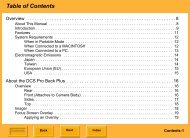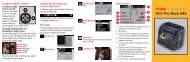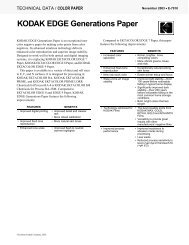Operating the 8500 Printer - Kodak.ca
Operating the 8500 Printer - Kodak.ca
Operating the 8500 Printer - Kodak.ca
- No tags were found...
Create successful ePaper yourself
Turn your PDF publications into a flip-book with our unique Google optimized e-Paper software.
Canceling <strong>the</strong> continuous printingWhen printing two or more copies of one image, you <strong>ca</strong>n usecontinuous printing. The number of <strong>the</strong> copies <strong>ca</strong>n be set by <strong>the</strong> printerdriver.To <strong>ca</strong>ncel continuous printing, press <strong>the</strong> PRINT button for a fewseconds until <strong>the</strong> ERROR (in green), Parallel and USB lights blink.After completing <strong>the</strong> current printing, continuous printing is <strong>ca</strong>nceled.Handling and Storing PrintsThe image stability of <strong>the</strong>rmal prints depends upon factors such astemperature, relative humidity, and exposure to light or to biologi<strong>ca</strong>l orchemi<strong>ca</strong>l contaminates. Using XtraLife ribbon increases <strong>the</strong> stabilityand durability of your prints.Your <strong>the</strong>rmal images will last a long time if you use <strong>the</strong>se guidelines forhandling and storing <strong>the</strong>m:● Remove prints from <strong>the</strong> exit area ONLY AFTER <strong>the</strong> <strong>8500</strong> printerejects <strong>the</strong>m.● Do NOT put a print back into <strong>the</strong> paper tray. Doing so <strong>ca</strong>n <strong>ca</strong>usejams and loss of completed prints.● Handle prints as little as possible. When handling prints, make sureyour hands are clean and free of food, oil, and grease. Wear cleangloves when possible, and hold prints by <strong>the</strong> edges.CONTENTS PRINTER DRIVER GUIDE SEARCH HELPIntroductionSetting up <strong>the</strong> <strong>8500</strong><strong>Printer</strong><strong>Operating</strong> <strong>the</strong> <strong>8500</strong><strong>Printer</strong>TroubleshootingSite Specifi<strong>ca</strong>tionsAccessories andSupplies