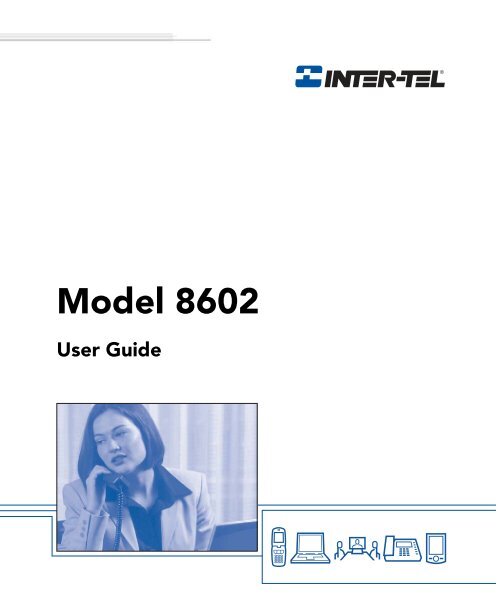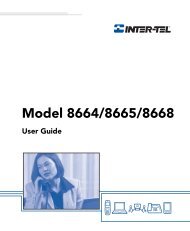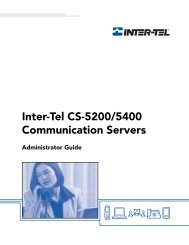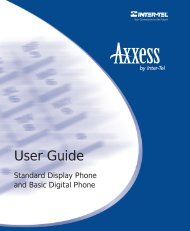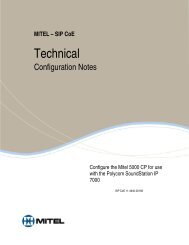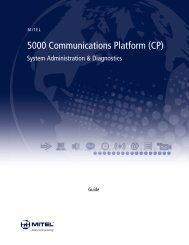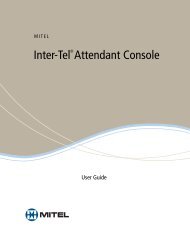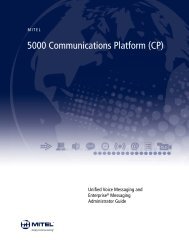Inter-Tel Model 8602 User Guide - McEnroe Voice & Data
Inter-Tel Model 8602 User Guide - McEnroe Voice & Data
Inter-Tel Model 8602 User Guide - McEnroe Voice & Data
- No tags were found...
You also want an ePaper? Increase the reach of your titles
YUMPU automatically turns print PDFs into web optimized ePapers that Google loves.
<strong>Model</strong> <strong>8602</strong><strong>User</strong> <strong>Guide</strong>
NoticeThis user guide is released by <strong>Inter</strong>-<strong>Tel</strong>, Inc. and provides information necessary to use<strong>Inter</strong>-<strong>Tel</strong> product user guides. The guide contents, which reflect current <strong>Inter</strong>-<strong>Tel</strong> standards,are subject to revision or change without notice.Some features or applications mentioned may require a future release and are notavailable in the initial release. Future product features and applications are subject toavailability and cost. Some features or applications may require additional hardware,software, or system administrator assistance.For sales, service, or technical support, contact your local authorized<strong>Inter</strong>-<strong>Tel</strong> provider:Enter provider information aboveIf you have any questions or comments regarding this manual or other technicaldocumentation, contact <strong>Inter</strong>-<strong>Tel</strong> Technical Publications Department at:tech_pubs@inter-tel.comAll products and services mentioned in this publication are the trademarks, service marks, registered marks, orregistered service marks of their respective owners.<strong>Inter</strong>-<strong>Tel</strong> ® , Axxess ® , and Enterprise ® are registered trademarks of <strong>Inter</strong>-<strong>Tel</strong>, Incorporated.Mitel ® is a registered trademark of Mitel Networks Corporation.Microsoft ® , Windows ® , and Vista are registered trademarks or trademarks of Microsoft Corporation.Bluetooth ® is a registered trademark of Bluetooth SIG, Inc.ZoneAlarm ® is a registered trademark of Zone Labs LLC.Plantronics ® is a registered trademark of Plantronics, Inc.GN Netcom ® is a registered trademark of GN Great Nordic.Sennheiser ® is a registered trademark of Sennheiser Electronic Corporation (SEC).Intel ® and Pentium ® are registered trademarks of Intel.Portions Copyright © 2002-2007 Global IP Solutions, Inc. All Rights Reserved.Global IP Solutions, GIPS, MediaWare, GIPS <strong>Voice</strong>Engine, NetEQ, iLBC, iPCM-wb, iSAC, GIPS Enhanced G.711,Remote Extension, Click-To-Talk and associated design marks and logos are trademarks of Global IP Solutions, andmay be registered in certainjurisdictions.Patents and Patents Pending, Global IP Solutions, Inc. www.gipscorp.com© 2008 <strong>Inter</strong>-<strong>Tel</strong> (Delaware), Incorporated: Personal use of this material is permitted. However, permission to reprint/republish this material for advertising or promotional purposes or for creating new collective works for resale orredistribution to servers or lists, or to reuse any copyrighted component of this work in other works must be obtainedfrom <strong>Inter</strong>-<strong>Tel</strong>, Inc.
ContentsIntroduction . . . . . . . . . . . . . . . . . . . . . . . . . . . . . . . . . . . . . . . . . . . . . . . . . . . . . . . . . . . . . . 1Document Overview . . . . . . . . . . . . . . . . . . . . . . . . . . . . . . . . . . . . . . . . . . . . . . . . . . . . . . . 1Installation . . . . . . . . . . . . . . . . . . . . . . . . . . . . . . . . . . . . . . . . . . . . . . . . . . . . . . . . . . . . . . . 2Parts . . . . . . . . . . . . . . . . . . . . . . . . . . . . . . . . . . . . . . . . . . . . . . . . . . . . . . . . . . . . . . . . 2Optional Parts. . . . . . . . . . . . . . . . . . . . . . . . . . . . . . . . . . . . . . . . . . . . . . . . . . . . . . . . . 2System Requirements . . . . . . . . . . . . . . . . . . . . . . . . . . . . . . . . . . . . . . . . . . . . . . . . . . 3Installing the <strong>Model</strong> <strong>8602</strong> . . . . . . . . . . . . . . . . . . . . . . . . . . . . . . . . . . . . . . . . . . . . . . . . 5Uninstalling The <strong>Model</strong> <strong>8602</strong> . . . . . . . . . . . . . . . . . . . . . . . . . . . . . . . . . . . . . . . . . . . . . 6Configuration. . . . . . . . . . . . . . . . . . . . . . . . . . . . . . . . . . . . . . . . . . . . . . . . . . . . . . . . . . . . . 6Configuration Wizard . . . . . . . . . . . . . . . . . . . . . . . . . . . . . . . . . . . . . . . . . . . . . . . . . . . 6<strong>Model</strong> <strong>8602</strong> Options . . . . . . . . . . . . . . . . . . . . . . . . . . . . . . . . . . . . . . . . . . . . . . . . . . . 14Environmental Factors . . . . . . . . . . . . . . . . . . . . . . . . . . . . . . . . . . . . . . . . . . . . . . . . . . . . 15Headset Recommendations . . . . . . . . . . . . . . . . . . . . . . . . . . . . . . . . . . . . . . . . . . . . . 15Wireless Considerations. . . . . . . . . . . . . . . . . . . . . . . . . . . . . . . . . . . . . . . . . . . . . . . . 15Volume Controls . . . . . . . . . . . . . . . . . . . . . . . . . . . . . . . . . . . . . . . . . . . . . . . . . . . . . . 16Muting the Microphone . . . . . . . . . . . . . . . . . . . . . . . . . . . . . . . . . . . . . . . . . . . . . . . . . 16Network Quality . . . . . . . . . . . . . . . . . . . . . . . . . . . . . . . . . . . . . . . . . . . . . . . . . . . . . . 17Firewall . . . . . . . . . . . . . . . . . . . . . . . . . . . . . . . . . . . . . . . . . . . . . . . . . . . . . . . . . . . . . 17Emergency (E911) Call Information . . . . . . . . . . . . . . . . . . . . . . . . . . . . . . . . . . . . . . . 18The <strong>Model</strong> <strong>8602</strong> <strong>Inter</strong>face . . . . . . . . . . . . . . . . . . . . . . . . . . . . . . . . . . . . . . . . . . . . . . . . . . 18Overview. . . . . . . . . . . . . . . . . . . . . . . . . . . . . . . . . . . . . . . . . . . . . . . . . . . . . . . . . . . . 19Main Display . . . . . . . . . . . . . . . . . . . . . . . . . . . . . . . . . . . . . . . . . . . . . . . . . . . . . . . . . 20Calls on Hold Slider . . . . . . . . . . . . . . . . . . . . . . . . . . . . . . . . . . . . . . . . . . . . . . . . . . . 23Programmable Feature Buttons Slider . . . . . . . . . . . . . . . . . . . . . . . . . . . . . . . . . . . . . 24Dialpad Slider . . . . . . . . . . . . . . . . . . . . . . . . . . . . . . . . . . . . . . . . . . . . . . . . . . . . . . . . 25<strong>Model</strong> <strong>8602</strong> Status Icons . . . . . . . . . . . . . . . . . . . . . . . . . . . . . . . . . . . . . . . . . . . . . . . 26<strong>Model</strong> <strong>8602</strong> Shortcut Menu . . . . . . . . . . . . . . . . . . . . . . . . . . . . . . . . . . . . . . . . . . . . . 27Wireless Headset Features . . . . . . . . . . . . . . . . . . . . . . . . . . . . . . . . . . . . . . . . . . . . . . . . 27<strong>Inter</strong>-<strong>Tel</strong> ® <strong>Model</strong> <strong>8602</strong> <strong>User</strong> <strong>Guide</strong>iii
Getting Started . . . . . . . . . . . . . . . . . . . . . . . . . . . . . . . . . . . . . . . . . . . . . . . . . . . . . . . . . . 28Starting the <strong>Model</strong> <strong>8602</strong> . . . . . . . . . . . . . . . . . . . . . . . . . . . . . . . . . . . . . . . . . . . . . . . . 28Accessing Online Help . . . . . . . . . . . . . . . . . . . . . . . . . . . . . . . . . . . . . . . . . . . . . . . . . 28Turning Off the <strong>Model</strong> <strong>8602</strong> . . . . . . . . . . . . . . . . . . . . . . . . . . . . . . . . . . . . . . . . . . . . . 28Using the Keyboard Vs. the Mouse . . . . . . . . . . . . . . . . . . . . . . . . . . . . . . . . . . . . . . . 29About <strong>Voice</strong> Mail . . . . . . . . . . . . . . . . . . . . . . . . . . . . . . . . . . . . . . . . . . . . . . . . . . . . . . . . . 30Setting Up <strong>Voice</strong> Mail . . . . . . . . . . . . . . . . . . . . . . . . . . . . . . . . . . . . . . . . . . . . . . . . . . . . . 31Initializing Your Mailbox . . . . . . . . . . . . . . . . . . . . . . . . . . . . . . . . . . . . . . . . . . . . . . . . 31Recording Your Personal Greetings. . . . . . . . . . . . . . . . . . . . . . . . . . . . . . . . . . . . . . . 33Recording Your <strong>Voice</strong> Mail Directory Name . . . . . . . . . . . . . . . . . . . . . . . . . . . . . . . . . 34Making and Receiving Calls. . . . . . . . . . . . . . . . . . . . . . . . . . . . . . . . . . . . . . . . . . . . . . . . 35<strong>Inter</strong>com Calls. . . . . . . . . . . . . . . . . . . . . . . . . . . . . . . . . . . . . . . . . . . . . . . . . . . . . . . . 35Outside Calls . . . . . . . . . . . . . . . . . . . . . . . . . . . . . . . . . . . . . . . . . . . . . . . . . . . . . . . . 36Call Waiting . . . . . . . . . . . . . . . . . . . . . . . . . . . . . . . . . . . . . . . . . . . . . . . . . . . . . . . . . 37Using the Message Button . . . . . . . . . . . . . . . . . . . . . . . . . . . . . . . . . . . . . . . . . . . . . . . . . 37Leaving Messages . . . . . . . . . . . . . . . . . . . . . . . . . . . . . . . . . . . . . . . . . . . . . . . . . . . . 38Retrieving Messages . . . . . . . . . . . . . . . . . . . . . . . . . . . . . . . . . . . . . . . . . . . . . . . . . . 38Accessing Your Mailbox. . . . . . . . . . . . . . . . . . . . . . . . . . . . . . . . . . . . . . . . . . . . . . . . . . . 39Listening to <strong>Voice</strong> Mail Messages . . . . . . . . . . . . . . . . . . . . . . . . . . . . . . . . . . . . . . . . . . . 39Using Do-Not-Disturb Mode . . . . . . . . . . . . . . . . . . . . . . . . . . . . . . . . . . . . . . . . . . . . . . . . 41<strong>Voice</strong> Mail Flowchart (Advanced) . . . . . . . . . . . . . . . . . . . . . . . . . . . . . . . . . . . . . . . . . . . 43<strong>Voice</strong> Mail Flowchart (Standard) . . . . . . . . . . . . . . . . . . . . . . . . . . . . . . . . . . . . . . . . . . . . 44Advanced Features . . . . . . . . . . . . . . . . . . . . . . . . . . . . . . . . . . . . . . . . . . . . . . . . . . . . . . . 45Troubleshooting . . . . . . . . . . . . . . . . . . . . . . . . . . . . . . . . . . . . . . . . . . . . . . . . . . . . . . . . . 46iv <strong>Inter</strong>-<strong>Tel</strong> ® <strong>Model</strong> <strong>8602</strong> <strong>User</strong> <strong>Guide</strong>
IntroductionThank you for purchasing the <strong>Model</strong> <strong>8602</strong> <strong>Inter</strong>net Protocol (IP) softphone softwarepackage. The <strong>Model</strong> <strong>8602</strong> is a softphone application that enables <strong>Voice</strong> over IP (VoIP)communication between your desktop or laptop computer and an <strong>Inter</strong>-<strong>Tel</strong> ® Axxess ® or<strong>Inter</strong>-<strong>Tel</strong> 5000 telecommunications system. The <strong>Model</strong> <strong>8602</strong>, which operates much like a<strong>Model</strong> 8662 hard endpoint, connects to the main system through an existing IP network.After a connection is established, you can converse with the other party via a headsetconnected to your computer. The voice engine used for the <strong>Model</strong> <strong>8602</strong> is provided byGlobal IP Solutions .The <strong>Model</strong> <strong>8602</strong> has the following features:• Integration with the Plantronics ® CS50-USB Wireless Headset (Plantronics CS60-USB Wireless Headset in Europe)NOTE<strong>User</strong> satisfaction for any particular headset can be quite subjective, so<strong>Inter</strong>-<strong>Tel</strong> recommends that you try before buying. See “HeadsetRecommendations” on page 15 for additional information.• Control and user-configurable options• Control of audio and volume settings for the microphone and speaker• Shortcut menu feature access• Status indication• Retractable dialpads• <strong>User</strong>-friendly, modern look and feel• Mouse and keyboard activated feature controlDocument OverviewThis user guide provides the installation procedures for the <strong>Model</strong> <strong>8602</strong> and highlights thebasic features for making and receiving calls and checking your voice mail messages. Formore details on basic or advanced features of the <strong>Model</strong> <strong>8602</strong>, refer to the online Help byselecting the Help button from the Main Display of the <strong>Model</strong> <strong>8602</strong> interface. Or refer tothe <strong>Inter</strong>-<strong>Tel</strong> <strong>Model</strong> 8662 <strong>User</strong> <strong>Guide</strong> (part no. 550.8117). The <strong>Model</strong> <strong>8602</strong> operates muchlike a <strong>Model</strong> 8662 hard endpoint. You can find this user guide on the Mitel ® Web site in theMitel End <strong>User</strong> Customer Documentation section (http://edocs.mitel.com/UG/Index.html).<strong>Inter</strong>-<strong>Tel</strong> ® <strong>Model</strong> <strong>8602</strong> <strong>User</strong> <strong>Guide</strong> 1
InstallationThe Installation section provides information on the hardware and software requirementsfor your computer and the telephone system requirements needed to operate the <strong>Model</strong><strong>8602</strong>. After your system meets the requirements of the <strong>Model</strong> <strong>8602</strong>, follow the instructionsto install the IP softphone. Finally, you need to configure some settings before the <strong>Model</strong><strong>8602</strong> is operational.NOTICEIf necessary, refer to your system or network administrator for assistance configuring your<strong>Model</strong> <strong>8602</strong>.PartsThis shipment consists of the following items:• <strong>Model</strong> <strong>8602</strong> <strong>User</strong> <strong>Guide</strong> (part no. 835.3019)• <strong>Model</strong> <strong>8602</strong> Software CD-ROM (part no. 841.0477)Optional PartsThrough your local <strong>Inter</strong>-<strong>Tel</strong> provider (who should consult with <strong>Inter</strong>-<strong>Tel</strong>’s CommSourcedivision), you can order the following:• Plantronics CS50-USB (CS60-USB in Europe) Wireless Headset (part no. 901.9640)• Other tested headsets include: Plantronics DA60 USB Connector (part no. 901.9606),Plantronics Supra (part no. 901.9613), Plantronics Encore (part no. 901.9642),Plantronics Supraplus H251 (part no. 901.9618), GN Netcom ® 503USB (part no.901.7199), GN Netcom 2120-NC (part no. 901.7174), GN Netcom 9120 (part no.901.7168), Sennheiser ® PC-135 (part no. 902.0981), Sennheiser PC-145 (part no.902.0984), Sennheiser PC-155 (part no. 902.0907), Plantronics DA55 Wired(901.9695), Polycom Communicator (part no. 905.5610), ClearOne Chat 50 USB (partno. 900.2557), ClearOne Chat 150 (part no. 900.2563), and ClearOne Chat 150 USB(part no. 900.2562).NOTEBluetooth ® technology headsets are not supported.2 <strong>Inter</strong>-<strong>Tel</strong>® <strong>Model</strong> <strong>8602</strong> <strong>User</strong> <strong>Guide</strong>
System RequirementsSystem requirements include software, hardware, and software compatibility with thetelephone system.Computer Software Requirements• Microsoft ® Windows ® XP (Home or Professional) or Vista (recommended that allservice packs be installed; Service Pack (SP) 3 for XP and SP1 for Vista)• The latest 2.0 version of the .NET FrameworkNOTEIf the .NET Framework is not currently installed on your computer, theinstallation wizard directs you to the Windows Updates Web site, whereyou can download the latest 2.0 version.Computer Hardware Requirements for Windows XPThe table below lists the minimum and recommended requirements for the computer withthe Windows XP operating system of which you are installing the <strong>Model</strong> <strong>8602</strong> software.Minimum RequirementsIntel ® Pentium ® 850 MHz or fasterprocessor (or compatible)Recommended RequirementsIntel Pentium 1 GHz or faster processor (orcompatible)512 MB of RAM or higher 1 GB of RAM or higherHard drive with at least 2.0 GB of availablehard disk spaceSuper VGA (800 x 600) or higher-resolutionvideo adapter and monitorA pointing device (such as a mouse,trackball, or touch screen)Ethernet or Wi-Fi network card with TCP/IPconfigured<strong>Inter</strong>net-capable network connection (abroadband connection of 256 Kbps orfaster)Headset with microphone that uses thespeaker and microphone ports is requiredHard drive with at least 2.0 GB of availablehard disk spaceSuper VGA (1024 x 768) or higherresolutionvideo adapter and monitorA pointing device (such as a mouse,trackball, or touch screen)Ethernet or Wi-Fi network card with TCP/IPconfigured<strong>Inter</strong>net-capable network connection (abroadband connection of 256 Kbps orfaster)Headset with microphone that uses thespeaker and microphone ports is required<strong>Inter</strong>-<strong>Tel</strong> ® <strong>Model</strong> <strong>8602</strong> <strong>User</strong> <strong>Guide</strong> 3
Computer Hardware Requirements for Windows VistaThe table below lists the minimum and recommended requirements for the computer withthe Windows Vista operating system of which you are installing the <strong>Model</strong> <strong>8602</strong> software.Minimum RequirementsRecommended Requirements1 GHz 32-bit (x86) or 64-bit (x64) processor 2 GHz 32-bit (x86) or 64-bit (x64) processor1 GB of RAM 2 GB of RAMHard drive with at least 2.0 GB of availablespaceSuper VGA (800 x 600) or higher-resolutionvideo adapter and monitorA pointing device (such as a mouse,trackball, or touch screen)Ethernet or Wi-Fi network card with TCP/IPconfigured<strong>Inter</strong>net-capable network connection (abroadband connection of 256 Kbps orfaster)Headset with microphone that uses thespeaker and microphone ports is requiredHard drive with at least 2.0 GB of availablespaceSuper VGA (1024 x 768) or higherresolutionvideo adapter and monitorA pointing device (such as a mouse,trackball, or touch screen)Ethernet or Wi-Fi network card with TCP/IPconfigured<strong>Inter</strong>net-capable network connection (abroadband connection of 256 Kbps orfaster)Headset with microphone that uses thespeaker and microphone ports is requiredSoftware Compatibility with the <strong>Tel</strong>ephone System• <strong>Inter</strong>-<strong>Tel</strong> Axxess Converged Communications Platform v9.1 and later or <strong>Inter</strong>-<strong>Tel</strong> 5000Network Communications Solutions v1.2 and later• Software license for <strong>Model</strong> <strong>8602</strong>4 <strong>Inter</strong>-<strong>Tel</strong>® <strong>Model</strong> <strong>8602</strong> <strong>User</strong> <strong>Guide</strong>
Installing the <strong>Model</strong> <strong>8602</strong>The <strong>Model</strong> <strong>8602</strong> application software is supplied on CD-ROM.The following installation instructions assume that Windows XP is installed on yourcomputer and that you are familiar with Windows procedures.To install the <strong>Model</strong> <strong>8602</strong>:NOTEThe user’s Windows account must have the privileges to create a new directoryin the file system and write/copy files into it. Also, the Window’s account musthave the permission to write to the registry. Contact your System Administratorif you have any questions about privileges and permissions of your Windowsaccount.1. Start the computer and close all other Windows applications.2. Insert the <strong>Inter</strong>-<strong>Tel</strong> <strong>8602</strong> installation CD into the drive. The setup wizardautomatically begins.If the setup wizard does not begin:a. Select Start – Run.b. Type the CD drive location (usually E) followed by :\_setup (e.g., E:\_setup), in thetext box.c. Click OK.3. Select Install <strong>Inter</strong>-<strong>Tel</strong> Application. The installation wizard begins.4. Follow the wizard installation directions by clicking Next to advance to the nextscreen.NOTEIf you want to exit the setup program without completing the installation,click ESC or click Cancel. Then click Exit Setup when the dialog boxappears. This stops the setup program and returns you to the firstscreen.5. Click Close to complete the installation.6. Click Exit Installation and remove the CD-ROM from the drive.7. If prompted, restart the computer.NOTEIf this is the first time installing the <strong>Model</strong> <strong>8602</strong>, the Configuration Wizardautomatically starts after installation. You must complete the wizardbefore the IP softphone will operate. See the next page for details on the“Configuration Wizard” on page 6.<strong>Inter</strong>-<strong>Tel</strong> ® <strong>Model</strong> <strong>8602</strong> <strong>User</strong> <strong>Guide</strong> 5
Uninstalling The <strong>Model</strong> <strong>8602</strong>If you need to uninstall the <strong>Model</strong> <strong>8602</strong>, follow the instructions below.To uninstall the <strong>Model</strong> <strong>8602</strong>:1. Select Start – Settings – Control Panel.2. Double-click Add/Remove Programs.3. Select the <strong>Inter</strong>-<strong>Tel</strong> program, and then click Add/Remove.ConfigurationThe application interface has various configuration options for the <strong>Model</strong> <strong>8602</strong>. You need toconfigure some settings before the IP softphone can operate. The Configuration Wizardguides you through configuration of the necessary fields.Configuration WizardAfter installing and starting the IP softphone for the first time, the Configuration Wizardautomatically starts. The Configuration Wizard allows you to configure the server andapplication parameters necessary to run the IP softphone.IMPORTANTTo finalize programming through the Configuration Wizard, clickFinish in the last screen. Changes or additions made in the wizardwill not take effect until the wizard is finished.Clicking Back on the wizard screens allows you to return to a previous screen to modifyprogramming.6 <strong>Inter</strong>-<strong>Tel</strong>® <strong>Model</strong> <strong>8602</strong> <strong>User</strong> <strong>Guide</strong>
To configure options in the wizard:1. After the configuration wizard automatically starts, the Welcome screen appears.2. Click Next. The Configuration Settings screen appears.<strong>Inter</strong>-<strong>Tel</strong> ® <strong>Model</strong> <strong>8602</strong> <strong>User</strong> <strong>Guide</strong> 7
3. Configure the following server settings.NOTESee your system and/or network administrator for the values tocomplete the following settings.Configuration(Default Setting)Device ID(000000000000)<strong>Inter</strong>nal (Native)Remote Server IPAddress (0.0.0.0)External (NAT) RemoteServer IP Address(0.0.0.0)Remote GeneralPurpose UDP Port(5567)Remote TCP CallControl Port (5566)Password (blank)Range/Option/Limit12 hexadecimalcharactersValid IP AddressValid IP Address9 characters,which are casesensitiveDescriptionThe <strong>Model</strong> <strong>8602</strong>’s unique device ID.The IP address of the server where the<strong>Model</strong> <strong>8602</strong> resides on the telephonesystem. For NAT-enabled servers (suchas the <strong>Inter</strong>-<strong>Tel</strong> 5000), this is the“internal” or LAN IP address.For NAT-enabled servers (such as the<strong>Inter</strong>-<strong>Tel</strong> 5000) this is the “external” orWAN IP Address. For telephonesystems that exist outside of a firewall,this field is blank.The UDP port that the server listens on.The TCP port the server listens on.The password the <strong>Model</strong> <strong>8602</strong> uses tolog onto or authenticate with thetelephone system. The password maybe empty.8 <strong>Inter</strong>-<strong>Tel</strong>® <strong>Model</strong> <strong>8602</strong> <strong>User</strong> <strong>Guide</strong>
4. Click Next. The Application Settings screen appears.<strong>Inter</strong>-<strong>Tel</strong> ® <strong>Model</strong> <strong>8602</strong> <strong>User</strong> <strong>Guide</strong> 9
5. Configure the following application settings.NOTESee your system and/or network administrator for the values tocomplete the following settings.Configuration(Default Setting)<strong>Inter</strong>-<strong>Tel</strong> TechnicalSupport E-mail (blank)Endpoint Audio <strong>Inter</strong>face(the first audio deviceencountered on thesystem)Range/Option/Limit320 alphanumeric charactersor lessThe audio sources that aredetected from the computerAdvanced settings:• If using Windows XP,select “Custom”• If using Windows Vista,select “Vista AudioDevices”DescriptionA valid e-mail addressused to send e-mail helprequests and probleminformation to technicalsupport. See your systemadministrator or your localtechnical support center.Select the preferred audiointerface used for audio inand audio out.Select “Custom” or “VistaAudio Devices” toconfigure different audiodevices for your audio inand your audio out or tohave dual ring throughseparate audio devices.Go to “Configure theAdvanced settings.” onpage 12.10 <strong>Inter</strong>-<strong>Tel</strong>® <strong>Model</strong> <strong>8602</strong> <strong>User</strong> <strong>Guide</strong>
a. If you select a listed audio source from your computer from the Endpoint audiointerface list, proceed to step 6.If you select Custom (for Windows XP) or Vista Audio Devices (for WindowsVista) from the Endpoint audio interface list, the Advanced button enables.NOTESelect Advanced to configure different audio devices for youraudio in and your audio out or to have dual ring through separateaudio devices.b. Click Advanced. The Advanced Audio Device <strong>Inter</strong>faces screen appears..<strong>Inter</strong>-<strong>Tel</strong> ® <strong>Model</strong> <strong>8602</strong> <strong>User</strong> <strong>Guide</strong> 11
c. Configure the Advanced settings.Configuration(Default Setting)Audio-in device interfaceAudio-out device interfaceRing-out device interfaceRange/Option/LimitThe full-duplex and/or thewave-in audio sources thatare detected from thecomputer.The full-duplex and/or thewave-out audio sourcesthat are detected from thecomputer.The full-duplex and/orwave-out audio sourcesthat are detected from thecomputer.DescriptionThe preferred audiointerface used for audio in.The preferred audiointerface used for audioout.Audio device for second/dual ring tones. Note: Dualringis automaticallyenabled, if you are using aheadset. This settingbecomes your secondaryring-in device audio source.12 <strong>Inter</strong>-<strong>Tel</strong>® <strong>Model</strong> <strong>8602</strong> <strong>User</strong> <strong>Guide</strong>
6. Click Next. The Speaker Setup page appears. An audio file is played through yourcomputer speakers.7. Configure the volume of the speaker by adjusting the volume slider until the audio isheard at a comfortable level.8. Click Next. The Microphone Setup screen appears.<strong>Inter</strong>-<strong>Tel</strong> ® <strong>Model</strong> <strong>8602</strong> <strong>User</strong> <strong>Guide</strong> 13
9. Configure the microphone volume by speaking into the microphone and adjustingthe volume slider until the audio will be a comfortable level heard by the far-endcaller. Select Record to record your audio and play it back (optional).10. Click Next. The Congratulations screen appears.11. Click Finish to close the wizard and save the configuration.NOTEIf you need to change any of the settings that you configured throughthe Configuration Wizard, you can access and change these settingsfrom the <strong>Model</strong> <strong>8602</strong> Options of the Help Menu. For details on thesesettings and others, refer to the online Help.<strong>Model</strong> <strong>8602</strong> OptionsOther settings and user preferences can be configured after the IP softphone is up andrunning. Refer to the online Help “Options” for details.14 <strong>Inter</strong>-<strong>Tel</strong>® <strong>Model</strong> <strong>8602</strong> <strong>User</strong> <strong>Guide</strong>
Environmental FactorsFor optimal sound quality, use a headset and read the following guidelines. Optionally, youcan use your computer speakers and microphone, but make sure to use a microphone withecho cancellation.Headset RecommendationsThe <strong>Model</strong> <strong>8602</strong> has been designed to work with standard computer headsets. Computerheadsets come in two basic configurations: analog (which use the 1/8-inch mini phonojacks on the computer sound card interface) and digital (which use the USB interface). Ingeneral, USB headsets are known to produce higher-quality audio because they senddigital audio to the computer and may have other built-in features, such as echocancellation. <strong>User</strong> satisfaction for any particular headset can be quite subjective, so <strong>Inter</strong>-<strong>Tel</strong> recommends that you try before buying so you are more likely to be satisfied with the fit,quality, and cost of the solution. This recommendation includes all wired/wireless headsets,including the integrated Plantronics CS50-USB Wireless Headset.In addition, <strong>Inter</strong>-<strong>Tel</strong> recommends using a headset with a built-in microphone to avoid audiofeedback (echo). Optionally, you can use your computer speakers and microphone, but besure to use a microphone with echo cancellation. When using a headset, plug in theheadset before starting the <strong>Model</strong> <strong>8602</strong> application.Wireless ConsiderationsTo operate, the Plantronics CS50-USB Wireless Headset must remain within the system’srange operating limit from the base. Refer to the Plantronics CS50-USB Wireless HeadsetSystem <strong>User</strong> <strong>Guide</strong> for more details. Contact your local <strong>Inter</strong>-<strong>Tel</strong> provider for the userguide.<strong>Inter</strong>-<strong>Tel</strong> ® <strong>Model</strong> <strong>8602</strong> <strong>User</strong> <strong>Guide</strong> 15
Volume ControlsTo control audio quality and/or feedback problems, adjust the computer’s audio controls.For example, lowering the speaker volume and the microphone gain may help solve certainecho problems. The <strong>Model</strong> <strong>8602</strong> allows you to increase or decrease the volume for themicrophone and speaker through the Main Display of the <strong>Model</strong> <strong>8602</strong> interface. See the“Main Display” on page 20 for details.To adjust the speaker and microphone volume on the interface:Select the volume slider for the microphone or speaker and drag to increase ordecrease the volume.To adjust the speaker volume using the Plantronics CS50-USB Wireless Headset:Adjust the volume using the Volume Control on the headset. Refer to the PlantronicsCS50-USB Wireless Headset System <strong>User</strong> <strong>Guide</strong> for more details.You can also adjust the speaker and microphone volume in the Windowsvolume control application.NOTEIf you are having problems with the volume level while using the PlantronicsCS50-USB Wireless Headset, and you have made all the necessaryadjustments on the Main Display and in the Windows settings, you can alsouse the earloop that comes with the headset for optimal sound.Muting the MicrophoneIf you are using a headset with a microphone, it is possible that you will still get some echo(audio feedback).To mute or disable the microphone on the interface:While on a call, click the Microphone icon on the Main Display of the <strong>Model</strong><strong>8602</strong>. The mute icon appears .To mute or disable the microphone using the Plantronics CS50-USB WirelessHeadset:While on a call, press and release the Volume Control button on the headset. Referto the Plantronics CS50-USB Wireless Headset System <strong>User</strong> <strong>Guide</strong> for more details.16 <strong>Inter</strong>-<strong>Tel</strong>® <strong>Model</strong> <strong>8602</strong> <strong>User</strong> <strong>Guide</strong>
Network QualityThe quality of the <strong>Model</strong> <strong>8602</strong> voice transmission, like that of any other device transmittingon a data network, is dependent on several variables. These variables can include thespeed and capacity of the network configuration, type of connection, routing scheme, andamount of traffic being passed through the network. <strong>Inter</strong>-<strong>Tel</strong> has used the latesttechnologies to ensure the best possible quality in all circumstances.Under optimal conditions, voice quality will not be affected. However, heavy traffic, complexrouting schemes, or poor network connections may cause a degradation in voice quality(distorted sound or choppy audio) or cause delays in transmission.FirewallYou may be running a firewall on the computer where you will be running the <strong>Model</strong> <strong>8602</strong>.Windows XP has built-in firewall protection. If the Windows built-in firewall or other softwarefirewall, such as ZoneAlarm ® , is not configured correctly, the <strong>Model</strong> <strong>8602</strong> may not connectto the telephone system or you may not hear audio. You need to make sure the <strong>Model</strong><strong>8602</strong> software application is added to your firewall as an excepted application so it canreceive information from the network.To configure your Windows XP firewall:1. Select Start – Control Panel – Windows Firewall.2. In the General Tab make sure “On (recommended)” is selected. This enables theWindows built-in firewall protection.3. Click the Exceptions tab and make sure <strong>Inter</strong>-<strong>Tel</strong> <strong>8602</strong> is selected under Programsand Services. The Windows firewall will not block incoming network activity from thetelephone system so the <strong>Model</strong> <strong>8602</strong> can operate.If you are using a software firewall program such as ZoneAlarm, you want to make sure the<strong>Model</strong> <strong>8602</strong> is added to the “Exceptions” or “Allowed” list. The destination IP address mayneed to be added to the firewall’s “Trusted Zones.” Refer to the manufacturer’sdocumentation for information on configuring your application.<strong>Inter</strong>-<strong>Tel</strong> ® <strong>Model</strong> <strong>8602</strong> <strong>User</strong> <strong>Guide</strong> 17
Emergency (E911) Call InformationWhen the installation wizard is run, a screen appears with the information below onemergency 911 (programmed default number for US <strong>Inter</strong>-<strong>Tel</strong> telephone systems) or 999(programmed default number for European <strong>Inter</strong>-<strong>Tel</strong> telephone systems). You must select “Iagree” to continue with installation of the IP softphone. This message also appears eachtime you initiate and run the IP softphone.NOTESelect “never show this dialog again” in the emergency 911 dialog box toprevent this dialog from appearing when you start the application.E911 WarningDo not dial emergency hotline numbers from the IP softphone.NOTICEIn the case of an emergency, dial the appropriate local emergency-service numberdirectly, or use the nearest local public phone to dial an emergency hotline (911, thedefault setting programmed in US <strong>Inter</strong>-<strong>Tel</strong> telephone systems or 999, the default settingprogrammed in European <strong>Inter</strong>-<strong>Tel</strong> telephone systems).The IP softphone communicates through a central telephone system that routes allemergency calls directly to a number that is local to the central system. If the IPsoftphone is not at the same address as the central system, then emergency service willnot be routed to the proper location.Therefore, if the IP softphone does not stay within the premises of the central system, youmust configure the IP softphone’s programmable keys to dial the local police or firedepartments directly, and you must clearly label the key icons. If the IP softphone ismobile, meaning it is used in multiple locations, you must know the direct emergencycontactnumbers for each location and program them accordingly as programmablebuttons.In the case of an emergency, you are responsible for determining the nature of theemergency and dialing the appropriate emergency-service number directly. You mustprovide the emergency personnel your location and telephone number because theemergency service may not receive accurate identification information automatically.The <strong>Model</strong> <strong>8602</strong> <strong>Inter</strong>faceBefore starting the <strong>Model</strong> <strong>8602</strong>, you should learn about the parts that comprise your IPsoftphone. The different parts of the <strong>Model</strong> <strong>8602</strong> provide access to several features.NOTEBasic features are described in this guide. For more details and advancedfeature descriptions, refer to the online Help.18 <strong>Inter</strong>-<strong>Tel</strong>® <strong>Model</strong> <strong>8602</strong> <strong>User</strong> <strong>Guide</strong>
OverviewThe <strong>Model</strong> <strong>8602</strong> supports most of the telephone features of the <strong>Model</strong> 8662, which is usedwith the <strong>Inter</strong>-<strong>Tel</strong> Axxess and <strong>Inter</strong>-<strong>Tel</strong> 5000 systems. For a complete list of supportedfeatures of <strong>Model</strong> 8662, refer to the <strong>Model</strong> 8662 <strong>User</strong> <strong>Guide</strong> (part number 550.8117). For alist of features that <strong>Model</strong> <strong>8602</strong> does not support, refer to the <strong>Model</strong> <strong>8602</strong> online Help.The <strong>Model</strong> <strong>8602</strong> consists of four main sections (see the graphic below):• Main Display: Provides access to menus and features through a six-line display andbuttons. Refer to the “Main Display” on page 20 for details.• Calls on Hold Slider: Provides a graphical representation of the intercom andoutside calls that are on hold. Refer to “Calls on Hold Slider” on page 23 for details.• Programmable Feature Buttons Slider: Provides access to user-programmablefeature buttons. Refer to “Programmable Feature Buttons Slider” on page 24 fordetails and to online Help for programming the buttons.• Dialpad Slider: Provides access to a dialpad. Refer to “Dialpad Slider” on page 25 fordetails.Main DisplayCalls on HoldSliderProgrammableButtons SliderDialpad Slider<strong>Inter</strong>-<strong>Tel</strong> ® <strong>Model</strong> <strong>8602</strong> <strong>User</strong> <strong>Guide</strong> 19
Main DisplayThe Main Display provides a six-line display with eight display menu selection buttons thatallow you to scroll through displays and make selections based on the active feature. TheMain Display also provides various feature buttons and icons to access additional featuresalong with the interface control buttons: Help, Minimize, and Close. See the followingillustration and table for the details on the Main Display.Speaker IconRing LampMinimize ButtonSpeaker VolumeSlider6-Line DisplayMicrophone IconMicrophoneVolume SliderCloseButtonHelp ButtonPlantronicsHeadsetIconMenu ButtonsTalk ButtonOpen/CloseSlider ButtonEnd ButtonMenu ButtonsMessageButtonOpen/CloseSlider Button20 <strong>Inter</strong>-<strong>Tel</strong>® <strong>Model</strong> <strong>8602</strong> <strong>User</strong> <strong>Guide</strong>
Feature/ButtonDescription6-Line DisplayDisplays textual information with six 16-character lines. Thetop two lines show call information and messages; theremaining four lines display a menu, which changes accordingto the feature you are using.8 Menu Buttons Select menu options that change according to the feature youare using. A menu button is disabled when no option isavailable.To select an option, press the menu button closest to it or clickthe underlined text.Speaker Volume SliderSpeaker IconHeadset IconTalk ButtonEnd ButtonMessage ButtonMicrophoneVolume SliderMicrophone IconClose ButtonMinimize ButtonHelp ButtonRing LampOpen/Close SliderButtonAdjust the volume levels of the speaker.Graphical representation for the speaker volume slider only.This is not a functional icon.Enable/disable the Plantronics headset. This icon only appearsif the Plantronics CS50-USB Wireless Headset is plugged in.This icon is hidden for all other headsets.Answer an incoming call, establish dial tone to make anoutgoing call, put a current call on hold, or switch between callson hold.End a call in progress.Access the telephone system’s voice mail. When the button islit, a message is waiting.Adjust the volume levels of the microphone.Enable/disable the microphone mute. If mute is enabled, youcan hear the caller, but the caller cannot hear you.Close and exit the application.Minimize the application.Access the Help menu.Answer a call and indicates a call is ringing into the application.Open or close the Programmable Buttons Slider or the DialpadSlider.<strong>Inter</strong>-<strong>Tel</strong> ® <strong>Model</strong> <strong>8602</strong> <strong>User</strong> <strong>Guide</strong> 21
Because the display can support only 16 characters, you may see a few abbreviations. Themost commonly used abbreviations are provided in the table below.AbbreviationACCT CODECNFDESTDIRDNDEXTMSGRCLSPKRSPKRPHNSTN SPDSYS SPDTFRTGTRNKWord/PhraseAccount CodeConferenceDestinationDirectoryDo-Not-DisturbExtensionMessageRecallSpeakerSpeakerphoneStation Speed DialSystem Speed DialTransferTrunk Group (a group of outside lines)Trunk (an outside line)22 <strong>Inter</strong>-<strong>Tel</strong>® <strong>Model</strong> <strong>8602</strong> <strong>User</strong> <strong>Guide</strong>
Calls on Hold SliderThe Calls on Hold Slider displays the intercom or outside calls you have on hold. See thefollowing illustration and table for the details on the Calls on Hold Slider.Handset IconIC ButtonCall Buttons (1-4)Holding TextFeature/ButtonDescriptionThe handset icon and “holding” text denote the left slider is expanded because one ormore calls are on hold. The handset icon and “holding” text indicate status only.IC ButtonCall 1 ButtonCall 2 ButtonCall 3 ButtonCall 4 ButtonIndicates an intercom call is on hold.Indicates a trunk call (or outside call) is on hold.Indicates a trunk call (or outside call) is on hold.Indicates a trunk call (or outside call) is on hold.Indicates a trunk call (or outside call) is on hold.<strong>Inter</strong>-<strong>Tel</strong> ® <strong>Model</strong> <strong>8602</strong> <strong>User</strong> <strong>Guide</strong> 23
Programmable Feature Buttons SliderThe Programmable Feature Buttons Slider allows you to access five user-programmablebuttons. You can also use the Redial button to dial the last number called or use theSpecial button to access feature codes while on a call. See the following illustration andtable for the details on the Programmable Feature Buttons Slider.Redial ButtonNumbers 1-9Open/CloseSlider ButtonProgrammable FeatureButtonsSpecial ButtonFeature/ButtonRedial ButtonOpen/Close SliderButton5 ProgrammableFeature ButtonsSpecial ButtonDescriptionAutomatically dial the last external telephone number called.(<strong>Inter</strong>com calls are not redialed.)Open or close the Programmable Buttons Slider.Activate the programmed feature. Refer to the online Help fordetails on programming the feature and text of the buttons.Activate a feature when on a call.24 <strong>Inter</strong>-<strong>Tel</strong>® <strong>Model</strong> <strong>8602</strong> <strong>User</strong> <strong>Guide</strong>
Dialpad SliderThe Dialpad Slider allows you to enter numbers and letters. See the following illustrationand table for the details on the Dialpad Slider.Open/Close Slider ButtonSymbol Number 0 SymbolFeature/ButtonOpen/Close Slider ButtonNumbers 0-9Symbols *, #DescriptionOpen or close the Dialpad Slider.Dial or access a feature with a standard telephone dialpad.Dial or access a feature with a standard telephone dialpad.<strong>Inter</strong>-<strong>Tel</strong> ® <strong>Model</strong> <strong>8602</strong> <strong>User</strong> <strong>Guide</strong> 25
<strong>Model</strong> <strong>8602</strong> Status IconsThe <strong>Model</strong> <strong>8602</strong> displays icons that indicate the current status of the application. Theseicons appear in the notification area. The notification area is located at the far right of thetaskbar.Notification Area<strong>Model</strong> <strong>8602</strong> Status IconThe notification area shows any of the following status icons:IconDescriptionIndicates the <strong>Model</strong> <strong>8602</strong> failed to connect to the telephone system. Anicon tool tip indicates you are disconnected from the telephone system.Indicates the <strong>Model</strong> <strong>8602</strong> is running and that you are available. An icontool tip indicates your current status.Indicates the <strong>Model</strong> <strong>8602</strong> is currently running and that you areunavailable. An icon tool tip indicates your current status.Indicates the <strong>Model</strong> <strong>8602</strong> is currently running and that you areavailable. You have one or more new station or voice mail messages.An icon tool tip indicates your current status and number of newmessages.Indicates the <strong>Model</strong> <strong>8602</strong> is running and that you are unavailable. Youhave one or more new station or voice mail messages. An icon tool tipindicates your current status and number of new messages.26 <strong>Inter</strong>-<strong>Tel</strong>® <strong>Model</strong> <strong>8602</strong> <strong>User</strong> <strong>Guide</strong>
<strong>Model</strong> <strong>8602</strong> Shortcut MenuThe <strong>Model</strong> <strong>8602</strong> status icons in the notification area provide a shortcut menu for quickaccess to the most commonly-used features in the IP softphone. The shortcut menu offersseveral options displayed in the graphic. Refer to the online Help for details on using thismenu.To access the <strong>Model</strong> <strong>8602</strong> shortcut menu:Right-click the <strong>Model</strong> <strong>8602</strong> status iconbelow.. The shorcut menu appears, as shownWireless Headset FeaturesThe Plantronics CS50-USB Wireless Headset features are integrated into the <strong>Model</strong> <strong>8602</strong>application. If using the Plantronics CS50-USB Wireless Headset, you can answer or hangup calls, adjust the speaker volume, or mute the call from the headset buttons.NOTE<strong>User</strong> satisfaction for any particular headset can be quite subjective, so <strong>Inter</strong>-<strong>Tel</strong>recommends that you try before buying. See “Headset Recommendations” onpage 15 for additional information.<strong>Inter</strong>-<strong>Tel</strong> ® <strong>Model</strong> <strong>8602</strong> <strong>User</strong> <strong>Guide</strong> 27
Getting StartedIn this section, you will learn the most common tasks to start using your <strong>Model</strong> <strong>8602</strong>. Youwill learn how to start and turn off your IP softphone, initialize your mailbox, make andreceive calls, transfer calls, retrieve voice mail messages, and much more.Starting the <strong>Model</strong> <strong>8602</strong>Before you can start using your IP softphone, you need to turn it on.Perform one of the following to start the <strong>Model</strong> <strong>8602</strong> application:• Automatically start the <strong>Model</strong> <strong>8602</strong> upon login to the computer (refer to the <strong>Model</strong><strong>8602</strong> Settings – Behavior in the online Help on how to change this setting).• Double-click the <strong>Model</strong> <strong>8602</strong> desktop icon.• Click the quick-launch icon .• Select Start – <strong>Inter</strong>-<strong>Tel</strong> – <strong>Inter</strong>-<strong>Tel</strong> <strong>8602</strong>.Accessing Online HelpYou can access online Help for the <strong>Model</strong> <strong>8602</strong>. The online Help provides information onthe basic tasks for using your IP softphone and voice mail. For additional information onbasic or advanced phone and voice mail features, refer to the <strong>Inter</strong>-<strong>Tel</strong> <strong>Model</strong> 8662 <strong>User</strong><strong>Guide</strong> (part no. 550.8117). You can find this user guide on <strong>Inter</strong>-<strong>Tel</strong>’s Web site at www.intertel.com.To access the online Help, do one of the following:• Click the Help button , and then select Help – Help Menu.• Select F1.The help information appears in a separate window.Turning Off the <strong>Model</strong> <strong>8602</strong>Before logging off your computer, you need to turn off your IP softphone. If you forget toturn off your IP softphone before logging off, Windows ® generates a dialog box confirmingyou want to turn off your phone.To turn off the <strong>Model</strong> <strong>8602</strong>:1. Click the Close button . A dialog box appears confirming you want to turn offyour phone.2. Click Yes to turn off your phone.28 <strong>Inter</strong>-<strong>Tel</strong>® <strong>Model</strong> <strong>8602</strong> <strong>User</strong> <strong>Guide</strong>
Using the Keyboard Vs. the MouseWith the <strong>Model</strong> <strong>8602</strong>, you can enter or select dialpad numbers, symbols, and alphacharacters using the keyboard or the mouse. You can access numbers, symbols, and alphacharacters by expanding the Dialpad Slider and clicking with your mouse or by typing themfrom your keyboard. If using the keypad on your keyboard to enter numbers, make sureNUM LOCK is enabled.Sometimes you are required to enter # or after dialing a number. You can dial thenumber, # , or by expanding the Dialpad Slider and clicking # or with yourmouse, or by entering SHIFT + # or from your keyboard.NOTICEThis user guide uses the terminology “press” or “enter” as a command to either use thekeyboard or the mouse. “Dial” is used as a command to enter digits from the keypad ofyour keyboard or the Dialpad Slider.<strong>Inter</strong>-<strong>Tel</strong> ® <strong>Model</strong> <strong>8602</strong> <strong>User</strong> <strong>Guide</strong> 29
About <strong>Voice</strong> Mail<strong>Voice</strong> mail is an application that is part of the <strong>Inter</strong>-<strong>Tel</strong> voice processing system. Usingvoice mail, you and other callers can send and receive recorded messages from anysupported endpoint on the system. To use voice mail features, each user (or subscriber) isassigned a mailbox, which usually corresponds to the extension number assigned to yourendpoint. You can, however, have an unassociated mailbox that does not correspond to anextension. (Unassociated mailboxes are typically used for agents or other personnel whodon’t have a permanent office.)With your mailbox, you can use personal or system greetings to let callers know if you areout of town, on a call, etc. If a caller reaches your mailbox, they can leave a message, hangup, or access an attendant.<strong>Inter</strong>-<strong>Tel</strong> voice mail systems support the following types of mailboxes:• Advanced Mailbox: If E-Mail Reader is enabled for your mailbox, you have anadvanced mailbox and access to voice mail, e-mail, and fax messages in yourmailbox. You can also customize your personal mailbox options, and accessadvanced messaging features. For a voice mail flowchart for advanced mailbox users,see “<strong>Voice</strong> Mail Flowchart (Advanced)” on page 43.• Standard Mailbox: This type of mailbox allows you to send and receive voice mailmessages, record personal greetings, and customize personal mailbox options. Astandard voice mailbox does not allow you to access e-mail and fax messages. For avoice mail flowchart for standard mailbox users, see “<strong>Voice</strong> Mail Flowchart (Standard)”on page 44.NOTEDepending on the voice mail system, you may also have access to advancedcommunication and messaging features such as E-Mail Reader and AutomaticSpeech Recognition (ASR). For more information about these features, refer tothe <strong>Model</strong> 8662 <strong>User</strong> <strong>Guide</strong> (part no. 550.8117). You can find this user guide on<strong>Inter</strong>-<strong>Tel</strong>’s Web site at www.inter-tel.com.The instructions for many voice mail tasks are identical for standard voice mailbox andadvanced mailbox users. The instructions for the basic mailbox tasks are included in this<strong>User</strong> <strong>Guide</strong>. For advanced mailbox features, refer to the <strong>Model</strong> 8662 <strong>User</strong> <strong>Guide</strong> (part no.550.8117).• Initializing your mailbox (see page 31)• Recording your personal greetings (see page 33)• Recording your voice mail directory name (see page 34)• Accessing your mailbox (see page 39)• Listening to voice mail messages (see page 39)30 <strong>Inter</strong>-<strong>Tel</strong>® <strong>Model</strong> <strong>8602</strong> <strong>User</strong> <strong>Guide</strong>
Setting Up <strong>Voice</strong> MailBefore you begin using your mailbox, you need to complete a few basic setup proceduresto initialize your mailbox, customize your personal greetings, and record your voice maildirectory name.NOTEIf your mailbox has Automatic Speech Recognition (ASR), when ASR isenabled for your mailbox, you have the option of issuing a spoken command orpressing a dialpad button. For details, refer to the <strong>Model</strong> 8662 <strong>User</strong> <strong>Guide</strong> (partno. 550.8117).If your mailbox has E-Mail Reader enabled, you have an advanced mailbox.Refer to the <strong>Model</strong> 8662 <strong>User</strong> <strong>Guide</strong> for details on using the E-Mail Readerfeatures. You can find this user guide on <strong>Inter</strong>-<strong>Tel</strong>’s Web site at www.intertel.com.Initializing Your MailboxTo access voice mail, the first thing you need to do is initialize your mailbox. This allowsyou to change the default password for your mailbox, record your name for the companydirectories, and listen to the voice mail introduction.To initialize your mailbox:1. With the application selected, dial the voice mail extension number. (You hear themain menu.)NOTEIf you do not know the voice mail extension number, check with yourvoice mail administrator.2. Say “Login” or press to identify yourself as a subscriber.3. Dial your mailbox number.4. Enter your default password.NOTEYour mailbox number is your default password.If you want to use a password, enter a new password using digits 0-9 (up to 12digits), and then press # when you are done. The messaging system plays backyour password.If you do not want to use a password, just say “Skip” or press # .5. Say “Accept” or press # to accept the entry or say “Erase” or press 3 to eraseand re-enter your password. The system prompts you to record your directoryname.<strong>Inter</strong>-<strong>Tel</strong> ® <strong>Model</strong> <strong>8602</strong> <strong>User</strong> <strong>Guide</strong> 31
6. After the tone, record your first and last names.7. When prompted, do one of the following:• Say “Accept” or press• Say “Replay” or press• Say “Append” or press• Say “Re-record” or press#12again to accept the name.to replay the name you just recorded.to add to your name.3to erase and re-record your name.NOTEThe system then plays a prompt that introduces you to the basicvoice mail system features. You can skip this introduction bysaying “Skip” or by pressing # .32 <strong>Inter</strong>-<strong>Tel</strong>® <strong>Model</strong> <strong>8602</strong> <strong>User</strong> <strong>Guide</strong>
Recording Your Personal GreetingsYou can store two different personal greetings in your voice mailbox: a primary and analternate. You may change or choose to use either greeting at any time. You can thenselect which greeting you want played when a caller reaches your voice mailbox.You can also select the System Greeting if you do not want to record a primary oralternate greeting. The system greeting states, “Mailbox number is not available.”Depending on how your system is programmed, the system greeting may also include,“After the tone, please record your message. When finished, you may hang up to deliverthe message or press pound for more options.”To record/change your personal greeting:1. Access your mailbox as described on page 39.2. Say “Personal” or press 4 to select the Personal Options Menu.3. Say “Greeting” or press 1 to record or change your personal greeting.4. Do one of the following:• Say “Primary” or press 1 to record and/or enable your primary greeting.• Say “Alternate” or press2to record and/or enable your alternate greeting.• Say “System” or press 3 to enable the system default mailbox greeting.5. If you selected the system greeting option, click to hang up.If you selected the primary or alternate greeting option, record your greeting whenprompted, then press # .If you already have a primary or alternate greeting, it is played when you selectprimary or alternate.6. You can then do one of the following:• Say “Accept” or press # to accept the greeting.• Say “Replay” or press 1 to replay the greeting.• Say “Append” or press 2 , add to the greeting, and then press # .• Say “Erase” or press 3 to erase and re-record the greeting.• Say “Cancel” or press to exit without changing your greeting.7. Click to hang up.<strong>Inter</strong>-<strong>Tel</strong> ® <strong>Model</strong> <strong>8602</strong> <strong>User</strong> <strong>Guide</strong> 33
Recording Your <strong>Voice</strong> Mail Directory NameYour recorded name is used to identify you in the voice mail directory and to verify yourmailbox number when messages are addressed to you. Although you record your namewhen you first initialize your mailbox, you can change it at any time.To record your directory name:1. Access your mailbox as described on page 39.2. Say “Personal” or press 4 to select the Personal Options Menu.3. Say “Name” or press 2 . Your recorded name is played.4. Do one of the following:• Say “Accept” or press # to accept your recorded name.• Say “Replay” or press• Say “Append” or press12to replay your recorded name.to add to your name.• Say “Erase” or press 3 to erase and re-record your name. When you hear atone, record your first and last name. Then say “Accept” or press # to acceptyour recorded name.5. Click to hang up.34 <strong>Inter</strong>-<strong>Tel</strong>® <strong>Model</strong> <strong>8602</strong> <strong>User</strong> <strong>Guide</strong>
Making and Receiving CallsMaking and receiving calls is the basic purpose of any phone. With your <strong>Model</strong> <strong>8602</strong>, youcan make and receive intercom and outside calls. However, you cannot make emergencycalls. See the detailed information “E911 Warning” on page 18.<strong>Inter</strong>com CallsYour extension number allows other people to place intercom calls to you, without dialingany extra codes. And, because every endpoint in your telephone system is assigned anextension number, you can call other people in your system quickly and easily.NOTEAsk your system administrator for a list of extensions.Placing <strong>Inter</strong>com CallsAn intercom call is an internally placed call.To place an intercom call:With the application selected, dial an extension number. The display shows the digitas the digit is entered.NOTEIf using the Plantronics CS50-USB Wireless Headset, you can use theTalk/Call Control button on the headset to establish dial tone.Receiving <strong>Inter</strong>com CallsYour IP softphone can receive intercom calls.NOTEThe <strong>Model</strong> <strong>8602</strong> does not support the handsfree feature.Do one of the following to receive a ringing intercom call:• Press .• Press the ANSWER menu button.• Press the flashing lamp.• If using the Plantronics CS50-USB Wireless Headset, press the Talk/Call Controlbutton on the headset.<strong>Inter</strong>-<strong>Tel</strong> ® <strong>Model</strong> <strong>8602</strong> <strong>User</strong> <strong>Guide</strong> 35
Outside CallsWith outside calls, you can talk to people who are not members of your telephone system.When you make an outside call, however, you must dial any area codes or long-distancedigits that your telephone company requires.Placing Outside CallsPlacing an outside call is calling someone who is outside of the <strong>Inter</strong>-<strong>Tel</strong> Axxess or 5000telephone system network.To place an outside call using the menu button:1. With the application selected, press the OUTGOING menu button.2. Dial the desired number.To place an outside call using the dialpad:1. Dial the outside access code (such as 8) to reach an outside line. See your systemadministrator if you don’t know the outside access code.2. Dial the desired number.To place an outside call using the Plantronics CS50-USB Wireless Headset:1. Press the Talk/Call Control button on the headset to establish dial tone.2. Dial the outside access code (such as 8) to reach an outside line. See your systemadministrator if you don't know the outside access code.Receiving Outside CallsYou can receive calls from outside the <strong>Inter</strong>-<strong>Tel</strong> Axxess or 5000 telephone system networkusing your <strong>Model</strong> <strong>8602</strong>.To receive an outside call:• Press .• Press the ANSWER menu button.• Press the flashing ring lamp.• If using the Plantronics CS50-USB Wireless Headset, press the Talk/Call Controlbutton on the headset.36 <strong>Inter</strong>-<strong>Tel</strong>® <strong>Model</strong> <strong>8602</strong> <strong>User</strong> <strong>Guide</strong>
Call WaitingIf you receive a call while you are already on another call, you will hear a “call waiting” toneand the ring lamp will flash.To respond to a waiting call using the menu buttons:End your current call, place it on hold, and/or use one of the following menu buttons:• ANSWER: Answers the ringing call. If you did not place the current call on hold, it isdisconnected.• SEND TO V-MAIL: Sends the call directly to your voice mailbox without interruptingthe current call. (You will not see this option if you do not have a mailbox.)• IC CALL TO DND: Places your endpoint in DND mode and blocks the call withoutinterrupting the current call.To respond to a waiting call using the Talk button:Pressto put the first call on hold and answer the second call.Using the Message ButtonIn today’s busy world, it’s almost guaranteed that you will call someone internally who is onanother call, does not answer, or is in Do-Not-Disturb (DND). But, with the Message button,you can let the other person know you called.When you leave a message, you can:• Have the called party return your call: When the internal party you called respondsto the message indication, a call is automatically placed to your IP softphone.• Leave a message with the called party’s message center (which can be aperson or voice mail): When the internal party you called responds to the message,a call is automatically placed to his or her message center instead of your IPsoftphone.To indicate that a message is waiting, your IP softphone’s Message button will be red andyour display shows the number of waiting messages. You see the following messagebuttons:• You do not have any messages. Press this button to access the messagemenu or to leave messages.• You have either station or voice mail messages. Press this button to accessyour messages.<strong>Inter</strong>-<strong>Tel</strong> ® <strong>Model</strong> <strong>8602</strong> <strong>User</strong> <strong>Guide</strong> 37
Leaving MessagesWith the <strong>Model</strong> <strong>8602</strong>, you can leave a station or a voice mail message. A station messageis a message left internally on another person’s endpoint located within the same telephonesystem as you. This type of message is an indication that someone internally would likeyou to call them back. A station message cannot be left for or received from an outsidecaller. A voice mail message is a recorded message that can be left internally and receivedby external callers. A voice mail message is a detailed message explaining the reason youare calling and why your phone call should be returned.To leave a station message while on an intercom call:Press or the LEAVE MESSAGE menu button, and then hang up.To leave a voice mail message while on an intercom call:Press or the LEAVE MESSAGE menu button, and then wait for the messagecenter to answer.To leave a silent message without placing an intercom call:1. Press , and then the LEAVE MESSAGE menu button.2. Dial the desired extension number, and then hang up to leave a station message.To cancel a message that you left at another endpoint:1. Press , and then the CANCEL MESSAGE menu button.2. Dial the extension number of the endpoint where you left the message.Retrieving MessagesYou can receive station messages that are from an internal call or voice mail message thatare sent both internally or externally.To retrieve a message using the Message button:Press or the VIEW MESSAGE menu button. Your display shows MSG forstation messages and VOICE MAIL for voice mail messages.To select the message you want to answer first:1. With the application selected, press the VIEW MESSAGE menu button to view thewaiting message. If more than one message is waiting, scroll to the desiredmessage using the PREVIOUS or NEXT menu buttons.2. Press the REPLY menu button to respond to the desired message.To cancel a waiting message:1. Press or the VIEW MESSAGE menu button to view the message to becanceled.2. Press or the DELETE menu button to cancel the displayed message.38 <strong>Inter</strong>-<strong>Tel</strong>® <strong>Model</strong> <strong>8602</strong> <strong>User</strong> <strong>Guide</strong>
Accessing Your MailboxIf you have a message waiting in your mailbox, you must access your mailbox to retrieve it.Refer to the “<strong>Voice</strong> Mail Flowchart (Standard)” on page 44 and “Advanced Features” onpage 45.To access your mailbox using the Message button:1. Press .2. Press Reply to access the message center.To access your mailbox when you do not have a message waiting:1. With the application selected, dial the voice mail extension number. (You hear themain menu.)2. During or after the greeting, say “Login” or press to identify yourself as asubscriber.3. Say or enter your mailbox number.4. Enter your mailbox password (if programmed), and then press # . If you do nothave a password, press # to bypass the password prompt.Listening to <strong>Voice</strong> Mail MessagesWhen you access your mailbox, you can listen to new and saved voice mail messages.After listening to your voice mail messages you can access the associated options.To listen to messages:1. Access your mailbox as described above.2. If E-Mail Reader is enabled for your mailbox, say “<strong>Voice</strong> Mail” or press 1 .If E-Mail Reader is not enabled for your mailbox, skip this step.3. Select one of the following:• Say “New” or press 1 to listen to new messages.• Say “Saved” or press 3 to listen to saved messages.<strong>Inter</strong>-<strong>Tel</strong> ® <strong>Model</strong> <strong>8602</strong> <strong>User</strong> <strong>Guide</strong> 39
4. While you are listening to a voice mail message, you can use the following options:• Say “Skip” or press• Say “Back up” or pressto skip to the end of the recording.to “rewind” a few seconds and replay the message.• Say “Pause” or press 2 to pause. (Say “Continue” or press # to continue.)• Say “Forward” or press• Say “Lower” or press• Say “Envelope” or press• Say “Higher” or press• Say “Save” or press• Say “Delete Message” or press#74613to skip ahead.to lower the volume.5to play the message envelope.to raise the volume.to save the new message in your mailbox.9to delete the message.NOTEYou may be prompted to confirm deleting the message. Say “Yes”to delete the message or “No” to cancel the request to delete themessage.5. When the message has finished playing, you have the following options:• Say “Replay” or press1to replay the message from the beginning.• Say “Reply” or press 2 to reply to the message. You have the followingoptions:o Say “<strong>Voice</strong> Mail” or press 1 to leave a voice mail message for the caller.If the caller has a mailbox number, you are prompted to verify thedestination by saying “Yes” or by pressing # .If the number was not associated with a mailbox, the prompt requests amailbox number.If the message was from an outside caller, you cannot leave a voice mailmessage.o Say “Call Back” or press 2 to make a return call. Your call will betransferred automatically to the caller’s extension or telephone number, ifthe number is available.If the user is not available, you will have the option of leaving a voice mailmessage.If the telephone number is not available, you cannot reply to the message.40 <strong>Inter</strong>-<strong>Tel</strong>® <strong>Model</strong> <strong>8602</strong> <strong>User</strong> <strong>Guide</strong>
• Say “Forward” or press 3 to forward a copy of the message to anothersubscriber. If you want to include an introduction, say “Record” or press 1 .Otherwise, say “Accept” or press # to forward the message withoutadditional comments.• Say “Previous” or press• Say “Envelope” or press• Say “Next” or press• Say “Save” or press• Say “Delete Message” or press6745to listen to the previous message.to play the introductory message envelope.to listen to the next message.to save the new message in your mailbox.9to delete the message.NOTEYou may be prompted to confirm deleting the message. Say “Yes”to delete the message or “No” to cancel the request to delete themessage.6. Click to hang up.Using Do-Not-Disturb ModeIf you are away from your computer, or if you do not want to be disturbed, you can use theDo-Not-Disturb (DND) feature. This halts all pages and calls to your IP softphone, exceptqueue callbacks, recalls, and direct ring-in calls. When other users call your IP softphone,they hear a repeating signal of four fast tones and, if they have a display endpoint, see theDND message you have selected.To enable DND:1. Press the DND menu button.2. Do one of the following:• Enter the two-digit number corresponding to the message you want to use.• Press the SCROLL menu button followed by the PREVIOUS or NEXT menubutton.3. Optional, customize the second display line by entering the desired numbers orletters from the keyboard. (Press the Backspace button on the keyboard to erasethe previous character.)4. Press the ACCEPT menu button, , or ENTER.<strong>Inter</strong>-<strong>Tel</strong> ® <strong>Model</strong> <strong>8602</strong> <strong>User</strong> <strong>Guide</strong> 41
To enable DND using the shortcut menu:1. Right-click the <strong>Model</strong> <strong>8602</strong> status icon located in the notification area, at the far rightof the Windows taskbar.2. Select Do Not Disturb from the shortcut menu.3. Do one of the following:• Enter the two-digit number corresponding to the message you want to use.• Press the SCROLL menu button followed by the PREVIOUS or NEXT menubutton.4. Optional, customize the second display line by entering the desired numbers orletters from the keyboard. (Press the Backspace button on the keyboard to erasethe previous character.)5. Press the ACCEPT menu button, , or ENTER.To cancel DND:1. Press the DND menu button.2. Press the DND OFF menu button.To cancel DND using the shortcut menu:1. Right-click the <strong>Model</strong> <strong>8602</strong> status icon located in the notification area.2. Select Do Not Disturb from the shortcut menu.42 <strong>Inter</strong>-<strong>Tel</strong>® <strong>Model</strong> <strong>8602</strong> <strong>User</strong> <strong>Guide</strong>
<strong>Voice</strong> Mail Flowchart (Advanced)In most menus, you can press or say “Cancel” to return to the previous menu, or press # orsay “Accept” to accept the option.Mailbox Access1. Do one of the following:– Press the Message button torespond to a message from voicmail.– Call the voice mail extensionnumber, say “Login” or press ,and say or enter your mailboxnumber.2. Then enter your password(press ). #Subscriber Mailbox Menu“<strong>Voice</strong> Mail”“Record”“E-Mail”“Personal” OptionsMessage “Options”“Facsimile”“Disable” ASRRecording OptionsWhile recording the msg:Pause2“Continue”#“Erase”3After recording:“Replay”1“Append”2Erase,” re-record3“Copy”4Delivery “Options”9Delivery Options“Private”1“Certified”2“Priority”3“Send”#Send and Exit Hang Up1234568Personal OptionsRecord “Greeting”“Primary” Greeting 1“Alternate” Greeting 2“System” Greeting 3Record Directory “Name”Rec./Chg. “Password”Chg. “Envelope” Settings“Time, Date” 1Message “Source” 2Length/Subj./Pages 3“All Options” 4“None”5“Remote” Messaging“Primary” Cascade 1“Alternate” Cascade 2“More” OptionsFax “Number” 1Message “Order” 2“E-Mail Rdr. Count” 4“Transfer” Method 5Message Order“New” Messages“Saved” MessagesFirst In/First OutLast In/First OutTransfer Method“Unannounced”“Screened”“Announce” OnlyMessage OptionsCancel “Unheard” Msgs.“Recover”Del. Msgs.“<strong>Voice</strong> Mail”1“E-Mail”2“Facsimile”3121234591212312Accessing MessagesWhile message is playing:“Back Up”1“Pause”2Move “Forward”3“Lower” Volume4Play “Envelope”5“Higher” Volume6“Save” Message7“Delete” Message9“Skip” to End#After the message:“Replay” Message“Reply” to Message“<strong>Voice</strong>Mail”Message 1“Call Back”2“Forward” a CopyGo to “Previous” MessagePlay “Envelope”Go to “Next” Message“Save” Message“Delete Message”Remote MessagingProgram Cascade “Level”Enter cascade level, then:“Change”1“Personal” # 2“Pager” #3Enter “Time” of DaySet “Days” of Week“Weekdays”1All “Days”2Individual “Day” 1–7 3Select Msg “Category”“All Messages” 1“Priority” Messages 2123456791234<strong>Inter</strong>-<strong>Tel</strong> ® <strong>Model</strong> <strong>8602</strong> <strong>User</strong> <strong>Guide</strong> 43
<strong>Voice</strong> Mail Flowchart (Standard)In most menus, you can press or say “Cancel” to return to the previous menu, or press # orsay “Accept” to accept the option.Mailbox Access1. Do one of the following:– Press the Message button torespond to a message from voicmail.– Call the voice mail extensionnumber, say “Login” or press ,and say or enter your mailboxnumber.2. Then enter your password(press ). #Subscriber Mailbox Menu“New” Message“Record”“Saved”“Personal” OptionsMessage “Options”“Disable” ASRRecording OptionsWhile recording the msg:Pause2“Continue”#“Erase”3After recording:“Replay”“Append”Erase,” re-record“Copy”Delivery “Options”Delivery Options“Private”1“Certified”2“Priority”3“Send”#Send and Exit Hang Up12345812349Personal OptionsRecord “Greeting”“Primary” Greeting 1“Alternate” Greeting 2“System” Greeting 3Record Directory “Name”Rec./Chg. “Password”Chg. “Envelope” Settings“Time, Date” 1Message “Source” 2Length/Subj./Pages 3“All Options” 4“None”5“Remote” Messaging“Primary” Cascade 1“Alternate” Cascade 2“More” OptionsFax “Number” 1Message “Order” 2“Transfer” Method 5Message Order“New” Messages“Saved” MessagesFirst In/First OutLast In/First OutTransfer Method“Unannounced”“Screened”“Announce” OnlyMessage OptionsCancel “Unheard” Msgs.“Recover”Del. Msgs.“<strong>Voice</strong> Mail”1“E-Mail”2“Facsimile”3121234591212312Accessing MessagesWhile message is playing:“Back Up”1“Pause”2Move “Forward”3“Lower” Volume4Play “Envelope”5“Higher” Volume6“Save” Message7“Delete” Message9“Skip” to End#After the message:“Replay” Message“Reply” to Message“<strong>Voice</strong>Mail”Msg. 1“Call Back”2“Forward” a CopyGo to “Previous” MessagePlay “Envelope”Go to “Next” Message“Save” Message“Delete Message”Remote MessagingProgram Cascade “Level”Enter cascade level, then:“Change”1“Personal” # 2“Pager” #3Enter “Time” of DaySet “Days” of Week“Weekdays”1All “Days”2Individual “Day” 1–7 3Select Msg. “Category”“All Messages” 1“Priority” Messages 212345679123444 <strong>Inter</strong>-<strong>Tel</strong>® <strong>Model</strong> <strong>8602</strong> <strong>User</strong> <strong>Guide</strong>
Advanced FeaturesThe following table lists advanced features available for the <strong>Model</strong> <strong>8602</strong> endpoint. Foradditional information about using advanced features, refer to the online Help. The onlineHelp provides information on the default feature codes and the following topics:• <strong>Model</strong> <strong>8602</strong> Behaviors and Options:o Defining audio behavioro Changing the <strong>Model</strong> <strong>8602</strong> optionso Using the Tray Client user access menu interface• <strong>Model</strong> <strong>8602</strong> Advanced Features:o Recovering deleted voice mail messageso Changing the languageo Call waitingo Placing calls on holdo Programming feature buttonso Redialing a numbero Using call loggingo Using Speed Dialo Transferring callso Placing Conference Callso Forwarding callso Using Intelligent Directory Search (IDS)o Enabling or Disabling Audio Diagnostics<strong>Inter</strong>-<strong>Tel</strong> ® <strong>Model</strong> <strong>8602</strong> <strong>User</strong> <strong>Guide</strong> 45
TroubleshootingThe following table lists problems, possible causes, and solutions for the SystemAdministrator when troubleshooting the <strong>Model</strong> <strong>8602</strong>.Problem Probable Cause SolutionUnable to install the<strong>Model</strong> <strong>8602</strong> software.The <strong>Model</strong> <strong>8602</strong>installation fails.The <strong>Model</strong> <strong>8602</strong> doesnot start.The status remains“Connecting...”A previous version of .NETFramework could beinterfering with the installationof .NET Framework v2.0.• The user’s Windowsaccount does not includepermissions to create anew directory in the filesystem and write/copyfiles into it.• The Window’s accountdoes not have thepermission to write to theregistry.An invalid Device ID or IPAddress of the IPRC or IPRAis entered.The computer may not havenetwork connectivity to theconfigured IPRC or IPRA.The network connection is notfast enough to run theapplication.Do the following:1. Manually run dotnetfx.exelocated in the dotnetfx folderon the <strong>Inter</strong>-<strong>Tel</strong> <strong>8602</strong>installation CD.2. When prompted to “repair orremove”, select repair.3. After the .NET Framework 2.0finishes installing, rerun the<strong>8602</strong> executable.4. When prompted “installVC++...” and “install .NETframework 2.0”, click OK/Install.Contact your system administrator toset up your Window’s accountspermissions to:• Allow access to create a newdirectory in the file system andwrite/copy files into it.• Allow the ability to write to theregistry.Contact your system administrator toget the correct Device ID and/or IPAddress to connect to the telephonesystem.Verify the computer's networkconnectivity. Try to contact the IPRCor IPRA by using the ping command.Make sure the internet connection isbroadband or faster (at least 256Kbps).46 <strong>Inter</strong>-<strong>Tel</strong>® <strong>Model</strong> <strong>8602</strong> <strong>User</strong> <strong>Guide</strong>
Problem Probable Cause SolutionThe <strong>Model</strong> <strong>8602</strong> is notconnecting or you do nothear any audio.Audio quality is poorwhile using a headset.The <strong>Model</strong> <strong>8602</strong> is notmaintaining itsconnection to the IPRC/IPRA; possibly reportingthat the connection tothe telephone systemhas timed out.A firewall may not beconfigured correctly.The headset speaker andmicrophone settings may notbe set appropriately.The network connection maynot be of sufficient quality tomaintain good quality audio.The network connection maynot be of sufficient quality tomaintain a steady connectionwith the telephone system.Disable the firewall between the<strong>Model</strong> <strong>8602</strong> and the telephonesystem.Modify the firewall configuration.Refer to page 17 or the firewallmanufacturer’s user documentation.Adjust the headset microphone suchthat the far end user can hear you,but not too loud. Many audio issuesare caused by setting the microphonevolume too high. Also adjust theheadset speaker volume such thatthe far end speaker is audible, but notso loud that the audio out of thespeaker can be picked up by themicrophone (causing echo and otherassorted audio issues).While on a call with poor audio, lookat the <strong>8602</strong>'s Status Informationpage. Look for the “Percent PacketsLost Since Last RTCP,” “ReceiveRTP Cumulative Lost Packet Count,”and “<strong>Inter</strong>arrival Jitter (ms)” values. Ifpackets are being lost or the jittervalue is high (such as, above 80 ms),then the audio quality is beingimpacted by poor networkperformance.Verify the computer’s networkconnectivity. If a good consistentnetwork connection cannot bemaintained, the <strong>Model</strong> <strong>8602</strong> will notoperate properly.<strong>Inter</strong>-<strong>Tel</strong> ® <strong>Model</strong> <strong>8602</strong> <strong>User</strong> <strong>Guide</strong> 47
Problem Probable Cause SolutionThe <strong>Model</strong> <strong>8602</strong>’sconnection to thetelephone system is lostabout 10 seconds afterconnecting every time itis started.The “application failed toinitialize properly” errormessage appears whentrying to start the <strong>Model</strong><strong>8602</strong>.An active call is dropped.The audio is choppywhen running othercomputer applications.The Plantronics CS50-USB Wireless Headsetdoes not play audio,including voice andtones.Must press the Talk/CallControl button on thePlantronics CS50-USBWireless Headset twiceto answer a call.Another <strong>Model</strong> <strong>8602</strong> is runningwith the same configuration(such as, the same Device IDand communicating with thesame IPRC/IPRA).The .NET Framework is notinstalled on this computer.You have walked out of rangefrom the base of the wirelessheadset.You may be running eithernetwork or CPU-intensiveapplications that arepreventing the <strong>Model</strong> <strong>8602</strong>from operating in an optimalfashion.The wireless headset's radiomay be off or the headset'sbattery may be drained.Shut down one of the <strong>Model</strong> <strong>8602</strong>applications that has the sameconfiguration. Make sure that everyuser has a unique Device IDprogrammed in the telephonesystem. If using the <strong>Model</strong> <strong>8602</strong> withthe same configuration on multiplecomputers, then make sure that the<strong>Model</strong> <strong>8602</strong> application isdisconnected before trying to connectfrom the other computer.Install the latest 2.0 version of the.NET Framework from the MicrosoftWindows Update Web site.Make sure to stay within the rangelimits of your wireless headset.Choppy audio can also be caused byrunning a bandwidth-intensive orprocessor-intensive application onyour computer at the same time youare on a call. This can include makinglarge file transfers across thenetwork, running a virus scan,opening large documents, and so on.Avoid these processes when on a callto prevent this from occurring,especially on a lower MHz computer.Press the Talk/Call Control button onthe headset. If the headset ischarged, this turns on the headset'sradio. To confirm this, press the Talk/Call Control button again as if you areabout to dial a number. You shouldhear a dial tone. If so, then press theTalk/Call Control button once more tohang up.48 <strong>Inter</strong>-<strong>Tel</strong>® <strong>Model</strong> <strong>8602</strong> <strong>User</strong> <strong>Guide</strong>
Problem Probable Cause SolutionOn a call, you areexperiencing no audio ortones (ring tones, DTMF,etc.).Poor audio quality usingthe Plantronics CS50-USB Wireless Headset.The headset or audio device isnot plugged in, turned on, orworking.The headset needs to be resetor re-subscribed.If using the Plantronics CS50-USBWireless Headset, make sure theheadset is plugged in, turned on, andworking:• Blow into the microphone andmake sure that you havesidetone (that is, when youblow into the microphone, youhear something out of thespeaker).• Press the Talk/Call Controlbutton on the headset and waitfor five seconds.• Open the Windows Sounds andAudio Device Settings:– Under the Audio tab, for theSound playback or Soundrecording, select the Volumebutton and verify the speaker ormicrophone Mute or Mute Alloptions are not selected.– Click on the volume slider tomake sure audio is heard whenyou release the slider (a chimeis played).• Refer to the Plantronics CS50-USB Wireless Headset System<strong>User</strong> <strong>Guide</strong> or the PlantronicsVoyager 510-USB BluetoothHeadset System <strong>User</strong> <strong>Guide</strong> forinstructions on Resetting or Re-Subscribing your headset.Refer to the Plantronics CS50-USBWireless Headset System <strong>User</strong><strong>Guide</strong> or the Plantronics Voyager510-USB Bluetooth Headset System<strong>User</strong> <strong>Guide</strong> for instructions onResetting or Re-Subscribing yourheadset.<strong>Inter</strong>-<strong>Tel</strong> ® <strong>Model</strong> <strong>8602</strong> <strong>User</strong> <strong>Guide</strong> 49
Problem Probable Cause SolutionThe Plantronics CS50-USB Wireless Headsetkeeps turning off.The Plantronics CS50-USB Wireless Headsetis too quiet.The <strong>Model</strong> <strong>8602</strong> losesconnection to thetelephone system anddisplays the <strong>8602</strong>Connection window.The Plantronics PerSonoCallsoftware is installed.The headset is not fullycharged.Uninstall the Plantronics PerSonoCallsoftware.Charge the headset.The volume setting is too low. • Open the Windows Sounds andAudio Device Settings: Underthe Audio tab, for the Soundplayback or Sound recording,select the Volume button andmove the Speaker, Wave, andSW Synch sliders all the way tothe top.• Adjust the speaker slider on theMain Display of the IPsoftphone’s application.• For the Plantronics CS50-USBWireless Headset only, use theearloop included with theheadset instead of theheadband attachment. Theearloop ensures that theheadset speaker is properlyplaced over the ear to improveaudio volume.The computer networkconnection was disconnectedfor a period of time or thetelephone system lost itsconnection to the network.Select Connect to restart theconnection to the telephone system.If the connection fails, verify thenetwork connection for the computeris active (for example, make sureyour LAN cable is connected). If thecomputer network connection isactive, contact your systemadministrator to verify the connectionto the telephone system is active.50 <strong>Inter</strong>-<strong>Tel</strong>® <strong>Model</strong> <strong>8602</strong> <strong>User</strong> <strong>Guide</strong>
Problem Probable Cause SolutionYou are experiencingone-way audio on a callwhile using thePlantronics CS50-USBWireless Headset.The green LED of thePlantronics CS50-USBWireless Headset issolid.While on a call, the farendcaller is hearingchoppy or poor audiofrom you.While on a call, the farendcaller is hearingtheir own echo.The headset has lostconnection to the base.You are using a poor qualityheadset.Echo cancellation is enabledin the Audio and OtherSettings tab of the <strong>8602</strong>Options.Echo cancellation is disabledin the Audio and OtherSettings tab of the <strong>8602</strong>Options.Reconnect the headset by placing itinto the base, removing, and thencontinuing with your call. When youare on a call and connected, thegreen LED flashes.Make sure that the microphone is notmuted.Follow the headset documentation onResetting or Re-Subscribing yourheadset.Try using another headset.Disable echo cancellation in theAudio and Other Settings tab of the<strong>8602</strong> Options. Refer to the onlineHelp for information on the <strong>Model</strong><strong>8602</strong> Options.Enable echo cancellation in the Audioand Other Settings tab of the <strong>8602</strong>Options. Refer to the online Help forinformation on the <strong>Model</strong> <strong>8602</strong>Options.NOTICEIf you cannot locate the troubleshooting information you need in this section, contact your localauthorized <strong>Inter</strong>-<strong>Tel</strong> provider.<strong>Inter</strong>-<strong>Tel</strong> ® <strong>Model</strong> <strong>8602</strong> <strong>User</strong> <strong>Guide</strong> 51
Part No. 835.3019Issue 2, March 2008A946/412:A