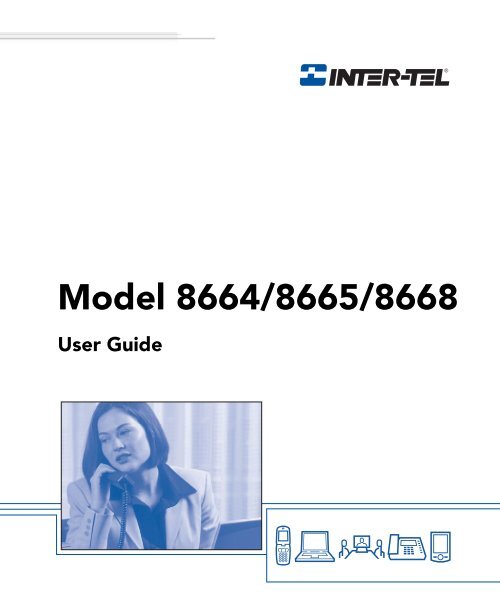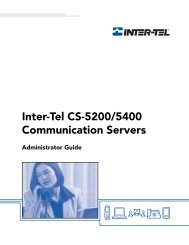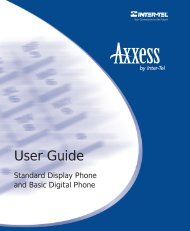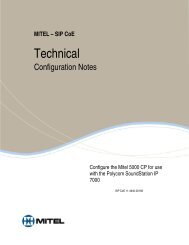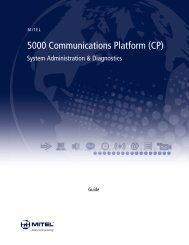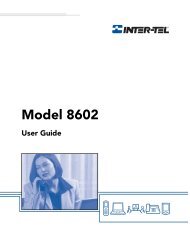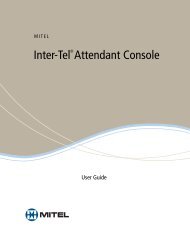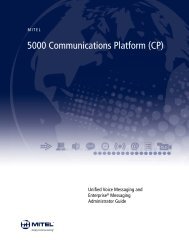Model 8664/8665/8668 User Guide - Rel Comm Inc
Model 8664/8665/8668 User Guide - Rel Comm Inc
Model 8664/8665/8668 User Guide - Rel Comm Inc
- No tags were found...
You also want an ePaper? Increase the reach of your titles
YUMPU automatically turns print PDFs into web optimized ePapers that Google loves.
INTERNATIONAL CERTIFICATIONSCountryAustraliaMark and/or numberCanadaEuropeanUnion2128-K1374NorwaySwitzerlandHong KongSwitzerlandJapanMexicoNew ZealandSingaporeZ233IDAvii
The measured SAR of the RNP2400 Wireless Telephone is0.166W/kG @ 2462 MHz (head) 0.0162W/kG @ 2412 MHz (body).Phone Operation Normal Position: Hold the phone as youwould any other telephone, with the earpiece to your ear andspeak into the microphone. The internal antenna is then positionedproperly.x
Finding Your WaySECTION CONTENTSPAGEWelcome . . . . . . . . . . . . . . . . . . . . . . . . . . . . . . . . . . . . . . . . . . . . . 2About This <strong>Guide</strong> . . . . . . . . . . . . . . . . . . . . . . . . . . . . . . . . . . . . . . 2About Your Endpoint . . . . . . . . . . . . . . . . . . . . . . . . . . . . . . . . . . . 3General Care . . . . . . . . . . . . . . . . . . . . . . . . . . . . . . . . . . . . . . 3<strong>Model</strong> <strong>8664</strong>. . . . . . . . . . . . . . . . . . . . . . . . . . . . . . . . . . . . . . . . 4<strong>Model</strong> <strong>8665</strong>. . . . . . . . . . . . . . . . . . . . . . . . . . . . . . . . . . . . . . . . 5<strong>Model</strong> <strong>8668</strong>. . . . . . . . . . . . . . . . . . . . . . . . . . . . . . . . . . . . . . . . 6Status Indicators. . . . . . . . . . . . . . . . . . . . . . . . . . . . . . . . . . . . 7Feature Buttons . . . . . . . . . . . . . . . . . . . . . . . . . . . . . . . . . . . . 8Display and Menu Button . . . . . . . . . . . . . . . . . . . . . . . . . . . . . 9Function Button and Softkeys . . . . . . . . . . . . . . . . . . . . . . . . 10Line Button . . . . . . . . . . . . . . . . . . . . . . . . . . . . . . . . . . . . . . . 11Headset Jack . . . . . . . . . . . . . . . . . . . . . . . . . . . . . . . . . . . . . 11About Operating Modes . . . . . . . . . . . . . . . . . . . . . . . . . . . . . . . 12About Battery Packs and Chargers . . . . . . . . . . . . . . . . . . . . . . 13Desktop Charger . . . . . . . . . . . . . . . . . . . . . . . . . . . . . . . . . . 15Dual Charger . . . . . . . . . . . . . . . . . . . . . . . . . . . . . . . . . . . . . 16Quad Charger. . . . . . . . . . . . . . . . . . . . . . . . . . . . . . . . . . . . . 18Important Notes about Chargers and Battery Packs . . . . . . . 19About Voice Mail . . . . . . . . . . . . . . . . . . . . . . . . . . . . . . . . . . . . . 20Enterprise Messaging. . . . . . . . . . . . . . . . . . . . . . . . . . . . . . . 22Automatic Speech Recognition (ASR) . . . . . . . . . . . . . . . . . . 23What You See and Hear. . . . . . . . . . . . . . . . . . . . . . . . . . . . . . . . 24Software Compatibility . . . . . . . . . . . . . . . . . . . . . . . . . . . . . . . . 24FINDING YOUR WAYInter-Tel ® <strong>Model</strong> <strong>8664</strong>/<strong>8665</strong>/<strong>8668</strong> <strong>User</strong> <strong>Guide</strong>1
FINDING YOUR WAYWELCOMEYour new <strong>Model</strong> <strong>8664</strong>/<strong>8665</strong>/<strong>8668</strong> endpoint provides access to several features, eachof which is described in this guide. The About This <strong>Guide</strong> section below lists the differentsections in this user guide and describes the type of information you can findthere. Because the <strong>Model</strong>s <strong>8664</strong>, <strong>8665</strong>, and <strong>8668</strong> function almost identically, theinformation in this user guide applies to all endpoints unless otherwise indicated.The About This <strong>Guide</strong> section below lists the different sections in this user guide anddescribes the type of information you can find there.ABOUT THIS GUIDEThis guide contains instructions for using the <strong>Model</strong> <strong>8664</strong>, <strong>8665</strong>, and <strong>8668</strong> wireless IPendpoints on the Inter-Tel ® telephone system. To help you find information quickly,this guide is divided into five separate sections, as indicated by the tabs.These sections include the following:• Finding Your Way: This section provides you with a picture of the <strong>Model</strong> <strong>8664</strong>,<strong>8665</strong>, and <strong>8668</strong> endpoints and includes general information designed to help youfind what you need.• Getting Started: This section includes basic endpoint and voice mail information,and provides instructions on how to perform everyday tasks, such asanswering calls, making calls, and using voice mail.• Moving On: In this section you’ll learn how to use advanced endpoint and voicemail features.• Using E-Mail Reader: This section includes information on how to use theadvanced messaging features available with E-Mail Reader.• Learning More: This section outlines how your administrators can help if youexperience a problem with your endpoint. It also provides you with a list of FrequentlyAsked Questions (FAQs) so you can troubleshoot problems and learnmore about the system.In addition, this guide contains a list of default feature codes (see page 108) and anindex (see page 113) for easy reference.NOTE: Because the telephone system is very flexible and programmable, the proceduresfor using the features might vary slightly from the descriptions in this guide. If so,your trainer or system administrator can tell you how your system differs and how touse the features.2 Inter-Tel ® <strong>Model</strong> <strong>8664</strong>/<strong>8665</strong>/<strong>8668</strong> <strong>User</strong> <strong>Guide</strong>
ABOUT YOUR ENDPOINTYour <strong>Model</strong> <strong>8664</strong>/<strong>8665</strong>/<strong>8668</strong> endpoint is equipped with several features that allowyou to perform various functions. These features include:• Liquid Crystal Display (LCD): Shows call, system, and feature information.• Dialpad Buttons: Allow you to enter numbers, letters, and special characters.• Feature Buttons: Allow you to power the endpoint on and off, switch modes,select a line, and access endpoint features.• Softkeys: Allow you to quickly access frequently used features and functionsyou have programmed.• Battery Pack and Charger: Charges the battery and provides several hours ofactive talk time.General CareFollow these guidelines to care for your wireless endpoint:• It is recommended that you keep your wireless endpoint in idle mode (seepage 12) and always return it to the charger when you are not using it.• Contact your system administrator if your endpoint needs servicing. Do not disassembleyour endpoint. Doing so will void your warranty.• Avoid dropping the endpoint or knocking it against hard surfaces. Carrying theendpoint in a holster or carrying case may help protect it.• Wiping the endpoint surface with a water-dampened cloth or paper towel willremove most films or residues. Be sure to turn off the wireless endpoint andunplug the charger before cleaning them.FINDING YOUR WAYInter-Tel ® <strong>Model</strong> <strong>8664</strong>/<strong>8665</strong>/<strong>8668</strong> <strong>User</strong> <strong>Guide</strong>3
FINDING YOUR WAY<strong>Model</strong> <strong>8664</strong>The illustration below displays the external components of the <strong>Model</strong> <strong>8664</strong> endpoint.Volume ButtonsEarpieceUpSelectDownDisplaySoftkeysPower On/Start CallMenuPower Off/End CallDialpadFunctionLineMicrophoneCharging ContactsHeadset Jack4 Inter-Tel ® <strong>Model</strong> <strong>8664</strong>/<strong>8665</strong>/<strong>8668</strong> <strong>User</strong> <strong>Guide</strong>
<strong>Model</strong> <strong>8665</strong>The illustration below displays the external components of the <strong>Model</strong> <strong>8665</strong> endpoint.FINDING YOUR WAYEarpieceVolume ButtonsUpDisplaySelectDownSoftkeysPower On/Start CallMenuPower Off/End CallDialpadFunctionLineMicrophoneCharging ContactsHeadset JackInter-Tel ® <strong>Model</strong> <strong>8664</strong>/<strong>8665</strong>/<strong>8668</strong> <strong>User</strong> <strong>Guide</strong>5
FINDING YOUR WAY<strong>Model</strong> <strong>8668</strong>The illustration below displays the external components of the <strong>Model</strong> <strong>8668</strong> endpoint.Volume ButtonsEarpieceUpSelectDownDisplaySoftkeysPower On/Start CallMenuPower Off/End CallDialpadFunctionLineMicrophoneCharging ContactsHeadset Jack6 Inter-Tel ® <strong>Model</strong> <strong>8664</strong>/<strong>8665</strong>/<strong>8668</strong> <strong>User</strong> <strong>Guide</strong>
Status IndicatorsTo indicate various states, your endpoint uses icons and sounds. The table below liststhe endpoint’s status indicators and explains what each indicator means.INDICATORNo ServiceBattery LowSTATUSIf the endpoint cannot receive or place calls, an alarm sounds and a messageis displayed. The in-service tone indicates when service has been re-established.If your receive the No Service message, you may be outside of the coveredarea. Return to the coverage area. If the endpoint still does not function, notethe error message and contact your system administrator.If the battery pack charge is low, the battery icon is displayed, and a soft beepsounds. This indicates that the endpoint’s battery has 15-30 minutes ofcharge remaining.If the battery is critically low, the endpoint displays the Battery low status andan alarm sounds while the endpoint is idle. The endpoint cannot be used untilthe battery pack is charged.If you have a voice mail or station message, the message icon is displayed.FINDING YOUR WAYNOTE: This icon also indicates that the endpoint is in alpha mode wheninputting information text for DND messages (see page 52) and using thedirectories (see page 76).1•••••••MelodyThe line indicators are associated with line access keys. In the preceding diagram,line 1 is active.A left or right arrow is displayed when the screen can be toggled either left orright to display more characters as described above.Up and down arrows are displayed when the menu has additional optionsabove or below what is shown in the display area.The battery icon indicates the amount of charge remaining in the batterypack. The level indications are approximations of the remaining battery packlife. They do not indicate equal amounts of battery pack Life. When only onelevel remains, the battery pack needs to be charged.The signal strength icon indicates the strength of the signal and can assistthe user in determining if the endpoint is moving out of range.The download icon indicates that the endpoint is downloading code. This icononly appears while the endpoint is running the over-the-air downloader. Itappears to the right of the Signal Strength icon in the same location as thevoice mail icon.The Charge Complete melody is played when the endpoint is first poweredon after a completed charge.Inter-Tel ® <strong>Model</strong> <strong>8664</strong>/<strong>8665</strong>/<strong>8668</strong> <strong>User</strong> <strong>Guide</strong>7
FINDING YOUR WAYFeature ButtonsThe feature buttons on your endpoint provide access to endpoint features and options.The table below lists the various feature buttons on the endpoint and provides a briefdescription of what you can do with them.BUTTON IF YOU... YOU CAN...PressPower on the endpoint and make a call.MENUFCNLINEPressPressPressPressMENUFCNLINEPower off the endpoint, end a call, and place theendpoint in idle mode.View options and access features using the menu.Set endpoint preferences and access softkey functions.Select an intercom or outgoing line.In addition to the feature buttons, the endpoint has the following buttons:• Up and Down Volume and Select Buttons: <strong>Inc</strong>rease, decrease, and save volumelevels (see page 66).• Push-to-Talk Button*: Broadcasts messages to other Push-to-Talk group members(see page 86).• Battery <strong>Rel</strong>ease Buttons*: <strong>Rel</strong>eases the battery pack from the endpoint (seepage 13).*<strong>Model</strong> <strong>8665</strong> endpoint only.8 Inter-Tel ® <strong>Model</strong> <strong>8664</strong>/<strong>8665</strong>/<strong>8668</strong> <strong>User</strong> <strong>Guide</strong>
Display and Menu ButtonIn addition to the various feature buttons, your endpoint contains a display that showsinformation about status, modes, call information, and available features. When theendpoint is in the active mode, pressing MENU , FCN , or LINE will bring up options onthe display. To access an option, press the number on your dialpad that corresponds tothe number on the display. While the four-line menu display is showing, all buttonpresses relate to the menu options only. To make a call, you must return to the twolinedisplay.The MENU button allows you to toggle between the two- and four-line displays. Forexample, the illustration below on the left shows what the two-line display looks likewhen you are on an active IC call to Jane Jones. When you press MENU , the displaychanges from the two-line informational display to the four-line menu option display.To put your call to Jane on HOLD press 1 on your dialpad.Two-Line DisplayFour-Line Display55FINDING YOUR WAYIC TO JANE JONES1 HOLD 23 TRANSFER CNF 45 TRANSFER-T-HLD7 MUTE >> 8Because the display can only support 15 characters, you may see a few abbreviations.The most commonly used abbreviations are provided in the table below.ABBREVIATIONACCT CODECNFDESTDIRDNDEXTMSGRCLSTN SPDSYS SPDTFRTGTRNKWORD/PHRASEAccount CodeConferenceDestinationDirectoryDo-Not-DisturbExtensionMessageRecallStation Speed DialSystem Speed DialTransferTrunk Group (a group of outside lines)Trunk (an outside line)NOTE: The backlight comes on when any button is pressed or when there is an incomingcall. This light turns off after 10 seconds if another button is not pressed within thatperiod.Inter-Tel ® <strong>Model</strong> <strong>8664</strong>/<strong>8665</strong>/<strong>8668</strong> <strong>User</strong> <strong>Guide</strong>9
FINDING YOUR WAYFunction Button and SoftkeysYour endpoint has a FCN (Function) button that provides access to frequently usedfeatures. To access the function features, the endpoint must be in active mode (seepage 12). Pressing FCN repeatedly scrolls through the softkey displays, and allows youto view the sixteen available function features. To access a feature displayed on thefunction menu, press the feature’s associated dialpad number or softkey. While thefour-line function display is showing, all button presses relate to the function optionsonly.The following table lists the available function features and the default dialpad andsoftkey buttons that are associated with the feature. For detailed instructions on howto access the features listed, refer to the corresponding page number.FUNCTIONDIALPADBUTTONSOFTKEYPlace a call on Hold. Hold 34Access the Message menu or toggle between alpha/numeric mode. Msg 42Mute the microphone, or backspace. Mute 41Forward a call to another destination or voice mail, or forward space. Fwd 38Transfer a call to another destination or voice mail. Xfer 36<strong>Comm</strong>unicate with several different parties on one call. Conf 35Enable and disable Do-Not-Disturb mode. DND 52Redial an outside number or save the last number dialed. Redl 40View or access System Speed-Dial numbers. SySp 70View or access Station Speed-Dial numbers. StSp 67Access additional features using feature codes. Feat N/AAccess programmable buttons for specific features. Pgm1vt 731234567890*#Pgm2Pgm3Pgm4Pgm5PG.NOTE: Depending on how your telephone system is configured, you may need to usethe Feat softkey before you dial a feature code.10 Inter-Tel ® <strong>Model</strong> <strong>8664</strong>/<strong>8665</strong>/<strong>8668</strong> <strong>User</strong> <strong>Guide</strong>
Line ButtonThe Line button (LINE) provides access to four CALL lines (1-4) and one IC line (5).While the line display is showing, all button presses relate to the line options only.After you select a line, the line number flashes at the top of the display.Headset JackThe <strong>Model</strong> <strong>8664</strong>, <strong>8665</strong>, and <strong>8668</strong> endpoints have a headset jack located next to thecharging pins on the bottom of the endpoint. To use a headset, plug the headset connectorinto the headset jack. Once it is connected, audio is transferred to the headset.FINDING YOUR WAYNOTE: Operation of the wireless endpoint may produce an audible noise noticeable tohearing aid users. It is recommended that a hearing aid-compatible headset be used byhearing aid users.Inter-Tel ® <strong>Model</strong> <strong>8664</strong>/<strong>8665</strong>/<strong>8668</strong> <strong>User</strong> <strong>Guide</strong>11
FINDING YOUR WAYABOUT OPERATING MODESThe default mode for the <strong>Model</strong> <strong>8664</strong>, <strong>8665</strong>, and <strong>8668</strong> endpoints is the idle mode,which is also the power-saving mode. If the display shows just the extension number,the endpoint is in idle mode. While the endpoint is in idle mode, the various endpointfeatures, functions, and menus are not available. To place the endpoint in idle modefrom the two-line display, press (two presses are required from the four-linedisplay). If you press from the idle mode, the endpoint is powered off.NOTE: You must place the endpoint in idle mode to charge the battery pack using thedesktop charger (see page 15) and dual charger (see page 16).You must place the endpoint in active mode to place a call and access endpoint features.When the endpoint is in active mode, the two- or four-line display is visible,and the features, functions, and menus are available. Battery resources are requiredwhenever the endpoint is turned on whether in active or idle mode. To place the endpointin active mode you can either press or MENU while in idle mode.CAUTIONTo safeguard against accidental ring bursts in the user’s ear, the endpoint will onlyring when it is in idle mode. If the endpoint is in active mode (two or four-line displayis visible) and you receive a call, the ring will not be audible, however, thedisplay will indicate that there is an incoming call. To prevent missed calls, andto ensure that your endpoint’s battery pack is adequately charged, it isstrongly recommended that you return your endpoint to idle mode and placeit in the desktop charger or dual charger when you are not using it.12 Inter-Tel ® <strong>Model</strong> <strong>8664</strong>/<strong>8665</strong>/<strong>8668</strong> <strong>User</strong> <strong>Guide</strong>
ABOUT BATTERY PACKS AND CHARGERSThe <strong>Model</strong> <strong>8664</strong>, <strong>8665</strong>, and <strong>8668</strong> endpoints require a charged battery pack to operate.The Nickel Metal Hydride (NiMH) rechargeable battery pack will need to be chargedperiodically. A charged battery pack provides four hours of talk time or 80 hours ofidle time. To save battery power, it is recommended that you place the endpoint inidle mode at the end of every call (see page 12).The battery icon indicates the amount of charge remaining in the battery pack. Thelevel indications are approximations of the remaining battery pack life. They do notindicate equal amounts of battery pack Life. When only one level remains, ( )the battery pack needs to be charged. If you are on a call, you will hear a soft beepthrough the earpiece every six seconds. You have 15-30 minutes of battery life left. Ifthe battery pack is critically low, and you are not on a call, the Low Battery messageis displayed, and a loud beep will sound. When the battery pack is critically low, theendpoint will not work until the battery pack is charged.At some point you may need to replace the battery pack for your endpoint.FINDING YOUR WAYNOTE: The battery pack can be changed while the call is still in progress. Do not pressEnd Call. Place call on Hold. Quickly remove the discharged battery and replace with acharged battery, power on the endpoint, and press Start Call to resume the call inprogress.To remove and replace the battery pack on the <strong>Model</strong> <strong>8664</strong> and <strong>8668</strong>:Press down on the latch on the battery pack to release the battery. The battery packreleases outward and you can remove it from the endpoint. To replace the batterypack, slide the lip of the battery pack into the bottom of the cavity and push the top ofthe battery pack until it snaps into place.To remove and replace the battery pack on the <strong>Model</strong> <strong>8665</strong>:Hold the endpoint in one hand with the keypad facing up. Press both battery packrelease buttons (on the left and right sides of the endpoint) at the same time. The batterypack will release downward. You may catch it with the palm of your other hand.If the battery pack does not release, gently shake the endpoint while pressing bothrelease buttons. Do not pry.NOTE: Improper disposal of battery packs can damage the environment. Contact yoursystem administrator for instructions on how to recycle or properly dispose of used batterypacks.Inter-Tel ® <strong>Model</strong> <strong>8664</strong>/<strong>8665</strong>/<strong>8668</strong> <strong>User</strong> <strong>Guide</strong>13
FINDING YOUR WAYYou can charge the endpoint’s battery pack using a desktop charger (<strong>Model</strong>s <strong>8664</strong> and<strong>8665</strong>), a dual charger (<strong>Model</strong>s <strong>8664</strong>, <strong>8665</strong>, and <strong>8668</strong>) or a quad charger (<strong>Model</strong>s <strong>8665</strong>and <strong>8668</strong>). The chargers require approximately one and one half to two hours tocharge the battery pack completely.NOTE: Take care not to short the battery contacts on the battery pack with metalobjects such as coins, keys or paper clips. Shorting the contacts can cause permanentdamage.NOTE: Battery packs are not interchangeable. The <strong>Model</strong> <strong>8665</strong> uses the distinctivesquare model BPX100 battery pack. The battery packs for the <strong>Model</strong> <strong>8664</strong> and <strong>8668</strong>endpoints are the same rounded shape but different colors. The <strong>Model</strong> <strong>8664</strong> BPE100battery pack is black, the <strong>Model</strong> <strong>8668</strong> BPN100 battery pack is steel blue.• Only use Inter-Tel battery packs with Inter-Tel endpoints.• Do not dip the battery pack in water or throw into fire.• Do not throw away the battery pack with your domestic waste. Take used batterypacks to an appropriate collection point for recycling or send them back to your supplieror servicing agent.14 Inter-Tel ® <strong>Model</strong> <strong>8664</strong>/<strong>8665</strong>/<strong>8668</strong> <strong>User</strong> <strong>Guide</strong>
Desktop ChargerFINDING YOUR WAYOverview<strong>8664</strong> Desktop Charger <strong>8665</strong> Desktop ChargerThe desktop charger is a one-slot charger that comes in two models. <strong>Model</strong> <strong>8664</strong> isdesigned to charge the <strong>8664</strong> endpoint or the <strong>8668</strong> endpoint. <strong>Model</strong> <strong>8665</strong> is designedto charge the <strong>8665</strong> endpoint. The models are not interchangeable.The desktop charger will only charge the battery pack if the endpoint is in idle modeor if it is powered off. If you place the endpoint in the charger while it is in activemode, the battery pack will not charge and the endpoint will continue to deplete thebattery.The user must end any call in progress by pressing the button on the endpointbefore placing the endpoint into the Desktop Charger. The endpoint may be off or inidle mode during charging.Full charging is accomplished in approximately one and a half hours.Set up the Desktop Charger by first obtaining the appropriate Inter-Tel power supplyfor the country or region. Place the Desktop Charger on a flat, horizontal surface. Plugthe power supply into the Desktop Charger and into an appropriate wall outlet.NOTE: Make sure you are using the charger that is designed specifically for your endpoint.The chargers for the <strong>Model</strong> <strong>8664</strong>, <strong>8665</strong>, and <strong>8668</strong> endpoints are different sizesand you must use the charger that is compatible with your endpoint.Inter-Tel ® <strong>Model</strong> <strong>8664</strong>/<strong>8665</strong>/<strong>8668</strong> <strong>User</strong> <strong>Guide</strong>15
FINDING YOUR WAYTo use the desktop charger to charge the battery pack:1. EITHER, Press (once or twice depending on the current display) to placethe endpoint in idle mode.OR, Press and hold to power off the endpoint.2. Place the endpoint into the desktop charger slot facing forward. If the endpointis placed correctly, the red indicator light will come on.NOTE: The desktop charger’s indicator light will not come on if the charger isempty, if it is not receiving power, or if the endpoint is seated incorrectly.Charge IndicatorWhile the endpoint is charging in idle mode, it will display its extension number andCharging…. The battery icon will show charging progress. The endpoint is fullyoperational and will ring if called.When the endpoint is charging while turned off, only Charging… will display and nocalls will be received. The dots will be racing during the charging cycle. It is normalfor the battery pack to become warm when charging.Dual ChargerOverviewDual Charger for <strong>Model</strong> <strong>8664</strong> Dual Charger for <strong>Model</strong> <strong>8665</strong>The dual charger is a two-slot desktop charger that comes in three models. <strong>Model</strong><strong>8664</strong> is designed to charge the BPE100 battery pack in the <strong>Model</strong> <strong>8664</strong> endpoint anda spare BPE100 battery pack; <strong>Model</strong> <strong>8665</strong> is designed to charge the BPX100 batterypack in the <strong>Model</strong> <strong>8665</strong> endpoint and a spare BPX100 battery pack; <strong>Model</strong> <strong>8668</strong> isdesigned to charge the BPN100 battery pack in the <strong>8668</strong> endpoint and a spareBPN100 battery pack. The models are not interchangeable.16 Inter-Tel ® <strong>Model</strong> <strong>8664</strong>/<strong>8665</strong>/<strong>8668</strong> <strong>User</strong> <strong>Guide</strong>
Set up the dual charger by first obtaining the appropriate Inter-Tel power supply forthe country or region. Place the dual charger on a flat, horizontal surface and plug thepower supply into the dual charger and into an appropriate wall outlet.You must end any call in progress by pressing the key before placing it into thedual charger. Do not remove the battery pack. The endpoint may be off or in idlemode during charging.Place the endpoint face forward into the dual charger front slot. Place a spare batterypack in the rear slot, charging contacts down. The front slot takes charging precedence;the battery pack in the rear slot will begin charging when the endpoint in thefront slot is fully charged or when the front slot is empty.Indicator LightWhen the endpoint or battery pack is seated correctly, the corresponding indicatorlight will come on. A bright indicator means the battery pack is charging, a dim indicatormeans the battery pack is waiting to charge. The indicator light will not come onwhen the endpoint is incorrectly seated, the slot is empty or when the dual charger hasno power applied.If the indicator light is off or flashing, it means the endpoint or battery pack is incorrectlyseated. Remove the endpoint or battery pack and reinsert it. If the LED continuesto blink or starts blinking at any time during the charging process, it indicates thatthere is a problem with the battery pack that makes it unusable. Do not continue tocharge the battery pack. Dispose of it properly and do not attempt to use it in the endpoint.Do not attempt to open or repair a defective battery pack. Contact your servicerepresentative for assistance.The indicator light will turn off when charging is complete. Full charging is accomplishedin approximately two hours for either slot.Charging IndicatorWhile the endpoint is charging in idle mode, it will display its extension number andCharging…. The battery icon will show charging progress. The endpoint is fully operationaland will ring if called. When the endpoint is charging while turned off, onlyCharging… will display and no calls will be received.Charge CompleteWhen the endpoint is fully charged, Charge Complete will display. If the endpointhas been turned off, the charge complete melody will play when it is turned on.FINDING YOUR WAYInter-Tel ® <strong>Model</strong> <strong>8664</strong>/<strong>8665</strong>/<strong>8668</strong> <strong>User</strong> <strong>Guide</strong>17
FINDING YOUR WAYQuad ChargerQuad Charger for <strong>Model</strong> <strong>8668</strong>(shown with four empty charging bays)Quad Charger for <strong>Model</strong> <strong>8665</strong>(shown with two empty charging bays)OverviewThe quad charger is designed to simultaneously charge four Nickel Metal Hydride(NiMH) battery packs. It comes in two models. <strong>Model</strong> <strong>8665</strong> is designed to charge theBPX100 battery pack for the <strong>8665</strong> endpoint. <strong>Model</strong> <strong>8668</strong> is designed to charge theBPN100 battery pack for the <strong>8668</strong> endpoint.Full charging is accomplished in approximately one and a half hours.Set up the quad charger by first obtaining the appropriate Inter-Tel electrical supplyfor the country or region. Place the quad charger on a flat, horizontal surface and plugthe power supply into the quad charger and into an appropriate wall outlet.Indicator LightRemove the battery pack from the endpoint and insert it into one of the four chargingbays so that the battery pack contacts meet the charging bay contacts. The LED abovethe charging bay will turn on to indicate that charging is in progress. Complete chargingoccurs in one and a half to two hours.When charging is complete, the LED will turn off. Lift the battery pack out of thecharging bay.NOTE: A blinking light above the charging bay indicates that the battery pack isnot seated correctly or that the battery pack is unstable. Re-seat the battery. If thelight continues to blink, do not continue to charge the battery. Contact your systemadministrator to order a new battery pack.18 Inter-Tel ® <strong>Model</strong> <strong>8664</strong>/<strong>8665</strong>/<strong>8668</strong> <strong>User</strong> <strong>Guide</strong>
Important Notes about Chargers and Battery Packs• Chargers operate in a 50° to 85° F (10° to 30° C) environment. Do not exposethem to freezing temperatures or direct sunlight.• Do not place anything in the charger other than the endpoint. You might damagethe contacts. Bent contacts can keep the endpoint from charging.• It is normal for the battery pack to become warm when charging.• Only use Inter-Tel battery packs with Inter-Tel chargers.• Never use non-Inter-Tel charging units as they could damage the battery pack.• Only use the original plug-in power adapter for the chargers.• Do not dip the battery pack in water or throw into fire.• Do not throw away the battery pack with your domestic waste. Take used batterypacks to an appropriate collection point for recycling or send them back to yoursupplier or servicing agent.Replacement battery packs are available from your supplier or servicing agent.FINDING YOUR WAYInter-Tel ® <strong>Model</strong> <strong>8664</strong>/<strong>8665</strong>/<strong>8668</strong> <strong>User</strong> <strong>Guide</strong>19
FINDING YOUR WAYABOUT VOICE MAILVoice mail is an application that is part of the Inter-Tel voice processing system.Using voice mail, you and other callers can send and receive recorded messages fromany supported endpoint on the system. To use voice mail features, each user (or subscriber)is assigned a mailbox, which usually corresponds to the extension numberassigned to your endpoint. You can, however, have an unassociated mailbox that doesnot correspond to an extension. (Unassociated mailboxes are typically used for agentsor other personnel who don’t have a permanent office.)With your mailbox, you can use personal or system greetings to let callers know ifyou are out of town, on a call, etc. If a caller reaches your mailbox, they can leave amessage, hang up, or access an attendant. In addition, if your voice mail administratorsets up one or more “group lists” of mailboxes, you can send a message to a group ofpeople by entering one number instead of everyone’s individual mailbox number.Inter-Tel voice mail systems support the following types of mailboxes:• Advanced Mailbox: If E-Mail Reader is enabled for your mailbox, you haveaccess to voice mail, e-mail, and fax messages in your mailbox. You can also customizeyour personal mailbox options, and access advanced messaging features.See page 89 for information and instructions about using E-Mail Reader features.For a voice mail flowchart for advanced mailbox users, see page 101.• Standard Voice Mailbox: This type of mailbox allows you to send and receivevoice mail messages, record personal greetings, and allows you to customize personalmailbox options. A standard voice mailbox does not allow you to access e-mail and fax messages. For a voice mail flowchart for standard mailbox users,see page 119.NOTE: If you have the Enterprise ® Messaging (EM) voice mail system, you also haveaccess to advanced communication and messaging features such as E-Mail Readerand Automatic Speech Recognition (ARS). For more information about EM, seepage 22.20 Inter-Tel ® <strong>Model</strong> <strong>8664</strong>/<strong>8665</strong>/<strong>8668</strong> <strong>User</strong> <strong>Guide</strong>
The instructions for many voice mail tasks are identical for standard voice mailboxand advanced mailbox users. The instructions for the following common mailboxtasks are included in the Getting Started and Moving On sections of this guide:• Initializing your mailbox (see page 27)• Recording your personal greetings (see page 28)• Recording your voice mail directory name (see page 29)• Accessing your mailbox (see page 44)• Disabling and enabling ASR (see page 45)• Accessing voice mail messages (see page 46)• Recording and sending voice mail messages (see page 49)• Canceling unheard voice mail messages (see page 51)• Changing your mailbox password (see page 60)• Changing the call screening transfer method (see page 62)• Programming a fax destination (see page 63)• Changing the message search order (see page 63)• Programming remote messaging (see page 64)• Screening calls (see page 76)• Using the voice mail directory (see page 78)FINDING YOUR WAYInter-Tel ® <strong>Model</strong> <strong>8664</strong>/<strong>8665</strong>/<strong>8668</strong> <strong>User</strong> <strong>Guide</strong>21
FINDING YOUR WAYEnterprise MessagingEnterprise Messaging (EM) is the Inter-Tel messaging system that uses industry-standardprotocols for communication and messaging. EM unifies communication andmessaging by providing access to voice mail, fax, and e-mail messages in your mailbox.The EM system provides voice mail users with the following advanced messagingfeatures:• Automatic Speech Recognition (ASR): ASR can be enabled for the entire systemor it can be enabled for specific applications (like voice mail) or mailboxes.When ASR is enabled for your mailbox, you can issue spoken commands to navigatethe voice mail menus. ASR also allows subscribers and non-subscribers tonavigate automated attendant menus, call routing applications, and search thedirectories. ASR can be enabled for standard voice mailboxes and advanced mailboxes(see page 20). For more information about ASR, see page 23.• E-Mail Reader: E-Mail Reader allows you to access voice, e-mail, and fax messagesfrom your mailbox. For e-mail messages, E-mail Reader uses Text-to-Speech (TTS) capabilities included with EM to convert the text in an e-mail messageto a .wav file. For fax messages, E-Mail Reader announces the fax envelope.If E-Mail Reader has been enabled for your mailbox, your voice mail, e-mail, and fax messages are unified in one convenient location. For more informationand instructions about how to use E-Mail Reader features, see the Using E-Mail Reader section, starting on page 89.Consult your voice mail administrator to see if ASR and/or E-Mail Reader is enabledfor your mailbox.NOTE: EM also includes Unified Messaging inbound and outbound faxing capabilities.For information and instructions about Unified Messaging features, see Issue 2.3 of theUnified Messaging <strong>User</strong> <strong>Guide</strong>, part number 550.8121.22 Inter-Tel ® <strong>Model</strong> <strong>8664</strong>/<strong>8665</strong>/<strong>8668</strong> <strong>User</strong> <strong>Guide</strong>
Automatic Speech Recognition (ASR)Automatic Speech Recognition (ASR) is a feature available for systems using EM.Because ASR is a very flexible feature, it can be enabled or disabled on several differentlevels. When ASR is enabled for your mailbox, you can issue spoken commandsto navigate the voice mail menus. ASR also allows subscribers and non-subscribers tonavigate automated attendant menus, call routing applications, and search the directoriesusing voice commands.When you access voice mail, if you are given the option to say a command or press adialpad digit to complete a task, then ASR is enabled for your mailbox. If you areonly prompted to press a dialpad digit, ASR is not enabled for your mailbox. If yourmailbox is not ASR-enabled, you can still navigate the menus and perform tasks bypressing the appropriate dialpad digits when prompted by the system.When using ASR, follow these guidelines for best results:• When completing a mailbox-related task, either say the command each time orpress the dialpad digits each time.• Use the endpoint when issuing spoken commands. Your endpoint’s speaker canpick up background noise and other sounds, which may cause the system to misinterpreta command.• Voice mail command words are shown on display endpoints. If your endpoint hasa display and you don’t hear the command word when the prompt is announced,look at the display for the appropriate voice command.• When you use the dialpad digits to complete a task, you are sometimes promptedto press # to indicate to the system that you have finished entering digits. It isnot necessary to say “Pound” or “Hash” when using ASR. The silence that followsyour voice command replaces the # digit.• While you are recording a message, ASR is temporarily disabled, therefore youcannot issue spoken commands to access options like pause and erase. If youattempt to issue a spoken command while you are recording, your recording willinclude the command you issued. To access the pause and erase options, youmust press the appropriate dialpad digits.• You cannot use ASR to set up your e-mail password (see page 93). For securityreasons, you must enter your e-mail password characters by pressing the appropriatedialpad digits. Entering passwords this way prevents others from overhearingyour password.• If the system cannot interpret your voice commands for three consecutiveattempts, ASR is temporarily disabled by the system for the current call. You canstill complete tasks using the dialpad digits; however, you will no longer beprompted to say a command.• You can temporarily disable ASR for the current call by selecting option eightfrom the main menu.FINDING YOUR WAYInter-Tel ® <strong>Model</strong> <strong>8664</strong>/<strong>8665</strong>/<strong>8668</strong> <strong>User</strong> <strong>Guide</strong>23
FINDING YOUR WAYWHAT YOU SEE AND HEARAs you can see, your <strong>Model</strong> <strong>8664</strong>/<strong>8665</strong>/<strong>8668</strong> and telephone system come equippedwith many features. To help you understand what everything means, it is recommendedthat you read the following information before you use your endpoint:• If you hear four fast tones or repeating fast tones (reorder tone), you have pressedan invalid button combination, tried to select a restricted line, dialed a restrictedor invalid number, dialed too slowly between digits, or waited too long beforeperforming the next step. Hang up and try again.• Your telephone system may be programmed for one or two dial tones. Systemswith two dial tones have one for intercom calls and one for outside calls.• Many features “time out” if you wait too long before performing the next step. Ifthis happens, you must hang up and start over.• “Off-hook” means that your endpoint is ready to make a call. To go off-hook ormake a call, press and release . You hear dial tone and the display promptsyou to enter an extension number. “On-hook” means that the endpoint is not inuse and you can receive calls. To go on-hook or to end a call, press and release.NOTE: You can receive calls on a second line when off hook.SOFTWARE COMPATIBILITYDepending upon which software version your telephone system is using, some of thefeatures included in this guide may not be available for your endpoint. Check withyour system administrator to see which software version your telephone system currentlyuses and if there are any features restrictions for your system.Your <strong>Model</strong> <strong>8664</strong>/<strong>8665</strong>/<strong>8668</strong> is compatible with the following Inter-Tel software:• Inter-Tel ® 5000 system software v1.0 and later• Axxess ® system software v8.2 and later• Unified <strong>Comm</strong>unicator ® v2.1 and later• Enterprise ® Messaging v1.0 and later• SpectraLink ® NetLink SVP Server Vxxx.110 or later24 Inter-Tel ® <strong>Model</strong> <strong>8664</strong>/<strong>8665</strong>/<strong>8668</strong> <strong>User</strong> <strong>Guide</strong>
Getting StartedSECTION CONTENTSPAGEIntroduction . . . . . . . . . . . . . . . . . . . . . . . . . . . . . . . . . . . . . . . . . 26Turning Your Endpoint On and Off . . . . . . . . . . . . . . . . . . . . . . 26Locking and Unlocking the Keypad on Your Endpoint . . . . . . 26Setting Up Voice Mail. . . . . . . . . . . . . . . . . . . . . . . . . . . . . . . . . . 27Initializing Your Mailbox . . . . . . . . . . . . . . . . . . . . . . . . . . . . . 27Recording Your Personal Greetings. . . . . . . . . . . . . . . . . . . . 28Recording Your Voice Mail Directory Name. . . . . . . . . . . . . . 29Making and Receiving Calls . . . . . . . . . . . . . . . . . . . . . . . . . . . . 30Intercom Calls . . . . . . . . . . . . . . . . . . . . . . . . . . . . . . . . . . . . 30Outside Calls . . . . . . . . . . . . . . . . . . . . . . . . . . . . . . . . . . . . . 32Emergency Calls . . . . . . . . . . . . . . . . . . . . . . . . . . . . . . . . . . 33Call Waiting . . . . . . . . . . . . . . . . . . . . . . . . . . . . . . . . . . . . . . 33Placing Calls On Hold . . . . . . . . . . . . . . . . . . . . . . . . . . . . . . . . . 34Placing Conference Calls . . . . . . . . . . . . . . . . . . . . . . . . . . . . . . 35Transferring Calls . . . . . . . . . . . . . . . . . . . . . . . . . . . . . . . . . . . . 36To Another Extension. . . . . . . . . . . . . . . . . . . . . . . . . . . . . . . 36To Voice Mail . . . . . . . . . . . . . . . . . . . . . . . . . . . . . . . . . . . . . 36To an Outside Number . . . . . . . . . . . . . . . . . . . . . . . . . . . . . . 36Using Reverse Transfer. . . . . . . . . . . . . . . . . . . . . . . . . . . . . . . . 37Forwarding Calls . . . . . . . . . . . . . . . . . . . . . . . . . . . . . . . . . . . . . 38Manual Call Forwarding . . . . . . . . . . . . . . . . . . . . . . . . . . . . . 38Automatic System Forwarding . . . . . . . . . . . . . . . . . . . . . . . . 39Redirect Calls . . . . . . . . . . . . . . . . . . . . . . . . . . . . . . . . . . . . . 39Redialing a Number . . . . . . . . . . . . . . . . . . . . . . . . . . . . . . . . . . . 40Displaying Information on Your Endpoint . . . . . . . . . . . . . . . . . 41Date, Time, Name, and Extension Number . . . . . . . . . . . . . . 41Outside Party’s Name/Number. . . . . . . . . . . . . . . . . . . . . . . . 41Using the Mute Feature . . . . . . . . . . . . . . . . . . . . . . . . . . . . . . . . 41Using the Message Feature. . . . . . . . . . . . . . . . . . . . . . . . . . . . . 42Leaving Messages . . . . . . . . . . . . . . . . . . . . . . . . . . . . . . . . . 42Retrieving Messages . . . . . . . . . . . . . . . . . . . . . . . . . . . . . . . 43Accessing Your Mailbox . . . . . . . . . . . . . . . . . . . . . . . . . . . . . . . 44Disabling and Enabling ASR. . . . . . . . . . . . . . . . . . . . . . . . . . . . 45Accessing Voice Mail Messages . . . . . . . . . . . . . . . . . . . . . . . . 46Listening to Messages . . . . . . . . . . . . . . . . . . . . . . . . . . . . . . 46Recovering Deleted Voice Mail Messages. . . . . . . . . . . . . . . 48Recording and Sending Voice Mail Messages. . . . . . . . . . . . 49Canceling Unheard Voice Mail Messages . . . . . . . . . . . . . . . 51Using Do-Not-Disturb Mode . . . . . . . . . . . . . . . . . . . . . . . . . . . . 52Using Reminder Messages . . . . . . . . . . . . . . . . . . . . . . . . . . . . . 54GETTING STARTEDInter-Tel ® <strong>Model</strong> <strong>8664</strong>/<strong>8665</strong>/<strong>8668</strong> <strong>User</strong> <strong>Guide</strong>25
INTRODUCTIONNow that you know what your <strong>Model</strong> <strong>8664</strong>/<strong>8665</strong>/<strong>8668</strong> endpoint can do, it’s time tostart using it. In this section, you’ll learn how to make and receive calls, transfer calls,retrieve voice mail messages, and much more.GETTING STARTEDTURNING YOUR ENDPOINT ON AND OFFThe and buttons are used to power on and power off the endpoint as wellas begin and end calls.To turn the <strong>Model</strong> <strong>8664</strong>/<strong>8665</strong>/<strong>8668</strong> endpoint on:Press and hold (the Power On button) for about one second. Two chirps willsound. When the button is released, the in-service tone sounds and the extension numberis displayed. The endpoint is now in idle mode and ready to receive calls.NOTE: It is recommended that you keep your endpoint in idle mode (see page 12) andalways return it to the charger when you are not using it.To turn the <strong>Model</strong> <strong>8664</strong>/<strong>8665</strong>/<strong>8668</strong> endpoint off:While in idle mode press and hold (the Power Off button). One chirp willsound and the endpoint will turn off. The endpoint cannot be turned off during a call.You must end the call before you can turn the endpoint off.LOCKING AND UNLOCKING THE KEYPAD ON YOUR END-POINTTo unlock the keypad:Press the Unlk softkey, then #. The autolock feature of the keypad is disabled bydefault.To activate autolock:See “Keypad Autolock” on page 58.26 Inter-Tel ® <strong>Model</strong> <strong>8664</strong>/<strong>8665</strong>/<strong>8668</strong> <strong>User</strong> <strong>Guide</strong>
SETTING UP VOICE MAILTo begin using your mailbox you will need to complete a few basic set-up proceduresto initialize your mailbox, customize your personal greetings, and record your voicemail directory name.All of the options used for voice mail features in this user guide are presented asnumeric entries which correspond to the voice prompts from the system. Althoughyou can access voice mail display prompts by pressing MENU , note that the displayoption numbers DO NOT correspond to the numeric entries in these instructions.It is recommended that you follow the voice prompts and these instructionswhen completing voice mail tasks.NOTE: If your telephone system uses Enterprise Messaging (EM), your mailbox mayhave the Automatic Speech Recognition (ASR) feature enabled. When ASR is enabledfor your mailbox, you have the option of issuing a spoken command or pressing a dialpadbutton. See page 23 for ASR guidelines.GETTING STARTEDALSO: If your mailbox has E-Mail Reader enabled, you have an advanced mailbox.See page 89 for information and instructions about using E-Mail Reader features.Initializing Your MailboxTo access voice mail, the first thing you need to do is initialize your mailbox. Thisallows you to change the default password for your mailbox, record your name for thecompany directories, and listen to the voice mail introduction.To initialize your mailbox:1. Press .2. Dial the voice mail extension number. (You hear the main menu.)NOTE: If you don’t know what the voice mail extension number is, check with yoursystem administrator.3. Say “Login” or press * to identify yourself as a subscriber.4. Enter your mailbox number using the dialpad digits.5. Enter your default password using the dialpad digits.NOTE: Your mailbox number is your default password.If you want a password, enter a new password using digits 0-9 (up to 12 digits),and then press # when you are done. The messaging system plays back yourpassword.If you do not want to use a password, just press # .Inter-Tel ® <strong>Model</strong> <strong>8664</strong>/<strong>8665</strong>/<strong>8668</strong> <strong>User</strong> <strong>Guide</strong>27
GETTING STARTED6. Say “Accept” or press # to accept the entry or say “Erase” or press 3 toerase and re-enter your password. The system prompts you to record your directoryname.7. After the tone, record your first and last name.8. When prompted, do one of the following:• Say “Accept” or press # again to accept the name.• Say “Replay” or press 1 to replay the name you just recorded.• Say “Append” or press 2 to add to your name.• Say “Re-record” or press 3 to erase and re-record your name.NOTE: The system then plays a prompt that introduces you to the basic voice mailsystem features. You can skip this introduction by saying “Skip” or by pressing# , if desired.Recording Your Personal GreetingsYou can store two different personal greetings in your voice mailbox: a primary andan alternate. You may change or choose to use either greeting at any time. You canthen select which greeting you want played when a caller reaches your voice mailbox.Because the purpose of this greeting is to tell callers why they have reached yourvoice mailbox, you should include the following information:• Whether or not you are in the office and where you can be reached• When you will be returning calls• For callers who do not wish to leave a message, how to exit voice mail (say“Operator” or press 0 to return to the operator)The following are some sample greetings to help you plan your message:• Primary Greeting: Hello, this is __________. I am either on another line oraway from my desk and cannot take your call at this time. If you need to speak tosomeone immediately, please dial zero now. Otherwise, leave a detailed message,and I will return your call as soon as possible. Thank you.• Alternate Greeting: Hello, this is __________. I will be away from the officefrom day/date until day/date. If you need to speak to someone immediately,please dial zero now. Otherwise, leave a detailed message, and I will return yourcall when I return. Thank you.You can also select the System Greeting if you do not want to record a primary oralternate greeting. The system greeting states, “Mailbox number (xxxxx) is not available.”Depending on how your system is programmed, the system greeting may alsoinclude, “After the tone, please record your message. When finished, you may hangup to deliver the message or press pound for more options.”28 Inter-Tel ® <strong>Model</strong> <strong>8664</strong>/<strong>8665</strong>/<strong>8668</strong> <strong>User</strong> <strong>Guide</strong>
To record/change your personal greeting:1. Access your mailbox as described on page 44.2. Say “Personal” or press 4 to select the Personal Options Menu.3. Say “Greeting” or press 1 to record or change your personal greeting.4. Do one of the following:• Say “Primary” or press 1 to record and/or enable your primary greeting.• Say “Alternate” or press 2 to record and/or enable your alternate greeting.• Say “System” or press 3 to enable the system default mailbox greeting.5. If you selected the system greeting option, hang up.If you selected the primary or alternate greeting option, record your greetingwhen prompted, then press # .If you already have a primary or alternate greeting, it is played when you selectprimary or alternate.You can then do one of the following:• Say “Accept” or press # to accept the greeting.• Say “Replay” or press 1 to replay the greeting.• Say “Append” or press 2 , add to the greeting, and then press # .• Say “Erase” or press 3 to erase and re-record the greeting.• Say “Cancel” or press*to exit without changing your greeting.6. Press to hang up.Recording Your Voice Mail Directory NameYour recorded name is used to identify you in the voice mail directory and to verifyyour mailbox number when messages are addressed to you. Although you record yourname when you first initialize your mailbox, you can change it at any time.To record your directory name:1. Access your mailbox as described on page 44.2. Say “Personal” or press 4 to select the Personal Options Menu.3. Say “Name” or press 2 . Your recorded name is played.4. Do one of the following:• Say “Accept” or press # to accept your recorded name.• Say “Replay” or press 1 to replay your recorded name.• Say “Append” or press 2 to add to your name.• Say “Erase” or press 3 to erase and re-record your name. When you heara tone, record your first and last name. Then say “Accept” or press # toaccept your recorded name.5. Press to hang up.GETTING STARTEDInter-Tel ® <strong>Model</strong> <strong>8664</strong>/<strong>8665</strong>/<strong>8668</strong> <strong>User</strong> <strong>Guide</strong>29
MAKING AND RECEIVING CALLSMaking and receiving calls is the basic purpose of any endpoint. With your endpoint,you can make/receive intercom and outside calls as well as make emergency calls.CAUTIONGETTING STARTEDConsult your system administrator and your local Inter-Tel servicing company forimportant information about dialing emergency services from your <strong>Model</strong> <strong>8664</strong>/<strong>8665</strong>/<strong>8668</strong> before you begin using it.Intercom CallsYour extension number allows other people to place intercom calls to you, withoutdialing any extra codes. And, because every endpoint in your telephone system isassigned an extension number, you can call other people in your system quickly andeasily.NOTE: Ask your system administrator for a list of extensions.Placing Intercom CallsTo place an intercom call:1. Press .2. Dial an extension number.3. Wait for the call to be answered.4. When finished, press to end the call.If there is no answer or if the endpoint is busy when you place an intercom call,you can do any of the following:• To leave a station message, press the Msg softkey and then hang up.• To leave a voice mail message, press the Msg softkey and wait for the messagecenter to answer. (See page 42 for more message options.)NOTE: This option is only available if the called endpoint has a voice mailbox.• To camp onto a busy extension, stay on the line and wait for the endpoint tobecome available. Do not hang up. After the system timer expires, you hearmusic until the endpoint is available.NOTE: You cannot camp on to an endpoint if it is in DND mode.• To request a callback (queue on to the endpoint), press 6 and hang up.When the endpoint is available, your endpoint rings. (To cancel the queue requestbefore the callback, press 6 .)30 Inter-Tel ® <strong>Model</strong> <strong>8664</strong>/<strong>8665</strong>/<strong>8668</strong> <strong>User</strong> <strong>Guide</strong>
The telephone system allows certain devices to be placed in handsfree mode, whichmeans that the user does not have to lift the endpoint or press a button to answer acall. Although the <strong>Model</strong> <strong>8664</strong>/<strong>8665</strong>/<strong>8668</strong> endpoints do not support handsfree mode,they do support the two features that will override handsfree mode on another extension.To override handsfree mode on an extension that you are calling, you can use theForce Ring feature. If you press # before you dial an extension, the called partywill need to either pick up the endpoint or press the answer button to answer the call.To always override handsfree mode on every extension that you call, enable the RingIntercom Always feature on your endpoint.To place a call that will override handsfree mode:1. Press .2. Press # .3. Dial the extension number.To enable/disable the Ring Intercom Always feature:1. Press .2. Dial 3 7 7 . The current status is shown.If there is no answer or if the endpoint is busy when you place an intercom call,you can do any of the following:• To leave a station message, press the Msg softkey and then hang up.• To leave a voice mail message, press the Msg softkey and wait for the messagecenter to answer. (See page 42 for more message options.)GETTING STARTEDNOTE: This option is only available if the called endpoint has a voice mailbox.• To camp onto a busy extension, stay on the line and wait for the endpoint tobecome available. Do not hang up. After the system timer expires, you hearmusic until the endpoint is available.NOTE: You cannot camp on to an endpoint if it is in DND mode.• To request a callback (queue on to the endpoint), press 6 and hang up.When the endpoint is available, your endpoint rings. (To cancel the queue requestbefore the callback, press 6 .)Inter-Tel ® <strong>Model</strong> <strong>8664</strong>/<strong>8665</strong>/<strong>8668</strong> <strong>User</strong> <strong>Guide</strong>31
GETTING STARTEDReceiving Intercom CallsWhen you receive an incoming intercom call, you can either answer the call or redirectit.To answer an intercom call:Press .Instead of answering a ringing call, you can press MENU and redirect it with oneof the following options:• SEND TO V-MAIL: Sends the call directly to your voice mailbox. You will not seethis option if you do not have a mailbox.• IC CALL TO DND: Places your endpoint in DND mode and blocks the call. (Seepage 52 for more information about DND mode.)• SEND TO DEST: Redirects the call to the intercom or outside number that youenter. (See page 39 for more information about the Redirect Call feature.)Outside CallsWith outside calls, you can talk to people who aren’t members of your telephone system.When you make an outside call, however, you must dial any area codes or longdistance digits that your telephone company requires.Placing Outside CallsTo place an outside call:1. Press .2. EITHER, Press 8 (the default Outgoing Call feature code).OR, PressLINEand select an outgoing Call line (1-4).3. Dial the desired number.NOTE: If you see a request for an account code and hear a single beep, you mustdial an account code before you can place your call (see page 75).After you press , you can press FCN to access one of the following options:• STN SPEED DIAL: Selects the Station Speed-Dial feature. (See page 67.)• SYS SPEED DIAL: Selects the System Speed-Dial feature. (See page 70.)• REDIAL: Redials the last outside number you dialed. (See page 40.)To request a callback (queue on to the line) if all outgoing lines are busy when youtry to call out:When you hear busy signals, press 6 and hang up. When the line is available, yourendpoint rings.To cancel the queue request before your endpoint rings:Press 6 .32 Inter-Tel ® <strong>Model</strong> <strong>8664</strong>/<strong>8665</strong>/<strong>8668</strong> <strong>User</strong> <strong>Guide</strong>
Receiving Outside CallsTo receive an outside call:Press .Instead of answering a ringing call, you can press MENU and redirect it with oneof the following options:• SEND TO V-MAIL: Sends the call directly to your voice mailbox. You will not seethis option if you do not have a mailbox.• SEND TO DEST: Redirects the call to the intercom or outside number that youentered. (See page 39 for more information about the Redirect Call feature.)Emergency CallsWith the telephone system, you do not have to access an outside line to dial an emergencynumber.To make an emergency call:1. Press .2. Dial 9 1 1 . A call is automatically placed to the preset emergencynumber.GETTING STARTEDCAUTIONConsult your system administrator and your local Inter-Tel servicing company forimportant information about dialing emergency services from your <strong>Model</strong> <strong>8664</strong>/<strong>8665</strong>/<strong>8668</strong> before you begin using it.NOTE: Dial9 9 9in Europe for emergency services.Call WaitingIf you receive a call while you are already on another call, you will hear a “call waiting”tone.To respond to a waiting call:End your current call, place it on hold, and/or press MENU to access one of the followingoptions:• ANSWER: Answers the ringing call. If you did not place the current call on hold,it is disconnected.• SEND TO V-MAIL: Sends the call directly to your voice mailbox without interruptingthe current call. (You will not see this option if you do not have a mailbox.)• IC CALL TO DND: Places your endpoint in DND mode and blocks the call withoutinterrupting the current call. (See page 52 for more information about DNDmode.)Inter-Tel ® <strong>Model</strong> <strong>8664</strong>/<strong>8665</strong>/<strong>8668</strong> <strong>User</strong> <strong>Guide</strong>33
PLACING CALLS ON HOLDGETTING STARTEDYou can place calls on hold in one of two ways: individual or system.• Individual Hold places the call on hold at one endpoint. It can then be directlypicked up at that endpoint or it can be picked up at another endpoint using theCall Pickup (Reverse Transfer) feature (see page 37).• System Hold places the call on hold in the system. You can then pick up the callat any endpoint that has a flashing button for the call, including the endpoint thatplaced it on hold.NOTE: You cannot place intercom calls on system hold.To place a call on Individual Hold:1. Press FCN until the Hold softkey is available.2. Press the Hold softkey.To return to the caller: Press the Hold softkey again.NOTE: When you place a call on hold, the flashing line number on the two-line displayindicates which line is holding. If you place a call on hold and return the endpoint to idlemode, the display does not indicate that a call is holding, however, the holding call willrecall your endpoint after the recall timer has expired. The default recall timer is set to60 seconds.To place an outside call on System Hold:1. EITHER, Press FCN - 7 .OR, Press FCN until the Feat softkey is available and then press the Feat softkey.2. Dial the System Hold feature code, 3 3 5 .3. Hang up or place another call.To return to a call that is on System Hold:1. PressLINE.2. Press the flashing Call line number (1-4).34 Inter-Tel ® <strong>Model</strong> <strong>8664</strong>/<strong>8665</strong>/<strong>8668</strong> <strong>User</strong> <strong>Guide</strong>
PLACING CONFERENCE CALLSWith the Conference feature, you can establish a conference call with up to threeintercom and/or outside parties (four, including you).To place a conference call:1. While on the first call, press FCN - 2 , or the Conf softkey to place the call onhold.2. Place another intercom or outside call.3. Press the Conf softkey to place the second call on hold. (If necessary, repeat thisstep to place one more call on hold.)4. Press the Conf softkey twice to join all of the calls together in the conference.During the conference call, you can do the following:• To place the conference on hold: Press FCN until the Hold softkey is available.Press the Hold softkey. This places the conference on hold without disconnectingthe parties. To return to the conference, press the Hold softkey.• To drop out of the conference: Press MENU and then press the number that correspondsto the DISCONNECT option. This removes your endpoint from the conference,but leaves the other parties connected.• To add parties to the conference:a. Press the Conf softkey to place the conference on hold.b. Place another intercom or outside call.c. Press the Conf softkey twice to join all of the calls together in the conference.• To end the conference and place all parties on individual hold:a. Press the Conf softkey.b. Press FCN until the Hold softkey is available.c. Press the Hold softkey to place all of the parties on individual hold. You canthen speak to one party at a time by pressing the Hold softkey.• To mute your microphone: Press the Mute softkey. This turns your microphoneoff during the conference. If mute is enabled, you can hear the conferenced parties,but they cannot hear you. To unmute, press the Mute softkey again.• To transfer the conference to another extension:a. Press MENU .b. Press the number that corresponds to the TRANSFER option. Dial thedesired extension number and then hang up when you are ready to completethe transfer.GETTING STARTEDInter-Tel ® <strong>Model</strong> <strong>8664</strong>/<strong>8665</strong>/<strong>8668</strong> <strong>User</strong> <strong>Guide</strong>35
TRANSFERRING CALLSGETTING STARTEDAlthough transferring calls is considered a basic function of an endpoint, your <strong>Model</strong><strong>8664</strong>/<strong>8665</strong>/<strong>8668</strong> endpoint has many advanced options for this feature. With your endpoint,you can transfer a call to another extension, voice mail, or even an outside line.To Another Extension1. Press MENU and then press the number that corresponds to the TRANSFERoption.2. Dial the desired extension number or press MENU for the following options:• OUTSIDE PHONE: Transfers the call to an outside number.• IC DIRECTORY: Provides access to the directory to look up the number (seepage 76).• MESSAGE CENTER: Transfers the call to your message center.3. Wait for an answer, announce the call and then hang up.If the number is busy, there is no answer, or the transfer is refused, press FCN untilthe Xfer softkey is available. Press the Xfer softkey twice to return to the caller.NOTE: If you are receiving a transferred call and the Transfer-To-Connect option isenabled for your endpoint, you are automatically connected to the transferred calleronce the transferring party hangs up. If this option is disabled, you must pressLINEandthen select a Call line (1-4) to answer the transferred call.To Voice Mail1. Press MENU and then press the TRANSFER option.2. Press MENU and then press the MESSAGE CENTER option.3. EITHER, Dial the desired mailbox number and hang up.OR, Hang up to send the call to the voice mail menu (so that the caller can selectthe mailbox number).To an Outside Number1. Press MENU and then press the TRANSFER option.2. Press MENU and then press the OUTSIDE PHONE option.3. Dial the desired telephone number.4. Wait for an answer, announce the call and then hang up.If the number is busy, there is no answer, or the transfer is refused:EITHER, Press FCN - 1 twice to return to the caller.OR, Press FCN until the Xfer softkey is available and then press the Xfer softkeytwice to return to the caller.36 Inter-Tel ® <strong>Model</strong> <strong>8664</strong>/<strong>8665</strong>/<strong>8668</strong> <strong>User</strong> <strong>Guide</strong>
USING REVERSE TRANSFERThe Reverse Transfer (Call Pick Up) feature allows you to answer a call that is ringingor holding at another endpoint. For example, if the attendant transfers a call to youbut you have stepped away from your endpoint, you can pick up your call at anotherendpoint.To answer a call ringing or holding at another endpoint:1. While in idle mode, press MENU to bring up the two-line display.2. Dial 4 (the default Reverser Transfer feature code).3. Dial the extension or hunt group (see page 83) number where the call is ringingor holding. The call is transferred to the endpoint you are using and you are connectedto the caller.NOTE: If the Group Call Pickup feature is enabled, you can pick up a call ringing atany station in a hunt group by dialing the hunt group’s extension number.GETTING STARTEDInter-Tel ® <strong>Model</strong> <strong>8664</strong>/<strong>8665</strong>/<strong>8668</strong> <strong>User</strong> <strong>Guide</strong>37
FORWARDING CALLSGETTING STARTEDWith the Forwarding feature, you can have calls follow you (e.g., forwarded to a cellphone), or you can redirect calls to a voice mail or other extension.Manual Call ForwardingManual call forwarding allows you to send incoming calls to another extension number.You can even forward calls to outside numbers, if your endpoint is programmedto allow this.To forward calls:1. While in idle mode, press MENU to bring up the two-line display.2. Press the Fwd softkey and then press MENU for the following options:• ALL: All incoming calls are forwarded without ringing at your endpoint.• NO ANSWER: All incoming calls are forwarded if they are not answeredbefore a timer expires.NOTE: Only the installer or system administrator can adjust this timer.• BUSY: When your endpoint is busy, all incoming calls are forwarded withoutringing at your endpoint.• NO ANSWER/BUSY: All incoming calls are forwarded if your endpoint isbusy or if you do not answer, as described above.3. Press MENU for the following options:• To forward to an outside telephone number:– Press the number that corresponds to the OUTSIDE PHONE option.– Dial a telephone number or press MENU for the OUTSIDE DIR option.(See page 76 for more information on directories.)• To forward to an extension number: Dial the extension number. OR, pressthe number that corresponds to the IC DIRECTORY option. (See page 76 formore information on directories.)• To forward to your voice mailbox: Press the number that corresponds tothe VOICE MAIL option.• To forward to your message center: Press the number that corresponds tothe MESSAGE CENTER option.To cancel any call forward request:1. While in idle mode, press MENU to bring up the two-line display.2. Press FCN until the Fwd softkey is available.3. Press the Fwd softkey and then press MENU .4. Press the number that corresponds to the FWD OFF option.38 Inter-Tel ® <strong>Model</strong> <strong>8664</strong>/<strong>8665</strong>/<strong>8668</strong> <strong>User</strong> <strong>Guide</strong>
Automatic System ForwardingAutomatic System Forwarding allows your system administrator to route calls basedon the type of call and the status of your telephone. Although you cannot program thepath of a system forward, you can enable or disable this feature on your endpoint.To enable or disable System Forwarding:1. While in idle mode, press MENU to bring up the two-line display.2. Dial 3 5 4 .Redirect CallsThe Redirect Call feature allows you to forward any call that is ringing on your endpointwithout having to answer the call.NOTE: You cannot redirect calls to an extension that is in DND or to a restricted outsidenumber.To redirect a call to an extension number:1. Press MENU .2. Press the number that corresponds to the SEND TO DEST option.3. Dial the extension number or press MENU for the IC DIRECTORY option. (Seepage 76 for more information on directories.)To redirect a call to an outside telephone number:1. Press MENU .2. Press the number that corresponds to the SEND TO DEST option.3. Press MENU and then press the number that corresponds to the OUTSIDE CALLoption.4. Dial the outside telephone number, or use a speed-dial number (see page 67).5. Press # .GETTING STARTEDInter-Tel ® <strong>Model</strong> <strong>8664</strong>/<strong>8665</strong>/<strong>8668</strong> <strong>User</strong> <strong>Guide</strong>39
REDIALING A NUMBERGETTING STARTEDThe Redial feature allows you to quickly redial the last outside number you dialed.Although most endpoints redial the last number dialed, your system administrator canprogram your endpoint to redial the last number saved.To use the Last Number Dialed feature:1. While in idle mode, press MENU to bring up the two-line display.2. EITHER, Press FCN - 4 .OR, Press FCN until the Redl softkey is available and then press the Redl softkey.A line is selected automatically, and the number is dialed.To save a number if your system uses the Last Number Saved feature:While the endpoint is idle or while listening to intercom dial tone,EITHER, Press FCN - 4 .OR, Press FCN until the Redl softkey is available and then press the Redl softkey.The last number you dialed is saved.To redial a number if your system uses the Last Number Saved feature:1. While in idle mode, press MENU to bring up the two-line display.2. PressLINEand select an outgoing Call line (1-4).3. EITHER, Press FCN - 4 .OR, Press FCN until the Redl softkey is available and then press the Redl softkey.A line is selected automatically, and the saved number is dialed.NOTE: If there is no redial number available, the display shows NO NUMBER TODIAL.40 Inter-Tel ® <strong>Model</strong> <strong>8664</strong>/<strong>8665</strong>/<strong>8668</strong> <strong>User</strong> <strong>Guide</strong>
DISPLAYING INFORMATION ON YOUR ENDPOINTIn addition to the four lines on the display that are dedicated to the menu, your endpointhas two lines of display where you can view information, such as the date andtime or the outside party’s name/number.Date, Time, Name, and Extension NumberYou can temporarily display the system date and time, your user name, and yourextension number at any time.To show the date and time display (while on a call, in DND, etc.):1. EITHER, Press FCN - 7 .OR, Press FCN until the Feat softkey is available and then press the Feat softkey.2. Dial 3 0 0 .Outside Party’s Name/NumberIf you are currently connected to an outside caller with Caller ID, you can togglebetween displaying the caller’s name and number.To show the outside party’s name:1. EITHER, Press FCN - 7 .OR, Press FCN until the Feat softkey is available and then press the Feat softkey.2. Dial 3 7 9 .GETTING STARTEDNOTE: If there is no outside party name available, the display shows CANNOTACCESS FEATURE.USING THE MUTE FEATUREYour endpoint has a mute feature, which, when enabled, allows you to hear the otherparty but they cannot hear you. (This does not put the party on hold.)To use the mute feature:1. Press FCN until the Mute softkey is available.2. Press the Mute softkey.To turn the mute feature off:Press the Mute softkey.Inter-Tel ® <strong>Model</strong> <strong>8664</strong>/<strong>8665</strong>/<strong>8668</strong> <strong>User</strong> <strong>Guide</strong>41
USING THE MESSAGE FEATUREGETTING STARTEDIn today’s busy world, it’s almost guaranteed that you will call someone that is onanother call, does not answer, or is in DND. But, with the Message feature, you canlet the other person know you called.When you leave a message, you can:• Have the called party return your call. When the party you called responds tothe message indication, a call is automatically placed to your endpoint.• Leave a message with the called party’s message center, (which can be a personor voice mail). When the party you called responds to the message, a call isautomatically placed to his or her message center instead of your endpoint.NOTE: To indicate that a message is waiting, the message icon (Leaving Messages) is displayed.To leave a station message while on an intercom call:1. Press FCN until the Msg softkey is available.2. Press the Msg softkey.3. Hang up to leave a station message.To leave a voice mail message while on an intercom call:1. Press FCN until the Msg softkey is available.2. Press the Msg softkey.3. Wait for the message center to answer.To leave a silent message without placing an intercom call:1. While in idle mode, press MENU to bring up the two-line display.2. Press the Msg softkey.3. Press MENU and then press the number that corresponds to the LEAVE MES-SAGE option.4. Dial the desired extension number and hang up to leave a station message.To cancel a message that you left at another endpoint:1. While in idle mode, press MENU to bring up the two-line display.2. Press the Msg softkey.3. Press MENU and then press the number that corresponds to the CANCEL MES-SAGE option.4. Dial the extension number of the endpoint where you left the message.#42 Inter-Tel ® <strong>Model</strong> <strong>8664</strong>/<strong>8665</strong>/<strong>8668</strong> <strong>User</strong> <strong>Guide</strong>
Retrieving MessagesTo indicate that a message is waiting, the message icon (number of messages you currently have waiting.To retrieve a message:) is displayed along with the1. While in idle mode, press MENU to bring up the two-line display.2. Press the Msg softkey. (If you have more than one message, scroll to the desiredmessage by pressing the Msg softkey.)3. Press MENU and then press the number that corresponds to the REPLY option. Acall is automatically placed to the endpoint or message center (see page 42) thatleft the message.To cancel a waiting message:1. While in idle mode, press MENU to bring up the two-line display.2. Press the Msg softkey. (If you have more than one message, use the Msg softkeyto scroll to the desired message.)3. Press MENU and then press the number that corresponds to the DELETE optionto delete the message.#GETTING STARTEDInter-Tel ® <strong>Model</strong> <strong>8664</strong>/<strong>8665</strong>/<strong>8668</strong> <strong>User</strong> <strong>Guide</strong>43
ACCESSING YOUR MAILBOXIf you have a message waiting in your mailbox, you must access your mailbox toretrieve it.GETTING STARTEDNOTE: If your telephone system uses Enterprise Messaging (EM), your mailbox mayhave the Automatic Speech Recognition (ASR) feature enabled. When ASR is enabledfor your mailbox, you have the option of issuing a spoken command or pressing a dialpadbutton. See page 23 for ASR guidelines.ALSO: If your mailbox has E-Mail Reader enabled, you have an advanced mailbox.See page 89 for information and instructions about using E-Mail Reader features.When you access your mailbox, depending on the voice processing system, enabledfeatures, and mailbox status, you may hear one of the following messages:• Mailbox almost full or full: If your mailbox is full, no new messages can bereceived until you delete waiting or saved messages.• Quota grace limit reached: The quota grace limit is an EM feature. If this featureis enabled, it allows a mailbox to “overfill” beyond normal capacity. Whenthe quota grace limit has been reached, this announcement is played.• Message count and type: The system announces the number of new and/orsaved messages that are in your mailbox. The system also informs you if the messagesare priority messages. If E-Mail Reader is enabled for your mailbox, themedia type is indicated.• Remote Messaging: The system indicates if the Remote Messaging feature isenabled (see page 64). It also alerts you if a programming error has been detectedwhen attempting to place a Remote Messaging call.To access your mailbox:1. Press .2. During or after the greeting, say “Login” or press*to identify yourself as asubscriber.3. Say or enter your mailbox number.4. Enter your mailbox password (if programmed), then press # . If you do nothave a password, press # to bypass the password prompt. See page 60 forinformation on programming passwords.NOTE: Generally, saying “Skip” or pressing # during any voice mail operation willadvance you to the next step. For example, when leaving a voice mail message foranother voice mail user, you can say “Skip” or press # to skip the person’s introductorymessage and proceed directly to the recording phase. Similarly, while listening tomessages, you can say “Skip” or press # to skip the system-generated voiceprompts and proceed directly to the playback phase. Also, at any menu level, you cansay “Cancel” or press to cancel or return to the previous menu.*44 Inter-Tel ® <strong>Model</strong> <strong>8664</strong>/<strong>8665</strong>/<strong>8668</strong> <strong>User</strong> <strong>Guide</strong>
DISABLING AND ENABLING ASRIf your telephone system uses Enterprise Messaging (EM), your mailbox may havethe Automatic Speech Recognition (ASR) feature enabled. When ASR is enabled foryour mailbox, you have the option of issuing a spoken command or pressing a dialpadbutton.If your environment prevents you from using ASR, you can temporarily disable it byaccessing option number eight on the main subscriber menu. This option disablesASR for that particular call only.Option number eight is used as a toggle, and you can re-enable ASR by pressing thenumber eight again on the main subscriber menu only. Also, if you press a dialpaddigit at the main subscriber menu to access mailbox functions, ASR is automaticallyturned off and will remain off for the rest of the call.For ASR guidelines, see page 23.NOTE: If your mailbox has E-Mail Reader enabled, you have an advanced mailbox.See page 89 for information and instructions about using E-Mail Reader features.GETTING STARTEDTo temporarily disable ASR:1. Access your mailbox as described on page 44.2. Say “Disable” or press 8 to disable ASR for the call.NOTE: To enable ASR after disabling it, pressmenu. Press 8 to enable ASR.*until you are back at the mainInter-Tel ® <strong>Model</strong> <strong>8664</strong>/<strong>8665</strong>/<strong>8668</strong> <strong>User</strong> <strong>Guide</strong>45
ACCESSING VOICE MAIL MESSAGESWhen you access your mailbox, you can listen to new and saved voice mail messages.After listening to your voice mail messages you can access the associated options.GETTING STARTEDNOTE: If your telephone system uses Enterprise Messaging (EM), your mailbox mayhave the Automatic Speech Recognition (ASR) feature enabled. When ASR is enabledfor your mailbox, you have the option of issuing a spoken command or pressing a dialpadbutton. See page 23 for ASR guidelines.ALSO: If your mailbox has E-Mail Reader enabled, you have an advanced mailbox.See page 89 for information and instructions about using E-Mail Reader features.Listening to MessagesTo listen to messages:1. Access your mailbox as described on page 44.2. If E-Mail Reader is enabled for your mailbox, say “Voice Mail” or press 1 .If E-Mail Reader is not enabled for your mailbox, skip this step.3. Select one of the following:• Say “New” or press 1 to listen to new messages.• Say “Saved” or press 3 to listen to saved messages.4. While you are listening to a voice mail message, you can use the followingoptions:• Say “Skip” or press # to skip to the end of the recording.• Say “Back up” or press 1 to “rewind” a few seconds and replay the message.• Say “Pause” or press 2 to pause. (Say “Continue” or press # to continue.)• Say “Forward” or press 3 to skip ahead.• Say “Lower” or press 4 to lower the volume.• Say “Envelope” or press 5 to play the message envelope.• Say “Higher” or press 6 to raise the volume.• Say “Save” or press 7 to save the new message in your mailbox.• Say “Delete Message” or press 9 to delete the message.NOTE: You may be prompted to confirm deleting the message. Say “Yes” todelete the message or “No” to cancel the request to delete the message.46 Inter-Tel ® <strong>Model</strong> <strong>8664</strong>/<strong>8665</strong>/<strong>8668</strong> <strong>User</strong> <strong>Guide</strong>
5. When the message has finished playing, you have the following options:• Say “Replay” or press 1 to replay the message from the beginning.• Say “Reply” or press 2 to reply to the message. You have the followingoptions:– Say “Voice Mail” or press 1 to leave a voice mail message for thecaller.If the caller has a mailbox number, you are prompted to verify the destinationby saying “Yes” or by pressing # .If the number was not associated with a mailbox, the prompt requests amailbox number.If the message was from an outside caller, you cannot leave a voice mailmessage.– Say “Call Back” or press 2 to make a return call. Your call will betransferred automatically to the caller’s extension or telephone number,if the number is available.If the user is not available, you will have the option of leaving a voicemail message.If the telephone number is not available, you cannot reply to the message.• Say “Forward” or press 3 to forward a copy of the message to anothersubscriber. If you want to include an introduction, say “Record” or press1 . Otherwise, say “Accept” or press # to forward the message withoutadditional comments.• Say “Previous” or press 4 to listen to the previous message.• Say “Envelope” or press 5 to play the introductory message envelope (seepage 61 for information on envelope options).• Say “Next” or press 6 to listen to the next message.• Say “Save” or press 7 to save the new message in your mailbox.• Say “Delete Message” or press 9 to delete the message.GETTING STARTEDNOTE: You may be prompted to confirm deleting the message. Say “Yes” todelete the message or “No” to cancel the request to delete the message.6. Press to hang up.Inter-Tel ® <strong>Model</strong> <strong>8664</strong>/<strong>8665</strong>/<strong>8668</strong> <strong>User</strong> <strong>Guide</strong>47
Recovering Deleted Voice Mail MessagesIf you accidently delete a voice mail message, you can retrieve it within a specifictime frame (programmed by your system administrator). Any retrieved messages arethen restored to your saved-message queue. Messages that are not undeleted withinthe programmed time (up to 24 hours) are automatically erased.GETTING STARTEDNOTE: If E-Mail Reader is enabled for your mailbox, you can also recover deleted e-mail and fax messages. See page 99 for instructions about how to recover deletedvoice mail, e-mail, and fax messages.To recover deleted voice mail messages:1. Access your mailbox as described on page 44.2. Say “Options” or press 5 for Message Options.3. Say “Recover” or press 2 to access undelete options.4. EITHER, Say “Listen” or press 1 to listen to your deleted messages andchoose which ones to recover. After each message you can:• Say “Replay” or press 1 to replay the message.• Say “Reply” or press 2 to reply to the message.• Say “Forward” or press 3 to forward the message.• Say “Previous’ or press 4 to listen to the previous message.• Say “Envelope” or press 5 to play the message envelope.• Say “Next” or press 6 to listen to the next message.• Say “Recover” or press 7 to recover the message.OR, say “Recover” or press 2 to recover all deleted messages.OR, Say “Purge” or press 3 to permanently delete all deleted messages.5. Press to hang up.48 Inter-Tel ® <strong>Model</strong> <strong>8664</strong>/<strong>8665</strong>/<strong>8668</strong> <strong>User</strong> <strong>Guide</strong>
Recording and Sending Voice Mail MessagesYou can record and send voice mail messages by accessing the record option on themain menu.NOTE: If E-Mail Reader is enabled for your mailbox, a reply to an e-mail message (seepage 95) is a recorded voice message that is attached to the e-mail as a .wav file.To record and send voice mail messages:1. Access your mailbox as described on page 44.2. Say “Record” or press 2 .3. Say or enter the desired mailbox number or group list number. The systemannounces the name assigned to the mailbox number or group list number. Youhave the following options:• Say “Yes” or press # to accept the subscriber’s name.• Say “No” or press*to start over.4. Record your message after the tone. While recording, you have the followingoptions:• Press 2 to pause while recording. (Say “Continue” or press # to continue.)• Press 3 to erase and re-record your message.5. When finished recording, you can press # to access the following options:• Say “Send” or press # to send the message and return to the voice mailoptions.• Say “Cancel” or press * to cancel the recording.• Say “Replay” or press 1 to replay your message.• Say “Append” or press 2 to add to your message.• Say “Erase” or press 3 to erase and re-record your message.GETTING STARTEDInter-Tel ® <strong>Model</strong> <strong>8664</strong>/<strong>8665</strong>/<strong>8668</strong> <strong>User</strong> <strong>Guide</strong>49
GETTING STARTED• Say “Copy” or press 4 to copy your message to other mailboxes. Say orenter the desired mailbox number or group list number. The systemannounces the name assigned to the mailbox number or group list number.You have the following options:– Say “Yes” or press # to accept the subscriber’s name.– Say “No” or press*to start over.Press*when you are done adding mailboxes.• Say “Options” or press 9 to use the special delivery options. You can thenuse one or more of the following options:– Say “Private” or press 1 to mark the message “private.” (This preventsthe recipient from forwarding it to other subscribers.)– Say “Certified” or press 2 to mark the message “certified.” (Whenthe recipient listens to the message, you will receive a receipt notice.)– Say “Priority” or press 3 to mark the message “priority.” (This willplace your message ahead of all other waiting messages in the receivingmailbox.)– Say “Send” or press # to send the message and return to the voicemail options.– Say “Cancel” or press to cancel delivery options.*NOTE: If you select the copy or special delivery options and then do not respondto the prompts, the system will time out and deliver your message to the originalrecipient.6. Press to hang up.50 Inter-Tel ® <strong>Model</strong> <strong>8664</strong>/<strong>8665</strong>/<strong>8668</strong> <strong>User</strong> <strong>Guide</strong>
Canceling Unheard Voice Mail MessagesYou can cancel unretrieved messages that you have sent to individuals, but not messagesthat you sent to group lists.To cancel unheard voice mail messages:1. Access your mailbox as described on page 44.2. While listening to the voice mail main menu, say “Options” or press 5 forMessage Options.3. Say “Unheard” or press 1 .4. When prompted, say or enter the number of the mailbox containing the unheardmessage.5. Say “Yes” or press # to confirm the mailbox you are selecting. Voice mail willtell you how many messages you have waiting at the mailbox and play them foryou. After each message, you can:• Say “Replay” or press 1 to replay the message.• Say “Append” or press 2 to add to the message.• Say “Forward” or press 3 to forward the message to another mailbox.• Say “Previous” or press 4 to listen to the previous message.• Say “Envelope” or press 5 to play the message envelope.• Say “Next” or press 6 to listen to the next message.• Say “Save” or press 7 to save the message in your mailbox.• Say “Delete Message” or press 9 to delete the message.GETTING STARTEDNOTE: You may be prompted to confirm deleting the message. Say “Yes” todelete the message or “No” to cancel the request to delete the message.6. Press to hang up.Inter-Tel ® <strong>Model</strong> <strong>8664</strong>/<strong>8665</strong>/<strong>8668</strong> <strong>User</strong> <strong>Guide</strong>51
GETTING STARTEDUSING DO-NOT-DISTURB MODEIf you are away from your desk, or if you do not want to be disturbed, you can use theDND feature. This halts all pages and calls to your endpoint, except queue callbacks,recalls, and direct ring-in calls. When other users call your endpoint, they hear arepeating signal of four fast tones and, if they have a display endpoint, see the DNDmessage you have selected.Your telephone system can have up to 20 different DND messages, each of which canbe changed by the system administrator, installer, or programmer. Your trainer or systemadministrator will give you a list of the programmed DND messages. For convenience,you should update the following default list.DEFAULT MESSAGE NEW MESSAGE DEFAULT MESSAGE NEW MESSAGE01 DO-NOT-DISTURB 11 OUT OF TOWN ’TIL02 LEAVE A MESSAGE 12 OUT OF OFFICE03 IN MEETING UNTIL 13 OUT UNTIL04 IN MEETING 14 WITH A CLIENT05 ON VACATION/HOLIDAY ’TIL06 ON VACATION/HOLIDAY15 WITH A GUEST16 UNAVAILABLE07 CALL ME AT 17 IN CONFERENCE08 AT THE DOCTOR 18 AWAY FROM DESK09 ON A TRIP 19 GONE HOME10 ON BREAK 20 OUT TO LUNCHBecause the system DND message only uses one line of your display, you can enter asecond line of text, up to 16 characters. For example, if you select 03 (IN MEETINGUNTIL) as your first line of text, you can enter “3:30” as your second line. Callerswith a display endpoint will then see, “IN MEETING UNTIL 3:30.”To enable DND:1. While in idle mode, press MENU to bring up the two-line display.2. Press MENU and then press the number that corresponds to the DND option.52 Inter-Tel ® <strong>Model</strong> <strong>8664</strong>/<strong>8665</strong>/<strong>8668</strong> <strong>User</strong> <strong>Guide</strong>
3. Dial the two-digit number corresponding to the message you want to use.4. If desired, customize the second display line by dialing the desired numbers orletters as described below:• Remain in numeric mode: Press the dialpad buttons to dial the desired numbers.Press # for a hyphen (-), * for a colon (:), the Fwd softkey toleave a space, or press the Mute softkey to backspace.NOTE: Press the Msg softkey to switch back and forth between numeric andalphanumeric mode when you are customizing the second display line. Whenthe # icon is displayed, the endpoint is in alphanumeric mode.• Change to alphanumeric mode: Press the dialpad buttons to enter the desiredcharacters. (Refer to the chart below.) The number of times a button ispressed determines which character is entered. For example,33377744432999 enters “FRIDAY.” When adjoining characters are locatedunder the same button, press the Fwd softkey once to advance to the nextcharacter. For example, 6 Fwd 666 Fwd 6632999 enters “MONDAY.” (Notethat letters correspond to the letters printed on the buttons.) Press Fwd twiceto leave a space or press the Mute softkey if you need to backspace.5. Press MENU and then press the number that corresponds to the ACCEPT option.GETTING STARTEDNUMBER OF TIMES BUTTON IS PRESSEDBUTTON 1 2 3 4 5 6 7 8 9 10 11ENGLISH CHARACTERSJAPANESE CHARACTERS*1 - & ( ) 1 A I U E O a2 A B C ' 2 KA KI KU KE KO i3 D E F ! 3 SA SHI SU SE SO u4 G H I * 4 TA CHI TSU TE TO e5 J K L #or /** 5 NA NI NU NE NO o6 M N O N or # ** 6 HA HI FU HE HO tsu7 P Q R S 7 MA MI MU ME MO ya8 T U V ? 8 YA YU YO . , yu9 W X Y Z 9 RA RI RU RE RO yo0 @ : . , 0 WA WO N pa ba long*The Japanese characters are only available if the Multilingual feature is enabled and Japanese isinstalled as the secondary language.**The character available depends on the software version.To cancel DND:1. While in idle mode, press MENU to bring up the two-line display.2. Press FCN until the DND softkey is available and then press the DND softkey.Inter-Tel ® <strong>Model</strong> <strong>8664</strong>/<strong>8665</strong>/<strong>8668</strong> <strong>User</strong> <strong>Guide</strong>53
GETTING STARTEDUSING REMINDER MESSAGESNever be late for a meeting again! With Reminder Messages, you can program yourendpoint, up to 24 hours in advance, to alert you at a specified time. At the programmedtime, the reminder message signals you with eight short tones, and your displayshows the message. If you are on a call, you still hear the tones, and the messagedisplays for ten seconds. Then the display returns after you hang up. (Reminder displaysinterrupt, but do not affect programming.)Your telephone system can have up to 20 different reminder messages, each of whichcan be changed by the system administrator, installer, or programmer. Your trainer orsystem administrator will give you a list of reminder messages for your system. Forconvenience, you should update the following default list.DEFAULT MESSAGE NEW MESSAGE DEFAULT MESSAGE NEW MESSAGE01 MEETING 11 CALL ENGINEERING02 STAFF MEETING 12 CALL MARKETING03 SALES MEETING 13 CALL ACCOUNTING04 CANCEL MEETING 14 CANCEL DND05 APPOINTMENT 15 CANCEL CALL FWD06 PLACE CALL 16 TAKE MEDICATION07 CALL CLIENT 17 MAKE RESERVATION08 CALL CUSTOMER 18 REVIEW SCHEDULE09 CALL HOME 19 LUNCH10 CALL CORPORATE 20 REMINDERTo request a reminder message:1. While in idle mode, press MENU to bring up the two-line display.2. Dial 3 0 5 .3. Dial the desired two-digit number for the message that you want, press MENUand then press the number that corresponds to the ACCEPT option.4. While the desired message is displayed, press # .5. Enter the time you wish to receive the message in hours and minutes. For example,0900 = 9:00. If you dial three digits, such as 900 for 9:00, press # .NOTE: If your system is set for 24-hour format, you must enter the time appropriately(e.g., 1400 = 2:00PM). If your system is set for 12-hour display format, press1 for AM or 2 for PM.To cancel all reminder message requests before they signal you:1. While in idle mode, press MENU to bring up the two-line display.2. Dial 3 0 6 .To clear a received reminder message:Press .*54 Inter-Tel ® <strong>Model</strong> <strong>8664</strong>/<strong>8665</strong>/<strong>8668</strong> <strong>User</strong> <strong>Guide</strong>
Moving OnSECTION CONTENTSPAGEIntroduction . . . . . . . . . . . . . . . . . . . . . . . . . . . . . . . . . . . . . . . . . 56Setting Endpoint Preferences. . . . . . . . . . . . . . . . . . . . . . . . . . . 56Ring Options. . . . . . . . . . . . . . . . . . . . . . . . . . . . . . . . . . . . . . 57Phone Options . . . . . . . . . . . . . . . . . . . . . . . . . . . . . . . . . . . . 58System Info . . . . . . . . . . . . . . . . . . . . . . . . . . . . . . . . . . . . . . 58Extension . . . . . . . . . . . . . . . . . . . . . . . . . . . . . . . . . . . . . . . . 59Push-To-Talk (<strong>Model</strong> <strong>8665</strong> only) . . . . . . . . . . . . . . . . . . . . . . 59Setting Mailbox Preferences . . . . . . . . . . . . . . . . . . . . . . . . . . . . 60Changing Your Mailbox Password . . . . . . . . . . . . . . . . . . . . . 60Changing the Voice Mail Message Envelope. . . . . . . . . . . . . 61Changing the Call Screening Transfer Method . . . . . . . . . . . 62Programming a Fax Destination. . . . . . . . . . . . . . . . . . . . . . . 63Changing the Message Search Order . . . . . . . . . . . . . . . . . . 63Programming Remote Messaging . . . . . . . . . . . . . . . . . . . . . 64Changing Volume Levels . . . . . . . . . . . . . . . . . . . . . . . . . . . . . . 66Returning to Default Operation. . . . . . . . . . . . . . . . . . . . . . . . . . 66Speed Dialing . . . . . . . . . . . . . . . . . . . . . . . . . . . . . . . . . . . . . . . . 67Station Speed Dial . . . . . . . . . . . . . . . . . . . . . . . . . . . . . . . . . 67System Speed Dial. . . . . . . . . . . . . . . . . . . . . . . . . . . . . . . . . 70Using Record-A-Call . . . . . . . . . . . . . . . . . . . . . . . . . . . . . . . . . . 71Paging . . . . . . . . . . . . . . . . . . . . . . . . . . . . . . . . . . . . . . . . . . . . . . 72Making Pages. . . . . . . . . . . . . . . . . . . . . . . . . . . . . . . . . . . . . 72Performing a “Hookflash” During a Call . . . . . . . . . . . . . . . . . . 73Programming Softkeys . . . . . . . . . . . . . . . . . . . . . . . . . . . . . . . . 73Feature Buttons . . . . . . . . . . . . . . . . . . . . . . . . . . . . . . . . . . . 73DSS/BLF Buttons . . . . . . . . . . . . . . . . . . . . . . . . . . . . . . . . . . 74Using Account Codes . . . . . . . . . . . . . . . . . . . . . . . . . . . . . . . . . 75Screening Calls . . . . . . . . . . . . . . . . . . . . . . . . . . . . . . . . . . . . . . 76Using the Directories . . . . . . . . . . . . . . . . . . . . . . . . . . . . . . . . . . 76Telephone Directory . . . . . . . . . . . . . . . . . . . . . . . . . . . . . . . . 76Voice Mail Directory . . . . . . . . . . . . . . . . . . . . . . . . . . . . . . . . 78Programming Remote Feature Access . . . . . . . . . . . . . . . . . . . 80Remote Access Password . . . . . . . . . . . . . . . . . . . . . . . . . . . 80Remote Feature Access. . . . . . . . . . . . . . . . . . . . . . . . . . . . . 81Requesting Agent Help . . . . . . . . . . . . . . . . . . . . . . . . . . . . . . . . 82Working in Hunt Groups . . . . . . . . . . . . . . . . . . . . . . . . . . . . . . . 83Hunt Group Calls Enabled/Disabled. . . . . . . . . . . . . . . . . . . . 83ACD Hunt Groups . . . . . . . . . . . . . . . . . . . . . . . . . . . . . . . . . 83Using the Push-to-Talk Feature . . . . . . . . . . . . . . . . . . . . . . . . . 86MOVING ONInter-Tel ® <strong>Model</strong> <strong>8664</strong>/<strong>8665</strong>/<strong>8668</strong> <strong>User</strong> <strong>Guide</strong>55
INTRODUCTIONNow that you’ve mastered the basics, it’s time to move on to the advanced features. Inthis section, you’ll learn how to set preferences for your endpoint, program buttons,use directories, access your voice mailbox remotely, and perform various other functions.SETTING ENDPOINT PREFERENCESYour endpoint is automatically set to specific defaults. You can, however, configuremany of these settings at any time. Customizable features on your endpoint includechanging the ring type, eliminating background noise with the high noise feature,enabling and disabling the Push-to-Talk (PTT) feature (<strong>Model</strong> <strong>8665</strong> only), and selectinga PTT channel (<strong>Model</strong> <strong>8665</strong> only). An asterisk (*) indicates that an option isselected.When the endpoint is in idle mode, press FCN to display user options. To navigatethrough the menu, use the buttons and softkeys listed in the following table.MOVING ONBUTTONUp/Down buttonsSelect buttonOK softkeySave softkeyBksp softkeyCncl softkeyUp softkeyExit softkeyEnd Call keyACTIONDisplay previous/next menu itemSelects the menu item or optionSelects the menu item or optionSaves the entryBackspaces to allow editing of entryCancels edit and returns to previous menu levelReturns to previous menu levelExits the menu (at the top level)Exits to idle state (from any level)In addition to the endpoint configuration options mentioned above, you can view certainadministrator settings from this menu such as IP Address, etc. Only your administratorcan change these options.56Inter-Tel ® <strong>Model</strong> <strong>8664</strong>/<strong>8665</strong>/<strong>8668</strong> <strong>User</strong> <strong>Guide</strong>
Ring OptionsTelephone RingRing CadenceThe cadence is the rhythm of the ring. It may be set to a pre-programmed ringcadence or it may be set to obtain its cadence from the PBX. The PBX option isdesigned to utilize any distinctive rings sent by the PBX while allowing the user to setunique rings for auxiliary applications. Ring cadence options include:• Off: silent• PBX: PBX determines ring cadence (e.g. the PBX may send rings that differentiatebetween internal and external calls.)• Continuous: rings continually until answered• Short Pulse: rings in short bursts• Long Pulse: rings in long burstsRing ToneThe Play softkey allows the user to preview the tone before selecting. If RingCadence is turned off, the Ring Tone option will not appear on the menu. Select fromfive available tones (scroll to Tone 5 option).Ring Volume (<strong>Model</strong> <strong>8665</strong> only)The graduated volume bar (in the <strong>Model</strong> <strong>8665</strong> only) indicates the levels. This settingmay be overridden by adjusting volume while the endpoint is ringing. Select a volumelevel by pressing the Up and Down side buttons and then pressing the OK softkey. IfRing Cadence is turned off, the Ring Volume option will not display.MOVING ONNOTE: You cannot adjust the ring volume for <strong>Model</strong>s <strong>8664</strong> and <strong>8668</strong>.Vibrate CadenceThe Vibrate cadence options are the same as for Ring Cadence.Ring DelayDetermines how long the vibrate cadence will play before the audible ring starts. Ifthe Ring Cadence or Vibrate Cadence is turned off, the Ring Delay option will notappear on the menu. Ring Delay options include:• No delay: the audible ring starts as soon as the endpoint starts to vibrate.• 5 second delay: the endpoint vibrates for five seconds before the audible ringstarts.• 10 second delay: the endpoint vibrates to ten seconds before the audible ringstarts.Auxiliary Ring 1/Auxiliary Ring 2Auxiliary Ring 1/2 are designed to be used by OAI applications, enabling the user toset a distinctive ring for these applications.Inter-Tel ® <strong>Model</strong> <strong>8664</strong>/<strong>8665</strong>/<strong>8668</strong> <strong>User</strong> <strong>Guide</strong>57
MOVING ONPhone OptionsNoise ModeProvides options that describe the noise level in your environment. Selecting the correctoption will adjust the endpoint to account for background noise. Select Normalfor most office environments; High for moderate background noise; or Severe forextremely noisy conditions. Use of the non-Normal modes is not recommended unlessyou are in a loud environment or you may find it difficult to be heard on your endpoint.Key TonesDetermine if tones play when keys are pressed. Key tones are enabled by default.Turn key tones on or off.Warning Tones:Play to alert user to various conditions, such as system up or down, out of range, etc.These tones are enabled by default. Turn warning tones on or off.Display ContrastAdjusts the display for different lighting situations. Set contrast by pressing the Upand Down side buttons until the desired contrast is displayed and then pressing theOK softkey.Keypad AutolockLocks the keypad automatically when in standby mode. The automatic locking functionof the keypad may be disabled (the default) or adjusted for a delay before locking.Keypad Autolock options include:• Disable: the keypad will not lock.• 5 seconds: the keypad will lock in five seconds• 10 seconds: the keypad will lock in ten seconds• 20 seconds: the keypad will lock in 20 secondsSystem InfoPhone IP addressDisplays the IP address currently assigned to the endpoint. This number may not beedited.Gateway IP address or Server IP addressDisplays the IP address currently assigned to the Inter-Tel Gateway or the SVPServer.Firmware VersionDisplays the software version running the endpoint.58Inter-Tel ® <strong>Model</strong> <strong>8664</strong>/<strong>8665</strong>/<strong>8668</strong> <strong>User</strong> <strong>Guide</strong>
ExtensionDisplays the extension currently assigned to the endpoint. This number is for displaypurposes only; it cannot be changed.Push-To-Talk (<strong>Model</strong> <strong>8665</strong> only)The <strong>Model</strong> <strong>8665</strong> incorporates push-to-talk functionality. PTT may be allowed or disallowedin the Admin menu. If allowed, the user may enable or disable locally, andmay set the channel, tone volume and audio volume. The menu for push-to-talk doesnot appear if PTT is disallowed on the Admin menu or if no channel is enabled on theAdmin menu.ChannelThe current channel is displayed. The user may enable any PTT channel that has beenallowed in the Admin menu by entering the corresponding number from the keypad.If PTT has been enabled in this endpoint, the default channel is the lowest allowedchannel as set in the Admin menu.Enable/DisableEnable turns on PTT mode. Disable turns off PTT mode. PTT is disabled by default.NOTE: If PTT is allowed in the Admin menu and enabled by the user, standby batterypack life is decreased to about 30 hours.Audio Volume/Tone VolumeUsed to adjust volume of PTT audio and tones. The graduated volume bar indicatesthe levels. The Audio Volume setting may be overridden by adjusting volume whilethe endpoint is in a push-to-talk call. Select a volume level by pressing the Up andDown side buttons and then pressing the OK softkey.MOVING ONInter-Tel ® <strong>Model</strong> <strong>8664</strong>/<strong>8665</strong>/<strong>8668</strong> <strong>User</strong> <strong>Guide</strong>59
SETTING MAILBOX PREFERENCESYour mailbox contains personal options to allow you to customize voice mail functions.However, before you change your voice mail options, you must first initializeyour mailbox (see page 27).NOTE: If your telephone system uses Enterprise Messaging (EM), your mailbox mayhave the Automatic Speech Recognition (ASR) feature enabled. When ASR is enabledfor your mailbox, you have the option of issuing a spoken command or pressing a dialpadbutton. See page 23 for ASR guidelines.ALSO: If your mailbox has E-Mail Reader enabled, you have an advanced mailbox.See page 89 for information and instructions about using E-Mail Reader features.MOVING ONChanging Your Mailbox PasswordYour password prevents unauthorized access to your mailbox. When you first initializeyour mailbox, you are prompted to change your password from the default (yourmailbox number).You can change your mailbox password at any time. The new password can be up to12 digits long and must be numeric.To change your mailbox password:1. Access your mailbox as described on page 44.2. Say “Personal” or press 4 to select the Personal Options Menu.3. Say “Password” or press 3 .If you want a password, enter a new password using digits 0-9 (up to 12 digits),and then press # when you are done. The messaging system plays back yourpassword.If you do not want to use a password, just say “Skip” or press # .4. Say “Accept” or press # to accept the password as entered or say “Re-enter”or press 3 to erase and re-enter your password.5. Press to hang up.60Inter-Tel ® <strong>Model</strong> <strong>8664</strong>/<strong>8665</strong>/<strong>8668</strong> <strong>User</strong> <strong>Guide</strong>
Changing the Voice Mail Message EnvelopeWhen you receive a voice mail message, the voice mail system plays an “envelope”that can include the time and date the message was left, the source of the message,and/or the message length. By default, the envelope contains all of this information,but you can change your envelope, as described below.NOTE: If E-Mail Reader is enabled for your mailbox, you can also change your e-mailand fax message envelopes. See page 100 for instructions about how to change yourvoice mail, e-mail, and fax message envelopes.To change your voice mail message envelope:1. Access your mailbox as described on page 44.2. Say “Personal” or press 4 to select the Personal Options Menu.3. Say “Envelope” or press 4 to select the Message Envelope Options Menu.You can then do any of the following:• Say “Time, Date” or press 1 to enable or disable the time and dateoptions.• Say “Source” or press 2 to enable or disable the message source option.• Say “Length” or press 3 to enable or disable the message length option.• Say “All Options” or press 4 to enable all options and return to the PersonalOptions Menu.• Say “None” or press 5 to disable the entire envelope and return to thePersonal Options Menu.• Say “Accept” or press # to accept the changes.• Say “Cancel” or press*to return to the Personal Options Menu.4. Press to hang up.MOVING ONInter-Tel ® <strong>Model</strong> <strong>8664</strong>/<strong>8665</strong>/<strong>8668</strong> <strong>User</strong> <strong>Guide</strong>61
Changing the Call Screening Transfer MethodNOTE: The Call Screening feature is available only if it is enabled for your mailbox.Contact your voice mail administrator to see if this feature is enabled for your mailbox.MOVING ONDepending on the transfer method you select, calls that are transferred from yourmailbox may be one of the following:• Unannounced Calls: Calls are sent directly to your extension.• Announce-Only Calls: Before voice mail transfers a call to you, a prompt asksthe caller to record his or her name. When you answer, you hear “You have a callfrom (caller’s name).” Then the call is sent to your extension.• Screened Calls: Before voice mail transfers a call to you, a prompt asks thecaller to record his or her name. When you answer, you hear “You have a callfrom (caller’s name).” You can choose whether or not to accept the call.See page 76 for instructions about using the call screening feature.To change your transfer method (if enabled):1. Access your mailbox as described on page 44.2. Say “Personal” or press 4 to select the Personal Options Menu.3. Say “More” or press 9 for More Options.4. Say “Transfer” or press 5 . The system tells you what your current transfermethod is. You can then select the desired transfer method, as follows:• Say “Unannounced” or press 1 to select unannounced transfers.• Say “Screened” or press 2 to select screened transfers.• Say “Announce” or press 3 to select announce-only transfers.• Say “Cancel” or press*to return to the Personal Options Menu withoutmaking changes.5. Press to hang up.62Inter-Tel ® <strong>Model</strong> <strong>8664</strong>/<strong>8665</strong>/<strong>8668</strong> <strong>User</strong> <strong>Guide</strong>
Programming a Fax DestinationWith the Inter-Tel voice processing system, when you specify a fax destination numberfor your mailbox, callers can access your mailbox to send a fax to your faxmachine.To change your fax destination number:1. Access your mailbox as described on page 44.2. Say “Personal” or press 4 to select the Personal Options Menu.3. Say “More” or press 9 for More Options.4. Say “Number” or press 1 .5. Say or enter the number of your fax destination. (If you entered the letters usingthe dialpad, press # when you are done.)6. EITHER, say “Accept” or press # to accept the number.OR, say “Re-enter” and press 3 to erase and re-enter the number.7. Press to hang up.Changing the Message Search OrderYou can change the order in which you retrieve your messages based on the date andtime you receive them. When more than one message is left in your mailbox, they areavailable for you to access in the order you specify. The search order, can be configuredas first in/first out, or last in/first out.NOTE: If E-Mail Reader is enabled for your mailbox, when you change the messagesearch order, your changes apply to your voice mail, e-mail, and fax messages.MOVING ONTo change the message search order:1. Access your mailbox as described on page 44.2. Say “Personal” or press 4 to select the Personal Options Menu.3. Say “More” or press 9 for More Options.4. Say “Order” or press 2 for the Message Search Order.5. Select one of the following options:• Say “New” or press 1 to change the search order for new messages.• Say “Saved” or press 2 to change the search order for saved messages.6. Your current message search order is played. Select one of the followingoptions:• Say “First” or press 1 to retrieve the earliest-received messages first(First In/First Out).• Say “Last” or press 2 to retrieve the latest-received messages first (LastIn/First Out).• Say “Cancel” or press*to return to the Personal Options Menu withoutmaking changes.7. Press to hang up.Inter-Tel ® <strong>Model</strong> <strong>8664</strong>/<strong>8665</strong>/<strong>8668</strong> <strong>User</strong> <strong>Guide</strong>63
Programming Remote MessagingNOTE: The Remote Messaging feature is available only if it is enabled for your mailbox.Contact your voice mail administrator to see if this feature is enabled for your mailbox.ALSO: The remote messaging feature is supported for voice mail messages only. If E-Mail Reader is enabled for your mailbox, you cannot use remote messaging for e-mailand fax messages.MOVING ONWith Remote Messaging, you can program voice mail to call you when your mailboxreceives new voice mail messages. Using a “cascade” (a series of up to nine telephonenumbers), voice mail will call each number until it successfully connects to a device(e.g., pager, answering machine, etc.).Because your mailbox can have a primary and an alternate cascade of numbers, youcan program a cascade to be used during specific days and times. For example, if youwant to be paged when you receive a voice mail message from 5-10 PM on weekdays,you can set up a primary cascade. If you also want to receive pages for messagesmarked “priority” on the weekends, you could set your alternate cascade for all dayon Saturdays and Sundays.To set up remote messaging for voice mail messages (if enabled):1. Access your mailbox as described on page 44.2. Say “Personal” or press 4 to select the Personal Options Menu.3. Say “Remote” or press 5 . You have the following options:• Say “Primary” or press 1 to set up a primary cascade.• Say “Alternate” or press 2 to set up an alternate cascade.4. Say “Level” or press 1 and then say or enter the number (1-9) of the levelyou wish to program. You then have the following options:• To set up or change an extension or outside number:– Say “Number” or press 2 .– EITHER, say “Internal” or press 1 for an extension number.OR, say “Outside” or press 2 for an outside number.– Say or enter the number.• To set up or change pager notification:– Say “Pager” or press 1 .– Say “Personal” or press 2 .Say “Change” or press 1 to enable or disable the number.64Inter-Tel ® <strong>Model</strong> <strong>8664</strong>/<strong>8665</strong>/<strong>8668</strong> <strong>User</strong> <strong>Guide</strong>
5. Say “Days” or press 3 . Then select one of the following:• Say “Weekdays” or press 1 for Monday-Friday.• Say “Days” or press 2 for all days.• Say “Day” or press 3 to select individual days. You are prompted to sayor press numbers 1-7 which correspond to the days Sunday through Saturday.6. Say “Time” or press 2 . Then say or enter the times you want the messagenotification to start and stop. Enter or say the times with two digits for the hourand two digits for the minutes (e.g., 0900 = 9:00). If entering the time in 12-hourformat:• Say “AM” or press 1 for AM.• Say “PM” or press 2 for PM.NOTE: For 24-hour notification, program the starting and ending times to bethe same.7. Say “Category” or press 4 . You have the following options:• Say “All Messages” or press 1 for all messages.• Say “Priority” or press 2 for priority messages only.8. Hang up or press # to save the settings and exit.NOTE: If for some reason voice mail is not able to use your remote notification, yourmailbox will receive a message stating that notification could not be completed.MOVING ONInter-Tel ® <strong>Model</strong> <strong>8664</strong>/<strong>8665</strong>/<strong>8668</strong> <strong>User</strong> <strong>Guide</strong>65
CHANGING VOLUME LEVELSYou can change the speaker volume level of the endpoints with the volume buttonslocated on the side of the endpoint (see page 4 and page 5 for photos).NOTE: The ring volume is also adjustable for the <strong>Model</strong> <strong>8665</strong> endpoint. To adjust thering volume for the <strong>Model</strong> <strong>8665</strong>, use the volume buttons as indicated below.To change the speaker volume level of the endpoint, press the Up button on the leftside of the endpoint to increase the volume. Press the Down button on the left side ofthe endpoint to decrease the volume. Your changes are automatically saved.MOVING ONRETURNING TO DEFAULT OPERATIONYou can return your endpoint to default levels at any time. This feature cancels DND,manual call forwarding, and queue requests; and restores pages, hunt group calls, andsystem forwarding all at once.To return your endpoint to default:1. While in idle mode, press MENU to bring up the two-line display.2. Dial 3 9 4 . The message STATION DEFAULTED is displayed.66Inter-Tel ® <strong>Model</strong> <strong>8664</strong>/<strong>8665</strong>/<strong>8668</strong> <strong>User</strong> <strong>Guide</strong>
SPEED DIALINGSpeed dialing allows you (and your system administrator) to store frequently dialednumbers for easy dialing. Each number is stored on your endpoint (Station SpeedDial) or in the telephone system (System Speed Dial) and is identified by a locationnumber. Once programmed, you can quickly dial these numbers by entering a featurecode and dialing the desired location number. Because the system supports both stationand System Speed-Dial numbers, you can have access to over 5000 stored numbers.Station Speed DialYou can program and use up to ten personal speed-dial numbers on your endpoint. Inaddition, if you have programmable softkey buttons, you can program them as speeddialbuttons for one-touch dialing. To use a speed-dial button, you must:• Store the number in a speed-dial location.• Use the StSp softkey ( FCN - 6 ) or the SySp softkey ( FCN - 5 ) to access thestored numbers.• Program an available softkey as a speed-dial button by associating the speed-diallocation with the button.NOTE: You can use the Speed-Dial feature even if your endpoint does not haveprogrammable softkey buttons.Programming Station Speed-Dial NumbersTo store a speed-dial number, use the Station Speed-Dial Programming feature codeto program the number in a speed-dial location. Use the following table to list thenumbers that you store in speed-dial locations 0-9.0 _______________________ 5 _______________________1 _______________________ 6 _______________________2 _______________________ 7 _______________________3 _______________________ 8 _______________________4 _______________________ 9 _______________________MOVING ONInter-Tel ® <strong>Model</strong> <strong>8664</strong>/<strong>8665</strong>/<strong>8668</strong> <strong>User</strong> <strong>Guide</strong>67
To store a number in a Speed-Dial location:1. While in idle mode, press MENU to bring up the two-line display.2. Dial 3 8 3 .3. Dial the speed-dial location (0-9) you want to program.4. Enter the desired name for the speed-dial number, as described below:• Alphanumeric mode: Press the dialpad buttons to enter the desired characters.(Refer to the chart on page 77.) The number of times a button is presseddetermines which character is entered. For example, 533266 would enter“JEAN.” When adjoining characters are located under the same button, pressthe Fwd softkey once to advance to the next character. For example, 66 Fwd6667776 would enter “NORM.” (Note that letters correspond to the lettersprinted on dialpad buttons 2-9.) Press Fwd twice to leave a space. Press theMute softkey if you need to backspace.• Press # to save the name.5. Dial the extension number or telephone number to be stored, as described below:• Numeric mode: Press the dialpad buttons to dial the desired numbers.MOVING ONNOTE: You cannot use hyphens or colons in the telephone number. If yournumber includes an asterisk, pound, hookflash, or pause, pressuse the menu options to enter the special character.• Press#to save the number.NOTE: To dial outside telephone numbers without first selecting an outgoing line, enterthe Outgoing Call access code (default is 8 ) before the outside telephone number.ber.MENUandTo erase a Station Speed-Dial name and/or number:1. While in idle mode, press MENU to bring up the two-line display.2. Dial 3 8 3 .3. Dial the desired location code (0-9) you want to erase.4. Press the Mute softkey repeatedly until the name is erased.5. Press # to continue.6. Press Mute repeatedly until the number is erased.7. Press # to save the changes.68Inter-Tel ® <strong>Model</strong> <strong>8664</strong>/<strong>8665</strong>/<strong>8668</strong> <strong>User</strong> <strong>Guide</strong>
Creating Station Speed-Dial ButtonsIf your telephone system supports it, you can program the programmable softkeys(Pgm1- 5) as speed-dial buttons by selecting a speed-dial number to associate withthe button.NOTE: Before you program a speed-dial button, you need to store a number in aspeed-dial location (see the previous instructions).To program a speed-dial button:1. While in idle mode, press MENU to bring up the two-line display.2. Press FCN until the programmable softkeys (Pgm 1- 5) are available.3. Dial 3 9 7 .4. Press the programmable softkey you want to program as a speed-dial button.5. Dial 3 8 2 .6. Dial the speed-dial location (0-9) or select the location on your display that containsthe number you want to associate with the button.To view how your Station Speed-Dial buttons are programmed:1. While in idle mode, press MENU to bring up the two-line display.2. Press FCN until the programmable softkeys (Pgm 1- 5) are available.3. Dial 3 9 6 .4. Press the desired Station Speed-Dial button. The name and number are displayed.5. Press # to exit.MOVING ONDialing Station Speed-Dial NumbersTo dial a Station Speed-Dial number using a location number:1. While in idle mode, press MENU to bring up the two-line display.2. EITHER, Press FCN - 6 .OR, Press FCN until the StSp softkey is available and then press the StSp softkey.3. Press the number that corresponds to the desired Station Speed-Dial locationnumber (0-9).To dial a Station Speed-Dial number using a speed-dial button:1. While in idle mode, press MENU to bring up the two-line display.2. EITHER, Press FCN , followed by the number or character that corresponds to thespeed-dial button. (For example, press FCN - 8 to dial the speed-dial numberprogrammed under the Pgm1 softkey.)OR, Press FCN until the speed-dial buttons are displayed, and then press theappropriate speed-dial button (Pgm1- 5).Inter-Tel ® <strong>Model</strong> <strong>8664</strong>/<strong>8665</strong>/<strong>8668</strong> <strong>User</strong> <strong>Guide</strong>69
System Speed DialYour system administrator can store several speed dial numbers in the system speeddial locations. Depending on the size of your system, you can access up to 1000 or upto 5000 system speed dial locations, if they have been programmed.To view and dial System Speed-Dial numbers:1. While in idle mode, press MENU to bring up the two-line display.2. EITHER, Press FCN - 5 .OR, Press FCN until the SySp softkey is available and then press the SySp softkey.3. Dial the location code (000-999 or 0000-4999) and press # to view the number.4. When the number is displayed, press MENU for the following options:• PREVIOUS: Displays the previous location code on the System Speed-Diallist.• NEXT: Displays the next location code on the System Speed-Dial list.• START OVER: Returns to step 4 (above).• CALL: Automatically calls the number displayed.MOVING ON70Inter-Tel ® <strong>Model</strong> <strong>8664</strong>/<strong>8665</strong>/<strong>8668</strong> <strong>User</strong> <strong>Guide</strong>
USING RECORD-A-CALLNOTE: This feature is not supported on peer-to-peer (P2P) calls. Ask your systemadministrator if your endpoint is configured to use P2P audio.If your telephone system is equipped with a Voice Processor (voice mail), you mayhave access to the Record-A-Call feature. If so, you can record an ongoing call as amailbox message. You can then retrieve the message, just as you would any othermailbox message.NOTE: The Record-A-Call feature remains active after the other party hangs up. Thisallows you to append the recorded call with your own message.To use the Record-A-Call feature while on a call:1. EITHER, Press FCN - 7 .OR, Press FCN until the Feat softkey is available and then press the Feat softkey.2. Dial 3 8 5 .3. If required, dial the desired mailbox number. (Your endpoint may be programmedto select the mailbox, or you may be required to dial it.)You hear a confirmation tone when the Record-A-Call feature is activated.To turn off Record-A-Call:EITHER, Press the Feat softkey and then dial 3 8 5 .OR, Press .MOVING ONInter-Tel ® <strong>Model</strong> <strong>8664</strong>/<strong>8665</strong>/<strong>8668</strong> <strong>User</strong> <strong>Guide</strong>71
PAGINGThe Paging feature allows you to make an announcement through endpoint speakersor external speakers (if your system is equipped with external paging equipment). Toprevent announcements from transmitting through every endpoint in the system, thisfeature uses page zones. Each zone contains a different combination of extensions andexternal paging equipment, and is programmed by your system administrator. Askyour trainer or system administrator how the zones are programmed, and list thembelow for your convenience.0 _______________________ 5 _______________________1 _______________________ 6 _______________________2 _______________________ 7 _______________________3 _______________________ 8 _______________________4 _______________________ 9 _______________________NOTE: Although you can make pages from the <strong>Model</strong> <strong>8664</strong>, <strong>8665</strong>, and <strong>8668</strong>, you cannotreceive them.MOVING ONMaking PagesTo make pages:1. While in idle mode, press MENU to bring up the two-line display.2. Dial 7 and then select the desired page zone (0-9).3. After the tone, make your announcement and hang up.72Inter-Tel ® <strong>Model</strong> <strong>8664</strong>/<strong>8665</strong>/<strong>8668</strong> <strong>User</strong> <strong>Guide</strong>
PERFORMING A “HOOKFLASH” DURING A CALLCertain telephone service companies may require a timed hookflash (a quick hang upand release).To generate a hookflash while using a line:1. EITHER, Press FCN - 7 .OR, Press FCN until the Feat softkey is available and then press the Feat softkey.2. Dial 3 3 0 .NOTE: This features is known as a “Recall” in European systems.PROGRAMMING SOFTKEYSDepending on how your system is programmed, some of your softkeys (Pgm 1-5)may be “user-programmable.” If so, you can program them as feature, Direct StationSelection/Busy Lamp Field (DSS/BLF), or Station Speed-Dial (see page 67) buttons.To view how your programmable softkeys are programmed:1. While in idle mode, press MENU to bring up the two-line display.2. Press FCN until the programmable softkeys (Pgm 1-5) are available.3. Dial 3 9 6 .4. Press the desired programmable softkey. The feature programmed for the softkeyis displayed.NOTE: If the display shows UNDEFINED KEY, the softkey is programmable, buthas not yet been programmed.MOVING ON5. Press # to exit.To return all programmable softkeys to their original default values:1. While in idle mode, press MENU to bring up the two-line display.2. Dial 3 9 5 .Feature ButtonsA softkey programmed as a feature button provides a way to quickly access the associatedfeature.To program a softkey as a feature button:1. While in idle mode, press MENU to bring up the two-line display.2. Press FCN until the programmable softkeys (Pgm 1-5) are available.3. Dial 3 9 7 .4. Press the softkey you want to program.5. Dial the feature code you want to store under that button. (Refer to page 108 fordefault feature codes.)Inter-Tel ® <strong>Model</strong> <strong>8664</strong>/<strong>8665</strong>/<strong>8668</strong> <strong>User</strong> <strong>Guide</strong>73
MOVING ONDSS/BLF ButtonsA button programmed as a Direct Station Selection/Busy Lamp Field (DSS/BLF)softkey provides a way to dial the associated extension with one touch.To assign an extension to a DSS/BLF button:1. While in idle mode, press MENU to bring up the two-line display.2. Press FCN until the programmable softkeys (Pgm 1-5) are available.3. Dial 3 9 7 .4. Press the softkey you want to program.5. Dial the extension number you want to store under that button.Once programmed, you can use your DSS button as follows:• You can place an intercom call to the extension that the DSS button is programmedfor by pressing the button once.• You can transfer a call to the extension that the DSS button is programmed for bypressing the button once and hanging up. (For transferred calls that are forwardedto voice mail you will hear repeating double tones.)• You can visually monitor the status of the extension. The DSS/BLF lamps indicatethe status of the extension or feature assigned to the button. These indicationsare shown in the table below.If the lamp is...Solidly litFlashing slowlyFlashing rapidlyFluttering continuouslyThen...The associated extension is busy, or the associated feature isenabled.The extension is in Do-Not-Disturb.The extension has a call ringing in.The extension is causing a STATION OFF-HOOK system alarm.NOTE: For the DSS buttons to work as described above, your system administratormust define them as user-programmable in Database Programming.74Inter-Tel ® <strong>Model</strong> <strong>8664</strong>/<strong>8665</strong>/<strong>8668</strong> <strong>User</strong> <strong>Guide</strong>
USING ACCOUNT CODESIf your telephone system is programmed to use the Station Message Detail Recording(SMDR) feature, you might be required to enter account codes when you place a call.These codes add information to telephone record reports that the system will periodicallyprint.There are three types of account codes:• Standard account codes are automatically entered into the SMDR report wheneveryou place a call.• Forced account codes must be dialed before you can place an outside call.• Optional account codes can be entered at any time during a call.NOTE: Your system administrator can tell you which types of account codes are usedon your telephone system.To enter an optional account code while on a call:1. EITHER, Press FCN - 7 .OR, Press FCN until the Feat softkey is available and then press the Feat softkey.2. Dial 3 9 0 .3. Dial the optional account code. If the account code is not immediately accepted,press # .To set an account code for all calls placed from your endpoint:1. While in idle mode, press MENU to bring up the two-line display.2. Dial 3 9 1 and then the account code. If the account code is not immediatelyaccepted, press # . This code will be used for all calls made from yourendpoint until it is disabled.To disable the account code you set for your endpoint:1. While in idle mode, press MENU to bring up the two-line display.2. Dial 3 9 1 and press # .MOVING ONInter-Tel ® <strong>Model</strong> <strong>8664</strong>/<strong>8665</strong>/<strong>8668</strong> <strong>User</strong> <strong>Guide</strong>75
SCREENING CALLSMOVING ONIf desired, you can screen calls that are transferred from voice mail. This allows youto accept and/or refuse specific calls. Depending on the call screening transfer methodyou select (see page 62), calls from voice mail may be unannounced, announce only,or screened.When your mailbox is programmed for screened calls, you have the following optionswhen you receive a transfer:• Say “Accept” or press # to accept the call.• Say “Replay” or press 1 to replay the announcement.• Say “Voice Mail” or press 2 to send the call to voice mail.• Say “Forward” or press 3 and then enter the extension number to forward thecall to another extension.• Say “Refuse” or press to refuse the call.USING THE DIRECTORIES*With directories, you can use your endpoint’s dialpad to find names and numbers. Youcan then use the directory information to make calls, access features, or leave voicemail messages.NOTE: If ASR is enabled for the voice mail directory, you can search the directoryusing spoken commands (see page 23).Telephone DirectoryThe endpoint directory contains a list of the extension numbers, System Speed-Dialnumbers, feature codes, and their associated names. To search for an item, you canenter the full or partial name. The system will then find the closest match. Once thecorrect match is displayed on your endpoint, you can dial the number or press a buttonto access that extension or feature.NOTE: When using the directories, press the Msg softkey to switch back and forthbetween numeric and alphanumeric mode. When the # icon is displayed, theendpoint is in alpahnumeric mode.76Inter-Tel ® <strong>Model</strong> <strong>8664</strong>/<strong>8665</strong>/<strong>8668</strong> <strong>User</strong> <strong>Guide</strong>
To search the telephone directory using your dialpad buttons (see table below):1. While in idle mode, press MENU to bring up the two-line display.2. Press MENU and then press the number that corresponds to the DIRECTORYoption, then select the directory type. If placing a call, choose between OUT-SIDE DIR and IC DIRECTORY.3. Enter letters or numbers (up to 10 characters) as described below:• Remain in alphanumeric mode: Press the dialpad buttons to enter the desiredcharacters. (Note that letters correspond to the letters printed on dialpad buttons2-9.) The number of times a button is pressed determines which characteris entered. For example, 77776444844 would enter “SMITH.” Whenadjoining characters are located under the same button, press the Fwd softkeyonce to advance to the next character. For example, 5666 Fwd 66337777would enter “JONES.” Press Fwd once to advance and twice to leave aspace. Press the Mute softkey to backspace.• Change to numeric mode: Press the dialpad buttons to enter an extensionnumber. Press the Mute softkey to backspace.4. Press MENU and then press the number that corresponds to the SEARCH option.5. The search results are displayed.EITHER, press MENU for the PREVIOUS, NEXT, and START OVER options.OR, press ACCEPT/CALL to call the name/number displayed.NUMBER OF TIMES BUTTON IS PRESSEDBUTTON 1 2 3 4 5 6 7 8 9 10 11ENGLISH CHARACTERSJAPANESE CHARACTERS*1 - & ( ) 1 A I U E O a2 A B C ' 2 KA KI KU KE KO i3 D E F ! 3 SA SHI SU SE SO u4 G H I * 4 TA CHI TSU TE TO e5J K L #or /** 5 NA NI NU NE NO o6 M N O N or # ** 6 HA HI FU HE HO tsu7 P Q R S 7 MA MI MU ME MO ya8 T U V ? 8 YA YU YO . , yu9 W X Y Z 9 RA RI RU RE RO yo0 @ : . , 0 WA WO N pa ba longMOVING ON*The Japanese characters are only available if the Multilingual feature is enabled and Japanese isinstalled as the secondary language.**The character available depends on the software version.Inter-Tel ® <strong>Model</strong> <strong>8664</strong>/<strong>8665</strong>/<strong>8668</strong> <strong>User</strong> <strong>Guide</strong>77
MOVING ONVoice Mail DirectoryWith the voice mail directory, subscribers and non-subscribers can use ASR (ifenabled) or dialpad digits to search for names in the directory. Subscriber names areautomatically added to the directory when their mailbox is initialized. ASR may notbe able to locate names that are pronounced differently than they are spelled. Forthese types of names, use the alternate search method of spelling the name using theendpoint dialpad digits (see table below).You begin a search by dialing the system voice mail extension and selecting the directoryoption. You are prompted to say or spell the name of the mailbox user you wantto search for. For example, if you say the name John, the system locates all of the subscriberswith the first or last name of John. The list of names returned might includethe names John Smith, John Jones, John Nielson, David John, Robert John, etc.When one to 10 matches are located, you can browse the list of returned names byselecting the Previous (say “Previous” or press 1 ) and Next (say “Next” or press3 ) options. The directory lists are circular. That is, when the end of the list isreached, the next name played will be the first name in the directory. When the correctname is played say “Yes” or press # to select it.If the system locates more than 10 matches, you can either browse the list using theoptions mentioned above, or filter the list by responding to the filtering questions generatedby the system. Based on your responses, the system filters the list to includefirst or last name matches only. If the system cannot locate an exact match, it returnsthe closest match found.To use the dialpad buttons to spell a name: When prompted, press the appropriatedialpad buttons to spell the name. The number of times a button is pressed determineswhich character is entered, as shown in the table below. When adjoining charactersare under the same button, press Fwd to advance to the next character. For example,5666Fwd66337777 enters “Jones.”NUMBER OF TIMES BUTTON IS PRESSEDBUTTON 1 2 3 4 51 - & ( ) 12 A B C ‘ 23 D E F ! 34 G H I * 45 J K L # 56 M N O ñ 67 P Q R S 78 T U V ? 89 W X Y Z 90 @ : . , 078Inter-Tel ® <strong>Model</strong> <strong>8664</strong>/<strong>8665</strong>/<strong>8668</strong> <strong>User</strong> <strong>Guide</strong>
To perform a directory search:1. Dial the voice mail number.2. Say “Directory” or press # .3. Say the last name of the person you are searching for or press the appropriatedialpad buttons to spell the name (see page 78).If 10 or fewer matches are located, you can access and browse the list immediately(see step 4.)If the list contains more than 10 matches, you have the option to browse or filterthe list. (skip step 4. and see step 5.)4. If 10 or fewer matches are located, you have the following options:• Say “Yes” or press # to accept the name that is played.• Say “Previous” or press 1 to browse to the previous name in the list.• Say “More” or press 2 to hear more information about the subscriber.• Say “Next” or press 3 to browse to the next name in the list.• Say “New” or press 4 to search for a new name.• Say “Cancel” or press*to exit the directory.5. If more than 10 matches are located, the system prompts you to browse or filterthe list. Do one of the following:• Say “Yes” or press 1 to browse the list. (See step 4. for options).• Say “No” or press 2 to select the filter option and then respond to one ofthe following filter questions:– The system begins by asking you if the name you are searching for is thelast name. If it is, say “Yes,” press 1 , say the last name, or spell thelast name.– If you did not respond to the first question, the system asks if the nameyou are searching for is the first name. If it is, say “Yes,” press 1 , saythe first name, or spell the first name.After the list has been filtered by first or last name, a smaller list of names isreturned. You can then browse the list and select the appropriate name (see step4.)MOVING ONInter-Tel ® <strong>Model</strong> <strong>8664</strong>/<strong>8665</strong>/<strong>8668</strong> <strong>User</strong> <strong>Guide</strong>79
PROGRAMMING REMOTE FEATURE ACCESSIf you are away from your desk and forgot to put your endpoint in DND, don’t worry.With the Remote Feature Access, you can place your endpoint in DND or forwardcalls from any other endpoint on the system. And, if you have a special dial-up line,you can access your endpoint features from an outside line.Remote Access PasswordBefore you use Remote Feature Access, you should program a password, as describedbelow.To change the password from your endpoint:1. While in idle mode, press MENU to bring up the two-line display.2. Dial 3 9 2 .3. Enter your current password, followed by # .NOTE: Your extension number is your password at default.MOVING ON4. Enter the new password followed by # . You hear a confirmation tone.5. Enter the new password again for verification followed by # . You hear a confirmationtone.To change the station password using remote programming, see Remote FeatureAccess.80Inter-Tel ® <strong>Model</strong> <strong>8664</strong>/<strong>8665</strong>/<strong>8668</strong> <strong>User</strong> <strong>Guide</strong>
Remote Feature AccessTo access your endpoint from another endpoint:1. EITHER, Call your Direct Inward System Access number (provided by yoursystem administrator). If required, enter your password.OR, Use any endpoint on the system.2. Dial 3 5 9 .3. Enter your extension number.4. Enter your password followed by # . You can now use any of the followingfeatures.To change the station password using Remote Programming:a. Dial 3 9 2 .b. Enter the new password, followed by # .c. Enter the new password again for verification, followed by # .To turn on DND:a. Dial 3 7 0 .b. Enter the message number (01-20) and enter the optional second-line messagetext.To turn off DND: Dial 3 7 1 .To turn on Call Forward:a. Enter one of the following Call Forward feature codes.All Calls.......................If No Answer ................If Busy.........................If No Answer or Busy .....3 5 53 5 63 5 73 5 8b. Enter an extension number or enter an outside line access code followed by atelephone number.To turn off Call Forward: Dial 3 5 5 .5. Press to hang up.MOVING ONInter-Tel ® <strong>Model</strong> <strong>8664</strong>/<strong>8665</strong>/<strong>8668</strong> <strong>User</strong> <strong>Guide</strong>81
REQUESTING AGENT HELPNOTE: This feature is not supported on peer-to-peer (P2P) calls. Ask your systemadministrator if your endpoint is configured to use P2P audio.MOVING ONYour telephone system may be programmed to support the Agent Help feature, whichallows you to request help from a designated “Agent Help Extension” (usually yoursupervisor) during a call. When your request call rings at the Agent Help Extension,the supervisor can choose to join the call or reject the request.If the Agent Help Extension is a digital endpoint, the endpoint’s microphone is automaticallymuted so that the supervisor cannot be heard unless he or she presses themute button. If the Agent Help Extension is a single-line endpoint, however, thesupervisor can be heard as soon as the conference is established. In either case, thesupervisor can hear all other parties on the call.To use the Agent Help feature while on a call:1. EITHER, Press FCN - 7 .OR, Press FCN until the Feat softkey is available and then press the Feat softkey.2. Dial 3 7 5 . If you hear repeating tones, the Agent Help feature is notavailable at your endpoint, you already have four parties in your call, not enoughsystem circuits are currently available, or the Agent Help Extension is in DND.3. Dial the Agent Help Extension number, if required. (Your endpoint may be programmedto automatically dial the number, or you may be required to dial it.)If the Agent Help Extension accepts the call, you hear the Agent Help tone, if it isenabled, and the supervisor can monitor or join your call.If the Agent Help Extension rejects the call, you hear a confirmation tone, and thedisplay shows AGENT HELP REJECTED.To respond to an Agent Help request:When you receive an Agent Help request, your endpoint’s display shows REQUESTS HELP. You can do one of the following:• To accept the call: Press . Your microphone is muted and you cannot beheard by either party unless you press the Mute softkey.• To reject the call: Press MENU and then press the number that corresponds to theREJECT HELP option.82Inter-Tel ® <strong>Model</strong> <strong>8664</strong>/<strong>8665</strong>/<strong>8668</strong> <strong>User</strong> <strong>Guide</strong>
WORKING IN HUNT GROUPSYour system may be programmed with “hunt groups.” Hunt groups are groups of endpointsthat share a common extension number in addition to having individual extensionnumbers. This allows someone to call anyone in the group (using the commonextension) or a specific member (using the individual extension). The members ofthese groups and the common extension(s) are programmed by your system administrator.Hunt Group Calls Enabled/DisabledIf you are a member of a hunt group, you can divert or accept hunt group calls to yourextension.To divert or accept hunt group calls:1. While in idle mode, press MENU to bring up the two-line display.2. Dial 3 2 4 .ACD Hunt GroupsSome hunt groups use a special feature called Automatic Call Distribution (ACD) thatdistributes the hunt group calls equally among the available members. These huntgroup members are referred to as “agents,” who log in to the ACD hunt group toreceive calls and log out to halt ACD hunt group calls.Distributing CallsCalls are distributed through an ACD hunt group based on Agent IDs or extensions,as described below.• Agent IDs: If the hunt group is programmed to use ACD Agent IDs, each agentis assigned an Agent ID number to enter during the login procedure (see LoggingIn and Out of ACD Hunt Groups). The hunt group calls are routed to logged-inagents, according to their Agent ID number instead of their extension number.Because the Agent ID is not associated with any extension, the agent can use anyendpoint in the system to log in.• Members: If the hunt group is not programmed to use Agent IDs, it will have apre-programmed list of endpoints and will send calls to the endpoints whereagents are logged in.MOVING ONInter-Tel ® <strong>Model</strong> <strong>8664</strong>/<strong>8665</strong>/<strong>8668</strong> <strong>User</strong> <strong>Guide</strong>83
Logging In and Out of ACD Hunt GroupsAgents can log in to and out of the ACD hunt group at any time. While logged in, theagent receives calls through the ACD hunt group. When the agent is logged out, callsto that ACD hunt group bypass the agent.To log in to all of your ACD hunt groups at once using the ACD Agent Login/Logout feature code:1. While in idle mode, press MENU to bring up the two-line display.2. Dial 3 2 8 and enter your Agent ID, if necessary. The display showsAGENT LOGGED IN TO ALL ACDS, and you hear a confirmation tone.NOTE: This feature code acts as a toggle. If you were already logged in, the displayshows AGENT LOGGED OUT OF ALL ACDS, and you hear a confirmation tone.MOVING ONTo log in to one or more hunt groups using the ACD Agent Login feature code:1. While in idle mode, press MENU to bring up the two-line display.2. Dial 3 2 6 . The display shows AGENT LOGIN ACD HG #.3. EITHER, Enter the desired ACD hunt group number.OR, Press # to log in to all of your ACD hunt groups at once. The displayshows AGENT LOGIN AGENT ID.NOTE: If you entered an invalid hunt group number, the display shows NOT ANACD HUNT GROUP, and you hear repeating tones.4. Do one of the following:• To log into one or more ACD hunt groups using Agent IDs: Enter yourAgent ID. The display shows AGENT LOGGED INTO ALL ACDS. Youare logged into the ACD hunt group using Agent IDs.• If another Agent ID is already logged in at this endpoint, you hear repeatingtones, and the display shows DIFFERENT AGENT ID ALREADY USED.You must have the other agent log out before you can use that endpoint.• To log into one or more ACD hunt groups not using Agent IDs: Press# . The display shows AGENT LOGGED INTO ALL ACDS. You arelogged into the ACD hunt group that does not use Agent IDs.If you were already logged in, the display shows ALREADY LOGGEDINTO .If you are not a member of the entered hunt group, the display shows NOTAN AGENT IN THIS HUNT GROUP, and you hear repeating tones. Startover.5. Press to return to the two-line display. Repeat this procedure to log intoadditional ACD groups, if necessary.84Inter-Tel ® <strong>Model</strong> <strong>8664</strong>/<strong>8665</strong>/<strong>8668</strong> <strong>User</strong> <strong>Guide</strong>
When you log in to a group, you may be automatically connected to a call after youhear a short ring burst. If the ACD Agent ID Automatic Connect option is enabled foryour hunt group and you are using a headset, you will be automatically connected. Ifthis option is not enabled for your hunt group, the call will ring until you answer it oruntil it times out to another extension.NOTE: Even if the ACD Agent ID Automatic Connect option is enabled, the first callyou receive (after you log in or remove your endpoint from DND while logged in) willring until you answer it. You will, however, be automatically connected to subsequentcalls.To log out of one or more ACD hunt group:1. While in idle mode, press MENU to bring up the two-line display.2. EITHER, Dial 3 2 8 to log out of all of your ACD hunt groups atonce. The display shows AGENT LOGGED OUT OF ALL ACDS, and youhear a confirmation tone.OR, Dial 3 2 7 . One of the following displays will appear:• If you were logged in to only one hunt group, the display shows AGENTLOGGED OUT OF . The procedure is complete.• If you were logged in to more than one hunt group, the display showsAGENT LOGOUT ACD NUMBER. Dial the extension number of thedesired ACD hunt group.• If you were not logged in to any hunt group, the display shows NOTLOGGED INTO ANY ACD GROUP.3. Press .MOVING ONEnding an ACD Hunt Group CallEach time you end an ACD hunt group call, a wrap-up timer is started. Until thistimer expires, you will not receive another call through any ACD hunt group. Youcan, however, end the wrap-up session before this timer expires, as described below.To terminate the ACD Agent wrap-up period before the timer expires:Dial 3 2 9 .NOTE: If you were not logged in to an ACD hunt group, the display shows CANNOTACCESS RESERVED FEATURE.Inter-Tel ® <strong>Model</strong> <strong>8664</strong>/<strong>8665</strong>/<strong>8668</strong> <strong>User</strong> <strong>Guide</strong>85
USING THE PUSH-TO-TALK FEATURENOTE: This feature is not available on the <strong>Model</strong> <strong>8664</strong> or <strong>8668</strong> endpoint.The Push-to-Talk (PTT) feature allows <strong>Model</strong> <strong>8665</strong> users to broadcast and receivevoice messages among the PTT group by broadcasting the message on a shared channel,similar to the way a handheld, two-way radio operates. The endpoint supportseight multicast channels with the current channel saved in memory on the endpoint(see page 73).When a member of the PTT group broadcasts a message, all members of the groupthat are monitoring that channel will hear the transmission. A low-volume ringannounces the incoming call, and a system message is displayed. When you oranother member terminates a broadcast session, the endpoint remains in the receivestate.MOVING ONTo initiate a PTT broadcast:1. Press and hold the Talk button and wait briefly to activate the channel beforetalking.2. You may begin talking when the display shows “Transmitting.” The displayscreen shows the current active channel, and the “start transmit” sound is played.3. Hold the endpoint two inches from your mouth and talk into the microphone.When the Talk button is released, the endpoint then enters the waiting statewhere it monitors the channel for up to ten seconds.To receive a PTT call:Upon receiving a PTT transmission, the phone plays the “receiving alert” sound andenters the receive state.In this state the phone receives all conversations on the selected channel. The phonewill ignore the Talk button while in the receive state. The screen shows the currentactive channel, the caller ID information of the current transmitter, and an indicationthat the phone is receiving a broadcast transmission.At the end of a transmission, the phone enters the waiting state where it monitors thechannel for up to ten seconds and displays “Waiting” on the screen. If no other transmissionoccurs within ten seconds the phone reverts to idle state.86Inter-Tel ® <strong>Model</strong> <strong>8664</strong>/<strong>8665</strong>/<strong>8668</strong> <strong>User</strong> <strong>Guide</strong>
To make or answer a telephone call when you are in a PTT broadcast session:Press . The PTT broadcast is pre-empted by the telephone call.To return to an in-progress PTT broadcast session: Press . The PTT broadcastsession becomes active again on your endpoint.To change the volume on a PTT broadcast: Press the Up and Down volume buttonson the side of the endpoint.To mute a PTT broadcast:1. Press the Mute softkey. The Mute Two-Way Radio? prompt is displayed.2. Press the Yes softkey. To unmute the broadcast, press the Unmute softkey.To terminate an incoming PTT broadcast:1. Press the Terminate softkey.2. Press the Yes softkey. PTT audio is immediately stopped for your endpoint only.NOTE: When you terminate an incoming PTT broadcast, no other endpoint is affected,and only the current broadcast is terminated for the endpoint you are using. You mayrejoin an active session by initiating a new PTT call.MOVING ONInter-Tel ® <strong>Model</strong> <strong>8664</strong>/<strong>8665</strong>/<strong>8668</strong> <strong>User</strong> <strong>Guide</strong>87
MOVING ON88Inter-Tel ® <strong>Model</strong> <strong>8664</strong>/<strong>8665</strong>/<strong>8668</strong> <strong>User</strong> <strong>Guide</strong>
Using E-Mail ReaderSECTION CONTENTSPAGEIntroduction . . . . . . . . . . . . . . . . . . . . . . . . . . . . . . . . . . . . . . . . . 90E-Mail Reader Features . . . . . . . . . . . . . . . . . . . . . . . . . . . . . . . . 91Using Your Advanced Mailbox . . . . . . . . . . . . . . . . . . . . . . . . . . 92Setting Up Your E-Mail Password . . . . . . . . . . . . . . . . . . . . . . . 93Accessing E-Mail Messages . . . . . . . . . . . . . . . . . . . . . . . . . . . . 95Accessing Fax Messages . . . . . . . . . . . . . . . . . . . . . . . . . . . . . . 98Recovering Deleted Messages . . . . . . . . . . . . . . . . . . . . . . . . . . 99Changing Message Envelopes . . . . . . . . . . . . . . . . . . . . . . . . . 100Voice Mail Flowchart (Advanced Mailbox). . . . . . . . . . . . . . . . 101USING E-MAIL READERInter-Tel ® <strong>Model</strong> <strong>8664</strong>/<strong>8665</strong>/<strong>8668</strong> <strong>User</strong> <strong>Guide</strong>89
USING E-MAIL READERINTRODUCTIONEnterprise Messaging (EM) is the voice processing system that provides advancedmessaging features with the E-mail Reader feature. This section provides informationand instructions about advanced mailbox tasks for users who have E-Mail Readerenabled for their mailbox.If your mailbox does not have E-Mail Reader enabled, you have a standard voicemailbox (see page 20). The instructions for many voice mail tasks are identical forstandard voice mailbox and advanced mailbox users, therefore, the instructions forthese common mailbox tasks are not repeated in this section.See the following pages for common mailbox tasks:• Initializing your mailbox (see page 27)• Recording your personal greetings (see page 28)• Recording your voice mail directory name (see page 29)• Accessing your mailbox (see page 44)• Disabling and enabling ASR (see page 45)• Accessing voice mail messages (see page 46)• Recording and sending voice mail messages (see page 49)• Canceling unheard voice mail messages (see page 51)• Changing your mailbox password (see page 60)• Changing the call screening transfer method (see page 62)• Programming a fax destination (see page 63)• Changing the message search order (see page 63)• Programming remote messaging (see page 64)• Screening calls (see page 76)• Using the voice mail directory (see page 78)NOTE: For a voice mail flowchart for standard mailbox users, see page 119.90 Inter-Tel ® <strong>Model</strong> <strong>8664</strong>/<strong>8665</strong>/<strong>8668</strong> <strong>User</strong> <strong>Guide</strong>
E-MAIL READER FEATURESWhen E-Mail Reader has been enabled for your mailbox, you have the advancedmailbox. The advanced mailbox unifies your local voice mail messages and yourremote fax and e-mail messages in one convenient location. E-mail Reader uses Textto-Speech(TTS) capabilities to convert the text in an e-mail message to a .wav file.If E-Mail Reader is enabled for your mailbox, you can access voice mail, e-mail, andfax messages in your mailbox using your endpoint.When you access an e-mail message in your mailbox, E-Mail Reader first announcesyour e-mail according to the envelope options that you set (see page 100). Then, afterthe envelope is played, E-Mail Reader reads the text in the body of the message. Onceyou have listened to your e-mail, you can access additional options to reply, forward,save, or delete the message (see page 95).When you access a fax message, E-Mail Reader announces the fax envelope accordingto the envelope options that you set (see page 100). Because a fax message isreceived by your e-mail account as an attachment to an e-mail message in the form ofa .tif file, E-Mail Reader cannot read the text in the body of the fax. To view thefax and read it, you must access it from your e-mail account. With your advancedmailbox you can save, delete, and forward a fax (to another fax machine) using theavailable menu options, when prompted (see page 98).USING E-MAIL READERInter-Tel ® <strong>Model</strong> <strong>8664</strong>/<strong>8665</strong>/<strong>8668</strong> <strong>User</strong> <strong>Guide</strong>91
USING E-MAIL READERUSING YOUR ADVANCED MAILBOXAfter you set up your mailbox (see page 27), you can use personal or system greetingsto let callers know if you are out of town, on a call, etc. You can send messages toindividuals and to a group of people if your voice mail administrator has programmeda name for the group. In addition, various options allow you to customize your mailbox,manage your messages, and screen your calls. To allow the system to retrieve e-mail and fax messages from your e-mail account, you must first set up your e-mailpassword (see page 93).When you access your mailbox (see page 44), the system announces how many newand saved voice mail, fax, and e-mail messages you have in your mailbox. You canchoose which type of message you want to access by selecting voice mail, fax, or e-mail from the main subscriber menu.Main menu options include the following:• To access voice mail messages: Say “Voice Mail” or press 1 .• To record voice mail messages: Say “Record” or press 2 .• To access e-mail messages: Say “E-Mail or press 3 .• To access personal mailbox options: Say “Personal” or press 4 .• To access message options: Say “Options” or press 5 .• To access facsimile messages: Say “Facsimile” or press 6 .• To disable ASR (for that call only): Say “Disable” or press 8 .At any menu level, you can say “Cancel” or press * to cancel or return to the previousmenu or say “Accept” or press # to accept. For a voice mail flowchart foradvanced mailbox users, see page 101.NOTE: All of the menu options and instructions for using the advanced mailbox arepresented as voice commands and numeric entries. If you have a six-line display endpoint,you can also access menus and options by pressing the associated menu buttonon the display. Longer menu options are abbreviated to fit the display.92 Inter-Tel ® <strong>Model</strong> <strong>8664</strong>/<strong>8665</strong>/<strong>8668</strong> <strong>User</strong> <strong>Guide</strong>
SETTING UP YOUR E-MAIL PASSWORDWhen E-Mail Reader is enabled for your mailbox, the EM system prompts you toenter your e-mail password after you or your voice mail administrator do one of thefollowing:• Set up your mailbox (see page 27)• Change your e-mail password for your e-mail clientTo access your e-mail and fax messages from your advanced mailbox, you must setup your e-mail password. While completing the setup, you cannot use AutomaticSpeech Recognition (ASR) if it is enabled for your voice mail system. To prevent othersfrom overhearing your password, you must use the dialpad digits on your endpointto set up your e-mail password.When setting up your password, the number of times you press a button determineswhich character is entered, as shown in the table on the following page. Notice thatthe capital letters and lower case letters require different button presses. As you pressthe buttons, the system announces the current character to you. For security reasons, itis recommended that you use the endpoint and not the speakerphone when you set upyour e-mail password.E-mail passwords are case-sensitive and your entry must match your e-mail passwordexactly. Also, your e-mail password cannot include any characters that are notincluded in the table on the following page, and cannot exceed 40 characters. In addition,your e-mail administrator can set further restrictions for password length,allowed characters, number of attempts etc. Check with your administrator if youencounter any difficulties setting up your e-mail password.USING E-MAIL READERInter-Tel ® <strong>Model</strong> <strong>8664</strong>/<strong>8665</strong>/<strong>8668</strong> <strong>User</strong> <strong>Guide</strong>93
To enter your e-mail password (see table below):1. Access your mailbox as described on page 44. The system announces that it wasunable to retrieve your e-mail and fax messages, and gives you the followingoptions:• Say “Continue” or press # to access your mailbox without access to youre-mail messages.• Say “Password” or press 1 to enter your new e-mail password.NOTE: If your system uses an e-mail server and a separate fax server, youare prompted twice.2. When prompted, enter your e-mail password using the dialpad digits, and thenpress # . (Refer to the table below to determine which buttons correspond tothe characters in your e-mail address.)3. Your new password is played. You have the following options:• Say “Accept” or press # to accept.• Say “Re-enter” or press 3 to erase and re-enter the password.4. Hang up.NUMBER OF TIMES BUTTON IS PRESSEDBUTTON 1 2 3 4 5 6 7 8 91 1 - & ( ) _ space*2 a b c 2 ‘ A B C3 d e f 3 ! D E F4 g h i 4 * G H IUSING E-MAIL READER*Press5 j k l 5 # J K L6 m n o 6 M N O7 p q r s 7 P Q R S8 t u v 8 ? T U V9 w x y z 9 W X Y Z0 0 @ : . , / +1seven times for a blank space.94 Inter-Tel ® <strong>Model</strong> <strong>8664</strong>/<strong>8665</strong>/<strong>8668</strong> <strong>User</strong> <strong>Guide</strong>
ACCESSING E-MAIL MESSAGESNOTE: By default, the message lamp on your endpoint lights when you receive a newvoice mail message. Although the lamp can be programmed for other functions, it cannotbe programmed to indicate that you have received a new e-mail message.If you have an advanced mailbox you can access e-mail messages by choosing optionthree from the main menu. E-Mail Reader does not distinguish between conventionale-mail messages and meeting invitations and responses, such as those created withMicrosoft ® Outlook ® . Therefore, e-mail messages and meeting messages (includinginvitations, cancellations, and responses) can all be accessed by selecting option threeon the main menu. Envelope settings and options are identical for e-mail and meetingmessages, however, you can only accept, tentatively accept, and decline meetingsusing your e-mail application.When you access your e-mail messages, E-Mail Reader first announces the messageaccording to the envelope options you select (see page 100). Then E-Mail Readerreads the text in the body of the message. After you access your message you canreplay the message, listen to the next or previous message, replay the message envelope,save the message, or delete the message. In addition, you can reply to the messageor forward a copy to another recipient.When you select the reply option, you are prompted to record a message and yourreply is sent as an attachment in the form of a .wav file. If the e-mail has multiplerecipients, you have the option of replying to just the sender, or to all of the recipients.When you forward an e-mail message, the e-mail is converted to a fax and forwardedto the fax destination telephone number you specify.NOTE: The body of Outlook meeting messages contain links that E-Mail Reader interpretsas text. These links are displayed if you are using a third-party mail application orOutlook Express, but they are hidden in Outlook.For example, Sally <strong>User</strong>’s supervisor creates a Sales Team meeting invitation in Outlookand sends it to Sally. Sally accepts the meeting and in the body of her acceptancee-mail she writes, “I’m looking forward to attending.” When Sally’s supervisor accessSally’s meeting acceptance using E-Mail Reader, the e-mail is announced according tothe supervisor’s e-mail envelope preferences. Then E-Mail Reader reads Sally’s writtenresponse followed by the hidden link inserted by Outlook, “I’m looking forward to attending.Microsoft Outlook Web Access: http://TMS-NT-EVS01/Exchange/Sally_<strong>User</strong>/Inbox/Accepted%3A%20Sales%20Team%20Meeting-5.EML.”USING E-MAIL READERInter-Tel ® <strong>Model</strong> <strong>8664</strong>/<strong>8665</strong>/<strong>8668</strong> <strong>User</strong> <strong>Guide</strong>95
To access e-mail messages and the associated options:1. Access your mailbox as described on page 44.2. Say “E-Mail” or press 3 to listen to your e-mail messages. Then select one ofthe following:• Say “New” or press 1 to listen to new messages.• Say “Saved” or press 3 to listen to saved messages.NOTE: If you have a large number of e-mail messages in your in-box (forexample, more than 500 messages) you may experience a delay (hearsilence) before the first message is played.USING E-MAIL READER3. After the e-mail envelope is played, E-Mail Reader reads the body text of the e-mail message. While you are listening to a message, you can use the followingoptions:• Say “Skip” or press # to skip to the end of the recording.• Say “Back up” or press 1 to “rewind” a few seconds and replay the message.• Say “Pause” or press 2 to pause. Say “Continue” or press # to continue.• Say “Forward” or press 3 to skip ahead.• Say “Lower” or press 4 to lower the volume.• Say “Envelope” or press 5 to play the message envelope.• Say “Higher” or press 6 to raise the volume.• Say “Delete Message” or press 9 to delete the message.• Say “Cancel” or press * to return to the previous menu.4. When E-Mail Reader has finished reading the e-mail the message is marked assaved and you have the following options:• Say “Replay” or press 1 to replay the message from the beginning.• Say “Reply” or press 2 to reply to the message. If the e-mail message hadmore than one recipient, you have the following options:– Say “Everyone” or press 1 to reply to all recipients.– Say “Sender” or press 2 to reply to the sender.– Say “Hear” or press 3 to hear all recipients.NOTE: See page 49 for recording and delivery options.96 Inter-Tel ® <strong>Model</strong> <strong>8664</strong>/<strong>8665</strong>/<strong>8668</strong> <strong>User</strong> <strong>Guide</strong>
• Say “Forward” or press 3 to forward a copy of the message to a fax destination.Then say or enter the fax destination number. The system plays thefax destination number. Select one of the following:– Say “Yes” or press # to verify the number. The system announcesthat the fax is scheduled for delivery.– Say “No” or press to start over.NOTE: You cannot forward an e-mail message to a mailbox or group list.When you forward an e-mail message, the e-mail is converted to a fax and forwardedto the fax destination telephone number that you specify.• Say “Previous” or press 4 to listen to the previous message.• Say “Envelope” or press 5 to play the introductory message envelope (seepage 100 for programming instructions).• Say “Next” or press 6 to listen to the next message.• Say “Save” or press 7 to save the message.• Say “Delete Message” or press 9 to delete the message.5. Hang up.*NOTE: You may be prompted to confirm deleting the message. Say “Yes” todelete the message or “No” to cancel the request to delete the message.USING E-MAIL READERInter-Tel ® <strong>Model</strong> <strong>8664</strong>/<strong>8665</strong>/<strong>8668</strong> <strong>User</strong> <strong>Guide</strong>97
ACCESSING FAX MESSAGESNOTE: By default, the message lamp on your endpoint lights when you receive a newvoice mail message. Although the lamp can be programmed for other functions, it cannotbe programmed to indicate that you have received a new fax message.USING E-MAIL READERWhen you access a fax message using option six on the main menu, E-Mail Readerannounces the fax message according to the envelope options that you selected (seepage 100). E-Mail Reader does not have the capability to read the text in a fax. Youcan, however, save, delete, and forward a fax (to the fax number that you specify)using the associated options.To access fax messages and the associated options:1. Access your mailbox as described on page 44.2. Say “Facsimile” or press 6 to access your fax messages. Then select one ofthe following:• Say “New” or press 1 to listen to new messages.• Say “Saved” or press 3 to listen to saved messages.3. After the fax envelope is played, you have the following options:• Say “Forward” or press 3 to forward a copy of the message to anotherdestination. Then say or enter the fax destination number. The system playsthe fax destination number. Select one of the following:– Say “Yes” or press # to verify the number. The system announcesthat the fax is scheduled for delivery.– Say “No” or press * to start over.• Say “Previous” or press 4 to listen to the previous message.• Say “Envelope” or press 5 to play the introductory message envelope (seepage 100 for programming instructions).• Say “Next” or press 6 to listen to the next message.• Say “Save” or press 7 to save the message.• Say “Delete Message” or press 9 to delete the message.4. Hang up.NOTE: You may be prompted to confirm deleting the message. Say “Yes” todelete the message or “No” to cancel the request to delete the message.98 Inter-Tel ® <strong>Model</strong> <strong>8664</strong>/<strong>8665</strong>/<strong>8668</strong> <strong>User</strong> <strong>Guide</strong>
RECOVERING DELETED MESSAGESRecovering deleted messages varies based on media type. If you delete a voice mailmessage, you can retrieve it within a specific time frame (up to 24 hours, programmedby your voice mail administrator). The specified time frame for retrieving deleted e-mail and fax messages is determined by the Exchange administrator. Once yourecover a deleted message, it is then restored to your saved-message queue. Deletedvoice mail, e-mail, and fax messages that are not recovered within the specified timeframes are automatically erased.NOTE: Contact your system administrator if you want to know how long you have torecover deleted messages.To recover deleted messages:1. Access your mailbox as described on page 44.2. Say “Options” or press 5 for Message Options.3. Say “Recover” or press 2 to access undelete options.4. Specify which media type you would like to recover. Your options are:• Say “Voice Mail” or press 1 to recover a voice mail message.• Say “E-Mail” or press 2 to recover an e-mail message.• Say “Facsimile” or press 3 to recover a fax message.5. EITHER, Say “Listen” or press 1 to listen to your deleted messages andchoose which ones to recover. After each message you can:• Say “Replay” or press 1 to replay the message.• Say “Reply” or press 2 to reply to the message.• Say “Forward” or press 3 to forward the message.• Say “Previous’ or press 4 to listen to the previous message.• Say “Envelope” or press 5 to play the message envelope.• Say “Next” or press 6 to listen to the next message.• Say “Recover” or press 7 to recover the message.OR, say “Recover” or press 2 to recover all deleted messages.OR, Say “Purge” or press 3 to permanently delete all deleted messages.6. Hang up.USING E-MAIL READERInter-Tel ® <strong>Model</strong> <strong>8664</strong>/<strong>8665</strong>/<strong>8668</strong> <strong>User</strong> <strong>Guide</strong>99
USING E-MAIL READERCHANGING MESSAGE ENVELOPESWhen you receive a voice, fax, or e-mail message, a message “envelope” is played.The envelope can include the time and date the message was left, the source of themessage, and additional information that is associated with the media type. <strong>Comm</strong>onenvelope options for voice mail, e-mail, and fax include:• Time and Date: The time and date the message was received.• Source: The source of the voice, e-mail, or fax message.These envelope options vary by media type:• Length: The recorded time, in minutes, for voice messages.• Subject: The text in the subject field for e-mail messages.• Pages: The number of pages included in the fax attachment.By default, all of the envelope options are enabled for each type of message. However,you can change your envelope options, as described below.To change and save your message envelope:1. Access your mailbox as described in Mailbox Access on page 44.2. Say “Personal” or press 4 to select the Personal Options Menu.3. Say “Envelope” or press 4 to select the Message Envelope Options Menu.4. Select the media type you would like to change:• Say “Voice Mail” or press. 1 .• Say “E-Mail” or press 2 .• Say “Facsimile” or press 3 .5. You can then do any of the following:• Say “Time, Date” or press 1 to enable or disable the time and dateoptions.• Say “Source” or press 2 to enable or disable the message source option.• For voice mail, say “Length” or press 3 to enable or disable the messagelength option.For e-mail, say “Subject” or press 3 to enable or disable the subjectoption.For faxes, say “Pages” or press 3 to enable or disable the pages option.• Say “All Options” or press 4 to enable all options and return to the PersonalOptions Menu.• Say “None” or press 5 to disable the entire envelope and return to thePersonal Options Menu.• Say “Accept” or press # to accept the changes.• Say “Cancel” or press * to return to the Personal Options Menu.6. Hang up.100 Inter-Tel ® <strong>Model</strong> <strong>8664</strong>/<strong>8665</strong>/<strong>8668</strong> <strong>User</strong> <strong>Guide</strong>
VOICE MAIL FLOWCHART (ADVANCED MAILBOX)NOTE: At any menu level, you can say “Cancel” or press to cancel or return to the previousmenu or say “Accept” or press # to accept.MAILBOX ACCESS• EITHER, Press the Messagebutton to respond to amessage from voice mail.OR, Call the voice mailextension number, say“Login” or press , andsay or enter your mailboxnumber.• Enter your password(press # ).SUBSCRIBER MAILBOX MENU“Voice Mail”1“Record”2“E-Mail”3“Personal” Options 4“Options” Message Options 5“Facsimile”6“Disable” ASR8RECORDING A MESSAGE• Dial the mailbox number,reply to a message, or forwarda message.• “Record” your message.Pause2“Continue” #Erase3• After recording:“Replay”1“Append”2“Erase,” re-record 3“Copy”4Delivery “Options” 9“Private”“Certified”“Priority”“Send”DELIVERY OPTIONSSend and Exit123#Hang UpPERSONAL OPTIONSRecord “Greeting”1“Primary” Greeting 1“Alternate” Greeting 2“System” Greeting 3(See Recording Options)Record Directory “Name” 2(See Recording Options)Record “Password” 3Change “Envelope” Settings 4“Time, Date” 1“Source”2“Length/Subj./Pages” 3“All Options” 4“None”5“Remote” Messaging 5“Primary” Cascade 1“Alternate” Cascade 2“More” Options9Fax “Number” 1Message “Order” 2“Transfer” Method 5MESSAGE ORDER“New” Messages1“Saved” Messages 2TRANSFER METHOD“Unannounced”1“Screened”2“Announce” Only3MESSAGE OPTIONSNote: Options vary by mediatype.Cancel “Unheard” Messages 1“Recover”DeletedMessages 2“Voice Mail” 1“E-Mail”2“Facsimile” 3ACCESSING MESSAGESNote: Options vary by mediatype.While the message is playing:“Back Up”1“Pause”2Move “Forward”3“Lower” (volume)4Play the “Envelope” 5“Higher” (volume)6“Save” the Message 7“Delete” the Message 9“Skip” to the End#After the message:“Replay” Message“Reply” to the Message“Forward” a CopyGo to “Previous” MessagePlay the “Envelope”Go to “Next” Message“Save” the Message“Delete Message”12345679REMOTE MESSAGINGNote: Applies to voice mail only.Program Cascade “Level” 1Enter cascade level number, then:“Change”1“Personal” # 2“Pager” #3Enter “Time” of Day 2Set “Days” of Week 3“Weekdays” 1All “Days”2Individual “Day” 1-7 3Select Message “Category” 4“All Messages” 1“Priority” Messages 2USING E-MAIL READERInter-Tel ® <strong>Model</strong> <strong>8664</strong>/<strong>8665</strong>/<strong>8668</strong> <strong>User</strong> <strong>Guide</strong>101
USING E-MAIL READER102 Inter-Tel ® <strong>Model</strong> <strong>8664</strong>/<strong>8665</strong>/<strong>8668</strong> <strong>User</strong> <strong>Guide</strong>
Learning MoreSECTION CONTENTSPAGEIntroduction . . . . . . . . . . . . . . . . . . . . . . . . . . . . . . . . . . . . . . . . 104What the Administrators Can Do for You . . . . . . . . . . . . . . . . 104Frequently Asked Questions (FAQs) . . . . . . . . . . . . . . . . . . . . 105Default Feature Codes . . . . . . . . . . . . . . . . . . . . . . . . . . . . . . . . 108Inter-Tel ® <strong>Model</strong> <strong>8664</strong>/<strong>8665</strong>/<strong>8668</strong> <strong>User</strong> <strong>Guide</strong>103LEARNING MORE
INTRODUCTIONIf you want to know more about your endpoint and voice mail system, this is the sectionfor you. With additional information and FAQs, you should be able to findanswers to most of your questions.NOTE: Because the telephone system is very flexible and programmable, the proceduresfor using the features might vary slightly from the descriptions in this guide. If so,your trainer or system administrator can tell you how your system differs and how touse the features.WHAT THE ADMINISTRATORS CAN DO FOR YOUThe administrators are the people to whom you should turn if you have any problemswith your endpoint and/or voice mail. They have access to advanced programmingfeatures and can reset certain settings associated with your endpoint.The types of administrators that can help you with your endpoint/voice mail are asfollows:• System Administrator: Performs certain telephone system functions, including:— Setting the date and time— Programming System Speed-Dial numbers— Making database changes, such as programming usernames, toll restriction,DND messages, and extension numbers• Voice Mail Administrator: Performs tasks associated with the voice mail system,including:— Recording a broadcast message that is sent to all mailboxes at once— Performing mailbox maintenance (such as changing your password)— Customizing voice mail promptsNOTE: For problems that are network-related, contact your network administrator.LEARNING MOREIf you are a system administrator or if you need additional information not availablein this guide, refer to your system’s administrator guide. If you are a network administrator,refer to the latest version of the IP Devices Installation Manual (part number835.2195).104Inter-Tel ® <strong>Model</strong> <strong>8664</strong>/<strong>8665</strong>/<strong>8668</strong> <strong>User</strong> <strong>Guide</strong>
FREQUENTLY ASKED QUESTIONS (FAQS)This section includes some of the most frequently asked questions. If you have problemswith your endpoint or mailbox, refer to this section before you contact your system,voice mail, or network administrator or your local Inter-Tel reseller.Q1. How can I retrieve messages if I don’t know the password for my voice mail?A1. Try using your extension number, which is your default password. Or, maybe youdon’t have a password, in which case pressing # is all you need to do. If theseoptions don’t work, contact your system administrator, who can change or erase thepassword for you. You can then retrieve your messages and reset the password, ifdesired (see page 60).Q2. How do I program System Speed-Dial numbers?A2. Only your system administrator can program System Speed-Dial numbers. You can,however, program up to ten Station Speed-Dial numbers (see page 67).Q3. How can I set the number of rings that are allowed before the call is sent to voicemail?A3. Only your system administrator can change the number of rings that are allowedbefore the call is forwarded to voice mail.Q4. Why can’t I retrieve deleted messages?A4. Voice mail may have erased your message. After a programmed amount of time haslapsed, up to 24 hours, voice mail automatically erases all deleted messages (seepage 48). If you attempted to undelete a voice mail within this time frame but youwere still unsuccessful, your voice mail system may not have sufficient space programmedto store deleted messages.Q5. How can I change the name displayed on my endpoint?A5. Only your system administrator can change the user names assigned to extensions.Q6. What languages do the <strong>Model</strong> <strong>8664</strong>, <strong>8665</strong>, and <strong>8668</strong> endpoints support?A6. <strong>Model</strong> <strong>8664</strong>, <strong>8665</strong>, and <strong>8668</strong> endpoints currently support American English only.Q7. Why can’t I program a Station Speed-Dial number to the softkey button I want? Itkeeps saying that the button is non-programmable.A7. Your system administrator has programmed that softkey as a non-programmable button.Because you cannot override system programming from your endpoint, you mustchoose another button.Inter-Tel ® <strong>Model</strong> <strong>8664</strong>/<strong>8665</strong>/<strong>8668</strong> <strong>User</strong> <strong>Guide</strong>105LEARNING MORE
Q8. Why don’t the local telephone company star codes (i.e.*82, *69, etc.) work when I usethe Outgoing Call access code to call an outside number?A8. Rather than use the Outgoing Call access code to obtain an outside line, you must diala Select Line Group number before you can use the star codes. For example, if yoursystem is using the default Select Line Group numbers, you would have to dial 92001to access that line. Once you have dial tone, you can dial the star code and the number.Q9. Why can’t I use ASR to enter my e-mail password?A9. To prevent others from overhearing your password, you must enter it using the dialpadbuttons on your endpoint. See page 93 for additional information about enteringyour e-mail password if E-Mail Reader is enabled for your mailbox.Q10. If my e-mail password expires for my e-mail client and I have to change it, do I alsohave to update it for my mailbox?A10. Yes. Whenever you change your e-mail password, you will be prompted to update itfor E-Mail Reader. See page 93 for additional information about entering your e-mailpassword.Q11. Why don’t I have e-mail and fax messages in my mailbox?A11. If your mailbox is the standard voice mailbox (see page 20), you will not receive e-mail and fax messages in your mailbox. To receive these types of messages, E-MailReader must be enabled for your mailbox. Check with your voice mail administratorto see if E-Mail Reader is enabled for your mailbox.Q12. Why do I get the wrong response when I try to complete a task by saying a command?A12. Several things affect the system’s response to voice commands. One reason the systemmay not be responding to voice commands is that Automatic Speech Recognition(ASR) may not be enabled on your system. If your system’s voice prompts do notinclude the option to “say” a command, then ASR is not enabled. See page 23 foradditional guidelines for using ASR.Q13. Why can’t I use the Agent Help or Record-a-Call features?A13. If your endpoint is configured to use peer-to-peer (P2P) audio, you will not be able touse the Agent Help and Record-A-Call features when you are on a P2P call. To determineif your endpoint is configured to use P2P audio, consult your system administrator.LEARNING MOREQ14. Are accessories available for the <strong>Model</strong> <strong>8664</strong>, <strong>8665</strong>, and <strong>8668</strong> endpoints?A14. Yes, accessories such as belt clips, chargers, and headsets are available from the Inter-Tel <strong>Comm</strong>Source ® division. Contact your local authorized Inter-Tel reseller to orderaccessories.106Inter-Tel ® <strong>Model</strong> <strong>8664</strong>/<strong>8665</strong>/<strong>8668</strong> <strong>User</strong> <strong>Guide</strong>
Q15. Why can’t I use one of the features described in this guide?A15. There are a few reasons why you might not be able to access the feature. Some possiblereasons include:• Your system software version may not support the feature. Check with your systemadministrator to see which software version your telephone system currentlyuses and if there are any features restrictions for your system.• Your system administrator may not have enabled the feature for your endpoint.• Your system administrator may have programmed your endpoint to block the feature.Q16. If I need further assistance, how do I get technical support?A16. First, contact the appropriate administrator (system, voice mail, or network) if youhave a question that is not covered in this user guide. If you need further assistance,contact your local authorized Inter-Tel reseller. Resellers can be located using theInter-Tel Web site at www.inter-tel.com. All Inter-Tel sales, service, and support arehandled at the local level.Inter-Tel ® <strong>Model</strong> <strong>8664</strong>/<strong>8665</strong>/<strong>8668</strong> <strong>User</strong> <strong>Guide</strong>107LEARNING MORE
DEFAULT FEATURE CODESUse the blank spaces below to enter custom feature codes, if necessary.OUTSIDE LINE ACCESS CODESACCESS CODE NAME ACCESS CODE NEW CODESelect Line Group 1-208 92001-92208*Automatic Route Selection 92000*Emergency Call911 (999 in Europe)Outgoing Call 8*These defaults may differ depending on the software version.EXTENSION NUMBERSEXTENSION NAME EXTENSION NUMBER NEW NUMBEREndpoint Extensions 1000-1999Hunt Groups 2000-2299Attendant 0LEARNING MORE108Inter-Tel ® <strong>Model</strong> <strong>8664</strong>/<strong>8665</strong>/<strong>8668</strong> <strong>User</strong> <strong>Guide</strong>
GENERAL FEATURE CODESFEATURE NAME FEATURE CODE NEW CODEAccount Code – Following Calls 391Account Code – Optional 390ACD Agent Log In 326ACD Agent Log Out 327ACD Agent Log In/Out 328ACD Agent Wrap-Up Terminate 329Agent Help Request 375Agent Help Reject 376Answer (Ringing Call) 351Automatic Line Answer 350Call Forward All Calls 355Call Forward If Busy 357Call Forward If No Answer 356Call Forward No Answer/Busy 358Conference 5Default Station 394Directory 307Display Time And Date 300Do-Not-Disturb 370Do-Not-Disturb Cancel 371Do-Not-Disturb On/Off 372Do-Not-Disturb Override 373Feature Button Default 395Hold – Individual 336Hold – System 335Hookflash (Recall in Europe) 330Hunt Group Remove 322Hunt Group Replace 323Hunt Group Remove/Replace 324Message 365Message – Cancel Message Left 366Message – Cancel Message On Endpt 368Message – Silent Message 367Microphone Mute On/Off 314Page 7Program Buttons 397Program Station Password 392Queue (Callback) Request 6Record-A-Call 385Redial 380Redirect Call 331Inter-Tel ® <strong>Model</strong> <strong>8664</strong>/<strong>8665</strong>/<strong>8668</strong> <strong>User</strong> <strong>Guide</strong>109LEARNING MORE
FEATURE NAME FEATURE CODE NEW CODEReminder Message 305Reminder Message Cancel 306Remote Programming 359Reverse Transfer (Call Pick-Up) 4Review Buttons 396Ring Intercom Always On/Off 377Ring Tone Selection 398Routing Off 304Station Speed Dial 382Station Speed-Dial Programming 383System Forward Enable 352System Forward Disable 353System Forward On/Off 354System Speed Dial 381Transfer To Hold 346Transfer To Ring 345LEARNING MORE110Inter-Tel ® <strong>Model</strong> <strong>8664</strong>/<strong>8665</strong>/<strong>8668</strong> <strong>User</strong> <strong>Guide</strong>
NOTESInter-Tel ® <strong>Model</strong> <strong>8664</strong>/<strong>8665</strong>/<strong>8668</strong> <strong>User</strong> <strong>Guide</strong>111LEARNING MORE
LEARNING MORE112Inter-Tel ® <strong>Model</strong> <strong>8664</strong>/<strong>8665</strong>/<strong>8668</strong> <strong>User</strong> <strong>Guide</strong>
IndexAAbbreviations 9About Battery Packs 13About Chargers 13About This <strong>Guide</strong> 2About Voice Mail 22About Your Endpoint 3Accessinge-mail messages 95fax messages 98Accessing Your Endpoint 81Account Codes 75ACD Agent Wrap-Up Period 85ACD Hunt Groups 83Active Mode 12Adding Parties to a Conference 35Administrators 104Advanced Mailboxusing 92voice mail flowchart 101Agent Help 82Agent IDs 83Alternate Greeting 28Automatic Call Answer 66Automatic Speech Recognition (ASR) 22Automatic System Forwarding 39BBacklight 9Battery <strong>Rel</strong>ease Buttons 8Buttonsbattery release 8Direct Station Selection 74feature 8function 10line 11menu 9message 42power off 26power on 26PTT (Push-to-Talk) 8softkeys 10up and down volume 8, 66Inter-Tel ® <strong>Model</strong> <strong>8664</strong>/<strong>8665</strong>/<strong>8668</strong> <strong>User</strong> <strong>Guide</strong>CCall line 11Call Pickup (Reverse Transfer) 37Call Waiting 33Callbacks 30, 31Callsending ACD 85making 30, 32making conference 35picking up (reverse transferring) 37placing a non-handsfree 31placing on hold 34receiving 32, 33returning to a held caller 34waiting for called endpoint 30, 31Camp On 30, 31Cancelingcall forwarding 38callback requests 30, 31messages 42queue requests 32reminder messages 54Cascade Levels 64Changingcall screening transfer method 62directory name 29e-mail password 94fax destination number 63keymaps 66message envelope 61message search order 63personal greeting 29remote access password 81transfer method 62voice mail message envelope 61voice mail password 60voice mail, e-mail, and fax message envelope 100volume levels 66Chargersdesktop 15Clearing Reminder Messages 54Conference Calls 35DDate, Time, Name, and Extension Number 41Default Feature Codes 101Defaults 66, 74do-not-disturb message chart 52mailbox password 27113
Deleting Station Speed-Dial Numbers 68Delivery Options 50Desktop Charger 15Dial Tones 24Dialing Speed-Dial Numbers 69Dialpad Buttons 3Direct Station Selection/Busy Lamp Field (DSS/BLF) 74Directoriestelephone 76using 76voice mail 78Disablingaccount codes 75cascade levels 64do-not-disturb 52handsfree 32, 33hunt group calls 83message envelope options 61record-a-call 71system forwarding 39time/date option 61Display 9Displayingdate and time 41feature buttons 74information 41outside party’s name 41speed-dial numbers 69Distributing Calls 83Dropping Out of a Conference 35DSS/BLF Softkeys 74EElectro Magnetic Interference/Compatibility xE-Mail Messages 95E-Mail Reader 22, 93Emergency Calls 33Enablingaccount codes 75automatic call answer 66cascade levels 64do-not-disturb 52handsfree 32, 33hunt group calls 83record-a-call 71system forwarding 39Ending a Conference Call 35Ending an ACD Hunt Group Call 85Entering Account Codes 75Enterprise Messaging 22Erasing Station Speed-Dial Numbers 68Exiting a Conference 35FFax Destination Number 63Fax Messages 98Feature Buttons 3, 8Feature Softkeys 73Featuresagent help 82Automatic Speech Recognition (ASR) 23do-not-disturb 52E-Mail Reader 93handsfree 32, 33hold 34last number dialed/saved 40message 42mute 41push-to-talk 8record-a-call 71ring intercom always 31Flowchartadvanced mailbox 101standard voice mailbox 117Forced Account Codes 75Forwarding Calls 38Four-Line Display 9Frequently Asked Questions (FAQs) 105Full Mailbox 44Function Button 8, 10GGeneral Care 3Generating a Hookflash 73Greetings 28HHandsfree Mode 32, 33Headset Jack 11Hold 35Hookflash 73Hunt Group Calls Enabled/Disabled 83Hunt Groups 84114 Inter-Tel ® <strong>Model</strong> <strong>8664</strong>/<strong>8665</strong>/<strong>8668</strong> <strong>User</strong> <strong>Guide</strong>
IIC Line 11Idle Mode 12Illustrationmodel <strong>8664</strong> 4model <strong>8665</strong> 5model <strong>8668</strong> 6Individual Hold 34Initializing Your Mailbox 27Intercom Calls 30Introduction 56LLast Number Dialed/Saved 40Leaving Messages 42Line Button 8, 11Liquid Crystal Display (LCD) 3Listening to Messages 46Logging In and Out of ACD Hunt Groups 84Low Batteryicon 13message 13MMailbox Almost Full/Full 44Makingand receiving calls 30emergency calls 33pages 72Manual Call Forwarding 38Members, Hunt Group 83Menu Button 8, 9Messagefeature 42search order 63Message Count and Type 44Messageslistening 46listening to messages 46receiving 46recording and sending voice mail messages 49recovering deleted 99Messaging, Remote 44, 64Microphone 35, 41<strong>Model</strong> <strong>8664</strong>, illustration 4<strong>Model</strong> <strong>8665</strong>, illustration 5<strong>Model</strong> <strong>8668</strong>, Illustration 6Modesactive 12idle 12Mute Feature 41Mute Softkey 35NNickel Metal Hydride (NiMH) battery pack 13OOff-Hook 24On-Hook 24Operating Modes 12Outsidecalls 32party’s name/number 41PPaging 72Peer-to-Peer (P2P) 106Performing a Directory Search 77Picking Up a Call 37Placingcalls on hold 34conference calls 35intercom calls 30non-handsfree call 31outside calls 32Power Off Button 8, 26Power On Button 8, 26Primary Greeting 28Programmingcascade levels 64date and time notification 64, 65fax destination 63feature buttons 73programmable softkeys 73remote feature access 80remote messaging 64ring intercom always 31secondary extension buttons 74softkeys as feature buttons 73Push-to-Talk (PTT)button/feature 8Inter-Tel ® <strong>Model</strong> <strong>8664</strong>/<strong>8665</strong>/<strong>8668</strong> <strong>User</strong> <strong>Guide</strong>115
QQueue the Line 30, 31RReceivingintercom calls 32outside calls 33Record-A-Call 71Recordingand sending voice mail messages 49voice mail directory name 29Recording Personal Greetings 28Recovering Deleted Messages 48, 99Redialing a Number 40Redirecting Calls 39Regulatory Information iiiRemote Access Password 80Remote Feature Access 81Remote Messaging 44, 64Reorder Tone 24Requestinga callback 30, 31a reminder message 54Responding Toa waiting call 33agent help requests 82Retrieving Messages 43Returningfeature buttons to default 74to a held call 34your endpoint to default 66Reverse Transfer (Call Pickup) 37Ring Intercom Always 31SScreening Calls 76Search Order 63Searching Directories 77Sending Calls to Voice Mail 33Sending Messages 49Settingaccount codes 75personal options 100preferences 56remote messaging 64your e-mail password 93SMDR (Station Message Detail Recording) 75Softkeys 10Speaker 41Specific Absorption Rate (SAR) Information viiSpeed Dialing 67Standard Account Codes 75Standard Voice Mailbox Flowchart 117Station Message 30, 31Station Message Detail Recording (SMDR) 75Station Speed Dial 67Status Indicators 7System Administrator 104System Hold 34System Speed Dial 70TTelephone Directory 76Terminating the ACD Agent Call 85Time Out 24Timers 85Transferring Calls 36Turning Your Endpoint On and Off 26Two-Line Display 9UUp and Down Volume Buttons 8, 66Usingadvanced mailbox 92defaults 27, 52, 66directories 76message button 42mute feature 41record-a-call 71speaker and microphone 41voice mail messages 46Using Account Codes 75116 Inter-Tel ® <strong>Model</strong> <strong>8664</strong>/<strong>8665</strong>/<strong>8668</strong> <strong>User</strong> <strong>Guide</strong>
VViewing Speed-Dial Numbers 70Voice Mailadministrator 20messages 30, 31Voice Mail Flowchartadvanced mailbox 101standard mailbox 117Voice Mail Messages 46recording and sending 49recovering deleted 48Volume Buttons 8, 66Volume Levels 66WWaiting Calls 33What the Administrators Can Do for You 104What You See and Hear 24Working in Hunt Groups 83Wrap-Up Timer 85ZZones, Page 72Inter-Tel ® <strong>Model</strong> <strong>8664</strong>/<strong>8665</strong>/<strong>8668</strong> <strong>User</strong> <strong>Guide</strong>117
118 Inter-Tel ® <strong>Model</strong> <strong>8664</strong>/<strong>8665</strong>/<strong>8668</strong> <strong>User</strong> <strong>Guide</strong>
VOICE MAIL FLOWCHART (STANDARD VOICE MAILBOX)NOTE: At any menu level, you can say “Cancel” or press to cancel or return to the previousmenu or say “Accept” or press # to accept.MAILBOX ACCESS• EITHER, Press the Messagebutton to respond to amessage from voice mail.OR, Call the voice mailextension number, say“Login” or press , andsay or enter your mailboxnumber.• Enter your password(press # ).SUBSCRIBER MAILBOX MENU“New” Message“Record”“Saved” Messages“Personal” Options“Message” Options“Disable” ASRRECORDING A MESSAGE• Dial the mailbox number,reply to a message, or forwarda message.• “Record” your message.Pause2“Continue” #Erase3• After recording:“Replay”1“Append”2“Erase,” re-record 3“Copy”4Delivery “Options” 9“Private”“Certified”“Priority”“Send”DELIVERY OPTIONSSend and Exit123458123#Hang UpPERSONAL OPTIONSRecord “Greeting”1“Primary” Greeting 1“Alternate” Greeting 2“System” Greeting 3(See Recording Options)Record Directory “Name” 2(See Recording Options)Record “Password” 3Change “Envelope” Settings 4“Time, Date” 1Message “Source” 2Message “Length” 3“All Options” 4“None”5“Remote” Messaging 5“Primary” Cascade 1“Alternate” Cascade 2“More” Options9Fax “Number” 1Message “Order” 2“Transfer” Method 5MESSAGE ORDER“New” Messages“Saved” MessagesTRANSFER METHOD“Unannounced”“Screened”“Announce” OnlyMESSAGE OPTIONS12123Cancel “Unheard” Messages 1“Recover”Deleted Messages 2“Listen”1“Recover” All 2“Purge” All 3LISTENING TO MESSAGESWhile the message is playing:“Back Up”1“Pause”2Move “Forward”3“Lower” (volume)4Play the “Envelope” 5“Higher” (volume6“Save” the Message 7“Delete” the Message 9“Skip” to the End#After the message:“Replay” Message1“Reply” to the Message 2“VoiceMail”Message 1“Call Back” 2“Forward” a Copy3(See Recording Options)Go to “Previous” Message 4Play the “Envelope” 5Go to “Next” Message 6“Save” the Message 7“Delete Message”9REMOTE MESSAGINGProgram Cascade “Level” 1Enter cascade level number, then:“Change”1“Personal” # 2“Pager” #3Enter “Time” of Day 2Set “Days” of Week 3“Weekdays” 1All “Days”2Individual “Day” 1-7 3Select Message “Category” 4“All Messages” 1“Priority” Messages 2
Part No. 935.4522Issue 9, June 2005A:46/5633A