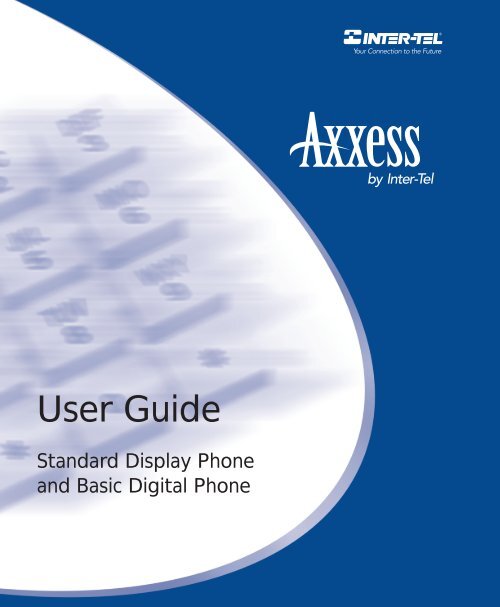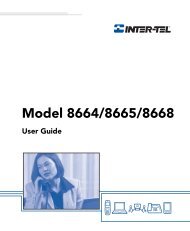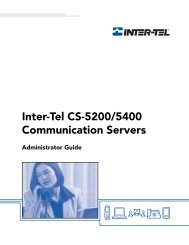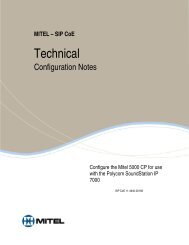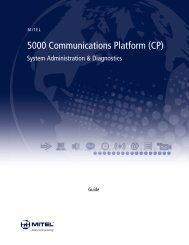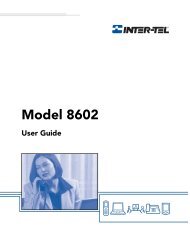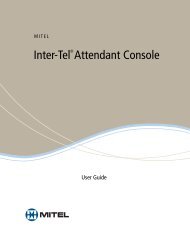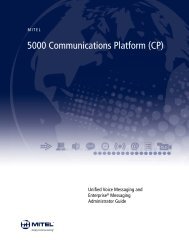US Axxess Standard Display and Basic Digital ... - Rel Comm Inc
US Axxess Standard Display and Basic Digital ... - Rel Comm Inc
US Axxess Standard Display and Basic Digital ... - Rel Comm Inc
- No tags were found...
Create successful ePaper yourself
Turn your PDF publications into a flip-book with our unique Google optimized e-Paper software.
User Guide<strong>St<strong>and</strong>ard</strong> <strong>Display</strong> Phone<strong>and</strong> <strong>Basic</strong> <strong>Digital</strong> Phone
QUICK REFERENCE GUIDE TOFREQUENTLY <strong>US</strong>ED FEATURESThese are the basic instructions for the most frequently used telephone system<strong>and</strong> voice mail features. For detailed information on these <strong>and</strong> other features,refer to the complete instructions in the User Guide.PLACING AN INTERCOM CALL1. With or without the h<strong>and</strong>set lifted, dial an extension number.2. If your call goes through h<strong>and</strong>sfree to the called phone's speaker, speak afteryou hear a double tone.If you hear continuous ringing, wait for the call to be answered.ANSWERING AN INTERCOM CALLTo answer an intercom call that comes in through your speakerphone:EITHER, Respond h<strong>and</strong>sfree.OR, Lift the h<strong>and</strong>set for privacy.To answer a ringing (non-h<strong>and</strong>sfree) intercom call:EITHER, Lift the h<strong>and</strong>set for privacy.OR, Press SPKR or ANSWER to respond h<strong>and</strong>sfree.OR, Press the flashing IC key.PLACING AN OUTSIDE CALL1. With or without the h<strong>and</strong>set lifted, press OUTGOING .2. Dial the desired number. (If you see a request for an account code <strong>and</strong> hear asingle progress tone, you must dial an account code before you can placeyour call.)MAKING AN EMERGENCY CALLDial 9 1 1 to automatically place a call to the system’s programmed emergencynumber (usually 911). You do not have to press OUTGOING first.ANSWERING AN OUTSIDE CALLEITHER, Lift the h<strong>and</strong>set.OR, Press ANSWER .OR, Press the flashing key.©Inter-Tel, <strong>Inc</strong>. June 2001, printed in <strong>US</strong> Part no. 835.2449-11
REDIALING AN OUTSIDE NUMBER. A line is selected auto-While on a call or after selecting a line, pressmatically, <strong>and</strong> the number is dialed.REDIALPLACING A CALL ON HOLDPress HOLD <strong>and</strong> hang up or place another call.To return to the call, lift the h<strong>and</strong>set <strong>and</strong> press the flashing key.RESPONDING TO A WAITING CALLIf you hear a “call waiting” tone through your h<strong>and</strong>set <strong>and</strong>/or you see a display,end your current call or place it on hold. Then press ANSWER or the flashingkey.PAGING1. Lift the h<strong>and</strong>set <strong>and</strong> dial 7 .2. Dial the desired zone number (0-9).3. After the tone, make your announcement <strong>and</strong> hang up.TRANSFERRING A CALL TO ANOTHER EXTENSION1. Press TRANSFER.2. Dial the desired extension number.3. Wait for an answer, announce the call, <strong>and</strong> then hang up.If the number is busy, there is no answer, or the transfer is refused, press theflashing key to return to the caller.TRANSFERRING A CALL TO VOICE MAIL1. Press TRANSFER.2. Dial the voice mail extension number.3. EITHER, Dial the desired mailbox number <strong>and</strong> then hang up.OR, Hang up to send the call to the voice mail menu (so that the caller canenter the mailbox number).TRANSFERRING A CALL TO AN OUTSIDE NUMBER1. Press TRANSFER <strong>and</strong> select an outside line.2. Dial the desired telephone number.3. Wait for an answer, announce the call, <strong>and</strong> then hang up.If the number is busy, there is no answer, or the transfer is refused, press theflashing key to return to the caller.2
PICKING UP A CALL FROM ANOTHER EXTENSION1. Lift the h<strong>and</strong>set <strong>and</strong> dial 4 .2. Dial the extension number where the call is ringing or holding.FORWARDING CALLS1. Press FWD . (Executive <strong>and</strong> Professional <strong>Display</strong> Phone users must thenselect a menu key.)2. Do one of the following:• To forward to an outside telephone number: Select <strong>and</strong> outside line <strong>and</strong>dial a telephone number.• To forward to an extension number: Dial the extension number.• To forward to your voice mailbox: Dial the voice mail extension.CANCELING CALL FORWARDPress FWD . (Executive <strong>and</strong> Professional <strong>Display</strong> Phone users must then pressthe FWD OFF menu key.)PLACING CONFERENCE CALLS1. While on the first call, press CNF . The call is now on hold.2. Place an intercom or outside call. Then press the flashing CNF to placethe call on hold. (If necessary, repeat this step to place a third call on hold.)3. Press the flashing CNF to join all of the calls together in the conference.CHANGING VOLUME LEVELSEITHER, Press the high or low end of the Volume key.OR, Press the VOL UP or VOL DN key.OR, Press the Up or Down arrow on the Volume key.To save your change:EITHER, Press both ends of the Volume key at the same time.OR, Press both keys at the same time.OR, Press the middle of the keyENTERING YOUR VOICE MAILBOXIf your MSG key is lit <strong>and</strong> you have a message from voice mail:1. Lift the h<strong>and</strong>set or press SPKR .2. Press MSG .3. Enter your personal password <strong>and</strong> press # .3
If your MSG key is not lit, enter your mailbox by following these steps:1. Dial the voice mail extension number. (You hear the main menu.)2. During or after the greeting, press to identify yourself as a subscriber.3. Enter your mailbox number <strong>and</strong> your personal password (if programmed).Then press # .LISTENING TO VOICE MAIL MESSAGES1. Enter your mailbox as described on page 3.2. Press 1 to listen to your new messages. While you are listening to a message,you can use the following options:• Press # to skip to the end of the recording.• Press 1 to back up.• Press 2 to pause. (Then press any key to continue.)• Press 3 to skip ahead.• Press 4 to lower the volume.• Press 5 to play the message envelope.• Press 6 to raise the volume.• Press 7 to save the new message in your mailbox.• Press 9 to delete the message from your mailbox.3. When the message has finished playing, you have the following options:• Press 1 to replay the message from the beginning.• Press 2 to reply to the message (or make a return call, if enabled).• Press 3 to forward a copy of the message to another subscriber.• Press 4 to listen to the previous message.• Press 5 to play the introductory message envelope.• Press 6 to listen to the next message.• Press 7 to save the new message in your mailbox.• Press 9 to delete the message from your mailbox.SENDING VOICE MAIL MESSAGES1. Enter your mailbox as described on page 3.2. Press 2 .3. Dial the mailbox number where you want to leave the message.4. Press # to accept the subscriber’s name.5. Record your message after the tone.6. When finished, hang up or press # <strong>and</strong> listen for more options.4
VOICE MAIL OPTIONSBelow is a summary of the options you canuse when listening to messages, after themessage has played, <strong>and</strong> when leaving a message.# LISTENING TO MSG AFTER MSG PLAYS LEAVING MSG1 Back Up Replay the Replay YourMessage Message2 Pause Reply to theMessage3 Skip Forward Forward aCopy4 LowerVolumeListen toPrevious MsgAdd to YourMessageErase <strong>and</strong>Re-record—5 Play Envelope Play Envelope —6 <strong>Inc</strong>reaseVolumeListen to NextMessage7 — Save theMessage——8 — — —9 — Delete theMessageDeliveryOptions* — — Cancel# Skip To End — Send Message<strong>and</strong> ExitFEATURE CODES PHONE SYSTEM ANDCODE FEATURE NAME CODE FEATURE NAMEVOICE MAIL FEATURE GUIDE391 Account Code – All Calls 324 Hunt Group Remove/Replace390 Account Code – Optional 365 Message326 ACD Agent Log In 366 Cancel Message You Left327 ACD Agent Log Out 368 Cancel Msg On Your Phone328 ACD Agent Log In/out 367 Silent Message329 ACD Agent Wrap-up Term. 314 Microphone Mute375 Agent Help Request 7 Page376 Agent Help Reject 325 Page Remove/Replace361 Automatic Intercom Access 397 Program Keys360 Automatic Line Access 392 Program Station Password350 Automatic Line Answer 6 Queue (Callback) Request313 Background Music 385 Record-A-Call<strong>US</strong>ING VOICE MAILTo enter your voice mailbox:1. Dial the Voice Mail extension number.2. Press <strong>and</strong> enter your mailbox number.3. Enter your password <strong>and</strong> press # .4. You have the following options:• Press 1 to listen to new messages.355 Call Forward All Calls 380 Redial357 Call Forward If Busy 331 Redirect Call356 Call Forward If No Answer 305 Reminder Message358 Call Fwd. If No Answer/Busy 306 Reminder Message Cancel5 Conference 359 Remote Programming301 Change Language 4 Reverse Transfer394 Default Station 396 Review Keys307 Directory 377 Ring Intercom Always On/off300 <strong>Display</strong> Time And Date 398 Ring Tone Selection372 Do-Not-Disturb On/Off 321 Station Monitor373 Do-Not-Disturb Override 382 Station Speed Dial395 Feature Key Default 383 Station Speed Dial Program312 Group Listen 354 System Forward On/Off319 H<strong>and</strong>sfree On/Off 381 System Speed Dial317 Headset On/Off 399 Switch Keymap336 Hold – Individual 346 Transfer To Hold335 Hold – System 345 Transfer To Ring330 Hookflash• Press 2 to leave a message.• Press 3 to listen to saved messages.• Press 4 to program personal options<strong>and</strong> remote message notification (ifenabled).• Press 5 for message options (undeletemessages or cancel unheard sent messages)Voice Mail will guide you through the optionswith voice prompts. For your convenience,the table inside this guide summarizes theoptions available when listening to messages,after the message, <strong>and</strong> when leavinga message.
REMOTE FEATURE ACCESSRemote Feature Access allows you to placeyour phone in Do-Not-Disturb mode or forwardcalls, either from another phone or through aspecial dial-up line.If you do not hear a tone after each step, or ifyou hear repeating tones, you have made amistake or the feature is restricted. Start over.To use Remote Feature Access:1. EITHER, Call _______________ (numberprovided by your system administrator). Ifrequired, enter your password.OR, Use any phone on the system.2. Enter 3 5 9 .3. Enter your extension number.4. Enter your password followed by # .5. You can now use the features describedbelow <strong>and</strong> at right.To change Station Password:1. Enter 3 9 2 .2. Enter your current password <strong>and</strong> press # .3. Enter the new password <strong>and</strong> press # .4. Enter the new password again for verification<strong>and</strong> press # .To turn on Do-Not-Disturb:1. Enter 3 7 0 .2. Enter message number 01-20 (see defaultmessage list below).3. If desired, enter the optional second-linemessage text (see keypad character charton next page).4. Hang up.To turn off Do-Not-Disturb:Enter 3 7 1 <strong>and</strong> hang up.Do-Not-Disturb Messages01 DO-NOT-DISTURB 11 OUT OF TOWN ’TIL02 LEAVE A MESSAGE 12 OUT OF OFFICE03 IN MEETING UNTIL 13 OUT UNTIL04 IN MEETING 14 WITH A CLIENT05 ON VACATION ’TIL 15 WITH A GUEST06 ON VACATION 16 UNAVAILABLE07 CALL ME AT 17 IN CONFERENCE08 AT THE DOCTOR 18 AWAY FROM DESK09 ON A TRIP 19 GONE HOME10 ON BREAK 20 OUT TO LUNCHKeypad Key CharactersNUMBER OF TIMES KEY IS PRESSEDKEY 1 2 3 4 51 - & ( ) 12 A B C ' 23 D E F ! 34 G H I * 45 J K L # or / 56 M N O Ñ or # 67 P Q R S 78 T U V ? 89 W X Y Z 9NOTE: The characters under the 4 digit are dependenton the software version.To turn on Call Forward:1. Enter one of the following Call Forward featurecodes.All Calls 355If No Answer 356If Busy 357If No Answer/Busy 3582. Enter an extension number or enter a lineaccess code followed by an outside telephonenumber.3. Hang up.To turn off Call Forward:1. Enter 3 5 5 .2. Press # <strong>and</strong> hang up.
CONTENTSPAGEScreening Calls . . . . . . . . . . . . . . . . . . . . . . . . . . . . . . . . . . . . . . . . . . . . . . . . . . . . . . . . . 52Using the Directories . . . . . . . . . . . . . . . . . . . . . . . . . . . . . . . . . . . . . . . . . . . . . . . . . . . . . 52Programming Remote Feature Access . . . . . . . . . . . . . . . . . . . . . . . . . . . . . . . . . . . . . . . 55Requesting Agent Help . . . . . . . . . . . . . . . . . . . . . . . . . . . . . . . . . . . . . . . . . . . . . . . . . . . 57Working in Hunt Groups . . . . . . . . . . . . . . . . . . . . . . . . . . . . . . . . . . . . . . . . . . . . . . . . . . 58LEARNING MORE . . . . . . . . . . . . . . . . . . . . . . . . . . . . . . . . . . . . . . . . . . . . . . . . . . . . 61Welcome. . . . . . . . . . . . . . . . . . . . . . . . . . . . . . . . . . . . . . . . . . . . . . . . . . . . . . . . . . . . . . . . 61What the Administrators Can Do for You . . . . . . . . . . . . . . . . . . . . . . . . . . . . . . . . . . . . . 61Frequently Asked Questions (FAQ) . . . . . . . . . . . . . . . . . . . . . . . . . . . . . . . . . . . . . . . . . 62Default Feature Codes . . . . . . . . . . . . . . . . . . . . . . . . . . . . . . . . . . . . . . . . . . . . . . . . . . . . 64INDEX . . . . . . . . . . . . . . . . . . . . . . . . . . . . . . . . . . . . . . . . . . . . . . . . . . . . . . . . . . . . . . 67If you have questions or comments about this UserGuide, contact Inter-Tel Technical Publications at:Tech_Pubs@inter-tel.comii<strong>Axxess</strong> <strong>St<strong>and</strong>ard</strong> <strong>Display</strong> <strong>and</strong> <strong>Basic</strong> <strong>Digital</strong> Phone User Guide
Finding Your WaySECTION CONTENTSPAGEWelcome . . . . . . . . . . . . . . . . . . . . . . . . . . . . . . . . . . . . . . . . . . . . . . . . . . .1<strong>St<strong>and</strong>ard</strong> <strong>Display</strong> Phone. . . . . . . . . . . . . . . . . . . . . . . . . . . . . . . . . . . 2<strong>Basic</strong> <strong>Digital</strong> Phone . . . . . . . . . . . . . . . . . . . . . . . . . . . . . . . . . . . . . . 3About Your Phone . . . . . . . . . . . . . . . . . . . . . . . . . . . . . . . . . . . . . . . . . . .4Feature Key Functions . . . . . . . . . . . . . . . . . . . . . . . . . . . . . . . . . . . . 4<strong>Display</strong> . . . . . . . . . . . . . . . . . . . . . . . . . . . . . . . . . . . . . . . . . . . . . . . . 5About Voice Mail . . . . . . . . . . . . . . . . . . . . . . . . . . . . . . . . . . . . . . . . . . . .6What You See <strong>and</strong> Hear . . . . . . . . . . . . . . . . . . . . . . . . . . . . . . . . . . . . . . .7About This Guide . . . . . . . . . . . . . . . . . . . . . . . . . . . . . . . . . . . . . . . . . . . .8FINDING YOUR WAYWELCOMEIt’s time to get connected with the future using your new <strong>St<strong>and</strong>ard</strong> <strong>Display</strong> or <strong>Basic</strong><strong>Digital</strong> Phone. But before you do, you should know the different parts associated withyour phone.<strong>Axxess</strong> <strong>St<strong>and</strong>ard</strong> <strong>Display</strong> <strong>and</strong> <strong>Basic</strong> <strong>Digital</strong> Phone User Guide1
FINDING YOUR WAY<strong>St<strong>and</strong>ard</strong> <strong>Display</strong> PhoneHEARING AID-COMPATIBLE(HAC) HANDSETOPTIONAL LCD WITH TWO16-CHARACTER LINESCALL 1FEATUREKEYSINTERNALSPEAKERCALL 2CALL 3CALL 4FEATUREKEYSICDIDCNFANSWEROUTGOINGSPECIALKEYHOLD TRANSFERSYS SPDLREDIALSPKR MSGMUTE FWDABCDEF1 2 3GHIJKLMNO4 5 6PRS TUV WXY7 8 9*OPER0 #12-KEYP<strong>US</strong>HBUTTONKEYPADRING AND VOICEVOLUMECONTROLHANDSFREEMICROPHONE(underneath edge)NOTE: The keys are shown as they appear in the default configuration, yours mayhave been programmed differently.2<strong>Axxess</strong> <strong>St<strong>and</strong>ard</strong> <strong>Display</strong> <strong>and</strong> <strong>Basic</strong> <strong>Digital</strong> Phone User Guide
<strong>Basic</strong> <strong>Digital</strong> PhoneHEARING AID-COMPATIBLE(HAC) HANDSETFEATUREKEYSFINDING YOUR WAYCALL 1ICINTERNALSPEAKERCALL 2CALL 3CALL 4DNDCNFFEATUREKEYSANSWEROUTGOINGSPECIALKEYHOLD TRANSFERSYS SPDL REDIALSPKR MSGMUTE FWDABCDEF1 2 3GHIJKLMNO4 5 6PRS TUV WXY7 8 9*OPER0 #RING AND VOICEVOLUMECONTROLHANDSFREEMICROPHONE(underneath edge)12-KEYP<strong>US</strong>HBUTTONKEYPADNOTE: The keys are shown as they appear in the default configuration, yours mayhave been programmed differently.<strong>Axxess</strong> <strong>St<strong>and</strong>ard</strong> <strong>Display</strong> <strong>and</strong> <strong>Basic</strong> <strong>Digital</strong> Phone User Guide3
FINDING YOUR WAYABOUT YOUR PHONEThe buttons on your phone are called “keys,” which is why the phone is sometimescalled a “Keyset.” Your phone has two basic types of keys: Keypad Keys: Allow you to enter numbers <strong>and</strong> letters. Feature Keys: Provide quick access to various phone <strong>and</strong> voice mail features.For details about the feature keys, see the following section.Feature Key FunctionsThe feature keys are designed to automate some of the commonly-used functions,such as dialing an outside number. Each of these is described in the table below.KEY IF YOU... YOU CAN... PG.ANSWEROUTGOINGCALL orLINEICDNDPress ANSWER . Answer a call. 14Press OUTGOING <strong>and</strong> dial the number. Place an outgoing call. 13Press an unlit key or the flashing key. Select an outside line or answer a call. 13, 14Press IC . Access an intercom call. 11Press unlit or lit DND . Enable/disable Do-Not-Disturb mode. 31CNFPress CNF <strong>and</strong> dial the numbers youwould like to add to the conference.Place a conference call. 16HOLDPress HOLD . Put a call on hold. 15TRANSFER<strong>and</strong> dial the destina-Press TRANSFERtion number.Transfer a call. 17SYS SPDREDIALSPKRPress SYS SPD . View or access System Speed-Dial numbers.Press REDIAL . Redial a telephone number or save the lastnumber dialed.Press SPKR <strong>and</strong> hang up. Put a call on the speaker.4719MSGMUTEPress MSG . Leave or listen to a message. 23Press MUTE . Mute the microphone. 22FWD<strong>and</strong> dial destination num-Pressber.FWDForward calls to the specified number. 18Press the high or low end of the key. Adjust volume during a call. 324<strong>Axxess</strong> <strong>St<strong>and</strong>ard</strong> <strong>Display</strong> <strong>and</strong> <strong>Basic</strong> <strong>Digital</strong> Phone User Guide
<strong>Display</strong>In addition to the keys identified in the preceding table, your phone has a Special key( ). Depending on how your telephone system is configured, you may need topress this key before you dial a feature code.NOTE: Because the <strong>Axxess</strong> telephone system allows customized feature keys, yourphone may have been reprogrammed so that the feature keys do not match thosedescribed in this guide.Your <strong>St<strong>and</strong>ard</strong> <strong>Display</strong> phone has two lines of display with 16 characters per line.When your phone is idle, this display shows your extension number, your user name,the time of day, <strong>and</strong> the date. At other times, it may display reminder messages, Do-Not-Disturb messages, numbers dialed, call sources, elapsed time of calls, current callcosts, error messages, etc.FINDING YOUR WAYNOTE: The <strong>Basic</strong> <strong>Digital</strong> Phone does not have a display.Because the display can only support 16 characters, you may see a few abbreviations.The most commonly used abbreviations are provided in the table below.ACCT CODECNFDESTDIRDNDEXTMSGRCLSPKRSPKRPHNSTN SPDSYS SPDTFRTGTRNKAccount CodeConferenceDestinationDirectoryDo-Not-DisturbExtensionMessageRecallSpeakerSpeakerphoneStation Speed DialSystem Speed DialTransferTrunk Group (a group of outside lines)Trunk (an outside line)<strong>Axxess</strong> <strong>St<strong>and</strong>ard</strong> <strong>Display</strong> <strong>and</strong> <strong>Basic</strong> <strong>Digital</strong> Phone User Guide5
FINDING YOUR WAYABOUT VOICE MAILVoice mail is an application that is part of the Inter-Tel Voice Processing Unit. Withthe voice mail application, you <strong>and</strong> other callers can send <strong>and</strong> receive recorded messagesfrom any station or touch-tone telephone. To use this <strong>and</strong> other features, eachuser (you included) is assigned a “voice mailbox,” which usually corresponds to avalid extension number. You can, however, have an “unassociated” mailbox that doesnot correspond to an extension. Unassociated mailboxes are typically used for agentsor other personnel who don’t have a permanent office.With your voice mailbox, you can use personal or system greetings to let callers knowif you are out of town, on a call, etc. (see page 39). If a caller reaches your voice mailbox,they can leave a message, hang up, or access an attendant.In addition, the Voice Mail Administrator can program “group lists” of mailboxes.With these lists, you can send a message to a group of people by entering one numberinstead of everyone’s individual mailbox number.NOTE: You cannot delete messages that are sent using group lists (see page 30).6<strong>Axxess</strong> <strong>St<strong>and</strong>ard</strong> <strong>Display</strong> <strong>and</strong> <strong>Basic</strong> <strong>Digital</strong> Phone User Guide
WHAT YOU SEE AND HEARAs you can see, your <strong>St<strong>and</strong>ard</strong> <strong>Display</strong> or <strong>Basic</strong> <strong>Digital</strong> Phone <strong>and</strong> <strong>Axxess</strong> systemcome equipped with a lot of “bells <strong>and</strong> whistles.” To help you underst<strong>and</strong> what everythingmeans, it is recommended that you read the following information before youuse your phone:Your telephone system may be programmed for one or two dial tones. Systemswith two dial tones have one for intercom calls <strong>and</strong> one for outside calls.Many features “time out” if you wait too long before performing the next step. Ifthis happens, you must hang up <strong>and</strong> start again.If you hear four fast tones or repeating fast tones, you have pressed an invalid keycombination, tried to select a restricted line, dialed a restricted or invalid number,dialed too slowly between digits, or waited too long before performing the nextstep. Hang up <strong>and</strong> try again.Some phone models have red/green lamps in the feature keys. Green indicates acall is ringing, holding, or active on your phone. Red means the call is on anotherphone. If the keys only light red, either your phone does not have the greenlamps, or the system is not programmed to support the two lamp colors.FINDING YOUR WAYNOTE: Your phone may be programmed to always use red lamps for calls ringingdirectly to your phone.The key lamps may be solidly lit or flashing to indicate the status of a call or feature.To avoid confusion, this guide uses different icons to signify that a lamp isunlit ( CNF ), lit, ( CNF ), or flashing ( CNF ). “Off hook” means that either the h<strong>and</strong>set is lifted or the speakerphone is on( SPKR is lit). “On hook” indicates that the h<strong>and</strong>set is in the cradle or the speakerphoneis off. For example, you must first go “off hook” to make a call, but youmust go “on hook” to end a call. If MSG is lit when using a directory or entering a message, you are in alphanumericmode, which allows you to enter letters. If MSG is unlit, you are innumeric mode <strong>and</strong> can only enter numbers <strong>and</strong> special characters. H<strong>and</strong>sfree” mode indicates that a call is connected through the speakerphone(i.e., you don’t have to lift the h<strong>and</strong>set to speak). While in h<strong>and</strong>sfree mode, youcan make or receive calls.<strong>Axxess</strong> <strong>St<strong>and</strong>ard</strong> <strong>Display</strong> <strong>and</strong> <strong>Basic</strong> <strong>Digital</strong> Phone User Guide7
FINDING YOUR WAYABOUT THIS GUIDENOTE: Because the <strong>Axxess</strong> telephone system is very flexible <strong>and</strong> programmable, theprocedures for using the features might vary slightly from the descriptions in this guide.If so, your trainer or System Administrator can tell you how your system differs <strong>and</strong> howto use the features.ALSO: If your telephone system uses a different voice mail system, you will be providedwith a separate user guide for that system.This guide contains instructions for using the <strong>St<strong>and</strong>ard</strong> <strong>Display</strong> <strong>and</strong> <strong>Basic</strong> <strong>Digital</strong>Phones on the Inter-Tel <strong>Axxess</strong> <strong>and</strong> voice mail systems. To help you find informationmore quickly, this guide is divided into four separate sections, as indicated by thetabs.These sections include the following:Finding Your Way: This section provides the map for your phone <strong>and</strong> this guide.It includes figures <strong>and</strong> general information designed to help you find what youneed.Getting Started: If you need to make a call, this is the section for you. It notonly includes basic phone <strong>and</strong> voice mail information, but it provides instructionson how to perform everyday tasks, such as answering calls, making calls, accessingvoice mail, etc.Moving On: Once you’ve got the basics down, it’s time to move on to theadvanced features. In this section, you’ll learn how to program speed-dial numbers,use remote messaging, define secondary extensions, <strong>and</strong> access other helpfulfeatures. Learning More: This is the place where the answers are. With a FrequentlyAsked Question (FAQ) section <strong>and</strong> additional information about the phone <strong>and</strong>voice mail systems, you can perform basic troubleshooting <strong>and</strong> learn more aboutthe system.In addition, this guide contains an index, a list of default feature codes, <strong>and</strong> a voicemail flow chart for easy reference.NOTE: If you need to access information quickly, refer to the Quick Reference Guideattached to the front of this guide. You can also tear out the pocket guide to keep as ah<strong>and</strong>y reference for features you are likely to use while away from the office (RemoteFeature Access <strong>and</strong> Voice Mail).8<strong>Axxess</strong> <strong>St<strong>and</strong>ard</strong> <strong>Display</strong> <strong>and</strong> <strong>Basic</strong> <strong>Digital</strong> Phone User Guide
Getting StartedSECTION CONTENTSPAGEWelcome . . . . . . . . . . . . . . . . . . . . . . . . . . . . . . . . . . . . . . . . . . . . . . . . . . 10Initializing Your Mailbox . . . . . . . . . . . . . . . . . . . . . . . . . . . . . . . . . . . . . 10Making <strong>and</strong> Receiving Calls . . . . . . . . . . . . . . . . . . . . . . . . . . . . . . . . . . 11Intercom Calls . . . . . . . . . . . . . . . . . . . . . . . . . . . . . . . . . . . . . . . . . 11Outside Calls . . . . . . . . . . . . . . . . . . . . . . . . . . . . . . . . . . . . . . . . . . 13Emergency Calls . . . . . . . . . . . . . . . . . . . . . . . . . . . . . . . . . . . . . . . 14Call Waiting . . . . . . . . . . . . . . . . . . . . . . . . . . . . . . . . . . . . . . . . . . . 15Placing Calls On Hold . . . . . . . . . . . . . . . . . . . . . . . . . . . . . . . . . . . . . . . 15Placing Conference Calls . . . . . . . . . . . . . . . . . . . . . . . . . . . . . . . . . . . . 16Transferring Calls . . . . . . . . . . . . . . . . . . . . . . . . . . . . . . . . . . . . . . . . . . 17To Another Extension. . . . . . . . . . . . . . . . . . . . . . . . . . . . . . . . . . . . 17To Voice Mail . . . . . . . . . . . . . . . . . . . . . . . . . . . . . . . . . . . . . . . . . . 17To an Outside Number . . . . . . . . . . . . . . . . . . . . . . . . . . . . . . . . . . . 17To Pick Up (Reverse Transfer) a Call . . . . . . . . . . . . . . . . . . . . . . . 18Forwarding Calls . . . . . . . . . . . . . . . . . . . . . . . . . . . . . . . . . . . . . . . . . . . 18Manual Call Forwarding . . . . . . . . . . . . . . . . . . . . . . . . . . . . . . . . . . 18Redirect Call. . . . . . . . . . . . . . . . . . . . . . . . . . . . . . . . . . . . . . . . . . . 19Automatic System Forwarding . . . . . . . . . . . . . . . . . . . . . . . . . . . . . 19Redialing a Number . . . . . . . . . . . . . . . . . . . . . . . . . . . . . . . . . . . . . . . . .19<strong>Display</strong>ing Information on Your Phone . . . . . . . . . . . . . . . . . . . . . . . . . 20Date, Time, Name, <strong>and</strong> Extension Number . . . . . . . . . . . . . . . . . . . 20Outside Party’s Name . . . . . . . . . . . . . . . . . . . . . . . . . . . . . . . . . . . 20Using a Headset . . . . . . . . . . . . . . . . . . . . . . . . . . . . . . . . . . . . . . . . . . . .21Using the Speaker <strong>and</strong> Microphone . . . . . . . . . . . . . . . . . . . . . . . . . . . . 22Mute Key . . . . . . . . . . . . . . . . . . . . . . . . . . . . . . . . . . . . . . . . . . . . . 22Group Listen Using the Speaker . . . . . . . . . . . . . . . . . . . . . . . . . . . 22Enhanced Speakerphone Mode. . . . . . . . . . . . . . . . . . . . . . . . . . . . 23Using the Message Key . . . . . . . . . . . . . . . . . . . . . . . . . . . . . . . . . . . . . .23Leaving Messages . . . . . . . . . . . . . . . . . . . . . . . . . . . . . . . . . . . . . . 24Retrieving Messages . . . . . . . . . . . . . . . . . . . . . . . . . . . . . . . . . . . . 24Entering Your Mailbox . . . . . . . . . . . . . . . . . . . . . . . . . . . . . . . . . . . . . . . 25Using Voice Mail Messages . . . . . . . . . . . . . . . . . . . . . . . . . . . . . . . . . . . 26Listening to Messages . . . . . . . . . . . . . . . . . . . . . . . . . . . . . . . . . . . 26Undeleting Messages. . . . . . . . . . . . . . . . . . . . . . . . . . . . . . . . . . . . 28Sending Messages. . . . . . . . . . . . . . . . . . . . . . . . . . . . . . . . . . . . . . 29Canceling Unheard Messages . . . . . . . . . . . . . . . . . . . . . . . . . . . . . 30Using Do-Not-Disturb Mode . . . . . . . . . . . . . . . . . . . . . . . . . . . . . . . . . . 31Using Reminder Messages . . . . . . . . . . . . . . . . . . . . . . . . . . . . . . . . . . . 33GETTING STARTED<strong>Axxess</strong> <strong>St<strong>and</strong>ard</strong> <strong>Display</strong> <strong>and</strong> <strong>Basic</strong> <strong>Digital</strong> Phone User Guide9
WELCOMENow that you know what your <strong>St<strong>and</strong>ard</strong> <strong>Display</strong> or <strong>Basic</strong> <strong>Digital</strong> Phone can do, it’stime to start using it. In this section, you’ll learn how to make <strong>and</strong> receive calls, transfercalls, retrieve voice mail messages, <strong>and</strong> much more.GETTING STARTEDINITIALIZING YOUR MAILBOXThe first thing you should do is initialize your mailbox. This allows you to: Change the default password number to a personal password Record a name to identify yourself in the company directory Listen to the voice mail introductionTo initialize your mailbox:1. Dial the voice mail extension number. (You hear the main menu.)NOTE: If you don’t know what the voice mail extension number is, please checkwith your System Administrator.2. Press to identify yourself as a subscriber.3. Enter your mailbox number <strong>and</strong> default password.NOTE: Your mailbox number is your default password.4. If you want a password, enter a new password using digits 0-9 (up to 12 digits).Then press # . Voice mail plays back your password.If you do not want to use a password, just press # .5. Press # to accept the entry or press 3 to re-enter your password. The systemprompts you to record your directory name.6. After the tone, record your first <strong>and</strong> last name. When finished, press # .7. Do one of the following: Press # again to accept the name. Press 1 to replay the name you just recorded. Press 2 to add to your name. Press 3 to erase <strong>and</strong> re-record your name.The system then plays a prompt that introduces you to the basic voice mail features.You can skip this introduction by pressing # , if desired.10<strong>Axxess</strong> <strong>St<strong>and</strong>ard</strong> <strong>Display</strong> <strong>and</strong> <strong>Basic</strong> <strong>Digital</strong> Phone User Guide
MAKING AND RECEIVING CALLSMaking <strong>and</strong> receiving calls is the basic purpose of any phone. With your <strong>St<strong>and</strong>ard</strong><strong>Display</strong> or <strong>Basic</strong> <strong>Digital</strong> Phone, you can make/receive intercom, outside, <strong>and</strong> emergencycalls.Intercom CallsYour extension number allows other people to place intercom calls to you, withoutdialing any extra codes. And, because every phone in your phone system is assignedan extension number, you can call other people in your system quickly <strong>and</strong> easily.NOTE: Ask your System Administrator for a list of extensions.Placing Intercom CallsTo place an intercom call:1. With or without the h<strong>and</strong>set lifted, dial an extension number.2. If your call goes through h<strong>and</strong>sfree to a phone’s speaker, speak after you hear adouble tone.If you hear continuous ringing, wait for the call to be answered.To place a non-h<strong>and</strong>sfree call that will ring at the other phone until answered:Press # before dialing the extension number.To program your phone to always send non-h<strong>and</strong>sfree calls using the Ring IntercomAlways feature:With the h<strong>and</strong>set in the cradle, dial 3 7 7 . The current status is shown.To leave a message if there is no answer or the phone is busy:Press MSG . Then hang up or wait for their message center to answer. (See page 24for more Message options.)GETTING STARTEDNOTE: This option appears only if the called phone has a voice mailbox.<strong>Axxess</strong> <strong>St<strong>and</strong>ard</strong> <strong>Display</strong> <strong>and</strong> <strong>Basic</strong> <strong>Digital</strong> Phone User Guide11
GETTING STARTEDIf the phone is busy when you place an intercom call, you can do any of the following: To stay on the line <strong>and</strong> wait for the phone to become available: Do not hang up.After a system timer expires, you hear music until the phone is available. (Youcannot do this if the called phone is in Do-Not-Disturb mode.) To request a callback (queue on to the phone): Press 6 <strong>and</strong> hang up. When thephone is available, your phone rings. (To cancel the queue request before the callback,press 6 .) To use the Off-Hook Voice Announce feature (if the called phone is programmedfor it): Do not hang up. After the busy signals stop, you are automatically connected<strong>and</strong> may speak. (If you hear music or if the phone is in Do-Not-Disturbmode, your off-hook voice announce call will not go through.) This allows you totalk to the phone user on his or her h<strong>and</strong>sfree speakerphone, even though the useralready has a call in progress on the h<strong>and</strong>set. This feature is not available if yourphone has the Ring Intercom Always feature enabled.Receiving Intercom CallsTo receive an intercom call that comes in through your speakerphone:EITHER, Respond h<strong>and</strong>sfree.OR, Lift the h<strong>and</strong>set for privacy.To receive a ringing (non-h<strong>and</strong>sfree) intercom call:EITHER, Lift the h<strong>and</strong>set for privacy.OR, Press SPKR or IC to respond h<strong>and</strong>sfree.NOTE: You must lift the h<strong>and</strong>set if the caller has the Ring Intercom Always featureenabled.To disable your phone’s h<strong>and</strong>sfree answering feature:With the h<strong>and</strong>set in the cradle, dial 3 1 9 . (Repeat this step if you want to enablethis feature again.)To redirect a ringing call to another extension or to an outside number:1. Press <strong>and</strong> dial 3 3 1 .2. Enter the extension or outside number to which you want to redirect the call. Seepage 19 for more information.12<strong>Axxess</strong> <strong>St<strong>and</strong>ard</strong> <strong>Display</strong> <strong>and</strong> <strong>Basic</strong> <strong>Digital</strong> Phone User Guide
To receive an Off-Hook Voice Announce call (a call through your speaker) whileyou are on a call:When you hear a single tone <strong>and</strong> see an incoming call display, you can do the following:To accept the call on the speakerphone without ending your current call: Whenyou hear a double tone, you may talk h<strong>and</strong>sfree with the caller through the speakerphone.(The caller on the h<strong>and</strong>set will be able to hear both you <strong>and</strong> the party onthe speakerphone.)To block the call from coming through the speaker: Do the following:a. Press SPKR to allow the incoming intercom call to camp on. The ICkey flashes, <strong>and</strong> the call is placed on hold.b. Press DND to place your phone in Do-Not-Disturb (DND) mode, if desired.(See page 31 for more information about Do-Not-Disturb mode.)NOTE: To use this feature, the installer or System Administrator must program yourphone to receive Off-Hook Voice Announce calls.Outside CallsWith outside calls, you can talk to people who aren’t members of your phone system.When you make an outside call, however, you must dial any area codes or long distancedigits that your telephone company requires.GETTING STARTEDPlacing Outside CallsTo place an outside call:1. With or without the h<strong>and</strong>set lifted, press OUTGOING .2. Dial the desired number.NOTE: If you see a request for an account code <strong>and</strong> hear a single beep, you mustdial an account code before you can place your call (see page 51).Depending on how your system is programmed, you may be able to use one of thefollowing methods to select an outgoing line, instead of pressing the OUTGOING key: Dial the Outgoing Call feature code (default is 8). Press an unlit CALL key, if you have one. Press an unlit LINE key, if you have one. Dial a Select Line Group feature code (the defaults are 92001-92208 but may differdepending on the software version). Dial the Automatic Route Selection (ARS) feature code (the default is 92000 butmay differ depending on the software version).<strong>Axxess</strong> <strong>St<strong>and</strong>ard</strong> <strong>Display</strong> <strong>and</strong> <strong>Basic</strong> <strong>Digital</strong> Phone User Guide13
GETTING STARTEDTo request a callback (queue on to the line) if all outgoing lines are busy when youtry to call out:When you hear busy signals, press 6 <strong>and</strong> hang up. When the line is available, yourphone rings.To cancel the queue request before your phone rings:Press 6 .When dialing the number, you can do one of the following: Use the speed-dial directory. See page 52. Use the Station Speed-Dial feature. See page 46. Use the System Speed-Dial feature. See page 47. Redial the last number you dialed. See page 19.Receiving Outside CallsTo receive an outside call:EITHER, Lift the h<strong>and</strong>set.OR, Press ANSWER .Depending on how your system is programmed, you may be able to use one of thefollowing methods instead of pressing ANSWER : Press the flashing CALL key, if you have one. Press the flashing LINE key, if you have one.To redirect a ringing call to another extension or to an outside number:1. Press <strong>and</strong> dial 3 3 1 .2. Enter the extension or outside number to which you want to redirect the call. Seepage 19 for more information.Emergency CallsWith the <strong>Axxess</strong> phone system, you do not have to access an outside line (pressOUTGOING ) to dial an emergency number.To make an emergency call:Dial 9 1 1 . A call is automatically placed to the preset emergency number.14<strong>Axxess</strong> <strong>St<strong>and</strong>ard</strong> <strong>Display</strong> <strong>and</strong> <strong>Basic</strong> <strong>Digital</strong> Phone User Guide
Call WaitingIf you receive a call while you are already on another call, you will hear a “call waiting”tone <strong>and</strong>/or you will see a display.To respond to a waiting call (you hear a single tone <strong>and</strong> a key is flashing): To end the current call: Hang up. The waiting call rings in. To place the current call on hold: Press HOLD . Then press the flashing key toanswer the waiting call. To have the caller hear Do-Not-Disturb signals: Press DND . (See page 31 formore information about Do-Not-Disturb mode.)PLACING CALLS ON HOLDYou can place calls on hold in one of two ways: individual or system.Individual Hold places the call on hold at one phone. It can then be directlypicked up at that phone or it can be picked up at another phone using the CallPickup (Reverse Transfer) feature (see page 18).System Hold places the call on hold in the system. You can then pick up the callat any phone that has a flashing key for the call, including the phone that placed iton hold.GETTING STARTEDNOTE: You cannot place intercom calls on system hold.To place a call on Individual Hold:1. Press HOLD .2. Hang up or place another call.To place an outside call on System Hold:1. Press <strong>and</strong> dial 3 3 5 .2. Hang up or place another call.To return to a call that is on hold:Lift the h<strong>and</strong>set <strong>and</strong> press the flashing key.<strong>Axxess</strong> <strong>St<strong>and</strong>ard</strong> <strong>Display</strong> <strong>and</strong> <strong>Basic</strong> <strong>Digital</strong> Phone User Guide15
PLACING CONFERENCE CALLSGETTING STARTEDWith the Conference feature, you can establish a conference call with up to threeintercom <strong>and</strong>/or outside parties (four, including you).To place a conference call:1. While on the first call, press CNF to put the call on hold.2. Place another intercom or outside call.3. Press CNF to place the call on hold. (If necessary, repeat this step to place onemore call on hold.)4. Press CNF to join all of the calls together in the conference.During the conference call, you can do the following: To place the conference on hold: Press HOLD . This places the conference onhold without disconnecting the parties. To return to the conference, press CNF . To drop out of the conference: Press CNF <strong>and</strong> hang up. This removes yourphone from the conference, but leaves the other parties connected. To add additional parties to the conference: Do the following:a. Press CNF . This leaves the conference parties connected.b. Place a call to the party to be added to the conference.c. Press CNF twice to put yourself <strong>and</strong> the new party into the conference To end the conference <strong>and</strong> place all parties on individual hold: Press CNF <strong>and</strong>then press HOLD to place all of the parties on individual hold. You can thenspeak to one party at a time by pressing HOLD or a flashing key. To mute your microphone: Press MUTE . This turns your microphone on or offduring the conference. If mute is enabled, you can hear the conferenced parties,but they cannot hear you. To transfer the conference to another extension or to voice mail: Press TRANSFER<strong>and</strong> dial the desired extension number. Then hang up when you are ready to completethe transfer.16<strong>Axxess</strong> <strong>St<strong>and</strong>ard</strong> <strong>Display</strong> <strong>and</strong> <strong>Basic</strong> <strong>Digital</strong> Phone User Guide
TRANSFERRING CALLSAlthough transferring calls is considered a basic function of a phone, your <strong>St<strong>and</strong>ard</strong><strong>Display</strong> or <strong>Basic</strong> <strong>Digital</strong> Phone has many advanced options for this feature. With yourphone, you can transfer to another extension, voice mail, or even an outside line.To Another Extension1. EITHER, Press TRANSFER .OR, Press <strong>and</strong> dial to place the call on hold at the other phone.2. Dial the desired extension number.3. Wait for an answer, announce the call, <strong>and</strong> then hang up.If the number is busy, there is no answer, or the transfer is refused, press the flashingkey to return to the caller.NOTE: If you are receiving a transferred call <strong>and</strong> the Transfer-To-Connect option isenabled for your phone, you are automatically connected to the transferred caller oncethe transferring party hangs up. If this option is disabled, you must press a CALL keyto answer the transferred call.To Voice Mail1. Press TRANSFER .2. Dial the voice mail extension number.3. EITHER, Dial the desired mailbox number <strong>and</strong> hang up.OR, Hang up to send the call to the voice mail menu (so that the caller can selectthe mailbox number).To an Outside Number 3 4 61. Press TRANSFER .2. Select an outgoing line <strong>and</strong> dial the desired telephone number.3. Wait for an answer, announce the call, <strong>and</strong> then hang up.If the number is busy, there is no answer, or the transfer is refused, press the flashingkey to return to the caller.GETTING STARTED<strong>Axxess</strong> <strong>St<strong>and</strong>ard</strong> <strong>Display</strong> <strong>and</strong> <strong>Basic</strong> <strong>Digital</strong> Phone User Guide17
To Pick Up (Reverse Transfer) a Call1. Lift the h<strong>and</strong>set <strong>and</strong> dial 4 .2. Dial the extension or hunt group number where the call is ringing or holding.(See page 58 for more information about hunt groups.)NOTE: If the Group Call Pickup feature is enabled, you can pick up a call ringing atany station in a hunt group by dialing the hunt group’s extension number (available inversions 5.2 <strong>and</strong> higher).GETTING STARTEDFORWARDING CALLSWith the Forwarding feature, you can have calls follow you (e.g., forwarded to a cellphone), or you can redirect calls to a voice mail or other extension.Manual Call ForwardingManual call forwarding allows you to send incoming calls to another extension number.You can even forward calls to outside numbers, if your phone is programmed toallow this.To forward calls:1. Press FWD or enter one of the following feature codes: 3 5 5 (Call Forward All Calls): All incoming calls are forwarded withoutringing at your phone. 3 5 6 (Call Forward If No Answer): All incoming calls are forwarded ifthey are not answered before a timer expires.NOTE: You cannot adjust this timer. Only the installer or System Administratorcan. 3 5 7 (Call Forward If Busy): When your phone is busy, all incomingcalls are forwarded without ringing at your phone. 3 5 8 (Call Forward If No Answer or Busy): All incoming calls are forwardedif your phone is busy or if you do not answer, as described above.2. Do one of the following: To forward to an outside telephone number: Select an outgoing line <strong>and</strong> diala telephone number. To forward to an extension number: Dial the extension number. To forward to your message center: Press MSG .To cancel any call forward request:Press FWD <strong>and</strong> then SPKR .18<strong>Axxess</strong> <strong>St<strong>and</strong>ard</strong> <strong>Display</strong> <strong>and</strong> <strong>Basic</strong> <strong>Digital</strong> Phone User Guide
Redirect CallNOTE: This feature is available only with versions 5.3 <strong>and</strong> higher <strong>Axxess</strong> software.The Redirect Call feature allows you to forward any call that is ringing on your phonewithout having to answer the call.NOTE: You cannot redirect calls to an extension that is in Do-Not-Disturb or to arestricted outside number.To redirect a call to an extension number:1. Press <strong>and</strong> dial 3 3 1 .2. Dial the extension number.To redirect a call to an outside telephone number:1. Press <strong>and</strong> dial 3 3 1 .2. Enter the outside telephone number.Automatic System ForwardingAutomatic System Forwarding allows your System Administrator to route calls basedon the type of call <strong>and</strong> the status of your telephone. Although you cannot program thepath of a system forward, you can enable or disable this feature on your phone.To enable or disable System Forwarding:Dial 3 5 4 .GETTING STARTEDREDIALING A NUMBERIn an ideal world, someone will always answer the phone when you call. But, becauseyou will occasionally receive a busy signal or no answer, it’s nice to have the Redialfeature. Although most phones redial the last number dialed, your System Administratorcan program your phone to redial the last number saved.To use the Last Number Dialed feature (if enabled):With or without the h<strong>and</strong>set lifted, press REDIAL . A line is selected automatically, <strong>and</strong>the number is dialed.To use the Last Number Saved feature (if enabled): To save the last number dialed: While the phone is idle or while listening to intercomdial tone, press REDIAL . To redial the saved number: While on a call or after selecting a line, pressREDIAL . A line is selected automatically, <strong>and</strong> the number is dialed<strong>Axxess</strong> <strong>St<strong>and</strong>ard</strong> <strong>Display</strong> <strong>and</strong> <strong>Basic</strong> <strong>Digital</strong> Phone User Guide19
DISPLAYING INFORMATION ON YOUR PHONEYour <strong>St<strong>and</strong>ard</strong> <strong>Display</strong> Phone has two lines of display where you can view information,such as the date <strong>and</strong> time or the outside party’s name/number.NOTE: These options do not apply to the <strong>Basic</strong> <strong>Digital</strong> Phone.GETTING STARTEDDate, Time, Name, <strong>and</strong> Extension NumberYou can temporarily display the system date <strong>and</strong> time, your user name, <strong>and</strong> yourextension number at any time.To show the date <strong>and</strong> time display (while on a call, in Do-Not-Disturb, etc.):Press <strong>and</strong> dial . 3 0 0Outside Party’s NameNOTE: This feature is available only in versions 4.4 <strong>and</strong> higher <strong>Axxess</strong> software.If you are currently connected to an outside caller with Caller ID, you can togglebetween displaying the caller’s name <strong>and</strong> number.To show the outside party’s name:Press <strong>and</strong> dial . 3 7 9NOTE: If there is no outside party name available, the display shows CANNOTACCESS FEATURE.20<strong>Axxess</strong> <strong>St<strong>and</strong>ard</strong> <strong>Display</strong> <strong>and</strong> <strong>Basic</strong> <strong>Digital</strong> Phone User Guide
<strong>US</strong>ING A HEADSETWith an electret headset, you can talk on the phone h<strong>and</strong>sfree, without using yourspeaker <strong>and</strong> microphone.NOTE: If your headset has a power-saver mode, make sure the System Administratorhas the Headset Connect Tone flag enabled in the telephone system. If this flag is notenabled, you may miss the first few seconds of incoming calls.To connect a headset:1. Unplug the coiled h<strong>and</strong>set cord from the base of the phone. (Leave the h<strong>and</strong>set inthe cradle.)2. Insert the headset plug into the vacant h<strong>and</strong>set jack.3. While on hook, enter the Headset On feature code ( 3 1 5 ) or the HeadsetOn/Off feature code ( 3 1 7 ). The display shows HEADSET MODE ON.To disconnect a headset:1. Unplug the headset cord from the base of the phone.2. Plug the coiled h<strong>and</strong>set cord into the vacant jack.3. While on hook, enter the Headset Off feature code ( 3 1 6 ) or the HeadsetOn/Off feature code ( 3 1 7 ). The display shows HEADSET MODE OFF.GETTING STARTEDNOTE: If using a headset, pressSPKRto connect <strong>and</strong> disconnect calls.<strong>Axxess</strong> <strong>St<strong>and</strong>ard</strong> <strong>Display</strong> <strong>and</strong> <strong>Basic</strong> <strong>Digital</strong> Phone User Guide21
<strong>US</strong>ING THE SPEAKER AND MICROPHONEGETTING STARTEDIf you are not using a headset, you can talk h<strong>and</strong>sfree using your speaker <strong>and</strong> microphone.You can also use the speakerphone for on-hook dialing, call monitoring, <strong>and</strong>background music.Mute KeyTo mute the microphone so that you can hear the other party but they cannothear you (this does not put them on hold):Press MUTE .To return to the call:Press MUTE .Group Listen Using the SpeakerWith the Group Listen feature, you can transmit a conversation over the speaker whileyou use the h<strong>and</strong>set or headset to continue speaking. This allows other people to hearthe caller while the caller can only hear you.NOTE: You cannot use this feature on a h<strong>and</strong>sfree call. You must be on a call usingthe h<strong>and</strong>set or a headset before entering the feature code.To turn the group listen feature on or off during a call:Press <strong>and</strong> dial 3 1 2 . You hear a confirmation tone (the other party doesnot hear this tone).NOTE: If you are using the h<strong>and</strong>set, the SPKR key lamp will remain unlit, eventhough the speaker is on. This allows you to place the call into h<strong>and</strong>sfree mode at anytime during the call by pressing SPKR <strong>and</strong> hanging up. If you are using a headset,however, the SPKR key lamp is lit. Pressing SPKR will disconnect the call.22<strong>Axxess</strong> <strong>St<strong>and</strong>ard</strong> <strong>Display</strong> <strong>and</strong> <strong>Basic</strong> <strong>Digital</strong> Phone User Guide
Enhanced Speakerphone ModeThe Enhanced Speakerphone Mode improves transmission quality while on a speakerphonecall over a limited volume level range (typically the range is 1 to 3).NOTE: To use this feature, the System Administrator or installer must program yourphone for Enhanced Speakerphone Mode.To enable enhanced speakerphone mode while on a call:EITHER, Press <strong>and</strong> then SPKR .OR, Press <strong>and</strong> dial 3 1 0 . The speakerphone will return to st<strong>and</strong>ardmode when you end the call.There will be about one second of white noise while the speakerphone circuitry is calibratedto the call. (Both parties should avoid speaking during this white noise.) If thespeakerphone cannot be calibrated correctly, displays show CANNOT ENABLEENHANCED MODE.NOTE: Two <strong>Display</strong> Phones cannot be in enhanced mode while on a call together;one phone must be off hook to allow the other phone to enter enhanced speakerphonemode. Also, on some long-distance calls, the outside party may hear his or her ownecho when speaking to a <strong>Digital</strong> Phone. If the amount of echo is objectionable, do notuse the Enhanced Speakerphone Mode.GETTING STARTED<strong>US</strong>ING THE MESSAGE KEYIn today’s busy world, it’s almost guaranteed that you will call someone that is onanother call, does not answer, or is in Do-Not-Disturb (DND). But, with thekey, you can let the other person know you called.When you leave a message, you can: Have the called party return your call. When the party you called responds tothe message indication, a call is automatically placed to your phone. Leave a message with the called party’s message center (which can be a personor voice mail). When the party you called responds to the message, a call isautomatically placed to his or her message center instead of your phone.To indicate that a message is waiting, your phone’s MSG key flashes, <strong>and</strong> the displayshows the number of waiting messages.NOTE: Because single-line set users don’t have a MSG key, users will hear six shorttones after lifting the h<strong>and</strong>set or pressing the hookswitch when a message is left.MSG<strong>Axxess</strong> <strong>St<strong>and</strong>ard</strong> <strong>Display</strong> <strong>and</strong> <strong>Basic</strong> <strong>Digital</strong> Phone User Guide23
GETTING STARTEDLeaving MessagesTo leave a message while on an intercom call:1. Press MSG .2. Hang up or wait for the message center to answer.To leave a message without placing an intercom call:1. Press 3 6 7 .2. Dial the desired extension number.To cancel a message that you left at another phone:1. Press 3 6 6 .2. Dial the extension number of the phone where you left the message.Retrieving MessagesTo retrieve a message (MSG key is flashing):Lift the h<strong>and</strong>set <strong>and</strong> press MSG . A call is automatically placed to the phone or messagecenter that left the message. (See the following section for information aboutentering your mailbox.)To select the message you want to answer first (display phones only):1. With the h<strong>and</strong>set in the cradle, press MSG repeatedly to view your waitingmessages.2. When the desired message is displayed, press # or lift the h<strong>and</strong>set for privacy<strong>and</strong> then press # to respond.To cancel a waiting message with a display phone:1. Press MSG repeatedly to view your waiting messages.2. Press to cancel the desired message when it is displayed.To cancel a waiting message with a non-display phone:While on hook, press 3 6 8 .24<strong>Axxess</strong> <strong>St<strong>and</strong>ard</strong> <strong>Display</strong> <strong>and</strong> <strong>Basic</strong> <strong>Digital</strong> Phone User Guide
ENTERING YOUR MAILBOXIf you’ve got a message waiting in your mailbox, you must access your voice mailboxto retrieve it.TIP: Generally speaking, pressing # during any voice mail operation will advance youto the next step. For example, when leaving a voice mail message for another voicemail user, you can press # to skip the person’s introductory message <strong>and</strong> proceeddirectly to the recording phase. Similarly, while listening to messages, you can press #to skip the system-generated voice prompts <strong>and</strong> proceed directly to the playbackphase. You can also press to Cancel or return to the Previous Menu at any menulevel.When you enter your mailbox, the system may play one of the following messages: Mailbox almost full or full: If your mailbox is full, no new messages can bereceived until you delete waiting or saved messages. Message count: The system tells you how many messages are waiting to beheard, if any, <strong>and</strong> how many are priority messages. Remote Messaging: The system will indicate whether primary or alternateRemote Messaging is selected when the Remote Messaging feature is enabled (sepage 55). It will also alert you if a programming error has been detected <strong>and</strong>/or ifit encountered busy system resources when attempting to place a Remote Messagingcall.GETTING STARTEDNOTE: All of the menu options used for voice mail features are presented as numericentries in the following instructions. You can, however, access these options using themenu selection keys beside the display.To enter your mailbox:1. Dial the voice mail extension number. (You hear the main menu.)2. During or after the greeting, press to identify yourself as a subscriber.3. Enter your mailbox number <strong>and</strong> your personal password (if programmed). Thenpress # .NOTE: If you do not have a password, just presson programming passwords.#. See page 41 for information<strong>Axxess</strong> <strong>St<strong>and</strong>ard</strong> <strong>Display</strong> <strong>and</strong> <strong>Basic</strong> <strong>Digital</strong> Phone User Guide25
<strong>US</strong>ING VOICE MAIL MESSAGESGETTING STARTEDOnce you’ve entered your mailbox, the system will tell you how many new <strong>and</strong> savedmessages you have. You can then listen to messages, delete messages, save messages,etc.Listening to MessagesTo listen to messages:1. Enter your mailbox as described on page 25.2. EITHER, Press 1 to listen to your new messages.OR, Press 3 to listen to your saved messages.3. While you are listening to a message, you can use the following options: Press # to skip to the end of the recording. Press 1 to back up. Press 2 to pause. Then press any key to continue. Press 3 to skip ahead. Press 4 to lower the volume. Press 5 to play the message envelope. Press 6 to raise the volume. Press 7 to save the new message in your mailbox. Press 9 to delete the message from your mailbox.4. When the message has finished playing, you have the following options: Press 1 to replay the message from the beginning. Press 2 to reply to the message. If you are using version 5.1 or higher software,you have the following options (earlier versions only leave voice mailmessages):— Press 1 to leave a voice mail message for the caller.If the caller had a mailbox number, it will ask you to verify the destinationby pressing # .If the number was not associated with a mailbox, it will ask you to entera mailbox number.If the message was from an outside caller, you cannot leave a voice mailmessage.26<strong>Axxess</strong> <strong>St<strong>and</strong>ard</strong> <strong>Display</strong> <strong>and</strong> <strong>Basic</strong> <strong>Digital</strong> Phone User Guide
— Press 2 to make a return call. Your call will be transferred automaticallyto the caller’s extension or telephone number, if available.If the extension number is not available, you will have the option ofleaving voice mail.If the telephone number is not available, you cannot reply to the message. Press 3 to forward a copy of the message to another subscriber. If you wantto include an introduction, press 1 . If not, press # to forward the messagewithout additional comments. Press 4 to listen to the previous message. Press 5 to play the introductory message envelope (see page 41 for informationon envelope options). Press 6 to listen to the next message. Press 7 to save the new message in your mailbox. Press 9 to delete the message from your mailbox.5. Hang up.GETTING STARTED<strong>Axxess</strong> <strong>St<strong>and</strong>ard</strong> <strong>Display</strong> <strong>and</strong> <strong>Basic</strong> <strong>Digital</strong> Phone User Guide27
Undeleting MessagesNOTE: This feature is available only in versions 5.1 <strong>and</strong> higher <strong>Axxess</strong> software.GETTING STARTEDIf you accidently delete a voice mail message, you can retrieve it within a specifictime frame (programmed by your System Administrator). Any retrieved messages arethen restored to your saved-message queue. Messages that are not undeleted withinthe programmed time (up to 24 hours) are automatically erased.To recover deleted messages:1. Enter your mailbox as described on page 25.2. Press 5 for Message Options.3. Press 2 to access undelete options. Your options are: Press 1 to listen to your deleted messages <strong>and</strong> choose which ones to deleteor recover. After each message you can:— Press 1 to replay the message.— Press 2 to reply to the message.— Press 3 to forward the message to another mailbox.— Press 4 to listen to the previous message.— Press 5 to play the message envelope.— Press 6 to listen to the next message.— Press 7 to recover the message.— Press 9 to purge the message from your mailbox. Press 2 to recover all of your deleted messages <strong>and</strong> store them as savedmessages. Press 3 to erase all of your deleted messages.4. Hang up.28<strong>Axxess</strong> <strong>St<strong>and</strong>ard</strong> <strong>Display</strong> <strong>and</strong> <strong>Basic</strong> <strong>Digital</strong> Phone User Guide
Sending MessagesTo send a message:1. Enter your mailbox as described on page 25.2. Press 2 .3. Dial the desired mailbox number or group list number.4. Press # to accept the subscriber’s name.5. Record your message after the tone. While recording, you have the followingoptions: Press 2 to pause while recording. Then press any key to continue. Press 3 to erase <strong>and</strong> re-record your message.6. When finished recording, hang up or press # to access the following options. Press # to send the message <strong>and</strong> return to the voice mail options. Press 1 to replay your message. Press 2 to add to your message. Press 3 to erase <strong>and</strong> re-record your message. Press 9 to use the special delivery options. You can then use one or moreof the following options:— Press 1 to mark the message “private.” (This prevents the recipientfrom forwarding it to other subscribers.)— Press 2 to mark the message “certified.” (When the recipient listens tothe message, you will receive a receipt notice.)— Press 3 to mark the message “priority.” (This will place your messageahead of all other waiting messages in the receiving mailbox.)— Press to cancel delivery options.— Press # to deliver the message. (If you want to mark the message certified,private, <strong>and</strong>/or priority, you must do so before completing thisstep.) You may choose either of the following options:• Press # <strong>and</strong> enter another mailbox number to send the message toanother destination.• Press to exit <strong>and</strong> return to voice mail options.7. Hang up.GETTING STARTED<strong>Axxess</strong> <strong>St<strong>and</strong>ard</strong> <strong>Display</strong> <strong>and</strong> <strong>Basic</strong> <strong>Digital</strong> Phone User Guide29
Canceling Unheard MessagesNOTE: This feature is available only in versions 5.1 <strong>and</strong> higher <strong>Axxess</strong> software.GETTING STARTEDYou can cancel unretrieved messages that you have sent to individuals, but not messagesthat you sent to group lists.To cancel unheard messages:1. Enter your mailbox as described on page 25.2. While listening to the voice mail main menu, press 5 for Message Options.3. Press 1 .4. When prompted, enter the number of the mailbox containing the unheard message.5. Press # to confirm the mailbox you are selecting. Voice mail will tell you howmany messages you have waiting at the mailbox <strong>and</strong> play them for you. Aftereach message, you can: Press 1 to replay the message. Press 2 to add to the message. Press 3 to forward the message to another mailbox. Press 4 to listen to the previous message. Press 5 to play the message envelope. Press 6 to listen to the next message. Press 7 to save the message in your mailbox. Press 9 to delete the message.6. Hang up.30<strong>Axxess</strong> <strong>St<strong>and</strong>ard</strong> <strong>Display</strong> <strong>and</strong> <strong>Basic</strong> <strong>Digital</strong> Phone User Guide
<strong>US</strong>ING DO-NOT-DISTURB MODEIf you are away from your desk, or if you do not want to be disturbed, you can use theDo-Not-Disturb (DND) feature. This halts all pages <strong>and</strong> calls to your phone, exceptqueue callbacks, recalls, <strong>and</strong> direct ring-in calls. When other users call your phone,they hear a repeating signal of four fast tones <strong>and</strong>, if they have a display phone, seethe DND message you have selected.Your telephone system can have up to 20 different DND messages, each of which canbe changed by the System Administrator, installer, or programmer. Your trainer orSystem Administrator will give you a list of the programmed DND messages. Forconvenience, you should update the following default list:DEFAULT MESSAGE NEW MESSAGE DEFAULT MESSAGE NEW MESSAGE01 DO-NOT-DISTURB 11 OUT OF TOWN ’TIL02 LEAVE A MESSAGE 12 OUT OF OFFICE03 IN MEETING UNTIL 13 OUT UNTIL04 IN MEETING 14 WITH A CLIENT05 ON VACATION ’TIL 15 WITH A GUEST06 ON VACATION 16 UNAVAILABLEGETTING STARTED07 CALL ME AT 17 IN CONFERENCE08 AT THE DOCTOR 18 AWAY FROM DESK09 ON A TRIP 19 GONE HOME10 ON BREAK 20 OUT TO LUNCHBecause the system DND message only uses one line of your display, you can enter asecond line of text, up to 16 characters. For example, if you select 03 (IN MEETINGUNTIL) as your first line of text, you can enter “3:30” as your second line. Callerswith a display phone will then see, “IN MEETING UNTIL 3:30.”<strong>Axxess</strong> <strong>St<strong>and</strong>ard</strong> <strong>Display</strong> <strong>and</strong> <strong>Basic</strong> <strong>Digital</strong> Phone User Guide31
GETTING STARTEDTo enable Do-Not-Disturb:1. Press DND .2. EITHER, Dial the two-digit number corresponding to the message you want touse.OR, Press the high or low end of the Volume key ( ) to scroll through themessages (display phones only).3. If desired, customize the second display line by dialing the desired numbers orletters as described below: Remain in numeric mode (MSG key unlit): Press the keypad keys to dial thedesired numbers. Press # for a hyphen (-), for a colon (:), FWD toleave a space, or MUTE to backspace. Change to alphanumeric mode (MSG key lit): Press MSG <strong>and</strong> then pressthe keypad keys to enter the desired characters. (Refer to the chart below.)The number of times a key is pressed determines which character is entered.For example, 33377744432999 enters “FRIDAY.” When adjoining charactersare located under the same key, press FWD once to advance to the nextcharacter. For example, 6 FWD 666 FWD 6632999 enters “MONDAY.”(Note that letters correspond to the letters printed on the keys.) Press FWDtwice to leave a space or press MUTE if you need to backspace.4. Press SPKR or lift <strong>and</strong> replace the h<strong>and</strong>set.To cancel Do-Not-Disturb mode:Press DND .NUMBER OF TIMES KEY IS PRESSEDKEY 1 2 3 4 5 6 7 8 9 10 11ENGLISH CHARACTERSJAPANESE CHARACTERS**1 - & ( ) 1 A I U E O a2 A B C ' 2 KA KI KU KE KO i3 D E F ! 3 SA SHI SU SE SO u4 G H I * 4 TA CHI TSU TE TO e5 J K L # or /* 5 NA NI NU NE NO o6 M N O Ñ or #* 6 HA HI FU HE HO tsu7 P Q R S 7 MA MI MU ME MO ya8 T U V ? 8 YA YU YO . , yu9 W X Y Z 9 RA RI RU RE RO yo0 @ : . , 0 WA WO N pa ba long*The character available depends on the software version.**The Japanese characters are only available if the Multilingual feature is enabled.32<strong>Axxess</strong> <strong>St<strong>and</strong>ard</strong> <strong>Display</strong> <strong>and</strong> <strong>Basic</strong> <strong>Digital</strong> Phone User Guide
<strong>US</strong>ING REMINDER MESSAGESNever be late for a meeting again! With reminder messages, you can program yourphone, up to 24 hours in advance, to alert you at a specified time. At the programmedtime, the reminder message signals you with eight short tones, <strong>and</strong> your displayshows the message. If you are on a call, you still hear the tones, <strong>and</strong> the message displaysfor ten seconds. Then the display returns after you hang up. (Reminder displaysinterrupt, but do not affect, programming.)Your phone system can have up to 20 different Reminder messages, each of whichcan be changed by the System Administrator, installer, or programmer. Your trainer orSystem Administrator will give you a list of Reminder Messages for your system. Forconvenience, you should update the following default list:DEFAULT MESSAGE NEW MESSAGE DEFAULT MESSAGE NEW MESSAGE01 MEETING 11 CALL ENGINEERING02 STAFF MEETING 12 CALL MARKETING03 SALES MEETING 13 CALL ACCOUNTING04 CANCEL MEETING 14 CANCEL DND05 APPOINTMENT 15 CANCEL CALL FWDGETTING STARTED06 PLACE CALL 16 TAKE MEDICATION07 CALL CLIENT 17 MAKE RESERVATION08 CALL C<strong>US</strong>TOMER 18 REVIEW SCHEDULE09 CALL HOME 19 LUNCH10 CALL CORPORATE 20 REMINDER<strong>Axxess</strong> <strong>St<strong>and</strong>ard</strong> <strong>Display</strong> <strong>and</strong> <strong>Basic</strong> <strong>Digital</strong> Phone User Guide33
To request a reminder message:1. With the h<strong>and</strong>set in the cradle, dial 3 0 5 .2. EITHER, Dial the desired two-digit number for the message that you want.OR, Press the high or low end of the Volume key ( ) to scroll through themessages (display phones only).3. While the desired message is displayed, press # .4. Enter the time you wish to receive the message in hours <strong>and</strong> minutes. For example,0900 = 9:00. If you dial three digits, such as 900 for 9:00, press # .NOTE: If your system is set for 24-hour format, you must enter the time appropriately(e.g., 1400 = 2:00PM).GETTING STARTEDIf your system is set for 12-hour display format, press 1 for AM or 2 for PM.To cancel all reminder message requests before they signal you:With the h<strong>and</strong>set in the cradle, dial 3 0 6 .To clear a received reminder message (you hear eight short tones <strong>and</strong> see areminder message display):With the h<strong>and</strong>set in the cradle, press .34<strong>Axxess</strong> <strong>St<strong>and</strong>ard</strong> <strong>Display</strong> <strong>and</strong> <strong>Basic</strong> <strong>Digital</strong> Phone User Guide
Moving OnSECTION CONTENTSPAGEWelcome . . . . . . . . . . . . . . . . . . . . . . . . . . . . . . . . . . . . . . . . . . . . . . . . . . 35Setting Preferences . . . . . . . . . . . . . . . . . . . . . . . . . . . . . . . . . . . . . . . . .36Phone Configuration. . . . . . . . . . . . . . . . . . . . . . . . . . . . . . . . . . . . . 36Voice Mail Options . . . . . . . . . . . . . . . . . . . . . . . . . . . . . . . . . . . . . . 39Speed Dialing . . . . . . . . . . . . . . . . . . . . . . . . . . . . . . . . . . . . . . . . . . . . . . 46Station Speed Dial . . . . . . . . . . . . . . . . . . . . . . . . . . . . . . . . . . . . . . 46System Speed Dial. . . . . . . . . . . . . . . . . . . . . . . . . . . . . . . . . . . . . . 47Using Record-A-Call . . . . . . . . . . . . . . . . . . . . . . . . . . . . . . . . . . . . . . . . 48Paging . . . . . . . . . . . . . . . . . . . . . . . . . . . . . . . . . . . . . . . . . . . . . . . . . . . .48Making Pages. . . . . . . . . . . . . . . . . . . . . . . . . . . . . . . . . . . . . . . . . . 48Enabling Paging . . . . . . . . . . . . . . . . . . . . . . . . . . . . . . . . . . . . . . . . 49Performing a “Hookflash” During a Call . . . . . . . . . . . . . . . . . . . . . . . . 49Programming Your Feature Keys . . . . . . . . . . . . . . . . . . . . . . . . . . . . . .49Programming Secondary Extension Keys . . . . . . . . . . . . . . . . . . . . . . . 50Using Account Codes . . . . . . . . . . . . . . . . . . . . . . . . . . . . . . . . . . . . . . . 51Screening Calls . . . . . . . . . . . . . . . . . . . . . . . . . . . . . . . . . . . . . . . . . . . . 52Using the Directories . . . . . . . . . . . . . . . . . . . . . . . . . . . . . . . . . . . . . . . . 52Phone Directory . . . . . . . . . . . . . . . . . . . . . . . . . . . . . . . . . . . . . . . . 52Voice Mail Directory . . . . . . . . . . . . . . . . . . . . . . . . . . . . . . . . . . . . . 54Programming Remote Feature Access . . . . . . . . . . . . . . . . . . . . . . . . . 55Remote Access Password . . . . . . . . . . . . . . . . . . . . . . . . . . . . . . . . 55Remote Feature Access. . . . . . . . . . . . . . . . . . . . . . . . . . . . . . . . . . 56Requesting Agent Help . . . . . . . . . . . . . . . . . . . . . . . . . . . . . . . . . . . . . .57Working in Hunt Groups . . . . . . . . . . . . . . . . . . . . . . . . . . . . . . . . . . . . . 58Hunt Group Calls Enabled/Disabled. . . . . . . . . . . . . . . . . . . . . . . . . 58ACD Hunt Groups . . . . . . . . . . . . . . . . . . . . . . . . . . . . . . . . . . . . . . 58MOVING ONWELCOMENow that you’ve mastered the basics, it’s time to move on to the advanced features. Inthis section, you’ll learn how to program your phone, use directories, access yourvoice mailbox remotely, <strong>and</strong> perform various other functions.<strong>Axxess</strong> <strong>St<strong>and</strong>ard</strong> <strong>Display</strong> <strong>and</strong> <strong>Basic</strong> <strong>Digital</strong> Phone User Guide35
SETTING PREFERENCESYour phone <strong>and</strong> voice mailbox are automatically set to specific defaults. You can,however, configure many of these settings at any time.Phone ConfigurationCustomizable features on your phone include changing volume levels, enabling backgroundmusic, selecting a ring tone, <strong>and</strong> others.Changing Volume LevelsThe <strong>Axxess</strong> system has eight volume settings: h<strong>and</strong>set intercom, h<strong>and</strong>set outside call,speakerphone intercom, speakerphone outside call, background music, ringing, h<strong>and</strong>setintercom dial tone, <strong>and</strong> speakerphone intercom dial tone.NOTE: To change each of these levels, you must be using that feature. For example, ifyou want to change the speakerphone level for an intercom call, you must be on ah<strong>and</strong>sfree intercom call.To change a volume level:Press the high or low end of the Volume key (volume.To save your change:Press both ends of the Volume key at the same time.) to increase or decrease theMOVING ONSelecting a Ring ToneThe ability to change your ring tone is helpful in close-quartered environments. Ifyour ring tone is unique, you can quickly identify when a call is ringing on yourphone.To select the type of ring tone for your phone:1. With the h<strong>and</strong>set in the cradle, dial 3 9 8 .2. Do one of the following to select your ring tone: Press 0 for no ringing. Press the high or low end of the Volume key ( ) to scroll to thedesired tone. Dial 1-9 to select a specific tone.3. When you hear the tone you want, press # or the SPKR key or lift <strong>and</strong> replacethe h<strong>and</strong>set.36<strong>Axxess</strong> <strong>St<strong>and</strong>ard</strong> <strong>Display</strong> <strong>and</strong> <strong>Basic</strong> <strong>Digital</strong> Phone User Guide
Changing the LanguageWhen your phone system is installed, the System Administrator can choose two offour different languages (American English, British English, Japanese, or Spanish) asthe Primary <strong>and</strong> Secondary Language. You can then change the display <strong>and</strong> voicemail prompts on your phone by toggling between the Primary <strong>and</strong> Secondary Language.For example, if the system’s Primary Language is American English, <strong>and</strong> yourphone is programmed for the Primary Language, all displays appear in AmericanEnglish, <strong>and</strong> your voice mail prompts are played in American English (unlesschanged, as outlined below). If the Secondary Language is Japanese, <strong>and</strong> your phoneis programmed for the Secondary Language, all displays appear in Japanese (Katakana)characters, <strong>and</strong> your voice mail prompts are played in Japanese.NOTE: You can only use the Secondary Language voice mail prompts if they areloaded on the system. By default, all phones are set for the Primary Language. Seeyour System Administrator to determine what languages are programmed for yourphone system.You can also program messages using English/Spanish or Japanese characters, or acombination of both (see page 53 for a list of characters). In displayed lists, such asdirectories, the English/Spanish characters are alphabetized before the Japanese characters.Therefore, Japanese names appear after the English/Spanish names.To change the assigned language for your phone:Dial 3 0 1 to change between your system’s Primary <strong>and</strong> Secondary languages,as desired. Your display shows the current language.MOVING ONReturning to Default OperationYou can return your phone to default levels at any time. This feature returns volumesto default levels; cancels Do-Not-Disturb, manual call forwarding, background music,<strong>and</strong> queue requests; <strong>and</strong> restores h<strong>and</strong>sfree mode, pages, hunt group calls, <strong>and</strong> systemforwarding all at once.To return your phone to default:Dial 3 9 4 .38<strong>Axxess</strong> <strong>St<strong>and</strong>ard</strong> <strong>Display</strong> <strong>and</strong> <strong>Basic</strong> <strong>Digital</strong> Phone User Guide
Voice Mail OptionsYour voice mailbox contains personal options that allow you to customize your personalgreetings, directory name, password, etc.NOTE: You cannot change your personal options until you have initialized your mailbox(see page 10).Recording Your Personal GreetingsYou can store two different personal greetings in your voice mailbox: a primary <strong>and</strong>an alternate. You can then select which greeting you want played when a callerreaches your voice mailbox. Because the purpose of this greeting is to tell callers whythey have reached your voice mailbox, you should include the following information: Whether or not you are in the office <strong>and</strong> where you can be reached. When you will be returning calls. For callers who do not wish to leave a message, how to exit. (They can press 0 toreturn to the operator.)The following are some sample greetings to help you plan your message:Primary Greeting: Hello, this is __________. I am either on another line oraway from my desk <strong>and</strong> cannot take your call at this time. If you need to speak tosomeone immediately, please dial zero now. Otherwise, please leave a detailedmessage <strong>and</strong> I will return your call as soon as possible. Thank you.Alternate Greeting: Hello, this is __________. I will be away from the officefrom day/date until day/date. If you need to speak to someone immediately,please dial zero now. Otherwise, please leave a detailed message, <strong>and</strong> I willreturn your call when I return. Thank you.MOVING ON<strong>Axxess</strong> <strong>St<strong>and</strong>ard</strong> <strong>Display</strong> <strong>and</strong> <strong>Basic</strong> <strong>Digital</strong> Phone User Guide39
To change your personal greeting:1. Enter your mailbox as described on page 25.2. Press 4 to select the Personal Options Menu.3. Press 1 .4. Do one of the following: Press 1 to record <strong>and</strong>/or enable your primary greeting. Press 2 to record <strong>and</strong>/or enable your alternate greeting. Press 3 to enable the system default mailbox greeting.5. If you pressed 3 , continue to the next step.If you pressed 1 or 2 , the current greeting is played (if one exists). You canthen do one of the following: Press # to accept the greeting. Press 1 to replay the greeting. Press 2 to add to the greeting. Press 3 to erase <strong>and</strong> re-record the greeting. Press to exit without changing your greeting.6. Hang up.MOVING ONRecording Your Voice Mail Directory NameYour recorded name is used to identify you in the voice mail directory <strong>and</strong> to verifyyour mailbox number when messages are addressed to you.To change your directory name:1. Enter your mailbox as described on page 25.2. Press 4 to select the Personal Options Menu.3. Press 2 . Your current name is played. (Press 1 to replay your recorded name.)4. Press 3 to erase <strong>and</strong> re-record your name.5. When you hear a tone, record your first <strong>and</strong> last name, then press # .6. Do one of the following: Press # again to accept your recorded name. Press 1 to replay your recorded name. Press 2 to add to your name. Press 3 to erase <strong>and</strong> re-record your name.7. Hang up.40<strong>Axxess</strong> <strong>St<strong>and</strong>ard</strong> <strong>Display</strong> <strong>and</strong> <strong>Basic</strong> <strong>Digital</strong> Phone User Guide
Changing Your Mailbox PasswordYour password prevents unauthorized access to your mailbox.To change your password:1. Enter your mailbox as described on page 25.2. Press 4 to select the Personal Options Menu.3. Press 3 .4. If you want to have a password, enter a new password, using up to 12 digits.If you do not want to use a password, skip this step.5. Press # . Voice mail plays back your password if you entered one.6. Press # to accept the password as entered or press 3 to erase <strong>and</strong> re-enter yourpassword.7. Hang up.Changing the Voice Mail Message EnvelopeWhenever you receive a voice mail message, voice mail first plays an “envelope” thatcan include the time <strong>and</strong> date the message was left, the source of the message, <strong>and</strong>/orthe message length. By default, the envelope contains all of this information, but youcan change your envelope, as described below.To change your message envelope:1. Enter your mailbox as described on page 25.2. Press 4 to select the Personal Options Menu.3. Press 4 again. You can then do any of the following: Press 1 to enable or disable the time/date option. Press 2 to enable or disable the message source option. Press 3 to enable or disable the message length option. Press 4 to enable all options. Press 5 to disable the entire envelope. Press # to accept the envelope. Press to return to the Personal Options menu without changing the envelope.4. Hang up.MOVING ON<strong>Axxess</strong> <strong>St<strong>and</strong>ard</strong> <strong>Display</strong> <strong>and</strong> <strong>Basic</strong> <strong>Digital</strong> Phone User Guide41
Changing the Call Screening Transfer MethodNOTE: The Call Screening feature is available only if it is enabled for your mailbox(ask your System Administrator).MOVING ONDepending on the Transfer Method you select, transferred calls from voice mail maybe unannounced (as usual), or one of the following may occur:“Announce Only” Calls: Before voice mail transfers a call to you, a prompt asksthe caller to record his or her name. When you answer, you hear, “You have a callfrom (caller’s name).” “Screened” Calls: Before voice mail transfers a call to you, a prompt asks thecaller to record his or her name. When you answer, you hear, “You have a callfrom (caller’s name).” You can choose whether or not to accept the call (seepage 52).To change your Transfer Method (if allowed):1. Enter your mailbox as described on page 25.2. Press 4 to select the Personal Options Menu.3. If using version 5.0 or earlier, skip this step.If using version 5.1 or higher software, press 9 for More Options.4. Press 5 . The system tells you what your current Transfer Method is. You canthen select the desired Transfer Method, as follows: Press 1 to select unannounced transfers. Press 2 to select screened transfers. Press 3 to select announce only transfers. Press return to the Personal Options menu without making changes.5. Hang up.42<strong>Axxess</strong> <strong>St<strong>and</strong>ard</strong> <strong>Display</strong> <strong>and</strong> <strong>Basic</strong> <strong>Digital</strong> Phone User Guide
Programming a Fax DestinationNOTE: This feature is available only in versions 5.1 <strong>and</strong> higher <strong>Axxess</strong> software.With the Inter-Tel Voice Processing Unit, callers can use your mailbox to send you afax. To use this feature, you must specify the destination fax number.To change your Fax Destination Number:1. Enter your mailbox as described on page 25.2. Press 4 to select the Personal Options Menu.3. Press 9 for More Options.4. Press 1 .5. Enter the number of your fax destination, followed by # .6. EITHER, Press # to accept the number.OR, Press 3 to erase <strong>and</strong> re-enter the number.7. Hang up.Changing the Message Search OrderNOTE: This feature is available only in versions 5.2 <strong>and</strong> higher <strong>Axxess</strong> software.When more than one message is left in your voice mailbox, you can change the orderin which you retrieve your messages, based on the date <strong>and</strong> time they were received.To change the listening order of your messages:1. Enter your mailbox as described on page 25.2. Press 4 to select the Personal Options Menu.3. Press 9 for More Options.4. Press 2 for the Message Search Order.5. Press 1 to change the search order for new messages or press 2 to change thesearch order for saved messages. You have the following options: Press 1 to retrieve the earliest-received messages first (First In/First Out). Press 2 to retrieve the latest-received messages first (Last In/First Out). Press to return to the Personal Options menu without making changes.6. Hang up.MOVING ON<strong>Axxess</strong> <strong>St<strong>and</strong>ard</strong> <strong>Display</strong> <strong>and</strong> <strong>Basic</strong> <strong>Digital</strong> Phone User Guide43
Programming Remote MessagingNOTE: Your installer or System Administrator must enable this feature on your voicemailbox.With Remote Messaging, you can program the Voice Processing Unit (voice mail) tocall you when your mailbox receives new messages. Using a “cascade” (a series of upto nine telephone numbers), voice mail will call each number until it successfully connectsto a device (e.g., pager, answering machine, etc.).Because your mailbox can have a Primary <strong>and</strong> an Alternate cascade of numbers, youcan program a cascade to be used during specific days <strong>and</strong> times. For example, if youwant to be paged when you receive a message from 5-10 PM on weekdays, you canset up a Primary cascade. If you also want to receive pages for messages marked “priority”on the weekends, you could set your Alternate cascade for all day on Saturdays<strong>and</strong> Sundays.NOTE: If for some reason voice mail is not able to use your remote notification, yourmailbox will receive a message stating that notification could not be completed.MOVING ON44<strong>Axxess</strong> <strong>St<strong>and</strong>ard</strong> <strong>Display</strong> <strong>and</strong> <strong>Basic</strong> <strong>Digital</strong> Phone User Guide
To set up remote messaging:1. Enter your mailbox as described on page 25.2. If using version 5.0 or earlier software, skip this step.If using version 5.1 or higher software, press 4 to select the Personal OptionsMenu.3. Press 5 .NOTE: This option is not available if you do not have Remote Messaging enabled.4. Press 1 to set up a Primary cascade or press 2 to set up an Alternate cascade.5. Do one of the following. To program a cascade level: Press 1 <strong>and</strong> enter the number of the level youwish to program (1-9). You then have the following options:— To enable or disable the cascade level: Press 1 . (You cannot enable thelevel until a notification number is programmed.)— To set up or change an extension or telephone number: Press 2 . Thenpress 1 for an extension number or press 2 for an outside number.Then enter the number.— To set up or change a pager number: Press 3 . Then enter the number. To set up time of day for notification: Press 2 . Then enter the time youwant the message notification to start <strong>and</strong> stop. Enter the times with two digitsfor the hour <strong>and</strong> two digits for the minutes (e.g., 0900 = 9:00). If enteringthe time in 12-hour format, you are prompted to press 1 for AM or press2 for PM.NOTE: For 24-hour notification, program the starting <strong>and</strong> ending times to bethe same. To set up the days of the week for notification: Press 3 . Then select oneof the following:— Press 1 for Monday-Friday.— Press 2 for all days.— Press 3 to select individual days. You are prompted to press digits 1-7which correspond to the days Sunday through Saturday. To select all or priority-only message notification: Press 4 . Then press1 for all messages or 2 for priority messages only.6. Either select another option, as described above, or press # to save the settings<strong>and</strong> exit.MOVING ON<strong>Axxess</strong> <strong>St<strong>and</strong>ard</strong> <strong>Display</strong> <strong>and</strong> <strong>Basic</strong> <strong>Digital</strong> Phone User Guide45
SPEED DIALINGSpeed dialing allows you (<strong>and</strong> your System Administrator) to store frequently dialednumbers for easy dialing. Each number is stored on your phone (Station Speed-Dial)or in the phone system (System Speed-Dial) <strong>and</strong> is identified by a location number.Once programmed, you can then quickly dial these numbers by entering a featurecode <strong>and</strong> dialing the desired location number. Because the Inter-Tel <strong>Axxess</strong> systemsupports both Station <strong>and</strong> System Speed-Dial numbers, you can have access to over1000 stored numbers.Station Speed DialYou can store up to ten personal speed-dial numbers <strong>and</strong> associated names in StationSpeed-Dial locations 0-9. If you have programmable feature keys, you can also createStation Speed-Dial keys for one-touch speed dialing (see page 46).MOVING ONStoring Station Speed-Dial NumbersTo program your Station Speed-Dial locations:1. With the h<strong>and</strong>set in the cradle, dial 3 8 3 .2. Dial the location code 0-9 to be programmed or press a Station Speed-Dial keythat you want to program (if you have one).3. Enter the desired name for the speed-dial number, as described below: Alphanumeric mode (MSG key lit): Press the keypad keys to enter thedesired characters. (Refer to the chart on page 53.) The number of times akey is pressed determines which character is entered. For example, 533266would enter “JEAN.” When adjoining characters are located under the samekey, press FWD once to advance to the next character. For example,66 FWD 6667776 would enter “NORM.” (Note that letters correspond tothe letters printed on keypad keys 1-9.) Press FWD twice to leave a space.Press MUTE if you need to backspace. Press # to save the name.4. Dial the extension number or telephone number to be stored, as described below: Numeric mode (MSG key unlit): Press the keypad keys to dial the desirednumbers. Press # for a hyphen (-), for a colon (:), FWD to leave aspace, or MUTE to backspace.If your number includes an asterisk, pound, a hookflash (a quick hang up<strong>and</strong> release), or a pause, press once for an asterisk, twice for apound, three times for a hookflash, or four times for a pause. (Each pause orhookflash counts as one digit.) You can enter more than one special characterin a row by pressing FWD between the characters. Press # to save the number.46<strong>Axxess</strong> <strong>St<strong>and</strong>ard</strong> <strong>Display</strong> <strong>and</strong> <strong>Basic</strong> <strong>Digital</strong> Phone User Guide
TIP: To dial outside telephone numbers without first selecting an outgoing line,enter a line access code (such as the Outgoing Call code “8”) before the outsidetelephone number.To view how your Station Speed-Dial keys are currently programmed:1. With the h<strong>and</strong>set in the cradle, dial 3 9 6 .2. Press the desired Station Speed-Dial key.3. Press # to exit.To erase a Station Speed-Dial name <strong>and</strong>/or number:1. With the h<strong>and</strong>set in the cradle, dial 3 8 3 .2. Dial the desired location code (0-9) or press the desired Station Speed-Dial key.3. Press MUTE repeatedly until the name is erased.4. Press # to continue.5. Press MUTE repeatedly until the number is erased.6. Press # to exit.Dialing Station Speed-Dial NumbersTo dial a Station Speed-Dial number:If necessary, select an outgoing line. You have the following options: To use a location number: Dial 3 8 2 <strong>and</strong> then enter the desired StationSpeed-Dial location number (0-9). To use a Station Speed-Dial key: Press the desired Station Speed-Dial key.System Speed DialYour System Administrator can store up to 1000 speed-dial numbers in SystemSpeed-Dial locations 000-999.To view <strong>and</strong>/or dial System Speed-Dial numbers:1. Press SYS SPD or dial 3 8 1 .2. Dial the location code (000-999) for the desired number.3. Press # to dial the number.MOVING ON<strong>Axxess</strong> <strong>St<strong>and</strong>ard</strong> <strong>Display</strong> <strong>and</strong> <strong>Basic</strong> <strong>Digital</strong> Phone User Guide47
<strong>US</strong>ING RECORD-A-CALLIf your telephone system is equipped with an <strong>Axxess</strong> Voice Processing Unit (voicemail), you may have access to the Record-A-Call feature. If so, you can record anongoing call as a mailbox message. You can then retrieve the message, just as youwould any other mailbox message.To use the Record-A-Call feature while on a call:1. Press <strong>and</strong> dial 3 8 5 .2. If required, dial the desired mailbox number. (Your phone may be programmed toselect the mailbox, or you may be required to dial it.)You hear a confirmation tone when the Record-A-Call feature is activated.To turn off Record-A-Call:EITHER, Press <strong>and</strong> dial 3 8 5 .OR, Hang up.MOVING ONPAGINGThe Paging feature allows you to make an announcement through phone speakers orexternal speakers (if your system is equipped with external paging equipment). Toprevent announcements from transmitting through every phone in the system, this featureuses page zones. Each zone contains a different combination of extensions <strong>and</strong>external paging equipment, <strong>and</strong> is programmed by your System Administrator. Askyour trainer or System Administrator how the zones are programmed, <strong>and</strong> list themhere for your convenience:0 _______________________ 5 _______________________1 _______________________ 6 _______________________2 _______________________ 7 _______________________3 _______________________ 8 _______________________4 _______________________ 9 _______________________Making PagesTo make pages:1. Lift the h<strong>and</strong>set <strong>and</strong> dial 7 .2. Dial the desired zone number (0-9).3. After the tone, make your announcement <strong>and</strong> hang up.48<strong>Axxess</strong> <strong>St<strong>and</strong>ard</strong> <strong>Display</strong> <strong>and</strong> <strong>Basic</strong> <strong>Digital</strong> Phone User Guide
Enabling PagingYou can enable or disable page receiving for your phone by using the Page Remove/Replace feature code. If your phone is assigned to more than one page zone, all zonesare removed or replaced at once (you cannot turn off individual zones).To turn paging on <strong>and</strong> off for your phone:Dial 3 2 5 .PERFORMING A “HOOKFLASH” DURING A CALLCertain telephone service companies may require a timed hookflash (a quick hang up<strong>and</strong> release).To generate a hookflash while using a line:Press <strong>and</strong> dial . 3 3 0PROGRAMMING YOUR FEATURE KEYSDepending on how your system is programmed, some of your feature keys may be“user-programmable.” If so, you can program them with any of the feature codeslisted in the back of this user guide or with extension numbers. In addition, you cancombine the feature key <strong>and</strong> Station Speed-Dial functions to program a feature key todial an outside number.NOTE: You cannot program secondary extension keys as feature keys (see ProgrammingSecondary Extension Keys on page 50).To program a user-programmable feature key:1. With the h<strong>and</strong>set in the cradle, dial 3 9 7 .2. Press the feature key you want to program.3. Dial the feature code or extension number you want to store under that key.(Refer to the back of this guide for default feature codes.)To return all feature keys to their original default values:With the h<strong>and</strong>set in the cradle, dial 3 9 5 .To display the current feature key values:1. With the h<strong>and</strong>set in the cradle, dial 3 9 6 .2. Press the feature key(s) you want displayed.3. Press SPKR to hang up.MOVING ON<strong>Axxess</strong> <strong>St<strong>and</strong>ard</strong> <strong>Display</strong> <strong>and</strong> <strong>Basic</strong> <strong>Digital</strong> Phone User Guide49
PROGRAMMING SECONDARY EXTENSION KEYSWith the Secondary Extension Appearances feature, you can program various keys onyour phone to indicate the call activity at a different extension (primary phone). Inaddition to being able to see when a call is ringing, answered, or on hold, you can useyour secondary extension key to answer a call that is ringing at the primary phone.Your phone may also be programmed to automatically ring when a given number ofcalls are waiting at the primary phone (ask your System Administrator).There are two possible types of secondary extension keys: programmable <strong>and</strong> nonprogrammable.If you have a non-programmable secondary extension key, only theSystem Administrator can change the associated extension. If you have a programmablekey, you can change the extension, as described below.NOTE: You can only assign the extension for a secondary extension key. You cannotcreate or change the secondary extension key (e.g., make it a feature key).MOVING ONTo display the current secondary extension key assignment(s):1. With the h<strong>and</strong>set in the cradle, dial 3 9 6 .2. Press the secondary extension key(s) you want displayed.To assign a primary phone to a secondary extension key (if enabled):1. With the h<strong>and</strong>set in the cradle, dial 3 9 7 .2. Press the secondary extension key <strong>and</strong> dial the desired extension number.Once programmed, you can use your secondary extension key as follows: You can press your flashing secondary extension key to answer a call that is ringingor holding on any CALL key at the primary phone. You can press your unlit secondary extension key to place an intercom call to theprimary phone.NOTE: If the secondary key is flashing (i.e., a call is ringing at the primary phone), youcan press # before pressing the flashing key to place an intercom call to the primaryphone without answering the call. Or, you can just dial the primary phone's extensionnumber.To transfer a call back to the extension after you have answered it on your phone: To transfer to hold: Press the secondary extension key, announce the call (ifdesired), <strong>and</strong> then hang up. To transfer to ring: Press TRANSFER <strong>and</strong> then the secondary extension key. Youcan announce the call, if desired, before hanging up to complete the transfer.50<strong>Axxess</strong> <strong>St<strong>and</strong>ard</strong> <strong>Display</strong> <strong>and</strong> <strong>Basic</strong> <strong>Digital</strong> Phone User Guide
<strong>US</strong>ING ACCOUNT CODESIf your telephone system is programmed to use the Station Message Detail Recording(SMDR) feature, you might be required to enter account codes when you place a call.These codes add information to phone record reports that the system will periodicallyprint.There are three types of account codes:<strong>St<strong>and</strong>ard</strong> account codes are automatically entered into the SMDR report wheneveryou place a call.Forced account codes must be dialed before you can place an outside call.Optional account codes can be entered at any time during a call.NOTE: Your customer service representative or System Administrator can tell youwhich types of account codes are used on your telephone system.To enter an optional account code:1. Press <strong>and</strong> dial 3 9 0 .2. Enter the optional account code. If the account code is not immediately accepted,press # .To set an account code for all calls placed from your phone:Dial 3 9 1 <strong>and</strong> then the account code. If the account code is not immediatelyaccepted, press # . This code will be used for all calls made from your phone until itis disabled.To disable the code:Dial 3 9 1 <strong>and</strong> press # .MOVING ON<strong>Axxess</strong> <strong>St<strong>and</strong>ard</strong> <strong>Display</strong> <strong>and</strong> <strong>Basic</strong> <strong>Digital</strong> Phone User Guide51
SCREENING CALLSNOTE: This feature is available only if your telephone system is equipped with an<strong>Axxess</strong> Voice Processing Unit (voice mail).If you voice mailbox is programmed correctly, you can screen calls that are transferredfrom voice mail. This allows you to accept <strong>and</strong>/or refuse specific calls.Depending on the Transfer Method you use, calls from voice mail may be unannounced,announce only, or screened calls (see page 42 for details).If your voice mailbox is programmed for screened calls, you have the followingoptions when you receive a transfer: Press # to accept the call. Press 1 to replay the announcement. Press 2 to send the call to voice mail. Press 3 <strong>and</strong> then enter the extension number to forward the call to anotherextension. Press to refuse the call.MOVING ON<strong>US</strong>ING THE DIRECTORIESWith directories, you can use your phone keypad to find names <strong>and</strong> numbers. You canthen use the directory information to make calls, access features, or leave voice mailmessages.Phone DirectoryThe phone directory contains a list of the extension numbers, System Speed-Dialnumbers, feature codes, <strong>and</strong> their associated names. To search for an item, you canenter the full or partial name. The system will then find the closest match. Once thecorrect match is displayed on your phone, you can dial the number or press a key toaccess that extension or feature.52<strong>Axxess</strong> <strong>St<strong>and</strong>ard</strong> <strong>Display</strong> <strong>and</strong> <strong>Basic</strong> <strong>Digital</strong> Phone User Guide
To perform a directory search:1. With the h<strong>and</strong>set in the cradle, press 3 0 7 .2. Press 1 for the intercom directory, 2 for the outside directory, or 3 for thefeature directory.3. Enter letters or numbers (up to 10 characters) as described below: Remain in alphanumeric mode (MSG key lit): Press the keypad keys to enterthe desired characters. (See the chart below.) The number of times a key ispressed determines which character is entered. For example, 77776444844would enter “SMITH.” When adjoining characters are located under thesame key, press FWD once to advance to the next character. For example,5666 FWD 66337777 would enter “JONES.” (Note that letters correspondto the letters printed on keypad keys 1-9.) Press FWD once to advance <strong>and</strong>twice to leave a space or press MUTE to backspace. Change to numeric mode (MSG key unlit): Press the keypad keys to enter anextension number. Press MUTE to backspace.4. Press # to begin the search. If desired, you can use the high or low end of theVolume key ( ) to move alphabetically through the directory.To dial a number or feature code while it is displayed:Press # .NUMBER OF TIMES KEY IS PRESSEDKEY 1 2 3 4 5 6 7 8 9 10 11ENGLISH CHARACTERSJAPANESE CHARACTERS**1 - & ( ) 1 A I U E O a2 A B C ' 2 KA KI KU KE KO i3 D E F ! 3 SA SHI SU SE SO u4 G H I * 4 TA CHI TSU TE TO e5 J K L # or /* 5 NA NI NU NE NO o6 M N O Ñ or #* 6 HA HI FU HE HO tsu7 P Q R S 7 MA MI MU ME MO ya8 T U V ? 8 YA YU YO . , yu9 W X Y Z 9 RA RI RU RE RO yo0 @ : . , 0 WA WO N pa ba long*The character available depends on the software version.**The Japanese characters are only available if the Multilingual feature is enabled.MOVING ON<strong>Axxess</strong> <strong>St<strong>and</strong>ard</strong> <strong>Display</strong> <strong>and</strong> <strong>Basic</strong> <strong>Digital</strong> Phone User Guide53
MOVING ONVoice Mail DirectoryWhenever voice mail asks you to enter a mailbox number, you can use the mailbox<strong>and</strong> extension number directories. You can also use these directories to leave a voicemessage with another user. Like the phone directories, you don’t have to enter the fullname because the system finds the closest match based on your entry.To perform a directory search: <strong>Display</strong> Phones: When prompted, press the keys to enter the name. The numberof times a key is pressed determines which character is entered, as shown below.When adjoining characters are under the same key, press FWD to advance tothe next character. For example, 5666 FWD 66337777 enters “JONES.”NUMBER OF TIMES KEY ISPRESSEDKEY 1 2 3 4 51 - & ( ) 12 A B C ' 23 D E F ! 34 G H I * 45 J K L # or /* 56 M N O Ñ or #* 67 P Q R S 78 T U V ? 89 W X Y Z 90 @ : . , 0*The character available depends on the software version. Non-<strong>Display</strong> Phones: When prompted, press a single digit on your telephonedial pad for each letter or character entered. For example, keypad key 2 showsABC, key 3 shows DEF, etc. To enter “JONES,” you would press 5 6 63 7 . Press 7 for “Q”, 9 for “Z”, <strong>and</strong> 1 for punctuation marks.NOTE: If you need help, press 0 at any time while spelling a name. Voice mail willplay a helpful prompt instructing you how to enter a name.54<strong>Axxess</strong> <strong>St<strong>and</strong>ard</strong> <strong>Display</strong> <strong>and</strong> <strong>Basic</strong> <strong>Digital</strong> Phone User Guide
To use the directory to leave a voice mail message:1. Dial the voice mail extension number.2. Press # for Directory Services.3. Enter the desired name, as described above, <strong>and</strong> press # . The selected name isplayed.4. Do one of the following: Press # to accept the name. Press 1 to hear the previous name in the directory. Press 2 to hear additional information for the selected name (if allowed). Press 3 to hear the next name in the directory. Press 4 <strong>and</strong> spell a new name to search for a different name. Press 5 to switch the first/last name sort order.PROGRAMMING REMOTE FEATURE ACCESSIf you are away from your desk <strong>and</strong> forgot to put your phone in DND, don’t worry.With the Remote Feature Access, you can place your phone in DND or forward callsfrom any other phone on the system. And, if you have a special dial-up line, you canaccess your phone features from an outside line.NOTE: For your convenience, a pocket-sized guide of the Remote Feature Access islocated in the front of this guide.Remote Access PasswordBefore you use Remote Feature Access, you should program a password, as describedbelow.To change the password from your phone:1. Dial 3 9 2 .2. Enter your current password, followed by # .MOVING ONNOTE: Your extension number is your password at default.3. Enter the new password followed by # . You hear a confirmation tone.4. Enter the new password again for verification followed by # . You hear a confirmationtone.To change the station password using remote programming, see the following section.<strong>Axxess</strong> <strong>St<strong>and</strong>ard</strong> <strong>Display</strong> <strong>and</strong> <strong>Basic</strong> <strong>Digital</strong> Phone User Guide55
Remote Feature AccessTo access your phone from another phone:1. EITHER, call your Direct Inward System Access number (provided by your SystemAdministrator). If required, enter your password.OR, Use any phone on the system.2. Enter 3 5 9 .3. Enter your extension number.4. Enter your password followed by # . You can now use any of the following features.To change the station password using Remote Programming:c. Enter 3 9 2 .d. Enter the new password, followed by # .e. Enter the new password again for verification, followed by # .To turn on Do-Not-Disturb:a. Enter 3 7 0 .b. Enter message number (01-20) <strong>and</strong> enter the optional second-line messagetext.MOVING ONTo turn off Do-Not-Disturb: Enter 3 7 1 .To turn on Call Forward:a. Enter one of the following Call Forward feature codes.All Calls.......................If No Answer ................If Busy.........................3 5 53 5 63 5 7If No Answer or Busy ..... 3 5 8b. Enter an extension number or enter an outside line access code followed by atelephone number.To turn off Call Forward: Enter 3 5 5 .5. Hang up.56<strong>Axxess</strong> <strong>St<strong>and</strong>ard</strong> <strong>Display</strong> <strong>and</strong> <strong>Basic</strong> <strong>Digital</strong> Phone User Guide
REQUESTING AGENT HELPYour telephone system may be programmed to support the Agent Help feature, whichallows you to request help from a designated “Agent Help Extension” (usually yoursupervisor) during a call. When your request call rings at the Agent Help Extension,the supervisor can choose to join the call or reject the request.If the Agent Help Extension is a phone, the phone’s microphone is automaticallymuted so that the supervisor cannot be heard unless he or she presses MUTE . If theAgent Help Extension is a single-line phone, however, the supervisor can be heard assoon as the conference is established. In either case, the supervisor can hear all otherparties on the call.To use the Agent Help feature while on a call:1. Press <strong>and</strong> dial 3 7 5 . If you hear repeating tones, the Agent Helpfeature is not available at your phone, you already have four parties in your call,not enough system circuits are currently available, or the Agent Help Extension isin Do-Not-Disturb.2. Dial the Agent Help Extension number, if required. (Your phone may be programmedto automatically dial the number, or you may be required to dial it.)If the Agent Help Extension accepts the call, you hear the Agent Help tone, if it isenabled, <strong>and</strong> the supervisor can monitor or join your call.If the Agent Help Extension rejects the call, you hear a confirmation tone, <strong>and</strong> thedisplay shows AGENT HELP REJECTED.To respond to an Agent Help request at a display phone:When you receive an Agent Help request, your display shows REQUESTSHELP. You can do one of the following: To accept the call: Answer as usual. Your microphone is muted <strong>and</strong> you cannotbe heard by either party unless you press MUTE . To reject the call: Dial 3 7 6 .MOVING ON<strong>Axxess</strong> <strong>St<strong>and</strong>ard</strong> <strong>Display</strong> <strong>and</strong> <strong>Basic</strong> <strong>Digital</strong> Phone User Guide57
WORKING IN HUNT GROUPSYour system may be programmed with “hunt groups.” Hunt groups are groups ofphones that share a common extension number in addition to having individual extensionnumbers. This allows someone to call anyone in the group (using the commonextension) or a specific member (using the individual extension). The members ofthese groups <strong>and</strong> the common extension(s) are programmed by your System Administrator.Hunt Group Calls Enabled/DisabledIf you are a member of a hunt group, you can enable or halt hunt group calls.To turn on or off hunt group calls:Dial 3 2 4 .ACD Hunt GroupsSome hunt groups use a special feature called Automatic Call Distribution (ACD) thatdistributes the hunt group calls equally among the available members. These huntgroup members are referred to as “agents,” who log in to the ACD hunt group toreceive calls <strong>and</strong> log out to halt ACD hunt group calls.Distributing CallsCalls are distributed through an ACD hunt group based on Agent IDs or extensions,as described below.MOVING ONAgent IDs: If the hunt group is programmed to use ACD Agent IDs, each agentis assigned an Agent ID number to enter during the login procedure (described onthe next page). The hunt group calls are routed to logged-in agents, according totheir Agent ID number instead of their extension number. Because the Agent IDis not associated with any extension, the agent can use any phone in the system tolog in.Members: If the hunt group is not programmed to use Agent IDs, it will have apre-programmed list of phones <strong>and</strong> will send calls to the phones where agents arelogged in.58<strong>Axxess</strong> <strong>St<strong>and</strong>ard</strong> <strong>Display</strong> <strong>and</strong> <strong>Basic</strong> <strong>Digital</strong> Phone User Guide
Logging In <strong>and</strong> Out of ACD Hunt GroupsAgents can log in to <strong>and</strong> out of the ACD hunt group at any time. While logged in, theagent receives calls through the ACD hunt group. When the agent is logged out, callsto that ACD hunt group bypass the agent.To log in to all of your ACD hunt groups at once using the ACD Agent Login/Logout feature code:With or without the h<strong>and</strong>set lifted, dial 3 2 8 <strong>and</strong> enter your Agent ID, if necessary.The display shows AGENT LOGGED IN TO ALL ACDS, <strong>and</strong> you hear a confirmationtone.NOTE: This feature code acts as a toggle. If you were already logged in, the displayshows AGENT LOGGED OUT OF ALL ACDS, <strong>and</strong> you hear a confirmation tone.To log in to one or more hunt groups using the ACD Agent Login feature code:1. With or without the h<strong>and</strong>set lifted, dial 3 2 6 . The display shows AGENTLOGIN ACD NUMBER.2. EITHER, Enter the desired ACD hunt group number.OR, Press # to log in to all of your ACD hunt groups at once. The display showsAGENT LOGIN AGENT ID.NOTE: If you entered an invalid hunt group number, the display shows NOT ANACD HUNT GROUP, <strong>and</strong> you hear repeating tones.3. Do one of the following: To log into ACD hunt group(s) using Agent IDs: Enter your Agent ID.The display shows AGENT LOGGED INTO ALL ACDS. You are loggedinto the ACD hunt group(s) that you requested that use the Agent ID youentered in this step.NOTE: If another Agent ID is already logged in at this phone, you hearrepeating tones, <strong>and</strong> the display shows DIFFERENT AGENT ID ALREADY<strong>US</strong>ED. You must have the other agent log out before you can use that phone.MOVING ON To log into ACD hunt group(s) that do not use Agent IDs: Press # . Thedisplay shows AGENT LOGGED INTO ALL ACDS. You are logged intothe ACD hunt group(s) that you requested that do not use Agent IDs.If you were already logged in, the display shows ALREADY LOGGED INTO.If you are not a member of the entered hunt group, the display shows NOT ANAGENT IN THIS HUNT GROUP, <strong>and</strong> you hear repeating tones. Start over.4. Hang up if off hook. Repeat this procedure to log into additional ACD groups, ifnecessary.<strong>Axxess</strong> <strong>St<strong>and</strong>ard</strong> <strong>Display</strong> <strong>and</strong> <strong>Basic</strong> <strong>Digital</strong> Phone User Guide59
When you log in to a group, you may be automatically connected to a call after youhear a short ring burst. If the ACD Agent ID Automatic Connect option is enabled foryour hunt group <strong>and</strong> you are using a headset, you will be automatically connected. Ifthis option is not enabled for your hunt group, the call will ring until you answer it oruntil it times out to another extension.NOTE: Even if the ACD Agent ID Automatic Connect option is enabled, the first callyou receive (after you log in or remove your phone from DND while logged in) will ringuntil you answer it. You will, however, be automatically connected to subsequent calls.To log out of one or more ACD hunt group:1. EITHER, Dial 3 2 8 to log out of all of your ACD hunt groups at once. Thedisplay shows AGENT LOGGED OUT OF ALL ACDS, <strong>and</strong> you hear a confirmationtone.OR, With or without the h<strong>and</strong>set lifted, dial 3 2 7 . One of the following displayswill appear: If you were logged in to only one hunt group, the display shows AGENTLOGGED OUT OF . The procedure is complete. If you were logged in to more than one hunt group, the display showsAGENT LOGOUT ACD NUMBER. Dial the extension number of thedesired ACD hunt group. If you were not logged in to any hunt group, the display shows NOTLOGGED INTO ANY ACD GROUP.2. Hang up if off hook.MOVING ONEnding an ACD Hunt Group CallEach time you end an ACD hunt group call, a wrap-up timer is started. Until thistimer expires, you will not receive another call through any ACD hunt group. Youcan, however, end the wrap-up session before this timer expires, as described below.To terminate the ACD Agent wrap-up period before the timer expires:With the h<strong>and</strong>set in the cradle, dial 3 2 9 .NOTE: If you were not logged in to an ACD hunt group, the display shows CANNOTACCESS RESERVED FEATURE.60<strong>Axxess</strong> <strong>St<strong>and</strong>ard</strong> <strong>Display</strong> <strong>and</strong> <strong>Basic</strong> <strong>Digital</strong> Phone User Guide
Learning MoreSECTION CONTENTSPAGEWelcome . . . . . . . . . . . . . . . . . . . . . . . . . . . . . . . . . . . . . . . . . . . . . . . . . . 61What the Administrators Can Do for You . . . . . . . . . . . . . . . . . . . . . . . 61Frequently Asked Questions (FAQ) . . . . . . . . . . . . . . . . . . . . . . . . . . . . 62Default Feature Codes . . . . . . . . . . . . . . . . . . . . . . . . . . . . . . . . . . . . . . . 64WELCOMEIf you want to know more about your phone <strong>and</strong> voice mail system, this is the sectionfor you. With additional information <strong>and</strong> an FAQ, you should be able to find answersto most of your questions.WHAT THE ADMINISTRATORS CAN DO FOR YOUThe administrators are the people to whom you should turn if you have any problemswith your phone <strong>and</strong>/or voice mail. They have access to advanced programming features<strong>and</strong> can reset certain settings associated with your phone.The types of administrators that can help you with your phone/voice mail are as follows: System Administrator: Performs certain telephone system functions, including:— Setting the date <strong>and</strong> time— Programming System Speed-Dial numbers— Making database changes, such as programming user names, toll restriction,Do-Not-Disturb messages, <strong>and</strong> extension numbers.Voice Mail Administrator: Performs tasks associated with the voice mail system,including:— Recording a broadcast message that is sent to all mailboxes at once— Performing mailbox maintenance (such as changing your password)— Customizing voice mail promptsRemember, your phone system may be programmed differently; so, it is importantthat you know who your administrators are to ensure you underst<strong>and</strong> how to use thisguide as it applies to your phone <strong>and</strong> voice mailbox. If you are a System Administratoror if you need additional information not available in this guide, refer to the Inter-Tel <strong>Axxess</strong> Administrator’s Guide (part number 550.8001).LEARNING MOREGETTING STARTED<strong>Axxess</strong> <strong>St<strong>and</strong>ard</strong> <strong>Display</strong> <strong>and</strong> <strong>Basic</strong> <strong>Digital</strong> Phone User Guide61
FREQUENTLY ASKED QUESTIONS (FAQ)This section includes some of the most frequently asked questions. If you have problemswith your phone or voice mailbox, refer to this section before you contact yourSystem Administrator or Inter-Tel.Q1. How do I program System Speed-Dial numbers?A1. Only your System Administrator can program System Speed-Dial numbers. You can,however, program up to ten Station Speed-Dial numbers (see page 46).Q2. How do I change the time <strong>and</strong> date on my phone?A2. Only your System Administrator can change the time <strong>and</strong> date. Please contact yourSystem Administrator if you notice that the date <strong>and</strong> time are incorrect.Q3. How can I retrieve messages if I don’t know the password for my voice mail?A3. Try using your extension number, which is your default password. Or, maybe youdon’t have a password, in which case pressing # is all you need to do. If theseoptions don’t work, contact your System Administrator, who can change or erase thepassword for you. You can then retrieve your messages <strong>and</strong> reset the password, ifdesired (see page 41).Q4. Why can’t I retrieve deleted messages?A4. Voice mail may have erased your message. After a programmed amount of time haslapsed, up to 24 hours, voice mail automatically erases all deleted messages (seepage 28). If you attempted to undelete a voice mail within this time frame, however,your telephone system may not have the latest software (the “undelete” feature was arecent addition). Or, your voice mail system may not have sufficient space programmedto store deleted messages. Contact your System Administrator to determineif this feature is available.GETTING LEARNING STARTED MOREQ5. How can I set the number of rings that are allowed before the call is sent to voicemail?A5. Only your System Administrator can change the number of rings. You cannot alterthis at your phone.Q6. How can I change the name displayed on my phone?A6. Only your System Administrator can change the user names assigned to extensions.62<strong>Axxess</strong> <strong>St<strong>and</strong>ard</strong> <strong>Display</strong> <strong>and</strong> <strong>Basic</strong> <strong>Digital</strong> Phone User Guide
Q7. How do I scroll the display screen?A7. Press the low end of the volume key to scroll down or the high end to scroll up.Q8. Why can’t I program a Station Speed-Dial number to the key I want? It keeps sayingthat the key is non-programmable.A8. Your System Administrator has programmed that key as a non-programmable key.Because you cannot override system programming from your phone, you must chooseanother key.Q9. Why can’t I use one of the features described in this guide?A9. There are a few reasons why you might not be able to access the feature. Some possiblereasons include: Your system software version may not support the feature (this guide covers allversions). Your System Administrator may not have enabled the feature for your phone. Your System Administrator may have programmed your phone to block the feature.LEARNING MOREGETTING STARTED<strong>Axxess</strong> <strong>St<strong>and</strong>ard</strong> <strong>Display</strong> <strong>and</strong> <strong>Basic</strong> <strong>Digital</strong> Phone User Guide63
DEFAULT FEATURE CODESUse the blank spaces below to enter custom feature codes, if necessary.OUTSIDE LINE ACCESS CODESACCESS CODE NAME ACCESS CODE NEW CODESelect Line Group 1-208 92001-92208*Automatic Route Selection 92000*Emergency Call 911Outgoing Call 8*These defaults may differ depending on the software version.EXTENSION NUMBERSEXTENSION NAME EXTENSION NUMBER NEW NUMBERPhone Extensions 1000-1511Hunt Groups 2000-2074Attendant 0GENERAL FEATURE CODESGETTING LEARNING STARTED MOREFEATURE NAME FEATURE CODE NEW CODEAccount Code – Following Calls 391Account Code – Optional 390ACD Agent Log In 326ACD Agent Log Out 327ACD Agent Log In/Out 328ACD Agent Wrap-Up Terminate 329Agent Help Request 375Agent Help Reject 376Answer (Ringing Call) 351Automatic Intercom Access On/Off 361Automatic Line Access On/Off 360Automatic Line Answer 350Background Music On/Off 313Call Forward All Calls 355Call Forward If Busy 357Call Forward If No Answer 356Call Forward No Answer/Busy 358Conference 5Change Language 301Data 340Default Station 394Directory 307<strong>Display</strong> Time And Date 300Do-Not-Disturb 370Do-Not-Disturb Cancel 371Do-Not-Disturb On/Off 37264<strong>Axxess</strong> <strong>St<strong>and</strong>ard</strong> <strong>Display</strong> <strong>and</strong> <strong>Basic</strong> <strong>Digital</strong> Phone User Guide
GENERAL FEATURE CODES (CONTINUED)FEATURE NAME FEATURE CODE NEW CODEDo-Not-Disturb Override 373Enhanced Speakerphone Enable 310Feature Key Default 395Group Listen 312H<strong>and</strong>sfree On/Off 319Headset On 315Headset Off 316Headset On/Off 317Hold – Individual 336Hold – System 335Hookflash 330Hunt Group Remove 322Hunt Group Replace 323Hunt Group Remove/Replace 324Message 365Cancel Message That You Left 366Cancel Message On Your Phone 368Silent Message 367Microphone Mute On/Off 314Page 7Page Receive On/Off 325Program Baud Rate 393Program Keys 397Program Station Password 392Queue (Callback) Request 6Record-A-Call 385Redial 380Redirect Call 331Reminder Message 305Reminder Message Cancel 306Remote Programming 359Reverse Transfer (Call Pick-Up) 4Review Keys 396Ring Intercom Always On/Off 377Ring Tone Selection 398Station Speed Dial 382Station Speed-Dial Programming 383System Forward Enable 352System Forward Disable 353System Forward On/Off 354System Speed Dial 381Switch Keymap 399Transfer To Hold 346Transfer To Ring 345LEARNING MOREGETTING STARTED<strong>Axxess</strong> <strong>St<strong>and</strong>ard</strong> <strong>Display</strong> <strong>and</strong> <strong>Basic</strong> <strong>Digital</strong> Phone User Guide65
NOTESGETTING LEARNING STARTED MORE66<strong>Axxess</strong> <strong>St<strong>and</strong>ard</strong> <strong>Display</strong> <strong>and</strong> <strong>Basic</strong> <strong>Digital</strong> Phone User Guide
IndexAAbout This Guide 8About Voice Mail 6About Your Phone 4Account Codes 51ACD Hunt Groups 58Adding Parties to a Conference 16Administrators 61Agent Help 57Agent IDs 58Alphanumeric Mode 7Alternate Greeting 39Assigning Secondary Extension Keys 50Automatic Call Answer 37Automatic Call Distribution (ACD) 58Automatic System Forwarding 19BBackground Music 37CCall Waiting 15Callbacks 12, 14Callsenabling/disabling hunt groups 58ending ACD 60forwarding 18, 19making 11making conference 16making emergency 14picking up reverse transfer 18placing non-h<strong>and</strong>sfree 11placing on hold 15receiving 11receiving non-h<strong>and</strong>sfree 12receiving off-hook voice announce 12redirecting 12returning to held caller 15transferring 17waiting for called phone 12Cancelingcall forwarding 18callback requests 12do-not-disturb 32messages 24<strong>Axxess</strong> <strong>St<strong>and</strong>ard</strong> <strong>Display</strong> <strong>and</strong> <strong>Basic</strong> <strong>Digital</strong> Phone User Guidequeue requests 14reminder messages 34unheard messages 30waiting messages 24Cascade Levels 44Changingcall screening transfer method 42directory name 40fax destination number 43keymaps 37language 38message envelope 41message search order 43personal greeting 40remote access password 55transfer method 42voice mail message envelope 41voice mail password 41volume levels 36Clearing Reminder Messages 34Conference Calls 16Connecting a Headset 21DDate, Time, Name, <strong>and</strong> Extension Number 20Default Feature Codes 64Defaultsdo-not-disturb message chart 31mailbox password 10outgoing call feature code 13reminder message chart 33Deleting Station Speed-Dial Numbers 47Delivery Options 29Dial Tones 36Dialing Options 11Dialing Station/System Speed-Dial Numbers 47Dialing System/Station Speed-Dial Numbers 47Directoriesfeature 52intercom 52name 10, 40outside 52phone 52voice mail 54Disablingaccount codes 51automatic call answer 37background music 37cascade levels 45group listen feature 2267
h<strong>and</strong>sfree answering feature 12hunt group calls 58message envelope options 41paging 49record-a-call 48system forwarding 19time/date option 41<strong>Display</strong> 5<strong>Display</strong>ing Information 20date, time, name, <strong>and</strong> extension number 20feature key current values 49outside party’s name 20secondary extension key assignments 50speed-dial assignments 47speed-dial key assignments 47Distributing Calls 58Do-Not-Disturb 31Dropping Out of a Conference 16EEmergency Calls 14Enablingautomatic call answer 37background music 37call forwarding 18do-not-disturb 32enhanced speakerphone 23group listen feature 22h<strong>and</strong>sfree 11hunt group calls 58paging 48, 49record-a-call 48system forwarding 19Ending a Conference Call 16Ending an ACD Hunt Group Call 60Enhanced Speakerphone Mode 23Entering Account Codes 51Entering Your Mailbox 25Erasing Station Speed-Dial Numbers 47Exiting a Conference Call 16FFax Destination Number 43Feature Codes, Default 64Feature Key Functions 4Featuresagent help 57group listen 22h<strong>and</strong>sfree 11hold 15last number dialed/saved 19off-hook voice announce 12record-a-call 48redial 19redirect calls 12ring intercom always 11speed dialing 46Forced Account Codes 51Forwarding Calls 18automatic system Forwarding 19manual call forwarding 18redirect calls 19Frequently Asked Questions (FAQ) 62Full Mailbox 25GGenerating a Hookflash 49Green Lamps 7Greeting 39Group Listen Using the Speaker 22HH<strong>and</strong>sfree Mode 7Headset 21Hold 15Hookflash 49Hunt Groups 58IIndividual Hold 15Initializing Your Mailbox 10Intercom Calls 11, 12KKeymaps 37Keypad Keys 4Keysfeature 4keypad 4lamps 7message 23mute 22secondary 50special 5Lamps 7L68<strong>Axxess</strong> <strong>St<strong>and</strong>ard</strong> <strong>Display</strong> <strong>and</strong> <strong>Basic</strong> <strong>Digital</strong> Phone User Guide
Language 38Last Number Dialed/Saved 19LCD 5Learning More 61Leaving Messages 24Listening to Messages 26Logging In <strong>and</strong> Out of ACD Hunt Groups 59MMailbox Almost Full 25Making <strong>and</strong> Receiving Calls 11Making Emergency Calls 14Making Pages 48Manual Call Forwarding 18Members, Hunt Group 58Messagecenter 23count 25notification 45search order 43Message Key 23, 24Messagesleaving 24listening 26receiving 26recovering deleted 28sending 29using do-not-disturb 31using reminder 33Messaging, Remote 25, 44Microphone 22Multilingual Capability 38Mute Key 22Muting the Microphone 16NNon-H<strong>and</strong>sfree Calls 11, 12, 37Numeric Mode 7, 32OOff-Hook 7Off-Hook Voice Announce 12Optional Account Codes 51Outsidecalls 13directory 53enable/disable automatic call answer 37party’s name 20Outside Calls 13, 14<strong>Axxess</strong> <strong>St<strong>and</strong>ard</strong> <strong>Display</strong> <strong>and</strong> <strong>Basic</strong> <strong>Digital</strong> Phone User GuidePPaging 48, 49Passwordschanging 41changing default 10programming remote access 55Performing a “Hookflash” During a Call 49Performing a Directory Search 53Phone Configuration 36changing keymaps 37changing language selection 38changing volume levels 36enabling automatic call answer 37enabling background music 37returning to default operation 38selecting a ring tone 36Phone Directory 52Placingcalls on hold 15conference calls 16intercom calls 11non-h<strong>and</strong>sfree calls 11outside calls 13Primary Greeting 39Primary Language 38Programmingcascade levels 44date <strong>and</strong> time notification 45fax destination 43feature keys 49outside number as a feature key 49remote feature access 55remote messaging 44ring intercom always 11secondary extension keys 49station speed-dial numbers 46QQueue the Line 12RReceivingintercom calls 11messages 24off-hook voice announce 13outside calls 14Record-A-Call 48Recording Personal Greeting 3969
Recording Voice Mail Directory Name 40Recovering Deleted Messages 28Red Lamps 7Redial 19Redirect Calls 12Reminder Messages 33Remote Access Password 55Remote Feature Access 56Remote Messaging 44Requesting a Callback 12Requesting a Reminder Message 34Requesting Agent Help 57Responding to a Waiting Call 15Responding to Agent Help 57Returning Feature Keys to Default 49Returning Phone to Default 38Returning to a Call 15Reverse Transfer 18Ring Intercom Always 11Ring Types 36SSaving Last Number Dialed 19Saving Volume Levels 36Screening Calls 52Search Order 43Searching Directories 53Secondary Extension Keys 50Secondary Language 38Selecting a Message Order 24Selecting a Ring Tone 36Sending Calls to Voice Mail 17Sending Messages 29Setting Account Codes 51Setting Preferences 36Setting Remote Messaging 44SMDR (Station Message Detail Recording) 51Speaker 22Speed Dialing 46, 47<strong>St<strong>and</strong>ard</strong> account codes 51Station Message Detail Recording (SMDR) 51Station Speed Dial 46Switching Keymaps 37System Administrator 61System Hold 15System Speed Dial 47TTerminating ACD Agent Calls 60Timers 12, 18, 60Transferring Calls 17UUndeleting Messages 28Usingaccount codes 51defaults 10, 13, 31, 33directories 52do-not-disturb mode 31feature keys 49group listen 22headset 21message key 23mute key 22off-hook voice announce 12record-a-call 48reminder messages 33secondary extension keys 50speaker <strong>and</strong> microphone 22voice mail directory 54VViewing Speed-Dial Numbers 47Voice Mail Messages 26canceling unheard messages 30listening to messages 26sending Messages 29undeleting Messages 28Voice Mail Options 39Voice Processing Unit 6Volume Levels 36WWaiting Calls 15What You See And Hear 7Working in Hunt Groups 58Wrap-Up Timer 60ZZones, Page 4870<strong>Axxess</strong> <strong>St<strong>and</strong>ard</strong> <strong>Display</strong> <strong>and</strong> <strong>Basic</strong> <strong>Digital</strong> Phone User Guide
VOICE MAIL FLOW CHARTNOTE: At any menu level, you can press to Cancel or return to the Previous Menu or press # to Accept.ENTERING YOUR MAILBOX• EITHER, Press the MSGkey to respond to a messagefrom voice mail.OR, Call the voice mailextension number, press, <strong>and</strong> enter your mailboxnumber.• Enter your password <strong>and</strong>then # .SUBSCRIBER MAILBOX MENUListen to New Message 1Send A Message2Listen to Saved Messages 3Personal Options4Message Options5SENDING A MESSAGE• Dial the mailbox number, replyto a message, or forward amessage.• Record your message.To pause press 2To erase press 3• Hang up to send ORPress # for options.RECORDING OPTIONSReplayAddErase <strong>and</strong> Re-RecordDelivery OptionsDELIVERY OPTIONSPrivateCertifiedPrioritySend to Other MailboxesSend <strong>and</strong> Exit1239123#Hang UpPERSONAL OPTIONSRecord Greeting1Primary Greeting 1Alternate Greeting 2System Greeting 3Also see Recording OptionsRecord Directory Name 2See Recording OptionsRecord Password3Change Envelope Settings 4Time <strong>and</strong> Date 1Message Source 2Message Length 3All Options 4No Options 5Remote Messaging 5Primary Cascade 1Alternate Cascade 2More Options9Fax Destination 1Message Order 2Transfer Method 5MESSAGE ORDERNew MessagesSaved MessagesTRANSFER METHODUnannouncedScreenedAnnounce OnlyMESSAGE OPTIONSCancel Unheard MessagesRecover Deleted MessagesListen1Recover All 2Erase All31212312LISTENING TO MESSAGESWhile the message is playing:Back Up1Pause2Move Forward3Lower the Volume4Play the Envelope5<strong>Inc</strong>rease the Volume 6Save the Message7Delete the Message 9Skip to the End#After the message:Replay to Message 1Reply to the Message 2Voice Mail Message 1Return Call 2Forward a Copy3See Recording OptionsListen to Previous Message 4Play the Envelope5Listen to Next Message 6Save the Message7Delete the Message 9LISTENING TO MESSAGESProgram Cascade Level 1Enter cascade level number, then:Enable/Disable 1Enter Personal # 2Enter Pager # 3Enter Time of Day2Set Days of Week3Monday-Friday 1All Days2Individual days 1-7 3Select Message Types 4All Messages 1Priority Messages 2
Part No. 550.8109Issue 6.0, January 2002A661/921:A