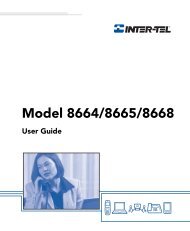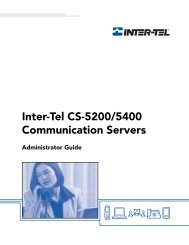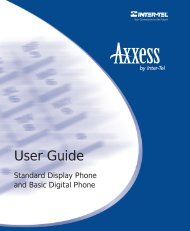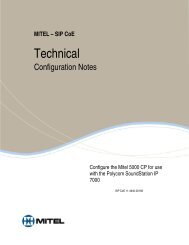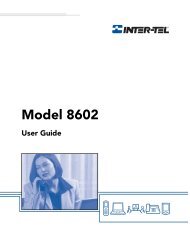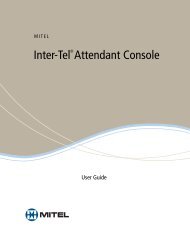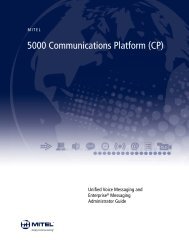Mitel 5000 CP System Administration & Diagnostics ... - Rel Comm Inc
Mitel 5000 CP System Administration & Diagnostics ... - Rel Comm Inc
Mitel 5000 CP System Administration & Diagnostics ... - Rel Comm Inc
You also want an ePaper? Increase the reach of your titles
YUMPU automatically turns print PDFs into web optimized ePapers that Google loves.
MITEL<strong>5000</strong> <strong>Comm</strong>unications Platform (<strong>CP</strong>)<strong>System</strong> <strong>Administration</strong> & <strong>Diagnostics</strong>Title space availble here. Title space availble here.Title space availble here. Title space availble here.Title space availble here. (Frutiger 57Cn 16pt)Guide
Part Number550.8125<strong>Mitel</strong> <strong>System</strong> <strong>Administration</strong> & <strong>Diagnostics</strong> GuideIssue 5.0, February 2011
NoticeThis manual is released by <strong>Mitel</strong> Networks Corporation as a guide for certified service personnel. It providesinformation necessary to properly configure, maintain, and operate the product.The contents of this document reflect current company standards and are subject to revision or change withoutnotice. Some features or applications mentioned may require a future release and are not available in thisrelease. Future product features are subject to availability and cost. Some features may require additionalhardware and/or specific software.The contents of this manual may include technical or other inaccuracies. <strong>Mitel</strong> reserves the right to makerevisions or changes without prior notice. Software packages released after the publication of this manual willbe documented in addenda to the manual or succeeding issues of the manual.For additional information and/or technical assistance in North America, certified technicians may contact:<strong>Mitel</strong> Networks CorporationTechnical Support Department (USA)7300 West Boston StreetChandler, AZ 85226-32241-888-777-EASY (3279)For information on how to contact <strong>Mitel</strong> Technical Support outside of North America, please refer to yourChannel Support Agreement.If you have any questions or comments regarding this manual or other technical documentation, contact theTechnical Publications Department (USA) at:tech_pubs@mitel.com<strong>Mitel</strong> ® is a registered trademark of <strong>Mitel</strong> Networks Corporation.All other trademarks mentioned in this document are the property of their respective owners, including <strong>Mitel</strong> NetworksCorporation. All rights reserved.© 2010-2011 <strong>Mitel</strong> Networks CorporationPersonal use of this material is permitted. However, permission to reprint/republish this material for advertising orpromotional purposes or for creating new collective works for resale or redistribution to servers or lists, or to reuse anycopyrighted component of this work in other works must be obtained from <strong>Mitel</strong> Networks Corporation.
Limited WarrantyLimited Warranty<strong>Mitel</strong> warrants that its products will, if delivered to the end-user in undamaged condition, be freefrom defects in material and workmanship under normal use and service for the period set forthon the current warranty periods as published in the U.S. Price List from time to time andsubstantially in conformance with the documentation (functional and operating specifications)that <strong>Mitel</strong> publishes regarding same (end-user reference and operating manuals and guidesrelating to the program). <strong>Mitel</strong> does not, however, warrant that the functions contained in thesoftware program will satisfy Dealer's particular purpose and/or requirements or that theoperation of the program will be uninterrupted or error free.<strong>Mitel</strong> shall incur no liability under this warranty and this warranty is voidable by <strong>Mitel</strong> (a) if theproduct is used other than under normal use, with certified repair and maintenance service andunder proper environmental conditions, (b) if the product is subject to abuse, misuse, neglect,flooding, lightning, power surges, third-party error or omission, acts of God, damage, oraccident, (c) if the product is modified or altered (unless expressly authorized in writing by<strong>Mitel</strong>), (d) if the product is installed or used in combination or in assembly with products notsupplied or authorized by <strong>Mitel</strong> and/or which are not compatible with or are of inferior quality,design, or performance to <strong>Mitel</strong> or <strong>Mitel</strong> supplied products so as to cause a diminution ordegradation in functionality, (e) if there is a failure to follow specific restrictions in operatinginstructions or (f) if payment for product has not been timely made.The sole obligation of <strong>Mitel</strong> and the exclusive remedy and recourse of Dealer under thiswarranty, or any other legal obligation, with respect to product, including hardware, firmware,and software media, is for <strong>Mitel</strong>, at its election, to either repair and/or replace the allegedlydefective or missing product(s) or component(s) and return (prepaid) same (if necessary), orgrant a reimbursement credit with respect to the product or component in the amount of thesales price to the Dealer. With regard to a software program design defect, however, to theextent it prevents the program from providing functionality and/or operating as intended by <strong>Mitel</strong>,is service affecting, and prevents beneficial use of the product, <strong>Mitel</strong> does undertake to use itsbest efforts to devise a suitable corrective solution to the problem within a reasonable period oftime; should said action, however, not substantially resolve the problem, then <strong>Mitel</strong> reserves theright to substitute a new release (“stream”) of software as soon as it is generally made availableby <strong>Mitel</strong>. The above, with regard to a software design defect, likewise, constitutes the soleobligation of <strong>Mitel</strong> and exclusive remedy of Dealer hereunder.The responsibility of <strong>Mitel</strong> to honor the express limited warranty stated above also shall bepredicated on receiving timely written notice of the alleged defect(s) with as much specificity asis known within thirty (30) calendar days of the malfunction or by the expiration of the warrantyperiod (plus thirty [30] calendar days), whichever occurs first. <strong>Mitel</strong> shall further have the right toinspect and test the product to determine, in its reasonable discretion, if the alleged malfunctionis actually due to defects in material or workmanship. Unless waived by <strong>Mitel</strong>, Dealer agrees toreturn (prepaid) the allegedly defective product or component to <strong>Mitel</strong> for inspection and/ortesting, and, if appropriate, for repair and/or replacement.<strong>Mitel</strong> ® <strong>System</strong> <strong>Administration</strong> & <strong>Diagnostics</strong> Guide – Issue 5.0, February 2011Page vii
Network Security StatementNOTICEThe above express Limited Warranty is in lieu of all other warranties, express or implied,from <strong>Mitel</strong> Networks Corporation, or Inter-Tel, <strong>Inc</strong>., and there are no other warranties whichextend beyond the face of this warranty. All other warranties whatsoever, including theimplied warranty of merchantability and the implied warranty of fitness for a particular purposerelating to use or performance of the product, including its parts, are hereby excludedand disclaimed.In no event shall <strong>Mitel</strong> Networks Corporation, under any circumstances, be liable for norshall a purchaser (directly or indirectly) be entitled to any special, consequential, incidental,indirect, punitive, or exemplary damages as a result of the sale or lease of product includingbut not limited to failure to timely deliver the product or failure of product to achieve certainfunctionality, or arising out of the use or inability to use the product, in whole or in part andincluding but not limited to loss of profit, loss of use, damage to business or damage tobusiness relations even if notified of the possibility of such damages. <strong>Mitel</strong> shall not be liablefor personal injury or property damage unless caused solely by <strong>Mitel</strong>’s negligence.Network Security StatementAlthough no telecommunications system or data network is entirely secure, as long asappropriate security measures are put in place and properly maintained by both the customerand the installing company, this <strong>Mitel</strong> ® <strong>Comm</strong>unications Platform architecture and its associatedserver-based applications are substantially secure against unauthorized access to thecustomer’s data network via the telecommunications system. Appropriate security measuresinclude, but are not limited to, the proper implementation of user/administrative accounts,passwords, firewalls, Network Address Translation (NAT), access control lists, virus protection,security updates, etc., and the proper maintenance of access points/programs and theirrespective accounts/passwords.Page viii <strong>Mitel</strong> ® <strong>System</strong> <strong>Administration</strong> & <strong>Diagnostics</strong> Guide – Issue 5.0, February 2011
ContentsContentsOverview 1Introduction . . . . . . . . . . . . . . . . . . . . . . . . . . . . . . . . . . . . . . . . . . . . . . . . . . . . . . . . . . . . . . . . . . . . 2About this Guide . . . . . . . . . . . . . . . . . . . . . . . . . . . . . . . . . . . . . . . . . . . . . . . . . . . . . . . . . . . . . 3User Types . . . . . . . . . . . . . . . . . . . . . . . . . . . . . . . . . . . . . . . . . . . . . . . . . . . . . . . . . . . . . . . . . 4Connection Types . . . . . . . . . . . . . . . . . . . . . . . . . . . . . . . . . . . . . . . . . . . . . . . . . . . . . . . . . . . . 4Compatibility . . . . . . . . . . . . . . . . . . . . . . . . . . . . . . . . . . . . . . . . . . . . . . . . . . . . . . . . . . . . . . . . 5Specifications . . . . . . . . . . . . . . . . . . . . . . . . . . . . . . . . . . . . . . . . . . . . . . . . . . . . . . . . . . . . . . . . . . 6Hardware Requirements . . . . . . . . . . . . . . . . . . . . . . . . . . . . . . . . . . . . . . . . . . . . . . . . . . . . . . . 6Software Requirements . . . . . . . . . . . . . . . . . . . . . . . . . . . . . . . . . . . . . . . . . . . . . . . . . . . . . . . . 6Network Requirements . . . . . . . . . . . . . . . . . . . . . . . . . . . . . . . . . . . . . . . . . . . . . . . . . . . . . . . . 6Licensing . . . . . . . . . . . . . . . . . . . . . . . . . . . . . . . . . . . . . . . . . . . . . . . . . . . . . . . . . . . . . . . . . . . . . . 6Understanding the Interface 7Introduction . . . . . . . . . . . . . . . . . . . . . . . . . . . . . . . . . . . . . . . . . . . . . . . . . . . . . . . . . . . . . . . . . . . . 8Navigation . . . . . . . . . . . . . . . . . . . . . . . . . . . . . . . . . . . . . . . . . . . . . . . . . . . . . . . . . . . . . . . . . . . . . 9Title Bar . . . . . . . . . . . . . . . . . . . . . . . . . . . . . . . . . . . . . . . . . . . . . . . . . . . . . . . . . . . . . . . . . . . . 9Information Bar . . . . . . . . . . . . . . . . . . . . . . . . . . . . . . . . . . . . . . . . . . . . . . . . . . . . . . . . . . . . . . 9Navigation Area . . . . . . . . . . . . . . . . . . . . . . . . . . . . . . . . . . . . . . . . . . . . . . . . . . . . . . . . . . . . . 10Content Controls . . . . . . . . . . . . . . . . . . . . . . . . . . . . . . . . . . . . . . . . . . . . . . . . . . . . . . . . . . . . 12<strong>System</strong> Connection Section . . . . . . . . . . . . . . . . . . . . . . . . . . . . . . . . . . . . . . . . . . . . . . . . . . . 15<strong>System</strong> Monitoring Section . . . . . . . . . . . . . . . . . . . . . . . . . . . . . . . . . . . . . . . . . . . . . . . . . . . . 17Menu Buttons . . . . . . . . . . . . . . . . . . . . . . . . . . . . . . . . . . . . . . . . . . . . . . . . . . . . . . . . . . . . . . 18Tooltips . . . . . . . . . . . . . . . . . . . . . . . . . . . . . . . . . . . . . . . . . . . . . . . . . . . . . . . . . . . . . . . . . . . 19Warning Message Boxes . . . . . . . . . . . . . . . . . . . . . . . . . . . . . . . . . . . . . . . . . . . . . . . . . . . . . 19Installing and Launching the Application 21Introduction . . . . . . . . . . . . . . . . . . . . . . . . . . . . . . . . . . . . . . . . . . . . . . . . . . . . . . . . . . . . . . . . . . . 22Installing the Application . . . . . . . . . . . . . . . . . . . . . . . . . . . . . . . . . . . . . . . . . . . . . . . . . . . . . . . . 22Launching the Application . . . . . . . . . . . . . . . . . . . . . . . . . . . . . . . . . . . . . . . . . . . . . . . . . . . . . . . 24Importing Connections . . . . . . . . . . . . . . . . . . . . . . . . . . . . . . . . . . . . . . . . . . . . . . . . . . . . . . . 25Adding Connections Manually . . . . . . . . . . . . . . . . . . . . . . . . . . . . . . . . . . . . . . . . . . . . . . . . . . 25Exiting without Adding or Importing Connections . . . . . . . . . . . . . . . . . . . . . . . . . . . . . . . . . . . 28Enabling an On-Demand Remote Connection from a phone . . . . . . . . . . . . . . . . . . . . . . . . . . 29Upgrading from Older Software . . . . . . . . . . . . . . . . . . . . . . . . . . . . . . . . . . . . . . . . . . . . . . . . . . 30Programming the Application . . . . . . . . . . . . . . . . . . . . . . . . . . . . . . . . . . . . . . . . . . . . . . . . . . . . 31Index 33<strong>Mitel</strong> ® <strong>System</strong> <strong>Administration</strong> & <strong>Diagnostics</strong> Guide – Issue 5.0, February 2011Page ix
OverviewChapter 1: OverviewIntroduction . . . . . . . . . . . . . . . . . . . . . . . . . . . . . . . . . . . . . . . . . . . . . . . . . . . . . . . . . . . . . . . . . . . . 2About this Guide . . . . . . . . . . . . . . . . . . . . . . . . . . . . . . . . . . . . . . . . . . . . . . . . . . . . . . . . . . . . . 3User Types . . . . . . . . . . . . . . . . . . . . . . . . . . . . . . . . . . . . . . . . . . . . . . . . . . . . . . . . . . . . . . . . . 4Connection Types . . . . . . . . . . . . . . . . . . . . . . . . . . . . . . . . . . . . . . . . . . . . . . . . . . . . . . . . . . . . 4<strong>System</strong> Connections . . . . . . . . . . . . . . . . . . . . . . . . . . . . . . . . . . . . . . . . . . . . . . . . . . . . . . 4DB Programming Connections. . . . . . . . . . . . . . . . . . . . . . . . . . . . . . . . . . . . . . . . . . . . . . . 5Compatibility . . . . . . . . . . . . . . . . . . . . . . . . . . . . . . . . . . . . . . . . . . . . . . . . . . . . . . . . . . . . . . . . 5Specifications . . . . . . . . . . . . . . . . . . . . . . . . . . . . . . . . . . . . . . . . . . . . . . . . . . . . . . . . . . . . . . . . . . 6Hardware Requirements . . . . . . . . . . . . . . . . . . . . . . . . . . . . . . . . . . . . . . . . . . . . . . . . . . . . . . . 6Software Requirements . . . . . . . . . . . . . . . . . . . . . . . . . . . . . . . . . . . . . . . . . . . . . . . . . . . . . . . 6Network Requirements . . . . . . . . . . . . . . . . . . . . . . . . . . . . . . . . . . . . . . . . . . . . . . . . . . . . . . . . 6Licensing . . . . . . . . . . . . . . . . . . . . . . . . . . . . . . . . . . . . . . . . . . . . . . . . . . . . . . . . . . . . . . . . . . . . . . 6<strong>Mitel</strong> ® <strong>System</strong> <strong>Administration</strong> & <strong>Diagnostics</strong> Guide – Issue 5.0, February 2011 Page 1
Chapter 1: OverviewIntroductionIntroduction<strong>System</strong> <strong>Administration</strong> & <strong>Diagnostics</strong> is a new personal computer (PC)-based application thatprovides a single interface to access all of the administration and system monitoring toolsavailable on the <strong>Mitel</strong> <strong>5000</strong> <strong>Comm</strong>unications Platform (<strong>CP</strong>). Using this application, you caneasily configure and upgrade the system, monitor active calls, view resource usage,troubleshoot issues, and so forth.<strong>Mitel</strong> <strong>5000</strong> <strong>CP</strong> Database (DB) Programming is installed as part of the <strong>System</strong> <strong>Administration</strong> &<strong>Diagnostics</strong> application along with other supporting system management tools and utilities. Afterinstalling the <strong>System</strong> <strong>Administration</strong> & <strong>Diagnostics</strong> application, you can launch any of thefollowing: DB Programming Administrative Web Session (AWS) Secure Shell (SSH) Connection (PuTTY) Database Converter MOH (Music-on-Hold) Converter Test and Repair Upload UtilityAfter establishing a connection to a <strong>5000</strong> <strong>CP</strong> node, <strong>System</strong> <strong>Administration</strong> & <strong>Diagnostics</strong>queries call, resource/device, system, and system status data from the node. It then uses avariety of content controls to display this information in a well-organized manner that allows youto easily read and understand the data. The application automatically receives updatesperiodically, but also allows you to refresh data on demand.NOTEThe system monitoring portion of <strong>System</strong> <strong>Administration</strong> & <strong>Diagnostics</strong> can be veryuseful for occasional monitoring of system usage and troubleshooting. As with anytool that monitors system activity, this monitoring may have a slight impact onsystem performance. The impact is directly related to the size of the system (numberof devices), as well as the number of concurrent active <strong>System</strong> <strong>Administration</strong> &<strong>Diagnostics</strong> sessions connected to the system. If there is a noticeable difference insystem performance after upgrading to v4.0 or later and/or when multiple <strong>System</strong><strong>Administration</strong> & <strong>Diagnostics</strong> sessions are connected to a system, contact TechnicalSupport.Throughout the following chapters of this manual, change (revision) bars like the one next tothis paragraph have been placed in the margins to indicate significant changes or additionssince the previous publication of this manual (Issue 1.0, June 2010).Page 2 <strong>Mitel</strong> ® <strong>System</strong> <strong>Administration</strong> & <strong>Diagnostics</strong> Guide – Issue 5.0, February 2011
Chapter 1: OverviewAbout this GuideAbout this GuideThis <strong>Mitel</strong> <strong>System</strong> <strong>Administration</strong> & <strong>Diagnostics</strong> Guide includes the following chapters: Overview: Provides an overview of the <strong>System</strong> <strong>Administration</strong> & <strong>Diagnostics</strong> applicationand defines hardware, software, and network specifications. Understanding the Interface: Summarizes the functionality of the user interface (UI),such as bars, menu buttons, sections, and content controls, in the <strong>System</strong> <strong>Administration</strong>& <strong>Diagnostics</strong> window. Installing and Launching the Application: Provides instructions for installing andlaunching the application. This chapter also provides considerations when upgrading fromolder software.For programming instructions, refer to the <strong>Mitel</strong> <strong>System</strong> <strong>Administration</strong> & <strong>Diagnostics</strong> Help.To access the online help:Press F1 or the Help menu button (interface.) in the upper-right corner of the applicationThe Help contains the following information: About <strong>System</strong> <strong>Administration</strong> & <strong>Diagnostics</strong>: Provides information about an overviewof the <strong>System</strong> <strong>Administration</strong> & <strong>Diagnostics</strong> application. This is the same informationdescribed in the Overview chapter in this guide. Understanding the Interface: Summarizes the functionality of the <strong>System</strong> <strong>Administration</strong>& <strong>Diagnostics</strong> UI. This is the same information described in the Understanding theInterface chapter in this guide. Getting Started: Provides instructions for launching the application and information forupgrading. This section also provides the instructions for programming scheduledbackups. Managing <strong>System</strong> Connections: Provides information for programming, managing, andusing system connections, DB Programming, and management tools.Using <strong>System</strong> Monitoring Tools: Provides information for programming, managing, andusing system monitoring content controls and tools.Using the Menu Buttons: Provides information for programming, managing, and usingthe Utilities, Setup, and Help menu buttons.<strong>Diagnostics</strong> and Troubleshooting: Provides information that helps you to diagnose andtroubleshoot issues that are associated with <strong>System</strong> <strong>Administration</strong> and <strong>Diagnostics</strong>.<strong>Mitel</strong> ® <strong>System</strong> <strong>Administration</strong> & <strong>Diagnostics</strong> Guide – Issue 5.0, February 2011 Page 3
Chapter 1: OverviewUser TypesUser TypesThe <strong>System</strong> <strong>Administration</strong> & <strong>Diagnostics</strong> application supports two user types. The <strong>System</strong><strong>Administration</strong> & <strong>Diagnostics</strong> UI is customized for each user type so only the most appropriatedata is presented: <strong>System</strong> Administrator (default): Intended to be used by end users and field technicians.<strong>Mitel</strong> Support: Intended to be used by technical support personnel. Supports all of thefeatures and options for the <strong>System</strong> Administrator user type and provides additionalsystem monitoring information in the following areas:o <strong>System</strong> Monitoring optiono Current Calls informationo IPDRM Resource Usage informationo Application informationo <strong>System</strong> <strong>Comm</strong>and informationReporting User: Intended to be used by “business-level” users who are not systemadministrators. When the Reporting User type is selected, the main UI is simplified toshow just the Reporting tab. In addition, the <strong>System</strong> management tools button and the<strong>System</strong> Monitoring section are hidden.NOTEThe user type does not correlate to the log-in account types in DB Programming.The log-in account is determined based on the <strong>System</strong> Account settings in DBProgramming. The user type is determined based on the settings in <strong>System</strong><strong>Administration</strong> & <strong>Diagnostics</strong>.Connection TypesWhen the <strong>System</strong> <strong>Administration</strong> & <strong>Diagnostics</strong> application is connected to a <strong>5000</strong> <strong>CP</strong>, thatconnection is defined as a system connection (or sometimes referred to as a node).<strong>System</strong> ConnectionsEach system connection can have one onsite connection and one offsite connection andsupports the following connection types: Onsite: Connects to the <strong>5000</strong> <strong>CP</strong> using an IP connection.Offsite: Connects to the <strong>5000</strong> <strong>CP</strong> using various methods:o Modem: Connects to the <strong>5000</strong> <strong>CP</strong> using an onboard modem.o Network: Connects to the <strong>5000</strong> <strong>CP</strong> using an external (NATed) IP connection.o Remote Configuration: (Reserved for controlled introduction.) If authorized, you canuse the Remote Configuration feature to access the <strong>5000</strong> <strong>CP</strong> using a Virtual PrivateNetwork (VPN) connection. Refer to the <strong>Mitel</strong> <strong>5000</strong> Features and Programming Guide,part number 580.8006 for details.Multiple on-site connections are allowed for running system monitoring. Multiple off-siteconnections, however, are not allowed due to the contention of the Modem/RemoteConfiguration connection.Page 4 <strong>Mitel</strong> ® <strong>System</strong> <strong>Administration</strong> & <strong>Diagnostics</strong> Guide – Issue 5.0, February 2011
Chapter 1: OverviewDB Programming ConnectionsDB Programming ConnectionsYou can use a single instance of the <strong>System</strong> <strong>Administration</strong> & <strong>Diagnostics</strong> application to launchor open multiple DB Programming sessions that can run simultaneously, similar to the capabilityprovided by the Session Manager in pre-v4.0 systems. When a system connection isestablished, you can launch or open the following DB Programming sessions: Online session: A session that is connected to the <strong>5000</strong> <strong>CP</strong> (a.k.a. “remote” session inpre-v4.0 systems). Offline session: A stand-alone session that is not connected to the <strong>5000</strong> <strong>CP</strong> (a.k.a.“local” session in pre-v4.0 systems).CompatibilityAlthough <strong>System</strong> <strong>Administration</strong> & <strong>Diagnostics</strong> is introduced as part of the <strong>5000</strong> <strong>CP</strong> v4.0 or laterrelease, this application can manage the system connections for all previous versions of the<strong>5000</strong> <strong>CP</strong>. When connected to a pre-v4.0 system, advanced system monitoring capabilities of<strong>System</strong> <strong>Administration</strong> & <strong>Diagnostics</strong> are not available, however, the system connectionmanagement, DB Programming connectivity, and utilities/tools are still available.When system monitoring capabilities are not supported (on pre-v4.0 systems), the contentcontrols appear dimmed and are overlaid with the text “Unavailable.” To use as muchfunctionality as possible, refer to the Launching a pre-v4.0 DB Programming help topic in the<strong>Mitel</strong> <strong>System</strong> <strong>Administration</strong> & <strong>Diagnostics</strong> Help. See page 30 for details about upgrading fromolder software.Connections to Axxess systems are not supported and are not impacted by the installation ofthis application.<strong>Mitel</strong> ® <strong>System</strong> <strong>Administration</strong> & <strong>Diagnostics</strong> Guide – Issue 5.0, February 2011 Page 5
Chapter 1: OverviewSpecificationsSpecificationsThe following section describes the hardware, software, and network requirements for the<strong>System</strong> <strong>Administration</strong> & <strong>Diagnostics</strong> application.Hardware RequirementsThe following lists the hardware requirements for the <strong>System</strong> <strong>Administration</strong> & <strong>Diagnostics</strong>application: 1.0 gigahertz (GHz) or higher Central Processing Unit (<strong>CP</strong>U)1 gigabyte (GB) or higher Random-Access Memory (RAM)1024x768 high-color 32-bit display100 megabytes (MB) available hard disk space (not including the space needed for the.NET Framework)Software RequirementsThe following lists the software requirements for the <strong>System</strong> <strong>Administration</strong> & <strong>Diagnostics</strong>application: Microsoft ® Windows ® XP (SP2/SP3), Window Vista ® (SP1), or Windows 7 Microsoft .NET Framework version 4.0 (included in the installation program)Network RequirementsThe <strong>System</strong> <strong>Administration</strong> & <strong>Diagnostics</strong> application requires a Network (or Modem)connection to connect to the <strong>5000</strong> <strong>CP</strong>. Each instance of the <strong>System</strong> <strong>Administration</strong> &<strong>Diagnostics</strong> application can gather data for one node.LicensingThe <strong>System</strong> <strong>Administration</strong> & <strong>Diagnostics</strong> application does not require a license.Page 6 <strong>Mitel</strong> ® <strong>System</strong> <strong>Administration</strong> & <strong>Diagnostics</strong> Guide – Issue 5.0, February 2011
Understanding the InterfaceChapter 2: Understanding the InterfaceIntroduction . . . . . . . . . . . . . . . . . . . . . . . . . . . . . . . . . . . . . . . . . . . . . . . . . . . . . . . . . . . . . . . . . . . . 8Navigation . . . . . . . . . . . . . . . . . . . . . . . . . . . . . . . . . . . . . . . . . . . . . . . . . . . . . . . . . . . . . . . . . . . . . 9Title Bar . . . . . . . . . . . . . . . . . . . . . . . . . . . . . . . . . . . . . . . . . . . . . . . . . . . . . . . . . . . . . . . . . . . . 9Information Bar . . . . . . . . . . . . . . . . . . . . . . . . . . . . . . . . . . . . . . . . . . . . . . . . . . . . . . . . . . . . . . 9Navigation Area . . . . . . . . . . . . . . . . . . . . . . . . . . . . . . . . . . . . . . . . . . . . . . . . . . . . . . . . . . . . 10Content Controls . . . . . . . . . . . . . . . . . . . . . . . . . . . . . . . . . . . . . . . . . . . . . . . . . . . . . . . . . . . . 11<strong>System</strong> Connection Section . . . . . . . . . . . . . . . . . . . . . . . . . . . . . . . . . . . . . . . . . . . . . . . . . . . 13<strong>System</strong> Connection . . . . . . . . . . . . . . . . . . . . . . . . . . . . . . . . . . . . . . . . . . . . . . . . . . . . . . 13<strong>System</strong> Management Tools . . . . . . . . . . . . . . . . . . . . . . . . . . . . . . . . . . . . . . . . . . . . . . . . 13<strong>System</strong> Monitoring Section . . . . . . . . . . . . . . . . . . . . . . . . . . . . . . . . . . . . . . . . . . . . . . . . . . . . 14Buttons . . . . . . . . . . . . . . . . . . . . . . . . . . . . . . . . . . . . . . . . . . . . . . . . . . . . . . . . . . . . . . . . 14Alarm Counts . . . . . . . . . . . . . . . . . . . . . . . . . . . . . . . . . . . . . . . . . . . . . . . . . . . . . . . . . . . 14Menu Buttons . . . . . . . . . . . . . . . . . . . . . . . . . . . . . . . . . . . . . . . . . . . . . . . . . . . . . . . . . . . . . . 15Tooltips . . . . . . . . . . . . . . . . . . . . . . . . . . . . . . . . . . . . . . . . . . . . . . . . . . . . . . . . . . . . . . . . . . . 16Warning Message Boxes . . . . . . . . . . . . . . . . . . . . . . . . . . . . . . . . . . . . . . . . . . . . . . . . . . . . . 16<strong>Mitel</strong> ® <strong>System</strong> <strong>Administration</strong> & <strong>Diagnostics</strong> Guide – Issue 5.0, February 2011 Page 7
Chapter 2: Understanding the InterfaceIntroductionIntroduction1 12 1The <strong>System</strong> <strong>Administration</strong> & <strong>Diagnostics</strong> UI contains the following sections: Title bar,Information bar, navigation area, content controls, <strong>System</strong> Connection and <strong>System</strong> Monitoringsections, menu buttons, and expand/collapse button. Each section is described in the followingpages.The <strong>System</strong> <strong>Administration</strong> & <strong>Diagnostics</strong> UI operates in expanded and collapsed modes. The<strong>System</strong> Monitoring section contains a button to toggle between expanded and collapsed mode(see below):Expanded Mode: This is the default mode and displays the full system monitoring capabilities.Figure 1. <strong>System</strong> <strong>Administration</strong> & <strong>Diagnostics</strong> UI in Expanded Mode5 1 6 1 7 13 14 18 11 – Title Bar (see page 9) 5 – <strong>System</strong> Connection Section (see page 15)2 – Information Bar (see page 9) 6 – <strong>System</strong> Monitoring Section (see page 17)3 – Navigation Area (see page 10) 7 – Menu Buttons (see page 18)4 – Content Controls (see page 12) 8 – Expand/Collapse Button (see page 18)Collapsed Mode: Displays almost all of the system monitoring capabilities, except for thenavigation area and content controls. The collapsed mode is used in situations where thesystem monitoring features are not necessary, are not authorized, or are not available. Forexample, if you simply want to use DB Programming, you may choose to use the collapsedmode. When you decide to use the system monitoring features, click the Expand/Collapsebutton to switch to the expanded mode.Figure 2. <strong>System</strong> <strong>Administration</strong> & <strong>Diagnostics</strong> UI in Collapsed ModePage 8 <strong>Mitel</strong> ® <strong>System</strong> <strong>Administration</strong> & <strong>Diagnostics</strong> Guide – Issue 5.0, February 2011
Chapter 2: Understanding the InterfaceNavigationNavigationThe following pages summarize the functionality of each section in the <strong>System</strong> <strong>Administration</strong> &<strong>Diagnostics</strong> window.Title BarThe Title bar displays the official application product name and icons that allow you to minimize,maximize, and exit the application. The Windows taskbar item for the application shows thename of the active connection followed by the application name (for example, “Node 1 - <strong>Mitel</strong><strong>System</strong> <strong>Administration</strong> & <strong>Diagnostics</strong>”).Information BarFigure 3 shows an example of the Information bar.Figure 3. Information BarStatusIndicator<strong>System</strong>Connection HeaderButtonsStatus DetailsExpand/Collapse IndicatorThe Information bar is made up of the following parts:Status Indicator: Appears while connecting to a system.<strong>System</strong> Connection Header: Displays general status information regarding the currentlyactive system connection. This header is always visible. If a message appears indicatingthat advanced system monitoring is inactive, press (Start monitoring system) to startdata updates manually (see page 17). To start system monitoring automatically, select theStart system monitoring option in the General tab in the Options dialog box. Refer to the<strong>System</strong> <strong>Administration</strong> & <strong>Diagnostics</strong> Help for details.Buttons: Appear in the Information bar when connection operations are available.Depending on the state of the connection, the available buttons are the Keep waiting, EditConnection, Retry, Connect, Cancel, Cancel retry, and Disconnect buttons.Status Details: Displays additional connection information. As a connection is beingestablished, the progress appears. After a connection has been established, the platformtype, software version, and IP address appear. If a connection fails to be established, thedetails of the failure appear. It is in an expansion area that can be displayed and hidden byclicking on the Header text area.Expand/Collapse Indicator: Shows the status of the expansion area, pointing down toindicate it is collapsed and can be expanded, and pointing up to indicate it is expandedand can be collapsed. If there is no detail to be displayed in the expansion area, theindicator does not appear and clicking on the bar does nothing.<strong>Mitel</strong> ® <strong>System</strong> <strong>Administration</strong> & <strong>Diagnostics</strong> Guide – Issue 5.0, February 2011 Page 9
Chapter 2: Understanding the InterfaceNavigation AreaNavigation AreaThe navigation area contains tabs which separate the system monitoring information intodifferent categories. The content of each tab is comprised of a collection of content controls.Figure 4 shows an example of the navigation tabs.Figure 4. Navigation TabsEach of the navigation tabs consist of multiple content controls. These content controls can beexpanded or collapsed. You can drag the content controls around on the tab to arrange andreorder them. The content controls are arranged horizontally on the tab. If a control does not fiton the current row, it wraps to the next row. See page 12 for an example of the content control.Table 1 shows brief tab descriptions and available content controls for each tab. Seeappropriate pages for details. For details about tabs and contents, refer to the <strong>Mitel</strong> <strong>System</strong><strong>Administration</strong> & <strong>Diagnostics</strong> Help.Table 1. Tabs and Content ControlsTab Description Content ControlFavoritesCall activityResource &deviceinformation<strong>System</strong>information<strong>System</strong> status<strong>System</strong> outputCustomizes the system monitoring view byselecting items that are most important fortheir needs.Displays statistics and data related to the callson the system.Displays information about current resourcestatus and usage.Displays information related to the systemapplication / package, software license, systemupgrade, and node.Displays information regarding systemutilization, last system reset, bay/modulestatus, call status, and errors and warnings.Generates various diagnostic reports usingMessage Print and diagnostics commands.N/AHourly Call StatisticsCurrent CallsCall TrafficPhonesIP Resource UsageIPDRM (IP DeviceResource Manager)Resource Usage a<strong>System</strong> InformationNetworking InformationApplication Information<strong>System</strong> Utilization<strong>System</strong> AlarmsBay/Module StatusMessage Print<strong>System</strong> <strong>Comm</strong>ands aPage 10 <strong>Mitel</strong> ® <strong>System</strong> <strong>Administration</strong> & <strong>Diagnostics</strong> Guide – Issue 5.0, February 2011
Chapter 2: Understanding the InterfaceNavigation AreaTable 1. Tabs and Content Controls (Continued)Tab Description Content ControlReportingProvides reports for statistical systeminformation using charts and data grids.Call Distribution ReportPSTN Call RecordsReportHunt Groups ReportVoice Mail Report bMailboxes Report bConfigured DevicesReportDatabase Reporting ca. Applicable to <strong>Mitel</strong> Support users only.b. Visible only when Unified Voice Messaging (UVM) is configured on the system.c. To support Database Reporting, the SAP ® Crystal Reports ® application (built with Crystal Reportsfor Microsoft ® Visual Studio ® 2010) must be installed during the <strong>System</strong> <strong>Administration</strong> &<strong>Diagnostics</strong> installation. The installation also includes the Microsoft Access ® 2010 Runtimeredistributable program.<strong>Mitel</strong> ® <strong>System</strong> <strong>Administration</strong> & <strong>Diagnostics</strong> Guide – Issue 5.0, February 2011 Page 11
Chapter 2: Understanding the InterfaceContent ControlsContent ControlsEach navigation tab is made up of a collection of content controls. The content controls providethe diagnostic information in an easy to understand, self-contained format.Figure 5 shows an example of the IP Resource Usage content control.Figure 5. Content ControlExpanded ModeTitleHeaderContentCollapsed ModeContent controls consist of the following areas:Title: <strong>Inc</strong>ludes an expand/collapse button, a title, and menu buttons to perform commonactions. Table 2 lists the menu buttons that are available in the Title area.Table 2. Menu ButtonsButton Name DescriptionExpand/CollapseRefresh iconToolsHelpExpands and collapses the content control. When thecontent control is collapsed, a high-level summary ofsystem monitoring data appears.Indicates when information in the content control is beingrefreshed. When refresh is finished, this icon disappears.Displays the tools menu for the content control. Thisbutton is not available on every content control, only whenthere are additional actions associated with the contentcontrol.Launches context sensitive help for this content control.Page 12 <strong>Mitel</strong> ® <strong>System</strong> <strong>Administration</strong> & <strong>Diagnostics</strong> Guide – Issue 5.0, February 2011
Chapter 2: Understanding the InterfaceContent ControlsTable 2. Menu Buttons (Continued)Button Name DescriptionAdd to favoritestabRemove fromfavorites tabPlaces a copy of the content control on the Favorites tab.This button only appears when the content control is notalready on the Favorites tab.Removes the content control from the Favorites tab. Thisbutton only appears when the content control is on theFavorites tab.Header: Some content controls display important high-level information that could not bedisplayed in the Title area. The Header area appears even when the content control iscollapsed.Content: Displays the main diagnostic information for the content control. This area ishidden when the content control is collapsed.Some content controls also provide the following features:Gripper: Depending on the type of data in the content control, some content controls allowyou to customize the height or width of the control. These controls have a gripper in thebottom-right corner as shown in Figure 6.Figure 6. A Content Control with a GripperGripperData Grid Filtering: You can filter columns in the data grids. Columns that can be filteredare indicated with a filter ( ) icon.To filter a column:a. Click (Filter column) in a column.This puts the column into filter mode and displays a text box as shown below.<strong>Mitel</strong> ® <strong>System</strong> <strong>Administration</strong> & <strong>Diagnostics</strong> Guide – Issue 5.0, February 2011 Page 13
Chapter 2: Understanding the InterfaceContent Controlsb. Type characters you want to filter in the text box. As you type characters, possiblematches are filtered in the column.To cancel filtering:Click (Clear filter). The column is taken out of filter mode.Page 14 <strong>Mitel</strong> ® <strong>System</strong> <strong>Administration</strong> & <strong>Diagnostics</strong> Guide – Issue 5.0, February 2011
Chapter 2: Understanding the Interface<strong>System</strong> Connection Section<strong>System</strong> Connection SectionFigure 7 shows an example of the <strong>System</strong> Connection section.Figure 7. <strong>System</strong> Connection Section<strong>System</strong> Connection Drop-Down List<strong>System</strong> Management Tools Drop-Down ListThe <strong>System</strong> Connection section has the following drop-down lists that contain buttons andoptions for programing system connections:<strong>System</strong> Connection<strong>System</strong> Management Tools<strong>System</strong> ConnectionThe <strong>System</strong> Connection drop-down list displays a list of the programmed system connections.You can edit or delete connections individually, or manage and view the backups for aconnection. The box also includes menus for adding a new system and managing systemconnections.The buttons that are provided in the list are: (Launch DB Programming): Launches DB Programming for the connection. (Open in new window): Opens the <strong>System</strong> <strong>Administration</strong> & <strong>Diagnostics</strong> application innew window.<strong>System</strong> Connection Network GroupsWith v5.0 or later, the <strong>System</strong> Connections drop-down list displays system connections bynetwork group. When a system connection is part of a network group, it is displayed within thenetwork group section. The network group list can be expanded or collapsed.All ungrouped system connections are displayed below the grouped connections in a sectiontitled “Not Networked.” If none of the system connections are in network groups, the drop-downlist does not display any network groups. Figure 8 on page 16 shows an example of systemconnection network groups.<strong>Mitel</strong> ® <strong>System</strong> <strong>Administration</strong> & <strong>Diagnostics</strong> Guide – Issue 5.0, February 2011 Page 15
Chapter 2: Understanding the Interface<strong>System</strong> Management ToolsFigure 8. <strong>System</strong> Connection Drop-Down ListNetwork GroupsUngrouped NetworkUsing the <strong>System</strong> Connections drop-down list, you can add/remove connections from a networkgroup. You can also bring up the Manage network groups window. For details, refer to the <strong>Mitel</strong><strong>System</strong> <strong>Administration</strong> & <strong>Diagnostics</strong> Help.<strong>System</strong> Management ToolsThe <strong>System</strong> Management Tools drop-down list provides access to the following tools:DB Programming<strong>5000</strong> <strong>CP</strong> Administrative Web Session (AWS) Secure Shell (SSH) connection (PuTTY)From this menu, you can also configure system monitoring (for <strong>Mitel</strong> Support users only),launch or manage database backups, create new databases, open existing databases, resumeor manage a previously saved offline DB Programming sessions, and view database reporting.Page 16 <strong>Mitel</strong> ® <strong>System</strong> <strong>Administration</strong> & <strong>Diagnostics</strong> Guide – Issue 5.0, February 2011
Chapter 2: Understanding the Interface<strong>System</strong> Monitoring Section<strong>System</strong> Monitoring SectionThe <strong>System</strong> Monitoring section contains the buttons to start, pause, stop, and refresh diagnosticupdates, alarm counts, system monitoring status information, and a button to expand/collapsethe system monitoring content area.Figure 9 shows the <strong>System</strong> Monitoring section.Figure 9. <strong>System</strong> Monitoring SectionButtonsAlarm CountsExpand/Collapse ButtonButtonsTable 3 shows buttons for managing diagnostic updates.Table 3. <strong>System</strong> Monitoring ButtonsButton (Name)(Start monitoring system)(Pause data updates)(Stop monitoring system)(Refresh data now)DescriptionStarts or resumes diagnostic updates.Pauses diagnostic updates.Stops diagnostic updates.Refreshes diagnostic update.Alarm CountsThe alarm counts area contains high-level system information. This includes the number ofcritical, major, and minor alarms.This area also displays the overall system status. Statuses include Unknown, Good, Moderate,and Fair. For the Moderate and Fair statuses, an information icon is displayed next to the statuswith a tooltip that provides more information.To view the filtered list of alarms:Click one of the counts. This opens a new window that shows the filtered list of alarms.<strong>Mitel</strong> ® <strong>System</strong> <strong>Administration</strong> & <strong>Diagnostics</strong> Guide – Issue 5.0, February 2011 Page 17
Chapter 2: Understanding the InterfaceMenu ButtonsMenu ButtonsTable 2 lists the available menu buttons (see in Figure 2 on page 8) and their briefdescriptions. For detailed information, see the appropriate pages.Table 4. Menu ButtonsButton Name DescriptionUtilitySetupHelp(Applicable to <strong>Mitel</strong> Support users only.)Launches the following utilities: <strong>5000</strong> <strong>CP</strong> Database Converter: Converts an older database to newerversion. <strong>5000</strong> <strong>CP</strong> MOH (Music-on-Hold) Converter: Converts audio files tothe proper format (.n64u) for the MOH feature.<strong>5000</strong> <strong>CP</strong> Test and Repair: Tests databases for corruption.Upload Utility: Uploads different versions of software to cards,trunks, or IP devices.Accesses the following configuration areas: Options: Configures various system-wide options, advanced settings,and global settings for Scheduled Backup.Manage system connections: Presents a list of programmedconnections, and then you can add, edit, or delete a connection.Export settings: Exports <strong>System</strong> <strong>Administration</strong> & <strong>Diagnostics</strong>settings to a file.Import settings: Imports settings previously exported from the<strong>System</strong> <strong>Administration</strong> & <strong>Diagnostics</strong> application or from any v3.2 andprior version of Session Manager.Accesses the following items: Help: Launches the context sensitive <strong>System</strong> <strong>Administration</strong> &<strong>Diagnostics</strong> Help. <strong>System</strong> alarms help: Launches the <strong>System</strong> Alarms Help window thatlists all system alarms and allows you to view the help for any alarm.Tutorial: Launches the <strong>System</strong> <strong>Administration</strong> & <strong>Diagnostics</strong> UserTutorial.About: Launches a window that displays <strong>System</strong> <strong>Administration</strong> &<strong>Diagnostics</strong> version, copyright information, a link to the company Website, and the company logo.Expand/Collapse ButtonYou can expand or collapse the lower content area using the expand/collapse button. Theexpanded or collapsed state of the window as well as the window location and expanded sizeare saved when you close the application and restored when you launch the application. SeeFigure 2 on page 8 for an example of the collapsed <strong>System</strong> <strong>Administration</strong> & <strong>Diagnostics</strong>window.To collapse or expand the <strong>System</strong> <strong>Administration</strong> & <strong>Diagnostics</strong> window:Click .Page 18 <strong>Mitel</strong> ® <strong>System</strong> <strong>Administration</strong> & <strong>Diagnostics</strong> Guide – Issue 5.0, February 2011
Chapter 2: Understanding the InterfaceTooltipsTooltipsIf applicable, a tooltip appears to further explain descriptions or status of the selected field ormenu. Fields where tooltips are available are described throughout the guide.To view the information in a tooltip:Move the pointer over the area where you want to view the tooltip information. If a tooltipis available, a screen similar to the one below appears.Figure 10. TooltipWarning Message BoxesThe <strong>System</strong> <strong>Administration</strong> & <strong>Diagnostics</strong> application may display a warning message box tobring an issue to your attention. Figure 11 shows an example of the Delete Connection warningmessage box.Figure 11. Delete Connection Warning Message BoxA warning message box may contain any of the following connection issues: Test Onsite/Offsite Connections Activate Connections Delete Connections Disconnect Connections Save Connections Close Application<strong>Mitel</strong> ® <strong>System</strong> <strong>Administration</strong> & <strong>Diagnostics</strong> Guide – Issue 5.0, February 2011 Page 19
Chapter 3: Installing and Launching the ApplicationInstalling and Launching the ApplicationIntroduction . . . . . . . . . . . . . . . . . . . . . . . . . . . . . . . . . . . . . . . . . . . . . . . . . . . . . . . . . . . . . . . . . . . 22Installing the Application . . . . . . . . . . . . . . . . . . . . . . . . . . . . . . . . . . . . . . . . . . . . . . . . . . . . . . . . 22Launching the Application . . . . . . . . . . . . . . . . . . . . . . . . . . . . . . . . . . . . . . . . . . . . . . . . . . . . . . . 24Importing Connections . . . . . . . . . . . . . . . . . . . . . . . . . . . . . . . . . . . . . . . . . . . . . . . . . . . . . . . 25Adding Connections Manually . . . . . . . . . . . . . . . . . . . . . . . . . . . . . . . . . . . . . . . . . . . . . . . . . 25Exiting without Adding or Importing Connections . . . . . . . . . . . . . . . . . . . . . . . . . . . . . . . . . . . 28Enabling an On-Demand Remote Connection from a phone . . . . . . . . . . . . . . . . . . . . . . . . . . 29Upgrading from Older Software . . . . . . . . . . . . . . . . . . . . . . . . . . . . . . . . . . . . . . . . . . . . . . . . . . . 30Programming the Application . . . . . . . . . . . . . . . . . . . . . . . . . . . . . . . . . . . . . . . . . . . . . . . . . . . . 31<strong>Mitel</strong> ® <strong>System</strong> <strong>Administration</strong> & <strong>Diagnostics</strong> Guide – Issue 5.0, February 2011 Page 21
Chapter 3: Installing and Launching the ApplicationIntroductionIntroductionThis chapter provides information for installing and configuring the <strong>System</strong> <strong>Administration</strong> &<strong>Diagnostics</strong> application.Installing the ApplicationThe following section describes the instructions for installing the <strong>System</strong> <strong>Administration</strong> &<strong>Diagnostics</strong> application. The <strong>System</strong> <strong>Administration</strong> & <strong>Diagnostics</strong> application installs thefollowing utilities and tools automatically: <strong>Mitel</strong> Database Programming <strong>5000</strong> <strong>CP</strong> Administrative Web Session SSH connection (PuTTY) <strong>5000</strong> <strong>CP</strong> Database Converter <strong>5000</strong> <strong>CP</strong> MOH Converter <strong>5000</strong> <strong>CP</strong> Test and Repair Upload UtilityNOTES<strong>System</strong> <strong>Administration</strong> & <strong>Diagnostics</strong> provides access to all DB Programmingfeatures for all DB Programming versions. If you attempt to launch Session Mangerafter upgrading to <strong>System</strong> <strong>Administration</strong> & <strong>Diagnostics</strong>, a notice appears indicatingthat you need to use <strong>System</strong> <strong>Administration</strong> & <strong>Diagnostics</strong> to manage systemconnections.You must have local administrative rights to install the application.To install <strong>System</strong> <strong>Administration</strong> & <strong>Diagnostics</strong> and DB Programming:1. Verify that Microsoft Windows is running (Windows XP, Windows Vista, or Windows 7)and that you have local administrative rights.2. Insert the <strong>System</strong> <strong>Administration</strong> & <strong>Diagnostics</strong> / DB Programming DVD into the DVD-ROM drive, or download the software from <strong>Mitel</strong> Software Downloads (http://portal.mitel.com/wps/myportal/MOLPageDetails?WCM_GLOBAL_CONTEXT=/wps/wcm/myconnect/mitelonline/<strong>Mitel</strong>Online/Home/Technical/Software+Downloads+%28SA%29).Note that you must first log on to <strong>Mitel</strong> OnLine (http://portal.mitel.com/wps/myportal/MOLHome) in order to access this site.3. Open the DVD folder (if necessary), and then double-click SAaDDBP_X_X_X_Xcore_DBP_Y_Y_Y_Y-plugin.exe,where the X_X_X_X indicates the <strong>System</strong><strong>Administration</strong> & <strong>Diagnostics</strong> / DB Programming core version number and Y_Y_Y_Yindicates the DB Programming version number. The <strong>Mitel</strong> <strong>5000</strong> <strong>CP</strong> <strong>System</strong><strong>Administration</strong> & <strong>Diagnostics</strong> and Database Programming Installation Wizard appears.4. Follow the instructions in the wizard to complete the <strong>System</strong> <strong>Administration</strong> &<strong>Diagnostics</strong> and DB Programming installations.Page 22 <strong>Mitel</strong> ® <strong>System</strong> <strong>Administration</strong> & <strong>Diagnostics</strong> Guide – Issue 5.0, February 2011
Chapter 3: Installing and Launching the ApplicationInstalling the ApplicationTo install DB Programming separately from <strong>System</strong> <strong>Administration</strong> & <strong>Diagnostics</strong>:1. Verify that Microsoft Windows is running (Windows XP, Windows Vista, or Windows 7)and that you have local administrative rights.2. Insert the <strong>System</strong> <strong>Administration</strong> & <strong>Diagnostics</strong> / DB Programming DVD into the DVD-ROM drive, or download the software from <strong>Mitel</strong> Software Downloads (http://portal.mitel.com/wps/myportal/MOLPageDetails?WCM_GLOBAL_CONTEXT=/wps/wcm/myconnect/mitelonline/<strong>Mitel</strong>Online/Home/Technical/Software+Downloads+%28SA%29).Note that you must first log on to <strong>Mitel</strong> OnLine (http://portal.mitel.com/wps/myportal/MOLHome) in order to access this site.3. Open the DVD folder (if necessary), and then double-click DBP_Y_Y_Y_Y-plugin.exe,where the Y_Y_Y_Y indicates the DB Programming version number. The <strong>Mitel</strong> <strong>5000</strong> <strong>CP</strong>Database Programming Installation Wizard appears.4. Follow the instructions in the wizard to complete the DB Programming installation.<strong>Mitel</strong> ® <strong>System</strong> <strong>Administration</strong> & <strong>Diagnostics</strong> Guide – Issue 5.0, February 2011 Page 23
Chapter 3: Installing and Launching the ApplicationLaunching the ApplicationLaunching the ApplicationThe following section describes how to launch the <strong>System</strong> <strong>Administration</strong> & <strong>Diagnostics</strong>application.NOTEYou must have local administrative rights to launch the application.To launch the <strong>System</strong> <strong>Administration</strong> & <strong>Diagnostics</strong> application:1. Select Start – All Programs – <strong>Mitel</strong> <strong>System</strong> <strong>Administration</strong> & <strong>Diagnostics</strong>. If there areno programmed connections, the <strong>System</strong> <strong>Administration</strong> & <strong>Diagnostics</strong> Welcomewindow appears.When <strong>System</strong> <strong>Administration</strong> & <strong>Diagnostics</strong> is installed on a computer, systemconnections programmed on the computer either by a previous installation of <strong>System</strong><strong>Administration</strong> & <strong>Diagnostics</strong> or an earlier version of DB Programming are preserved. Ifthe connections were programmed using an earlier version of DB Programming(previously known as “sessions” programmed in the Session Manager used for pre-v4.0systems), those connections are automatically imported into the <strong>System</strong> <strong>Administration</strong>& <strong>Diagnostics</strong> application. If the installation is an upgrade from an earlier version of<strong>System</strong> <strong>Administration</strong> & <strong>Diagnostics</strong>, the system connections are simply preserved. Ineither of those cases, the Welcome Window is not shown.2. Do one of the following: Importing Connections on page 25 Adding Connections Manually on page 25 Exiting without Adding or Importing Connections on page 28When the <strong>System</strong> <strong>Administration</strong> & <strong>Diagnostics</strong> application is connecting to a system, theInformation bar displays any of the following information: Connecting Information Success Information <strong>System</strong> Status Information Warning Information Failure Information Waiting/Disconnecting/Cancelling InformationConnection Retry Information Disconnected InformationThe Add/Edit <strong>System</strong> Connection dialog box also contains the Backup tab. Refer to theEnabling Scheduled Backups help topic in the <strong>Mitel</strong> <strong>System</strong> <strong>Administration</strong> & <strong>Diagnostics</strong> Helpfor details.For additional information about the <strong>System</strong> Connection section, refer to the Managing <strong>System</strong>Connections help topic in the <strong>Mitel</strong> <strong>System</strong> <strong>Administration</strong> & <strong>Diagnostics</strong> Help.Page 24 <strong>Mitel</strong> ® <strong>System</strong> <strong>Administration</strong> & <strong>Diagnostics</strong> Guide – Issue 5.0, February 2011
Chapter 3: Installing and Launching the ApplicationImporting ConnectionsImporting ConnectionsThis section explains how to import connections.To import connections:1. If you have connections saved in a file, exported either from <strong>System</strong> <strong>Administration</strong> &<strong>Diagnostics</strong> or from previous use of Session Manager used for pre-v4.0 systems, selectImport connections. The Import File Selection dialog box appears.2. Click Browse.3. Select the source file, and then click OK.Adding Connections ManuallyThis section explains how to add connections manually.To add connections manually:1. Select Add connections manually. When the Manage <strong>System</strong> Connections windowappears, select Add to add a connection. The Add <strong>System</strong> Connection dialog boxappears. The red outlining of certain fields indicates those fields currently do not holdvalid settings.Tooltip: When you move the pointer over the field, the tooltip shows an explanation ofthe error.NOTEIP addresses and hostnames are not validated at the time of programming aconnection, because the system might not be online at the time. These canonly be validated at the time of connection.<strong>Mitel</strong> ® <strong>System</strong> <strong>Administration</strong> & <strong>Diagnostics</strong> Guide – Issue 5.0, February 2011 Page 25
Chapter 3: Installing and Launching the ApplicationAdding Connections Manually2. In the Connection name field in the Connection tab, enter the name of the connection.This name will be used: in the list on the main window, for DB Programming session name, and in the task name for Scheduled Backups.The name must be unique and can have up to 28 characters. The following charactersare not allowed: , . / ? : " | \ { } * < >. It is blank by default.3. In the Onsite IP address/Hostname field, type the IP address/hostname of the <strong>5000</strong> <strong>CP</strong>node that you are using when you are onsite (inside the LAN). It is blank by default.4. Program the Offsite Connection section.a. In the Offsite Connection field, select the method that you are using to connectwhen you are offsite (outside the LAN). The options are I don’t connect offsite(default), Modem, Network, and Remote Configuration.b. If you are using the offsite connection, do one of the following:o For a Modem connection: Type the number to dial to reach the <strong>5000</strong> <strong>CP</strong>modem (up to 128 of any characters).o For a Network connection: Type the IP address/hostname of a <strong>5000</strong> <strong>CP</strong>node when the connection is offsite.o For a Remote Configuration connection: This option appears only if theRemote Configuration feature is installed on the computer. To enable an ondemandremote connection, you must establish the connection in both<strong>System</strong> <strong>Administration</strong> & <strong>Diagnostics</strong> and a system phone. For completeinformation about Remote Configuration, refer to the <strong>Mitel</strong> <strong>5000</strong> <strong>CP</strong> Featuresand Programming Guide, part number 580.8006.Type the following information:– Proxy server IP address/hostname: Type the IP address or hostname ofthe Proxy Server. It must match the IP address or hostname programmedin DB Programming for the node. Because the IP address can change,<strong>Mitel</strong> recommends that you use the hostname. For example, if the serveris moved to a new location, the IP address may change, but it will still beassigned to the original hostname.– Proxy server IP port: Type the IP port used for connecting to the ProxyServer. The valid range is 1-65535; the default value is 1194. This fieldappears only when the Show IP ports option is enabled in the Advancedtab in the Options menu.– License key ID: Type the <strong>5000</strong> <strong>CP</strong> node license key ID, which identifiesthe system (up to 14 digits or characters). To find the license ID key, dial347 on any phone on the <strong>5000</strong> <strong>CP</strong> in which you are connecting. SeeEnabling an On-Demand Remote Connection from a phone on page 29.– PIN: Type the PIN to be used when connecting to the <strong>5000</strong> node (up to 4digits).– Proxy server username: Type the username for logging into the ProxyServer (supplied by Customer Care personnel.).– Proxy server password: Type the password for logging into the ProxyServer (supplied by Customer Care personnel).<strong>System</strong> <strong>Administration</strong> & <strong>Diagnostics</strong> then registers with the Remote ProxyServer. This may take a few minutes. A progress message displays while theconnection is established.If you receive an error message indicating that the connection to the RemoteProxy Server failed because a socket error occurred, contact a CustomerCare representative for assistance.Page 26 <strong>Mitel</strong> ® <strong>System</strong> <strong>Administration</strong> & <strong>Diagnostics</strong> Guide – Issue 5.0, February 2011
Chapter 3: Installing and Launching the ApplicationAdding Connections Manually5. Program the <strong>System</strong> Account section.a. In the <strong>System</strong> Account section, select Remember username and password toenable the username and password fields.b. Type the user name (up to 8 characters) and password (up to 24 characters) to logon to the <strong>5000</strong> <strong>CP</strong>.For v4.0 and later systems: The user name/password pair entered in the <strong>System</strong>Account field can be any user name/password pair programmed in <strong>System</strong> Accountsin DB Programming for the system to which the connection applies. By default, anadministrator (admin) account exists in all databases (with itpassw for thepassword). When you are logged in as “admin” in DB Programming, you can enablea support account and create additional accounts. You can also assign limitedaccess rights to the additional accounts, such that they may not be able to do certaintypes of programming or use certain features (for example, Web page and <strong>System</strong>Monitoring). Any of these system accounts can be entered in the <strong>System</strong> Accountsection. When the connection is established, the <strong>System</strong> <strong>Administration</strong> &<strong>Diagnostics</strong> application learns the privileges of the account being used and warnsyou accordingly.For v3.2 and earlier systems: Instead of having one password for system access,there was a password for each access method. Therefore, you must program all ofthe passwords in the system to be the same to make use of the availablefunctionality in <strong>System</strong> <strong>Administration</strong> & <strong>Diagnostics</strong>. This includes Message Print,SMDR, <strong>System</strong> Monitor, Web/SSH, and DB Programming. For the <strong>System</strong>Connection, enter the Web page user name and common password in the <strong>System</strong>Account section. Refer to the Launching a pre-v4.0 DB Programming help topic inthe <strong>Mitel</strong> <strong>System</strong> <strong>Administration</strong> & <strong>Diagnostics</strong> Help for details about launching a prev4.0DB Programming.6. Program the Network Group section.a. Select the This system is part of a network check box.b. (Optional) To include this system connection in a network group, select an existingnetwork group from the Network group drop-down list in the Network Group section.c. (Optional) To manage network groups, click Manage network groups in theNetwork Group section. Refer to the Managing Network Groups help topic in the<strong>Mitel</strong> <strong>System</strong> <strong>Administration</strong> & <strong>Diagnostics</strong> Help for details.7. Program the MAS Server section.a. If a <strong>Mitel</strong> Applications Suite (MAS) server is installed on the system, select Thesystem has a MAS server. Additional fields appear in the MAS Server area.b. In the MAS server IP address/Hostname field, type the following information:o MAS server IP address/Hostname: The IP address or hostname for theMAS Server associated with the system.o MAS server web listening port: The listening port for the MAS Server. Therange is 1-65535; the default value is 443. This field appears only when theShow IP ports option is enabled in the Advanced tab in the Options menu.<strong>Mitel</strong> ® <strong>System</strong> <strong>Administration</strong> & <strong>Diagnostics</strong> Guide – Issue 5.0, February 2011 Page 27
Chapter 3: Installing and Launching the ApplicationEnabling an On-Demand Remote Connection from a phoneEnabling an On-Demand Remote Connection from a phoneYou can use any <strong>5000</strong> <strong>CP</strong> phone to enable or disable Remote Configuration sessions.NOTEDisabling Remote Configuration from a system phone prevents remote users fromaccessing the system in which the phone is registered.To enable Remote Configuration from a system phone, the remote technician must provide youwith the personal identification number (PIN) that is registered with the Remote Proxy Server.The remote technician must also enter the <strong>5000</strong> <strong>CP</strong> license key ID, or Hardware AgainstSoftware Piracy (HASP) key. If necessary, you can use any system phone to view the HASPkey and provide it to the remote technician, as described below.To enable a Remote Configuration session:1. On any system phone, dial 342. ENTER PIN appears.2. Enter the PIN number (supplied by the remote technician), and then press #. REMOTECONFIG ENABLED appears.To end a Remote Configuration session:Dial 343. REMOTE CONFIG DISABLED appears.To display the license key ID (HASP key):Dial 347. HW SERIAL NUM appears.To reset the Remote Configuration session:Dial 344.<strong>Mitel</strong> ® <strong>System</strong> <strong>Administration</strong> & <strong>Diagnostics</strong> Guide – Issue 5.0, February 2011 Page 29
Chapter 3: Installing and Launching the ApplicationUpgrading from Older SoftwareUpgrading from Older SoftwareWhen <strong>System</strong> <strong>Administration</strong> & <strong>Diagnostics</strong> is installed, it looks for previously existing sessionsettings and associated databases that are stored on the computer. <strong>System</strong> connections areautomatically created from all valid online sessions found, and offline sessions are automaticallycreated from all valid offline sessions found.If <strong>System</strong> <strong>Administration</strong> & <strong>Diagnostics</strong> is being installed on a computer without previouslystored sessions, you can import settings from another computer later, as long as they havebeen exported from the Session Manager (used for pre-v4.0 systems) to a file. Refer to theProgramming Import Settings help topic in the <strong>Mitel</strong> <strong>System</strong> <strong>Administration</strong> & <strong>Diagnostics</strong> Helpfor details.Databases associated with offline sessions only can be transferred to a new computer via thedatabase save operation: using the computer on which an offline session resides, open theoffline session (using the Local tab), save the database, and then copy the saved database fileto the new computer. You can then use the Open existing database option to access thedatabase. Refer to the Opening Existing Database help topic in the <strong>Mitel</strong> <strong>System</strong> <strong>Administration</strong>& <strong>Diagnostics</strong> Help for details.Page 30 <strong>Mitel</strong> ® <strong>System</strong> <strong>Administration</strong> & <strong>Diagnostics</strong> Guide – Issue 5.0, February 2011
Programming the ApplicationChapter 3: Installing and Launching the ApplicationProgramming the ApplicationFor programming instructions, refer to the <strong>Mitel</strong> <strong>System</strong> <strong>Administration</strong> & <strong>Diagnostics</strong> Help.To access the online help:Press F1 or the Help menu button (interface.) in the upper-right corner of the applicationThe Help contains the following information: About <strong>System</strong> <strong>Administration</strong> & <strong>Diagnostics</strong>: Provides information about an overviewof the <strong>System</strong> <strong>Administration</strong> & <strong>Diagnostics</strong> application. This is the same informationdescribed in the Overview chapter in this guide. Understanding the Interface: Summarizes the functionality of the <strong>System</strong> <strong>Administration</strong>& <strong>Diagnostics</strong> UI. This is the same information described in the Understanding theInterface chapter in this guide. Getting Started: Provides instructions for launching the application and information forupgrading. This section also provides the instructions for programming scheduledbackups. Managing <strong>System</strong> Connections: Provides information for programming, managing, andusing system connections, DB Programming, and management tools.Using <strong>System</strong> Monitoring Tools: Provides information for programming, managing, andusing system monitoring content controls and tools.Using the Menu Buttons: Provides information for programming, managing, and usingthe Utilities, Setup, and Help menu buttons.<strong>Diagnostics</strong> and Troubleshooting: Provides information that helps you to diagnose andtroubleshoot issues that are associated with <strong>System</strong> <strong>Administration</strong> and <strong>Diagnostics</strong>.<strong>Mitel</strong> ® <strong>System</strong> <strong>Administration</strong> & <strong>Diagnostics</strong> Guide – Issue 5.0, February 2011 Page 31
IndexIndexAHAbout this Guide 3Adding Connections Manually 25Alarm Counts 17Applicationinstalling 22launching 24programming 31Application, installing and launching 21BButtons 17CCompatibility 5Connectioms, adding 25Connection Types 4Connectionsadding 25exiting 28importing 25Content 13Content Controls 12DData Grid Filtering 13DB Programming Connections 5EEnabling an On-Demand Remote Connection from a phone 29Exiting without Adding or Importing Connections 28Expand/Collapse Button 18GGetting Started 21Gripper 13Hardware Requirements 6Header 13IImporting Connections 25Information Bar 9Installing the Application 22Interface, understanding 7Introduction 2, 8, 22LLicensing 6MMenu Buttons 18<strong>Mitel</strong> Support 4NNavigating 9Navigation 9Navigation Area 10Network Requirements 6OOlder Software, upgrading 30On-Demand Remote Connections, enabling 29Overview 1PProgramming the Application 31RReporting User 4<strong>Mitel</strong> ® <strong>System</strong> <strong>Administration</strong> & <strong>Diagnostics</strong> Guide – Issue 5.0, February 2011 Page 33
IndexSUSoftware Requirements 6Specifications 6<strong>System</strong> Administrator 4<strong>System</strong> Connection 15<strong>System</strong> Connection Header 9<strong>System</strong> Connection Network Groups 15<strong>System</strong> Connection Section 15<strong>System</strong> Connections 4<strong>System</strong> Management Tools 16<strong>System</strong> Monitoring Section 17Upgrading 30User Types 4<strong>Mitel</strong> support 4reporting user 4system administrator 4WWarning Message Boxes 19TTitle 12Title Bar 9Tooltips 19Page 34 <strong>Mitel</strong> ® <strong>System</strong> <strong>Administration</strong> & <strong>Diagnostics</strong> Guide – Issue 5.0, February 2011
Part No. 550.8125Issue 5.0, February 2011A661/9236AGlobal HeadquartersU.S.EMEACALAAsia PacificTel: +1(613) 592-2122Fax: +1(613) 592-4784Tel: +1(480) 961-9000Fax: +1(480) 961-1370Tel: +44(0)1291-430000Fax: +44(0)1291-430400Tel: +1(613) 592-2122Fax: +1(613) 592-7825Tel: +61(0) 2 9023 9500Fax: +61(0) 2 9023 9501www.mitel.comFor more information on our worldwide office locations, visit our website at www.mitel.com/officesTHIS DOCUMENT IS PROVIDED TO YOU FOR INFORMATIONAL PURPOSES ONLY. The information furnished in this document, believed by <strong>Mitel</strong> to be accurate as of the dateof its publication, is subject to change without notice. <strong>Mitel</strong> assumes no responsibility for any errors or omissions in this document and shall have no obligation to you as aresult of having made this document available to you or based upon the information it contains.M MITEL (design) is a registered trademark of <strong>Mitel</strong> Networks Corporation. All other products and services are the registered trademarks of their respective holders.© Copyright 2010, <strong>Mitel</strong> Networks Corporation. All Rights Reserved.