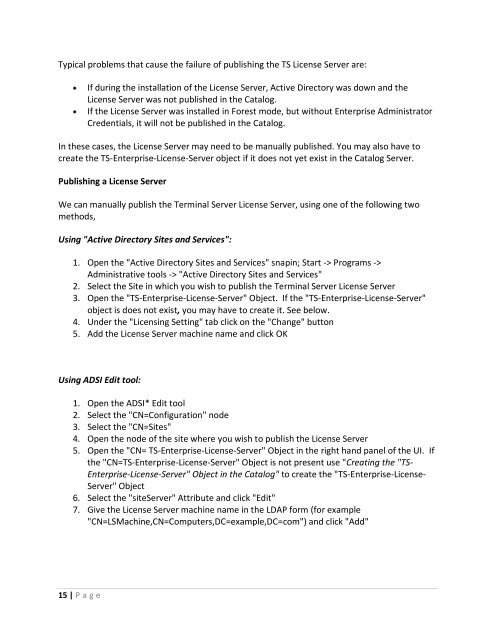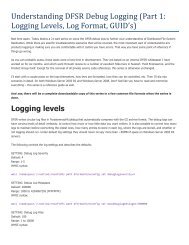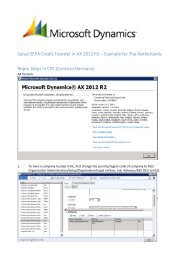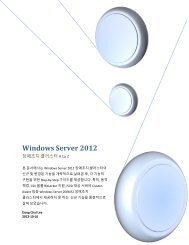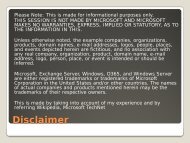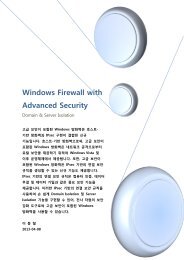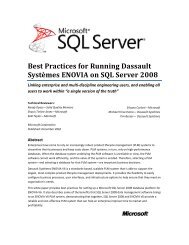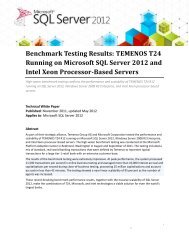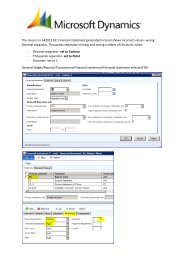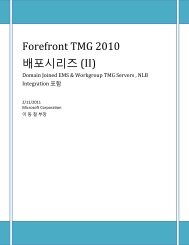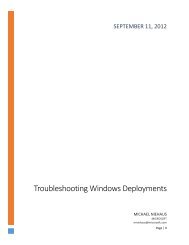Changes to Windows 2008 terminal Server ... - TechNet Blogs
Changes to Windows 2008 terminal Server ... - TechNet Blogs
Changes to Windows 2008 terminal Server ... - TechNet Blogs
- No tags were found...
Create successful ePaper yourself
Turn your PDF publications into a flip-book with our unique Google optimized e-Paper software.
Typical problems that cause the failure of publishing the TS License <strong>Server</strong> are:If during the installation of the License <strong>Server</strong>, Active Direc<strong>to</strong>ry was down and theLicense <strong>Server</strong> was not published in the Catalog.If the License <strong>Server</strong> was installed in Forest mode, but without Enterprise Administra<strong>to</strong>rCredentials, it will not be published in the Catalog.In these cases, the License <strong>Server</strong> may need <strong>to</strong> be manually published. You may also have <strong>to</strong>create the TS-Enterprise-License-<strong>Server</strong> object if it does not yet exist in the Catalog <strong>Server</strong>.Publishing a License <strong>Server</strong>We can manually publish the Terminal <strong>Server</strong> License <strong>Server</strong>, using one of the following twomethods,Using "Active Direc<strong>to</strong>ry Sites and Services":1. Open the "Active Direc<strong>to</strong>ry Sites and Services" snapin; Start -> Programs ->Administrative <strong>to</strong>ols -> "Active Direc<strong>to</strong>ry Sites and Services"2. Select the Site in which you wish <strong>to</strong> publish the Terminal <strong>Server</strong> License <strong>Server</strong>3. Open the "TS-Enterprise-License-<strong>Server</strong>" Object. If the "TS-Enterprise-License-<strong>Server</strong>"object is does not exist, you may have <strong>to</strong> create it. See below.4. Under the "Licensing Setting" tab click on the "Change" but<strong>to</strong>n5. Add the License <strong>Server</strong> machine name and click OKUsing ADSI Edit <strong>to</strong>ol:1. Open the ADSI* Edit <strong>to</strong>ol2. Select the "CN=Configuration" node3. Select the "CN=Sites"4. Open the node of the site where you wish <strong>to</strong> publish the License <strong>Server</strong>5. Open the "CN= TS-Enterprise-License-<strong>Server</strong>" Object in the right hand panel of the UI. Ifthe "CN=TS-Enterprise-License-<strong>Server</strong>" Object is not present use "Creating the "TS-Enterprise-License-<strong>Server</strong>" Object in the Catalog" <strong>to</strong> create the "TS-Enterprise-License-<strong>Server</strong>" Object6. Select the "site<strong>Server</strong>" Attribute and click "Edit"7. Give the License <strong>Server</strong> machine name in the LDAP form (for example"CN=LSMachine,CN=Computers,DC=example,DC=com") and click "Add"15 | P a g e