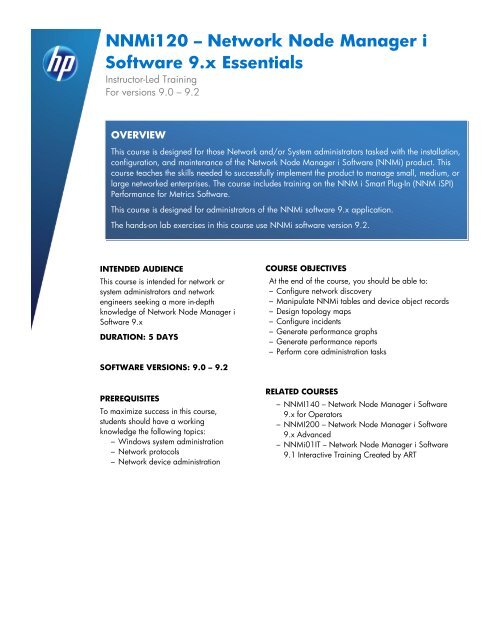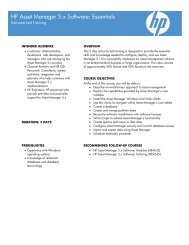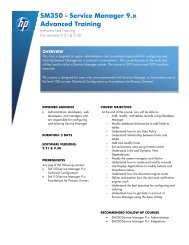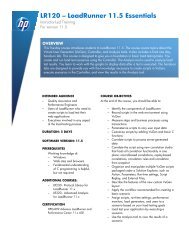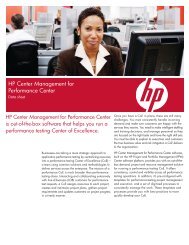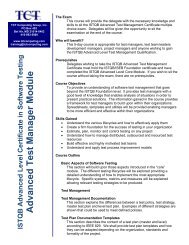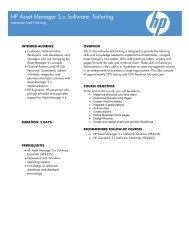NNMi120 â Network Node Manager i Software 9.x Essentials
NNMi120 â Network Node Manager i Software 9.x Essentials
NNMi120 â Network Node Manager i Software 9.x Essentials
- No tags were found...
Create successful ePaper yourself
Turn your PDF publications into a flip-book with our unique Google optimized e-Paper software.
<strong>NNMi120</strong> – <strong>Network</strong> <strong>Node</strong> <strong>Manager</strong> i<strong>Software</strong> <strong>9.x</strong> <strong>Essentials</strong>Instructor-Led TrainingFor versions 9.0 – 9.2OVERVIEWThis course is designed for those <strong>Network</strong> and/or System administrators tasked with the installation,configuration, and maintenance of the <strong>Network</strong> <strong>Node</strong> <strong>Manager</strong> i <strong>Software</strong> (NNMi) product. Thiscourse teaches the skills needed to successfully implement the product to manage small, medium, orlarge networked enterprises. The course includes training on the NNM i Smart Plug-In (NNM iSPI)Performance for Metrics <strong>Software</strong>.This course is designed for administrators of the NNMi software <strong>9.x</strong> application.The hands-on lab exercises in this course use NNMi software version 9.2.INTENDED AUDIENCEThis course is intended for network orsystem administrators and networkengineers seeking a more in-depthknowledge of <strong>Network</strong> <strong>Node</strong> <strong>Manager</strong> i<strong>Software</strong> <strong>9.x</strong>DURATION: 5 DAYSCOURSE OBJECTIVESAt the end of the course, you should be able to:– Configure network discovery– Manipulate NNMi tables and device object records– Design topology maps– Configure incidents– Generate performance graphs– Generate performance reports– Perform core administration tasksSOFTWARE VERSIONS: 9.0 – 9.2PREREQUISITESTo maximize success in this course,students should have a workingknowledge the following topics:– Windows system administration– <strong>Network</strong> protocols– <strong>Network</strong> device administrationRELATED COURSES– NNMI140 – <strong>Network</strong> <strong>Node</strong> <strong>Manager</strong> i <strong>Software</strong><strong>9.x</strong> for Operators– NNMI200 – <strong>Network</strong> <strong>Node</strong> <strong>Manager</strong> i <strong>Software</strong><strong>9.x</strong> Advanced– NNMi01IT – <strong>Network</strong> <strong>Node</strong> <strong>Manager</strong> i <strong>Software</strong>9.1 Interactive Training Created by ART
Module 1: Introduction to HP <strong>Network</strong> <strong>Node</strong> <strong>Manager</strong> i <strong>Software</strong>– Course Objectives– Course Outline– Module Objectives– HP BTO <strong>Software</strong> Portfolio– HP <strong>Network</strong> Management Center– Business Requirements Drive the Operational Objectives for <strong>Network</strong> Operations– How NNMi Addresses Business Challenges– Operational Success Depends on Information– Reduce Mean Time to Repair– Current <strong>Network</strong> Configuration and Health– Continuous, Accurate Spiral Discovery– Comprehensive Device Monitoring– Active Root Cause Analysis on Changing Topology– Map-based Management– Resolve a Current Problem– Graphical Topology Visualization– Application-aware <strong>Network</strong> Management– Router Fault Example– Application- level Failover– NNMi Product Structure– NNMi Smart Plug-ins– Products Integrated with NNMi– <strong>Network</strong> Management Center Integrations– NNMi + UCMDB: Supporting ITILv3– NNMi + <strong>Network</strong> Automation: <strong>Network</strong> Lifecycle Management– Real User Monitoring and NNMi: Application Perspective Use Case– Alarmpoint Express: Automated Notification– NNMi Features and Benefits Summary– Module Summary– Lab ExercisesModule 2: Managing SNMP and ICMP Communication– Module Objectives– The <strong>Network</strong> Management Model– A <strong>Network</strong> Management Protocol – SNMP– The Management Information Base– NNMi Uses SNMP– SNMP Authentication– NNMi Communication Layer Architecture– Communication Parameters and Assignment– Coordinate NNMi Configuration Areas– Communication Parameter Lifecycle – Discovery– Use Alternative Authentication Strings– Communication Parameter Lifecycle – Monitoring– Re-Discovery (with or without Configuration Change)– Configure the Communication Layer– Start Communication Configuration– Default Protocol Settings for Communication (SNMPv1 or SNMPv2c)– Set Default Minimum Authentication Level– Set Default Community Strings (SNMPv1 or SNMPv2c)– Configure Default SNMPv3 Settings– Configure Regional Community String or Access– Extend Timeouts for Remote Area– Provide Regional Community Strings– Provide Regional SNMPv3 AuthenticationHP <strong>Software</strong> Education Services | www.hp.com/software/education | HP<strong>Software</strong>_PublicTraining@hp.com | - 2 -© Copyright 2010 – 2012 Hewlett-Packard Development Company, L.P.
– Regional SNMP Proxy Configuration– Add a Specific <strong>Node</strong> Configuration– Direct NNMi to Use a Specific IP Address to Communicate with a <strong>Node</strong>– Review Results– Load Community Strings from a File– Verify Communication Settings– SNMP Command Line Interface– Module Summary– Lab ExercisesModule 3: Discovery Architecture and Operation– Module Objectives– How Spiral Discovery Works– Compare Discovery Methods– Initial Discovery of a New <strong>Node</strong>– Connectivity Details and Connectivity Analysis– Derive Attributes Using Device Profiles– Simple Object Containment Model– Single <strong>Node</strong> Discovery Algorithm– Discovery: Parallel and Sequential Collection– Single <strong>Node</strong> Discovery– Component Health Discovery– Auto-Discovery– Continue Discovery– Connectivity Details Collection Architecture and Operation– Discovery: Parallel and Sequential Collection– Find VLAN Names and Ports– Find Explicit L2 Connections from xDP– Identify Router Redundancy Groups– Subnet Connections– Identify Aggregated Links– Gather Forwarding Data Base Information– Connectivity Analysis Architecture and Operation– Analyze FDB Information for Working Sets– Analyze the Working Set– Island Discovery– Rediscovery– Module Summary– Lab ExercisesModule 4: Configuring Discovery– Module Objectives– Open Discovery Configuration– Tune Discovery Polling Intervals– Discovery <strong>Node</strong> Name Choices– <strong>Node</strong> Name Configuration and Normalization– Avoid Lookups– Configure Ping Sweep Globally– Configure IP Exclusion Range– Configure Interface Filters– Add an Auto-Discovery Rule– Name the Rule– Enable Regional Ping Sweep– Specify the IP Address Range– Add System Object ID Range– Subnet Connection Rules– Tenants– Discovery SeedsHP <strong>Software</strong> Education Services | www.hp.com/software/education | HP<strong>Software</strong>_PublicTraining@hp.com | - 3 -© Copyright 2010 – 2012 Hewlett-Packard Development Company, L.P.
– Add or Deleting Discovery Seeds– Load a File of Seeds– Sample Configuration: Managing HP-UX Servers– Specifying Devices by System Object ID– Verify Discovery– Troubleshoot Auto-Discovery Rules– View Discovered Objects– Update Object Information– Delete an Object– Add or Deleting a Connection– Device Profiles– Detect Interface Changes (renumbering issues)– View Device Profile Definition– Device Group Forms– Module Summary– Things to Do With Your Topology Results– Lab ExercisesModule 5: Touring the Management Console– Module Objectives– Start the Management Console– Access Online Help– Workspaces– Map Views– Interpret Map Symbols– Interact with Maps– Table Views– Access More Details About an Object– Work with Objects in NNMi– Modify Attribute Values for an Object– Invoke Actions– Refresh a View– Use Table Views– Filter Views– Export Table Information– Find a <strong>Node</strong>– Tour the Workspaces– Incident Management– Incident Browsing– Topology Maps: Visualize Key Groups– Troubleshooting: Visualize Relationships– Inventory: The Whole List– Management Mode: Manage Monitoring– Configuration: Tools for Configuring NNMi– Display NNMi System Information– Module Summary– Lab Exercises– Inventory-based Management– Filter Table Views with <strong>Node</strong> Groups– View Status of a Group– List Objects by Category– List Cards and Ports– List VLANs– Show Card Redundancy Groups– Show Router Redundancy Groups– Show Layer 2 Connections– View Interface Details: Link AggregationHP <strong>Software</strong> Education Services | www.hp.com/software/education | HP<strong>Software</strong>_PublicTraining@hp.com | - 4 -© Copyright 2010 – 2012 Hewlett-Packard Development Company, L.P.
Module 6: Configuring <strong>Node</strong> and Interface Groups– Module Objectives– <strong>Node</strong> Groups Are Used in Many Places– Group Overlap– Hierarchies and Containment– How <strong>Node</strong> Groups Get Populated– Default <strong>Node</strong> Groups– Create a <strong>Node</strong> Group– Set Availability for View Filtering– Assign Specific <strong>Node</strong>s to a <strong>Node</strong> Group– Child <strong>Node</strong> Groups– Add a Device Filter– Select Device Descriptors– Select the Device Model– Specify <strong>Node</strong> Group Additional Filters– Operators in the Additional Filters Editor– Use a Text File to Create <strong>Node</strong> Groups– Syntax of a Comma Separated File– Example Spreadsheet– Find an SNMP OID to Use in Text File– Find a Unique Key Value to Use in Text File– Find Which <strong>Node</strong>s Belong to a Group– Configure <strong>Node</strong> Group Status Propagation– Special Handling for Important <strong>Node</strong>s– Island <strong>Node</strong> Groups– Interface Groups– Interface Groups Are Used in Many Places– Default Interface Groups– Modify Interface Group Filters– Use If Type Filters – Interface Groups– View and Create Interface Type– Use Additional Filters - Interface Groups– Module Summary– Lab ExercisesModule 7: Customizing Views– Module Objectives– Customize NNMi <strong>Node</strong> Group Maps– Add <strong>Node</strong> Group to List of Maps– Set Map Ordering– Preserve User Layouts– Customize <strong>Node</strong> Group Maps– <strong>Node</strong> Group Connectivity– User-Provided Backgrounds– Apply Background Image– Display a Map Automatically– Add a Connection to a Path View– Add a Path– Amend a Path View Map– Module Summary– Lab ExercisesModule 8: Status Monitoring Architecture and Operation– Module Objectives– Automated Root Cause Analysis– About the State Poller– About the Causal Engine– Status Monitoring TermsHP <strong>Software</strong> Education Services | www.hp.com/software/education | HP<strong>Software</strong>_PublicTraining@hp.com | - 5 -© Copyright 2010 – 2012 Hewlett-Packard Development Company, L.P.
– State Poller Retrieves Settings– State Poller Gathers Data– Receive Measurements– Poll SNMP Devices– Poll Non-SNMP Devices– Re-queue a Poll– Update State Poller Operation– Trigger State Poller– Causal Engine Receives Notification– Causal Engine Receives a Trap– State Polling Interval Completes– Status Episodes– NNMi Neighbor Analysis: The Situation– First Symptom: Poller Says IFOperDown– Link Down Trap– Polling Cycle Completes with No Trap– Causal Engine Completes Analysis– Causal Engine Updates the Database– Monitor <strong>Network</strong> Islands– Island Group Monitoring– Link Aggregation Analysis– Monitor Redundant Routing Groups– RRP Normalized States– Monitor Component Health– Component Health Status Propagation– Component Health Incidents– Module SummaryModule 9: Customizing Status Monitoring– Module Objectives– Open the Monitoring Configuration– Disable Status Polling– Set Status Monitoring Defaults– Disable ICMP Ping– Poll Unconnected Interfaces– Apply a Configuration to a Group– Group Polling Overview– Add a <strong>Node</strong> Setting Group– Select the <strong>Node</strong> Group– Set the Monitoring Intervals– Interface Group Polling– Save the Configuration– Monitor Router Redundancy Groups– Verify Settings– Check Monitoring Settings for a Device– Status Poll a Device– Configuration Poll a Device– Check State Poller Health– Use Management Modes– Not Managed or Out of Service– Management Mode Values– Inherit Management Mode– Set an Object Management Mode– List Unmanaged or Out-of-Service Objects– Monitor Setting Interactions– Module Summary– Lab ExercisesHP <strong>Software</strong> Education Services | www.hp.com/software/education | HP<strong>Software</strong>_PublicTraining@hp.com | - 6 -© Copyright 2010 – 2012 Hewlett-Packard Development Company, L.P.
Module 10: Configuring Users– Module Objectives– Overview of NNMi Security Model– NNMi Groups– Permissions by Group– Configure User Accounts and Groups– Create a New Account– Assign an Account to a Group– Delete an Account– Security Groups– Create a Security Group– Assign a <strong>Node</strong> to a Security Group– Assign a User Group to a Security Group– Customer Tenants– Create a Customer Tenant– Assign a <strong>Node</strong> to a Customer Tenant– Single Sign On (SSO)– Control Command-Line Access– Troubleshoot NNMi Access– Audit Account Activity– Module Summary– Lab Exercises– Lab SolutionsModule 11: Troubleshooting <strong>Network</strong> Issues– Module Objectives– Monitoring Your <strong>Network</strong> Using an Incident View– Primary Incident Use Model– Incident Concepts– Incident Views Provided by NNMi– View Key Incidents– Organize Your Incidents– Incident Lifecycle– Find Unassigned Incidents– Own an Incident– Assign an Incident Using the Details Page– Start Working on an Incident– Track an Incident's Progress– Change Lifecycle State– View Incidents by Lifecycle State– Note Actions Taken and Results– Complete an Incident– Close an Incident– View Closed Key Incidents– View Incident Details: Basic Attributes– Incident Details– View Incident Attributes– View Incident Diagnostic Results– Additional Incident Views– View All Incidents– View Service Impact Incidents– View Incidents by Severity– Change Incident Classification– Custom Incident Views– SNMP Traps View– Interpret Root Cause Incidents– View Root Cause IncidentsHP <strong>Software</strong> Education Services | www.hp.com/software/education | HP<strong>Software</strong>_PublicTraining@hp.com | - 7 -© Copyright 2010 – 2012 Hewlett-Packard Development Company, L.P.
– Interpret Root Cause Incident Messages– <strong>Node</strong> and/or Connection Down– Address Not Responding– Connection Down– Interface Down or Card Down– Monitor the <strong>Network</strong> for Problems– Map-based Management– NNMi Intuitive Interface: Map-based Management– View Logical <strong>Network</strong> Overview– View <strong>Node</strong> Group Status Overview– View Propagated <strong>Network</strong> Infrastructure Device Status– View Router or Switch Connectivity– Check Status Details for a <strong>Node</strong> Group– Troubleshoot from Map View– Show Key Incidents by Enlarging <strong>Node</strong>s– Adjust Map Layout– View Details– View Analysis Pane for a <strong>Node</strong>– Explore <strong>Node</strong> Details– Troubleshoot from <strong>Node</strong> Details– View Interface Details– Use the IP Address Form– Use the Cards Form– View Card Details– Use the Port Form– Troubleshoot Tools– Troubleshoot from the Incident Browser– Layer 2 Neighbor View– View Connection Information– View Connection Details– View Layer 3 Connectivity– View a Path– Interpret Path View Results– Test <strong>Node</strong> Access– Telnet to a Device– Status Poll a Device– Configuration Poll a Device– View Graphic Troubleshooting Information– Attached Switch Port Troubleshooting Tool– Show Attached End <strong>Node</strong>s– Monitor Status Distribution for <strong>Network</strong> Objects– List Objects by Status– Troubleshoot from a Table– Module Summary– Lab ExercisesModule 12: Troubleshooting Using MIBs– Module Objectives– Identify MIB Variable– Management and Vendor MIBs– MIB Instances– View Line Graphs– Access Line Graphs– Read Line Graphs– Show and Hide the Line Graph Legend– Change the Lines Displayed on a Line Graph– Change the Polling Interval for a GraphHP <strong>Software</strong> Education Services | www.hp.com/software/education | HP<strong>Software</strong>_PublicTraining@hp.com | - 8 -© Copyright 2010 – 2012 Hewlett-Packard Development Company, L.P.
– Change the Zoom Value for a Graph– Select a Time Segment Using the Timeline Viewer– Lock the Y-Axis When Viewing a Time Segment– Display Data Values on a Graph– Display Messages on a Line Graph– Print a Graph– Export Graph Data to a Comma-Separated Values (CSV) File– Configure Default Settings for Line Graph– Configure Default Settings for Line Graph– View MIB Data– MIB Browser Keyboard Navigation– List a <strong>Node</strong>'s Supported MIBs– Review MIB File Definition– MIB Variable Form– Determine a <strong>Node</strong>'s MIB Variable Values– Display a MIB Table– Find an Entry in the MIB Browser Output– Export MIB Browser Output– Print MIB Browser Output– Display MIB Variable Details– Load MIBs– Identify the MIB Variable You Want to Poll– View Loaded MIBs– Retrieve MIB from a Vendor– Load MIB into NNMi– Examine MIB Data– Module Summary– Lab ExercisesModule 13: Event Monitoring Architecture– Module Objectives– Event Sources– Event Receivers– Initial Event Pipeline Processing– Incident Correlation Processing– Incident-based Actions– Trap Filtering Architecture– Event Filtering– Configuration Changes– Module SummaryModule 14: Customizing Event Monitoring– Module Objectives– Open Incident Configuration– Specify an Author for Your Incident Configuration– Work with Management Events– NNMi Management Event Configuration Tab– Modify a Configuration– Add a Category– Add a Family– Specify a Message Format– Work with SNMP Traps– Traps: From Device to Management Station– Default Traps Enabled as Incidents– Enable Specific Traps in NNMi Console– Add a Trap Configuration– SNMP Trap Configuration– <strong>Node</strong> Group ConfigurationHP <strong>Software</strong> Education Services | www.hp.com/software/education | HP<strong>Software</strong>_PublicTraining@hp.com | - 9 -© Copyright 2010 – 2012 Hewlett-Packard Development Company, L.P.