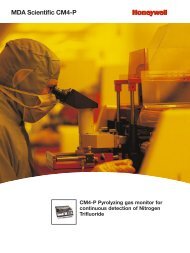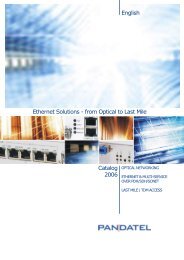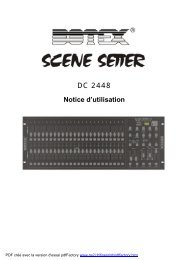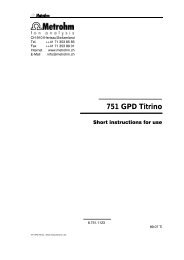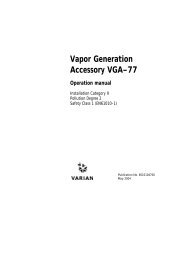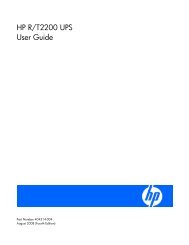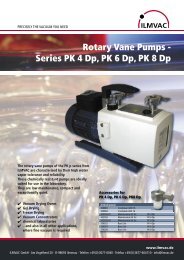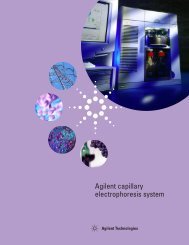Docu Cutter DC-545 HC/DC-545 HCEX
Docu Cutter DC-545 HC/DC-545 HCEX
Docu Cutter DC-545 HC/DC-545 HCEX
- No tags were found...
You also want an ePaper? Increase the reach of your titles
YUMPU automatically turns print PDFs into web optimized ePapers that Google loves.
○ ○ ○ ○ ○ ○ ○ ○ ○ ○ ○ ○ ○ ○ ○ ○ ○ ○ ○ ○ ○ ○ ○ ○ ○ ○ ○ ○ ○ ○ ○ ○ ○ ○ ○ ○ ○ ○ ○ ○ ○ ○ ○ ○ ○ ○ ○ ○ ○ ○ ○ ○ ○ ○ ○ ○ ○ ○ ○ ○○Notes on Safety (Please Read and Observe)Safety PrecautionsVarious symbols and pictures are used in this manual and on the stickers affixed to the machine. These symbols andpictures provide warnings and instructions to prevent danger to you or other personnel, and to prevent damage to officeproperty. The meanings of these symbols and pictures are explained below.1WARNINGCAUTIONIndicates a high degree of potential danger. If the warning is ignored, death or seriousinjury may result.Indicates a medium degree of potential danger. If the caution is ignored, medium injury ordamage to property may result.2[Examples of Pictorial Symbols]A circle with a line through it indicates a prohibited action. The particular act prohibitedis indicated by a picture inside the circle. (In the example shown here, the prohibitedact is disassembly.)A black disc indicates an instruction, or sometimes a prohibited action. The instructionitself is indicated by pictorial symbols drawn in white on the disc. (In the example shownhere, the instruction is “Remove the plug from the outlet.”)• These are particularly important safety points and should always be observed.WARNINGIf the machine is used after foreign matter (metal fragments, water, or liquid) has entered themachine, this may result in fire or electric shock.• Turn the main unit’s power switch OFF, and then remove the power plug from the outlet. Contactthe sales distributor.If the machine is used after heat, smoke, strange smell, or other abnormality is detected, this mayresult in fire or electric shock.• Turn the main unit’s power switch OFF, and then remove the power plug from the outlet. Contactthe sales distributor.Use only the power cord that is provided among the accessories.5
○ ○ ○ ○ ○ ○ ○ ○ ○ ○ ○ ○ ○ ○ ○ ○ ○ ○ ○ ○ ○ ○ ○ ○ ○ ○ ○ ○ ○ ○ ○ ○ ○ ○ ○ ○ ○ ○ ○ ○ ○ ○ ○ ○ ○ ○ ○ ○ ○ ○ ○ ○ ○ ○ ○ ○ ○ ○ ○ ○ ○Notes on Safety (Please Read and Observe)WARNINGDo not modify the machine.• Doing so may result in fire or electric shock.Do not remove the rear lid, cabinet, or covers from the machine.• The inside of the machine contains high-voltage parts, which may cause electric shock.Do not remove or insert the power plug with wet hands.• Doing so may result in electric shock.Do not damage, break, or modify the power cord.• Do not place heavy objects on, tug, or unnecessarily bend the power cord. Doing so may result infire or electric shock.Do not insert or drop metal, flammable material, or other matter through the ventilation holes intothe machine interior.• Doing so may result in fire or electric shock.Do not place flower vases, flowerpots, cups, or water containers (including metal containers) on topof the machine.• Fire or electric shock may result if liquid spills inside the machine.Do not use a source voltage other than that specified. Do not connect two or more loads to a singleoutlet.• Doing so may result in fire or electric shock.Do not place the machine in a humid or dusty area.• Doing so may result in fire or electric shock.6
○ ○ ○ ○ ○ ○ ○ ○ ○ ○ ○ ○ ○ ○ ○ ○ ○ ○ ○ ○ ○ ○ ○ ○ ○ ○ ○ ○ ○ ○ ○ ○ ○ ○ ○ ○ ○ ○ ○ ○ ○ ○ ○ ○ ○ ○ ○ ○ ○ ○ ○ ○ ○ ○ ○ ○ ○ ○ ○ ○ ○Notes on Safety (Please Read and Observe)CAUTIONBefore moving the machine, remove the power plug from the outlet.• If the cord is damaged, this may result in fire or electric shock.Remove the power plug itself, not the cord.• Tugging the cord may damage it (expose conductors, or cause disconnections, etc.), resulting infire or electric shock.12Do not place the machine in an unstable position, such as on an unsteady support or sloping area.• If the machine is dropped or falls over, this could result in personal injury.7
○ ○ ○ ○ ○ ○ ○ ○ ○ ○ ○ ○ ○ ○ ○ ○ ○ ○ ○ ○ ○ ○ ○ ○ ○ ○ ○ ○ ○ ○ ○ ○ ○ ○ ○ ○ ○ ○ ○ ○ ○ ○ ○ ○ ○ ○ ○ ○ ○ ○ ○ ○ ○ ○ ○ ○ ○ ○ ○ ○ ○Notes on Safety (Please Read and Observe)Warning StickerKeep the WARNING stickers clean at all times. If labels become damaged or come off, have your service representativereplace them.qWARNINGDo not touch blade!To remove jammed paper,use the tweezers. L8-T1100wWARNING<strong>Cutter</strong>s and movable parts are inside this cover.Before opening the cover to work,unplug the power cord.Use caution when working near cuttersand movable parts.L8-T1080No. Parts No. Name Q’tyq L8-T1100 Warning Sticker 1 1w L8-T1080 Warning Sticker 2 38
○ ○ ○ ○ ○ ○ ○ ○ ○ ○ ○ ○ ○ ○ ○ ○ ○ ○ ○ ○ ○ ○ ○ ○ ○ ○ ○ ○ ○ ○ ○ ○ ○ ○ ○ ○ ○ ○ ○ ○ ○ ○ ○ ○ ○ ○ ○ ○ ○ ○ ○ ○ ○ ○ ○ ○ ○ ○ ○ ○ ○Notes on Safety (Please Read and Observe)Positioning the MachineInstalling the machine on a flat, stable surface.12Avoid installing the machine in a dusty area.Avoid installing the machine in the direct sunlight or heat,such as near a stove. The machine may indicate errors dueto overheating caused by sunlight. Also avoid hot, cold, orhumid areas since paper may absorb moisture, causingpaper jams or wrinkles.9
○ ○ ○ ○ ○ ○ ○ ○ ○ ○ ○ ○ ○ ○ ○ ○ ○ ○ ○ ○ ○ ○ ○ ○ ○ ○ ○ ○ ○ ○ ○ ○ ○ ○ ○ ○ ○ ○ ○ ○ ○ ○ ○ ○ ○ ○ ○ ○ ○ ○ ○ ○ ○ ○ ○ ○ ○ ○ ○ ○ ○Notes on Safety (Please Read and Observe)MaintenanceClean the exterior of the machine as described below.Tightly wring a soft cloth that has been moistened withwater or neutral detergent, and wipe dirt from the machine’ssurface.Never use alcohol or organic solvents. Doing so maydiscolor or damage the machine exterior.Dust and clean the machine at least once a week to avoidbreakdowns.Before cleaning, turn the power switch OFF, and thenremove the power plug from the outlet.WARNING• Before cleaning, remove the power plug from the outlet.Failure to do so may result in an electrical shock or a fire hazard.• Prevent water and neutral cleansers from getting inside the machine. If liquids spill inside the machine,contact your agent immediately. Using the machine with water spilled inside may result in an electricalshock or a fire hazard.10
○ ○ ○ ○ ○ ○ ○ ○ ○ ○ ○ ○ ○ ○ ○ ○ ○ ○ ○ ○ ○ ○ ○ ○ ○ ○ ○ ○ ○ ○ ○ ○ ○ ○ ○ ○ ○ ○ ○ ○ ○ ○ ○ ○ ○ ○ ○ ○ ○ ○ ○ ○ ○ ○ ○ ○ ○ ○ ○ ○ ○Notes on Safety (Please Read and Observe)Conventions Used in This ManualEach page of descriptions in this manual of how to operate the <strong>DC</strong>-<strong>545</strong> is set up as follows.Chapter12TitleDescription of operational stepsEach step is described in detail.IllustrationsThe illustrations provide a visualreference to which keys to operateand other related conditions.■ Pictorial Symbols and Other Notations Used in This ManualIMPORTANTTipContinue Page •••: Introduces instructions for correct operation of the machine. If these instructions are ignored,the machine may not be able to operate at optimum performance or may break down.: Introduces information that is useful for operation and maintenance of the machine, orinformation about the machine’s performance, etc.: Indicates that the description of the operating sequence is continued on the next page.(a P.00 “xxxx”) : Indicates the page number and item containing related information.11
Chapter 1Operating Instraction - <strong>DC</strong><strong>545</strong> <strong>HC</strong>Part names and their functionseqtwrNo. Name FunctionReferencePageq Level adjustment lever For adjusting the level of the elevator 6w Separator adjustment knob For adjusting the amount of space between sheets of paper 6e Airflow adjustment knob For adjusting the amount of airflow 7r Skew adjustment knob For adjusting the skew of the paper 7t Stoppers For holding the rear edge of the paper stack 512
Operating Instraction - <strong>DC</strong><strong>545</strong> <strong>HC</strong>Part Names and Their FunctionsLoading the paper○ ○ ○ ○ ○ ○ ○ ○ ○ ○ ○ ○ ○ ○ ○ ○ ○ ○ ○ ○ ○ ○ ○ ○ ○ ○ ○ ○ ○ ○ ○ ○○Fan the edge of the paper stack to separate thepaper.12○ ○ ○ ○ ○ ○ ○ ○ ○ ○ ○ ○ ○ ○ ○ ○ ○ ○ ○ ○ ○ ○ ○ ○ ○ ○ ○ ○ ○ ○ ○ ○○Set the paper stack on the feed tray.3Note• The height of the paper stack should not exceedthe "MAX" level.MAX○ ○ ○ ○ ○ ○ ○ ○ ○ ○ ○ ○ ○ ○ ○ ○ ○ ○ ○ ○ ○ ○ ○ ○ ○ ○ ○ ○ ○ ○ ○ ○○Turn the feed guide knob to loosen, then adjustthe feed guide.○ ○ ○ ○ ○ ○ ○ ○ ○ ○ ○ ○ ○ ○ ○ ○ ○ ○ ○ ○ ○ ○ ○ ○ ○ ○ ○ ○ ○ ○ ○ ○ ○ ○ ○ ○ ○ ○ ○ ○ ○ ○ ○ ○ ○ ○ ○ ○ ○ ○ ○ ○ ○ ○ ○ ○ ○ ○ ○ ○ ○13
L8-T1080Operating Instraction - <strong>DC</strong><strong>545</strong> <strong>HC</strong>Part Names and Their FunctionsAdjustments○ ○ ○ ○ ○ ○ ○ ○ ○ ○ ○ ○ ○ ○ ○ ○ ○ ○ ○ ○ ○ ○ ○ ○ ○ ○ ○ ○ ○ ○ ○ ○○Elevator level ( Feed tray)The elevator level should be adjusted in thefollowing cases.a. The machine does not feed.→ Lower the lever. The level of the elevator israised.b. The machine feeds multiple sheets at once.(double feed)→ Raise the lever. The level of the elevator islowered.Figure 1-1: Close-up of the level adjustment lever123○ ○ ○ ○ ○ ○ ○ ○ ○ ○ ○ ○ ○ ○ ○ ○ ○ ○ ○ ○ ○ ○ ○ ○ ○ ○ ○ ○ ○ ○ ○ ○○SeparatorThe height of the separator should be adjusted inthe following cases:a. The machine does not feed.→ Turn the knob in the clockwise direction (to asmaller number). The position of the separator islowered.b. The machine feeds multiple sheets at once.(double feed)→ Turn the knob in the anti-clockwise direction (toa larger number). The position of the separator israised.Figure 1-2: Location of the level adjustment leverFigure 2-1: Close-up of the separatoradjustment knobWARNING <strong>Cutter</strong>s and movable parts are inside this cover.Before opening the cover to work,unplug the power cord.Use caution when working near cuttersand movable parts.Figure 2-2: Location of the separatoradjustment knob○ ○ ○ ○ ○ ○ ○ ○ ○ ○ ○ ○ ○ ○ ○ ○ ○ ○ ○ ○ ○ ○ ○ ○ ○ ○ ○ ○ ○ ○ ○ ○ ○ ○ ○ ○ ○ ○ ○ ○ ○ ○ ○ ○ ○ ○ ○ ○ ○ ○ ○ ○ ○ ○ ○ ○ ○ ○ ○ ○ ○15
Part Names and Their Functions○ ○ ○ ○ ○ ○ ○ ○ ○ ○ ○ ○ ○ ○ ○ ○ ○ ○ ○ ○ ○ ○ ○ ○ ○ ○ ○ ○ ○ ○ ○ ○○Adjusting the airflowThe amount of airflow should be adjusted in thefollowing cases:a. The machine does not feed.→ Turn the knob in the anti-clockwise direction (toa larger number). The amount of airflow isincreased.b. The machine feeds multiple sheets at once.(double feed)→ Turn the knob in the clockwise direction (to asmaller number). The amount of airflow isdecreased.Figure 3-1: Close-up of the airflow adjustmentknobFigure 3-2: Location of the airflow adjustmentknob○ ○ ○ ○ ○ ○ ○ ○ ○ ○ ○ ○ ○ ○ ○ ○ ○ ○ ○ ○ ○ ○ ○ ○ ○ ○ ○ ○ ○ ○ ○ ○ ○ ○ ○ ○ ○ ○ ○ ○ ○ ○ ○ ○ ○ ○ ○ ○ ○ ○ ○ ○ ○ ○ ○ ○ ○ ○ ○ ○○Adjusting the amount of skewPaper may be cut at an angle if a skew in the paperarises during feeding. When this happens, correctthe problem by changing the angle of the feedguide.Figure 4-1: Skew adjustment knob○ ○ ○ ○ ○ ○ ○ ○ ○ ○ ○ ○ ○ ○ ○ ○ ○ ○ ○ ○ ○ ○ ○ ○ ○ ○ ○ ○ ○ ○ ○ ○ ○ ○ ○ ○ ○ ○ ○ ○ ○ ○ ○ ○ ○ ○ ○ ○ ○ ○ ○ ○ ○ ○ ○ ○ ○ ○ ○ ○ ○16
Operating Instraction - <strong>DC</strong><strong>545</strong> <strong>HC</strong>Part Names and Their FunctionsTroubleshooting tableSymptom Possible Cause RemedyThe machinedoes not feedpaper.The machinedouble feedspaper.The paper is cutat an angle ornot fed straight.Paper level is too low.Paper separators are too high.Not enough airflow.Paper level is too high.Paper separators are too low.Too much airflow.The paper is skewed.Raise the elevator height by pushing the level adjustmentlever downward. (See Figure 1-1)Lower the paper separators by turning the separator adjustmentknob clockwise, towards a lower number. (See Figure 2-1)Increase the airflow by turning the airflow adjustment knobcounter-clockwise. (See Figure 3-1)Lower the elevator height by pushing the level adjustmentlever upward. (See Figure 1-1)Raise the paper separators by turning the separator adjustmentknob counter-clockwise, towards a higher number. (See Figure2-1)Decrease the airflow by turning the airflow adjustment knobclockwise, towards a lower number. (See Figure 3-1)1. Remove the paper from the feed tray.2. Turn the skew adjustment knob according to the instructionson the label to adjust the angle of the feed guide.123SpecificationsNo. Item AF-1001 Model Floor Model2 Model No. AF-1003 Input paper size Min.8.5” x 11” / A4Max.12.6” x 18” / A34 Input paper weight Min.110gsm (29.3LB)Max.230gsm (85LB)5 Media type Range: Regular copy paper to coated heavy weight paper6 Feeding method Automatic (Air suction method)7 Feed tray capacity 3.9” (100mm)8 Power supply <strong>DC</strong>5V, <strong>DC</strong>24V is supplied from <strong>DC</strong>-<strong>545</strong> main body9 Machine dimensions 43.4” (W) x 22.7” (D) x 37.8” (H)1102mm (W) x 576mm (D) x 960mm (H)10 Machine weight 117.1LB (Feeder : 44.9LB, Stand : 72.2LB)53.2kg (Feeder : 20.4kg, Stand : 32.8kg)11 Operating temperature 41-86F (5-30°C)12 Operating Humidity 40-70% (no condensation within this range)17
Chapter 2Before Using This Machine - <strong>DC</strong><strong>545</strong> <strong>HC</strong>EXThis chapter contains essential information you should understand such as the materials packaged withthis machine, how to set up the system, the names of the machine parts, etc.Confirming the Packaged MaterialsThis product contains the following materials packaged together. If any material is missing, please contact your dealer.q w ertNo. Name Q’tyq Power cord 1w Instruction Manual 1e Tweezers 1r Screw Driver 1t Hex L-wrench 118
Before Using This Machine - <strong>DC</strong><strong>545</strong> <strong>HC</strong>EXHow to Set up the SystemThis section describes the cautions and the procedure when you set up this machine.○ ○ ○ ○ ○ ○ ○ ○ ○ ○ ○ ○ ○ ○ ○ ○ ○ ○ ○ ○ ○ ○ ○ ○ ○ ○ ○ ○ ○ ○ ○ ○ ○ ○ ○ ○ ○ ○ ○ ○ ○ ○ ○ ○ ○ ○ ○ ○ ○ ○ ○ ○ ○ ○ ○ ○ ○○Take out the machine from the package and place the machine on a flat and stabletable.WARNING• Do not try to lift the machine by yourself. Two or more people are required to preventinjury and/or damage to the machine.• When you open the box, be sure not to injure yourself or others with a cutter or the like.12○ ○ ○ ○ ○ ○ ○ ○ ○ ○ ○ ○ ○ ○ ○ ○ ○ ○ ○ ○ ○ ○ ○ ○ ○ ○ ○ ○ ○ ○ ○ ○○Detach the shipping bracket.23○ ○ ○ ○ ○ ○ ○ ○ ○ ○ ○ ○ ○ ○ ○ ○ ○ ○ ○ ○ ○ ○ ○ ○ ○ ○ ○ ○ ○ ○ ○ ○○Attach the feed tray to the main body.○ ○ ○ ○ ○ ○ ○ ○ ○ ○ ○ ○ ○ ○ ○ ○ ○ ○ ○ ○ ○ ○ ○ ○ ○ ○ ○ ○ ○ ○ ○ ○○Attach the paper tray to the main body.○ ○ ○ ○ ○ ○ ○ ○ ○ ○ ○ ○ ○ ○ ○ ○ ○ ○ ○ ○ ○ ○ ○ ○ ○ ○ ○ ○ ○ ○ ○ ○ ○ ○ ○ ○ ○ ○ ○ ○ ○ ○ ○ ○ ○ ○ ○ ○ ○ ○ ○ ○ ○ ○ ○ ○ ○ ○ ○ ○ ○Continue Page •••19
How to set up the System○ ○ ○ ○ ○ ○ ○ ○ ○ ○ ○ ○ ○ ○ ○ ○ ○ ○ ○ ○ ○ ○ ○ ○ ○ ○ ○ ○ ○ ○ ○ ○○Connect the power cord to the <strong>Docu</strong> <strong>Cutter</strong> anda wall outlet.○ ○ ○ ○ ○ ○ ○ ○ ○ ○ ○ ○ ○ ○ ○ ○ ○ ○ ○ ○ ○ ○ ○ ○ ○ ○ ○ ○ ○ ○ ○ ○ ○ ○ ○ ○ ○ ○ ○ ○ ○ ○ ○ ○ ○ ○ ○ ○ ○ ○ ○ ○ ○ ○ ○ ○ ○ ○ ○ ○ ○20
Before Using This Machine - <strong>DC</strong><strong>545</strong> <strong>HC</strong>EXPart Names and Their FunctionsAppearancetyu1223rewqNo. Name Functionq Control panel Displays operations and statuses.w Waste tray cover Open to remove pieces of paper left in the machine.e Waste tray Receives pieces of waste paper.r Feed tray The original document is placed here.t Feed guides Slide to match the width of the document.y Feed lamp Indicates ready condition. Turns off during cutting or when the front cover orthe rear cover is opened.u Front cover Open to remove jammed paper.Referencepage152019, 2010, 11, 18181823, 2521
Part Names and Their Functionsi!0oNo. Name Functioni Rear cover Open to remove jammed paper.o Paper tray Receives the finished document.!0 Power switch Press to switch the power on and off.Referencepage23, 2510,111722
Part Names and Their FunctionsLCD Panelqwe[ RUN ] P–79 ∗BC REG AC ∗ ∗ ∗rtyuNo. Name Functionq Status Displays the current status or operating mode.w Preset number Displays the preset Program (P) number.e OPTION An "*" is displayed if the AF-100 is attached.r BAR CODE When bar code reading is enabled "BC" is displayed; "- -" is displayed whenbar code reading is disabled.t REGISTER MARK When using register marks reading is enabled "REG" is displayed; "- - -" isdisplayed when register mark reading is disabled.y AUTO CUT When using AUTO CUT is enabled "AC" is displayed; "- -" is displayedwhen AUTO CUT is disabled.u COUNTER Displays the number of pages processed.Referencepage15, 48191824
Before Using This Machine - <strong>DC</strong><strong>545</strong> <strong>HC</strong>EXTurning Power ON/OFFThis section describes the operating sequence from turning ON the power switch until the machine is ready to operate,and how to turn OFF the power.Turning ON the Power○ ○ ○ ○ ○ ○ ○ ○ ○ ○ ○ ○ ○ ○ ○ ○ ○ ○ ○ ○ ○ ○ ○ ○ ○ ○ ○ ○ ○ ○ ○ ○○Press the “ | ” side of the power switch.The power turns ON.12The illustration on the right shows what is displayed on theLCD panel.** denotes a preset number (01-80).[ RUN ] P-∗∗ ∗BC ––– AC∗23The illustration on the right shows that paper remains in themachine. If this screen is displayed, remove them.(a P.25, “When “REJECT PAPER” is Displayed”)––– J 1 –––REJECT PAPER○ ○ ○ ○ ○ ○ ○ ○ ○ ○ ○ ○ ○ ○ ○ ○ ○ ○ ○ ○ ○ ○ ○ ○ ○ ○ ○ ○ ○ ○ ○ ○ ○ ○ ○ ○ ○ ○ ○ ○ ○ ○ ○ ○ ○ ○ ○ ○ ○ ○ ○ ○ ○ ○ ○ ○ ○ ○ ○ ○ ○Turning OFF the Power○ ○ ○ ○ ○ ○ ○ ○ ○ ○ ○ ○ ○ ○ ○ ○ ○ ○ ○ ○ ○ ○ ○ ○ ○ ○ ○ ○ ○ ○ ○ ○○Press the “ K ” side of the power switch.The power turns OFF.○ ○ ○ ○ ○ ○ ○ ○ ○ ○ ○ ○ ○ ○ ○ ○ ○ ○ ○ ○ ○ ○ ○ ○ ○ ○ ○ ○ ○ ○ ○ ○ ○ ○ ○ ○ ○ ○ ○ ○ ○ ○ ○ ○ ○ ○ ○ ○ ○ ○ ○ ○ ○ ○ ○ ○ ○ ○ ○ ○ ○25
Chapter 3Operating Instructions - <strong>DC</strong><strong>545</strong> <strong>HC</strong>EXThis chapter describes the operating sequence from turning ON the power switch until completingcutting.Automatic Cutting Using Bar Codes and Register MarksThis machine can read bar codes and reg. marks enabling automatic cutting and creasing.The procedure is described below.○ ○ ○ ○ ○ ○ ○ ○ ○ ○ ○ ○ ○ ○ ○ ○ ○ ○ ○ ○ ○ ○ ○ ○ ○ ○ ○ ○ ○ ○ ○ ○ ○ ○ ○ ○ ○ ○ ○ ○ ○ ○ ○ ○ ○ ○ ○ ○ ○ ○ ○ ○ ○ ○ ○ ○ ○○Turn ON the power. (a P.17, “Turning ON the Power”)○ ○ ○ ○ ○ ○ ○ ○ ○ ○ ○ ○ ○ ○ ○ ○ ○ ○ ○ ○ ○ ○ ○ ○ ○ ○ ○ ○ ○ ○ ○ ○○Set the feed tray.○ ○ ○ ○ ○ ○ ○ ○ ○ ○ ○ ○ ○ ○ ○ ○ ○ ○ ○ ○ ○ ○ ○ ○ ○ ○ ○ ○ ○ ○ ○ ○○Slide the feed guides to match the documentsize.○ ○ ○ ○ ○ ○ ○ ○ ○ ○ ○ ○ ○ ○ ○ ○ ○ ○ ○ ○ ○ ○ ○ ○ ○ ○ ○ ○ ○ ○ ○ ○○Set the document in the feed tray with thesurface where bar codes and reg. marks areprinted facing upwards.The feed lamp turns off and a beep sounds.In a few seconds, the document is fed into the machine.Tip• Set the document in the direction shown in theillustration.○ ○ ○ ○ ○ ○ ○ ○ ○ ○ ○ ○ ○ ○ ○ ○ ○ ○ ○ ○ ○ ○ ○ ○ ○ ○ ○ ○ ○ ○ ○ ○ ○ ○ ○ ○ ○ ○ ○ ○ ○ ○ ○ ○ ○ ○ ○ ○ ○ ○ ○ ○ ○ ○ ○ ○ ○ ○ ○ ○ ○26
Operating Instructions - <strong>DC</strong><strong>545</strong> <strong>HC</strong>EXAutomatic Cutting Using Bar Codes and Register Marks○ ○ ○ ○ ○ ○ ○ ○ ○ ○ ○ ○ ○ ○ ○ ○ ○ ○ ○ ○ ○ ○ ○ ○ ○ ○ ○ ○ ○ ○ ○ ○ ○ ○ ○ ○ ○ ○ ○ ○ ○ ○ ○ ○ ○ ○ ○ ○ ○ ○ ○ ○ ○ ○ ○ ○ ○○Automatic cutting and creasing start based on the information contained in the barcodes and reg. marks.○ ○ ○ ○ ○ ○ ○ ○ ○ ○ ○ ○ ○ ○ ○ ○ ○ ○ ○ ○ ○ ○ ○ ○ ○ ○ ○ ○ ○ ○ ○ ○ ○ ○ ○ ○ ○ ○ ○ ○ ○ ○ ○ ○ ○ ○ ○ ○ ○ ○ ○ ○ ○ ○ ○ ○ ○○The finished document is ejected.IMPORTANT• Pieces of cut paper accumulate in the waste tray. Open the drawer located at the bottom ofthe machine and remove them periodically. Accumulation of pieces of paper maycause paper jams.1○ ○ ○ ○ ○ ○ ○ ○ ○ ○ ○ ○ ○ ○ ○ ○ ○ ○ ○ ○ ○ ○ ○ ○ ○ ○ ○ ○ ○ ○ ○ ○ ○ ○ ○ ○ ○ ○ ○ ○ ○ ○ ○ ○ ○ ○ ○ ○ ○ ○ ○ ○ ○ ○ ○ ○ ○ ○ ○ ○ ○TipBar Code, Reg. Mark and AUTO CUTOptionsThe bar code, reg. mark and AUTO CUT functionsmay be enabled and disabled by using the, , and keys.Use the key to advance through themenus shown on the right.[RUN] P–04 KEY23Use the key to change from theBARCODE selection (ON or OFF) to the REG.MARK selection, and use the key tochange from the REG. MARK to the AUTO CUTselection.[SELECT] P–04 KEYWhile in the BARCODE, REG. MARK and AUTOCUT selections:Enable or disable functions with the and keys.If you select barcode “OFF” you mustmanually enter the desired program numberwhile in the [SELECT] menu.IMPORTANT NOTEIf select barcode “ON” and/or REG. MARK “ON”and those items are not present, the job will notprocess and the display will indicate aBARCODE or REG.MARK error. Make certainthat these items are set properly. See theappendix (P.54) for details about positioning barcodes and register marks.RegisterMarkBarcode[INPUT]INPUT––>SET KEYBARCODE*ON OFF KEYREGISTER MARK*ON OFF KEY KEY KEYAUTO CUT*ON OFF KEYThe <strong>DC</strong>-<strong>545</strong> is shipped from the factory with the bar code read feature turned on and the reg.mark feature turned off. If the job to be finished has reg. marks properly printed on it (as describedon page 63), the cutting accuracy can sometimes be improved by additionally turningon the Reg. Mark feature.27
Automatic Cutting Using Bar Codes and Register MarksTipCCD Scan ModeHow to Change the Settings in the <strong>DC</strong>-<strong>545</strong> CCDScan ModeWhere to make the settings1. Press the “MODE” key and select “BARCODE”.2. Press the “SET” key.Switch the display from “BARCODE” ➔“REGISTER MARK” ➔ “AUTO CUT” ➔“CCD SCAN. MODE”3. “CCD SCAN. MODE” appears on the display.Change the setting (*) with the +, and - keys.The standard setting for CCD SCAN. MODE isFAST.CCD SCAN. MODE* FAST SLOWThe following conditions might cause the E4 REG MARK ERROR.q The roughness of the paper may cause the mark to be unreadable.w The REG MARK may not be sharp enough.e The paper may be dirty.If this is the case, switch the setting from FAST to SLOW.Note:Even if you switch the setting to SLOW, the conditions noted in q, w, and e may cause theE4 REG MARK ERROR. If this happens, do the operation without using the REG MARK.28
Operating Instructions - <strong>DC</strong><strong>545</strong> <strong>HC</strong>EXAbout the Waste TrayPieces of cut paper accumulate in the waste tray. Open the drawer located at the bottom left of the machine andremove them periodically. Accumulation of pieces of paper may cause paper jams.How to remove the accumulated pieces of paper is described below.WARNING• Be sure to confirm that the machine is in a full stop before removing the accumulatedpaper to prevent your hands or fingers from being caught or pinched in the machine.• Pieces of cut paper accumulate in the waste tray. Open the drawer located at the bottom ofthe machine and remove them periodically. Accumulation of pieces of paper maycause paper jams.1○ ○ ○ ○ ○ ○ ○ ○ ○ ○ ○ ○ ○ ○ ○ ○ ○ ○ ○ ○ ○ ○ ○ ○ ○ ○ ○ ○ ○ ○ ○ ○ ○ ○ ○ ○ ○ ○ ○ ○ ○ ○ ○ ○ ○ ○ ○ ○ ○ ○ ○ ○ ○ ○ ○ ○ ○○Confirm that the machine is fully stopped.○ ○ ○ ○ ○ ○ ○ ○ ○ ○ ○ ○ ○ ○ ○ ○ ○ ○ ○ ○ ○ ○ ○ ○ ○ ○ ○ ○ ○ ○ ○ ○○Open the waste tray located at the bottom leftof the machine and remove the accumulatedpaper.23Tip• When pieces of paper remain in the machine,open the waste tray cover located at the front ofthe machine and remove them.○ ○ ○ ○ ○ ○ ○ ○ ○ ○ ○ ○ ○ ○ ○ ○ ○ ○ ○ ○ ○ ○ ○ ○ ○ ○ ○ ○ ○ ○ ○ ○ ○ ○ ○ ○ ○ ○ ○ ○ ○ ○ ○ ○ ○ ○ ○ ○ ○ ○ ○ ○ ○ ○ ○ ○ ○ ○ ○ ○ ○29
Chapter 4Troubleshooting - <strong>DC</strong><strong>545</strong> <strong>HC</strong>EXThis chapter describes what to do when an error has occurred and how to deal with paper jams and errormessages.Troubleshooting Flow ChartPower Does Not Turn ONIf the power does not turn ON, check the following.THE MACHINE DOESN'T TURN ON.IS POWER PLUG INSERTED?YESNOIS POWER SWITCH ON?Insert the powerplug securely.YESNOTurn the power switch ON.Please contact your service person.30
Troubleshooting - <strong>DC</strong><strong>545</strong> <strong>HC</strong>EXTroubleshooting Flow ChartCutting is Not PossibleIf cutting is not possible, check the following.IS THERE A MESSAGE DISPLAYEDON ERROR DISPLAY PANEL?NOPlease contact your service person.YESSee P.23, "Error Messages".124631
Error MessagesThis machine has a self-diagnosis function that displays an error message on the control panel when it determines aproblem has occurred. The following shows the error message, possible causes and a description of the problem thatwas detected.––– J 1 –––REJECT PAPERCause• Paper is still in the machine• One of the sensors (PPS1, PPS2, PPS3, or PPS4) is defectiveProblem detected1. Light did not transmit through all of the sensors (PPS1, PPS2, PPS3, and PPS4) when the power was turned on.2. Light did not transmit through all of the sensors PPS1, PPS2, PPS3, and PPS4 when the start switch was pressedwhile the machine was stopped and paper was in the AF-100. (Only when using <strong>DC</strong>-<strong>545</strong><strong>HC</strong>)––– J 2 –––FEED JAMCause• Paper does not meet specifications• Separator gap is too narrow(AF-100)• Fan (blower) airflow is insufficient (AF-100)• Feed solenoid incorrect adjustment• Feed solenoid is defective• Feed motor is defective• Shutter solenoid is defective(AF-100)• Feed motor is defective(AF-100)• Fan (suction or blower) is defective(AF-100)Problem detected1. Paper was not detected at PPS2 even though it was longer than the set length of the paper (30 mm) and it wasdetected at PPS1.2. Paper was not detected at PPS1 after the specified time (about 2.5 seconds) after paper feed operation started,therefore paper feed operations were started again. Error occurs if the feed operation starts three times and paperis not detected at PPS1.32
Troubleshooting - <strong>DC</strong><strong>545</strong> <strong>HC</strong>EXError Messages––– J 3 –––CENTER JAMCause• Paper does not meet specifications• The length of the JOB data and the paper are different.Problem detected1. The leading edge of the paper was not detected at PPS3 even though the specified length (100 mm) had passedPPS2.2. Paper was not released from PPS3 even though the preset registered paper length + 30 mm had passed PPS3.––– J 4 –––SLITTER OR STACKCause• Paper does not meet specifications• The length of the job data and the paper are different.• The stacker is full and paper can not be ejected.124Problem detected1. The leading edge of the paper was not detected at PPS4 even though the specified length (500 mm) had passedPPS3.2. Paper was not released from PPS4 even though the preset registered paper length + 50 mm had passed PPS4.––– J 5 –––OVER CAPACITYCause• There is too much paper loaded on the AF-100 feed tray.• Paper level sensor is defective• Actuator malfunction• Main PWB unit is defective6Problem detected1. Elevator lower switch was pressed after paper feed was started at <strong>DC</strong>-<strong>545</strong><strong>HC</strong> while the paper level sensor was on.33
Error Messages––– J 7 –––CUTTER LOCKCause• Paper does not meet specifications• <strong>Cutter</strong> motor is defective• <strong>Cutter</strong> position switch is defective• Main PWB unit is defectiveProblem detected1. There was no response from the cutter position switch even though the specified time (0.6 seconds) elapsed aftercutting started.––– J 8 –––CREASE LOCKCause• Paper does not meet specifications• Creaser motor is defective• Creaser sensor is defective• Main PWB unit is defectiveProblem detected1. There was no response from the creaser sensor even though the specified time (2.0 seconds) elapsed after scoringstarted.––– E 1 –––COVER OPENCause• Actuator (N4-L224*&N4-225*) installation is incorrect• Interlock is defective• Main PWB unit is defectiveProblem detected1. One of the covers was open while the machine was operating.2. One of the covers was open when the start button was pushed.34
Troubleshooting - <strong>DC</strong><strong>545</strong> <strong>HC</strong>EXError Messages––– E 2 –––RS232C ERRORCause• CCD is defective• Main PWB unit is defectiveProblem detected1. There was an abnormal transmission between the CCD and the <strong>DC</strong>-<strong>545</strong>.––– E 3 –––BARCODE ERRORCause• Bar code being used does not meet specifications• CCD is defective• Main PWB unit is defectiveProblem detected1. The bar code could not be read even after the paper fed the specified length (50 mm) after the bar code readingoperation started.124––– E 4 –––REG.MARK ERRORCause• Reg. mark being used does not meet specifications• CCD is defective• Main PWB unit is defectiveProblem detected1. The reg. mark could not be read even after the paper fed the specified length (40 mm) after the reg. mark readingoperation started.2. Mark 1 was less than 4.5 mm.635
Error Messages––– E 5 –––SLITTER ERROR *Slitter errors are numbered from 1 to 6.Cause• Slitter sensor is defective• Slitter positioning motor is defective• Main PWB unit is defectiveProblem detected1. Light did not transmit to the slitter sensor when temporarily shifting inward 8 mm to detect the home positionwhile the slitter sensor was shielded from light and the command to move the slitter was issued.2. The slitter did not return to the predetermined position within the specified time period (refer to the table below)after the command to move the slitter was issued.Left margin slitterRight margin slitterLeft center slitterRight center slitterOP1 slitterOP2 slitterTime until detection4.5 S5.5 S6.0 S6.0 S12.0S 6.0S(OP2: When not installed) (OP2: When installed)6.0S (Only when OP2 is installed.)AngleConnectorSensorThis image shows the optional 1 slitter sensor.You can identify the position of the slitter where the error that occurs by looking at the number in the message displayedon the LCD panel.LCD messageSLITTER ERROR 1SLITTER ERROR 2SLITTER ERROR 3SLITTER ERROR 4SLITTER ERROR 5SLITTER ERROR 6SlitterLeft margin slitterRight margin slitterLeft center slitterRight center slitterOP1 slitterOP2 slitter36
Troubleshooting - <strong>DC</strong><strong>545</strong> <strong>HC</strong>EXError Messages––– E 6 –––DATA ERRORCause• Preset data is not registered• Memory PWB unit is defectiveProblem detected1. Preset data was accessed that exceeds a total of 17 AUTO CUTs (see table below), JOB cuts and scores whileAUTO CUT is being used.2. There was no information in the preset data that was accessed.1Distance from theleading edge of thepaper to the first cut0.0 to 16.9 mm17.0 to 32.9 mm33.0 to 48.9 mm49.0 to 64.9 mm65.0 to 80.9 mm81.0 to 96.9 mm97.0 to 112.9 mm113.0 to 128.9 mm129.0 to 144.9 mm145.0 to 160.9 mm161.0 to 176.9 mm177.0 to 192.9 mm193.0 to 208.9 mm209.0 to 224.9 mm225.0 to 240.9 mm241.0 to 256.9 mm257.0 to 272.9 mm273.0 to 288.9 mmTable 1: List of AUTO CUT countsAUTO CUT count01234567891011121314151617Distance from thelast cut to the trailingedge of the paper0.0 to 20.9 mm21.0 to 36.9 mm37.0 to 51.9 mm52.0 to 66.9 mm67.0 to 81.9 mm82.0 to 96.9 mm97.0 to 111.9 mm112.0 to 126.9 mm127.0 to 141.9 mm142.0 to 156.9 mm157.0 to 171.9 mm172.0 to 186.9 mm187.0 to 201.9 mm202.0 to 216.9 mm217.0 to 231.9 mm232.0 to 246.9 mm247.0 to 261.9 mmAUTO CUT count023456789101112131415161724Example:1. Cuts: 5 Scores: 2 First cut: 98.0 mmLength from the last cut to the trailing edge of the paper: 65.0 mmAccording to the table: There are 6 AUTO CUTs from the leading edge of the paper to the first cut.There are 4 AUTO CUTs from the last cut to the trailing edge of the paper.The number of cuts, scores, and AUTO CUTs is 5 + 2 + 6 + 4 = 17.The total is more than 17, resulting in E6: DATA ERROR.62. Cuts: 10 Scores: 4 First cut: 10.0 mmLength from the last cut to the trailing edge of the paper: 20.0 mmAccording to the table: There are 0 AUTO CUTs from the leading edge of the paper to the first cut.There are 0 AUTO CUTs from the last cut to the trailing edge of the paper.The number of cuts, scores, and AUTO CUTs is 10 + 4 + 0 = 14.The total is less than 17, resulting in no error.37
Error Messages––– E 7 –––CONNECTION ERRORCause• Bad connection between AF-100 and <strong>DC</strong>-<strong>545</strong>• Feed PCB unit is defective• Main PWB unit is defectiveProblem detected1. Can not confirm connection between AF-100 and <strong>DC</strong>-<strong>545</strong> while machine is operating.––– E 8 –––ELEVATOR ERRORCause• Elevator upper switch is defective• Elevator lower switch is defective• Elevator motor is defective• Paper level sensor is defective• Feed PCB unit is defective• Main PWB unit is defectiveProblem detected1. Elevator was not detected at elevator upper switch, elevator lower switch, or paper level sensor after the specifiedtime (* seconds) after the command to operator the elevator was issued.* 10 seconds when rising at start-up, 3.5 seconds when paper is being fed, 9 seconds when going down at shut-downNOTE :• When this error occurs there is a possibility that the screws pressing on the spring, or the elevatorup and down switch are damaged.38
Troubleshooting - <strong>DC</strong><strong>545</strong> <strong>HC</strong>EXWhen a Paper Jam Has OccurredWhen a paper jam has occurred, the JAM lamp blinks and a message is displayed on the LCD panel.WARNING• Do not touch the blade (with the WARNING sticker attached). Doing so may cause injury.(aP.6, “Warning Sticker”)• Before removing paper from under the front and rear covers, make sure the machine is fullystopped. Use the tweezers that come with the machine to prevent your hands or fingers frombeing caught or pinched. (aP.6, “Warning Sticker”)When “REJECT PAPER” is DisplayedIf a document remains in the machine when the power is turned ON, “REJECT PAPER” is displayed on theLCD panel and the JAM lamp blinks.Remove the document with the following procedure.○ ○ ○ ○ ○ ○ ○ ○ ○ ○ ○ ○ ○ ○ ○ ○ ○ ○ ○ ○ ○ ○ ○ ○ ○ ○ ○ ○ ○ ○ ○ ○○Press the or key to eject the document.––– J 1 –––REJECT PAPER124+IMPORTANT• Be sure to close the front or rear cover whenyou operate the machine. The machine doesnot work if the front or rear cover is open.COVERJAMPAPERFMODE–SET○ ○ ○ ○ ○ ○ ○ ○ ○ ○ ○ ○ ○ ○ ○ ○ ○ ○ ○ ○ ○ ○ ○ ○ ○ ○ ○ ○ ○ ○ ○ ○ ○ ○ ○ ○ ○ ○ ○ ○ ○ ○ ○ ○ ○ ○ ○ ○ ○ ○ ○ ○ ○ ○ ○ ○ ○ ○ ○ ○ ○■ If the document cannot be removed with the procedure mentioned above○ ○ ○ ○ ○ ○ ○ ○ ○ ○ ○ ○ ○ ○ ○ ○ ○ ○ ○ ○ ○ ○ ○ ○ ○ ○ ○ ○ ○ ○ ○ ○○Open the front or rear cover.Front cover6Rear cover○ ○ ○ ○ ○ ○ ○ ○ ○ ○ ○ ○ ○ ○ ○ ○ ○ ○ ○ ○ ○ ○ ○ ○ ○ ○ ○ ○ ○ ○ ○ ○ ○ ○ ○ ○ ○ ○ ○ ○ ○ ○ ○ ○ ○ ○ ○ ○ ○ ○ ○ ○ ○ ○ ○ ○ ○ ○ ○ ○ ○Continue Page •••39
When a Paper Jam Has Occurred○ ○ ○ ○ ○ ○ ○ ○ ○ ○ ○ ○ ○ ○ ○ ○ ○ ○ ○ ○ ○ ○ ○ ○ ○ ○ ○ ○ ○ ○ ○ ○○Remove the jammed document using thetweezers.○ ○ ○ ○ ○ ○ ○ ○ ○ ○ ○ ○ ○ ○ ○ ○ ○ ○ ○ ○ ○ ○ ○ ○ ○ ○ ○ ○ ○ ○ ○ ○○Close the front or rear cover.Front coverRear cover○ ○ ○ ○ ○ ○ ○ ○ ○ ○ ○ ○ ○ ○ ○ ○ ○ ○ ○ ○ ○ ○ ○ ○ ○ ○ ○ ○ ○ ○ ○ ○ ○ ○ ○ ○ ○ ○ ○ ○ ○ ○ ○ ○ ○ ○ ○ ○ ○ ○ ○ ○ ○ ○ ○ ○ ○ ○ ○ ○ ○40
Troubleshooting - <strong>DC</strong><strong>545</strong> <strong>HC</strong>EXWhen a Paper Jam Has OccurredWhen “FEED JAM” is DisplayedIf a paper jam has occurred in the feeding unit, “FEED JAM” is displayed on the LCD panel and the JAMlamp blinks.Remove the jammed document with the following procedure.––– J 2 –––FEED JAM○ ○ ○ ○ ○ ○ ○ ○ ○ ○ ○ ○ ○ ○ ○ ○ ○ ○ ○ ○ ○ ○ ○ ○ ○ ○ ○ ○ ○ ○ ○ ○○Press the key and return the jammed documentto the feed tray side.+–12COVERJAMPAPERFMODESET4○ ○ ○ ○ ○ ○ ○ ○ ○ ○ ○ ○ ○ ○ ○ ○ ○ ○ ○ ○ ○ ○ ○ ○ ○ ○ ○ ○ ○ ○ ○ ○○Press the key to reset the fault logicand clear the fault message.POWER1 23START4567C809STOP○ ○ ○ ○ ○ ○ ○ ○ ○ ○ ○ ○ ○ ○ ○ ○ ○ ○ ○ ○ ○ ○ ○ ○ ○ ○ ○ ○ ○ ○ ○ ○ ○ ○ ○ ○ ○ ○ ○ ○ ○ ○ ○ ○ ○ ○ ○ ○ ○ ○ ○ ○ ○ ○ ○ ○ ○ ○ ○ ○ ○■ If the document cannot be removed with the procedure mentioned above6○ ○ ○ ○ ○ ○ ○ ○ ○ ○ ○ ○ ○ ○ ○ ○ ○ ○ ○ ○ ○ ○ ○ ○ ○ ○ ○ ○ ○ ○ ○ ○○Open the front cover.Front cover○ ○ ○ ○ ○ ○ ○ ○ ○ ○ ○ ○ ○ ○ ○ ○ ○ ○ ○ ○ ○ ○ ○ ○ ○ ○ ○ ○ ○ ○ ○ ○ ○ ○ ○ ○ ○ ○ ○ ○ ○ ○ ○ ○ ○ ○ ○ ○ ○ ○ ○ ○ ○ ○ ○ ○ ○ ○ ○ ○ ○Continue Page •••41
When a Paper Jam Has Occurred○ ○ ○ ○ ○ ○ ○ ○ ○ ○ ○ ○ ○ ○ ○ ○ ○ ○ ○ ○ ○ ○ ○ ○ ○ ○ ○ ○ ○ ○ ○ ○○Remove the jammed document.○ ○ ○ ○ ○ ○ ○ ○ ○ ○ ○ ○ ○ ○ ○ ○ ○ ○ ○ ○ ○ ○ ○ ○ ○ ○ ○ ○ ○ ○ ○ ○○Close the front cover.Front cover○ ○ ○ ○ ○ ○ ○ ○ ○ ○ ○ ○ ○ ○ ○ ○ ○ ○ ○ ○ ○ ○ ○ ○ ○ ○ ○ ○ ○ ○ ○ ○○Press the key to reset the fault logicand clear the fault message.POWER1 23START4567C809STOP○ ○ ○ ○ ○ ○ ○ ○ ○ ○ ○ ○ ○ ○ ○ ○ ○ ○ ○ ○ ○ ○ ○ ○ ○ ○ ○ ○ ○ ○ ○ ○ ○ ○ ○ ○ ○ ○ ○ ○ ○ ○ ○ ○ ○ ○ ○ ○ ○ ○ ○ ○ ○ ○ ○ ○ ○ ○ ○ ○ ○42
Troubleshooting - <strong>DC</strong><strong>545</strong> <strong>HC</strong>EXWhen a Paper Jam Has OccurredWhen “CENTER JAM” is DisplayedIf a paper jam has occurred in the machine (front), “CENTER JAM” is displayed on the LCD panel and theJAM lamp blinks.Remove the jammed document with the following procedure.––– J 3 –––CENTER JAM○ ○ ○ ○ ○ ○ ○ ○ ○ ○ ○ ○ ○ ○ ○ ○ ○ ○ ○ ○ ○ ○ ○ ○ ○ ○ ○ ○ ○ ○ ○ ○○Press the key and return the jammeddocument to the feed tray side.+–12COVERJAMPAPERFMODESET4○ ○ ○ ○ ○ ○ ○ ○ ○ ○ ○ ○ ○ ○ ○ ○ ○ ○ ○ ○ ○ ○ ○ ○ ○ ○ ○ ○ ○ ○ ○ ○○Press the key to reset the fault logicand clear the fault message.POWER1 23START4567C809STOP○ ○ ○ ○ ○ ○ ○ ○ ○ ○ ○ ○ ○ ○ ○ ○ ○ ○ ○ ○ ○ ○ ○ ○ ○ ○ ○ ○ ○ ○ ○ ○ ○ ○ ○ ○ ○ ○ ○ ○ ○ ○ ○ ○ ○ ○ ○ ○ ○ ○ ○ ○ ○ ○ ○ ○ ○ ○ ○ ○ ○■ If the document cannot be removed with the procedure mentioned above6○ ○ ○ ○ ○ ○ ○ ○ ○ ○ ○ ○ ○ ○ ○ ○ ○ ○ ○ ○ ○ ○ ○ ○ ○ ○ ○ ○ ○ ○ ○ ○○Open the front cover.Front cover○ ○ ○ ○ ○ ○ ○ ○ ○ ○ ○ ○ ○ ○ ○ ○ ○ ○ ○ ○ ○ ○ ○ ○ ○ ○ ○ ○ ○ ○ ○ ○ ○ ○ ○ ○ ○ ○ ○ ○ ○ ○ ○ ○ ○ ○ ○ ○ ○ ○ ○ ○ ○ ○ ○ ○ ○ ○ ○ ○ ○Continue Page •••43
When a Paper Jam Has Occurred○ ○ ○ ○ ○ ○ ○ ○ ○ ○ ○ ○ ○ ○ ○ ○ ○ ○ ○ ○ ○ ○ ○ ○ ○ ○ ○ ○ ○ ○ ○ ○○Remove the jammed document using thetweezers.○ ○ ○ ○ ○ ○ ○ ○ ○ ○ ○ ○ ○ ○ ○ ○ ○ ○ ○ ○ ○ ○ ○ ○ ○ ○ ○ ○ ○ ○ ○ ○○Close the front cover.Front cover○ ○ ○ ○ ○ ○ ○ ○ ○ ○ ○ ○ ○ ○ ○ ○ ○ ○ ○ ○ ○ ○ ○ ○ ○ ○ ○ ○ ○ ○ ○ ○○Press the key to reset the fault logicand clear the fault message.POWER1 23START4567C809STOP○ ○ ○ ○ ○ ○ ○ ○ ○ ○ ○ ○ ○ ○ ○ ○ ○ ○ ○ ○ ○ ○ ○ ○ ○ ○ ○ ○ ○ ○ ○ ○ ○ ○ ○ ○ ○ ○ ○ ○ ○ ○ ○ ○ ○ ○ ○ ○ ○ ○ ○ ○ ○ ○ ○ ○ ○ ○ ○ ○ ○44
Troubleshooting - <strong>DC</strong><strong>545</strong> <strong>HC</strong>EXWhen a Paper Jam Has OccurredProcedure of Removing Front and Rear Creaser GuidesThis operation also needs to be done when the creaser or the cutters are locked.○ ○ ○ ○ ○ ○ ○ ○ ○ ○ ○ ○ ○ ○ ○ ○ ○ ○ ○ ○ ○ ○ ○ ○ ○ ○ ○ ○ ○ ○ ○ ○ ○ ○ ○ ○ ○ ○ ○ ○ ○ ○ ○ ○ ○ ○ ○ ○ ○ ○ ○ ○ ○ ○ ○ ○ ○○Please open the Front/Rear Cover of <strong>DC</strong>-<strong>545</strong><strong>HC</strong>.12Front CoverRear over4○ ○ ○ ○ ○ ○ ○ ○ ○ ○ ○ ○ ○ ○ ○ ○ ○ ○ ○ ○ ○ ○ ○ ○ ○ ○ ○ ○ ○ ○ ○ ○ ○ ○ ○ ○ ○ ○ ○ ○ ○ ○ ○ ○ ○ ○ ○ ○ ○ ○ ○ ○ ○ ○ ○ ○ ○○Loosen the 2 set-screws on both sides of Front/Rear Creaser Guides, counter clockwise2 or 3 times. Use the Hex Driver contained in the kit.IMPORTANTThe cap bolt may fall off if it is loosened more than necessary.645
When a Paper Jam Has Occurred○ ○ ○ ○ ○ ○ ○ ○ ○ ○ ○ ○ ○ ○ ○ ○ ○ ○ ○ ○ ○ ○ ○ ○ ○ ○ ○ ○ ○ ○ ○ ○ ○ ○ ○ ○ ○ ○ ○ ○ ○ ○ ○ ○ ○ ○ ○ ○ ○ ○ ○ ○ ○ ○ ○ ○ ○○Please slide the guide toward q (non-operator side) then pull up toward w.Front Creaser GuideRear Creaser GuideIMPORTANTThe figures of Front and Rear Creaser Guide are similar.When installing Creaser Guide, please refer to the following figure.Rear GuideFront Guide46
Troubleshooting - <strong>DC</strong><strong>545</strong> <strong>HC</strong>EXWhen a Paper Jam Has OccurredWhen “SLITTER JAM” is DisplayedIf a paper jam has occurred in the machine (rear), “SLITTER JAM” is displayed on the LCD panel and theJAM lamp blinks.Remove the jammed document with the following procedure.––– J 4 –––SLITTER OR STACK○ ○ ○ ○ ○ ○ ○ ○ ○ ○ ○ ○ ○ ○ ○ ○ ○ ○ ○ ○ ○ ○ ○ ○ ○ ○ ○ ○ ○ ○ ○ ○○Press the key and forward the jammeddocument to the paper tray side.+–12COVERJAMPAPERFMODESET4○ ○ ○ ○ ○ ○ ○ ○ ○ ○ ○ ○ ○ ○ ○ ○ ○ ○ ○ ○ ○ ○ ○ ○ ○ ○ ○ ○ ○ ○ ○ ○○Press the key to reset the fault logicand clear the fault message.POWER1 23START4567C809STOP○ ○ ○ ○ ○ ○ ○ ○ ○ ○ ○ ○ ○ ○ ○ ○ ○ ○ ○ ○ ○ ○ ○ ○ ○ ○ ○ ○ ○ ○ ○ ○ ○ ○ ○ ○ ○ ○ ○ ○ ○ ○ ○ ○ ○ ○ ○ ○ ○ ○ ○ ○ ○ ○ ○ ○ ○ ○ ○ ○ ○■ If the document cannot be removed with the procedure mentioned above6○ ○ ○ ○ ○ ○ ○ ○ ○ ○ ○ ○ ○ ○ ○ ○ ○ ○ ○ ○ ○ ○ ○ ○ ○ ○ ○ ○ ○ ○ ○ ○○Open the rear cover.Rear cover○ ○ ○ ○ ○ ○ ○ ○ ○ ○ ○ ○ ○ ○ ○ ○ ○ ○ ○ ○ ○ ○ ○ ○ ○ ○ ○ ○ ○ ○ ○ ○ ○ ○ ○ ○ ○ ○ ○ ○ ○ ○ ○ ○ ○ ○ ○ ○ ○ ○ ○ ○ ○ ○ ○ ○ ○ ○ ○ ○ ○Continue Page •••47
When a Paper Jam Has Occurred○ ○ ○ ○ ○ ○ ○ ○ ○ ○ ○ ○ ○ ○ ○ ○ ○ ○ ○ ○ ○ ○ ○ ○ ○ ○ ○ ○ ○ ○ ○ ○○Remove the jammed document.○ ○ ○ ○ ○ ○ ○ ○ ○ ○ ○ ○ ○ ○ ○ ○ ○ ○ ○ ○ ○ ○ ○ ○ ○ ○ ○ ○ ○ ○ ○ ○○Close the rear cover.Rear cover○ ○ ○ ○ ○ ○ ○ ○ ○ ○ ○ ○ ○ ○ ○ ○ ○ ○ ○ ○ ○ ○ ○ ○ ○ ○ ○ ○ ○ ○ ○ ○○Press the key to reset the fault logicand clear the fault message.POWER1 23START4567C809STOP○ ○ ○ ○ ○ ○ ○ ○ ○ ○ ○ ○ ○ ○ ○ ○ ○ ○ ○ ○ ○ ○ ○ ○ ○ ○ ○ ○ ○ ○ ○ ○ ○ ○ ○ ○ ○ ○ ○ ○ ○ ○ ○ ○ ○ ○ ○ ○ ○ ○ ○ ○ ○ ○ ○ ○ ○ ○ ○ ○ ○48
Troubleshooting - <strong>DC</strong><strong>545</strong> <strong>HC</strong>EXWhen a Paper Jam Has OccurredWhen “CUTTER LOCK” is DisplayedIf a paper jam has occurred in the cutter unit, “CUTTER LOCK” is displayed on the LCD panel and the JAMlamp blinks.Remove the jammed document with the following procedure.Check that the paper stock is within specifications.––– J 7 –––CUTTER LOCK○ ○ ○ ○ ○ ○ ○ ○ ○ ○ ○ ○ ○ ○ ○ ○ ○ ○ ○ ○ ○ ○ ○ ○ ○ ○ ○ ○ ○ ○ ○ ○○Press the key and return the jammeddocument to the feed tray side.+–12COVERJAMPAPERFMODESET4○ ○ ○ ○ ○ ○ ○ ○ ○ ○ ○ ○ ○ ○ ○ ○ ○ ○ ○ ○ ○ ○ ○ ○ ○ ○ ○ ○ ○ ○ ○ ○○Press the key to reset the fault logicand clear the fault message.POWER1 23START4567C809STOP○ ○ ○ ○ ○ ○ ○ ○ ○ ○ ○ ○ ○ ○ ○ ○ ○ ○ ○ ○ ○ ○ ○ ○ ○ ○ ○ ○ ○ ○ ○ ○ ○ ○ ○ ○ ○ ○ ○ ○ ○ ○ ○ ○ ○ ○ ○ ○ ○ ○ ○ ○ ○ ○ ○ ○ ○ ○ ○ ○ ○■ If the document cannot be removed with the procedure mentioned above○ ○ ○ ○ ○ ○ ○ ○ ○ ○ ○ ○ ○ ○ ○ ○ ○ ○ ○ ○ ○ ○ ○ ○ ○ ○ ○ ○ ○ ○ ○ ○○Open the front cover.Front cover6○ ○ ○ ○ ○ ○ ○ ○ ○ ○ ○ ○ ○ ○ ○ ○ ○ ○ ○ ○ ○ ○ ○ ○ ○ ○ ○ ○ ○ ○ ○ ○ ○ ○ ○ ○ ○ ○ ○ ○ ○ ○ ○ ○ ○ ○ ○ ○ ○ ○ ○ ○ ○ ○ ○ ○ ○ ○ ○ ○ ○Continue Page •••49
When a Paper Jam Has Occurred○ ○ ○ ○ ○ ○ ○ ○ ○ ○ ○ ○ ○ ○ ○ ○ ○ ○ ○ ○ ○ ○ ○ ○ ○ ○ ○ ○ ○ ○ ○ ○○Remove the jammed document using thetweezers.NOTE :If you cannot remove the jammed paper withthe tweezers, follow the procedure on page 45 toremove it.○ ○ ○ ○ ○ ○ ○ ○ ○ ○ ○ ○ ○ ○ ○ ○ ○ ○ ○ ○ ○ ○ ○ ○ ○ ○ ○ ○ ○ ○ ○ ○○Close the front cover.Front cover○ ○ ○ ○ ○ ○ ○ ○ ○ ○ ○ ○ ○ ○ ○ ○ ○ ○ ○ ○ ○ ○ ○ ○ ○ ○ ○ ○ ○ ○ ○ ○○Press the key to reset the fault logicand clear the fault message.POWER1 23START4 567 8C 09STOP○ ○ ○ ○ ○ ○ ○ ○ ○ ○ ○ ○ ○ ○ ○ ○ ○ ○ ○ ○ ○ ○ ○ ○ ○ ○ ○ ○ ○ ○ ○ ○ ○ ○ ○ ○ ○ ○ ○ ○ ○ ○ ○ ○ ○ ○ ○ ○ ○ ○ ○ ○ ○ ○ ○ ○ ○ ○ ○ ○ ○50
Troubleshooting - <strong>DC</strong><strong>545</strong> <strong>HC</strong>EXWhen a Paper Jam Has OccurredWhen “CREASE LOCK” is DisplayedIf a paper jam has occurred in the creasing unit, “CREASE LOCK” is displayed on the LCD panel and theJAM lamp blinks.Remove the jammed document with the following procedure.Check that the paper stock is within specifications.––– J 8 –––CREASE LOCK○ ○ ○ ○ ○ ○ ○ ○ ○ ○ ○ ○ ○ ○ ○ ○ ○ ○ ○ ○ ○ ○ ○ ○ ○ ○ ○ ○ ○ ○ ○ ○○Press the key and forward the jammeddocument to the paper tray side.+–12COVERJAMPAPERFMODESET4○ ○ ○ ○ ○ ○ ○ ○ ○ ○ ○ ○ ○ ○ ○ ○ ○ ○ ○ ○ ○ ○ ○ ○ ○ ○ ○ ○ ○ ○ ○ ○○Press the key to reset the fault logicand clear the fault message.POWER1 23START4567C809STOP○ ○ ○ ○ ○ ○ ○ ○ ○ ○ ○ ○ ○ ○ ○ ○ ○ ○ ○ ○ ○ ○ ○ ○ ○ ○ ○ ○ ○ ○ ○ ○ ○ ○ ○ ○ ○ ○ ○ ○ ○ ○ ○ ○ ○ ○ ○ ○ ○ ○ ○ ○ ○ ○ ○ ○ ○ ○ ○ ○ ○■ If the document cannot be removed with the procedure mentioned above6○ ○ ○ ○ ○ ○ ○ ○ ○ ○ ○ ○ ○ ○ ○ ○ ○ ○ ○ ○ ○ ○ ○ ○ ○ ○ ○ ○ ○ ○ ○ ○○Open the rear cover.Rear cover○ ○ ○ ○ ○ ○ ○ ○ ○ ○ ○ ○ ○ ○ ○ ○ ○ ○ ○ ○ ○ ○ ○ ○ ○ ○ ○ ○ ○ ○ ○ ○ ○ ○ ○ ○ ○ ○ ○ ○ ○ ○ ○ ○ ○ ○ ○ ○ ○ ○ ○ ○ ○ ○ ○ ○ ○ ○ ○ ○ ○Continue Page •••51
When a Paper Jam Has Occurred○ ○ ○ ○ ○ ○ ○ ○ ○ ○ ○ ○ ○ ○ ○ ○ ○ ○ ○ ○ ○ ○ ○ ○ ○ ○ ○ ○ ○ ○ ○ ○○Remove the jammed document using the tweezers.NOTE :If you cannot remove the jammed paper withthe tweezers, follow the procedure on page 45 toremove it.○ ○ ○ ○ ○ ○ ○ ○ ○ ○ ○ ○ ○ ○ ○ ○ ○ ○ ○ ○ ○ ○ ○ ○ ○ ○ ○ ○ ○ ○ ○ ○○Close the rear cover.Rear cover○ ○ ○ ○ ○ ○ ○ ○ ○ ○ ○ ○ ○ ○ ○ ○ ○ ○ ○ ○ ○ ○ ○ ○ ○ ○ ○ ○ ○ ○ ○ ○○Press the key to reset the fault logicand clear the fault message.POWER1 23START4 567 8C 09STOP○ ○ ○ ○ ○ ○ ○ ○ ○ ○ ○ ○ ○ ○ ○ ○ ○ ○ ○ ○ ○ ○ ○ ○ ○ ○ ○ ○ ○ ○ ○ ○ ○ ○ ○ ○ ○ ○ ○ ○ ○ ○ ○ ○ ○ ○ ○ ○ ○ ○ ○ ○ ○ ○ ○ ○ ○ ○ ○ ○ ○52
Manual Programming - <strong>DC</strong><strong>545</strong> <strong>HC</strong>EXChapter 5Manual Programming - <strong>DC</strong><strong>545</strong> <strong>HC</strong>EXThis chapter describes how to manually program the <strong>Docu</strong> <strong>Cutter</strong>.The <strong>Docu</strong> <strong>Cutter</strong> is manually programmable with 80 sets of job dimensions or program numbers. Each setof dimensions are stored and recalled by a program number. (a P.45, “Factory Preset Jobs”)Prior to Programming a Job1Before programming a job carefully measure,in millimeters, the required slits, cuts andcreases. See the Figure 1 for reference andFigure 2 for a detailed description of eachfunction.Record the values in “Customer ProgramedJobs”. Remember that all measurements,except MARK 1, are in millimeters.Familiarize yourself with the following illustrationsand instructions to make the programmingprocess easy and trouble free.IMPORTANT NOTES:There are a total of five slitters. Two slitters arefor the margins and the remaining threeslitters are for the center of the sheet.There is a guillotine cutter that performs cutsperpendicular to the line of the paper travel.P–01? (01––80)OK?––>SETFigure 1PAPER FEEDING DIRECTIONCutReg. Mark(Optional)Bar Code(Optional)ProgramNumberSlitCrease5There is creasing unit that performs creasesperpendicular to the line of the paper travel.Figure 253
Definition of Programming TermsPAPER FEEDING DIRECTIONReg. Mark(Optional)Bar Code(Optional)Left Margin Slitter(LEFT SL)Right Margin Slitter(RGHT SL)Center Left Slitter(C.L.SL)Center Right Slitter(C.R.SL)Center Slitter(OP 1)PAPER FEEDING DIRECTIONFirst CutReg. Mark(Optional)Bar Code(Optional)Crease(SCR 1)Last cutTip• Paper area before first cut and after last cut are considered to be scrap and will be choppedup for disposal in waste tray when AUTO CUT is selected. See the appendix (P.66) for informationabout automatic cutting.54
Manual Programming - <strong>DC</strong><strong>545</strong> <strong>HC</strong>EXDefinition of Programming TermsSHEET LAYOUTSSheets can be laid out in portrait or landscape format. The illustration below is for a CD tray jacket. The letter (or A4)sheet is printed 2-up and fed in portrait orientation.1555
Definition of Programming TermsAUTO CUTIf there is no waste on the sheet, be sure to turn the AUTO CUT feature OFF. See Examples 1 and 2 below.Example 1 - When AUTO CUT must be OFFExample 2 - When AUTO CUT must be OFFAUTO CUT is turned ON and OFF in the operator menu and is a global function, i.e. it is not saved specific to a job.Jobs requiring AUTO CUT ON and OFF CANNOT mixed in the feed tray.PLEASE NOTE: When the total number of scores and cuts (including those cuts due to AUTO CUT) exceeds 17 thefollowing message appears on LCD display:––– E 6 –––DATA ERRORIf a E6 data error occurs the job must be re-designed or reprogrammed so the total number of cuts and creases do notexceed 1756
Manual Programming - <strong>DC</strong><strong>545</strong> <strong>HC</strong>EXDefinition of Programming TermsJOB DESIGN ISSUES1) Orientation of small format (business) cardsAlthough the smallest format supported is 88.9 x 50.8 mm, the 88.9 mm side must be in the direction of feed, otherwisethe pieces will drop between the transport rollers. This is because the center slitters must be able to move across thepaper path.12) Arrangement of small format (business) cards on large sheets (A3+ or oversized ledger)Business cards requiring a bleed and gutter, require the use of two slitters between each card. Because more businesscards are fit onto A3 or ledger in this format compared to A4 or letter, the number of slitters required will be more thanthe maximum of 4 available.5Workaround solution - arrange 12 to view on A3 or ledger, place the register mark in two positions, 210 mm apart. Printon A3, cut in half using a guillotine (or use the <strong>545</strong>). Then place both stacks in the <strong>545</strong> and process as if A4 or letter.The reg. mark will enable the device to adjust and compensate both for image drift and for any inaccuracy in theguillotine cut.57
Definition of Programming TermsPrint, cut in half, process as if A4 or letter size3) Cutting guttersThe slitters cannot be positioned closer together than 50 mm. To perform a gutter cut of a few mm, use slitters on twoadjacent shafts, not those on the same shaft. The waste between gutters will exit onto the delivery tray.4) Location of right margin trim for A4 paperUnlike the center slitters, both margin slitters share common axis lead screws. Due to the need to support the marginslitters lead screws in the mid-area of the machine, a support was positioned approximately in the middle of the device.This means that the right trimmer cannot trim below the dimension of 200 mm from the reference (datum or nonoperatorside) edge.In the worst case the image can drift up to 2 mm so the trim position should not be located less than 202 mm from thereference edge.58
Manual Programming - <strong>DC</strong><strong>545</strong> <strong>HC</strong>EXDefinition of Programming TermsAlso consider that the unprintable margin of a digital press is typically 3 to 5 mm from the edge of the sheet, so the edgeof the image should not be placed more than 205 mm from the reference edge.To avoid the problem of the image drifting into the unprintable margin (which would result in a white edge inside theimage area), the image should possess a bleed of (typically) 2mm.With all these factors combined, it is recommended that the right trim position is located between 202 and 204 mm fromthe reference edge.1202-204mmtypicallyWorkaround - Should a job be presented that requires a side trim of less than 200 mm, use the right center slitter, OP1,or OP2 slitter to remove the waste from the side. The waste will exit onto the delivery tray.5) Skewed Output on Small PiecesDepending on the job layout it is possible to have skewed output when small pieces are processed. In part, this problemis due to the design of the rubber feed rollers. Each roller has cutouts that reduce the gripping and drive area for thepaper. In addition, the slitter units add drag as the card contacts the slitter housing and cutter wheels.5Workaround - Analyze the slitter positions and reprogram the job. Switch the center and option slitter units cuttingpositions in order to better balance the paper as it travels through the slitters.59
Manual Programming - <strong>DC</strong><strong>545</strong> <strong>HC</strong>EXFactory Preset JobsU.S.PROGRAMNUMBER #1* #2 #3 #4 #5 #6 #7 #8Job TypeCut in HalfSM CARDTrading8up letterTrading8up ledger WALLET 3.5 × 5 4 × 6 5 × 7MARK 1MARK 2LEFT SLRGHT SLC.L. SLC.R. SLOP1 SLOP2 SLCUT1CUT2CUT3CUT4CUT5CUT6CUT7CUT8CUT947 47 47 47 47 47 47 479.2 9.2 9.2 9.2 9.2 9.2 9.2 9.20 9.5 12.7 31.8 12.7 8.3 31.8 8.30 269.9 266.7 247.7 203.2 271.1 0 271.10 136.5 76.2 95.3 76.2 135.3 0 135.30 0 203.2 184.2 0 0 184.2 00 142.9 139.7 108.0 139.7 144.1 0.0 144.1139.7 25.4 19.1 22.2 15.2 17.1 28.6 19.10 190.3 108.0 111.1 101.6 106.0 130.2 196.90 0 114.3 123.8 188.0 114.9 149.2 00 0 203.2 212.7 274.3 203.8 250.8 00 0 0 225.4 0 0 0 00 0 0 314.3 0 0 0 00 0 0 327.0 0 0 0 00 0 0 415.9 0 0 0 00 0 0 0 0 0 0 015CUT10SCR. 1SCR. 2SCR. 3SCR. 4TOTAL LENGTH0 0 0 0 0 0 0 00 107.4 0 0 0 0 0 00 0 0 0 0 0 0 00 0 0 0 0 0 0 00 0 0 0 0 0 0 0279.4 215.9 215.9 431.8 279.4 215.9 279.4 215.9NOTESTHESE VALUES ARE CURRENT AS OF OCTOBER 2002ALL DIMENSIONS ARE IN MILLIMETERS8.5 X 11 inches = 215.9 X 279.4 millimeters11 X 17 inches = 279.4 X 431.8 millimeters*Be sure to turn off AUTO CUT.61
Factory Preset JobsPROGRAMNUMBER #9 #10 #11 #12 #13 #14 #15 #16Job Type8 × 10Pan1up LgCard2upScrapbook2upPostcard11upBusinessCard4upBusinessPostcardLargeBrochureMARK 1MARK 2LEFT SLRGHT SLC.L. SLC.R. SLOP1 SL47 47 47 47 47 47 47 479.2 9.2 9.2 9.2 9.2 9.2 9.2 9.26.4 12.7 13.5 6.4 31.8 6.4 6.4 9.5209.6 203.2 202.4 272.9 0 209.6 209.6 269.90 101.6 0 136.4 0 57.2 108.0 00 0 0 0 184.2 158.8 0 00 114.3 0 142.9 0 108.0 0 0OP2 SLCUT1CUT2CUT3CUT4CUT5CUT6CUT7CUT8CUT9CUT10SCR. 1SCR. 2SCR. 3SCR. 4TOTAL LENGTH17.1 19.1 12.7 12.7 28.6 6.4 12.7 16.9271.1 266.7 266.7 419.1 130.2 95.3 139.7 415.90 0 0 0 149.2 184.2 266.7 00 0 0 0 250.8 273.1 0 00 0 0 0 0 0 0 00 0 0 0 0 0 0 00 0 0 0 0 0 0 00 0 0 0 0 0 0 00 0 0 0 0 0 0 00 0 0 0 0 0 0 00 0 139.2 215.4 0 0 0 215.90 0 0 0 0 0 0 00 0 0 0 0 0 0 00 0 0 0 0 0 0 0279.4 279.4 279.4 431.8 279.4 279.4 279.4 431.8NOTESTHESE VALUES ARE CURRENT AS OF OCTOBER 2002ALL DIMENSIONS ARE IN MILLIMETERS8.5 X 11 inches = 215.9 X 279.4 millimeters11 X 17 inches = 279.4 X 431.8 millimeters62
Manual Programming - <strong>DC</strong><strong>545</strong> <strong>HC</strong>EXFactory Preset JobsPROGRAMNUMBER #17 #18 #19* #20 #21Job TypeMARK 1MARK 2LEFT SLRGHT SLC.L. SLC.R. SLOP1 SLOP2 SLCUT1CUT2CUT3CUT4CUT5CUT6CUT7CUT8CUT93-FoldBrochure Tri-Cut Fourths Fold in Half Tri-Fold47 47 47 47 479.2 9.2 9.2 9.2 9.241.3 0 0 0 0238.1 0 0 0 00 0 108 0 00 0 0 0 00 0 0 0 025.4 93.1 139.7 0 0406.4 186.2 0 0 00 0 0 0 00 0 0 0 00 0 0 0 00 0 0 0 00 0 0 0 00 0 0 0 00 0 0 0 015CUT10SCR. 1SCR. 2SCR. 3SCR. 4TOTAL LENGTH0 0 0 0 0153.4 0 0 139.7 94.1280.4 0 0 0 187.20 0 0 0 00 0 0 0 0431.8 279.4 279.4 279.4 279.4NOTESTHESE VALUES ARE CURRENT AS OF OCTOBER 2002ALL DIMENSIONS ARE IN MILLIMETERS8.5 X 11 inches = 215.9 X 279.4 millimeters11 X 17 inches = 279.4 X 431.8 millimeters*Be sure to turn off AUTO CUT.63
Factory Preset JobsEuropePROGRAMNUMBERJob TypeMARK 1Postcard×2 A47024 26 27 28 29 30 32 33BusinessCard ×16A4 SEF70BusinessCard ×10A4 LEF70Businesscards fullbleed x9A4 SEF70Visitorbadges ×4A470DV<strong>DC</strong>over onA470CD Inlayon A470Point of SalePromotionpiece x2 A470MARK 21010101010101010LEFT SL647251020178213RGHT SL202203275202203203202203C.L. SL625612580971580C.R. SL204154175130205205204113OP1 SL621057560181580103OP2 SL204225152126205204CUT12620222030183318CUT2131110112105132288273285CUT3141200202111140CUT4151290196242CUT5256202CUT6287CUT7CUT8CUT9CUT10SCR. 1146153103SCR. 2160188SCR. 3273SCR. 4TOTAL LENGTH29729721029729729729729763-2 62
Manual Programming - <strong>DC</strong><strong>545</strong> <strong>HC</strong>EXFactory Preset JobsPROGRAMNUMBER 36 37 39 40 41 42 43Job TypeMARK 1Christmascards ×4A370Paint label×4 A389Paint labelinstructions×2 A389Businesscards ×20A370Foldedbusinesscards ×20A370Full bleedbusiness cards×9 SRA3(after cut to320×220)70A3Brochureon SRA370MARK 2LEFT SL10121316131910251025103010101RGHT SL278256219275275210307C.L. SL10136119125125958C.R. SL152221175175145309OP1 SL13814177575808OP2 SL280258221225225160309CUT1225312125252220CUT2208223261115205112440CUT3214234401205385120CUT4400404295210CUT5CUT63852183085CUT7CUT8CUT9CUT10SCR. 1115115230SCR. 2307295SCR. 3SCR. 4TOTAL LENGTH42042042042042032045063-3
How to Manually Program a Job○ ○ ○ ○ ○ ○ ○ ○ ○ ○ ○ ○ ○ ○ ○ ○ ○ ○ ○ ○ ○ ○ ○ ○ ○ ○ ○ ○ ○ ○ ○ ○ ○ ○ ○ ○ ○ ○ ○ ○ ○ ○ ○ ○ ○ ○ ○ ○ ○ ○ ○ ○ ○ ○ ○ ○ ○○Turn on the machine.○ ○ ○ ○ ○ ○ ○ ○ ○ ○ ○ ○ ○ ○ ○ ○ ○ ○ ○ ○ ○ ○ ○ ○ ○ ○ ○ ○ ○ ○ ○ ○○Repeatedly push the key until thedisplay indicates [INPUT].[INPUT]INPUT––>SET○ ○ ○ ○ ○ ○ ○ ○ ○ ○ ○ ○ ○ ○ ○ ○ ○ ○ ○ ○ ○ ○ ○ ○ ○ ○ ○ ○ ○ ○ ○ ○○Push and hold the key until the displayappears as shown on the right.P–01? (01––80)OK?––>SET○ ○ ○ ○ ○ ○ ○ ○ ○ ○ ○ ○ ○ ○ ○ ○ ○ ○ ○ ○ ○ ○ ○ ○ ○ ○ ○ ○ ○ ○ ○ ○○Use the ten-key pad to enter the job number.NoteThe numbers 1- to 21 and 72 to 80 are registeredas pre-set programs at the factory.Avoid overwriting these at all costs.P–52? (01––80)OK?––>SET○ ○ ○ ○ ○ ○ ○ ○ ○ ○ ○ ○ ○ ○ ○ ○ ○ ○ ○ ○ ○ ○ ○ ○ ○ ○ ○ ○ ○ ○ ○ ○○Press the key.○ ○ ○ ○ ○ ○ ○ ○ ○ ○ ○ ○ ○ ○ ○ ○ ○ ○ ○ ○ ○ ○ ○ ○ ○ ○ ○ ○ ○ ○ ○ ○○Perform this step if there is a reg. mark, otherwisepress the key until LEFT SL isdisplayed then proceed to step 14. Place aPREPRINTED (with a reg. mark) sample sheetin the feed tray.PREPRINTEDSAMPLE○ ○ ○ ○ ○ ○ ○ ○ ○ ○ ○ ○ ○ ○ ○ ○ ○ ○ ○ ○ ○ ○ ○ ○ ○ ○ ○ ○ ○ ○ ○ ○ ○ ○ ○ ○ ○ ○ ○ ○ ○ ○ ○ ○ ○ ○ ○ ○ ○ ○ ○ ○ ○ ○ ○ ○ ○ ○ ○ ○ ○64
Manual Programming - <strong>DC</strong><strong>545</strong> <strong>HC</strong>EXHow to Manually Program a Job○ ○ ○ ○ ○ ○ ○ ○ ○ ○ ○ ○ ○ ○ ○ ○ ○ ○ ○ ○ ○ ○ ○ ○ ○ ○ ○ ○ ○ ○ ○ ○○When the key is pressed, paper startsbeing fed and the number displayed on thelower right side of the LCD panel begins changing.(The number normally changes from 500through 40, depending on the position of thereg. mark.) Use the key and the key tomove the position of the paper (Reg. markposition); adjust the numerical value on thebottom right side of the LCD panel so that it isbetween 40 and 200. (Adjust the numericalvalue displayed so that it is as small as possible.)MARK1 (40––200)000 047This number will change as the sensorreads the vertical portion of the reg.mark.1○ ○ ○ ○ ○ ○ ○ ○ ○ ○ ○ ○ ○ ○ ○ ○ ○ ○ ○ ○ ○ ○ ○ ○ ○ ○ ○ ○ ○ ○ ○ ○○Enter the three digit value from the lower left ofthe display using the ten key keypad. In thisexample the value is 52.MARK1 (40––200)052 047This number will change when you enterthe value (in this example - 052).○ ○ ○ ○ ○ ○ ○ ○ ○ ○ ○ ○ ○ ○ ○ ○ ○ ○ ○ ○ ○ ○ ○ ○ ○ ○ ○ ○ ○ ○ ○ ○ ○ ○ ○ ○ ○ ○ ○ ○ ○ ○ ○ ○ ○ ○ ○ ○ ○ ○ ○ ○ ○ ○ ○ ○ ○○Press the key.5○ ○ ○ ○ ○ ○ ○ ○ ○ ○ ○ ○ ○ ○ ○ ○ ○ ○ ○ ○ ○ ○ ○ ○ ○ ○ ○ ○ ○ ○ ○ ○ ○ ○ ○ ○ ○ ○ ○ ○ ○ ○ ○ ○ ○ ○ ○ ○ ○ ○ ○ ○ ○ ○ ○ ○ ○○Remove the sample paper by pressing the key.○ ○ ○ ○ ○ ○ ○ ○ ○ ○ ○ ○ ○ ○ ○ ○ ○ ○ ○ ○ ○ ○ ○ ○ ○ ○ ○ ○ ○ ○ ○ ○○Measure the distance (in millimeters) betweenthe leading edge of the paper and the horizontalportion of the reg. mark. The value must bebetween 5 and 40 millimeters.8.2mm○ ○ ○ ○ ○ ○ ○ ○ ○ ○ ○ ○ ○ ○ ○ ○ ○ ○ ○ ○ ○ ○ ○ ○ ○ ○ ○ ○ ○ ○ ○ ○ ○ ○ ○ ○ ○ ○ ○ ○ ○ ○ ○ ○ ○ ○ ○ ○ ○ ○ ○ ○ ○ ○ ○ ○ ○ ○ ○ ○ ○Continue Page •••65
How to Manually Program a Job○ ○ ○ ○ ○ ○ ○ ○ ○ ○ ○ ○ ○ ○ ○ ○ ○ ○ ○ ○ ○ ○ ○ ○ ○ ○ ○ ○ ○ ○ ○ ○○Enter the value from step 11 using the ten keykeypad.MARK2 (5––40)08.2mm○ ○ ○ ○ ○ ○ ○ ○ ○ ○ ○ ○ ○ ○ ○ ○ ○ ○ ○ ○ ○ ○ ○ ○ ○ ○ ○ ○ ○ ○ ○ ○ ○ ○ ○ ○ ○ ○ ○ ○ ○ ○ ○ ○ ○ ○ ○ ○ ○ ○ ○ ○ ○ ○ ○ ○ ○○Press the key.○ ○ ○ ○ ○ ○ ○ ○ ○ ○ ○ ○ ○ ○ ○ ○ ○ ○ ○ ○ ○ ○ ○ ○ ○ ○ ○ ○ ○ ○ ○ ○○Enter the distance from the left side of thepaper to the position for the left margin slit(LEFT SL) location. This value must be between0 and 120 millimeters.LEFT SL (0–120)000.0mm○ ○ ○ ○ ○ ○ ○ ○ ○ ○ ○ ○ ○ ○ ○ ○ ○ ○ ○ ○ ○ ○ ○ ○ ○ ○ ○ ○ ○ ○ ○ ○ ○ ○ ○ ○ ○ ○ ○ ○ ○ ○ ○ ○ ○ ○ ○ ○ ○ ○ ○ ○ ○ ○ ○ ○ ○○Press the key.○ ○ ○ ○ ○ ○ ○ ○ ○ ○ ○ ○ ○ ○ ○ ○ ○ ○ ○ ○ ○ ○ ○ ○ ○ ○ ○ ○ ○ ○ ○ ○○Enter the distance from the left side of thepaper to the position for the right margin slit(RGHT SL) location. This value must be between200 and 320 millimeters.RIGHTSL(200–320)000.0mm○ ○ ○ ○ ○ ○ ○ ○ ○ ○ ○ ○ ○ ○ ○ ○ ○ ○ ○ ○ ○ ○ ○ ○ ○ ○ ○ ○ ○ ○ ○ ○ ○ ○ ○ ○ ○ ○ ○ ○ ○ ○ ○ ○ ○ ○ ○ ○ ○ ○ ○ ○ ○ ○ ○ ○ ○○Press the key.○ ○ ○ ○ ○ ○ ○ ○ ○ ○ ○ ○ ○ ○ ○ ○ ○ ○ ○ ○ ○ ○ ○ ○ ○ ○ ○ ○ ○ ○ ○ ○○Enter the distance from the left side of thepaper to the position for the center left slit (C.L.SL) location. This value must be between 0 and160.0 millimeters.C.L.SL (0–160.0)000.0mm○ ○ ○ ○ ○ ○ ○ ○ ○ ○ ○ ○ ○ ○ ○ ○ ○ ○ ○ ○ ○ ○ ○ ○ ○ ○ ○ ○ ○ ○ ○ ○ ○ ○ ○ ○ ○ ○ ○ ○ ○ ○ ○ ○ ○ ○ ○ ○ ○ ○ ○ ○ ○ ○ ○ ○ ○ ○ ○ ○ ○66
Manual Programming - <strong>DC</strong><strong>545</strong> <strong>HC</strong>EXHow to Manually Program a Job○ ○ ○ ○ ○ ○ ○ ○ ○ ○ ○ ○ ○ ○ ○ ○ ○ ○ ○ ○ ○ ○ ○ ○ ○ ○ ○ ○ ○ ○ ○ ○ ○ ○ ○ ○ ○ ○ ○ ○ ○ ○ ○ ○ ○ ○ ○ ○ ○ ○ ○ ○ ○ ○ ○ ○○Press the key.○ ○ ○ ○ ○ ○ ○ ○ ○ ○ ○ ○ ○ ○ ○ ○ ○ ○ ○ ○ ○ ○ ○ ○ ○ ○ ○ ○ ○ ○ ○○Enter the distance from the left side of thepaper to the position for the center right slit(C.R. SL) location. You can enter values fromthe value entered for C.L.SL plus 50 mm.C.R.SL (∗∗∗–320)000.0mm1○ ○ ○ ○ ○ ○ ○ ○ ○ ○ ○ ○ ○ ○ ○ ○ ○ ○ ○ ○ ○ ○ ○ ○ ○ ○ ○ ○ ○ ○ ○ ○ ○ ○ ○ ○ ○ ○ ○ ○ ○ ○ ○ ○ ○ ○ ○ ○ ○ ○ ○ ○ ○ ○ ○ ○○Press the key.○ ○ ○ ○ ○ ○ ○ ○ ○ ○ ○ ○ ○ ○ ○ ○ ○ ○ ○ ○ ○ ○ ○ ○ ○ ○ ○ ○ ○ ○ ○○Enter the distance from the left side of thepaper to the position for the center (OP1 SL)slit location. This value must be between 0 and320.0 millimeters. (When OP2 SL is not attached)OP1 SL (0–320.0)000.0mm○ ○ ○ ○ ○ ○ ○ ○ ○ ○ ○ ○ ○ ○ ○ ○ ○ ○ ○ ○ ○ ○ ○ ○ ○ ○ ○ ○ ○ ○ ○ ○ ○ ○ ○ ○ ○ ○ ○ ○ ○ ○ ○ ○ ○ ○ ○ ○ ○ ○ ○ ○ ○ ○ ○ ○○Press the key.5○ ○ ○ ○ ○ ○ ○ ○ ○ ○ ○ ○ ○ ○ ○ ○ ○ ○ ○ ○ ○ ○ ○ ○ ○ ○ ○ ○ ○ ○ ○○Enter the distance from the left side of thepaper to the position for the Optional 2 SL(OP2 SL) location. You can enter values fromthe value entered for OP1 SL plus 50 mm. (Notdisplayed when OP2 SL is not attached.)OP2 SL (∗∗∗–320)000.0mm○ ○ ○ ○ ○ ○ ○ ○ ○ ○ ○ ○ ○ ○ ○ ○ ○ ○ ○ ○ ○ ○ ○ ○ ○ ○ ○ ○ ○ ○ ○ ○ ○ ○ ○ ○ ○ ○ ○ ○ ○ ○ ○ ○ ○ ○ ○ ○ ○ ○ ○ ○ ○ ○ ○ ○ ○ ○ ○ ○ ○NOTE :The OP2 SL is standard equipment for the <strong>DC</strong>-<strong>545</strong> <strong>HC</strong>EX only.Continue Page •••67
How to Manually Program a Job○ ○ ○ ○ ○ ○ ○ ○ ○ ○ ○ ○ ○ ○ ○ ○ ○ ○ ○ ○ ○ ○ ○ ○ ○ ○ ○ ○ ○ ○ ○ ○ ○ ○ ○ ○ ○ ○ ○ ○ ○ ○ ○ ○ ○ ○ ○ ○ ○ ○ ○ ○ ○ ○ ○ ○ ○○Press the key.○ ○ ○ ○ ○ ○ ○ ○ ○ ○ ○ ○ ○ ○ ○ ○ ○ ○ ○ ○ ○ ○ ○ ○ ○ ○ ○ ○ ○ ○ ○ ○○Enter the distance from the leading edge of thepaper to the position for the first cut (CUT 1)location. This value must be between 0 and 650millimeters.CUT1 (0–650.0)000.0mm○ ○ ○ ○ ○ ○ ○ ○ ○ ○ ○ ○ ○ ○ ○ ○ ○ ○ ○ ○ ○ ○ ○ ○ ○ ○ ○ ○ ○ ○ ○ ○ ○ ○ ○ ○ ○ ○ ○ ○ ○ ○ ○ ○ ○ ○ ○ ○ ○ ○ ○ ○ ○ ○ ○ ○ ○○Press the key.○ ○ ○ ○ ○ ○ ○ ○ ○ ○ ○ ○ ○ ○ ○ ○ ○ ○ ○ ○ ○ ○ ○ ○ ○ ○ ○ ○ ○ ○ ○ ○○Enter the distance from the leading edge of thepaper to the position for the second cut (CUT 2)location. This value must be between 0 and 650millimeters. If a second cut is not required,enter a value of zero. Turn off the automaticcutting setting when not using CUT2. Themachine normally does not operate.CUT2 (0–650.0)000.0mm○ ○ ○ ○ ○ ○ ○ ○ ○ ○ ○ ○ ○ ○ ○ ○ ○ ○ ○ ○ ○ ○ ○ ○ ○ ○ ○ ○ ○ ○ ○ ○ ○ ○ ○ ○ ○ ○ ○ ○ ○ ○ ○ ○ ○ ○ ○ ○ ○ ○ ○ ○ ○ ○ ○ ○ ○○Press the key.○ ○ ○ ○ ○ ○ ○ ○ ○ ○ ○ ○ ○ ○ ○ ○ ○ ○ ○ ○ ○ ○ ○ ○ ○ ○ ○ ○ ○ ○ ○ ○○Enter the distance from the leading edge of thepaper to the first score (SCR.1). It is possible toenter numerical values from 0 to 650 mm. If ascore is not needed enter 0.SCR.1 (0–650.0)000.0mm○ ○ ○ ○ ○ ○ ○ ○ ○ ○ ○ ○ ○ ○ ○ ○ ○ ○ ○ ○ ○ ○ ○ ○ ○ ○ ○ ○ ○ ○ ○ ○ ○ ○ ○ ○ ○ ○ ○ ○ ○ ○ ○ ○ ○ ○ ○ ○ ○ ○ ○ ○ ○ ○ ○ ○ ○ ○ ○ ○ ○68
Manual Programming - <strong>DC</strong><strong>545</strong> <strong>HC</strong>EXHow to Manually Program a Job○ ○ ○ ○ ○ ○ ○ ○ ○ ○ ○ ○ ○ ○ ○ ○ ○ ○ ○ ○ ○ ○ ○ ○ ○ ○ ○ ○ ○ ○ ○ ○ ○ ○ ○ ○ ○ ○ ○ ○ ○ ○ ○ ○ ○ ○ ○ ○ ○ ○ ○ ○ ○ ○ ○ ○ ○○Press the key.○ ○ ○ ○ ○ ○ ○ ○ ○ ○ ○ ○ ○ ○ ○ ○ ○ ○ ○ ○ ○ ○ ○ ○ ○ ○ ○ ○ ○ ○ ○ ○○Enter the total length (in millimeters) of thesample paper.TOTAL LENGTH?000.0mm1○ ○ ○ ○ ○ ○ ○ ○ ○ ○ ○ ○ ○ ○ ○ ○ ○ ○ ○ ○ ○ ○ ○ ○ ○ ○ ○ ○ ○ ○ ○ ○ ○ ○ ○ ○ ○ ○ ○ ○ ○ ○ ○ ○ ○ ○ ○ ○ ○ ○ ○ ○ ○ ○ ○ ○ ○○Press the key.○ ○ ○ ○ ○ ○ ○ ○ ○ ○ ○ ○ ○ ○ ○ ○ ○ ○ ○ ○ ○ ○ ○ ○ ○ ○ ○ ○ ○ ○ ○ ○○Press the key to retain the settings or key to discard the settings. The display willindicate “Memory Please Wait” while the informationis written to the <strong>Docu</strong> <strong>Cutter</strong> memorycircuit. The memorization process will takeapproximately 10 seconds.OVERWRITE?OK––SET NO––CMEMORY!!Please Wait5○ ○ ○ ○ ○ ○ ○ ○ ○ ○ ○ ○ ○ ○ ○ ○ ○ ○ ○ ○ ○ ○ ○ ○ ○ ○ ○ ○ ○ ○ ○ ○ ○ ○ ○ ○ ○ ○ ○ ○ ○ ○ ○ ○ ○ ○ ○ ○ ○ ○ ○ ○ ○ ○ ○ ○ ○ ○ ○ ○ ○69
Appendix - <strong>DC</strong><strong>545</strong> <strong>HC</strong>/<strong>DC</strong><strong>545</strong> <strong>HC</strong>EXThis chapter lists the specifications and an index.Specifications<strong>DC</strong>-<strong>545</strong> with <strong>HC</strong> AUTO FEEDER SpecificationsProduct name / Model No.Input paper sizePaper sizeInput paper weightFinishing sizeLead edge trimTrail Edge TrimSide edge trimSpeedDesktop modelMin.:8.5" x 11" / A4Max.:12.6" x 18" / A3Min.:110gsmMax.:230gsm <strong>DC</strong>-<strong>545</strong> with <strong>HC</strong> AUTO FEEDERMin.:2"(Width) x 3.5"(Length) Min.:0.125"(3.2mm)Min.:0.125"(3.2mm)Min.:0.125'(3.2mm)Max.:4.5"(114mm)Max : 9ppm (A4 lengthwise. 4-side trim. 1 score)Trim/Score tolerance +/- 0.03"(+/- 0.762mm)
Appendix - <strong>DC</strong><strong>545</strong> <strong>HC</strong>/<strong>DC</strong><strong>545</strong> <strong>HC</strong>EXSpecifications<strong>DC</strong>-<strong>545</strong> with <strong>HC</strong>EX AUTO FEEDER SpecificationsProduct name / Model No.Input paper sizePaper sizeInput paper weightFinishing sizeLead edge trimTrail Edge TrimSide edge trimSpeedDesktop modelMin.:8.5" x 11" / A4Max.:12.6" x 18" / A3Min.:110gsmMax.:230gsm <strong>DC</strong>-<strong>545</strong> with <strong>HC</strong>EX AUTO FEEDERMin.:2"(Width) x 3.5"(Length) Min.:0.125"(3.2mm)Min.:0.125"(3.2mm)Min.:0.125'(3.2mm)Max.:4.5"(114mm)Max : 9ppm (A4 lengthwise. 4-side trim. 1 score)Trim/Score tolerance +/- 0.03"(+/- 0.762mm)
SpecificationsSpecifications of Reg. Mark and Bar Code1.Reg. Mark Details (Vertical/Horizontal)Length: 5mm or moreWidth: 0.4mm or more2.Bar codeBar code: CODE-39Start/stop code: RequiredCheck digit: OptionalMinimum resolving power : 0.254mmFine line : Thick line : 1:2.5Bar height: 4mm or moreUnder the requirements listed above, the bar code width will be about 15mm.Printing Position: See P.62 to P.64 for details.Print the bar code data in the following sequence:q is the start code designator for CODE-39.w is the 10’s digit data of the program number.(Example: When the program number is 11 , the data is "1".)e is the 1’s digit data of the program number.(Example: When the program number is 11 , the data is "1".)1 2 3 4 5r is the check digit.t is stop code of CODE-39.These figures indicate program number, with which the machine recognizes a stored setting for certain Jobs. (start from00)72
Appendix - <strong>DC</strong><strong>545</strong> <strong>HC</strong>/<strong>DC</strong><strong>545</strong> <strong>HC</strong>EXSpecificationsTHE 'REG' (REGISTER) MARKUsing a CCD sensor to read an image reference point on the sheet is a unique feature of the <strong>DC</strong>-<strong>545</strong>.The mark is similar to a cutting mark (or crop mark) for guillotines. The device does not cut on this mark, it is simplya definable shape which is easy to recognize and is easy to reproduce in the original application.The reg. mark is actually made up of two components. The vertical component is used for determining the horizontalreference point. In other words, where the image is located from left to right on the sheet. When a job is programmedinto memory the first entry is MARK 1. This refers to the vertical line in the reg. mark. During the programmingprocess the MARK 1 value is entered in pulse counts. There are two ways to obtain the proper data value for MARK 1.Obtaining the MARK 1 value can be done with the two following methods.Obtaining MARK 1 Value - Method 1With this method, you can input the MARK 1 value through <strong>DC</strong>-<strong>545</strong>. Load the type of paper that is registered to for thefeed tray when inputting the MARK 1 value, and then press the key. The paper stops when it is in the vicinitywhere the MARK 1 value is read, move the paper forward and backward with the and keys to move the paperto the position where the MARK 1 value can be read. Then enter the value that is displayed on the screen.12Obtaining MARK 1 Value - Method 2You can enter the MARK 1 value with the following method, rather than method 1, if you know the MARK 1 position.Convert the MARK 1 value to a numerical value according to the following table and enter the new value, note that theMARK 1 value is not the distance (mm) from the edge of the paper.For example, if the MARK 1 is positioned 10 mm from the edge of the paper, then the MARK 1 value is 70.MM CCD Reading1 15+/- 12 21+/- 13 27+/- 14 33+/- 15 40+/- 16 46+/- 17 52+/- 18 58+/- 19 64+/- 110 70+/- 111 77+/- 112 83+/- 113 89+/- 114 95+/- 115 101+/- 116 107+/- 117 113+/- 118 120+/- 119 126+/- 120 132+/- 1MARK 1 CONVERSION TABLE73
SpecificationsThe second program entry is MARK 2. This refers to the horizontal line of the reg. mark and is used as the imagevertical reference point. This mark determines where the image reference is located in respect to the head and foot of thepage.MARK 1MARK 2MARK 1 corrects for errors in thisdirectionMARK 2 corrects for errors in thisdirection74
Appendix - <strong>DC</strong><strong>545</strong> <strong>HC</strong>/<strong>DC</strong><strong>545</strong> <strong>HC</strong>EXSpecificationsHOW TO MAKE A BAR CODE FOR USE WITH THE <strong>DC</strong>-<strong>545</strong>The easiest way to create the code is with a TrueType Font. Fonts are readily available from many companies on theinternet. Here are two companies which have fonts suitable for use with the <strong>DC</strong>-<strong>545</strong> (there are many companies offeringfonts).www.azalea.com/code39Azalea offers a free sample of code 39 and a variety of customizable options that allow printing of bar codesfrom Microsoft Windows or Macintosh platforms.http://www.datascan.co.ukSamples - standard font Price £149 for a single user; £298 for 2-5Basic Font Installation InstructionsThe following briefly describes what is required to install a font on a Windows or Macintosh system. The font providerwill supply more detailed information, these guidelines are only intended to illustrate the basics and scope of theinstallation process.12On a Windows PC the font is installed through the Control Panel's "Fonts" folder.On a Macintosh system select the font suitcases (for TrueType 1 fonts also select the printer outline files) and drag thefonts onto the closed System Folder icon. For OS X drag the fonts onto the Fonts folder in the Library folder.How to use a TrueType fontOnce installed, the font will appear in the word processing or desktop publishing application in the font selection area.Please note in MS Word, typing text surrounded by the characters * and *, automatically turns on auto format to boldtext. Since this is not the intended, or useful, turn off the auto formatting by following the steps below or use the 'undolast action' after typing.75
SpecificationsSelect OptionsDelete *Bold* and _underline_with real formatting76
Appendix - <strong>DC</strong><strong>545</strong> <strong>HC</strong>/<strong>DC</strong><strong>545</strong> <strong>HC</strong>EXSpecificationsCreating the BarcodeMaking the barcode appear on the page is extremely easy with a TrueType font. In this case we will use the example job“01.” The application designer simply does the following:1. Place a text box in the predefined area. Make sure the text box is large enough to hold the entire bar code. Itmay be necessary to increase the size of the text box after the font is created.2. Type the desired job (program) number surrounded by a stop and start bit. Remember the stop and start bitare recognized in Code 39 as an * or asterisk.3. Select the text, in this case the text will appear as: *01*4. Change the font type in the font selection window to the name of the code 39 font.The text will appear as: *01*5. Print a sample and make sure the font is at least 4 mm tall. If not, increase the size of the code 39 font byreselecting the barcode and increasing the font size with through the Font size selection window.12FontselectionwindowDuplo Code 39Font sizeselectionwindow77
SpecificationsPOSITIONING THE BAR CODE60 mm10 mmNON PRINTING AREA*24*5 mm78
Appendix - <strong>DC</strong><strong>545</strong> <strong>HC</strong>/<strong>DC</strong><strong>545</strong> <strong>HC</strong>EXSpecifications1. The Register Mark and Bar Code Position when the <strong>Docu</strong>ment Data was CreatedREG. MARKBAR CODE8mm30mm*a*b5mm8mm5mm or more5mm or more8mm ormore35mm orless1240mm*0.4mm or more10mm or moreREG. MARK position range5mm60mm or less* The width of Reg. Mark line is 0.4 mm or more.* a
Specifications2. Non-Printing AreaReg. marks and non-printing areas50mmNon Printing Area10mmBar codes and non-printing areas10mmNon Printing Area5mmNoteWhen combining reg. marks and bar codes take note of the position of both as well as the non-printing areas.80
Appendix - <strong>DC</strong><strong>545</strong> <strong>HC</strong>/<strong>DC</strong><strong>545</strong> <strong>HC</strong>EXSpecifications3. Range within which the Register Mark can be AdjustedThe <strong>DC</strong>-<strong>545</strong> compensates the position for cutting, creasing and slitting if the register mark discrepancies are withinranges such that the mark 1 value is +/- 40 (+/- 6 mm), for mark 1 (left/right) in the registered JOB data, and such thatmark 2 (up/down) is between 5 mm and 35 mm from the leading edge of the paper (see the following diagram) regardlessof the registered job data.However, even if the register mark is within the range described above, compensation cannot be done for the registermark if it is outside the range where the printer can print.15mmPosition of the upper limit that mark 2 ofthe register mark can be read235mmPosition of the lower limit that mark 2 ofthe register mark can be read81
SpecificationsHow to do AUTO CUTWhat is AUTO CUT?Automatic cutting is done between the leading edge of the paper and the first cut and between the last cut and thetrailing edge of the paper. Automatic cutting is not done in any other positions.AUTO CUT ConditionsIf automatic cutting is turned on and the distance between the leading edge of the paper and the first cut is more than17.0 mm or the distance between the last cut and the trailing edge of the paper is more than 21.0 mm.Leading edge of the paperFirst CutArea where automaticcutting can be doneLast CutIf the length of this portion is greater than17.0 mm the waste paper will not fall intothe waste tray. Add a dummy cut so thatthe length of the waste paper is less than17.0 mm.Example: If the length of the waste paperis 30 mm: (Cut 2 is 100, and Cut 3 is 130)A dummy cut (Cut 3) is added, such as;Cut 2 at 100, Cut 3 at 115, and Cut 4 at130, so that the waste paper will fall intothe waste tray.82
IndexAAbout the Waste Tray ................................................. 29Appearance ................................................................. 21Automatic Cutting Using Bar Codes andRegister Marks ............................................................ 26BBar code ...................................................................... 26C key ............................................................ 23Conventions Used in This Manual.............................. 17Confirming the Packaged Materials ........................... 18Control Panel ........................................................ 21, 23COVER lamp .............................................................. 23Customer Programmed Jobs ....................................... 60Cutting is Not Possible ............................................... 31DDefinition of Programming Terms.............................. 54EError Messages ........................................................... 32FFactory Preset Jobs ..................................................... 45Feed guides ........................................................... 13, 26Feed lamp ............................................................. 13, 26Feed tray ............................................................... 13, 26 key ...................................................................... 23Front cover ...................................................... 21, 23, 25HHow to Manually Program a Job ................................ 64How to Set up the System........................................... 19IInstruction Manual...................................................... 18JJAM lamp ............................................................. 23, 39KKey pad ....................................................................... 23LLCD panel ................................................ 23, 24, 25, 27M key ............................................................. 23Maintenance ............................................................... 10PPart Names and Their Functions ................................ 21PAPER lamp ............................................................... 23Paper tray .............................................................. 18, 19Positioning the Machine ............................................... 9Power Does Not Turn ON .......................................... 30POWER lamp ............................................................. 23Power switch......................................................... 22, 25Preset number ................................................. 23, 24, 25Prior to Programming a Job ........................................ 53RRear cover ....................................................... 21, 22, 23Reg. Mark ................... 24, 26, 27, 35, 53, 54, 57, 64, 72S key ............................................................ 23, 64Safety Precautions ........................................................ 5Screw Driver ............................................................... 18Specifications.............................................................. 70Specifications of Reg. Mark and Bar code ................... 72Specifications of the Machine .................................... 70 key ............................................................. 23START lamp ............................................................... 23Status .......................................................................... 24 key ................................................... 23, 41, 47TTroubleshooting Flow Chart ....................................... 30Turning OFF the Power .............................................. 25Turning ON the Power ................................................ 25Turning Power ON/OFF ............................................. 25Tweezers ............................................................... 18, 39WWarning Sticker ............................................................ 8Waste tray ....................................................... 21, 27, 29Waste tray cover ................................................... 21, 29When a Paper Jam Has Occurred ............................... 39When “CENTER JAM” is Displayed ......................... 43When “CREASE LOCK” is Displayed ...................... 51When “CUTTER LOCK” is Displayed ...................... 49When “FEED JAM” is Displayed .............................. 41When “REJECT PAPER” is Displayed ...................... 39When “SLITTER JAM” is Displayed ........................ 47Other key ....................................................................... 23 key........................................................................ 23
MEMO
MEMO
MEMO
N4-Y1013