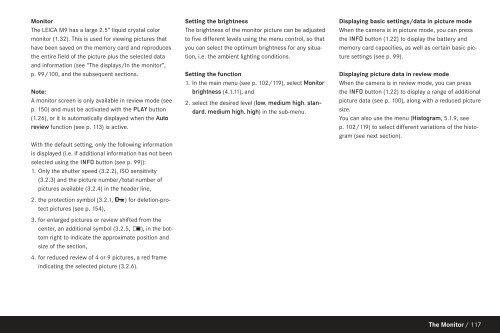Leica M9 users instruction manual in English
Leica M9 users instruction manual in English
Leica M9 users instruction manual in English
- No tags were found...
You also want an ePaper? Increase the reach of your titles
YUMPU automatically turns print PDFs into web optimized ePapers that Google loves.
MonitorThe LEICA <strong>M9</strong> has a large 2.5” liquid crystal colormonitor (1.32). This is used for view<strong>in</strong>g pictures thathave been saved on the memory card and reproducesthe entire field of the picture plus the selected dataand <strong>in</strong>formation (see “The displays/In the monitor”,p. 99/100, and the subsequent sections.Note:A monitor screen is only available <strong>in</strong> review mode (seep. 150) and must be activated with the PLAY button(1.26), or it is automatically displayed when the Autoreview function (see p. 113) is active.With the default sett<strong>in</strong>g, only the follow<strong>in</strong>g <strong>in</strong>formationis displayed (i.e. if additional <strong>in</strong>formation has not beenselected us<strong>in</strong>g the INFO button (see p. 99)):1. Only the shutter speed (3.2.2), ISO sensitivity(3.2.3) and the picture number/total number ofpictures available (3.2.4) <strong>in</strong> the header l<strong>in</strong>e,2. the protection symbol (3.2.1, ) for deletion-protectpictures (see p. 154),3. for enlarged pictures or review shifted from thecenter, an additional symbol (3.2.5, ), <strong>in</strong> the bottomright to <strong>in</strong>dicate the approximate position andsize of the section,4. for reduced review of 4 or 9 pictures, a red frame<strong>in</strong>dicat<strong>in</strong>g the selected picture (3.2.6).Sett<strong>in</strong>g the brightnessThe brightness of the monitor picture can be adjustedto five different levels us<strong>in</strong>g the menu control, so thatyou can select the optimum brightness for any situation,i.e. the ambient light<strong>in</strong>g conditions.Sett<strong>in</strong>g the function1. In the ma<strong>in</strong> menu (see p. 102/119), select Monitorbrightness (4.1.11), and2. select the desired level (low, medium high, standard,medium high, high) <strong>in</strong> the sub-menu.Display<strong>in</strong>g basic sett<strong>in</strong>gs/data <strong>in</strong> picture modeWhen the camera is <strong>in</strong> picture mode, you can pressthe INFO button (1.22) to display the battery andmemory card capacities, as well as certa<strong>in</strong> basic picturesett<strong>in</strong>gs (see p. 99).Display<strong>in</strong>g picture data <strong>in</strong> review modeWhen the camera is <strong>in</strong> review mode, you can pressthe INFO button (1.22) to display a range of additionalpicture data (see p. 100), along with a reduced picturesize.You can also use the menu (Histogram, 5.1.9, seep. 102/119) to select different variations of the histo -gram (see next section).The Monitor / 117