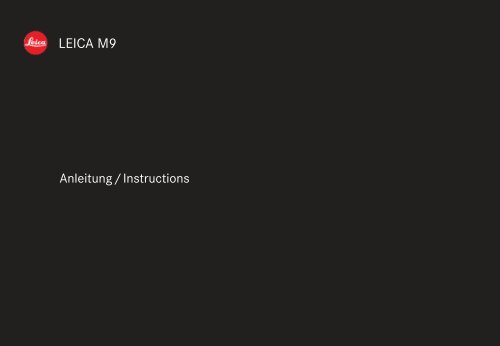Leica M9 users instruction manual in English
Leica M9 users instruction manual in English
Leica M9 users instruction manual in English
- No tags were found...
You also want an ePaper? Increase the reach of your titles
YUMPU automatically turns print PDFs into web optimized ePapers that Google loves.
1.3 1.4 1.5 1.6 1.71.21.11.21.81.91.101.111.151.161.27 1.281.141.13a1.131.121.12a1.12b1.12c1.171.181.191.19a1.261.251.241.231.221.211.291.301.20c 1.20b 1.20a 1.201.321.31
ForewordDear Customer,<strong>Leica</strong> would like to thank you for purchas<strong>in</strong>g theLEICA <strong>M9</strong> and congratulate you on your choice.With this unique digital view- and rangef<strong>in</strong>der camera,you have made an excellent selection.We wish you a great deal of pleasure and successus<strong>in</strong>g your new LEICA <strong>M9</strong>.In order to make best use of all the opportunitiesoffered by this high performance camera, we recommendthat you first of all read these <strong><strong>in</strong>struction</strong>s.This <strong>manual</strong> has been pr<strong>in</strong>ted on 100% chlor<strong>in</strong>e free bleachedpaper. The complex manufactur<strong>in</strong>g process eases the burden onthe water system and thus helps to protect our environment.90 / Foreword
This is a Class B product based on the standard ofthe Voluntary Control Council for Interference fromInformation Technology Equipment (VCCI). If this isused near a radio or television receiver <strong>in</strong> a domesticenvironment, it may cause radio <strong>in</strong>terference.Install and use the equipment accord<strong>in</strong>g to the<strong><strong>in</strong>struction</strong> <strong>manual</strong>.FCC Note: (U.S. only)This equipment has been tested and found to complywith the limits for a Class B digital device, pursuant toPart 15 of the FCC Rules. These limits are designed toprovide reasonable protection aga<strong>in</strong>st harmful <strong>in</strong>terference<strong>in</strong> a residential <strong>in</strong>stallation. This equipment generates,uses, and can radiate radio frequency energyand, if not <strong>in</strong>stalled and used <strong>in</strong> accordance with the<strong><strong>in</strong>struction</strong>s, may cause harmful <strong>in</strong>terference to radiocommunications. However, there is no guar antee that<strong>in</strong>terference will not occur <strong>in</strong> a particular <strong>in</strong>stallation.If this equipment does cause harmful <strong>in</strong>terference toradio or television reception, which can be determ<strong>in</strong>edby turn<strong>in</strong>g the equipment off and on, the user isencouraged to try to correct the <strong>in</strong>terference by oneor more of the follow<strong>in</strong>g measures:• Reorient or relocate the receiv<strong>in</strong>g antenna.• Increase the separation between the equipmentand receiver.• Connect the equipment <strong>in</strong>to an outlet on a circuitdifferent from that to which the receiver is connected.• Consult the dealer or an experienced radio/TVtechnician for help.FCC Caution:To assure cont<strong>in</strong>ued compliance, follow the attached<strong>in</strong>stallation <strong><strong>in</strong>struction</strong>s and use only shielded <strong>in</strong>ter -face cables with ferrite core when connect<strong>in</strong>g to com -put er or peripheral devices.Any changes or modifications not expressly approvedby the party responsible for compliance could void theuser’s authority to operate this equipment.Trade Name: LEICAModel No.: LEICA <strong>M9</strong>Responsible party/Support contact: <strong>Leica</strong> Camera Inc.1 Pearl Count, Unit AAllendale, New Jersey 07401Tel.: +1 201 995 0051 232Fax: +1 201 995 1684e-mail: oles<strong>in</strong>@aol.comThis device complies with Part 15 of the FCC Rules.Operation is subject to the follow<strong>in</strong>g two conditions:(1) This device may not cause harmful <strong>in</strong>terference,and (2) this device must accept any <strong>in</strong>terferencereceived, <strong>in</strong>clud<strong>in</strong>g <strong>in</strong>terference that may cause undesiredoperation.This Class B digital apparatus complies with CanadianICES-003LEICA <strong>M9</strong>Tested To ComplyWith FCC StandardsFOR HOME OR OFFICE USEFCC Note / 91
Table of ContentsForeword . . . . . . . . . . . . . . . . . . . . . . . . . . . . . . . . . 90FCC Notes . . . . . . . . . . . . . . . . . . . . . . . . . . . . . . . . 91Warn<strong>in</strong>g messages . . . . . . . . . . . . . . . . . . . . . . . . . . 94Legal notes. . . . . . . . . . . . . . . . . . . . . . . . . . . . . . . . 94Disposal of electrical and electronic equipment . . . 94Scope of delivery . . . . . . . . . . . . . . . . . . . . . . . . . . . 95Designation of parts. . . . . . . . . . . . . . . . . . . . . . . . . 96DisplaysIn the viewf<strong>in</strong>der . . . . . . . . . . . . . . . . . . . . . . . . . 98On the monitor. . . . . . . . . . . . . . . . . . . . . . . . . . . 99Menu itemsIn the ma<strong>in</strong> menu. . . . . . . . . . . . . . . . . . . . . . . . 102In the image parameters menu . . . . . . . . . . . . . 103Quick guide . . . . . . . . . . . . . . . . . . . . . . . . . . . . . . 104Detailed <strong><strong>in</strong>struction</strong>sPreparationsAttach<strong>in</strong>g the carry<strong>in</strong>g strap . . . . . . . . . . . . . . 106Charg<strong>in</strong>g the battery . . . . . . . . . . . . . . . . . . . . 106Insert<strong>in</strong>g the battery <strong>in</strong> the camera/Remov<strong>in</strong>g the battery. . . . . . . . . . . . . . . . . . . 108Charge level displays . . . . . . . . . . . . . . . . . . . . 108Insert<strong>in</strong>g and remov<strong>in</strong>g the memory card . . . . 109<strong>Leica</strong> M lenses . . . . . . . . . . . . . . . . . . . . . . . . . 110Attach<strong>in</strong>g a lens . . . . . . . . . . . . . . . . . . . . . . . 111Remov<strong>in</strong>g a lens . . . . . . . . . . . . . . . . . . . . . . . 111The most important sett<strong>in</strong>gs/controlsSwitch<strong>in</strong>g the camera on and off/The ma<strong>in</strong> switch . . . . . . . . . . . . . . . . . . . . . . . 112Select<strong>in</strong>g picture and review modes . . . . . . . . 113Review for unlimited time. . . . . . . . . . . . . . . . 113Automatic review of last picture. . . . . . . . . . . 113Shutter release button . . . . . . . . . . . . . . . . . . . 114Series exposures . . . . . . . . . . . . . . . . . . . . . . 115Shutter speed sett<strong>in</strong>g dial . . . . . . . . . . . . . . . . 116Monitor. . . . . . . . . . . . . . . . . . . . . . . . . . . . . . . 117Sett<strong>in</strong>g the brightness . . . . . . . . . . . . . . . . . . 117Display<strong>in</strong>g basic sett<strong>in</strong>gs/Data <strong>in</strong> picture mode . . . . . . . . . . . . . . . . . . 117Display<strong>in</strong>g image data <strong>in</strong> review mode . . . . . . 117The histogram. . . . . . . . . . . . . . . . . . . . . . . . . 118Menu control . . . . . . . . . . . . . . . . . . . . . . . . . . 119Ma<strong>in</strong> menu . . . . . . . . . . . . . . . . . . . . . . . . . . . 119Image parameters menu . . . . . . . . . . . . . . . . 119Sett<strong>in</strong>g the menu functions . . . . . . . . . . . . . . 120PresetsBasic camera sett<strong>in</strong>gsMenu language. . . . . . . . . . . . . . . . . . . . . . . 122Date and time . . . . . . . . . . . . . . . . . . . . . . . 122Automatic power off . . . . . . . . . . . . . . . . . . 123Button acknowledgement and signal tones . . 123Basic image sett<strong>in</strong>gsSwitch<strong>in</strong>g lens type identification on/off. . . . 124Resolution . . . . . . . . . . . . . . . . . . . . . . . . . . 125Compression rate/file format . . . . . . . . . . . 125White balance . . . . . . . . . . . . . . . . . . . . . . . 126For automatic or fixed sett<strong>in</strong>gs . . . . . . . . . 126For direct sett<strong>in</strong>g of color temperature . . . 127For <strong>manual</strong> sett<strong>in</strong>g by meter<strong>in</strong>g . . . . . . . . . 127ISO sensitivity . . . . . . . . . . . . . . . . . . . . . . . 128Image properties (contrast, sharpness,color saturation). . . . . . . . . . . . . . . . . . . . . 129Work<strong>in</strong>g color space . . . . . . . . . . . . . . . . . . 130Hold<strong>in</strong>g the camera correctly . . . . . . . . . . . . . . 130Bright-l<strong>in</strong>e view- and rangef<strong>in</strong>der. . . . . . . . 131/133Image field selector . . . . . . . . . . . . . . . . . . . . . 132Distance meter<strong>in</strong>g . . . . . . . . . . . . . . . . . . . . . . . 134Superimposed image method (double image) . . 134Split image method . . . . . . . . . . . . . . . . . . . . . 13492 / Table of Contents
Exposure meter<strong>in</strong>g. . . . . . . . . . . . . . . . . . . . . . . 135Switch<strong>in</strong>g the exposure meter on/off . . . . . . . 135Exposure modes . . . . . . . . . . . . . . . . . . . . . . . 136Aperture priority . . . . . . . . . . . . . . . . . . . . . . 136Meter<strong>in</strong>g memory lock. . . . . . . . . . . . . . . . . 136Exposure compensation. . . . . . . . . . . . . . . . 137Bracket<strong>in</strong>g . . . . . . . . . . . . . . . . . . . . . . . . . . 139Manual exposure sett<strong>in</strong>g . . . . . . . . . . . . . . . . 140B sett<strong>in</strong>g/T function . . . . . . . . . . . . . . . . . . . 140Sett<strong>in</strong>g the exposure when us<strong>in</strong>g thesnapshot profile . . . . . . . . . . . . . . . . . . . . . . 141Exposure meter meter<strong>in</strong>g range. . . . . . . . . . . . 142Work<strong>in</strong>g above and belowthe meter<strong>in</strong>g range. . . . . . . . . . . . . . . . . . . . 142General <strong>in</strong>formation on flash exposuremeter<strong>in</strong>g and control . . . . . . . . . . . . . . . . . . . . 143Compatible flash units . . . . . . . . . . . . . . . . . . . 143Attach<strong>in</strong>g the flash unit . . . . . . . . . . . . . . . . . . 144Flash mode . . . . . . . . . . . . . . . . . . . . . . . . . . . 144Sett<strong>in</strong>gs for camera controlledautomatic flash mode . . . . . . . . . . . . . . . . . 145Flash exposure control displays<strong>in</strong> the viewf<strong>in</strong>der with system compatibleflash units . . . . . . . . . . . . . . . . . . . . . . . . . . 145In automatic flash mode . . . . . . . . . . . . . . . 146When flash unit is set to computer control (A)or <strong>manual</strong> mode (M). . . . . . . . . . . . . . . . . . 146Select<strong>in</strong>g the sync speed/sync speed range . . 147Select<strong>in</strong>g the fir<strong>in</strong>g moment. . . . . . . . . . . . . . 148Additional functionsUser/application specific profiles . . . . . . . . . . 149Resett<strong>in</strong>g all custom sett<strong>in</strong>gs. . . . . . . . . . . . . . 149Review mode . . . . . . . . . . . . . . . . . . . . . . . . . . . 150View<strong>in</strong>g more pictures/“Scroll<strong>in</strong>g” <strong>in</strong> the memory . . . . . . . . . . . . . . . 151Enlarg<strong>in</strong>g/select<strong>in</strong>g the fram<strong>in</strong>g/simultaneouslyview<strong>in</strong>g several reduced pictures . . . . . . . . . . 151Delet<strong>in</strong>g pictures . . . . . . . . . . . . . . . . . . . . . . . 153Protect<strong>in</strong>g pictures/Clear<strong>in</strong>g delete protection . . . . . . . . . . . . . . . 154Additional functionsFolder management. . . . . . . . . . . . . . . . . . . . . 156Formatt<strong>in</strong>g the memory card . . . . . . . . . . . . . 157Tak<strong>in</strong>g photographs with the self timer . . . . . . 157Transferr<strong>in</strong>g data to a computer. . . . . . . . . . . . . . . 158USB connection . . . . . . . . . . . . . . . . . . . . . . . . . 158with W<strong>in</strong>dows® XP/Vista® . . . . . . . . . . . . . . . . 158with Mac® OS X (10.5). . . . . . . . . . . . . . . . . . . . 159with card readers. . . . . . . . . . . . . . . . . . . . . . . . 159Data structure on the memory card . . . . . . . . . 160Us<strong>in</strong>g DNG raw data. . . . . . . . . . . . . . . . . . . . . . . . 160Install<strong>in</strong>g firmware updates . . . . . . . . . . . . . . . . . . 161MiscellaneousSystem accessories for the LEICA <strong>M9</strong>Interchangeable lenses . . . . . . . . . . . . . . . . . . 162Filters. . . . . . . . . . . . . . . . . . . . . . . . . . . . . . . . 162Universal wide-angle viewf<strong>in</strong>der M. . . . . . . . . . 162Viewf<strong>in</strong>der for 21/24/28mm lenses . . . . . . . 162Brilliant f<strong>in</strong>der M . . . . . . . . . . . . . . . . . . . . . . . 162Viewf<strong>in</strong>der magnifier M 1.25x and 1.4x . . . . . 162Flash units . . . . . . . . . . . . . . . . . . . . . . . . . . . . 163<strong>M9</strong> grip. . . . . . . . . . . . . . . . . . . . . . . . . . . . . . . 163Correction lenses. . . . . . . . . . . . . . . . . . . . . . . 163Cases . . . . . . . . . . . . . . . . . . . . . . . . . . . . . . . . 163Replacement parts. . . . . . . . . . . . . . . . . . . . . . . 163Precautions and care <strong><strong>in</strong>struction</strong>sGeneral precautions. . . . . . . . . . . . . . . . . . . . . 164Monitor . . . . . . . . . . . . . . . . . . . . . . . . . . . . . . 165Condensation. . . . . . . . . . . . . . . . . . . . . . . . . . 165Care <strong><strong>in</strong>struction</strong>sFor the camera. . . . . . . . . . . . . . . . . . . . . . . . . 165For lenses . . . . . . . . . . . . . . . . . . . . . . . . . . . . 166For the battery . . . . . . . . . . . . . . . . . . . . . . . . . 166For the charger. . . . . . . . . . . . . . . . . . . . . . . . . 167For memory cards . . . . . . . . . . . . . . . . . . . . . . 167Clean<strong>in</strong>g the sensor . . . . . . . . . . . . . . . . . . . . . 168Storage . . . . . . . . . . . . . . . . . . . . . . . . . . . . . . 170Troubleshoot<strong>in</strong>g . . . . . . . . . . . . . . . . . . . . . . . . . . . 171Index. . . . . . . . . . . . . . . . . . . . . . . . . . . . . . . . . . . . 172Technical data and descriptions . . . . . . . . . . . . . . . 174<strong>Leica</strong> Academy . . . . . . . . . . . . . . . . . . . . . . . . . . . . 177<strong>Leica</strong> on the Internet . . . . . . . . . . . . . . . . . . . . . . . 177<strong>Leica</strong> Information Service . . . . . . . . . . . . . . . . . . . 177<strong>Leica</strong> Customer Service . . . . . . . . . . . . . . . . . . . . . 177Table of Contents / 93
Warn<strong>in</strong>g messages• Use exclusively recommended accessories to preventfaults, short circuits or electric shock.• Do not expose the unit to moisture or ra<strong>in</strong>.• Do not attempt to remove parts of the body (covers);specialist repairs can be carried out only at authorizedservice centers.Legal notes:• Please ensure that you observe copyright laws.The record<strong>in</strong>g and publication of pre-recordedmedia such as tapes, CDs or other published orbroadcast material may contravene copyright laws.• This also applies to all of the software supplied.• The SD logo is a registered trademark.• Other names, company or product names referredto <strong>in</strong> this <strong>manual</strong> are trademarks or registeredtrademarks of the relevant companies.Disposal ofelectrical andelectronicequipment(Applies with<strong>in</strong> the EU, and for other European countrieswith separated waste collection systems)This device conta<strong>in</strong>s electrical and/or electroniccomponents and therefore may not be disposed ofas general household waste. Instead it should be disposedof at a recycl<strong>in</strong>g collection po<strong>in</strong>t provided bythe local authority. This costs you noth<strong>in</strong>g.If the device itself conta<strong>in</strong>s exchangeable (rechargeable)batteries, these must be removed first and, ifnecessary, also disposed of accord<strong>in</strong>g to the relevantregulations.You local authority or waste disposal authority, or theshop where you bought this device, can provide youwith further <strong>in</strong>formation on this issue.94 / Notes
Scope of deliveryBefore us<strong>in</strong>g your LEICA <strong>M9</strong> for the first time, pleasecheck that the accessories supplied are complete.A. BatteryB. ChargerC. USB connect<strong>in</strong>g cordD. Carry<strong>in</strong>g strapScope of delivery / 95
Designation of partsFront view1.1 Lens release button1.2 Eyelets for carry<strong>in</strong>g strap1.3 Distance meter w<strong>in</strong>dow1.4 Brightness sensor 11.5 Illum<strong>in</strong>ation w<strong>in</strong>dow forbright-l<strong>in</strong>e frames1.6 Viewf<strong>in</strong>der w<strong>in</strong>dow with mirror bl<strong>in</strong>ds forbetter legibility of the displays aga<strong>in</strong>st brightbackgrounds1.7 Self timer LED1.8 Image field selector1.9 Bottom cover lock<strong>in</strong>g clipFront view of camera bayonet/rear view of lens bayonet1.10 Lens identification sensor1.11 6-bit lens identification barcodeTop view1.12 Fixed r<strong>in</strong>g witha. Index for distance sett<strong>in</strong>gb. Depth of field scalec. Red <strong>in</strong>dex button for chang<strong>in</strong>g lenses1.13 Focus<strong>in</strong>g r<strong>in</strong>g witha. F<strong>in</strong>ger grip1.14 Aperture sett<strong>in</strong>g r<strong>in</strong>g1.15 White <strong>in</strong>dex po<strong>in</strong>t for aperture sett<strong>in</strong>g1.16 Lens hood1.17 Shutter speed sett<strong>in</strong>g dial with– A Detent position for automatic shutter speedcontrol1.18 Ma<strong>in</strong> switch with detent positions for– OFF (camera switched off)– S (s<strong>in</strong>gle pictures)– C (cont<strong>in</strong>uous pictures)– (self timer)1.19 Shutter release button witha. Tapped hole for cable release1.20 Flash unit shoe witha. Center (flash) andb. Control contacts, andc. Hole for reta<strong>in</strong><strong>in</strong>g p<strong>in</strong>Illustrations <strong>in</strong>side front and rear covers1<strong>Leica</strong> M lenses with viewf<strong>in</strong>der adapters cover the brightnesssensor. Information about the use of these and other lenses canbe found <strong>in</strong> the section “The displays/In the viewf<strong>in</strong>der”, p. 98,and “<strong>Leica</strong> M lenses”, p. 110.96 / Designation of parts
Rear view1.21 SET button for call<strong>in</strong>g up the image parametersmenu/call<strong>in</strong>g up sub-menus <strong>in</strong> the menu system/sav<strong>in</strong>g sett<strong>in</strong>gs/functions selected <strong>in</strong> the submenus1.22 INFO button for display<strong>in</strong>g sett<strong>in</strong>gs/data <strong>in</strong> picturemode/image data <strong>in</strong> review mode1.23 ISO button for call<strong>in</strong>g up the sensitivity sett<strong>in</strong>gs1.24 DELETE button for select<strong>in</strong>g the delete function1.25 USB port cover1.26 PLAY button for activat<strong>in</strong>g (cont<strong>in</strong>uous) reviewmode/return<strong>in</strong>g to full picture display1.27 Viewf<strong>in</strong>der w<strong>in</strong>dow1.28 MENU button for call<strong>in</strong>g up and exit<strong>in</strong>g the ma<strong>in</strong>menu1.29 Central sett<strong>in</strong>g dial for navigation <strong>in</strong> menus/sett<strong>in</strong>g the selected menu items/functions/sett<strong>in</strong>g an exposure compensation value/scroll<strong>in</strong>g <strong>in</strong> the memory and for enlarg<strong>in</strong>g/reduc<strong>in</strong>g the pictures viewed1.30 Direction buttons for navigation <strong>in</strong> the menus/sett<strong>in</strong>g the selected menu items/functions/scroll<strong>in</strong>g through the picture memory1.31 LED <strong>in</strong>dicat<strong>in</strong>g picture mode / sav<strong>in</strong>g data1.32 MonitorView with USB port cover open1.33 USB port (5-p<strong>in</strong>, for connect<strong>in</strong>g to computers)Bottom view(with bottom cover <strong>in</strong> place)1.34 Tripod thread A 1 / 4 , DIN 4503 ( 1 / 4 “)1.35 Bottom cover1.36 Lock<strong>in</strong>g toggle for bottom cover(with bottom cover removed)1.37 Battery compartment1.38 Battery lock<strong>in</strong>g slider1.39 Memory card slotCharger1.40 Green (CHARGE) LED to <strong>in</strong>dicate charg<strong>in</strong>g1.41 Yellow (80%) LED <strong>in</strong>dicat<strong>in</strong>g: 80% chargereached1.42 Charg<strong>in</strong>g bay for battery witha. Contacts1.43 Socket for <strong>in</strong>-car charg<strong>in</strong>g lead1.44 2-p<strong>in</strong> socket for1.45 Exchangeable power cableDesignation of parts / 97
Displays2. In the viewf<strong>in</strong>der2.1.12.1.22.32.1.32.22.12.1 LEDs (Light Emitt<strong>in</strong>g Diodes)(with automatic brightness control, adjusted tothe ambient brightness 1 ) for:2.1.1. Four-digit seven-segment digital display withdots above and belowDigital display:– Displays the automatically determ<strong>in</strong>ed shutterspeed for aperture priority A, or for count<strong>in</strong>gdown exposures longer than 1s– Warn<strong>in</strong>g that the meter<strong>in</strong>g or sett<strong>in</strong>g rangesare overshot or undershot when us<strong>in</strong>g aperturepriority A– Display of the exposure compensation value(briefly dur<strong>in</strong>g adjustment)– Indicates that the buffer memory is (temporarily)full– Indicates that no SD card is <strong>in</strong>serted (Sd)– Indicates that the SD card is full (Full)Dot above:– Indicates (when lit) that meter<strong>in</strong>g memorylock is be<strong>in</strong>g usedDot below:– Indicates (flash<strong>in</strong>g) that exposure compensationis be<strong>in</strong>g used2.1.2 Two triangular and one circular LED:– For <strong>manual</strong> adjustment: Jo<strong>in</strong>tly used as lightbalance for exposure compensation– Warn<strong>in</strong>g of values below the meter<strong>in</strong>g range– With the snapshot profile: Circular LED <strong>in</strong>dicatesthe correct exposure, plus right triangularLED to <strong>in</strong>dicate possible overexposure orleft triangular LED to <strong>in</strong>dicate possible blurr<strong>in</strong>gand/or underexposure– For <strong>manual</strong> adjustment: Jo<strong>in</strong>tly used as lightbalance for exposure compensation– Warn<strong>in</strong>g of values below the meter<strong>in</strong>g range2.1.3 Flash symbol:– Flash ready to use– Details of flash light<strong>in</strong>g before and after thepicture2.2 Bright-l<strong>in</strong>e frame for 50mm and 75mm(example)2.3 Meter<strong>in</strong>g field for distance sett<strong>in</strong>g1Automatic brightness control is not available for <strong>Leica</strong> M lenseswith viewf<strong>in</strong>der attachments, as they cover the brightness sensor1.4, which supplies the <strong>in</strong>formation required for this function. Insuch cases the displays always ma<strong>in</strong>ta<strong>in</strong> a constant brightness.98 / Displays / In the viewf<strong>in</strong>der
3.1.13.1.23.1.33.1.43.1.53. On the monitor3.1 In picture mode(when you press the INFO button, 1.22)3.1.1 Battery capacity3.1.2 Rema<strong>in</strong><strong>in</strong>g memory capacity <strong>in</strong> MB3.1.3 Number of pictures rema<strong>in</strong><strong>in</strong>g3.1.4 Set/applied shutter speed3.1.5 Lens type3.2 In normal review mode(image/s fill the entire monitor area)3.2.1 Delete protection symbol (only if set)3.2.2 Shutter speed (not available with enlarged view)3.2.3 Sensitivity (not available with enlarged view)3.2.4 Picture number/Total number of pictures taken(not available with enlarged view)3.2.5 Enlargement level and/or position of sectionshown (schematic, for enlarged view only)3.2.6 Selected picture(reduced view<strong>in</strong>g of 4 or 9 pictures only)3.2.1 3.2.2 3.2.3 3.2.43.2.53.2.6Displays / On the monitor / 99
3.3.23.3.13.3.3 3.3.4 3.3.5 3.3.6■3.3.7abcdefgijk3.3 Review<strong>in</strong>g with additional <strong>in</strong>formation(when you press the INFO button, 1.22; reduced picture)3.3.1 Picture (with “Clipp<strong>in</strong>g” display 1 if set)3.3.2. Histograma. Lum<strong>in</strong>ance (brightness)b. Red/green/blue(separate display of <strong>in</strong>dividual colors)3.3.3 Delete protection symbol (only if set)3.3.4 Shutter speed3.3.5 Sensitivity3.3.6 Picture number/total number of availablepictures3.3.7 Image dataa. Exposure modeb. Focal length 2c. Exposure compensationd. Resolutione. Compression/file formatf. White balanceg. User profile namei. File numberj. Enlargement level or position of sectionshown (only if set)k. Date/time1See “Histogram”, p. 1182Only with the latest <strong>Leica</strong> M lenses with 6-bit cod<strong>in</strong>g, orappropriately modified lenses (see p. 110) or with <strong>manual</strong>sett<strong>in</strong>g <strong>in</strong> the menu (see p. 124).100 / Displays / On the monitor
101
Menu items4.1 In the ma<strong>in</strong> menu (us<strong>in</strong>g MENU button, 1.28)Menu item Explanation Fixed sett<strong>in</strong>g withthe snapshot profile4.1.1 Lens detection – Auto4.1.2 Save user profile User-specific profile (save) Not available4.1.3 Advance Low vibration shutter release/ StandardShutter cock<strong>in</strong>g time4.1.4 Self timer Self timer delay time 12s4.1.5 AUTO ISO setup – AUTO ISO/Lens dependent/ISO 800 (max)4.1.6 Sharpen<strong>in</strong>g Picture sharpen<strong>in</strong>g Standard4.1.7 Color saturation Picture color saturation/B/W Available4.1.8 Contrast Picture contrast Standard4.1.9 Bracket<strong>in</strong>g setup Number of pictures/graduation/sequence Not available (=Off)4.1.10 Exp. Comp. setup Us<strong>in</strong>g menu/central sett<strong>in</strong>g dial Not available4.1.11 Monitor brightness – Standard4.1.12 Histogram Graphic to <strong>in</strong>dicate distribution of brightness Standard4.1.13 Folder manag. Change name/create new folders Not available4.1.14 Auto review Automatic review of last picture 3s (Histogram off)4.1.15 Auto power off Automatic power off 2 M<strong>in</strong>4.1.16 Flash sync – 1st curta<strong>in</strong>4.1.17 Auto Slow Sync Flash shutter speed Lens dependent4.1.18 Color manag. Work<strong>in</strong>g color space sRGB4.1.19 DNG setup Raw data compression Not available4.1.20 Reset (To orig<strong>in</strong>al factory sett<strong>in</strong>gs) Not available4.1.21 Sensor clean<strong>in</strong>g Shutter open<strong>in</strong>g for clean<strong>in</strong>g the sensor Not available4.1.22 Date – Available4.1.23 Time Time Available4.1.24 Acoustic signal Button acknowledgement tone Off4.1.25 Language Language Available4.1.26 USB connection Detection of camera as external drive or Mass storageus<strong>in</strong>g PTP protocol4.1.27 Format SD card Formatt<strong>in</strong>g the memory card Available4.1.28 Firmware Firmware version Not availableNote:In the snapshot profile, there is only a s<strong>in</strong>gle menu. It <strong>in</strong>cludes only the items highlighted <strong>in</strong> gray; the others donot appear and are either fixed sett<strong>in</strong>gs or not available.102 / Menu items / In the ma<strong>in</strong> menu
4.2 In the image parameters menu (press SET button, 1.21)Menu item Explanation Fixed sett<strong>in</strong>g withthe snapshot profile4.2.1 White balance – Auto4.2.2 Compression Compression/file format JPG f<strong>in</strong>e4.2.3 Resolution Resolution 18 MP4.2.4 Exposure Comp. Exposure compensation (set) Not available4.2.5 Bracket<strong>in</strong>g Switch<strong>in</strong>g on/off Not available4.2.6 User profile User-specific profile/ Snapshot modesnapshot profile (recall)Menu items / In the image parameters menu / 103
Quick guideYou will need the follow<strong>in</strong>g items:– Camera– Battery (A)– Memory card (not supplied)– Battery charger (B)Presets1. Insert the battery (A) <strong>in</strong>to the charger (see p. 106)2. Plug <strong>in</strong> the charger (B), to charge the battery (seep. 106)3. Set the ma<strong>in</strong> switch (1.18) to OFF.4. Insert the charged battery <strong>in</strong>to the camera (seep. 108).5. Insert a memory card (see p. 109).6. Set the ma<strong>in</strong> switch (1.18) to S (see p. 112).7. Select the desired menu language (see p. 122).8. Format the memory card (see p. 157)Notes:• This is generally only necessary if the card has notbeen factory-formatted• Formatt<strong>in</strong>g deletes all data on the memory card.9. Set the date and time (see p. 122).Tak<strong>in</strong>g photographs10. Attach the desired lens to the camera (see p. 111).11. Set the shutter speed sett<strong>in</strong>g dial (1.17) to A forautomatic shutter speed control (see p. 116).12. With the viewf<strong>in</strong>der to your eye, set the focusus<strong>in</strong>g the distance sett<strong>in</strong>g r<strong>in</strong>g on the lens (seep. 134).13. Press the shutter release button (1.19) to the firstpressure po<strong>in</strong>t to activate the camera exposuremeter<strong>in</strong>g.14. If necessary, correct the exposure us<strong>in</strong>g the aperturesett<strong>in</strong>g r<strong>in</strong>g on the lens (1.14) (see p. 136)15. Press the shutter release button all the way downto take the picture.104 / Quick guide
View<strong>in</strong>g picturesFor an automatic review of the last picture (when <strong>in</strong>picture mode):The LEICA <strong>M9</strong> is preset for this function – Autoreview. Various variations of the function can beselected under this item (4.1.14) <strong>in</strong> the ma<strong>in</strong> menu(see p. 113).Enlarg<strong>in</strong>g pictures on the monitor screenTurn the central sett<strong>in</strong>g dial (1.29) to the right (clockwise),to see an enlarged view of the picture displayed(see p. 151).Delet<strong>in</strong>g picturesPress the DELETE button (1.24) and follow the<strong><strong>in</strong>struction</strong>s <strong>in</strong> the monitor (1.32, see p. 153).For review without a time limit:1. Select review mode by press<strong>in</strong>g the PLAY button(1.26, see p. 150).2. Press the left or right direction button (1.30) toview other pictures.Note:If you have taken photographs us<strong>in</strong>g the serial exposurefunction (see p. 115), <strong>in</strong> both review modes thelast picture <strong>in</strong> the series is displayed first, or the lastpicture <strong>in</strong> the series saved on the card, if not all of thepictures from the series have been transferred fromthe camera’s <strong>in</strong>ternal memory onto the card at thetime of view<strong>in</strong>g.Quick guide / 105
Detailed<strong><strong>in</strong>struction</strong>sPreparationsAttach<strong>in</strong>g the carry<strong>in</strong>g strap1 2a 2b!3 4 5Charg<strong>in</strong>g the batteryThe LEICA <strong>M9</strong> is powered by a lithium ion battery (A).Attention:• Only the battery type specified and described <strong>in</strong>this <strong>manual</strong> and/or battery types specified anddescribed by <strong>Leica</strong> Camera AG may be used <strong>in</strong> thecamera.• These batteries may only be used <strong>in</strong> the units forwhich they were designed and must be chargedexactly as described below.• Us<strong>in</strong>g these batteries contrary to the <strong><strong>in</strong>struction</strong>sand us<strong>in</strong>g non-specified battery types may result <strong>in</strong>an explosion under certa<strong>in</strong> circumstances.• Never throw batteries <strong>in</strong>to a fire as this can causethem to explode!• Only the charger specified and described <strong>in</strong> this<strong>manual</strong> or the <strong>Leica</strong> charger, order no. 14 463, areto be used. The use of other chargers not approvedby <strong>Leica</strong> Camera AG can cause damage to the batteriesand, <strong>in</strong> extreme cases, to serious or lifethreaten<strong>in</strong>g<strong>in</strong>juries.• The charger supplied should be used exclusively forcharg<strong>in</strong>g batteries of this type. Do not attempt touse it for other purposes.• Ensure that the ma<strong>in</strong>s outlet used is freely accessible.• The charger and battery may not be opened.Repairs may only be carried out by authorized workshops.Notes:• The battery should be charged before the LEICA <strong>M9</strong>is used for the first time.• The battery must have a temperature of 0°–35°C/32°–95°F to be charged (otherwise the charger willnot switch on, or will switch off aga<strong>in</strong>).• Lithium ion batteries can be charged at any time,regardless of their current charge level. If a batteryis only partly discharged when charg<strong>in</strong>g starts, it ischarged to full capacity more quickly.• Batteries warm up dur<strong>in</strong>g the charg<strong>in</strong>g process.This is normal and not a malfunction.• If the two LEDs (1.40/1.41) flash quickly oncecharg<strong>in</strong>g has begun (>2Hz), this <strong>in</strong>dicates a charg<strong>in</strong>gerror. In this case, disconnect the charger fromthe ma<strong>in</strong>s and remove the battery. Ensure that theabove temperature conditions are met and thenrestart the charg<strong>in</strong>g process. If the problem persists,please contact your dealer, the <strong>Leica</strong> office <strong>in</strong>your country or <strong>Leica</strong> Camera AG.106 / Charg<strong>in</strong>g the battery
• A new battery only reaches its full capacity after ithas been fully charged and – by use <strong>in</strong> the camera –discharged 2 or 3 times. This discharge processshould be repeated every 25 cycles.• To ensure maximum battery service life, it shouldnot be exposed to constant extremes of temperature(e.g. <strong>in</strong> a parked car <strong>in</strong> the summer or w<strong>in</strong>ter).• Even under optimum usage conditions, every batteryhas a limited service life! After several hundredcharg<strong>in</strong>g cycles, this becomes noticeable as operat<strong>in</strong>gtimes get significantly shorter.• Defective batteries should be disposed of accord<strong>in</strong>gto the relevant regulations (see p. 94).• The replaceable battery provides power to a backupbattery which is permanently <strong>in</strong>stalled <strong>in</strong> thecamera. This back-up battery saves data entered,such as the date, for up to 3 months. If this back-upbattery becomes discharged it must be rechargedby <strong>in</strong>sert<strong>in</strong>g the replaceable ma<strong>in</strong> battery. Once thereplaceable battery has been <strong>in</strong>serted, the fullcapacity of the back-up battery is recovered afterabout 60 hours. This process does not require thecamera to be switched on.1. Connect the charger, i.e. plug the connector on thepower cable (1.45) <strong>in</strong>to the correspond<strong>in</strong>g socketon the charger (1.44) and connect the other end toa power outlet.2. Insert a battery with its contacts underneath andthe end marked with an arrow fac<strong>in</strong>g forwards asfar as it will go <strong>in</strong>to the charg<strong>in</strong>g slot (1.42) on thecharger. The shape of the charg<strong>in</strong>g slot ensuresthat the battery is positioned correctly.• The green LED marked CHARGE (1.40) startsflash<strong>in</strong>g to confirm that charg<strong>in</strong>g is <strong>in</strong> progress.As soon as the battery has charged to at least 4 / 5of its capacity, the yellow LED marked 80%(1.41) also lights up.When the battery is fully charged, i.e. 100%capacity reached (after approx. 3 1 / 2 hours), thegreen LED changes from flash<strong>in</strong>g to cont<strong>in</strong>uouslylit.Note:The 80% LED lights up after around 2 hours due tothe charg<strong>in</strong>g characteristics. This level of charge isenough to take around 280 pictures.Therefore, if you do not need the full capacity ofaround 350 pictures, the camera is always ready touse aga<strong>in</strong> <strong>in</strong> a relatively short time.3. The charger should then be disconnected from theoutlet. However, there is no risk of overcharg<strong>in</strong>g.4. Remove the battery by pull<strong>in</strong>g or slid<strong>in</strong>g it back outof the charg<strong>in</strong>g slot (there is a recess on the top ofthe slot for this purpose).Charg<strong>in</strong>g the battery / 107
Insert<strong>in</strong>g/remov<strong>in</strong>g the battery <strong>in</strong>to/from the camera1. Set the ma<strong>in</strong> switch (1.19) to OFF.2. Remove the bottom cover (1.35) of the camera.To do this:a. lift up the toggle (1.36) on the bottom cover,b. turn it to the left, andc. lift off the bottom cover.3. Inset the battery <strong>in</strong>to the compartment with itscontacts fac<strong>in</strong>g forwards. Press it <strong>in</strong>to the compartment(1.37) until the white sprung lock<strong>in</strong>g catch(1.38) moves over the battery to hold it <strong>in</strong> place.4. Replace the bottom cover To do this:a. <strong>in</strong>sert it <strong>in</strong>to the reta<strong>in</strong><strong>in</strong>g clip (1.9) on the sideof the camera,b. push it down,c. lock it by turn<strong>in</strong>g the toggle to the left as far asthe stop, andd. push the toggle back down.A fully charged battery (to CIPA standards) is sufficientfor approx. 350 pictures each reviewed for 4s.Charge level displays (3.1.1./2.1.1)In picture mode, the battery charge level can be displayed<strong>in</strong> the monitor (1.32) by press<strong>in</strong>g the INFO button(1.22). If the capacity is below 10%, replacementor recharg<strong>in</strong>g is required.Notes:• Remove the battery if you will not be us<strong>in</strong>g the camerafor a long period of time. When do<strong>in</strong>g so, turnthe camera off us<strong>in</strong>g the ma<strong>in</strong> switch first.• After 3 months without use, the capacity of theback-up battery <strong>in</strong> the camera will be exhausted(refer to the f<strong>in</strong>al note under “Charg<strong>in</strong>g the battery”,p. 106), all <strong>in</strong>dividual sett<strong>in</strong>gs need to be madeaga<strong>in</strong>.To remove the battery, follow these <strong><strong>in</strong>struction</strong>s <strong>in</strong>reverse order. The white spr<strong>in</strong>g lock<strong>in</strong>g catch <strong>in</strong> thebattery compartment must be pushed to the side tounlock the battery.Note:Always switch the camera off before remov<strong>in</strong>g thebattery.108 / Insert<strong>in</strong>g the battery <strong>in</strong>to the camera
Insert<strong>in</strong>g and remov<strong>in</strong>g the memory cardThe LEICA <strong>M9</strong> saves the picture data on an extremelycompact SD (Secure Digital) or SDHC (high capacity)card.SD/SDHC memory cards are small, light and <strong>in</strong>terchangeableexternal storage media. SD/SDHC memorycards, particularly those with a high capacity, providesignificantly faster read/write times and significantlyfaster record<strong>in</strong>g and review of the data. An SD/SDHC card has a write protection switch, which canbe used to block un<strong>in</strong>tentional storage and deletion ofpictures. This switch takes the form of a slider on thenon-beveled side of the card; <strong>in</strong> the lower position,marked LOCK, the data on the card is protected.SD/SDHC memory cards are available from differentsuppliers and with different capacities and read/writespeeds.Note:Do not touch the memory card contacts.1. Set the ma<strong>in</strong> switch (1.18) to OFF.2. Remove the bottom cover (1.35) of the camera.To do this:a. lift up the toggle (1.36) on the bottom cover,b. turn it to the left as far as the stop, andc. lift off the bottom cover.3. Insert the memory card <strong>in</strong>to the slot (1.42) with thecontacts at the back and with the beveled cornerpo<strong>in</strong>t<strong>in</strong>g downwards. Slide it completely <strong>in</strong>to theslot aga<strong>in</strong>st the spr<strong>in</strong>g resistance until you hear itclick <strong>in</strong>to place.4. Replace the bottom cover. To do this:a. <strong>in</strong>sert it <strong>in</strong>to the reta<strong>in</strong><strong>in</strong>g clip (1.9) on the side ofthe camera,b. push it down,c. lock it by turn<strong>in</strong>g the toggle to the left as far asthe stop, andd. push the toggle back down.To remove the memory card, switch off the cameraand follow this procedure <strong>in</strong> reverse order. To release,the card must first be pressed slightly further <strong>in</strong> – as<strong>in</strong>dicated on the base of the camera.Notes:• The range of SD/SDHC cards available is too extensivefor <strong>Leica</strong> Camera AG to fully test all availabletypes for compatibility and quality. Therefore, werecommend for example the “Extreme III” or “Professional”cards from the lead<strong>in</strong>g brands “SanDisk”and “Lexar”.• Although no damage to the camera or the card is tobe expected when us<strong>in</strong>g other card types, becausesome unbranded cards <strong>in</strong> particular do not fullycomply with the SD and SDHC standards, <strong>Leica</strong>Camera AG cannot provide any guarantee of function.• If the memory card cannot be <strong>in</strong>serted, check thatit is aligned correctly.• If you remove the bottom cover or take out thememory card, the monitor displays the respectivewarn<strong>in</strong>g messages <strong>in</strong>stead of the normal display:– Attention Bottom cover removed– Attention No memory cardInsert<strong>in</strong>g the memory card <strong>in</strong>to the camera / 109
• Do not open the bottom cover and remove thememory card or battery while the red LED (1.32) tothe bottom right of the monitor (1.33) is flash<strong>in</strong>g to<strong>in</strong>dicate that pictures are be<strong>in</strong>g recorded and/ordata saved to the card. Otherwise the not yet (completely)saved picture data may be lost.• As electromagnetic fields, electrostatic charges,and defects on the camera or the card can lead todamage or loss of the data on the memory card, werecommend that you also transfer the data to acomputer and save it there (see p. 158).• For the same reason, it is recommended that thecard is always stored <strong>in</strong> its antistatic cover.<strong>Leica</strong> M lensesEssentially, most <strong>Leica</strong> M lenses can be used with theLEICA <strong>M9</strong>. Details on the small number of exceptionsand restrictions can be found <strong>in</strong> the follow<strong>in</strong>g notes.M lenses can be used regardless of the lens features -whether they are supplied with or without 6-bit cod<strong>in</strong>g<strong>in</strong> the bayonet (latest version).Even without this additional feature, i.e. when us<strong>in</strong>g<strong>Leica</strong> M lenses without identification, the LEICA <strong>M9</strong>will deliver excellent pictures <strong>in</strong> most situations.To achieve optimum picture quality <strong>in</strong> these situations,we recommend enter<strong>in</strong>g the lens type (see “Switch<strong>in</strong>glens type identification on/off”, p. 124).Important:• Cannot be used:– Hologon 15mm f/8– Summicron 50mm f/2 with close up sett<strong>in</strong>g,– Elmar 90mm f/4 with retractable tube (manufacturedfrom 1954–1968)– Some examples of the Summilux-M 35mm f/1.4(not aspherical, manufactured from 1961–1995,Made <strong>in</strong> Canada) cannot be fitted to the LEICA <strong>M9</strong>or will not focus to <strong>in</strong>f<strong>in</strong>ity. <strong>Leica</strong> Customer Servicecan modify these lenses so that they can be usedon the LEICA <strong>M9</strong>.• Can be used, but risks damag<strong>in</strong>g the cameraor lensLenses with retractable tube can only be used withthe tube extended, i.e. their tube must never beretracted <strong>in</strong>to the LEICA <strong>M9</strong>. This is not the casefor the current Macro-Elmar-M 90mm f/4, whosetube does not protrude <strong>in</strong>to the camera body evenwhen retracted. It can therefore be used withoutany restrictions.• Limited useDespite the high precision of the view and range -f<strong>in</strong>der on the LEICA <strong>M9</strong>, exact focus<strong>in</strong>g cannotbe guaranteed when us<strong>in</strong>g 135mm lenses at fullstop due to the very shallow depth of field. Stopp<strong>in</strong>gdown by at least 2 stops is therefore recommended.• Can be used, but excluded from exposuremeter<strong>in</strong>g– Super-Angulon-M 21mm f/4– Super-Angulon-M 21mm f/3.4– Elmarit-M 28mm f/2.8 with serial nos. earlierthan 2 314 921.Note:<strong>Leica</strong> Customer Service can retrofit many <strong>Leica</strong> Mlenses with 6-bit cod<strong>in</strong>g. Enquire for specific cases(address, see p. 177).110 / <strong>Leica</strong> M lenses
Attach<strong>in</strong>g a lensRemov<strong>in</strong>g a lens1. Hold the lens by the fixed r<strong>in</strong>g (1.12).2. Align the red <strong>in</strong>dex button (1.12c) on the lens withthe unlock<strong>in</strong>g button (1.1) on the camera body.3. Then push the lens straight on <strong>in</strong> this position.4. Turn the lens slightly to the right, and you will hearand feel it click <strong>in</strong>to place.1. Hold the lens by the fixed r<strong>in</strong>g (1.12).2. Press down the unlock<strong>in</strong>g button (1.1) on thecamera body.3. Turn the lens to the left until its red <strong>in</strong>dex button(1.12c) is aligned with the unlock<strong>in</strong>g button.4. Then pull the lens straight off.Notes:• S<strong>in</strong>ce the LEICA <strong>M9</strong> should always be protectedaga<strong>in</strong>st <strong>in</strong>gress of dust etc. <strong>in</strong>to the <strong>in</strong>terior of thecamera, it is important always to have a lens or acap fitted to the camera body.• For the same reason, lenses should be changedquickly and <strong>in</strong> an environment that is as dust-freeas possible.• The rear caps of the camera or lens should not bestored <strong>in</strong> a pants pocket, as they may pick up dustthere, which can then get <strong>in</strong>side the camera whenattached.Attach<strong>in</strong>g/Remov<strong>in</strong>g a lens / 111
The most important sett<strong>in</strong>gs/controlsSwitch<strong>in</strong>g the camera on and off/the ma<strong>in</strong> switch1.191.18The LEICA <strong>M9</strong> is switched on and off us<strong>in</strong>g the ma<strong>in</strong>switch (1.18). This is below the shutter release button(1.19) and is a lever with four detent positions:a. OFF – Camera switched offThis is the <strong>in</strong>active position – the camera isswitched off.b. S – S<strong>in</strong>gle picture modePress<strong>in</strong>g the shutter release button (see below)takes only one picture, irrespective of how long it iskept pressed.For discreet operation, the menu (see p. 102/119)can be used to activate the Discreet function (seep. 115).c. C – Cont<strong>in</strong>uous series of picturesHold<strong>in</strong>g down the shutter release button (see below)takes up to 8 pictures <strong>in</strong> succession – as long asthe capacity of the memory card be<strong>in</strong>g used andthe camera’s <strong>in</strong>ternal buffer memory are sufficient(see “Insert<strong>in</strong>g and remov<strong>in</strong>g the memory card”,p. 109).d. – Self timerPress<strong>in</strong>g the shutter release button (see below)starts the pre-set delay time (see p. 157), afterwhich a picture is taken.Switch<strong>in</strong>g onAfter switch<strong>in</strong>g on, i.e. after sett<strong>in</strong>g one of the threefunctions S, C or the LED (1.31) lights up brieflyand the displays <strong>in</strong> the viewf<strong>in</strong>der (2.1.1) appear (seep. 98).Note:After switch<strong>in</strong>g on, the camera is ready to use afterapprox. 1s.Switch<strong>in</strong>g offEven if the ma<strong>in</strong> switch is not set to OFF, the camerais automatically switched off if an automatic power offtime has been set <strong>in</strong> the menu (Auto power off, 5.1.12,see p. 119/123), and the camera is not operated with<strong>in</strong>this time.Note:If the camera will not be used for an extended periodor is stored <strong>in</strong> a case, always switch it off at the ma<strong>in</strong>switch. This prevents any power consumption, <strong>in</strong>clud<strong>in</strong>gthat which cont<strong>in</strong>ues to occur <strong>in</strong> standby modeafter the exposure meter is turned off automaticallyand the display is ext<strong>in</strong>guished. This also prevents picturesfrom be<strong>in</strong>g taken accidentally.112 / Switch<strong>in</strong>g the camera on and off
Select<strong>in</strong>g picture and review modesAfter switch<strong>in</strong>g on, the LEICA <strong>M9</strong> is always <strong>in</strong> picturemode, i.e. the monitor (1.32) rema<strong>in</strong>s dark once thecamera is ready to use (see p. 112).To review the pictures, you can choose between twomodes:1. PLAY Unlimited review2. Auto review Brief review after tak<strong>in</strong>g the pictureReview for unlimited time – PLAYPress<strong>in</strong>g the PLAY button (1.26) switches to reviewmode.• The last picture taken appears <strong>in</strong> the monitor alongwith the correspond<strong>in</strong>g displays (see p. 99).However, if the memory card <strong>in</strong>serted does not conta<strong>in</strong>any image files, the follow<strong>in</strong>g message appearswhen you switch to review mode: Attention No validimage to play.Automatic review of last pictureIn Auto review mode, each picture is shown <strong>in</strong> themonitor (1.32) immediately after it has been taken.This allows you to quickly and easily check whetherthe picture was successful or needs to be taken aga<strong>in</strong>.The function permits1. selection of the duration for which the picture isdisplayed, and2. review<strong>in</strong>g the picture data, with or without histo -gram (see p. 118).Sett<strong>in</strong>g the function1. In the ma<strong>in</strong> menu (see p. 102/119), select Autoreview (4.1.14),2. <strong>in</strong> the correspond<strong>in</strong>g sub-menu first Duration, and3. then select the desired function or duration <strong>in</strong> thesubsequent sub-menu: (Off, 1s, 3s, 5s, Hold).4. To select whether a picture is reviewed with orwithout histogram (see p. 118), call up the first submenuaga<strong>in</strong>,5. select Histogram,6. and then choose the desired option (On, Off).From Auto review mode, you can switch back to normal,i.e. unlimited, PLAY mode (see above) at anytime.Note:If you have taken photographs us<strong>in</strong>g the serial exposurefunction (see p. 115), <strong>in</strong> both review modes thelast picture <strong>in</strong> the series is displayed first, or the lastpicture <strong>in</strong> the series saved on the card, if not all picturesfrom the series have been transferred from thecamera’s <strong>in</strong>ternal memory onto the card at the time ofview<strong>in</strong>g. Details of how to select the other pictures <strong>in</strong>the series and further options <strong>in</strong> review mode aredescribed <strong>in</strong> the sections under “Review mode” start<strong>in</strong>gon p. 150.Select<strong>in</strong>g picture tak<strong>in</strong>g and review modes / 113
Shutter release button1.191.19aThe shutter release button (1.19) has three pressurepo<strong>in</strong>ts:1. Briefly press<strong>in</strong>g to the first pressure po<strong>in</strong>t activatesexposure meter<strong>in</strong>g and viewf<strong>in</strong>der displays, andstarts a pre-set self timer delay time, if this hasbeen programmed (see p. 157).When you let go of the shutter release button, themeter<strong>in</strong>g system and the displays rema<strong>in</strong> activatedfor around a further 12s (for more details, refer tothe sections under “Exposure meter<strong>in</strong>g” start<strong>in</strong>g onp. 135).If the shutter release button is kept at this pressurepo<strong>in</strong>t, the displays rema<strong>in</strong> active, or if the camerawas previously set to review mode (see p. 150), itswitches back <strong>in</strong>to picture mode. If the camera waspreviously <strong>in</strong> standby mode (see p. 112), it will bereactivated and the displays switched on.While the shutter release is held <strong>in</strong> this position,you can use the sett<strong>in</strong>g dial (1.29) to quickly andeasily set an exposure compensation (for moredetails, refer to the “Exposure compensation” sectionon p. 137).Note:The shutter release is locked– if the <strong>in</strong>ternal buffer memory is (temporarily) full,e.g. after a series of ≥8 pictures, or– if the <strong>in</strong>stalled memory card and the <strong>in</strong>ternal buffermemory are (temporarily) full.2. Press<strong>in</strong>g to the second pressure po<strong>in</strong>t saves theexposure meter<strong>in</strong>g value <strong>in</strong> aperture priority mode,i.e. the shutter speed determ<strong>in</strong>ed by the camera(for more details, refer to the section “Meter<strong>in</strong>gmemory lock” on p. 136). Once you let go of theshutter release button, a new metered value can bedeterm<strong>in</strong>ed.3. Press<strong>in</strong>g the shutter release button all the waydown takes a picture. The data is then transferredto the memory card.The shutter release button has a standard thread for acable release.Notes:• The second pressure po<strong>in</strong>t is not perceptible whenus<strong>in</strong>g a cable release.• Even if review mode (see “Select<strong>in</strong>g picture andreview modes”, p. 113) or menu control (see p. 119)was previously activated, press<strong>in</strong>g the shutter re -lease button causes the camera to switch immediately<strong>in</strong>to picture mode.• Menu control allows you to select or set buttonacknowledgement (feedback) tones (see p. 123).• To avoid blurr<strong>in</strong>g, the shutter release should bepressed gently – not jerkily, until the shutter isreleased with a soft click.114 / Shutter release button
Serial exposuresAs well as tak<strong>in</strong>g s<strong>in</strong>gle pictures - ma<strong>in</strong> switch 1.18set to (S [s<strong>in</strong>gle]), the LEICA <strong>M9</strong> also allows you totake a series of pictures - ma<strong>in</strong> switch set to (C [cont<strong>in</strong>uous]),e.g. to capture sequences of movements <strong>in</strong>several stages.Apart from the operation of the shutter release button(1.19), a series of pictures are taken <strong>in</strong> the same wayas s<strong>in</strong>gle pictures: As long as you hold down the shutterrelease button (provided that the memory cardhas sufficient capacity), a series of pictures is taken.However, if you only press the shutter release buttonbriefly, this will aga<strong>in</strong> result <strong>in</strong> a s<strong>in</strong>gle picture.Pictures can be taken at a maximum of around 2 picturesa second and ≥8 <strong>in</strong> succession.Notes:• The above mentioned frame rate and number ofexposures is based on a standard sett<strong>in</strong>g of ISO160 and the compressed DNG format. With othersett<strong>in</strong>gs, the frame rates may be slower and thenumber of exposures smaller.• Regardless of how many pictures you have taken <strong>in</strong>a series, <strong>in</strong> both review modes (see p. 113) the lastpicture <strong>in</strong> the series will <strong>in</strong>itially be displayed, or thelast picture <strong>in</strong> the series to be saved on the card, ifnot all pictures from the series have been transferredfrom the camera’s <strong>in</strong>ternal memory to thecard at the time of view<strong>in</strong>g.Discreet/low vibration shutter releaseIn situations that call for a maximum amount of discretion,it can be beneficial to suppress the noise ofcock<strong>in</strong>g the shutter, at least temporarily. There arealso situation <strong>in</strong> which it is useful to keep the cameraas still as possible when releas<strong>in</strong>g the shutter.The function<strong>in</strong>g of the shutter release can be changedus<strong>in</strong>g the menu to achieve this.Sett<strong>in</strong>g the functions1. In the ma<strong>in</strong> menu (see p. 102/119), selectAdvance (4.1.3), and2. then the preferred option – Standard, Soft, Discreetor Discreet & Soft – <strong>in</strong> the subsequent submenu.In the Soft functions, the shutter is released at the 2 ndpressure po<strong>in</strong>t, i.e. without hav<strong>in</strong>g to overcome the<strong>in</strong>creased resistance that is normally necessary. Thismakes it easier to hold the camera still at the momentthe shutter is released – a key factor for sharp pictureswith longer shutter speeds.In the Discreet functions, the shutter is only cockedwhen you let go of the shutter release button, ratherthan immediately after tak<strong>in</strong>g the picture as normal.The delay time – which can be of any length – can beused to move the camera to a place with sound <strong>in</strong>sulationto cock the shutter (under cloth<strong>in</strong>g or similar) orto wait for a more appropriate time.While the Soft functions are available <strong>in</strong> both s<strong>in</strong>gleand cont<strong>in</strong>uous picture modes, the Discreet functionscan only be used <strong>in</strong> s<strong>in</strong>gle picture mode (ma<strong>in</strong> switch1.18 set to S position).Serial exposures / 115
Shutter speed sett<strong>in</strong>g dial1.17The size and position of the shutter speed sett<strong>in</strong>g dial(1.17) on the LEICA <strong>M9</strong> is ergonomically optimized:On the one hand – even with the camera to the eye –it is very easy to use. On the other hand it is well protectedaga<strong>in</strong>st <strong>in</strong>advertent movement.In addition, its direction of rotation (and also that ofthe aperture sett<strong>in</strong>g r<strong>in</strong>g on the lens) matches that ofthe exposure meter <strong>in</strong> the viewf<strong>in</strong>der for <strong>manual</strong>adjustment: If for example the left-hand triangularLED (2.1.2) lights up, rotation <strong>in</strong> the direction of thearrow, i.e. to the right, leads to the required longershutter speed.The LEICA <strong>M9</strong> shutter speed sett<strong>in</strong>g dial is used toselect two of the three exposure modes,– Aperture priority mode by sett<strong>in</strong>g the A position,marked <strong>in</strong> red (see p. 136),– Manual mode by select<strong>in</strong>g one of the shutter speedsof 1 / 4000 s to 8s, (<strong>in</strong>termediate values <strong>in</strong> 1 / 2 step<strong>in</strong>tervals are also available, see p. 140)and– the fastest possible sync speed of 1 / 180 s for flashmode, <strong>in</strong>dicated by the symbol (see p. 144), and– B for long exposures (see p. 140).The LEICA <strong>M9</strong> shutter speed sett<strong>in</strong>g dial has no stop,i.e. it can be turned <strong>in</strong> either direction from any position.It has detents at all marked positions and at the<strong>in</strong>termediate values. Values between the detents cannotbe used.Notes:• As described <strong>in</strong> connection with the ISO sett<strong>in</strong>gs onp. 128, when us<strong>in</strong>g higher sensitivities and particularlywith dark, even surfaces, a certa<strong>in</strong> amount ofnoise will be noticeable. To reduce this annoy<strong>in</strong>gphenomenon, after pictures with longer exposuresthe LEICA <strong>M9</strong> automatically takes a second “blackpicture” (taken with the shutter closed). The noisemeasured <strong>in</strong> this parallel picture is then digitally“subtracted” from the data set for the real picture.• This doubl<strong>in</strong>g of the “exposure” time must be al -lowed for with long exposures. The camera shouldnot be switched off dur<strong>in</strong>g this time.• For shutter speeds longer than 2s, the messageNoise reduction <strong>in</strong> progress 12s* appears <strong>in</strong> themonitor.• If the B function is selected <strong>in</strong> conjunction with theself timer (see p. 157), there is no need to keep theshutter release button pressed; the shutter willrema<strong>in</strong> open until the shutter release button ispressed a second time (this is then equivalent tothe T function).More details on sett<strong>in</strong>g the correct exposure can befound <strong>in</strong> the sections under: “Exposure meter<strong>in</strong>g”from p. 135.* Time quoted is an example only116 / Shutter speed sett<strong>in</strong>g dial
MonitorThe LEICA <strong>M9</strong> has a large 2.5” liquid crystal colormonitor (1.32). This is used for view<strong>in</strong>g pictures thathave been saved on the memory card and reproducesthe entire field of the picture plus the selected dataand <strong>in</strong>formation (see “The displays/In the monitor”,p. 99/100, and the subsequent sections.Note:A monitor screen is only available <strong>in</strong> review mode (seep. 150) and must be activated with the PLAY button(1.26), or it is automatically displayed when the Autoreview function (see p. 113) is active.With the default sett<strong>in</strong>g, only the follow<strong>in</strong>g <strong>in</strong>formationis displayed (i.e. if additional <strong>in</strong>formation has not beenselected us<strong>in</strong>g the INFO button (see p. 99)):1. Only the shutter speed (3.2.2), ISO sensitivity(3.2.3) and the picture number/total number ofpictures available (3.2.4) <strong>in</strong> the header l<strong>in</strong>e,2. the protection symbol (3.2.1, ) for deletion-protectpictures (see p. 154),3. for enlarged pictures or review shifted from thecenter, an additional symbol (3.2.5, ), <strong>in</strong> the bottomright to <strong>in</strong>dicate the approximate position andsize of the section,4. for reduced review of 4 or 9 pictures, a red frame<strong>in</strong>dicat<strong>in</strong>g the selected picture (3.2.6).Sett<strong>in</strong>g the brightnessThe brightness of the monitor picture can be adjustedto five different levels us<strong>in</strong>g the menu control, so thatyou can select the optimum brightness for any situation,i.e. the ambient light<strong>in</strong>g conditions.Sett<strong>in</strong>g the function1. In the ma<strong>in</strong> menu (see p. 102/119), select Monitorbrightness (4.1.11), and2. select the desired level (low, medium high, standard,medium high, high) <strong>in</strong> the sub-menu.Display<strong>in</strong>g basic sett<strong>in</strong>gs/data <strong>in</strong> picture modeWhen the camera is <strong>in</strong> picture mode, you can pressthe INFO button (1.22) to display the battery andmemory card capacities, as well as certa<strong>in</strong> basic picturesett<strong>in</strong>gs (see p. 99).Display<strong>in</strong>g picture data <strong>in</strong> review modeWhen the camera is <strong>in</strong> review mode, you can pressthe INFO button (1.22) to display a range of additionalpicture data (see p. 100), along with a reduced picturesize.You can also use the menu (Histogram, 5.1.9, seep. 102/119) to select different variations of the histo -gram (see next section).The Monitor / 117
The histogramThe histogram (3.3.2) represents the distribution ofbrightness <strong>in</strong> the picture. The horizontal axis showsthe tone values from black (left) through gray to white(right). The vertical axis depicts the number of pixelsof each brightness level. This form of representation –together with the impress<strong>in</strong>g of the picture itself –allows an additional quick and easy assessment of theexposure sett<strong>in</strong>g after tak<strong>in</strong>g the picture.On the <strong>Leica</strong> <strong>M9</strong>, you can choose between differentversions of the histogram: These are based on eitherthe overall brightness or separately for the three primarycolors red/green/blue, or with identification ofthe areas <strong>in</strong> the picture where no image appearsbecause they are too bright or too dark (clipp<strong>in</strong>g).Note:The histogram display always refers to the section ofthe picture displayed at that time.AA: Predom<strong>in</strong>ance of dark pixels,only a few light ones: UnderexposureB: Most pixels are of mediumbrightness: Correct exposureC: Predom<strong>in</strong>ance of light pixels,only a few dark ones: OverexposureBCSett<strong>in</strong>g the function1. In the ma<strong>in</strong> menu (see p. 102/119) select Histogram(4.1.12), and2. then the preferred function – Standard, RGB, orClipp<strong>in</strong>g setup, <strong>in</strong> the sub-menu, to call up the correspond<strong>in</strong>goptions.Additional sett<strong>in</strong>gs for clipp<strong>in</strong>g displays3. In the Clipp<strong>in</strong>g setup sub-menu, select whetheryou want to deactivate this display or whether onlyoverexposures (red) or both over and underexposure(red and blue) are to be displayed.Note:The histogram is not available when view<strong>in</strong>g severalreduced pictures at the same time (see p. 151).118 / The histogram
Menu controlMany sett<strong>in</strong>gs for the LEICA <strong>M9</strong> are controlled us<strong>in</strong>gmenus (see p. 102/103).In aperture priority and <strong>manual</strong> exposure modes, two<strong>in</strong>dependent menus are available. The ma<strong>in</strong> menu ismade up of 28 items (4.1.1–28), and there is also aimage parameters menu. Based on experience, themenu items are grouped and separated accord<strong>in</strong>g towhich are most frequently used, allow<strong>in</strong>g them to bequickly and easily called up and set.When us<strong>in</strong>g the snapshot profile (see p. 102/141),there is only one menu – the ma<strong>in</strong> menu – with just 5options. These ma<strong>in</strong>ly relate to basic sett<strong>in</strong>gs (4.1.7/22/23/25/27), which only need to be entered once,while all other relevant parameters are specified forease of use.Note:With the snapshot profile, the options for most menuitems are replaced with fixed sett<strong>in</strong>gs, i.e. not editableby the user (see the list <strong>in</strong> the “Menu items” section,page 102/103).Ma<strong>in</strong> menuIn aperture priority and <strong>manual</strong> exposure modes, <strong>in</strong>addition to the basic camera sett<strong>in</strong>gs the ma<strong>in</strong> menualso <strong>in</strong>cludes stor<strong>in</strong>g user profiles and additional functions.Image parameters menuThe image parameters menu comprises 6 items(4.2.1–6, see p. 103), which relate to the basic sett<strong>in</strong>gsfor pictures and selection of the saved userprofiles.When the camera is switched on, an overview of therelevant sett<strong>in</strong>gs and step-by-step <strong><strong>in</strong>struction</strong>s forsett<strong>in</strong>g these functions can be viewed <strong>in</strong> the monitor(1.32).Sett<strong>in</strong>gs are made <strong>in</strong> the same way <strong>in</strong> both menus,differ<strong>in</strong>g only <strong>in</strong> how they are accessed and exited.Menu control / 119
Sett<strong>in</strong>g the menu functions1. The ma<strong>in</strong> menu is called up us<strong>in</strong>g the MENU button(1.28); the image parameters menu us<strong>in</strong>g the SETbutton (1.21).• The first 7 items then appear <strong>in</strong> the ma<strong>in</strong> menu(or all 5 <strong>in</strong> the snapshot profile) and all items <strong>in</strong>the image parameters menu.Notes:• The image parameters menu is– only accessible <strong>in</strong> picture mode (see p. 113), and– only available when us<strong>in</strong>g aperture priority (seep. 136) and <strong>manual</strong> (see p. 140) exposure modes,but not with the snapshot profile.• The ma<strong>in</strong> menu is not accessible dur<strong>in</strong>g theDELETE or protect process (see p. 153/154).2. You can select the desired menu item either byturn<strong>in</strong>g the sett<strong>in</strong>g dial (1.29) or by press<strong>in</strong>g theup/down direction button (1.30).120 / Sett<strong>in</strong>g the menu functions
6. Exit the ma<strong>in</strong> menu by press<strong>in</strong>g the MENU buttonaga<strong>in</strong>; exit the image parameters menu bya. Press<strong>in</strong>g the shutter release button (1.19 – if youwant to switch to picture mode), orb. Press<strong>in</strong>g the PLAY button (1.26 – to switch toreview mode).Menu items such as Date (4.1.22) and Time (4.1.23),and the White balance function (4.2.1) require furthersett<strong>in</strong>gs. The correspond<strong>in</strong>g explanations along withfurther details about the other menu functions, can befound <strong>in</strong> the relevant sections.3. To set the relevant function, first press the SETbutton – or press it aga<strong>in</strong> <strong>in</strong> the image parametersmenu.• The associated multi-l<strong>in</strong>e sub-menu, <strong>in</strong>dicated bya red border, appears to the right of the menuitem. The item selected at any time is highlightedfor identification.4. You can then select the desired function optioneither by turn<strong>in</strong>g the sett<strong>in</strong>g dial or by press<strong>in</strong>g theup/down direction button.5. Save your sett<strong>in</strong>g by press<strong>in</strong>g the SET button aga<strong>in</strong>.• The function variation set is then shown to theright of the menu l<strong>in</strong>e.Notes:• In the ma<strong>in</strong> menu, you can exit a sub-menu at anytime without apply<strong>in</strong>g any sett<strong>in</strong>gs you have madeby press<strong>in</strong>g the MENU button.• By press<strong>in</strong>g the shutter release button (1.19) youcan exit either menu at any time and switch directlyto picture mode; by press<strong>in</strong>g the PLAY button (1.26)you can switch to review mode (see also “Select<strong>in</strong>gpicture and review modes”, p. 113).Sett<strong>in</strong>g the menu functions / 121
PresetsBasic camera sett<strong>in</strong>gsMenu languageBy factory default, the language used for menu controlis <strong>English</strong>, i.e. all menu items <strong>in</strong>itially appear with their<strong>English</strong> names. German, French, Spanish, Italian, Jap -anese, Russian and Traditional or Simplified Ch<strong>in</strong>esecan all be selected as alternative menu languages.Sett<strong>in</strong>g the function1. In the ma<strong>in</strong> menu (see p. 102/119), select Language(4.1.25), and2. the desired language <strong>in</strong> the correspond<strong>in</strong>g submenu.• Apart from a few exceptions (button names,short designations), all l<strong>in</strong>guistic <strong>in</strong>formationchanges.Date and TimeThe date and time are each set us<strong>in</strong>g separate menuitems.DateThere are 3 variations available for the sequence ofthe date.Sett<strong>in</strong>g1. In the ma<strong>in</strong> menu (see p. 102/119), select Date(4.1.22), and2. call up the sub-menu. It consists of the 2 items,Sett<strong>in</strong>g and Sequence.3. Select Sett<strong>in</strong>g.• A further sub-menu appears, conta<strong>in</strong><strong>in</strong>g groupsof figures for the year, month and day, <strong>in</strong> whichthe currently active group, i.e. the one that canbe set, is identified by a black background andred border.4. The figures are set us<strong>in</strong>g the sett<strong>in</strong>g dial (1.29) orthe up and down direction buttons (1.30), while theleft and right direction buttons are used to switchbetween the groups of figures.Notes:• Us<strong>in</strong>g the sett<strong>in</strong>g dial is normally not only more convenientbut also significantly faster.• You can return to the ma<strong>in</strong> menu at any time bypress<strong>in</strong>g the MENU button (1.28) – without apply<strong>in</strong>gany of the changes made <strong>in</strong> the sub-menus.5. After sett<strong>in</strong>g all 3 values, confirm and save bypress<strong>in</strong>g the SET button (1.21).• The list of menu items appears aga<strong>in</strong>.6. To change the way <strong>in</strong> which the figures are displayed,select Sequence <strong>in</strong> the sub-menu.• The three available sequences Day/Month/Year,Month/Day/Year, and Year/Month/Day appear.7. The preferred option is set and confirmed as de -scribed <strong>in</strong> po<strong>in</strong>ts 3 and 4.Note:Even when no battery is loaded or it is flat, the dateand time sett<strong>in</strong>gs are reta<strong>in</strong>ed by a built-<strong>in</strong> backupbattery for around 3 months (see also “Charge leveldisplays”, p. 108). However, after that time the dateand time must be set aga<strong>in</strong> as described above.122 / Basic camera sett<strong>in</strong>gs
TimeThe time can either be shown <strong>in</strong> 24-hour or 12-hourformat.Sett<strong>in</strong>gThe two groups of figures and the display format areboth set by select<strong>in</strong>g Time (5.1.19) <strong>in</strong> the menu andthen select<strong>in</strong>g the Sett<strong>in</strong>g and Time format options,<strong>in</strong> exactly the same way as described for Date <strong>in</strong> theprevious section.Automatic power offThis function switches the LEICA <strong>M9</strong> off automaticallyafter a pre-set time. This is equivalent to sett<strong>in</strong>g thema<strong>in</strong> switch to OFF (1.18, see p. 112).You can select,a. whether to activate this function, and if sob. after what period of time the camera should beswitched off.In this way, you can tailor this function to your ownpersonal work<strong>in</strong>g methods and also significantlyextend the life of your battery charge.Sett<strong>in</strong>g the function1. In the ma<strong>in</strong> menu (see p. 102/119), select Autopower off (4.1.15), and2. the desired function.Note:Even if the camera is <strong>in</strong> standby mode, i.e. the displayshave gone out after 12s, or the Auto poweroff has switched it off, you can restart it at any timeby press<strong>in</strong>g the shutter release button (1.19).Button acknowledgement and signal tonesWith the LEICA <strong>M9</strong>, you can decide whether youwant your sett<strong>in</strong>gs and other functions and warn<strong>in</strong>gmessages to be acknowledged by an acoustic signal –two volumes are available – or whether operation ofthe camera should be largely silent.A click or a beep tone is used as an acknowledgement,which can be activated <strong>in</strong>dividually to confirmpresses of buttons and to <strong>in</strong>dicate a full memory card.Note:By factory default, the signal tones are deactivated.Sett<strong>in</strong>g the functions1. In the ma<strong>in</strong> menu (see p. 102/119), select AcousticSignal (4.1.24), and2. call up the sub-menu. This conta<strong>in</strong>s three items –Volume, Key Click and SD card full.3. Select Volume, and• A further sub-menu appears conta<strong>in</strong><strong>in</strong>g the 3alternatives Off (no tones at all), High (loud) andLow (quiet).4. Choose the desired function from this sub-menu.• After confirmation, the <strong>in</strong>itial monitor screenappears aga<strong>in</strong>.5. In the other two sub-menus, choose whether or notyou want to activate the tones for the relevant functions.Basic camera sett<strong>in</strong>gs / 123
Basic picture sett<strong>in</strong>gsSwitch<strong>in</strong>g lens type identification on/offThe 6-bit cod<strong>in</strong>g <strong>in</strong> the bayonet (1.11) on current <strong>Leica</strong>M lenses allows the LEICA <strong>M9</strong> to identify the type oflens. It does this us<strong>in</strong>g the sensor <strong>in</strong> the bayonetflange (1.10), .– Among other th<strong>in</strong>gs, this <strong>in</strong>formation is used to optimizethe picture data. Thus vignett<strong>in</strong>g which can beparticularly noticeable with wide-angle lenses andlarge apertures can be compensated <strong>in</strong> the relevantpicture data.– Control of the flash and the flash reflector also usesthe lens data (see “Compatible flash units”, p. 143).– In addition the <strong>in</strong>formation supplied by this 6-bitcod<strong>in</strong>g is written to the relevant EXIF file for the pictures.The picture data shown <strong>in</strong> the INFO display(see “The monitor”, p. 117) also <strong>in</strong>cludes an <strong>in</strong>dicationof the lens focal length (3.3.7 b, see p. 100).Note:When us<strong>in</strong>g lenses without 6-bit cod<strong>in</strong>g the identificationfunction must be switched off to prevent malfunctionsand the lens type used must be entered <strong>manual</strong>ly(see p. 124).Sett<strong>in</strong>g the function1. In the ma<strong>in</strong> menu (see p. 102/119) select LensDetection (4.1.1), and2. the desired option <strong>in</strong> the sub-menu:– Off, or– Auto, if a coded lens is fitted, or– Manual, if a non-coded lens is fitted.Manual entry of lens type/focal lengthDue to a lack of cod<strong>in</strong>g, older <strong>Leica</strong> M lenses are notidentified by the camera body, but “identification” canbe carried out us<strong>in</strong>g the menu.3. In the list <strong>in</strong> the Manual sub-menu, select the lensused.• A lens list appears <strong>in</strong> the monitor (1.32), whichalso conta<strong>in</strong>s the respective item numbers toallow def<strong>in</strong>itive identification.Notes:• The item number is engraved on the opposite sideto the depth of field scale on many lenses.• The list conta<strong>in</strong>s lenses that were available withoutcod<strong>in</strong>g (before around June 2006). Lenses launchedmore recently are only available with cod<strong>in</strong>g andtherefore cannot be selected <strong>manual</strong>ly.• When us<strong>in</strong>g the LEICA TRI-ELMAR-M 16-18-21mmASPH. f/4, the set focal length is not transferred tothe camera and therefore is not <strong>in</strong>cluded <strong>in</strong> the EXIFdata for the pictures. However, you can enter therelevant focal length <strong>manual</strong>ly if you wish.• By contrast, the LEICA TRI-ELMAR-M 28-35-50mmASPH. f/4 features the mechanical transfer of theset focal length to the camera necessary to activatethe appropriate bright-l<strong>in</strong>e frames. The camera electronicsdetect the focal length and use it to set afocal length specific correction. However, due to alack of space only one item number appears <strong>in</strong> themenu – 11 625. Of course, the two other versions –11 890 and 11 894 – can also be used and the sett<strong>in</strong>gsmade <strong>in</strong> the menu also apply to them.124 / Basic picture sett<strong>in</strong>gs
ResolutionThe picture data can be recorded <strong>in</strong> JPEG formatwith five different pixel sett<strong>in</strong>gs, i.e. resolutions.This allows you to adjust the sett<strong>in</strong>g precisely to the<strong>in</strong>tended use or to the available memory card capa -city.At the highest resolution (which also means the largestdata volume), which you should select for optimumquality for larger pr<strong>in</strong>ts, it is of course possible to saveconsiderably fewer pictures to a card than at the lowestresolution, which is perfectly adequate for send<strong>in</strong>ga picture by e-mail or for a website.Note:Raw data (DNG, see next section) is always saved withthe highest resolution.Sett<strong>in</strong>g the function1. In the image parameters menu (see p. 103/119),select Resolution (4.2.3), and2. the desired resolution <strong>in</strong> the sub-menu.Compression rate/file formatThe picture data can optionally be recordeda. with one of two different JPEG compression rates –JPG f<strong>in</strong>e/JPG basic, orb. us<strong>in</strong>g the DNG file format, either Uncompressed orCompressed, orc. us<strong>in</strong>g comb<strong>in</strong>ations of one of the two JPEG compressionrates and the set DNG format, i.e. twofiles are generated per picture. In these cases theJPG file will always be saved with the selected resolution.On the one hand this allows exact adjustment for the<strong>in</strong>tended usage and the available memory card capacity,and on the other hand provides security and flexibilityessential for subsequent decisions on usage.Sett<strong>in</strong>g the functionA. Select<strong>in</strong>g the DNG format1. In the ma<strong>in</strong> menu (see p. 102/119) select DNGsetup (4.1.19), and2. the desired option <strong>in</strong> the sub-menu – Uncompressedor Compressed.B. Select<strong>in</strong>g the JPEG compression or formatcomb<strong>in</strong>ation1. In the image parameters menu (see p. 103/119),select Compression (4.2.2), and2. the desired compression/comb<strong>in</strong>ation <strong>in</strong> thesub-menu.Notes:• The standardized DNG (Digital Negative) format isused for storage of completely unprocessed rawpicture data.• The Compressed format <strong>in</strong>cludes a slight compression,which– causes only a negligible deterioration <strong>in</strong> quality– provides full scope for subsequent process<strong>in</strong>g ofthe picture data– allows faster sav<strong>in</strong>g– takes up less memory space.• With the raw data sett<strong>in</strong>g (DNG) the resolution isset automatically to (18MP), regardless of theexist<strong>in</strong>g sett<strong>in</strong>g (for the relevant JPEG format) (seeprevious section).• With simultaneous storage of picture data as DNGand JPG, the exist<strong>in</strong>g resolution sett<strong>in</strong>g is used forthe JPEG format, i.e. the two files can have totallydifferent resolutions.• A high compression rate such as with JPG basiccan result <strong>in</strong> very f<strong>in</strong>e structures <strong>in</strong> the subjectbe<strong>in</strong>g lost or <strong>in</strong>correctly reproduced (artifacts; e.g.“stepped” diagonal edges).• The rema<strong>in</strong><strong>in</strong>g number of pictures shown <strong>in</strong> themonitor does not necessarily change after everypicture. This depends on the subject; with JPEG filesvery f<strong>in</strong>e structures result <strong>in</strong> higher quantities ofdata, homogeneous surfaces <strong>in</strong> lower quantities.Basic picture sett<strong>in</strong>gs / 125
White balanceIn digital photography, white balance ensures neutralreproduction of color <strong>in</strong> any light. It is based on theLEICA <strong>M9</strong> be<strong>in</strong>g preset to reproduce a particular coloras white.With the LEICA <strong>M9</strong>, you can choose from ten differentsett<strong>in</strong>gs:– Auto – For automatic control, which deliversneutral results <strong>in</strong> most situations,– Seven fixed presets for the most common lightsources,– , e.g. for <strong>in</strong>door pictures with (prevail<strong>in</strong>g)<strong>in</strong>candescent light– 1, e.g. for <strong>in</strong>door pictures with (prevail<strong>in</strong>g)fluorescent light<strong>in</strong>g, e.g. for homes withwarm light<strong>in</strong>g similar to <strong>in</strong>candescentbulbs or around 2700K– 2, e.g. for <strong>in</strong>door pictures with (prevail<strong>in</strong>g)fluorescent light<strong>in</strong>g, e.g. for work<strong>in</strong>g en -vironments with cool light<strong>in</strong>g similar to<strong>in</strong>candescent bulbs of around 4,000K– , e.g. for outdoor pictures <strong>in</strong> sunsh<strong>in</strong>e,– , e.g. for pictures with (prevail<strong>in</strong>g) electronicflash,– , e.g. for outdoor pictures <strong>in</strong> cloudy conditions,– , e.g. for outdoor pictures with the ma<strong>in</strong>subject <strong>in</strong> shadow,– For <strong>manual</strong> sett<strong>in</strong>g by measurementand– Kelv<strong>in</strong> sett<strong>in</strong>g 1 – For a directly adjustable colortemperature value.Note:When us<strong>in</strong>g electronic flash units that meet the technicalrequirements for System Camera Adapter (SCA)for the System 3000 and have either the SCA-3502adapter (version 4 onwards) or an appropriate <strong>in</strong>tegratedfoot, the white balance can be set to Auto forcorrect color reproduction.However, if other flash units are used, which are notspecially adapted for the LEICA <strong>M9</strong> and do not automaticallyadjust the camera white balance, thesett<strong>in</strong>g should be used.For automatic or fixed sett<strong>in</strong>gs1. In the image parameters menu (see p. 103/119),select White balance (4.2.1), and2. the desired function <strong>in</strong> the sub-menu.1All color temperatures are specified <strong>in</strong> Kelv<strong>in</strong>.126 / Basic picture sett<strong>in</strong>gs
For direct sett<strong>in</strong>g of color temperatureYou can directly set values between 2000 and 13100(K 1 ) (from 2000 to 5000K <strong>in</strong> <strong>in</strong>crements of 100, from5000 to 8000K <strong>in</strong> <strong>in</strong>crements of 200 and from 8000to 13,100K <strong>in</strong> <strong>in</strong>crements of 300). This provides youwith a broad scope, cover<strong>in</strong>g almost all color temperaturesthat can occur <strong>in</strong> practice and with<strong>in</strong> which youcan adapt the color reproduction very sensitively tothe exist<strong>in</strong>g light color and/or your personal preferences.1. In the image parameters menu (see p. 103/119),select White balance (4.2.1), and2. the Kelv<strong>in</strong> sett<strong>in</strong>g option <strong>in</strong> the sub-menu.3. Use the adjust<strong>in</strong>g dial (1.29) or the up/down directionbutton (1.30) to select the desired value, and4. confirm your sett<strong>in</strong>g by press<strong>in</strong>g the SET buttonaga<strong>in</strong>.For <strong>manual</strong> sett<strong>in</strong>g1. In the image parameters menu (see p. 103/119),select White balance (4.2.1), and2. the option <strong>in</strong> the sub-menu.3. Press the SET button (1.21)• The message Attention Po<strong>in</strong>t camera atwhite surface and release shutter appears <strong>in</strong> themonitor.4. The actual sett<strong>in</strong>g is made by subsequently tak<strong>in</strong>ga picture <strong>in</strong> which you should aim at a white orneutral grey surface <strong>in</strong> the center of the picture.• Instead of the menu list, the picture just takenwill appear <strong>in</strong> the monitor, and with<strong>in</strong> it the messageWB is set .However, if the exposure is not assessed ascorrect or the surface you aim at is not neutral,this is <strong>in</strong>dicated by Bad Exposure orWB not set . In such cases, repeat step 2with the correct exposure sett<strong>in</strong>g or with a moreneutral surface.A value set <strong>in</strong> this way rema<strong>in</strong>s saved for and will beused for all pictures until it is superseded by a newmetered value or you use one of the other white balancesett<strong>in</strong>gs.Note:A white balance sett<strong>in</strong>g made by meter<strong>in</strong>g which hasalready been saved can also be recalled, even afterthe white balance sett<strong>in</strong>g had been changed over toone of the other sett<strong>in</strong>gs. This is done by perform<strong>in</strong>gsteps 1–3 and (<strong>in</strong>stead of step 4) press<strong>in</strong>g the SETbutton aga<strong>in</strong>.1All color temperatures are specified <strong>in</strong> Kelv<strong>in</strong>.Basic picture sett<strong>in</strong>gs / 127
ISO sensitivityIn traditional photography, the choice of the ISO valuereflects the light sensitivity of the film used. Higherspeed films allow faster shutter speeds and/or smallerapertures and vice versa, at the same brightness.The ISO sett<strong>in</strong>g on the LEICA <strong>M9</strong> covers a range fromISO 160–2500. Optimum reproduction quality is a -chieved with the ISO 160 sett<strong>in</strong>g. Higher sensitivitiesresult <strong>in</strong> an <strong>in</strong>creas<strong>in</strong>g amount of “picture noise”. Thiseffect can be compared to the “gra<strong>in</strong><strong>in</strong>g” that occurswith highly sensitive films.The Pull 80 sett<strong>in</strong>g has the same brightness as an ISOsensitivity of ISO 80. However, pictures taken withthis sett<strong>in</strong>g have a lower contrast range. When us<strong>in</strong>gthis sensitivity sett<strong>in</strong>g, you should always make surethat important parts of the picture are not overexposed.The sett<strong>in</strong>g is made <strong>in</strong> 1 / 3 ISO <strong>in</strong>crements, allow<strong>in</strong>gsensitive <strong>manual</strong> and tailored adjustment of the shutterspeed and aperture values to the relevant situation.As well as the fixed sett<strong>in</strong>gs, the LEICA <strong>M9</strong> also featuresan AUTO ISO function, <strong>in</strong> which the cameraautomatically adjusts the sensitivity to the ambientbrightness. When used with aperture priority mode 1(see p. 136), this considerably extends the range ofthe automatic exposure control, specifically by up to 4aperture stops. However, it is also possible to def<strong>in</strong>epriorities with<strong>in</strong> the function, e.g. for compositionalreasons 2 . This enables you to limit the range of sensitivitiesused – e.g. because of the noise mentionedabove, and also to set the shutter speed above whichthe automatic <strong>in</strong>crease <strong>in</strong> sensitivity is activated, e.g.to reliably prevent blurred pictures.Sett<strong>in</strong>g the function1. Hold down the ISO button (1.23).• The possible sett<strong>in</strong>gs appear <strong>in</strong> the monitor(1.32), arranged <strong>in</strong> a grid.2. While hold<strong>in</strong>g down the SET button (1.21) use theadjust<strong>in</strong>g dial (1.29, forward and back) or the directionbuttons (1.30, by l<strong>in</strong>e or column) to select thedesired sensitivity or sett<strong>in</strong>g.Note:The list rema<strong>in</strong>s visible for around 2s after you releasethe ISO button. Once the list disappears, the set valueis applied.If you set AUTO ISO, you can adjust the function tomatch your work<strong>in</strong>g methods or your compositionalideas 2 .3. In the ma<strong>in</strong> menu (see p. 102/119), select Auto ISOsetup (4.1.5), and4. Max ISO and/or Slowest speed <strong>in</strong> the sub-menu.5. Then, <strong>in</strong> the Max ISO sub-menu,– select the range with<strong>in</strong> which you want the automaticfunction to work by sett<strong>in</strong>g the highest sensitivityto be used, and/or– <strong>in</strong> the Slowest speed sub-menu, select whetheryou want to leave it to the camera to ensure shutterspeeds that prevent blurr<strong>in</strong>g – us<strong>in</strong>g Lensdependent 3 , or– whether you want to specify a particular maximumshutter speed yourself <strong>in</strong> the range between1/125s and 1/8s (<strong>in</strong> whole steps).If you select Lens dependent the camera onlyswitches to a higher sensitivity if the shutter speedwould fall below the 1 / Focal length threshold due topoor brightness, e.g. speeds slower than 1 / 30 s fora 35mm lens.1When sett<strong>in</strong>g the exposure <strong>manual</strong>ly and us<strong>in</strong>g flash units (alwayswith 1 / 180 s), the function is not available. This function is alwaysactive with the snapshot profile (see p. 141).2These options are not available <strong>in</strong> the snapshot profile.3This function requires the use of coded lenses (see p. 110).128 / Basic picture sett<strong>in</strong>gs
Note:• When us<strong>in</strong>g the bracket<strong>in</strong>g function (see p. 139), allAUTO ISO sett<strong>in</strong>gs are def<strong>in</strong>ed:– The sensitivity automatically determ<strong>in</strong>ed by thecamera for the first picture is also used for allother pictures <strong>in</strong> a series, i.e. this ISO value is notchanged dur<strong>in</strong>g a series.– The sett<strong>in</strong>gs <strong>in</strong> the AUTO ISO sub-menus are <strong>in</strong>effective,i.e. the full shutter speed range availableon the camera can be used.Image properties/Contrast, sharpness,color saturationOne of the many advantages of digital photographyover traditional photography is that it is very easy tochange critical properties of a picture. While photographicsoftware – after record<strong>in</strong>g and transfer to acomputer – provides great scope for do<strong>in</strong>g this, theLEICA <strong>M9</strong> itself allows you to <strong>in</strong>fluence three of themost important picture properties even before tak<strong>in</strong>gthe picture:• The contrast, i.e. the difference between light anddark sections of the image, determ<strong>in</strong>es whether animage has a more “flat” or “brilliant” effect. As aconsequence, the contrast can be <strong>in</strong>fluenced by<strong>in</strong>creas<strong>in</strong>g or reduc<strong>in</strong>g this difference, i.e. by lighterreproduction of light sections of the image anddarker reproduction of dark sections.• Sharpness – at least of the ma<strong>in</strong> subject – us<strong>in</strong>g thecorrect distance sett<strong>in</strong>g is a prerequisite for a successfulpicture. In turn, the impression of sharpnessof a picture is to a great extent determ<strong>in</strong>ed by thesharpness of the edges, i.e. by how small the transitionarea between light and dark is at the edges <strong>in</strong>the picture. The impression of sharpness can thusbe changed by enlarg<strong>in</strong>g or reduc<strong>in</strong>g these areas.• The color saturation determ<strong>in</strong>es whether the colors<strong>in</strong> the picture tend to appear as “pale” and pastellikeor “bright” and colorful. While the light<strong>in</strong>g andweather conditions (hazy/clear) are given as conditionsfor the picture, there is def<strong>in</strong>ite scope for <strong>in</strong> -fluenc<strong>in</strong>g the reproduction here.All three picture properties can be adjusted – <strong>in</strong>dependently– to five different levels us<strong>in</strong>g the menucontrol, so that you can set the optimum values forany situation, i.e. the prevail<strong>in</strong>g light<strong>in</strong>g conditions. Inthe case of Color Saturation two other options areavailable – Black+White and V<strong>in</strong>tage B&W.Note:These sett<strong>in</strong>gs only affect pictures <strong>in</strong> one of the JPEGformats. If you select one of the two DNG file formats,these sett<strong>in</strong>gs have no effect as <strong>in</strong> this case the picturedata is always saved <strong>in</strong> its orig<strong>in</strong>al form (changesmust be made later on the computer).Sett<strong>in</strong>g the functions1. In the ma<strong>in</strong> menu (see p. 102/119), select Sharpen<strong>in</strong>g(4.1.6), Color Saturation (4.1.7), or Contrast(4.1.8), and2. the desired level (Low, Medium low, Standard,Medium high, High) <strong>in</strong> the relevant sub-menu.Basic picture sett<strong>in</strong>gs / 129
Work<strong>in</strong>g color spaceThe requirements <strong>in</strong> terms of color reproduction differconsiderably for the various possible uses of digitalpicture files. Different color spaces have thereforebeen developed, such as the standard RGB (red/green/blue) that is perfectly adequate for simple pr<strong>in</strong>t<strong>in</strong>g.For more demand<strong>in</strong>g image process<strong>in</strong>g us<strong>in</strong>g appropriateprograms, e.g. for color correction, Adobe © RGBhas become established as the standard <strong>in</strong> the relevantsectors.Hold<strong>in</strong>g the camera correctlySett<strong>in</strong>g the function1. In the ma<strong>in</strong> menu (see p. 102/119), select Colormanagement (4.1.18), and2. the desired function <strong>in</strong> the sub-menu.Notes:• If you want to have your pr<strong>in</strong>ts produced by majorphotographic laboratories, m<strong>in</strong>i labs or Internet pictureservices, you should always select the sRGBsett<strong>in</strong>g.• The Adobe RGB sett<strong>in</strong>g is only recommended forprofessional image process<strong>in</strong>g <strong>in</strong> completely colorcalibratedwork<strong>in</strong>g environments.For sharp, blur-free pictures, the camera should beheld as steadily and comfortably as possible. To en -sure suitably secure “three po<strong>in</strong>t support” for theLEICA <strong>M9</strong>, hold the camera with the right hand, withthe <strong>in</strong>dex f<strong>in</strong>ger on the shutter release button and thethumb beh<strong>in</strong>d the rear of the camera body for stabilization.The left-hand either supports the lens frombelow, ready for fast focus<strong>in</strong>g adjustments, or is a -round the whole camera. Hold<strong>in</strong>g the camera aga<strong>in</strong>stthe forehead and cheek provides additional support.For portrait format pictures, turn the LEICA <strong>M9</strong> to theleft. The hands rema<strong>in</strong> <strong>in</strong> the same position as for pictures<strong>in</strong> landscape format.However, you can also turn it to the right. In this case,it may be advantageous to release the shutter with thethumb.Notes:• As a practical accessory, we recommend the <strong>M9</strong>grip, which allows you to hold the LEICA <strong>M9</strong>extremely steadily and to carry it with one hand(order no. 14 486 black, 14 490 steel gray).• The LEICA <strong>M9</strong> is fitted with an <strong>in</strong>tegral sensor whichdetects the position of the camera – horizontal orvertical (both directions) – for each picture. This<strong>in</strong>formation automatically allows the pictures to bedisplayed upright when subsequently displayed on acomputer runn<strong>in</strong>g the appropriate programs.130 / Basic picture sett<strong>in</strong>gs / Hold<strong>in</strong>g the camera correctly
Bright-l<strong>in</strong>e view- and rangef<strong>in</strong>derThe LEICA <strong>M9</strong>’s bright-l<strong>in</strong>e view and range f<strong>in</strong>der isnot only a very high-quality, large, brilliant and brightviewf<strong>in</strong>der, it is also a highly accurate range f<strong>in</strong>dercoupled to the lens. It has an enlargement factor of0.68x.The size of the bright-l<strong>in</strong>e frame is optimized for thefull format of the LEICA <strong>M9</strong> and thus corresponds ap -proximately to the sensor size of 24x36mm 1 with adistance sett<strong>in</strong>g of 1m. The bright-l<strong>in</strong>e frames arel<strong>in</strong>ked to the distance sett<strong>in</strong>g <strong>in</strong> such a way that parallaxerror - the misalignment between the lens and theviewf<strong>in</strong>der axis - is automatically compensated. Thebright-l<strong>in</strong>e image and the picture are practically identicalover the entire distance sett<strong>in</strong>g range of 0.7m to∞. Practically identical means that at distances of lessthan 1m the sensor records slightly less than is displayedby the <strong>in</strong>ner edges of the bright-l<strong>in</strong>e framesand records slightly more at longer distances (seeadjacent graphs). These slight variations, which arerarely significant <strong>in</strong> practice, are due to the operat<strong>in</strong>gpr<strong>in</strong>ciple:Bright-l<strong>in</strong>e frames on a viewf<strong>in</strong>der camera must beadjusted to the angle of view of the relevant lens focallengths. However, the nom<strong>in</strong>al angles of view changeslightly when focus<strong>in</strong>g – due to the chang<strong>in</strong>g extension,i.e. the distance between the optical system andthe sensor plane. If the set distance is less than <strong>in</strong>f<strong>in</strong>ity(and the extension is correspond<strong>in</strong>gly larger), theactual image angle is also lower and the lens recordsless of the subject. In addition, the image angle differencesare greater at longer focal lengths as a result ofthe greater extension.ABAll pictures and bright-l<strong>in</strong>e frame positions relate to 50mm focallengthA Bright-l<strong>in</strong>e frameB Actual image fieldSet to 0.7m: The sensor records approx. one frame width less.Set to 1m: The sensor records exactly the image field displayedby the <strong>in</strong>ner edges of the bright-l<strong>in</strong>e frame.Set to <strong>in</strong>f<strong>in</strong>ity: The sensor records approx. 1 (vertically) /4 (horizontally)frame width(s) more.1The exact format is 23.9 x 35.8mm, correspond<strong>in</strong>g to the usableformat of analog <strong>Leica</strong> M models.Bright-l<strong>in</strong>e view- and rangef<strong>in</strong>der / 131
If lenses with focal lengths of 28 (Elmarit from serialnumber 2411001), 35, 50, 75 and 135mm are used,the associated bright-l<strong>in</strong>e frame automatically adjuststo the comb<strong>in</strong>ations 28+90mm, 35+135mm,50+75mm.In the middle of the viewf<strong>in</strong>der image is the rectangulardistance meter<strong>in</strong>g image, which is brighter thanthe surround<strong>in</strong>g image field. All lenses with focallengths from 16 to 135mm are l<strong>in</strong>ked to the rangef<strong>in</strong>der when used on the LEICA <strong>M9</strong>.If the exposure meter is turned on, the exposuremeter LEDs and the flash symbol LED appear at thelower edge of the viewf<strong>in</strong>der image.For more <strong>in</strong>formation about distance and exposuremeter<strong>in</strong>g and on us<strong>in</strong>g flash, refer to the correspond -<strong>in</strong>g sections on p. 134/135/143.Image field selectorThe image field selector (1.8) expands the possibilitiesof the LEICA <strong>M9</strong> viewf<strong>in</strong>der. This built <strong>in</strong> universalviewf<strong>in</strong>der allows you to activate bright-l<strong>in</strong>es at anytime, which do not belong to the lens currently be<strong>in</strong>gused. You can then see immediately if, for compositionreasons, it would be better to photograph the relevantsubject us<strong>in</strong>g a different focal length.Mov<strong>in</strong>g the lever outwards, i.e. away from the lens,shows the image field limits for 35 and 135mm focallengths.Mov<strong>in</strong>g the lever to its vertical central position displaysthe image field limits for 50 and 75mm focallengths.Mov<strong>in</strong>g the lever <strong>in</strong>wards, i.e. towards the lens, showsthe image field limits for 28 and 90mm focal lengths.132 / Bright-l<strong>in</strong>e view- and rangef<strong>in</strong>der
3 Bilder (Nr. 46-48) wie M8.2, S. 4335mm + 135 mm50 mm + 75 mm28 mm+ 90 mmBright-l<strong>in</strong>e view and range f<strong>in</strong>der / 133
Distance meter<strong>in</strong>gDue to its large effective meter<strong>in</strong>g basis, the range -f<strong>in</strong>der on the LEICA <strong>M9</strong> is very precise. The benefits ofthis are particularly noticeable when us<strong>in</strong>g wide-anglelenses with their relatively deep depth of field.Mechanical meter<strong>in</strong>g basis x viewf<strong>in</strong>der = Effective(Distance between the magnification meter<strong>in</strong>g basisoptical axes of the viewf<strong>in</strong>derw<strong>in</strong>dow and the range f<strong>in</strong>derview<strong>in</strong>g w<strong>in</strong>dow)69.25mm x 0.68 = approx.47.1mmDouble image = out of focusCo<strong>in</strong>cident image = <strong>in</strong> focusThe range f<strong>in</strong>der meter<strong>in</strong>g field is visible as a bright,sharply def<strong>in</strong>ed rectangle <strong>in</strong> the center of the view -f<strong>in</strong>der. If you keep the large viewf<strong>in</strong>der w<strong>in</strong>dow (1.6)closed, only the activated bright-l<strong>in</strong>e and this meter<strong>in</strong>gfield rema<strong>in</strong> visible. The focus can be set us<strong>in</strong>g eitherthe superimposed image or split image method:Superimposed image method (double image)In a portrait, for example, aim the meter<strong>in</strong>g field at theeye and turn the distance sett<strong>in</strong>g r<strong>in</strong>g on the lens untilthe contours <strong>in</strong> the meter<strong>in</strong>g field are brought <strong>in</strong>tol<strong>in</strong>e. Then choose the subject detail.Interrupted l<strong>in</strong>e = out of focusSplit image methodWhen tak<strong>in</strong>g photographs of architecture, for example,aim the range f<strong>in</strong>der meter<strong>in</strong>g field at the verticaledge or another clearly def<strong>in</strong>ed vertical l<strong>in</strong>e and turnthe distance sett<strong>in</strong>g r<strong>in</strong>g on the lens until the contoursof the edge or l<strong>in</strong>e can be seen at the limits of the me -ter<strong>in</strong>g field with no misalignment. Then choose thesubject detail.Cont<strong>in</strong>uous l<strong>in</strong>e = <strong>in</strong> focusIn practice, there is often no clear dist<strong>in</strong>ction betweenthe two methods. The two criteria can be used togreat effect <strong>in</strong> comb<strong>in</strong>ation.134 / Distance meter<strong>in</strong>g
Exposure meter<strong>in</strong>gOn the LEICA <strong>M9</strong>, exposure meter<strong>in</strong>g for the availableambient light is performed through the lens with thework<strong>in</strong>g aperture. The light reflected by the brightshutter blades <strong>in</strong> the first shutter curta<strong>in</strong> is capturedby a photo diode and measured. This silicon photodiode with forward-fac<strong>in</strong>g convex lens is positioned atthe bottom center, <strong>in</strong> the case of the camera.The speed/aperture comb<strong>in</strong>ations for a correct exposureare given by the viewf<strong>in</strong>der or monitor displays orare determ<strong>in</strong>ed with their assistance.In aperture priority mode the aperture is selected<strong>manual</strong>ly, and the camera then determ<strong>in</strong>es the appropriateshutter speed automatically. In this mode a digitalLED display <strong>in</strong>dicates the result<strong>in</strong>g shutter speed(e.g. 1000)If both values are set <strong>manual</strong>ly, a light balance madeup of three red LEDs ( • ) is used to correct the ex -posure. When the sett<strong>in</strong>g is correct, only the centralcircular LED is lit.Switch<strong>in</strong>g the exposure meter on/offThe exposure meter is switched on by lightly press<strong>in</strong>gthe shutter release button (1.19) to its first pressurepo<strong>in</strong>t, provided the camera is switched on at the ma<strong>in</strong>switch (1.18) and the shutter speed sett<strong>in</strong>g dial (1.17)is not set to B.When the exposure meter is ready, one of the displaysis cont<strong>in</strong>uously lit <strong>in</strong> the viewf<strong>in</strong>der:– <strong>in</strong> aperture priority mode, the digital LED display ofthe shutter speed,– and <strong>in</strong> <strong>manual</strong> mode either of the two triangularLEDs, either <strong>in</strong>dividually or <strong>in</strong> conjunction with thecenter circular LED.If you let go of the shutter release button without activat<strong>in</strong>gthe shutter, the exposure meter rema<strong>in</strong>s on foraround 12s more, and the correspond<strong>in</strong>g LED(s) re -ma<strong>in</strong> lit for the same time.If the shutter speed sett<strong>in</strong>g dial is set to B, the exposuremeter is disabled.Notes:• If the displays go out, the camera is <strong>in</strong> “standby”mode.• With very little ambient light, i.e. at the limits of theexposure meter’s range, it can take around 0.2s forthe LEDs to light up.• If a correct exposure cannot be achieved us<strong>in</strong>g theavailable shutter speeds <strong>in</strong> aperture priority mode,the shutter speed display gives a warn<strong>in</strong>g by flash<strong>in</strong>g(for more details, refer to the „Aperture prioritymode” section on p. 136).• In poor light<strong>in</strong>g conditions when us<strong>in</strong>g <strong>manual</strong>mode, if the read<strong>in</strong>g is below the exposure meterrange, the left hand triangular LED gives a warn<strong>in</strong>gby flash<strong>in</strong>g. In aperture priority mode the shutterspeed rema<strong>in</strong>s displayed. If the required shutterspeed is below the longest possible shutter speedof 32s, this display also flashes.• If the camera will not be used for an extended periodor is stored <strong>in</strong> a case, always switch it off at thema<strong>in</strong> switch. This prevents any power consumption,<strong>in</strong>clud<strong>in</strong>g that which cont<strong>in</strong>ues to occur <strong>in</strong> standbymode after the exposure meter is turned off automaticallyand the display is ext<strong>in</strong>guished. This alsoprevents pictures from be<strong>in</strong>g taken accidentally.Exposure meter<strong>in</strong>g / 135
Exposure modesThe LEICA <strong>M9</strong> provides two exposure modes: Aperturepriority and <strong>manual</strong> mode. Depend<strong>in</strong>g on the subject,situation and your <strong>in</strong>dividual preferences, youcan thus choose between– the familiar “semi automatic” operation, or– sett<strong>in</strong>g a fixed shutter speed and aperture.Aperture priorityIf the shutter speed sett<strong>in</strong>g dial (1.17) is <strong>in</strong> the A positionthe electronics with<strong>in</strong> the camera generate theshutter speed automatically and cont<strong>in</strong>uously <strong>in</strong> therange 1 / 4000 s to 32s, depend<strong>in</strong>g on the set sensitivity,the metered brightness and the <strong>manual</strong>ly selectedaperture.The generated shutter speed is displayed digitally <strong>in</strong>the camera viewf<strong>in</strong>der; for better clarity it is displayed<strong>in</strong> half steps.For shutter speeds longer than 2s the rema<strong>in</strong><strong>in</strong>g shutterspeed is counted down and displayed <strong>in</strong> secondsafter the shutter release. The actual shutter speedgenerated and cont<strong>in</strong>uously controlled can, however,vary from the half step value displayed: For example,16 (as the nearest available value) is shown <strong>in</strong> the displaybefore releas<strong>in</strong>g the shutter, but the generatedshutter speed is <strong>in</strong> fact longer, as is shown by thecountdown after the shutter release start<strong>in</strong>g at 19.Under extreme light<strong>in</strong>g conditions the exposure metermay even, based on all the parameters, generate ashutter speed that is outside its work<strong>in</strong>g range, i.e.brightnesses that demands an exposure shorter than1/ 4000 s or longer than 32s. In such cases the specifiedm<strong>in</strong>imum or maximum shutter speeds are neverthelessused, and these values flash <strong>in</strong> the viewf<strong>in</strong>der asa warn<strong>in</strong>g.Meter<strong>in</strong>g memory lockFor compositional reasons, important parts of thesubject are often not <strong>in</strong> the center of the picture, andas a result such important subject items may on occasionbe excessively light or dark. However, meter<strong>in</strong>gon the LEICA <strong>M9</strong> is strongly center-weighted, essentiallyonly an area <strong>in</strong> the center of the picture is calibratedto an average gray scale value.Subjects and situations of this sort can be overcomevery easily even <strong>in</strong> aperture priority mode, us<strong>in</strong>gmeter<strong>in</strong>g memory lock.To do this:1. First turn the camera so that the center of theview f<strong>in</strong>der is aimed at the most important part ofthe subject or alternatively at another detail ofaverage brightness,2. Press the shutter release button (1.19) to the 2ndpressure po<strong>in</strong>t to measure and save the value. Aslong as the pressure po<strong>in</strong>t is held, a small red dotappears <strong>in</strong> the viewf<strong>in</strong>der at the top <strong>in</strong> the digitsl<strong>in</strong>e as confirmation, and the shutter speed ceasesto change even if the light<strong>in</strong>g conditions are different.3. Keep<strong>in</strong>g the shutter release pressed, sw<strong>in</strong>g thecamera round to the f<strong>in</strong>al picture fram<strong>in</strong>g,4. and the shutter can then be released us<strong>in</strong>g theexposure orig<strong>in</strong>ally determ<strong>in</strong>ed.Chang<strong>in</strong>g the aperture sett<strong>in</strong>g after us<strong>in</strong>g meter<strong>in</strong>gmemory lock has no effect on the shutter speed, i.e.it would lead to <strong>in</strong>correct exposure.The lock is cancelled when the shutter release is letgo from the pressure po<strong>in</strong>t.Note:Meter<strong>in</strong>g memory lock is not available if the shutterrelease function is set to Soft (see p. 115).136 / Exposure modes / Aperture priority / Meter<strong>in</strong>g memory lock
Exposure compensationExposure meters are calibrated to an average grayscale value (18% reflection), which corresponds to thebrightness of a normal, i.e. average photographic subject.If the actual subject detail does not match thisassumption, an appropriate exposure compensationcan be performed.Particularly for a sequence of several pictures, for<strong>in</strong>stance if for any reason a series of pictures is deliberatelytaken slightly underexposed or overexposed,an exposure compensation is a very useful function:Once set, unlike meter<strong>in</strong>g memory lock, it rema<strong>in</strong>s <strong>in</strong>effect until (deliberately) cancelled (more details onmeter<strong>in</strong>g memory lock can be found <strong>in</strong> the correspond<strong>in</strong>gsection on p. 136).The LEICA <strong>M9</strong> allows exposure compensation to beset <strong>in</strong> a range of up to ±3EV <strong>in</strong> 1 / 3 EV steps (EV: ExposureValue).Sett<strong>in</strong>g the functionThe LEICA <strong>M9</strong> provides you with three options for sett<strong>in</strong>gan exposure compensation.At the same time, you can choose whether you wantto make the sett<strong>in</strong>g us<strong>in</strong>g the menu or the sett<strong>in</strong>g dial.Sett<strong>in</strong>g us<strong>in</strong>g the menu control is recommended if, forexample, you know <strong>in</strong> advance that you want yoursubjects to be slightly under or overexposed. Theexceptionally fast option us<strong>in</strong>g the sett<strong>in</strong>g dial is idealwhen unexpected situations occur and enables you totrack your subject <strong>in</strong> the viewf<strong>in</strong>der without <strong>in</strong>terruptions.The “one off” correction allows you to reactflexibly to exposure situations you do not expect toencounter aga<strong>in</strong>.A. Us<strong>in</strong>g the menu (permanent sett<strong>in</strong>g)1. In the image parameters menu (see p. 103/119),select Exposure comp. (4.2.4), and2. the compensation value you want to use <strong>in</strong> the submenu.B. Us<strong>in</strong>g the sett<strong>in</strong>g dial (permanent sett<strong>in</strong>g)1. In the ma<strong>in</strong> menu (see p. 102/119), select Exp.comp. setup (4.1.10), and2. Sett<strong>in</strong>g r<strong>in</strong>g <strong>in</strong> the sub-menu.3. You can set the exposure compensation by turn<strong>in</strong>gthe sett<strong>in</strong>g dial (1.29) - clockwise for positive values,anticlockwise for negative values.Regardless of how they are set, compensations aredisplayed as EV values <strong>in</strong> the image parameters menuand as changed shutter speeds <strong>in</strong> the viewf<strong>in</strong>der.They can be reset us<strong>in</strong>g either of the two methods,regardless of which you used for the <strong>in</strong>itial sett<strong>in</strong>g.C. With shutter release button and sett<strong>in</strong>g dial(permanent sett<strong>in</strong>g)1. In the ma<strong>in</strong> menu (see p. 102/119), select Exp.comp. setup (4.1.10), and2. Set. r<strong>in</strong>g & rel. but. <strong>in</strong> the sub-menu.3. While hold<strong>in</strong>g the shutter release button (1.19) atthe first pressure po<strong>in</strong>t 1 , you can then set an exposurecompensation for the next picture you take byturn<strong>in</strong>g the sett<strong>in</strong>g dial (1.29).1For more details about the function of the shutter release button,refer to the correspond<strong>in</strong>g section start<strong>in</strong>g on p. 114Exposure compensation / 137
Note:An exposure compensation set on the camera only<strong>in</strong>fluences the measurement of available light. If youwant to simultaneously use compensation of the TTLflash exposure meter<strong>in</strong>g <strong>in</strong> flash mode – <strong>in</strong> parallel or<strong>in</strong> the opposite direction, you must make this additionalsett<strong>in</strong>g (on the flash unit). Refer to the sections onflash mode from p. 143 for details.Example of a positive compensationExample of a negative compensationWith very bright subjects, such as snow or a beach,the exposure meter specifies a relatively fast shutterspeed due to the extreme brightness. As a result, thesnow shows up <strong>in</strong> an average gray and any people <strong>in</strong>the photograph are too dark: this is under exposure!To remedy this problem, the shutter speed needs tobe lenghtened or the aperture <strong>in</strong>creased, i.e. a sett<strong>in</strong>gof perhaps +1 1 / 3 EV needs to be made.For very dark subjects that reflect very little light,the exposure meter selects a shutter speed that is tooslow. A black car will appear gray: this is over exposure!The shutter speed needs to be shortened, i.e.a sett<strong>in</strong>g of perhaps –1EV is required.138 / Exposure compensation
Bracket<strong>in</strong>gMany attractive subjects are very rich <strong>in</strong> contrast, i.e.they have both very light and very dark areas. Theeffect can be quite different, depend<strong>in</strong>g on which sectionsyou base your exposure on. In such cases, thebracket<strong>in</strong>g function on the LEICA <strong>M9</strong> – <strong>in</strong> aperture prioritymode – allows you to produce several alternativeswith graduated exposure, i.e. us<strong>in</strong>g differentshutter speeds. You can then select the most appropriatepicture for further use, or use image process<strong>in</strong>gsoftware to create a picture with an exceptionally highcontrast range (HDR).The follow<strong>in</strong>g options are available:– 4 graduations: 0.5EV, 1EV, 1,5EV and 2EV– 3 numbers of pictures: 3, 5 or 7– 2 sequences: Correct exposure, over exposure(s),under exposure(s), or under exposure(s), correctexposure, over exposure(s).Notes:• When us<strong>in</strong>g the bracket<strong>in</strong>g function, all AUTO ISOsett<strong>in</strong>gs (see p. 128) are def<strong>in</strong>ed:– The sensitivity automatically determ<strong>in</strong>ed by thecamera for the first picture is also used for allother pictures <strong>in</strong> a series, i.e. this ISO value is notchanged dur<strong>in</strong>g a series.– The sett<strong>in</strong>gs <strong>in</strong> the AUTO ISO sub-menus are <strong>in</strong>effective,i.e. the full shutter speed range availableon the camera can be used.• Depend<strong>in</strong>g on the <strong>in</strong>itial shutter speed, the work<strong>in</strong>grange of the bracket<strong>in</strong>g function may be limited.Examples (<strong>in</strong> each case with def<strong>in</strong>ed aperture sett<strong>in</strong>g):– Metered shutter speed 1 / 1000 s, bracket<strong>in</strong>g seriesof 5 pictures/2EV: limited function as the -2EVpicture would require 1 / 16000 s.– Metered shutter speed 1 / 125 s, bracket<strong>in</strong>g series of5 pictures/2EV: unlimited function as the -2EVpicture is possible with 1 / 2000 s.– Metered shutter speed 1 / 1000 s, bracket<strong>in</strong>g seriesof 7 pictures/1EV: limited function as the -3EVpicture would require 1 / 8000 s.– Metered shutter speed 1 / 500 s, bracket<strong>in</strong>g series of7 pictures/1EV: unlimited function as the -3EVpicture is possible with 1 / 4000 s.Regardless of this, the specified number of picturesare always created, which means that several pictures<strong>in</strong> a series may have the same exposure.• For series of 7 pictures, only the 0.5EV and 1EVgraduations are available.• Bracket<strong>in</strong>g is not available <strong>in</strong> flash mode. If anattached flash unit is switched on, no pictures aretaken.• The function rema<strong>in</strong>s active until it is switched off <strong>in</strong>the menu. If it is not switched off, a further bracket<strong>in</strong>gseries is produced each time you press the shutterrelease button.Sett<strong>in</strong>g the function1. In the image parameters menu (see p. 103/119),select Bracket<strong>in</strong>g (4.2.5) and set whether you wantto switch the function on or off.2. In the ma<strong>in</strong> menu (see p. 102/119), now selectBracket<strong>in</strong>g setup (4.1.9),3. select No. of exposures, Sequence, and/or EV<strong>in</strong>crements <strong>in</strong> the sub-menu, and4. then the desired values and options <strong>in</strong> the respectivesub-menus.Bracket<strong>in</strong>g / 139
Manual exposure sett<strong>in</strong>gIf the exposure sett<strong>in</strong>g is performed entirely <strong>manual</strong>ly,the shutter speed sett<strong>in</strong>g dial (1.17) must be clicked toone of the engraved shutter speeds or to one of the<strong>in</strong>termediate values.Then:1. switch the exposure meter on and2. turn the shutter speed sett<strong>in</strong>g dial and/or the aperturesett<strong>in</strong>g r<strong>in</strong>g on the lens (1.14) – <strong>in</strong> each case <strong>in</strong>the direction <strong>in</strong>dicated by the triangular LED that islit up – until only the circular LED is lit up.As well as the direction of rotation of the shutterspeed sett<strong>in</strong>g dial and aperture sett<strong>in</strong>g r<strong>in</strong>g necessaryfor correct exposure, the three LEDs <strong>in</strong> the light balancealso <strong>in</strong>dicate underexposure, overexposure andcorrect exposure <strong>in</strong> the follow<strong>in</strong>g way:Underexposure by at least one stop; turn<strong>in</strong>g tothe right is required• Underexposure of 1 / 2 stop; turn<strong>in</strong>g to the rightis required• Correct exposure• Overexposure of 1 / 2 stop; turn<strong>in</strong>g to the left isrequiredOverexposure by at least one stop; turn<strong>in</strong>g tothe left is requiredB sett<strong>in</strong>g / T functionThe B sett<strong>in</strong>g keeps the shutter open for as long asthe shutter release button rema<strong>in</strong>s pressed (up to amaximum of 240s).In conjunction with the self timer, a T function is alsoavailable: If you set B and activate the self timer bytapp<strong>in</strong>g the shutter release button (see also p. 157),the shutter opens automatically after the selecteddelay time. It then rema<strong>in</strong>s open until you press theshutter release button a second time – you do notneed to hold the button down. This enables you tolargely prevent any blurr<strong>in</strong>g caused by press<strong>in</strong>g theshutter release button, even with long exposures.In both cases, the exposure meter is disabled; afterthe shutter is released however, the digital display <strong>in</strong>the viewf<strong>in</strong>der shows the expired time <strong>in</strong> seconds forguidance.Notes:• Long exposures can be associated with very heavypicture noise.• To reduce this annoy<strong>in</strong>g phenomenon, follow<strong>in</strong>g pictureswith longer exposures (from around 1 / 30 s, differ<strong>in</strong>gdepend<strong>in</strong>g on the other menu sett<strong>in</strong>gs), theLEICA <strong>M9</strong> automatically takes a second “black picture”(taken with the shutter closed). The noisemeasured <strong>in</strong> this parallel picture is then digitally“subtracted” from the data set for the real picture.• This doubl<strong>in</strong>g of the “exposure” time must beallowed for with long exposures. The camera shouldnot be switched off dur<strong>in</strong>g this time.• For shutter speeds above 2s, the message Noisereduction <strong>in</strong> progress 12s 1 appears <strong>in</strong> the monitor.Note:For shutter speeds longer than 2s the rema<strong>in</strong><strong>in</strong>g shutterspeed is counted down and displayed <strong>in</strong> secondsafter the shutter release.1Time quoted is an example only140 / Manual exposure sett<strong>in</strong>g / B sett<strong>in</strong>g / T function
Sett<strong>in</strong>g the exposure when us<strong>in</strong>g the snapshotprofileIn addition to the <strong>in</strong>dividual profiles that can be setand saved, the LEICA <strong>M9</strong> provides a snapshot profile.In this profile, most menu items have fixed sett<strong>in</strong>gsthat ensure optimum results for the majority of subjects.Some menu items that are only necessary forvery specific actions and other special functions arenot available <strong>in</strong> this profile (see p. 102).Sett<strong>in</strong>g the mode1. In the image parameters menu (see p. 103/119),select User profile (4.2.6), and2. then Snapshot profile <strong>in</strong> the sub-menu.There is also a simplified viewf<strong>in</strong>der display for sett<strong>in</strong>gthe exposure, <strong>in</strong> which the camera warns you if yourpictures could be out of focus due to blurr<strong>in</strong>g. Youonly need to look at the display <strong>in</strong> the viewf<strong>in</strong>der:– If only the red circular LED <strong>in</strong> the center is lit ( • ),everyth<strong>in</strong>g is f<strong>in</strong>e.– If a red triangle to the right ( • ) is also flash<strong>in</strong>g,there is a risk of overexposure. However, <strong>in</strong> the vastmajority of cases you then have the opportunity toensure a correct exposure.– When us<strong>in</strong>g aperture priority mode (see p. 136):Set a lower aperture value. To do this, turn theaperture sett<strong>in</strong>g r<strong>in</strong>g (1.14) <strong>in</strong> the direction <strong>in</strong>dicatedby the flash<strong>in</strong>g triangle – to the left.– With <strong>manual</strong> exposure control (see p. 140) youalso have the option of sett<strong>in</strong>g a faster shutterspeed.– If a red triangle to the left ( • ) is also flash<strong>in</strong>g,there is a risk of a blurred picture (see below:“Explanation”). However, <strong>in</strong> the vast majority ofcases, you then have the opportunity to ensure thatthe picture is sharp and not blurred.– When us<strong>in</strong>g aperture priority mode (see p. 136):Set a higher aperture value. To do this, turn theaperture sett<strong>in</strong>g r<strong>in</strong>g (1.14) <strong>in</strong> the direction <strong>in</strong>dicatedby the flash<strong>in</strong>g triangle – to the right.– With <strong>manual</strong> exposure control (see p. 140) youalso have the option of sett<strong>in</strong>g a slower shutterspeed.Deactivat<strong>in</strong>g the snapshot profileWhen the snapshot profile is activated, you can exit itat any time by press<strong>in</strong>g the SET button.ExplanationAs a rule of thumb: There is a risk of blurr<strong>in</strong>g withshutter speeds below the 1 / Focal length threshold, e.g.with speeds slower than 1 / 60 s for a 50mm lens.Notes:• To enable you to take photographs with the snapshotprofile over a very wide brightness range,whenever appropriate, i.e. <strong>in</strong> case of poor ambientlight, the sensitivity is automatically set to highervalues (for more details, refer to “ISO sensitivity” onp. 128).• You can also use the snapshot profile for flash photography.For more details, refer to the correspond -<strong>in</strong>g sections start<strong>in</strong>g on p. 143.Sett<strong>in</strong>g the exposure when us<strong>in</strong>g the snapshot profile / 141
Exposure meter meter<strong>in</strong>g rangeThe meter<strong>in</strong>g range at room temperature, normalhumidity and ISO 160/23 is EV 0 to 20 or f/1.0 and1.2s to f/ 32 and 1 / 1000 s.Work<strong>in</strong>g above and below the meter<strong>in</strong>g rangeIn poor light<strong>in</strong>g conditions when us<strong>in</strong>g <strong>manual</strong> mode,if the read<strong>in</strong>g is below the exposure meter range, theleft hand triangular LED gives a warn<strong>in</strong>g by flash<strong>in</strong>g,and the right LED does likewise <strong>in</strong> excessively lightconditions. In aperture priority mode, the shutterspeed is still displayed. If the required shutter speedis below or above the slowest possible speed of 32sor the fastest possible speed of 1 / 4000 s respectively,these displays also flash.As the exposure is metered with the work<strong>in</strong>g aperture,this situation can come about by stopp<strong>in</strong>g down thelens.Even if you are below the meter<strong>in</strong>g range, the exposuremeter rema<strong>in</strong>s on for around 12s after you let goof the shutter release button. If the light<strong>in</strong>g conditionsimprove <strong>in</strong> this time (e.g. through a change <strong>in</strong> the subjectdetail or open<strong>in</strong>g of the aperture), the LED displaychanges from flash<strong>in</strong>g <strong>in</strong>to be<strong>in</strong>g cont<strong>in</strong>uously lit, <strong>in</strong>dicat<strong>in</strong>gthat the meter is ready for use.142 / Exposure meter meter<strong>in</strong>g range/Work<strong>in</strong>g above and below the meter<strong>in</strong>g range
General <strong>in</strong>formation on flash exposure meter<strong>in</strong>gand controlFlash measurement cellsThe LEICA <strong>M9</strong> determ<strong>in</strong>es the required flash power byfir<strong>in</strong>g one or more pre flashes, fractions of a secondbefore tak<strong>in</strong>g the actual picture. Immediately afterthis, at the start of exposure, the ma<strong>in</strong> flash is fired.All factors that <strong>in</strong>fluence the exposure (such as filtersand changes to the aperture sett<strong>in</strong>g) are automaticallytaken <strong>in</strong>to account.Compatible flash unitsThe follow<strong>in</strong>g flash units, when used on the LEICA <strong>M9</strong>,are capable of all the functions described <strong>in</strong> this <strong>manual</strong>:• The LEICA SF 58 system flash unit (order no.14 488). With a maximum guide number of 58 (<strong>in</strong>the 105mm sett<strong>in</strong>g), an automatically controlledzoom reflector (with coded <strong>Leica</strong> M lenses, see p.110), an optional second reflector and many otherfunctions, it is both powerful and versatile. Thanksto its permanently attached flash foot with appropriateadditional control and signal contacts, whichautomatically transfer a range of data and sett<strong>in</strong>gs,it is very easy to use.• The LEICA SF 24D system flash unit (order no.14 444). Its compact dimensions and design tailoredto this camera make it the ideal accessory.Like the LEICA SF 58, it has a permanently attachedflash foot with all the required contacts and isextremely easy to operate.• Flash units which satisfy the technical requirementsfor System Camera Adapter (SCA) System 3000,are fitted with the SCA-3502/3501 adapter 1 andallow guide number control.1.20aOther commercially available flash attachments withstandard flash foot 2, 3 and positive center contact, andwhich are fired by the center contact (X-contact,1.20a), can also be used. We recommend the use ofmodern thyristor-controlled electronic flash units.1When us<strong>in</strong>g the SCA-3502 adapter (from version 4) the whitebalance (see p. 126) can be set to Auto for correct color reproduction– this is done automatically with the snapshot profile.2If flash units not specifically designed for the LEICA <strong>M9</strong> are used,the camera white balance will not be automatically adjusted, andthe sett<strong>in</strong>g should be used (see p. 126). As a result, to ensurecorrect color reproduction you should not use the snapshot profile<strong>in</strong> such cases.3The aperture specified on the lens must be <strong>manual</strong>ly set on theflash unit.General <strong>in</strong>formation on flash exposure meter<strong>in</strong>g and control / Compatible flash units / 143
Attach<strong>in</strong>g the flash unitWhen attach<strong>in</strong>g a flash unit to the LEICA <strong>M9</strong> flashshoe (1.20), you should ensure that the foot of theflash unit is fully <strong>in</strong>serted and the clamp<strong>in</strong>g nut (if fitted)is tightened to prevent it accidentally fall<strong>in</strong>g out.This is particularly important for flash units with additionalcontrol and signal contacts, because if it movesfrom its position <strong>in</strong> the flash shoe the required contactscan be broken, lead<strong>in</strong>g to malfunctions.Flash modeFully automatic camera-controlled flash operation isavailable for the LEICA <strong>M9</strong> when us<strong>in</strong>g system-compatibleflash units as described <strong>in</strong> the previous section,<strong>in</strong> both exposure modes – aperture priority modeA and <strong>manual</strong> sett<strong>in</strong>g – and with the snapshot profile.In addition, automatic illum<strong>in</strong>ation regulation is performed<strong>in</strong> all three exposure modes. This means that<strong>in</strong> order to ensure a balanced relationship betweenflash and available light at all times, the flash power isreduced by up to 1 2 / 3 EV as ambient brightness<strong>in</strong>creases. However, if the ambient brightness pluseven the fastest possible flash sync speed of 1 / 180 swould cause overexposure, the flash will not be fired<strong>in</strong> aperture priority mode. In such cases the shutterspeed is governed by the ambient brightness and isshown <strong>in</strong> the viewf<strong>in</strong>der.In aperture priority A and <strong>manual</strong> sett<strong>in</strong>g mode, butnot <strong>in</strong> the snapshot profile, the LEICA <strong>M9</strong> also enablesyou to use other <strong>in</strong>terest<strong>in</strong>g flash techniques <strong>in</strong> yourcompositions, such as synchronization of flash fir<strong>in</strong>gwith the 2 nd shutter curta<strong>in</strong> rather than the 1 st andflashes with a slower shutter speed than the syncspeed of 1 / 180 s. These functions are set us<strong>in</strong>g themenu on the camera (for more details, refer to thecorrespond<strong>in</strong>g sections below).In addition the LEICA <strong>M9</strong> transfers the set sensitivityto the flash unit. This allows the flash unit, provided ithas received such <strong>in</strong>formation and the aperture <strong>manual</strong>lyset on the lens is also <strong>in</strong>put on the flash unit, toautomatically adjust its range values accord<strong>in</strong>gly. Thesensitivity sett<strong>in</strong>g cannot be <strong>in</strong>fluenced from the flashunit.Note:Before attach<strong>in</strong>g the flash, the camera and the flashunit must be turned off.144 / Attach<strong>in</strong>g the flash unit / Flash mode
Notes:• The sett<strong>in</strong>gs and functions described <strong>in</strong> the follow<strong>in</strong>gsections relate exclusively to flash units that aresystem compatible with the LEICA <strong>M9</strong>.• An exposure compensation set on the camera (seep. 137) only <strong>in</strong>fluences the measurement of availablelight. If you want to simultaneously use compensationof the TTL flash exposure meter<strong>in</strong>g <strong>in</strong>flash mode – <strong>in</strong> parallel or <strong>in</strong> the opposite direction,you must make this additional sett<strong>in</strong>g (on the flashunit).• More details of flash use, <strong>in</strong> particular for otherflash units not specially designed for the LEICA <strong>M9</strong>and for different flash modes, can be found <strong>in</strong> therelevant user guides.Sett<strong>in</strong>gs for camera-controlled automatic flashmodeOnce the flash unit you are us<strong>in</strong>g has been switchedon and set to the operat<strong>in</strong>g mode for GNC (= GuideNumber Control), the follow<strong>in</strong>g actions on the LEICA <strong>M9</strong>are necessary:1. Before tak<strong>in</strong>g each flash picture, first switch onexposure meter<strong>in</strong>g by lightly press<strong>in</strong>g the shutterrelease button, i.e. the display <strong>in</strong> the viewf<strong>in</strong>dermust switch to the shutter speed values or the lightbalance. If this stage is missed out by fully depress<strong>in</strong>gthe shutter release button <strong>in</strong> one quick movement,the flash unit may not fire if required.2. Set the shutter speed sett<strong>in</strong>g dial to A, set the flashsync speed ( 1 / 180 s), or – for special effects – aslower shutter speed (<strong>in</strong>clud<strong>in</strong>g B). In aperture prioritymode the camera automatically switches tothe flash sync speed set <strong>in</strong> the menu, or to the timerange (see “Select<strong>in</strong>g the sync speed/the syncspeed range”, p. 147).3. Set the desired aperture or the aperture requiredfor the distance to the subject.Note:If the automatically controlled (see “Flash mode”,p. 144) or <strong>manual</strong>ly set shutter speed is faster than1/ 180 s, the flash will not be fired.Flash displays <strong>in</strong> the viewf<strong>in</strong>der with systemcompatibleflash unitsA flash-shaped LED (2.1.3) appears <strong>in</strong> the LEICA <strong>M9</strong>viewf<strong>in</strong>der as confirmation and to display the variousoperat<strong>in</strong>g conditions. This LED appears together withthe displays for available light exposure meter<strong>in</strong>g,described <strong>in</strong> the relevant sections.Flash mode / 145
In automatic flash mode(flash unit set to Guide Number Control)• does not appear despite the flash unit be<strong>in</strong>gswitched on and ready for use:The camera is <strong>manual</strong>ly set to an shutter speedfaster than 1 / 180 s. In such cases the LEICA <strong>M9</strong> willnot fire the flash unit even though it is switched onand ready for use.• flashes slowly (at 2Hz) before the picture istaken:The flash unit is not yet ready for use• is lit up before the picture is taken:The flash unit is ready for use• rema<strong>in</strong>s cont<strong>in</strong>uously lit after tak<strong>in</strong>g the picture,and the other displays go out:The flash exposure was successful, the flash unitrema<strong>in</strong>s ready for use.• flashes rapidly after tak<strong>in</strong>g the picture (at 4Hz),and the other displays go out:The flash exposure was successful, but the flashunit is not yet ready for further use.• goes out after tak<strong>in</strong>g the picture, together withthe other displays:Underexposure, perhaps due to the choice of toosmall an aperture for the subject. If the flash unit isset to a partial discharge power, because of thelower power requirement it may be ready for usedespite the flash LED not light<strong>in</strong>g up.When the flash unit is set to camera control (A)or <strong>manual</strong> mode (M)• does not appear despite the flash unit be<strong>in</strong>gswitched on and ready for use:The camera is <strong>manual</strong>ly set to an shutter speedfaster than 1 / 180 s. In such cases the LEICA <strong>M9</strong> willnot fire the flash unit even though it is switched onand ready for use.• flashes slowly (at 2Hz) before the picture istaken:The flash unit is not yet ready for use.• is lit up before the picture is taken:The flash unit is ready for use.146 / In automatic flash mode / When the flash unit is set to camera control (A) or <strong>manual</strong> mode (M)
Select<strong>in</strong>g the sync speed/sync speed rangeWhile the shutter speed used has no bear<strong>in</strong>g on thecontrol of the flash exposure (because the flash durationis very much less than this), the reproduction ofthe available light is very strongly <strong>in</strong>fluenced by theshutter speed and by the aperture sett<strong>in</strong>g. In many situations,sett<strong>in</strong>g the shortest possible shutter speedfor flash operation, the sync speed, is necessary togive underexposure to all parts of the subject not illum<strong>in</strong>atedby the flash.The LEICA <strong>M9</strong> allows you to comb<strong>in</strong>e flash operationwith the shutter speed generated <strong>in</strong> aperture prioritymode to subtly change the light<strong>in</strong>g conditions for therespective subject to suit your compositional ideas.You can choose from five sett<strong>in</strong>gs:1. Lens dependentAutomatic control of the shutter speed depend<strong>in</strong>gon the focal length used (as a rule of thumb, fornon-blurred pictures when hold<strong>in</strong>g the camera <strong>in</strong>the hand = 1 / Focal length , e.g. 1 / 60 s with the Summicron-M50mm f/2) up to the sync speed 1 / 180 s. 12. OFF (1/180s)Fixed sett<strong>in</strong>g to the fastest possible shutter speedof 1 / 180 s, e.g. for the sharpest possible reproductionof mov<strong>in</strong>g subjects and the illum<strong>in</strong>at<strong>in</strong>g flash.3. down to 1/30s, 4. down to 1/8s and 5. down to 32sAutomatic control of all shutter speeds from thespecified value to the sync speed 1 / 180 s.Notes:• With <strong>manual</strong> exposure control, all shutter speeds upto the sync speed 1 / 180 s can also be set.• When us<strong>in</strong>g the snapshot profile (see p. 102/141),with coded lenses (see p. 110) the lens-specific controlis a fixed sett<strong>in</strong>g, with non-coded lenses thesett<strong>in</strong>g is 1 / 180 s.Sett<strong>in</strong>g the function1. In the ma<strong>in</strong> menu (see p. 102/119), select AutoSlow Sync (4.1.17) and2. the desired option <strong>in</strong> the sub-menu.1Only when us<strong>in</strong>g <strong>Leica</strong> M lenses with 6-bit cod<strong>in</strong>g <strong>in</strong> the bayonetand lens identification enabled <strong>in</strong> the menu (see p. 102/124/119)Select<strong>in</strong>g the sync speed/sync speed range / 147
Select<strong>in</strong>g the fir<strong>in</strong>g momentFlash photographs are illum<strong>in</strong>ated by two light sources,the available light and the light from the flash. Partsof the subject that are exclusively or primarily illum<strong>in</strong>atedby the flash are almost always reproducedextremely sharply (with correct focus<strong>in</strong>g) due to theextremely fast pulse of light. By contrast, all otherparts of the subject – those that are sufficiently illum<strong>in</strong>atedby the available light or illum<strong>in</strong>ate themselves –are portrayed with different degrees of sharpness <strong>in</strong>the same picture.Whether these parts of the subject are reproducedsharply or “blurred”, and the degree of “blurr<strong>in</strong>g”, isdeterm<strong>in</strong>ed by two <strong>in</strong>dependent factors:1. The length of the exposure, i.e. for how long theseparts of the subject “act upon” the sensor, and2. How quickly these parts of the subject – or thecamera itself – are mov<strong>in</strong>g dur<strong>in</strong>g the exposure.The longer the exposure or the faster this movement,the greater the extent to which the two – superimposed– parts of the picture can differ.With the flash fired at the normal time, at the beg<strong>in</strong>n<strong>in</strong>gof the exposure, i.e. immediately after the 1 stshutter curta<strong>in</strong> has completely opened the frame w<strong>in</strong>dow,this can even lead to apparent contradictions,such as <strong>in</strong> the picture of the motorcycle (left), which isbe<strong>in</strong>g overtaken by its own light tracers.The LEICA <strong>M9</strong> gives you a choice between this normalflash fir<strong>in</strong>g time and synchronization with the end ofthe exposure, i.e. immediately before the 2 nd shuttercurta<strong>in</strong> beg<strong>in</strong>s to close the frame w<strong>in</strong>dow aga<strong>in</strong>. Inthis case, the sharp image is located at the end of themovement. In the photograph (right), this flash techniquegives a more natural impression of movementand dynamics.This function is available for all camera and flash unitsett<strong>in</strong>gs, and <strong>in</strong> aperture priority mode as well as <strong>in</strong><strong>manual</strong> shutter speed selection, <strong>in</strong> the various automaticflash modes as well as <strong>in</strong> <strong>manual</strong> flash mode;the displays are the same <strong>in</strong> all cases.Note:When us<strong>in</strong>g the snapshot profile (see p. 102/141),synchronization with the 1st shutter curta<strong>in</strong> is a fixedsett<strong>in</strong>g.Sett<strong>in</strong>g the function1. In the ma<strong>in</strong> menu (see p. 102/119), select Flashsync (4.1.16) and2. the desired option <strong>in</strong> the sub-menu:1st curta<strong>in</strong> or 2nd curta<strong>in</strong>.148 / Select<strong>in</strong>g the fir<strong>in</strong>g moment
Additional functionsUser/application specific profilesOn the LEICA <strong>M9</strong>, any comb<strong>in</strong>ation of all ma<strong>in</strong> andimage parameters menu sett<strong>in</strong>gs can be permanentlystored, e.g. so that they can be retrieved quickly andeasily at any time for recurr<strong>in</strong>g situations/subjects. Atotal of four memory slots are available for such comb<strong>in</strong>ations.The names of these four profiles are generallymade up of ten characters. In the factory defaultsett<strong>in</strong>g, the first is named Profile__1_ 1 , the secondProfile__2_ 1 , and so on. However, you can change thepreset names on the camera, e.g. to your specificapplications. This makes it easier and quicker for youto identify and retrieve them.To simplify the presets, a snapshot profile is also available(see p. 102/141).Apply<strong>in</strong>g sett<strong>in</strong>gs/Creat<strong>in</strong>g a profile1. Set the desired functions <strong>in</strong> the ma<strong>in</strong> and imageparameters menus.2. In the ma<strong>in</strong> menu (see p. 102/119), select Saveuser profile (4.1.2), and3. the desired memory slot <strong>in</strong> the sub-menu.• The profile name appears. The cursor is at thefirst character, which can be edited.4. Use the up and down direction buttons (1.30) and/or the central sett<strong>in</strong>g dial (1.29) to change the charactersand the left and right direction buttons tomove the cursor.• The available characters are upper case lettersfrom “A” to “Z”, lower case letters from “a” to “z”and figures from “0” to “9”; they are arranged <strong>in</strong>a cont<strong>in</strong>uous loop <strong>in</strong> this order.5. Save your sett<strong>in</strong>gs by press<strong>in</strong>g the SET button(1.21).Select<strong>in</strong>g a saved profile or the snapshot profile1. In the image parameters menu (see p. 103/119),select User profile (4.2.6), and2. the desired profile <strong>in</strong> the sub-menu.Notes:• If you change one of the sett<strong>in</strong>gs for the profile currently<strong>in</strong> use, the correspond<strong>in</strong>g figure is cleared.• When the snapshot profile is activated, you can exitit at any time by press<strong>in</strong>g the SET button (1.21).Resett<strong>in</strong>g all custom sett<strong>in</strong>gsThis function allows you to simultaneously delete allprevious user sett<strong>in</strong>gs made <strong>in</strong> the ma<strong>in</strong> and imageparameters menus and reset them to the factorydefault sett<strong>in</strong>gs.Sett<strong>in</strong>g the function1. In the ma<strong>in</strong> menu (see p. 102/119), select Reset(4.1.20), and2. then press the SET button (1.21) to call up the relevantsub-menu.3. Then use the left/right direction buttons (1.30) toselect the desired function, and4. confirm your selection by press<strong>in</strong>g the SET buttonaga<strong>in</strong>.Note:This reset also affects any <strong>in</strong>dividual profiles def<strong>in</strong>edand saved us<strong>in</strong>g the Save user profile function (4.1.2,see above).1The underscores “_” are used as placeholders here, <strong>in</strong> the monitorall “unused” spaces are blank.Additional functions / Profiles / 149
Review modeAs described <strong>in</strong> the “Select<strong>in</strong>g picture and reviewmodes” and “Automatic review of last picture” sections(p. 113), you can view the pictures you havetaken <strong>in</strong> the monitor (1.32) on the LEICA <strong>M9</strong>. Picturescan either be reviewed automatically for a short timeimmediately after you have taken them <strong>in</strong> Auto reviewmode, or at any time and for an unlimited period <strong>in</strong>PLAY mode. In both cases, several additional optionsare available while view<strong>in</strong>g the pictures.Notes:• The review functions always access the respectivelyactive folder of the card <strong>in</strong> use. If you want to viewimages <strong>in</strong> other folders, these must be activated• If no pictures are stored on the card, when youpress the PLAY button the follow<strong>in</strong>g messageappears <strong>in</strong> the monitor: Attention No validimage data to play• Depend<strong>in</strong>g on the function previously set, press<strong>in</strong>gthe PLAY button generates different responses:Initial situationAfter press<strong>in</strong>g thePLAY buttona. Full screen review Picture mode,of a picturemonitor offb. Review of an enlarged Full-screen review ofsection/several reduced the picturepictures (see below)c. INFO display with any en- INFO display withlargement (see p. 100/151) full-screen reviewd. One of the menu controls Full-screen review of the(see p.181), or the DELETE last picture displayedor delete protection function(see p.153/154) is activated• The LEICA <strong>M9</strong> stores pictures <strong>in</strong> l<strong>in</strong>e with the DCFstandards (Design Rule for Camera File System).• The LEICA <strong>M9</strong> can only review pictures taken withcameras of this type.150 / Review mode
Additional options when view<strong>in</strong>gA. View<strong>in</strong>g more pictures/“Scroll<strong>in</strong>g” <strong>in</strong> the memoryYou can open other saved pictures us<strong>in</strong>g the left andright direction buttons (1.30). Press<strong>in</strong>g the left buttontakes you to the pictures with lower numbers, press<strong>in</strong>gthe right button takes you to those with highernumbers. Hold<strong>in</strong>g the button down (approx. 2s) re -sults <strong>in</strong> fast scroll<strong>in</strong>g. After the highest and lowestnumbers, the series of pictures beg<strong>in</strong>s aga<strong>in</strong> <strong>in</strong> anendless loop, which means you can reach all pictures<strong>in</strong> either direction.• The picture and file numbers <strong>in</strong> the monitor changeaccord<strong>in</strong>gly.B. Enlarg<strong>in</strong>g/select<strong>in</strong>g the section/simultaneousview<strong>in</strong>g of several reduced picturesWith the LEICA <strong>M9</strong> it is possible to open an enlargedsection of an <strong>in</strong>dividual picture <strong>in</strong> the monitor to studyit more closely, with a free choice of section. Conversely,you can also view up to 9 pictures simultaneously<strong>in</strong> the monitor, e.g. to ga<strong>in</strong> an overview or to f<strong>in</strong>dthe picture you are look<strong>in</strong>g for more quickly.Notes:• The more the picture is enlarged, the more thereproduction quality <strong>in</strong> the monitor deteriorates –due to the proportionately lower resolution.• While an enlarged picture is displayed, the directionbuttons are no longer available to open other pictures,<strong>in</strong>stead they are used to “navigate” with<strong>in</strong> thepicture. (Exception: see next note).Turn<strong>in</strong>g the sett<strong>in</strong>g dial (1.29) to the right (clockwise)enlarges the central section. The more you turn thedial, the greater the enlargement and the smaller thesection area. Enlargement is possible up to 1:1, i.e.until 1 pixel of the monitor displays 1 pixel of the picture.The four direction buttons (1.30) can be used to selectany position <strong>in</strong> the section to be enlarged. To do this,press the button (several times) for the direction <strong>in</strong>which you want to shift the section.• In addition to the enlargement, the rectangle with<strong>in</strong>the frame (3.2.5/3.3.7j) <strong>in</strong> the lower right-handcorner of the monitor <strong>in</strong>dicates the position of thesection displayed.Review mode / 151
Note:You can also switch from an enlarged picture directlyto another picture, which will then be shown at thesame enlargement. To do this press the left or rightdirection button aga<strong>in</strong> – keep<strong>in</strong>g the PLAY button(1.26) pressed.By turn<strong>in</strong>g the sett<strong>in</strong>g dial to the left (anticlockwise,start<strong>in</strong>g from normal size), you can simultaneouslyview 4 – or by turn<strong>in</strong>g the dial further – 9 pictures <strong>in</strong>the monitor.• Up to 9 reduced images are shown <strong>in</strong> the monitor(1.32) <strong>in</strong>clud<strong>in</strong>g the picture previously be<strong>in</strong>g viewedat normal size, which is marked with a red border.You can use the four direction buttons to navigatefreely among the reduced images, and the relevantimage is marked accord<strong>in</strong>gly. You can then view thisimage at normal size by turn<strong>in</strong>g the sett<strong>in</strong>g dial to theright.Note:When show<strong>in</strong>g 9 pictures, turn<strong>in</strong>g the sett<strong>in</strong>g dialfurther to the right places the red frame around theentire group of pictures, which then allows you to“scroll” more quickly, a block at a time.152 / Review mode
C. Delet<strong>in</strong>g picturesWhile a picture is displayed <strong>in</strong> the monitor, you havean opportunity to delete it if you wish to do so. Thiscan be useful, for example if the pictures have alreadybeen saved to other media, if you no longer requirethem or if you need to free up more space on thememory card.The LEICA <strong>M9</strong> also offers you the option of delet<strong>in</strong>gs<strong>in</strong>gle pictures, or all pictures at the same time, asrequired.Notes:• Delet<strong>in</strong>g is only possible <strong>in</strong> review mode, albeit irrespectiveof whether a picture is shown at normalsize or several reduced pictures are shown (nothowever if the 9-block review is shown with a redframe round the entire block, see p. 151).• For protected pictures, the protection must first becancelled before they can be deleted (see also nextsection).Important:Deletion of a pictures is permanent. Pictures cannotsubsequently be recovered.Procedure1. Press the DELETE button (1.24).• The correspond<strong>in</strong>g sub-menu appears <strong>in</strong> themonitor (1.32).Notes:• The delete process can be cancelled at any time bypress<strong>in</strong>g the DELETE button aga<strong>in</strong>.• The follow<strong>in</strong>g controls and their functions are notavailable dur<strong>in</strong>g the entire delete process: theMENU (1.28) and INFO- (1.22) buttons and thedelete protection function.2. The first step is to decide• whether you want to delete <strong>in</strong>dividual picturesDelete S<strong>in</strong>gle ,or• all pictures simultaneouslyDelete All .3. The subsequent procedure is controlled by themenu, i.e. essentially as described <strong>in</strong> the “Menucontrol” section (see p. 119). After specify<strong>in</strong>g therelevant menu display, this is done us<strong>in</strong>g the sett<strong>in</strong>gdial (1.29), the direction buttons (1.30) and theSET button (1.21).Note:If the picture shown is protected (see p. 154), theS<strong>in</strong>gle option cannot be selected <strong>in</strong> the sub-menu.When delet<strong>in</strong>g all pictures, to prevent accidentalde letion there is an <strong>in</strong>termediate step <strong>in</strong> which youmust reconfirm that you def<strong>in</strong>itely want to delete allpictures on the memory card.Review mode / 153
Displays after delet<strong>in</strong>gDelet<strong>in</strong>g <strong>in</strong>dividual picturesAfter delet<strong>in</strong>g, the preced<strong>in</strong>g picture appears.If there are no more pictures saved on the card,the follow<strong>in</strong>g message appears:Attention No valid image data to play .Delet<strong>in</strong>g all pictures on the memory cardAfter delet<strong>in</strong>g, the follow<strong>in</strong>g message appears:Attention No valid image data to play .However, if one or more pictures were protected, thatpicture or the first of those pictures then appears.Note:When a picture is deleted, the subsequent pictures <strong>in</strong>the picture counter (3.2.4/3.3.6) are re-numbered asfollows: For example, if you delete picture no. 3, whatwas previously picture no. 4 then becomes no. 3, theprevious no. 5 becomes no. 4 etc. However, this doesnot apply to the file number<strong>in</strong>g on the memory card(<strong>in</strong> the INFO display, see. p. 100) for the rema<strong>in</strong><strong>in</strong>gpicture files <strong>in</strong> the folders (3.3.7i), which rema<strong>in</strong>sunchanged.D. Protect<strong>in</strong>g pictures/Clear<strong>in</strong>g delete protectionThe pictures stored on the memory card can be protectedaga<strong>in</strong>st accidental deletion. This protection canthen be cleared at any time.Notes:• Protect<strong>in</strong>g pictures and clear<strong>in</strong>g delete protectionare only possible <strong>in</strong> review mode, albeit irrespectiveof whether a picture is shown at normal size or severalreduced pictures are shown (not however if the9-block review is shown with a red frame round theentire block, see p. 151).• For details of the different procedures/responseswhen you attempt to delete protected pictures,refer to the previous section.• If you decide you want to delete them, clear the protectionas described below.• Delete protection is only effective for the LEICA <strong>M9</strong>.• Even protected pictures are deleted if the memorycard is reformatted (see next section for details).• On SD/SDHC memory cards, you can prevent accidentaldeletion by slid<strong>in</strong>g the write protectionswitch on the card (see p. 109) to the positionmarked LOCK.Procedure1. Press the SET button (1.21).• The correspond<strong>in</strong>g sub-menu appears <strong>in</strong> themonitor (1.32).Notes:• The sett<strong>in</strong>g process can be canceled at any timeeither by press<strong>in</strong>g the PLAY button (1.26) to returnto normal review mode, or by press<strong>in</strong>g the shutterrelease button (1.19) to switch to picture mode.• The follow<strong>in</strong>g controls and their functions are notavailable dur<strong>in</strong>g the entire sett<strong>in</strong>g process: theMENU (1.28), DELETE (1.24), and INFO (1.22) buttonsThe subsequent procedure is controlled by the menu,i.e. essentially as described <strong>in</strong> the “Menu control” section(see p. 119). After specify<strong>in</strong>g the relevant menudisplay, this is done us<strong>in</strong>g the sett<strong>in</strong>g dial (1.29), thedirection buttons (1.30) and the SET button (1.21).154 / Review mode
2. The first step is to decide• whether you want to protect <strong>in</strong>dividual picturesProtect S<strong>in</strong>gle ,or• all pictures simultaneouslyProtect All ,or• whether you want to clear the exist<strong>in</strong>g protectionfor <strong>in</strong>dividual picturesClear protection S<strong>in</strong>gle ,or• for all pictures.Clear protection All .Displays after protection/clear<strong>in</strong>g protectionAfter leav<strong>in</strong>g menu control, the orig<strong>in</strong>al monitor displayappears aga<strong>in</strong>, with the correspond<strong>in</strong>g symbolfor protected pictures (3.2.1/3.3.3).Note:The symbol also appears if a picture that isalready protected is opened.Note:The follow<strong>in</strong>g functions cannot be performed and themenu text appears <strong>in</strong> white <strong>in</strong>stead of black to <strong>in</strong>dicatethis:– Protect<strong>in</strong>g a picture that is already protected, or ifall pictures are already protected.– Unprotect<strong>in</strong>g a picture that is already unprotected,or if no pictures are already protected.Review mode / 155
Additional functionsFolder managementThe picture data on the memory card is saved <strong>in</strong> folders,which are created automatically. These foldernames have eight characters – three figures and fiveletters. In the factory default sett<strong>in</strong>g, the first folder isnamed “100LEICA”, the second “101LEICA” and so on.As a result, the camera can create a maximum of 999folders. This counter can be reset at any time.In addition, the LEICA <strong>M9</strong> enables you to create newfolders and determ<strong>in</strong>e their names, i.e.– Reset folder numbers– Create new folders/name folders yourselfResett<strong>in</strong>g folder numbersNote:This function requires the use of a memory card thatdoes not conta<strong>in</strong> empty folders, i.e. new or unusedcards, or previously formatted cards.1. In the ma<strong>in</strong> menu (see p. 102/119), select Foldermanagem. (4.1.13), and2. then select Reset folder no. <strong>in</strong> the sub-menu.The camera’s <strong>in</strong>ternal folder counter is reset, i.e.when a new folder is created, it will receive the lowestnumber not yet issued.Note:This can result <strong>in</strong> some numbers not be<strong>in</strong>g used <strong>in</strong>certa<strong>in</strong> cases: When e.g. the camera had last is -sued the number 102, and then a memory card is<strong>in</strong>serted conta<strong>in</strong><strong>in</strong>g a highest folder number of 105,the next number issued for a new folder would be106.Select<strong>in</strong>g foldersThe review (see p. 113/150) and PTP protocol datatransfer functions (see p. 158) always access therespectively active folder of the memory card <strong>in</strong> use. Ifyou want to view or transfer images <strong>in</strong>/from otherfolders, these must be activated.1. In the ma<strong>in</strong> menu (see p. 102/119), select Foldermanagem. (4.1.13), and2. then Select folder <strong>in</strong> the sub-menu.• A list of the exist<strong>in</strong>g folders appears <strong>in</strong> the monitor(1.32). If the card conta<strong>in</strong>s large amounts ofdata, this may take a short while, and <strong>in</strong>steadthe message Folders are be<strong>in</strong>g read Please waittemporarily appears.3. Select the desired folder.Creat<strong>in</strong>g new folders/Nam<strong>in</strong>g folders yourselfThe LEICA <strong>M9</strong> enables you to create new folders onthe card and also to determ<strong>in</strong>e their names yourself.1. In the ma<strong>in</strong> menu (see p. 102/119), select Foldermanagem. (4.1.13), and2. then select Create new folder <strong>in</strong> the sub-menu.• The folder name appears (always “LEICA” atfirst). The cursor is at the first of the five letters<strong>in</strong> the exist<strong>in</strong>g name and it can be edited.Note:Folders are always created with the next availablefolder number.3. Use the up and down direction buttons (1.30)and/or the central sett<strong>in</strong>g dial (1.29) to change thefirst five characters and the left and right directionbuttons to move the cursor.The available characters are upper case lettersfrom “A” to “Z”, lower case letters from “a” to “z”and figures from “0” to “9”; they are arranged <strong>in</strong> acont<strong>in</strong>uous loop <strong>in</strong> this order.156 / Additional functions
Formatt<strong>in</strong>g the memory cardIt is not normally necessary to format (<strong>in</strong>itialize) amemory card that has already been used. However, ifa card that has yet to be formatted is <strong>in</strong>serted for thefirst time, it muss be formatted. In such cases theFormat SD card sub-menu appears automatically.The LEICA <strong>M9</strong> allows you to select whether you onlywant to format the memory card or to actually completelydelete all data on the card, e.g. to protectaga<strong>in</strong>st misuse, by overwrit<strong>in</strong>g.Notes:• Simple formatt<strong>in</strong>g does not irretrievably delete thedata on the card. It merely deletes the directory,which means that the exist<strong>in</strong>g data is no longerdirectly accessible. The data can be accessed aga<strong>in</strong>us<strong>in</strong>g appropriate software.Only the data that is then overwritten by sav<strong>in</strong>g newdata is actually completely deleted.Nevertheless, you should get <strong>in</strong>to the habit of transferr<strong>in</strong>gall your pictures onto a secure bulk storagemedium, e.g. the hard drive on your computer, assoon as possible.• Depend<strong>in</strong>g on the type of memory card be<strong>in</strong>g used,formatt<strong>in</strong>g may take up to 2 m<strong>in</strong>utes.Procedure1. In the ma<strong>in</strong> menu (see p. 102/119), select FormatSD card (4.1.27), and2. select the desired function - Yes, No or Overwrite<strong>in</strong> the sub-menu.3. If you really want to overwrite the memory card,you then need to confirm this <strong>in</strong> the relevant submenuto protect aga<strong>in</strong>st un<strong>in</strong>tentional sett<strong>in</strong>gs.Notes:• Do not switch off the LEICA <strong>M9</strong> while the memorycard is be<strong>in</strong>g formatted/overwritten.• If the memory card has been formatted <strong>in</strong> anotherdevice, such as a computer, you should reformat it<strong>in</strong> the LEICA <strong>M9</strong>.• If the memory card cannot be formatted/over -written, you should ask your dealer or contact the<strong>Leica</strong> Information Service (address, see p. 177) foradvice.• Even protected pictures (see previous section) aredeleted when formatt<strong>in</strong>g the memory card.• Depend<strong>in</strong>g on the capacity and read/write speed ofthe card, overwrit<strong>in</strong>g can take up to 60 m<strong>in</strong>utes.You should therefore check the battery charge levelfirst (see p. 108). If the battery capacity is exhausteddur<strong>in</strong>g overwrit<strong>in</strong>g, a correspond<strong>in</strong>g messageappears <strong>in</strong> the monitor.Tak<strong>in</strong>g photographs with the self timerYou can use the self timer to take a picture with adelay of either 2 or 12s. This can be particularly useful,for example <strong>in</strong> the first case if you want to avoidthe picture be<strong>in</strong>g out of focus due to camera shakewhen releas<strong>in</strong>g the shutter or, <strong>in</strong> the second case, forgroup photographs where you want to appear <strong>in</strong> thepicture yourself.Sett<strong>in</strong>g and us<strong>in</strong>g the function1. Set the ma<strong>in</strong> switch (1.18) to .2. In the ma<strong>in</strong> menu (see p. 102/119), select Selftimer (5.1.3) and3. then select the desired delay time <strong>in</strong> the sub-menu.4. To start the delay time press the shutter releasebutton (1.19) to the first pressure po<strong>in</strong>t, see p. 114).• The LED (1.7) on the front of the camera flashesfor the first 10s of a 12s delay time, then it stayslit cont<strong>in</strong>uously, to show the progress of thedelay time. The countdown is shown on themonitor at the same time.While the self timer delay time is runn<strong>in</strong>g, it can beaborted at any time by press<strong>in</strong>g the SET button (1.21) –the relevant sett<strong>in</strong>g is reta<strong>in</strong>ed and the function can berestarted by press<strong>in</strong>g the shutter release button aga<strong>in</strong>.Important:In self timer mode, the exposure is not set by depress<strong>in</strong>gthe shutter release to the pressure po<strong>in</strong>t, it is setimmediately before the picture is taken.Additional functions / Formatt<strong>in</strong>g the memory card / Tak<strong>in</strong>g photographs with the self timer / 157
Transferr<strong>in</strong>g data to a computerThe LEICA <strong>M9</strong> is compatible with the follow<strong>in</strong>g operat<strong>in</strong>gsystems:Microsoft®: W<strong>in</strong>dows® XP/Vista®Apple® Mac<strong>in</strong>tosh®: Mac® OS X (10.5)The LEICA <strong>M9</strong> is equipped with a USB 2.0 <strong>in</strong>terfacefor transferr<strong>in</strong>g data to a computer. This allows fastdata transfer to computers with the same k<strong>in</strong>d of<strong>in</strong>terface. The computer used must have either a USBport (for direct connection to the LEICA <strong>M9</strong>) or a cardreader for SD/SDHC cards.Note:When us<strong>in</strong>g a USB connection, note the follow<strong>in</strong>g:Connect<strong>in</strong>g two or more devices to a computer orconnect<strong>in</strong>g us<strong>in</strong>g a hub or extension cables can result<strong>in</strong> malfunctions.USB connectionThe LEICA <strong>M9</strong> allows data to be transferred via a USBcable us<strong>in</strong>g two different standards. This allows forthe fact that some programs for transferr<strong>in</strong>g picturedata require a connection based on the PTP protocol.In addition, it is always possible to operate the cameraas an external drive (“bulk storage”).Sett<strong>in</strong>g the function1. In the ma<strong>in</strong> menu (see p. 102/119) select USBconnection (4.1.26), and2. then select either PTP or Mass storage <strong>in</strong> the submenu.Connect<strong>in</strong>g and transferr<strong>in</strong>g data us<strong>in</strong>g thePTP protocolOnce the LEICA <strong>M9</strong> is set to PTP and has been detectedby the connected computer, the procedure is asfollows:Note:The PTP protocol data transfer function alwaysaccesses the respectively active folder of the memorycard <strong>in</strong> use. If you want to view or transfer images<strong>in</strong>/from other folders, these must be activated (seep. 152).With W<strong>in</strong>dows® XP/Vista®1. Use the USB cable supplied (C) to connect the USBsocket (1.33) on the LEICA <strong>M9</strong> to a free USB porton the computer. To do this, first open the flap(1.25) over the socket on the camera downwards.With W<strong>in</strong>dows® XP• After connect<strong>in</strong>g, a message appears on the desktopto confirm that the LEICA <strong>M9</strong> has been detectedas new hardware (1 st connection only!).2. Double-click on the message (not required after the1 st connection).• A pull-down menu entitled “<strong>M9</strong> Digital Camera”opens for the data transfer wizard.3. Click on “OK” and follow the subsequent <strong><strong>in</strong>struction</strong>s<strong>in</strong> the wizard to copy the pictures to a folderof your choice and access them <strong>in</strong> the normal way.With W<strong>in</strong>dows® Vista®• After connection, a message about <strong>in</strong>stallation ofthe device driver software appears above thetaskbar.At the same time, “USB connection” appears onthe camera display.Successful <strong>in</strong>stallation is confirmed by a furthermessage.The “Automatic Review” menu opens with variousdevice options.2. You can use the W<strong>in</strong>dows wizard to “ImportImages” or “Open Device to View Files” <strong>in</strong> the normalway, to3. access the card directory structure us<strong>in</strong>g W<strong>in</strong>dowsExplorer.158 / Transferr<strong>in</strong>g data to a computer
Connect<strong>in</strong>g and transferr<strong>in</strong>g data withMac® OS X (10.5)1. Use the USB cable supplied (C) to connect the USBsocket (1.33) on the LEICA <strong>M9</strong> to a free USB porton the computer. To do this, first open the flap(1.25) over the socket on the camera downwards.• Once the camera has been successfully connectedto the computer, USB connection appears onthe camera display.2. Now open the “F<strong>in</strong>der” on the computer.3. In the left w<strong>in</strong>dow, click on “Applications” <strong>in</strong> the“Places” category.4. Now select the “Image Capture” program <strong>in</strong> theright w<strong>in</strong>dow.• The program opens and the name “<strong>M9</strong> DigitalCamera” appears <strong>in</strong> the program title bar.5. The pictures can now be saved on the computerus<strong>in</strong>g the “Load” button.Connect<strong>in</strong>g and transferr<strong>in</strong>g data with the cameraas an external drive (Mass storage)With W<strong>in</strong>dows operat<strong>in</strong>g systems:If the LEICA <strong>M9</strong> is connected to the computer us<strong>in</strong>g aUSB cable, the operat<strong>in</strong>g system detects it as anexternal drive and assigns it a drive letter. Use W<strong>in</strong>dowsExplorer to transfer the picture data to yourcomputer and save it.With Mac operat<strong>in</strong>g systems:If the LEICA <strong>M9</strong> is connected to the computer us<strong>in</strong>g aUSB cable, the memory card used appears as a storagemedium on the desktop. Use the F<strong>in</strong>der to transferthe picture data to your computer and save it.Important:• Only use the USB cable (C) supplied.• While data is be<strong>in</strong>g transferred from the LEICA <strong>M9</strong>to the computer, the connection may not under anycircumstances be broken by remov<strong>in</strong>g the USB cable,as otherwise the computer and/or the LEICA <strong>M9</strong>may crash, ‘and the memory card may even be ir -reparably damaged.• The LEICA <strong>M9</strong> cannot be switched off or automaticallyswitch itself off due to a lack of battery powerwhile data is be<strong>in</strong>g transferred from the camera tothe computer, as this may cause the computer to‘crash’. For the same reason the battery must neverbe removed from the camera while the connectionis active. If the battery capacity runs short dur<strong>in</strong>gdata transfer, stop the data transfer, switch off theLEICA <strong>M9</strong> (see p. 112) and charge the battery (seep. 106).Connect<strong>in</strong>g and transferr<strong>in</strong>g data us<strong>in</strong>gcard readersThe picture files can also be transferred to other computersus<strong>in</strong>g a standard card reader for SD/SDHCmemory cards. Card readers with a USB <strong>in</strong>terface areavailable for computers with a USB <strong>in</strong>terface. If yourcomputer is equipped with a PCMCIA slot (commonon portable models), plug-<strong>in</strong> cards with a PCMCIAconnection are available as an alternative. These de -vices, and further <strong>in</strong>formation about them, is availablefrom a computer accessory dealer.Note:The LEICA <strong>M9</strong> is fitted with an <strong>in</strong>tegral sensor whichdetects the position of the camera – horizontal or vertical(both directions) – for each picture. This <strong>in</strong>formationautomatically allows the pictures to be displayedupright when subsequently displayed on a computerrunn<strong>in</strong>g the appropriate programs.Transferr<strong>in</strong>g data to a computer / 159
Data structure on the memory cardWhen the data stored on a card is transferred to acomputer, the follow<strong>in</strong>g folder structure is used:Up to 9999 pictures can be stored <strong>in</strong> each of the folders100LEICA, 101LEICA, etc.Work<strong>in</strong>g with DNG raw dataIf you have selected the standardized and future-proofDNG (Digital Negative) format, you require highly specializedsoftware to convert the saved raw data <strong>in</strong>tooptimum quality, for example the professional PhotoshopLightroom raw data converter from Adobe. Itprovides optimum quality algorithms for digital colorprocess<strong>in</strong>g, allow<strong>in</strong>g pictures that simultaneouslyhave low picture noise and exceptional resolution.Dur<strong>in</strong>g edit<strong>in</strong>g, you have the option of adjust<strong>in</strong>g par -ameters such as white balance, noise reduction, gradation,sharpness etc. to achieve an optimum imagequality.Adobe Photoshop Lightroom is available as a freedownload when you register your LEICA <strong>M9</strong> on the<strong>Leica</strong> Camera AG homepage. Further details can befound on the flyer enclosed <strong>in</strong> the camera packag<strong>in</strong>g.160 / Data structure on the memory card / Work<strong>in</strong>g with DNG raw data
Install<strong>in</strong>g firmware updates<strong>Leica</strong> is constantly work<strong>in</strong>g on develop<strong>in</strong>g and optimiz<strong>in</strong>gits products. As digital cameras have manyfunctions that are controlled electronically, some ofthese improvements and enhancements to the functionscan be <strong>in</strong>stalled on the camera at a later date.To do this, <strong>Leica</strong> provides firmware updates at irregular<strong>in</strong>tervals, which you can easily download from ourhomepage to your camera yourself:1. Format a memory card <strong>in</strong> your LEICA <strong>M9</strong>.2. Switch off the camera and <strong>in</strong>sert the card <strong>in</strong>to anSD/SDHC card reader – either <strong>in</strong>tegrated or connectedto your computer. (A card reader is requiredfor firmware updates).3. Download the firmware file from the <strong>Leica</strong> <strong>M9</strong> siteus<strong>in</strong>g the “UPDATES” l<strong>in</strong>k.4. Save the file m9-X_xxx.upd at the top level of thecard’s folder structure. X_xxx stands for the relevantversion.5. Remove the card properly from your card reader,<strong>in</strong>sert the card <strong>in</strong>to the camera and close the bottomcover. Turn on the camera us<strong>in</strong>g the ma<strong>in</strong>switch.6. Confirm the prompt that appears <strong>in</strong> the monitor asto whether you want to update the Firmware on thecamera to version X.xx.The update process takes around 180s. You will thenbe prompted to restart the camera us<strong>in</strong>g the ma<strong>in</strong>switch.7. Turn the camera off and back on aga<strong>in</strong>.Note:If the battery does not have sufficient charge, you willsee a correspond<strong>in</strong>g warn<strong>in</strong>g message.Install<strong>in</strong>g firmware updates / 161
MiscellaneousSystem accessories for the LEICA <strong>M9</strong>Interchangeable lensesThe <strong>Leica</strong> M system provides a basis for optimumadaptation to fast and unobtrusive photography. Therange of lenses <strong>in</strong>corporates focal lengths from 16 to135mm and speeds up to 1:0.95.FiltersUVa filters and a universal polarization filter are availablefor current <strong>Leica</strong> M lenses fitted with standardfilter threads.Note:LEICA UV/IR filters specially developed for use onthe LEICA M8 and M8.2 should not be used on theLEICA <strong>M9</strong>, as this can result <strong>in</strong> color shifts at the edgeof pictures, particularly when us<strong>in</strong>g wide-angle lenses.Universal wide-angle viewf<strong>in</strong>der MThe LEICA Universal Wide-Angle Viewf<strong>in</strong>der M is athoroughly practical accessory. It can be used withoutrestriction on all analog and digital <strong>Leica</strong> M modelsand – just like the viewf<strong>in</strong>der <strong>in</strong> the camera – uses areflected bright-l<strong>in</strong>e frame to <strong>in</strong>dicate the picture areafor wide-angle focal lengths 16, 18, 21, 24 and 28mm.The viewf<strong>in</strong>der is equipped with parallax compensationand a vial (spirit level) for exact level<strong>in</strong>g of thecamera (order no. 12 011).Viewf<strong>in</strong>der for 21/24/28mm lensesThe LEICA Viewf<strong>in</strong>der for 21/24/28mm lenses can beused on all <strong>Leica</strong> M models and, with its adjustableoptical system, allows you to display the picture fram<strong>in</strong>gfor the popular wide-angle focal lengths 21mm,24mm, and 28mm. The sophisticated optical constructionensures excellent reproduction quality at thelevel of the <strong>Leica</strong> M viewf<strong>in</strong>der. In conjunction with the15mm eye relief distance, suitable for <strong>users</strong> wear<strong>in</strong>gglasses, the magnification provides excellent reproductionof details and comfortable view<strong>in</strong>g of theentire image field (order no. 12 013).Brilliant f<strong>in</strong>der MBrilliant f<strong>in</strong>ders are available for 18, 21 and 24mmlenses. They have an exceptionally compact designand provide a very bright viewf<strong>in</strong>der image. Bright-l<strong>in</strong>eframes are used to determ<strong>in</strong>e the fram<strong>in</strong>g, as <strong>in</strong> thecamera viewf<strong>in</strong>der (order no. 18mm: 12 022 black,12 023 silver/21mm: 12 024 black, 12 025 silver/24mm: 12 026 black, 12 027 silver).Viewf<strong>in</strong>der magnifier M 1.25x and M 1.4xThe LEICA M Viewf<strong>in</strong>der Magnifiers 1.25x and M 1.4xsignificantly simplify picture composition when us<strong>in</strong>gfocal lengths above 35mm. They can be used on all<strong>Leica</strong> M models and magnify the central area of theviewf<strong>in</strong>der image. The 1.25x viewf<strong>in</strong>der magnifier3cation of 0.85x, while the 1.4x gives 0.95x magnification.A security cha<strong>in</strong> with snap fasteners prevents loss andcan be used to hang the viewf<strong>in</strong>der on the carry<strong>in</strong>gstrap’s fasten<strong>in</strong>g r<strong>in</strong>g.The viewf<strong>in</strong>der magnifiers are supplied <strong>in</strong> a leatherbag. A loop on the bag allows the viewf<strong>in</strong>der magnifierto be stored on the camera’s carry<strong>in</strong>g strap, where itis protected and ready for use (order no. 12 004 forM 1.25x, 12 006 M 1.4x).162 / System accessories for the LEICA <strong>M9</strong>
Flash unitsWith a maximum guide number of 58 (<strong>in</strong> the 105mmsett<strong>in</strong>g), an automatically controlled zoom reflector(with coded <strong>Leica</strong> M lenses, see p. 110), an optionalsecond reflector and many other functions, theLEICA SF 58 system flash unit (order no. 14 488) isboth powerful and versatile. Thanks to its permanentlyattached flash foot with appropriate additional controland signal contacts, which automatically transfer arange of data and sett<strong>in</strong>gs, it is very easy to use.The LEICA SF 24D system flash unit (order no. 14 444)with its compact size and design that matches thecamera, is particularly suitable. Like the LEICA SF 58,it has a permanently attached flash foot with all therequired contacts and is extremely easy to operate.<strong>M9</strong> gripAs a practical accessory, we recommend the <strong>M9</strong> grip,which allows you to hold the LEICA <strong>M9</strong> extremelysteadily and to carry it with one hand. It is fitted <strong>in</strong>place of the standard bottom cover.(order no. 14 486 black, 14 490 steel gray).Correction lensesFor optimum adaptation of the eye to the camera’sviewf<strong>in</strong>der, we offer corrective lenses with the follow<strong>in</strong>gpositive or negative diopter values (spherical):+/–0,5/1/1,5/2/3.CasesThere are two neoprene cases for the LEICA <strong>M9</strong> withdifferent front sections for lenses of different lengths,a classic leather case and a protector that is similar tothe lower section of a traditional case. This protectorreliably protects the camera body, even when tak<strong>in</strong>gphotographs (order no. 14 867 short, 14 868 long,14 872 leather, 14 869 protector).For your full set of camera equipment, the classicBill<strong>in</strong>gham comb<strong>in</strong>ation case made of waterproof fabricis also available. This either holds two cameras andtwo lenses or one camera and three lenses. There isenough space for large lenses and if you have fittedan <strong>M9</strong> handle. A Velcro fastened compartment providesadditional space for a LEICA SF 24D flash andother accessories (order no. 14 854 black, 14 855khaki).Replacement partsOrder no.Camera bayonet cover . . . . . . . . . . . . . . . . . . . 14 195Carry<strong>in</strong>g strap . . . . . . . . . . . . . . . . . . . . . . . . . . 14 312Lithium ion battery . . . . . . . . . . . . . . . . . . . . . . 14 464Compact charger, (with EU/USA ma<strong>in</strong>s calbles,<strong>in</strong>-car charg<strong>in</strong>g cable) . . . . . . . . . . . . . . . . . . . . 14 470Ma<strong>in</strong>s cable for AUS and UK . . . . . . . . 14 422/14 421USB cable, (2m, 4 to 6 p<strong>in</strong>) . . . . . . 420-200.023-000System accessories for the LEICA <strong>M9</strong> / Replacement parts / 163
Precautions and care <strong><strong>in</strong>struction</strong>sGeneral precautions• Do not use the LEICA <strong>M9</strong> <strong>in</strong> the immediate vic<strong>in</strong>ityof devices with powerful magnetic, electrostatic orelectromagnetic fields (e.g. <strong>in</strong>duction ovens,microwave ovens, television sets or computer monitors,video game consoles, cell phones, radioequipment).• If you place the LEICA <strong>M9</strong> on or very close to a televisionset, its magnetic field could <strong>in</strong>terfere withpicture record<strong>in</strong>gs.• The same applies for use <strong>in</strong> the vic<strong>in</strong>ity of cellphones.• Strong magnetic fields, e.g. from speakers or largeelectric motors, can damage the stored data or thepictures.• Do not use the LEICA <strong>M9</strong> <strong>in</strong> the immediate vic<strong>in</strong>ityof radio transmitters or high-voltage power l<strong>in</strong>es.• Their magnetic fields can also <strong>in</strong>terfere with picturerecord<strong>in</strong>gs.• If the LEICA <strong>M9</strong> malfunctions due to the effects ofelectromagnetic fields, remove the battery andthen switch the camera on aga<strong>in</strong>.• Certa<strong>in</strong> chemicals and liquids can damage theLEICA <strong>M9</strong> body or the surface f<strong>in</strong>ish.• Protect the LEICA <strong>M9</strong> from contact with <strong>in</strong>sectsprays and other aggressive chemicals. Petroleumspirit, th<strong>in</strong>ner and alcohol may not be used forclean<strong>in</strong>g.• Certa<strong>in</strong> chemicals and liquids can damage theLEICA <strong>M9</strong> body or the surface f<strong>in</strong>ish.• As rubber and plastics sometimes emit aggressivechemicals, they should not rema<strong>in</strong> <strong>in</strong> contact withthe LEICA <strong>M9</strong> for extended periods.• Ensure that sand and dust cannot get <strong>in</strong>to theLEICA <strong>M9</strong>, e.g. on the beach.• Sand and dust can damage the camera and thememory card. Take particular care when chang<strong>in</strong>glenses and when <strong>in</strong>sert<strong>in</strong>g and remov<strong>in</strong>g the card.• Ensure that water cannot get <strong>in</strong>to the LEICA <strong>M9</strong>,e.g. when it is snow<strong>in</strong>g or ra<strong>in</strong><strong>in</strong>g and on the beach.Moisture can cause malfunctions and even permanentdamage to the LEICA <strong>M9</strong> and the memorycard.• If salt water spray gets onto the LEICA <strong>M9</strong>, wet asoft cloth with tap water, wr<strong>in</strong>g it out thoroughlyand wipe the camera with it. Then wipe down thoroughlywith a dry cloth.164 / Precautions and care <strong><strong>in</strong>struction</strong>s
MonitorThe monitor is manufactured us<strong>in</strong>g a high-precisionprocess. This ensures that, of the total of around230,000 pixels, more than 99.995% work correctlyand only 0.005% rema<strong>in</strong> dark or are always light.However, this is not a malfunction and it does notimpair the reproduction of the picture.• If the LEICA <strong>M9</strong> is exposed to significant temperaturefluctuations, condensation can form on themonitor. Wipe it carefully with a soft dry cloth.• If the LEICA <strong>M9</strong> is very cold when switched on, themonitor will <strong>in</strong>itially be slightly darker than normal.It will revert to its normal brightness once it haswarmed up.Sensor• Cosmic radiation (e.g. on flights) can cause pixeldefects.Condensation• If condensation has formed on or <strong>in</strong> the LEICA <strong>M9</strong>,you should switch it off and leave it to stand atroom temperature for around an hour. Once thecamera temperature has adjusted to room temperature,the condensation will disappear by itself.Care <strong><strong>in</strong>struction</strong>s• As any soil<strong>in</strong>g also represents a growth medium formicroorganisms, you should take care to keep theequipment clean.For the camera• Only clean the LEICA <strong>M9</strong> with a soft, dry cloth.Stubborn dirt should first of all be covered with awell-th<strong>in</strong>ned clean<strong>in</strong>g agent and then wiped off witha dry cloth.• To remove sta<strong>in</strong>s and f<strong>in</strong>gerpr<strong>in</strong>ts, the camera andlens should be wiped with a clean l<strong>in</strong>t-free cloth.Tougher dirt <strong>in</strong> hard to reach corners of the camerabody can be removed with a small brush. Be carefulnot to damage the shutter blades, for <strong>in</strong>stance withthe shaft of the brush.• All mechanically operated bear<strong>in</strong>gs and slid<strong>in</strong>g surfaceson your LEICA <strong>M9</strong> are lubricated. Please re -member this if you will not be us<strong>in</strong>g the camera fora long period of time. To prevent the lubricationpo<strong>in</strong>ts becom<strong>in</strong>g gummed up, the camera shuttershould be released a number of times every threemonths. It is also recommended that you repeatedlymove and use all other controls, such as the imagefield selector. The distance and aperture sett<strong>in</strong>gr<strong>in</strong>gs on the lens should also be moved periodically.• Take care not to scratch the sensor for the 6-bitcod<strong>in</strong>g (1.10) <strong>in</strong> the bayonet, or to get it dirty. Takecare also that no gra<strong>in</strong>s of sand or similar particlesenter the fasten<strong>in</strong>g, where they could scratch thebayonet. Never wet this component when clean<strong>in</strong>git!Care <strong><strong>in</strong>struction</strong>s / 165
For lenses• Normally, a soft hair brush is sufficient to removedust from the outer lens elements. However, <strong>in</strong> caseof more stubborn dirt, they can be carefully cleanedwith a very clean, soft cloth that is completely freeof foreign matter, us<strong>in</strong>g circular motions from the<strong>in</strong>side to the outside. We recommend micro-fibercloths (available from photographic and optical specialists)that are stored <strong>in</strong> a protective conta<strong>in</strong>erand can be washed at temperatures of up to 40°C(without fabric softener, never iron!). Cloths forclean<strong>in</strong>g glasses, which are impregnated with chemicals,should not be used as they can damage thelens glass.• Take care not to scratch the 6-bit cod<strong>in</strong>g (1.11) <strong>in</strong>the bayonet, or to get it dirty. Take care also that nogra<strong>in</strong>s of sand or similar particles enter the fasten<strong>in</strong>g,where they could scratch the bayonet. Neverwet this component when clean<strong>in</strong>g it!• For optimum front lens protection <strong>in</strong> unfavorablephotographic conditions (e.g. sand, salt waterspray), use transparent UVa filters. However, youshould bear <strong>in</strong> m<strong>in</strong>d that, like all filters, they cancause unwanted reflections <strong>in</strong> certa<strong>in</strong> backlight situationsand with high contrasts. The generally recommendedlens hood also protects the lens fromun<strong>in</strong>tentional f<strong>in</strong>gerpr<strong>in</strong>ts and the ra<strong>in</strong>.For the batteryRechargeable lithium ion batteries generate powerthrough <strong>in</strong>ternal chemical reactions. These reactionsare also <strong>in</strong>fluenced by the external temperature andhumidity. Very high or low temperatures reduce thelife of the battery.• Always remove the battery if you will not be us<strong>in</strong>gthe LEICA <strong>M9</strong> for a long period of time. Otherwise,after several weeks the battery could become totallydischarged, i.e. the voltage is significantly re -duced, as the LEICA <strong>M9</strong> uses a low no-load current(to save the date) even when it is turned off.• Lithium ion batteries should be stored only whenpartially charged, i.e. not completely discharged orfully charged (<strong>in</strong> the correspond<strong>in</strong>g display <strong>in</strong> themonitor (1.32)). For very long storage periods, itshould be charged up for around 15 m<strong>in</strong>utes twice ayear to prevent total discharge.• Always ensure that the battery contacts are cleanand freely accessible. While lithium ion batteries areproof aga<strong>in</strong>st short circuits, they should still be protectedaga<strong>in</strong>st contact with metal objects such aspaper clips or jewelry. A short-circuited battery canget very hot and cause severe burns.• If a battery is dropped, check the cas<strong>in</strong>g and thecontacts immediately for any damage. Us<strong>in</strong>g a damagedbattery can damage the LEICA <strong>M9</strong>.• Batteries have only a limited service life.• Take damaged batteries to a collection po<strong>in</strong>t toensure correct recycl<strong>in</strong>g.• Never throw batteries <strong>in</strong>to a fire as this can causethem to explode.166 / Care <strong><strong>in</strong>struction</strong>s
For the charger• If the charger is used <strong>in</strong> the vic<strong>in</strong>ity of radio re -ceivers, it can <strong>in</strong>terfere with the reception; makesure there is a distance of at least 1m between thedevices.• When the charger is <strong>in</strong> use, it can make a noise(buzz<strong>in</strong>g) – this is quite normal and is not a malfunction.• When it is not <strong>in</strong> use, disconnect the charger fromthe ma<strong>in</strong>s as otherwise it uses a certa<strong>in</strong> (very small)amount of power even when no battery is <strong>in</strong>serted<strong>in</strong> it.• Always keep the charger contacts clean, and nevershort circuit them.For memory cards• While a picture is be<strong>in</strong>g stored or the memory cardis be<strong>in</strong>g read, it may not be removed, nor may theLEICA <strong>M9</strong> be switched off or exposed to vibrations.• For safety, memory cards should only ever bestored <strong>in</strong> the antistatic cover supplied.• Do not store memory cards where they will be ex -posed to high temperatures, direct sunlight, magneticfields or static discharge.• Do not drop or bend a memory card as this candamage it and result <strong>in</strong> loss of the stored data.• Always remove the memory card if you will not beus<strong>in</strong>g the LEICA <strong>M9</strong> for a long period of time.• Do not touch the connections on the rear of thememory card and keep them free of dirt, dust andmoisture.• It is recommended that the memory card be reformattedfrom time to time, as fragmentation occurswhen delet<strong>in</strong>g, which can block some of the memorycapacity.Care <strong><strong>in</strong>struction</strong>s / 167
Clean<strong>in</strong>g the sensorIf any dust or dirt particles should adhere to the sensorcover glass, depend<strong>in</strong>g on the size of the particlesthis can be identified by dark spots or marks on thepictures.The LEICA <strong>M9</strong> can be sent to <strong>Leica</strong> Camera AG’sCustomer Service for the sensor to be cleanedat a cost (address: see p. 177) – this clean<strong>in</strong>g is not<strong>in</strong>cluded <strong>in</strong> the warranty.You can also perform the clean<strong>in</strong>g yourself, us<strong>in</strong>g theSensor clean<strong>in</strong>g function <strong>in</strong> the menu. This allowsaccess to the sensor by keep<strong>in</strong>g the shutter open.Notes:• S<strong>in</strong>ce the LEICA <strong>M9</strong> should always be protectedaga<strong>in</strong>st <strong>in</strong>gress of dust etc. <strong>in</strong>to the <strong>in</strong>terior of thecamera, always have a lens or a cover fitted to thecamera body.• For the same reason, lenses should be changedquickly and <strong>in</strong> an environment that is as dust-freeas possible.• As plastic parts can have a slight static charge andthen attract more dust, <strong>in</strong>dividual lens and bodycovers should only be kept <strong>in</strong> cloth<strong>in</strong>g pockets forvery short periods.Sett<strong>in</strong>g the function1. In the ma<strong>in</strong> menu (see p. 102/119), select Sensorclean<strong>in</strong>g (4.1.21).• The respective sub-menu appears.2. provid<strong>in</strong>g the battery has sufficient capacity, i.e. atleast 60%, confirm the function <strong>in</strong> the sub-menu.• A further sub-menu appears.Note:If the battery has <strong>in</strong>sufficient capacity, the warn<strong>in</strong>gmessage Attention Battery too low for sensor clean<strong>in</strong>gappears <strong>in</strong>stead, <strong>in</strong>dicat<strong>in</strong>g that the function is notavailable, i.e. yes cannot be selected3. Press the shutter release button (1.19). The shutteropens and rema<strong>in</strong>s open.4. Perform the clean<strong>in</strong>g. Always follow the <strong><strong>in</strong>struction</strong>sbelow:Notes:• As far as possible, both <strong>in</strong>spection and clean<strong>in</strong>g ofthe sensor should be performed <strong>in</strong> a dust-free environmentto prevent further soil<strong>in</strong>g.• An 8x or 10x magnify<strong>in</strong>g glass is very useful for the<strong>in</strong>spection and after clean<strong>in</strong>g.• Lightly adher<strong>in</strong>g dust can be blown off the sensorcover glass us<strong>in</strong>g clean and, if necessary ionizedgases such as air or nitrogen. It makes sense to usea (rubber) bellows with no brush for this purpose.Special, low pressure clean<strong>in</strong>g sprays such as „TetenalAntidust Professional“ can also be used <strong>in</strong> l<strong>in</strong>ewith their specified usage.• If the particles cannot be removed from the sensor<strong>in</strong> this way, please refer the matter to your <strong>Leica</strong>Information Service (address: see p. 177).168 / Clean<strong>in</strong>g the sensor
• If the battery capacity falls to less than 40% whilethe shutter is open, a warn<strong>in</strong>g message AttentionBattery low Switch off camera will appear <strong>in</strong> themonitor. At the same time a susta<strong>in</strong>ed beep tonewill sound, which cont<strong>in</strong>ues until the camera isswitched off. Switch<strong>in</strong>g the camera off will causethe shutter to be closed aga<strong>in</strong>. Be absolutely sure <strong>in</strong>this case that the shutter widow is clear, i.e. that noobject can obstruct the clos<strong>in</strong>g movement of theshutter, otherwise damage may occur!Important:• <strong>Leica</strong> Camera AG accepts no liability for damagecaused by the user when clean<strong>in</strong>g the sensor.• Do not attempt to blow dust particles off the sensorcover glass us<strong>in</strong>g your mouth; even t<strong>in</strong>y droplets ofsaliva can cause marks that are difficult to remove.• Compressed air cleaners with high gas pressuremay not be used as they can also cause damage.• Take care to avoid touch<strong>in</strong>g the sensor surface withany hard objects dur<strong>in</strong>g <strong>in</strong>spection and clean<strong>in</strong>g.Clean<strong>in</strong>g the sensor / 169
Storage• If you are not us<strong>in</strong>g the LEICA <strong>M9</strong> for an extendedperiod of time, we recommend that you:a. switch it off (see p. 112),b. remove the memory card (see p. 109), andc. remove the battery (see p. 122) (after a maximumof 3 months, the time and date will be lost,see p. 108).• A lens works like a magnify<strong>in</strong>g glass if bright sunlightsh<strong>in</strong>es on the front of the camera. The cameramust therefore never be set aside <strong>in</strong> strong sunlightwithout protection. Use the lens cover and keep thecamera <strong>in</strong> the shade (or immediately put it away <strong>in</strong>the case) help to prevent damage to the <strong>in</strong>terior ofthe camera.• You should preferably store the LEICA <strong>M9</strong> <strong>in</strong> aclosed and padded conta<strong>in</strong>er so that noth<strong>in</strong>g candamage it and it is protected from dust.• Store the LEICA <strong>M9</strong> <strong>in</strong> a dry, adequately ventilatedplace, where neither high temperatures nor highhumidity will occur. When used <strong>in</strong> humid conditions,the LEICA <strong>M9</strong> should be completely cleared of allmoisture before be<strong>in</strong>g stored away.• Photo cases that became wet dur<strong>in</strong>g use should beemptied to prevent damage to your equipmentcaused by moisture and any leather-tann<strong>in</strong>g residuereleased.• To prevent fungal growth dur<strong>in</strong>g use <strong>in</strong> hot, humidtropical climates, the camera equipment should beexposed to the sun and air as much as possible.Storage <strong>in</strong> airtight conta<strong>in</strong>ers or cases is recommendedonly if a desiccant such as silica gel isplaced <strong>in</strong> the conta<strong>in</strong>er.• To prevent the formation of fungus, do not store theLEICA <strong>M9</strong> <strong>in</strong> a leather case for extended periods oftime.• Note the serial numbers of your LEICA <strong>M9</strong> (engravedon the accessory shoe) and lenses, as these areextremely important <strong>in</strong> case of loss.170 / Storage
Troubleshoot<strong>in</strong>g 1. The LEICA <strong>M9</strong> does not respond whenswitched on.1.1 Has the battery been correctly <strong>in</strong>serted?1.2 Does the battery have sufficient charge?Use a charged battery.1.3 Has the bottom cover been correctly fitted?2. The LEICA <strong>M9</strong> switches itself off immediatelyafter switch<strong>in</strong>g on.2.1 Does the battery have sufficient charge tooperate the LEICA <strong>M9</strong>?Charge the battery or <strong>in</strong>sert a charged battery.2.2 Is there any condensation? This can occur if theLEICA <strong>M9</strong> is moved from a cold place to a warmplace.Wait until the condensation clears.3. The LEICA <strong>M9</strong> will not take a picture.3.1 Picture data is currently be<strong>in</strong>g transferred to thememory card and the <strong>in</strong>termediate memory isfull.3.2 The capacity of the memory card is exhaustedand the <strong>in</strong>termediate memory is full. Deletepictures you no longer require before tak<strong>in</strong>g newones.3.3 No memory card has been <strong>in</strong>serted and the<strong>in</strong>termediate memory is full.4. I cannot save the picture.4.1 Is a memory card <strong>in</strong>serted?4.2 The capacity of the memory card is full.Delete pictures you no longer require beforetak<strong>in</strong>g new ones.5. The monitor is too dark or too bright.5.1 When view<strong>in</strong>g the monitor image from wideangles it is always more difficult to see.If it is too light or too dark although you arelook<strong>in</strong>g at the monitor full on: Select a differentbrightness 1 .6. The picture I have just taken is not shown <strong>in</strong>the monitor6.1 Is the Auto review function active (when sett<strong>in</strong>gthe LEICA <strong>M9</strong> to picture mode? 27. I cannot display the picture.7.1 Is a memory card <strong>in</strong>serted?7.2 The memory card does not conta<strong>in</strong> any data.8. Despite be<strong>in</strong>g connected to a computer,I cannot transfer any data.8.1 Check whether the computer and the camera areconnected correctly.9. The date and time displays show <strong>in</strong>correctvalues or are blank.9.1 The LEICA <strong>M9</strong> has not been used for a longperiod, particularly if the battery has beenremoved.1. Insert a fully charged battery.2. Set the date and time.1Not possible with the snapshot profile2Always active with the snapshot profileTroubleshoot<strong>in</strong>g / 171
IndexPageAccessories . . . . . . . . . . . . . . . . . . . . . . . . . . . . . . 162Brilliant f<strong>in</strong>der M . . . . . . . . . . . . . . . . . . . . . . . . 162Cases . . . . . . . . . . . . . . . . . . . . . . . . . . . . . . . . 163Correction lenses . . . . . . . . . . . . . . . . . . . . . . . 163Exchangeable lenses . . . . . . . . . . . . . . . . . . . . . 162Filters . . . . . . . . . . . . . . . . . . . . . . . . . . . . . . . . 162Flash units . . . . . . . . . . . . . . . . . . . . . . . . . . . . . 163<strong>M9</strong> grip . . . . . . . . . . . . . . . . . . . . . . . . . . . . . . . 163Universal wide-angle viewf<strong>in</strong>der M . . . . . . . . . . 162Viewf<strong>in</strong>der magnifier M 1.25x/M 1.4x . . . . . . . 162Aperture priority . . . . . . . . . . . . . . . . . . . . . . . . . . 136Aperture sett<strong>in</strong>g r<strong>in</strong>g . . . . . . . . . . . . . . . . . . . . . . . . 96BatteryCharge level displays . . . . . . . . . . . . . . . . . . . . 108Charg<strong>in</strong>g . . . . . . . . . . . . . . . . . . . . . . . . . . . . . . 106Insertion/removal . . . . . . . . . . . . . . . . . . . . . . . 108Bright-l<strong>in</strong>e view- and rangef<strong>in</strong>der . . . . . . . . . 131/133Carry<strong>in</strong>g strap . . . . . . . . . . . . . . . . . . . . . . . . . . . . 106Care <strong><strong>in</strong>struction</strong>s . . . . . . . . . . . . . . . . . . . . . . . . . . 165Cases . . . . . . . . . . . . . . . . . . . . . . . . . . . . . . . . . . 163Color saturation, see Image propertiesCompression rate . . . . . . . . . . . . . . . . . . . . . . . . . 125Contrast, see Image propertiesCorrection lenses . . . . . . . . . . . . . . . . . . . . . . . . . 163Data structure on the memory card . . . . . . . . . . . 160Delet<strong>in</strong>g pictures . . . . . . . . . . . . . . . . . . . . . . . . . . 153all pictures on the memory card . . . . . . . . . . . . 153s<strong>in</strong>gle pictures . . . . . . . . . . . . . . . . . . . . . . . . . . 153Depth of field scale . . . . . . . . . . . . . . . . . . . . . . . . . 96PageDesignation of parts . . . . . . . . . . . . . . . . . . . . . . . . 96DisplaysIn the viewf<strong>in</strong>der . . . . . . . . . . . . . . . . . . . . . . . . . 98On the monitor . . . . . . . . . . . . . . . . . . . . . . . . . . 99Distance sett<strong>in</strong>g . . . . . . . . . . . . . . . . . . . . . . . . . . 134Meter<strong>in</strong>g field . . . . . . . . . . . . . . . . . . . . . . . . . . 134Range f<strong>in</strong>der . . . . . . . . . . . . . . . . . . . . . . . . . . . 134Sett<strong>in</strong>g r<strong>in</strong>g . . . . . . . . . . . . . . . . . . . . . . . . . . . . . 96Split image method . . . . . . . . . . . . . . . . . . . . . . 134Superimposed image method . . . . . . . . . . . . . . 134Enlarge, see review mode and view<strong>in</strong>g picturesExposure/Exposure meter . . . . . . . . . . . . . . . . . . 135Aperture priority . . . . . . . . . . . . . . . . . . . . . . . . 136Manual sett<strong>in</strong>g . . . . . . . . . . . . . . . . . . . . . . . . . 140Meter<strong>in</strong>g range . . . . . . . . . . . . . . . . . . . . . . . . . 142Work<strong>in</strong>g above and below the meter<strong>in</strong>grange . . . . . . . . . . . . . . . . . . . . . . . . . . . . . . . 142Sensitivity . . . . . . . . . . . . . . . . . . . . . . . . . . . . . 142Snapshot profile . . . . . . . . . . . . . . . . 100/141/149Switch<strong>in</strong>g off . . . . . . . . . . . . . . . . . . . . . . . . . . . 135Switch<strong>in</strong>g on . . . . . . . . . . . . . . . . . . . . . . . . . . . 135Exposure compensation . . . . . . . . . . . . . . . . . . . . 137Filters . . . . . . . . . . . . . . . . . . . . . . . . . . . . . . . . . . 162Firmware downloads . . . . . . . . . . . . . . . . . . . . . . . 161Flash mode . . . . . . . . . . . . . . . . . . . . . . . . . . . . . . 143Synchronization . . . . . . . . . . . . . . . . . . . . 147/148Flash units . . . . . . . . . . . . . . . . . . . . . . . . . . . 141/163Formatt<strong>in</strong>g the memory card . . . . . . . . . . . . . . . . . 157172 / Index
PageHistogram . . . . . . . . . . . . . . . . . . . . . . . . . . . . . . . 118Hold<strong>in</strong>g the camera correctly . . . . . . . . . . . . . . . . 130Image field selector . . . . . . . . . . . . . . . . . . . . . . . . 132Image frequency . . . . . . . . . . . . . . . . . . . . . . . . . . 115Image properties (contrast, sharpness,color saturation) . . . . . . . . . . . . . . . . . . . . . . . . . 129Information service, <strong>Leica</strong> . . . . . . . . . . . . . . . . . . . 177Interchangeable lenses . . . . . . . . . . . . . . . . . 110/162Internet/<strong>Leica</strong> homepage . . . . . . . . . . . . . . . . . . . 177ISO sensitivity . . . . . . . . . . . . . . . . . . . . . . . . . . . . 128Lenses, <strong>Leica</strong> M . . . . . . . . . . . . . . . . . . . . . . . . . . . 110Attach<strong>in</strong>g and remov<strong>in</strong>g . . . . . . . . . . . . . . . . . . . 111Structure . . . . . . . . . . . . . . . . . . . . . . . . . . . . . . . 96Use of older lenses . . . . . . . . . . . . . . . . . . . . . . 110Ma<strong>in</strong> switch . . . . . . . . . . . . . . . . . . . . . . . . . . . . . . 112Memory card, <strong>in</strong>sert<strong>in</strong>g and remov<strong>in</strong>g . . . . . . . . . 109Menu control . . . . . . . . . . . . . . . . . . . . . . . . . . . . . 119Menu items . . . . . . . . . . . . . . . . . . . . . . . . . . 102/103Menu language . . . . . . . . . . . . . . . . . . . . . . . . . . . 122Monitor . . . . . . . . . . . . . . . . . . . . . . . . . . . . . . . . . 117Sett<strong>in</strong>g the brightness . . . . . . . . . . . . . . . . . . . . 117Noise reduction . . . . . . . . . . . . . . . . . . . . . . . 128/140Parts, designation . . . . . . . . . . . . . . . . . . . . . . . . . . 96Picture and review modes . . . . . . . . . . . . . . . . . . . 113Power off, automatic . . . . . . . . . . . . . . . . . . . . . . . 123Protect<strong>in</strong>g pictures/Clear<strong>in</strong>g deleteprotection . . . . . . . . . . . . . . . . . . . . . . . . . . . . . . 154Raw data . . . . . . . . . . . . . . . . . . . . . . . . . . . 125/160Repairs/<strong>Leica</strong> Customer Service . . . . . . . . . . . . . 177PageReplacement parts . . . . . . . . . . . . . . . . . . . . . . . . 163Resett<strong>in</strong>g all custom menu sett<strong>in</strong>gs . . . . . . . . . . . 149Resolution . . . . . . . . . . . . . . . . . . . . . . . . . . . . . . . 125Review mode . . . . . . . . . . . . . . . . . . . . . . . . . . . . . 150Enlarg<strong>in</strong>g . . . . . . . . . . . . . . . . . . . . . . . . . . . . . . 151Four/n<strong>in</strong>e s<strong>in</strong>gle pictures simultaneously . . . . . 151Select<strong>in</strong>g the fram<strong>in</strong>g . . . . . . . . . . . . . . . . . . . . 151S<strong>in</strong>gle pictures . . . . . . . . . . . . . . . . . . . . . . . . . 150Scope of delivery . . . . . . . . . . . . . . . . . . . . . . . . . . . 95Section, Selection of, see review mode . . . . 151/150Self timer . . . . . . . . . . . . . . . . . . . . . . . . . . . . . . . . 157Sensitivity . . . . . . . . . . . . . . . . . . . . . . . . . . . 128/142Sett<strong>in</strong>g . . . . . . . . . . . . . . . . . . . . . . . . . . . . . . . 128Series exposures . . . . . . . . . . . . . . . . . . . . . . . . . . 115Sharpness, see Image propertiesShutter release, see also Shutter andTechnical data . . . . . . . . . . . . . . . . . . . . . . . 114/176Shutter speed/aperture comb<strong>in</strong>ation,see Exposure sett<strong>in</strong>gShutter speed sett<strong>in</strong>g dial . . . . . . . . . . . . . . . . . . . 116Sounds (button acknowledge (response) tones) . . 123Snapshot profile . . . . . . . . . . . . . . . . . . 100/141/149Stor<strong>in</strong>g the LEICA <strong>M9</strong> . . . . . . . . . . . . . . . . . . . . . . 170Switch<strong>in</strong>g on/off . . . . . . . . . . . . . . . . . . . . . . . . . . 112Technical data . . . . . . . . . . . . . . . . . . . . . . . . . . . . 174Time and date . . . . . . . . . . . . . . . . . . . . . . . . . . . . 122Transferr<strong>in</strong>g data to a computer . . . . . . . . . . . . . . 158Troubleshoot<strong>in</strong>g . . . . . . . . . . . . . . . . . . . . . . . . . . . 171USB connection . . . . . . . . . . . . . . . . . . . . . . . . . . . 158PageViewf<strong>in</strong>der . . . . . . . . . . . . . . . . . . . . . . . . . . . 131/133Bright-l<strong>in</strong>e frame . . . . . . . . . . . . . . . . 131/132/133Displays . . . . . . . . . . . . . . . . . . . . . . . . . . . . . . . 98Detachable viewf<strong>in</strong>derBrilliant F<strong>in</strong>der M . . . . . . . . . . . . . . . . . . . . . . . 162Universal wide-angle viewf<strong>in</strong>der M . . . . . . . . . 162Viewf<strong>in</strong>der magnifier M 1.25x/M 1.4x . . . . . . 162View<strong>in</strong>g the picture (<strong>in</strong> picture mode,immediately after tak<strong>in</strong>g) . . . . . . . . . . . . . . . . . . . 113with the Auto review function(automatic review) . . . . . . . . . . . . . . . . . . . . . . 113with the PLAY function . . . . . . . . . . . . . . . 113/150Volume, sett<strong>in</strong>g the button acknowledge(response) tones . . . . . . . . . . . . . . . . . . . . . . . . . 123Warn<strong>in</strong>g messages . . . . . . . . . . . . . . . . . . . . . . . . . 94White balance . . . . . . . . . . . . . . . . . . . . . . . . . . . . 126Index / 173
Technical dataand descriptionsCamera type Compact digital view and rangef<strong>in</strong>dersystem camera.Lens attachment <strong>Leica</strong> M bayonet with additionalsensor for 6-bit cod<strong>in</strong>g.Lens system <strong>Leica</strong> M lenses from 16 to 135mm.Picture format/Image sensor 5270 x 3516 pixels(18.5MP) CCD chip, active area approx. 23.9 x35.8mm 5270 x 3516 pixels (18MP) (correspond<strong>in</strong>gto usable format of analog <strong>Leica</strong> M models).Resolution Adjustable, DNG: 5212 x 3472 pixels(18MP), JPEG: 5212 x 3472 (18MP), 3840 x 2592(10MP), 2592 x 1728 (4,5MP), 1728 x 1152 (2MP),1280 x 846 pixels (1MP).Data formats DNG (raw data), choice of uncompressedor slightly compressed (by non-l<strong>in</strong>ear re -duction of color depth), 2 JPEG compression levels.File size DNG: compressed 18MB, uncompressed36MB, JPEG: approx. 2–10MB.Color spaces Adobe® RGB, sRGB.White balance Automatic, <strong>manual</strong>, 7 presets, colortemperature entry.Storage medium SD cards up to 2GB/SDHC cardsup to 32GBMenu languages German, <strong>English</strong>, French, Spanish,Italian, Japanese, Traditional Ch<strong>in</strong>ese, SimplifiedCh<strong>in</strong>ese, Russian.Compatibility W<strong>in</strong>dows® XP/Vista® ;Mac® OS X (10.5)Exposure meter<strong>in</strong>g Exposure meter<strong>in</strong>g through thelens (TTL), center-weighted with work<strong>in</strong>g aperture.Center-weighted TTL meter<strong>in</strong>g for flash exposure withsystem-compatible SCA-3000/2 standard flash units.Measurement pr<strong>in</strong>ciple Measured by light reflectedby bright shutter blades on the first shutter curta<strong>in</strong>.Meter<strong>in</strong>g range (at ISO 160/23°) At room temperatureand normal humidity corresponds to EV 0 to 20or f/1.0 and 1.2s to f/32 and 1 / 1000 s. Flash<strong>in</strong>g of lefttriangular LED <strong>in</strong> viewf<strong>in</strong>der <strong>in</strong>dicates values belowmeter<strong>in</strong>g range.Measurement cell for available light (cont<strong>in</strong>uouslight measurement) Silicon photo diode with collectionlens, positioned <strong>in</strong> the bottom center of the camerabase.Sensitivity range ISO 80/19° to ISO 2500/35°,adjustable <strong>in</strong> 1 / 3 ISO <strong>in</strong>crements, with aperture priorityA and <strong>manual</strong> exposure sett<strong>in</strong>g choice of automaticcontrol or <strong>manual</strong> sett<strong>in</strong>g, automatic control withsnapshot profile.Exposure mode Choice of automatic shutter speedcontrol with <strong>manual</strong> aperture selection – aperturepriority A – with correspond<strong>in</strong>g digital display, or<strong>manual</strong> sett<strong>in</strong>g of shutter speed and aperture andadjustment us<strong>in</strong>g LED light balance with <strong>in</strong>dication ofcorrect exposure, or risk of over/underexposure(with snapshot profile only).174 / Technical data
Flash exposure controlFlash unit connection Via accessory shoe withcenter and control contacts.Synchronization Optionally triggered at the first orsecond shutter curta<strong>in</strong>.Flash sync speed = 1 / 180 s; longer shutter speedsavailable.Flash exposure meter<strong>in</strong>g (with SCA-3501/3502a dapter or SCA-3000 standard flash unit, e.g.LEICA SF 24D/LEICA SF 58). Control with centerweightedTTL-pre-flash meter<strong>in</strong>g.Flash measurement cell 2 silicon photo diodes withcollection lens <strong>in</strong> camera base.Flash exposure compensation ±3 1 / 3 EV <strong>in</strong> 1 / 3 EVstepsadjustable on the SCA-3501/3502 adapter.On LEICA SF 24D, ±3EV <strong>in</strong> 1 / 3 EV- steps with com -puter control, or from 0 to –3EV <strong>in</strong> 1EV steps/onLEICA SF 58 adjustable <strong>in</strong> all modes ±3EV <strong>in</strong> 1 / 3 EVsteps.Displays <strong>in</strong> flash mode Read<strong>in</strong>ess: flash symbol LED<strong>in</strong> the viewf<strong>in</strong>der constantly lit; confirmation of suc -cess: By the LED rema<strong>in</strong><strong>in</strong>g lit or flash<strong>in</strong>g rapidly for awhile after tak<strong>in</strong>g the picture; underexposure displayby the LED go<strong>in</strong>g out for a while.Viewf<strong>in</strong>derViewf<strong>in</strong>der pr<strong>in</strong>ciple Large, bright-l<strong>in</strong>e frame view -f<strong>in</strong>der with automatic parallax compensation.Eyepiece Adjusted to -0.5 dptr. Correction lensesfrom –3 to +3 dpt. available.Image field limitation By activat<strong>in</strong>g two bright-l<strong>in</strong>eframes: For 35 and 135mm, or for 28 and 90mm, orfor 50 and 75mm. Automatic activation when lens isattached. Any pair of bright-l<strong>in</strong>e frames can be acti -vated us<strong>in</strong>g the image field selector.Parallax compensation The horizontal and verticaldifference between the viewf<strong>in</strong>der and the lens isautomatically compensated accord<strong>in</strong>g to the relevantdistance sett<strong>in</strong>g, i.e. the viewf<strong>in</strong>der bright-l<strong>in</strong>e automaticallyaligns with the subject detail recorded bythe lens.Match<strong>in</strong>g of viewf<strong>in</strong>der and actual picture Thesize of the bright-l<strong>in</strong>e frame corresponds exactly tothe sensor size of approx. 23.9 x 35.8mm at a sett<strong>in</strong>gdistance of 1 meter. At <strong>in</strong>f<strong>in</strong>ity sett<strong>in</strong>g, depend<strong>in</strong>g onthe focal length, approx. 7.3% (28mm) to 18%(135mm) more is recorded by the sensor than <strong>in</strong>di -cated by the correspond<strong>in</strong>g bright-l<strong>in</strong>e frame andslightly less for shorter distance sett<strong>in</strong>gs than 1m.Enlargement (for all lenses) 0.68x.Large basis range f<strong>in</strong>der Split or superimposedimage range f<strong>in</strong>der shown as a bright field <strong>in</strong> the centerof the viewf<strong>in</strong>der image.Effective measurement basis 47.1mm (mechanicalmeasurement basis 69.25mm x viewf<strong>in</strong>der enlargement0.68x).DisplaysViewf<strong>in</strong>der (lower edge) LED symbol for flash status.Four-digit seven-segment digital display with dots a -bove and below, display brightness adjusted for ambientbrightness, for: Warn<strong>in</strong>g of exposure compensation,display for automatically generated shutterspeeds <strong>in</strong> aperture priority mode, <strong>in</strong>dication of use ofmeter<strong>in</strong>g memory lock, warn<strong>in</strong>g that the meter<strong>in</strong>g orsett<strong>in</strong>g ranges are overshot or undershot us<strong>in</strong>g aperturepriority and count<strong>in</strong>g down exposures longer than2s.LED light balance with two triangular and one centralcircular LED for <strong>manual</strong> exposure sett<strong>in</strong>g. The triangularLEDs give the direction of rotation of the aperturesett<strong>in</strong>g r<strong>in</strong>g and shutter speed sett<strong>in</strong>g dial to adjustthe exposure. Also for warn<strong>in</strong>g of when the meter<strong>in</strong>grange is overshot or undershot.On rear panel 2,5“ monitor (color TFT LCD) with230.000 pixels, for displays see p. 98.Technical data / 175
Shutter and releaseShutter Microprocessor-controlled, exceptionallylow-noise metal blade shutter with vertical movement.Shutter speeds For aperture priority (A) cont<strong>in</strong>uouslyadjustable from 32s to 1 / 4000 s. For <strong>manual</strong> sett<strong>in</strong>g8s to 1 / 4000 s <strong>in</strong> half steps, B for long exposures of anyduration (<strong>in</strong> conjunction with self timer T function, i.e.1 st release = shutter opens, 2 nd release = shutter closes),( 1 / 180 s) fastest shutter speed for flash synchronization.Shutter cock<strong>in</strong>g Us<strong>in</strong>g low-noise <strong>in</strong>tegral motor,optionally after releas<strong>in</strong>g the shutter release button.Series exposures Approx. 2 pictures/s, approx.8 pictures <strong>in</strong> series.Shutter release Three levels: Exposure meter<strong>in</strong>g on– Meter<strong>in</strong>g memory lock (<strong>in</strong> aperture priority mode) –Shutter release. Integrated standard cable releasethread.Self timer Delay optionally 2 (aperture priority and<strong>manual</strong> exposure sett<strong>in</strong>g) or 12s (menu sett<strong>in</strong>g), <strong>in</strong>dicatedby flash<strong>in</strong>g LED on front of camera and correspond<strong>in</strong>gdisplay <strong>in</strong> the monitor.Switch<strong>in</strong>g the camera on/off Us<strong>in</strong>g the ma<strong>in</strong>switch on the camera top panel, selectable automaticswitch-off of the camera electronics after about2/5/10 m<strong>in</strong>utes, reactivation by press<strong>in</strong>g the shutterrelease button.Power supply 1 lithium ion battery, nom<strong>in</strong>al voltage3.7V, capacity 1900mAh. Capacity display <strong>in</strong> monitor,when shutter held open (for sensor clean<strong>in</strong>g) additionalacoustic warn<strong>in</strong>g when capacity is low.Charger Inputs: 100-240V AC, 50/60Hz, automaticswitch<strong>in</strong>g, or 12/24V DC; Output: 4.2V DC, 800mA.Camera hous<strong>in</strong>gMaterial All-metal die cast magnesium body, KTL dippa<strong>in</strong>ted, synthetic leather cover<strong>in</strong>g. Top panel andbottom cover brass, black or steel gray lacquered.Image field selector Allows the bright-l<strong>in</strong>e pairs tobe <strong>manual</strong>ly displayed at any time (e.g. to comparedetail).Tripod thread Sta<strong>in</strong>less steel, A 1 / 4 ( 1 / 4 “) DIN, <strong>in</strong>bottom cover.Operat<strong>in</strong>g conditions 0 to +40°CInterface 5-p<strong>in</strong> m<strong>in</strong>i-USB 2.0 High-Speed socket forquick data transfer.Dimensions (Width x Depth x Height) approx.139 x 37 x 80mmWeight 585g (with battery)Scope of delivery Charger 100–240V with 2 ma<strong>in</strong>scables (Euro, USA, different <strong>in</strong> some export markets)and 1 car charger, lithium ion battery, USB cable,carry<strong>in</strong>g strap.Subject to changes to design, manufacture and range.176 / Technical data
<strong>Leica</strong> AcademyAs well as outstand<strong>in</strong>g high-performance productsfor tak<strong>in</strong>g, reproduc<strong>in</strong>g and view<strong>in</strong>g photographs, formany years we have also been offer<strong>in</strong>g the specialservices of the <strong>Leica</strong> Akademie, with practical sem<strong>in</strong>arsand tra<strong>in</strong><strong>in</strong>g courses, which are <strong>in</strong>tended to share ourknowledge about the world of photography, projectionand magnification with both beg<strong>in</strong>ners and advancedphoto graphic enthusiasts.The contents of the courses, which are run by atra<strong>in</strong>ed team of experts <strong>in</strong> the modern, well-equippedtra<strong>in</strong><strong>in</strong>g suite at our Solms factory and <strong>in</strong> the nearbyGut Altenberg, vary from general photography toareas of special <strong>in</strong>terest and offer a range of sug -gestions, <strong>in</strong>formation and advice for your own work.More detailed <strong>in</strong>formation and the current <strong>Leica</strong>Academy brochure are available from:<strong>Leica</strong> Camera AG<strong>Leica</strong> AkademieOskar-Barnack-Str. 11D-35606 SolmsPhone: +49 (0) 6442-208-421Fax: +49 (0) 6442-208-425la@leica-camera.com<strong>Leica</strong> on the InternetCurrent <strong>in</strong>formation about products, news, events andthe <strong>Leica</strong> company is available on our homepage onthe Internet at:http://www.leica-camera.ushttp://www.leica-camera.co.uk<strong>Leica</strong> <strong>in</strong>formation serviceThe <strong>Leica</strong> <strong>in</strong>formation service can provide you with ananswer to any technical questions relat<strong>in</strong>g to the <strong>Leica</strong>range either <strong>in</strong> writ<strong>in</strong>g, on the telephone or by e-mail.<strong>Leica</strong> Camera AGInformations ServicePostfach 1180D-35599 SolmsPhone: +49 (0) 6442-208-111Fax: +49 (0) 6442-208-339<strong>in</strong>fo@leica-camera.com<strong>Leica</strong> Customer Service<strong>Leica</strong> AG’s Customer Service center, or the repairservice of the <strong>Leica</strong> national offices (see the WarrantyCard for an address list), is available to assist you <strong>in</strong>ma<strong>in</strong>ta<strong>in</strong><strong>in</strong>g your <strong>Leica</strong> equipment or <strong>in</strong> case of damage.Please contact your nearest authorised <strong>Leica</strong>dealer.<strong>Leica</strong> Camera AGCustomer ServiceSolmser Gewerbepark 8D-35606 SolmsPhone: +49 (0) 6442-208-189Fax: +49 (0) 6442-208-339customer.service@leica-camera.com<strong>Leica</strong> service addresses / 177