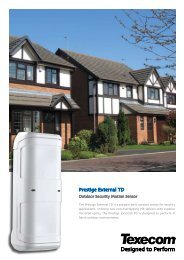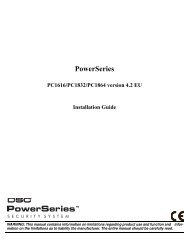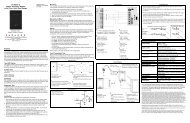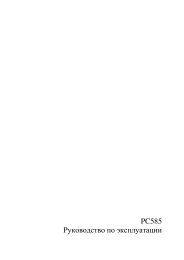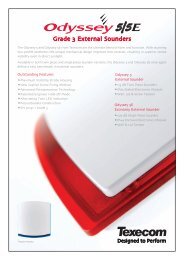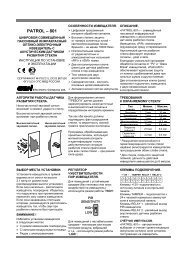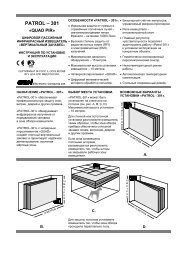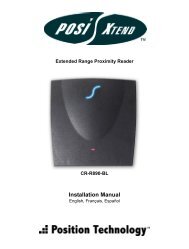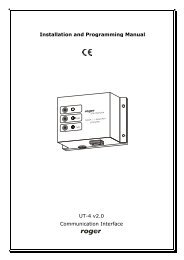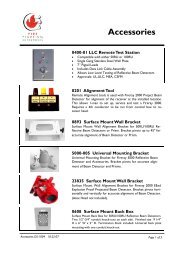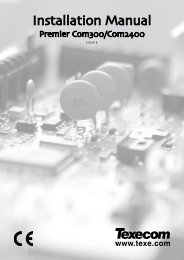User Manual [ver 3.00] - Koukaam.se
User Manual [ver 3.00] - Koukaam.se
User Manual [ver 3.00] - Koukaam.se
- No tags were found...
You also want an ePaper? Increase the reach of your titles
YUMPU automatically turns print PDFs into web optimized ePapers that Google loves.
WarningUnauthorized modification of this device can cau<strong>se</strong> its damage!• The manufacturer is not responsible for possible damage cau<strong>se</strong>d by improper usage or usage inunsuitable environment.• Device has been designed for indoor u<strong>se</strong> only.• Do not u<strong>se</strong> the device during the strong vibrations.• If your device does not work properly, plea<strong>se</strong> contact your local dealer.
Contents1 Introduction 31.1 Features . . . . . . . . . . . . . . . . . . . . . . . . . . . . . . . . . . . . . . . . . . . . . . 31.2 Specifications . . . . . . . . . . . . . . . . . . . . . . . . . . . . . . . . . . . . . . . . . . . 31.3 Minimum System Requirements . . . . . . . . . . . . . . . . . . . . . . . . . . . . . . . . 42 Interface Description 42.1 Side View . . . . . . . . . . . . . . . . . . . . . . . . . . . . . . . . . . . . . . . . . . . . . 42.2 Front View . . . . . . . . . . . . . . . . . . . . . . . . . . . . . . . . . . . . . . . . . . . . . 43 Installation 53.1 Hardware connection of the device . . . . . . . . . . . . . . . . . . . . . . . . . . . . . . . 54 Initial Configuration 55 Operation and Settings 75.1 Output control and <strong>se</strong>ttings . . . . . . . . . . . . . . . . . . . . . . . . . . . . . . . . . . . 75.1.1 Output control . . . . . . . . . . . . . . . . . . . . . . . . . . . . . . . . . . . . . . 75.1.2 Output status and configuration . . . . . . . . . . . . . . . . . . . . . . . . . . . . . 85.2 System configuration . . . . . . . . . . . . . . . . . . . . . . . . . . . . . . . . . . . . . . . 105.2.1 Configuration of network parameters . . . . . . . . . . . . . . . . . . . . . . . . . . 105.2.2 E-mail configuration . . . . . . . . . . . . . . . . . . . . . . . . . . . . . . . . . . . 115.2.3 Date and time <strong>se</strong>ttings . . . . . . . . . . . . . . . . . . . . . . . . . . . . . . . . . . 125.2.4 Manage u<strong>se</strong>rs . . . . . . . . . . . . . . . . . . . . . . . . . . . . . . . . . . . . . . 135.2.5 Firmware update . . . . . . . . . . . . . . . . . . . . . . . . . . . . . . . . . . . . . 145.3 Serial Port, Telnet/CGI command control . . . . . . . . . . . . . . . . . . . . . . . . . . . . 155.3.1 Secure login . . . . . . . . . . . . . . . . . . . . . . . . . . . . . . . . . . . . . . . 155.3.2 Communication via KSHELL interface . . . . . . . . . . . . . . . . . . . . . . . . . 155.3.3 List of commands for control via KSHELL . . . . . . . . . . . . . . . . . . . . . . . 165.3.4 CGI commands . . . . . . . . . . . . . . . . . . . . . . . . . . . . . . . . . . . . . . 195.4 <strong>Manual</strong> control . . . . . . . . . . . . . . . . . . . . . . . . . . . . . . . . . . . . . . . . . . 205.5 LED status indicators . . . . . . . . . . . . . . . . . . . . . . . . . . . . . . . . . . . . . . 205.6 Troubleshooting . . . . . . . . . . . . . . . . . . . . . . . . . . . . . . . . . . . . . . . . . . 205.6.1 Re<strong>se</strong>t to factory defaults . . . . . . . . . . . . . . . . . . . . . . . . . . . . . . . . 205.6.2 Firmware upgrade problem . . . . . . . . . . . . . . . . . . . . . . . . . . . . . . . 205.6.3 Fu<strong>se</strong> replacement . . . . . . . . . . . . . . . . . . . . . . . . . . . . . . . . . . . . 216 Liability 212
1 IntroductionNETIO-230B is a power controller device that can be controlled remotely via Internet brow<strong>se</strong>r, Telnet, orCGI commands. Thanks to the network management technology ba<strong>se</strong>d on the IP protocol the u<strong>se</strong>r caneasily control or check power status of his devices (appliances) using the computer connected to localnetwork or the Internet. Becau<strong>se</strong> of web-ba<strong>se</strong>d management, there is no need to install any specialadditional software. Telnet interface could be u<strong>se</strong>d for convenient automatic control by an externaldevice.Imagine you are traveling abroad and you can still control your electronic appliances like computers,<strong>se</strong>r<strong>ver</strong>s, routers, electric entrance gates, <strong>se</strong>curity/surveillance systems or any other 230V appliancedirectly or using the timer.1.1 Features• Built-in web <strong>se</strong>r<strong>ver</strong>• Supports wide range of Internet brow<strong>se</strong>rs:• Internet Explorer• Mozilla Firefox• Opera• Google Chrome• Four switched power outputs (ports)• Four manual control buttons• Supported protocols: HTTP, SMTP, SNTP, DHCP, DNS and Telnet• CGI commands control• Secure login• Three levels of u<strong>se</strong>r access• LED indicators for actual status of each outlet• Safe design prevents from electric current injury, fireproof materials• Timer for scheduled output control• Settings for power-up status of each output (on/off)• <strong>Manual</strong> output control using buttons• Watchdog feature for restart of unresponsive network devices• E-mail notification1.2 Specifications• Input power: 230 V AC• Max switched current: 10 A• Latency: maximum 10 ms3
• Latency: 300x60x90 mm (WxHxL)• Network interface:10/100 Mbit/s1.3 Minimum System RequirementsComputer with installed Internet brow<strong>se</strong>r (Microsoft Internet Explorer, Opera, Mozilla Firefox, . . . )2 Interface Description2.1 Side ViewFigure 1: side view1. Fu<strong>se</strong> housing for main fu<strong>se</strong>2. Device ON/OFF switch3. RJ-45 connector – network interface for connection to Ethernet / Internet.2.2 Front View1. Switched power outputs2. Four LED indicators3. Buttons for manual output control4
Figure 3: device <strong>se</strong>t-upFigure 4: <strong>se</strong>t-up of network parametersWindow appears for <strong>se</strong>t-up of network parameters - IP address, Subnet mask and Gateway. (Figure4)After input of requested changes ba<strong>se</strong>d on your network environment, click Change IP. Changesare made to the device <strong>se</strong>ttings. Utility will update the <strong>se</strong>ttings of your NETIO and show devicelist with changed parameters. If there is DHCP <strong>se</strong>r<strong>ver</strong> in your network and you are not willingto change the <strong>se</strong>t-up network parameters manually, just skip to the next step. The defaultIP address is 192.168.10.100 – if there is no DHCP <strong>se</strong>r<strong>ver</strong> in the network. If a DHCP <strong>se</strong>r<strong>ver</strong>exists, the device gets the address from the DHCP.4. Web management could be opened both by typing the IP address of NETIO into your internetbrow<strong>se</strong>r or by double clicking on the device name in the NETIO disco<strong>ver</strong> utility.6
5. The login page appears. Input the <strong>U<strong>se</strong>r</strong> Name, Password into the login page and click OK. Youjump to the device web.Default u<strong>se</strong>r name is admin, password adminFigure 5: login pageFor login to web interface, JavaScript support must run on the brow<strong>se</strong>r.5 Operation and Settings5.1 Output control and <strong>se</strong>ttings5.1.1 Output controlClick on <strong>Manual</strong> Control the Menu on the left side. Output <strong>Manual</strong> control page will show up.(figure 6)NETIO-230B can control all four outputs at the same time. Choo<strong>se</strong> which ports should be turnedON/OFF and click Apply. If you would like only to restart the devices connected to the specific ports,tick Interrupt and then click Apply. Selected ports will interrupt for the time specified in the Status &configuration page and then will turn on again.Plea<strong>se</strong> note that you can interrupt for a short time only ports, which are turned ON. If you wouldlike to turn ON/OFF manually or restart, make sure that the corresponding<strong>Manual</strong> checkbox is ticked. If7
Figure 6: manual controlnot, the device does not accept manual output control requests and only scheduled switching and theWatchdog feature are in operation. PressingAll off button will turn all outputs OFF.5.1.2 Output status and configurationOn the left side of the window, click Status & configuration, the list of ports and status informationappears in the right window.To <strong>se</strong>tup specific port <strong>se</strong>lect in the column Select and click Modify.On the new page that will appear you can <strong>se</strong>t up detailed parameters of this specific port. Significanceof the individual parameters is described in the following text.Output configuration• No.: Port number (0 - 3)• Name: Port (Output) name• PON state: Default output state after NETIO power on – if you tick the checkbox, the port will beturned ON after the NETIO start or restart.• <strong>Manual</strong> control: If you <strong>se</strong>lect this option it will be possible to control the output manually.• Time control: If you <strong>se</strong>lect this option the port will be switched on by timer the configuration ofwhich is given below.• Timer mode: Specifies how often the scheduled ON/OFF switching will be performed. Options:ONCE-event will occur only once, DAILY - event will be triggered e<strong>ver</strong>yday or WEEKLY -event will be triggered once per week.8
Figure 7: <strong>se</strong>t-up portsFigure 8: output configuration• ON time: date and time for switching the output ON, if you <strong>se</strong>lect DAILY mode, this is the date andtime of first execution9
• OFF time: Date and time to switch the output OFF. If you <strong>se</strong>lect the DAILY mode, this is the dateand time of first execution• Week schedule: Select in which weekdays the Timer control should be in operation.• Interrupt delay: Time in <strong>se</strong>conds for which the output should be turned OFF when the Interruptfunction is u<strong>se</strong>d either in the manual mode or when the Watchdog feature is in operation.WatchdogWatchdog feature allows monitoring of proper operation of network devices. If the monitored devicedoes not respond to a Ping command within the specified time, the power outlet with enabled watchdogwill be turned OFF for a specified time and then switched back ON. To avoid cycle power OFF/ON ofdefective monitored device, it is possible to <strong>se</strong>tup maximum allowed number of output restarts (defaultvalue 3).• Enable: Turning on the Watchdog feature.• IP address: IP address of the network device that will be monitored.• Timeout: Maximum Ping respon<strong>se</strong> time.• PON delay: Time (in <strong>se</strong>conds) for which the Watchdog feature will be inactive after the outputrestart. During this interval the monitored device should reco<strong>ver</strong> its normal operation after beingrestarted.• Ping interval: Interval (in <strong>se</strong>conds) in which the Ping requests to the monitored device will be<strong>se</strong>nt.• Max retry: Maximum allowed number of output restarts for the ca<strong>se</strong> that monitored device doesnot respond to a Ping command. After the maximum number of retries is reached the output willstay OFF.• Retry POFF: enables Max retry option• Send e-mail: Sends out an informative e-mail that the monitored device did not respond and wasrestarted.Save your new <strong>se</strong>ttings by pressing the Apply button.5.2 System configurationIn this <strong>se</strong>ction the u<strong>se</strong>r can change network and e-mail parameters, system time, administrate u<strong>se</strong>raccounts or perform the firmware upgrade.5.2.1 Configuration of network parametersClick Configuration link in the menu to change the system configuration.10
Here, you can <strong>se</strong>t up IP Address, Subnet Mask, Default Gateway and DNS Ser<strong>ver</strong> according to yournetwork parameters. If you do not wish to <strong>se</strong>tup the network parameters manually, you can EnableDHCP to obtain requested parameters automatically from the DHCP <strong>se</strong>r<strong>ver</strong> in your network.The parameter Switch delay (x0.1s) specifies delay between triggering two outputs. It avoids o<strong>ver</strong>loadingof the device supply by turning all outputs ON at the same time.The <strong>se</strong>lections KSHELL Port and WEB Port allow change of default output for access via telnet,eventually, device web interface.Device name allows you to in<strong>se</strong>rt the name of your device for easier identification in the future.Firmware <strong>ver</strong>sion is just informative and shows the current firmware <strong>ver</strong>sion.After you make requested changes on this page and click Apply the device will change the parametersand restart automatically. After the restart you will have to login again. Re<strong>se</strong>t To Default buttonrestores factory default <strong>se</strong>ttings.Figure 9:5.2.2 E-mail configurationClick Setup e-mail and the form for adjusting e-mail <strong>se</strong>ttings can be <strong>se</strong>en on the right. Plea<strong>se</strong> input<strong>se</strong>nder (From), and recipient (To) of e-mail message. Also input the SMTP <strong>se</strong>r<strong>ver</strong> address that will beu<strong>se</strong>d to <strong>se</strong>nd out the e-mail. The last field (Warning MSG) is u<strong>se</strong>d to input the subject of the e-mailmessage <strong>se</strong>nt.Click Apply to save. You can check if e-mail <strong>se</strong>tup is correct by pressing the Send test messagebutton.Note: Current firmware <strong>ver</strong>sion does not support SMTP authorization.11
Figure 10: Setup e-mail5.2.3 Date and time <strong>se</strong>ttingsClick Date & time in the menu and the system date and time <strong>se</strong>ttings will appear on the right.NETIO-230B supports two methods of getting the right date and time values. It can be enteredmanually or obtained automatically from the SNTP <strong>se</strong>r<strong>ver</strong>.Figure 11: Setup time and date• SNTP enable: Enables time synchronization with SNTP <strong>se</strong>r<strong>ver</strong>.• SNTP status: SNTP <strong>se</strong>r<strong>ver</strong> synchronization status:• Synchronized: time successfully synchronized with SNTP <strong>se</strong>r<strong>ver</strong>• Not Synchronized: time successfully synchronized with SNTP <strong>se</strong>r<strong>ver</strong>12
• Local time off<strong>se</strong>t: <strong>Manual</strong> <strong>se</strong>t-up of your time zone – time shift against GMT time in minutes.• Daylight saving time: Enables daylight saving time.• Daylight saving time start: Daylight saving time begin• Daylight saving time end : Daylight saving time end• Local time: m<strong>Manual</strong> local time <strong>se</strong>t-up with SNTP <strong>se</strong>r<strong>ver</strong> synchronization off.Daylight saving time and local time off<strong>se</strong>t works both for automatic and SNTP <strong>se</strong>t-up. If you do notspecify Local Time Off<strong>se</strong>t, when the time synchronization with SNTP <strong>se</strong>r<strong>ver</strong> is <strong>se</strong>tup, Greenwich MeanTime will be u<strong>se</strong>d.5.2.4 Manage u<strong>se</strong>rsFigure 12: manage u<strong>se</strong>rsThe category Manage u<strong>se</strong>rs in System menu contains the configuration of u<strong>se</strong>r accounts. The devicesupports three levels of u<strong>se</strong>r authorization (figure 12):• Admin: Full administration.• <strong>U<strong>se</strong>r</strong>: <strong>U<strong>se</strong>r</strong> that can control outputs (ports), but cannot change any system <strong>se</strong>ttings.• Guest: <strong>U<strong>se</strong>r</strong> who is not authorized to change any <strong>se</strong>tting, but can only ob<strong>se</strong>rve current port status• Add: addition of a new u<strong>se</strong>r• Modify: modification of password and authorization of <strong>se</strong>lected u<strong>se</strong>r• Remove: removal of the <strong>se</strong>lected u<strong>se</strong>r13
5.2.5 Firmware updateThe page Firmware Update is u<strong>se</strong>d to upload the new firmware into your NETIO-230B. After you clickthe Firmware Update link in the menu, a warning message will appear on the right.Figure 13: Firmware updateContinue by clicking on the Update button. The device will then switch to a new firmware uploadmode. After approximately three <strong>se</strong>conds the Continue button is activated. Click on it.Figure 14:14
Now in<strong>se</strong>rt the firmware file (xnetio.bin) and click Update. Approximately two minutes procedure offirmware upload will follow. After the firmware upgrade is completed the device will restart automatically.After the re-login you will be working with the new firmware <strong>ver</strong>sion.Figure 15:5.3 Serial Port, Telnet/CGI command control5.3.1 Secure loginNETIO-230B supports two login modes – open login and login with encrypted password. Encryptedpassword can be u<strong>se</strong>d for Telnet, http and <strong>se</strong>rial link control. Login via web interface is encryptedautomatically.For <strong>se</strong>cure login you first need to obtain the hash code from the device. You can obtain this code ina return code after the connection via KSHELL, and/or CGI command hash.To calculate the proper encrypted login password MD5 hash function is u<strong>se</strong>d: .It is 128-bit number transmitted as 32-digit hexadecimal number.5.3.2 Communication via KSHELL interfaceTo connect to your NETIO-230B plea<strong>se</strong> follow the<strong>se</strong> steps:1. Open command prompt2. Enter the command telnet 192.168.10.100 1234 (replace the address with the address of yourdevice, replace 1234 with the output <strong>se</strong>t on the Netio for KSHELL)3. The device should give you the reply like: 100 HELLO EB5D61F6 The last 8 characters constitutethe hash code needed for <strong>se</strong>cure login with encrypted password.4. You can login now by entering command login name password, where name is the u<strong>se</strong>r name andpassword is your password. If you entered correct name and password the device should reply250 OK. Now you are logged in and you can u<strong>se</strong> commands to control your NETIO-230B.15
Each communication <strong>se</strong>ssion via KSHELL interface has limited validity. In ca<strong>se</strong> of no respon<strong>se</strong> forabout one minute, the <strong>se</strong>ssion is terminated automatically. If you need to keep the <strong>se</strong>ssion active, youcan u<strong>se</strong> the command noop.5.3.3 List of commands for control via KSHELLlogin <strong>U<strong>se</strong>r</strong> login with open password.Example: Using login admin admin, you will login with u<strong>se</strong>rname admin and password admin.clogin <strong>U<strong>se</strong>r</strong> login with encrypted password.<strong>ver</strong>sion Shows firmware <strong>ver</strong>sion.alias Shows device name.quit Logout. If system changes have been made, device restart is done.reboot Logs out, clo<strong>se</strong>s the current <strong>se</strong>ssion and restarts the device.noop Function that maintains the connection, does not execute any operation. Suitable for u<strong>se</strong> duringmachine control of the device.uptime Shows the device uptime.port [0/1/manual/int] Status and port <strong>se</strong>tup:• If you enter only output number, output status shows (0 - OFF / 1 - ON)• Output number and 0/1 parameter - disables / enables output• Output number and ’manual’ parameter - enables manual output control• Output number and ’int’ parameter - interrupts outputExample: Command port 2 1 will turn ON output 2.port list [xxxx] :• Without any parameters it lists current status of all outputs• xxxx command for simultaneous control of all ports - replace x with the commands:• 0 - to turn the output OFF• 1 - to turn the output ON• i - to interrupt the output• u - to leave the output without any change of its statusExample: Command port list 01ui will turn output 1 OFF, turn output 2 ON, output 3 will remainunchanged and output 4 will be interrupted for a short while.port <strong>se</strong>tup[]Command for change of output parameters - significance of parameters is as follows:16
• - Entered in quotation marks (also without them if it does not contain whitespaces).• - Selection of output mode.• - Status after switching on the device: 0 - OFF / 1 - ONExample: Command port <strong>se</strong>tup 1 ”vystup 1“ manual 2 will <strong>se</strong>t output 1 name output 1, enablemanual control, interruption interval to 2 <strong>se</strong>conds and power on state to ON.port timer [ ] Timer control:• - number of output to change• - time format• t - HH:MM:SS• dt - YYYY/MM/DD,HH:MM:SS• ux - xxxxxxxx ( unsigned long with 0x, 0prefix or decadic )• - Selection of timer option.• - Output ON-time.• - Output OFF-time.• - Number consisting of <strong>se</strong>ven digits (0 or 1).; first digit stands for Mondayand the last one for SundayExample: The command port timer 3 t weekly 08:00:00 17:30:00 1111100 will enable Timecontrol on output 3. Each day from Monday till Friday at 8:00 AM output 3 will turn ON and turnOFF at 5:30 PM.port wd Shows Watchdog <strong>se</strong>ttings for requested output in format: port wd Enables / disables the Watchdog feature. Example: Thecommand port wd 4 enable will enable the Watchdog feature on output 4.port wd< wd:enable/disable> Setsall parameters of the Watchdog feature for requested output. The significance of the parametersis as follows:• - number of <strong>se</strong>t output• - enable/disable watchdog function on given portu• - IP address of monitored device in <strong>se</strong>conds• - maximum respon<strong>se</strong> time of monitored device• - Time (in <strong>se</strong>conds) for which the Watchdog feature will be inactive afteroutput restart. During this interval, the monitored device should reco<strong>ver</strong> to its normal operationafter being restarted.17
• - Interval (in <strong>se</strong>conds) in which the Ping requests to the monitored device willbe <strong>se</strong>nt.• - Maximum allowed number of output restarts for the ca<strong>se</strong> that monitored devicedoes not respond to a Ping command. After the maximum number of retries is reached theoutput will stay OFF.• - enable/disable the function max retry• - enable/disable <strong>se</strong>nding of e-mail messages unavailability ofmonitored device, eventually, upon o<strong>ver</strong>run of the max retry valueExample: The command port wd 2 enable 192.168.10.101 10 30 1 3 enable enable nableenable will enable the Watchdog feature on output 2. Device on address 192.168.10.101 will bemonitored. Max Ping respon<strong>se</strong> time of monitored device will be 10 <strong>se</strong>conds. Ping commands willbe <strong>se</strong>nt in 1 <strong>se</strong>cond intervals. If the monitored device won’t respond in 10 <strong>se</strong>conds, output 2 willbe turned OFF for 30 <strong>se</strong>conds. If the device will fail to respond to Ping commands after the thirdrestart the output will stay OFF. You will be notified by warning e-mail after each re<strong>se</strong>t of the output.system eth Shows current network interface <strong>se</strong>tup in format: system eth [] Setup of the network interface parameters– IP address, subnet mask and gate way parameters are needed to pass only if manualmode is entered. To allow changed values to take effect you must restart the device by typing thereboot command or turning it off and on again.Example: The command system eth manual 192.168.10.150 255.255.255.0 192.168.10.1 will<strong>se</strong>t IP address 192.168.10.150, subnet mask 255.255.255.0 and default gateway 192.168.10.1.email <strong>se</strong>r<strong>ver</strong> Sets IP address or domain name of the SMTP <strong>se</strong>r<strong>ver</strong>.system disco<strong>ver</strong> Enables / Disable visibility of the device for the network Disco<strong>ver</strong>utility.system disco<strong>ver</strong> hows if the option system disco<strong>ver</strong> is activated or deactivated.system swdelay Sets delay between triggering two outputs. Value expres<strong>se</strong>d in tenths of<strong>se</strong>conds.system swdelay Shows current delay between triggering two outputs.system dns Sets IP address of the DNS <strong>se</strong>r<strong>ver</strong>. To allow changed values to take effect, you mustrestart the device by typing the reboot command or switching NETIO off and on again.system dns Shows current IP address of the DNS <strong>se</strong>r<strong>ver</strong>.system dst Shows current daylight saving time <strong>se</strong>tting in format: enabled/disabledrrrr/mm/dd,hh:mm:sssystem dst Enables/disables daylight saving timesystem dst begin yyyy/mm/dd,hh:mm:ss Sets daylight saving time beginning18
system dst end yyyy/mm/dd,hh:mm:ss Sets daylight saving time endsystem sntp Shows current SNTP client <strong>se</strong>ttings.system sntp hows current SNTP client <strong>se</strong>ttings. Enables (enable),or disables (disable) time synchronization with SNTP <strong>se</strong>r<strong>ver</strong>. Ser<strong>ver</strong> address can be enteredboth as IP address or domain name.system time Sets local time.system time Shows current local time.system timezone Sets local time zone. Time zone off<strong>se</strong>t is pre<strong>se</strong>nted in <strong>se</strong>conds.system timezone Shows current local time zone off<strong>se</strong>t from UTC. Pre<strong>se</strong>nted value is in <strong>se</strong>conds.system update Switches the system to firmware upgrade mode.system re<strong>se</strong>t to default Re<strong>se</strong>ts all device <strong>se</strong>ttings to factory default values. After <strong>se</strong>nding this command,factory default values are restored and the system restarts.system webport system kashport 5.3.4 CGI commandsNETIO-230B can easily be integrated into your applications using CGI commands.CGI command device control u<strong>se</strong>s the following command format:http:///tgi/control.tgi?Replace the IP address of your device with the string . The string is theactual command.List of CGI commands:hash=hash Hash string request, hash is needed to generate encrypted password. Command returnshash .login=:: Login to the device. By typing login=plain you choo<strong>se</strong>to login with unencrypted password. For encrypted login, <strong>se</strong>lect the command login=crypted. Furthercommand parameters are login name and password. Command return values are:• 555 FORBIDDEN You are not logged in or bad command.• 100 HELLO - Successful login.• 553 INVALID LOGIN - Incorrect u<strong>se</strong>r name / password.• 554 ALREADY LOGGED IN - You are trying to log in although you are alreadylogged in.19
quit= quit Logout. Return value is 110 BYE.port=list / xxxx> Parameter list shows output status in the format port1 port2 port3 port4, where port1 to port4 are values 0 for OFF and 1 for ON. Parameter xxxx is a string for changingstatus of outputs. Instead the x character in<strong>se</strong>rt 0,1,u or i like in ca<strong>se</strong> of <strong>se</strong>tting the outputs via Telnetinterface.All commands can be shortened to its first character. Possible short hands are stated in bold.Example: command port=list can be shortened to p=l.5.4 <strong>Manual</strong> controlIn addition to PC, outputs could be also controlled manually using the four buttons on the front panel. Toswitch the given output ON or OFF, press the button for 2 <strong>se</strong>conds. If the output is OFF, it comes ON, ifit was ON, it goes OFF. The buttons correspond to outlets 1-4, from left to right.5.5 LED status indicatorsThe LED indicators on the device are u<strong>se</strong>d to inform the u<strong>se</strong>r not only about the output status, but alsocommunicate certain system status information. Green LED - the diodes provide information about theactual status of the output. If the green diodes 1-4 are lighted, the port is on. If the green diodes are notlighted, the port is off. Red LED informs the u<strong>se</strong>r about various device states. The following states arepossible:• Red LED 1 on - initialization of network interface; if it remains on after switch-on, the network isunavailable.• Red LED 2 on - <strong>se</strong>nding of request to DHCP• Red LED 3 blinking - fw upgrade in progress• Red LED 4 on - device in fw upgrade mode5.6 Troubleshooting5.6.1 Re<strong>se</strong>t to factory defaultsIf you forget administrator’s password you can re<strong>se</strong>t the device to factory default values in order to regainaccess to it. You do this by pressing both buttons 1 and 2 at the same time with device on. Hold thebuttons until you hear a beep. During re<strong>se</strong>t, all the led diodes are red. After re<strong>se</strong>t, the LED indicators gooff.5.6.2 Firmware upgrade problemIf a problem ari<strong>se</strong> during firmware upgrade (e.g. network failure, or switch-off of the device beforecompletion of update), it is possible to force start the device in firmware upgrade mode. You do this20
y pressing button 4 when switching on the device. Hold the button until you hear a beep. After this,connect to the device IP address via the brow<strong>se</strong>r. Continue to in<strong>se</strong>rt the firmware file according tochapter 5.2.5.5.6.3 Fu<strong>se</strong> replacementIf your NETIO-230B will not work and the main switch is not lighted, it is possible that the fu<strong>se</strong> has blown.Before you proceed to fu<strong>se</strong> replacement, check whether the NETIO-230B device is TURNED OFF andDISCONNECTED FROM THE NETWORK. Also disconnect all devices connected to the NETIO outputs.To replace the fu<strong>se</strong>, unscrew the fu<strong>se</strong> holder (ideally using a flat screwdri<strong>ver</strong>). Always u<strong>se</strong> an identicalreplacement fu<strong>se</strong> (250V 10A type F). After in<strong>se</strong>rtion of the correct fu<strong>se</strong>, replace the plastic holder andscrew it on. Connect the power supply cable and try to switch on the device. Before you connect alldevices back to the NETIO outputs make sure that the fu<strong>se</strong> was not destroyed by connected device thatis defective.6 LiabilityThe manufacturer cannot be held responsible for any technical or typographical errors in the u<strong>se</strong>r manualand re<strong>se</strong>rves the right to make changes to the product and manuals without prior notice. Themanufacturer makes no warranty of any kind with regard to the information contained within this document,including, but not limited to, the implied warranties of merchantability and fitness for any particularpurpo<strong>se</strong>.Web: http://www.koukaam.<strong>se</strong>E-mail: info@koukaam.<strong>se</strong>Technical support: support@koukaam.<strong>se</strong>c○KOUKAAM a.s., Miroslav Lízner


![User Manual [ver 3.00] - Koukaam.se](https://img.yumpu.com/44771186/1/500x640/user-manual-ver-300-koukaamse.jpg)