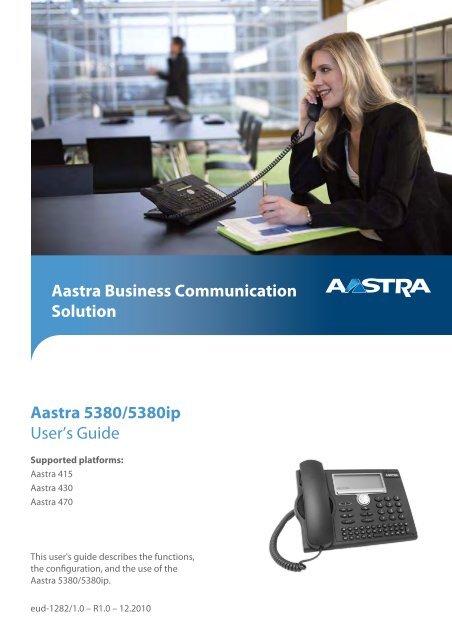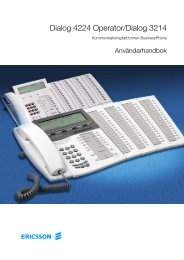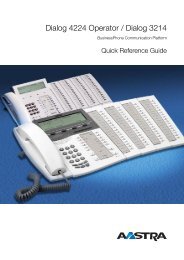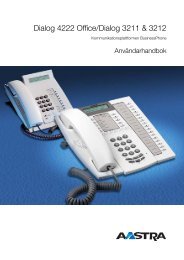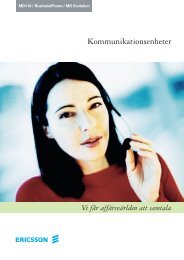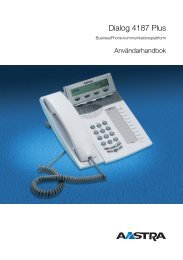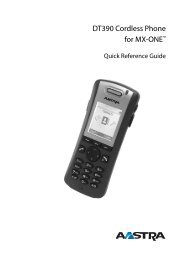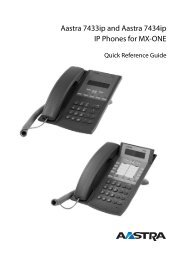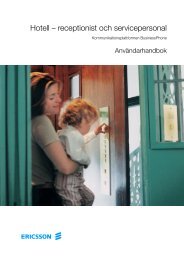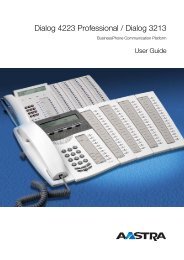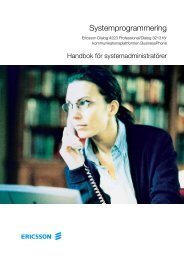eud-1282_en/1.0 - Aastra 5380/5380ip - TeleBolaget
eud-1282_en/1.0 - Aastra 5380/5380ip - TeleBolaget
eud-1282_en/1.0 - Aastra 5380/5380ip - TeleBolaget
- No tags were found...
Create successful ePaper yourself
Turn your PDF publications into a flip-book with our unique Google optimized e-Paper software.
<strong>Aastra</strong> Business CommunicationSolution<strong>Aastra</strong> <strong>5380</strong>/<strong>5380</strong>ipUser’s GuideSupported platforms:<strong>Aastra</strong> 415<strong>Aastra</strong> 430<strong>Aastra</strong> 470This user's guide describes the functions,the configuration, and the use of the<strong>Aastra</strong> <strong>5380</strong>/<strong>5380</strong>ip.<strong>eud</strong>-<strong>1282</strong>/<strong>1.0</strong> – R<strong>1.0</strong> – 12.2010
Operating and display elem<strong>en</strong>tsOperating elem<strong>en</strong>ts6 71 8 218 1718 1716:58WE 23 Aug Week 34Office 80IPM<strong>en</strong>u91011 1213 1415163 4 520 19[a]1 Display• In the upper area: status display with symbols.• In the middle area: curr<strong>en</strong>t displays on the telephone traffic.• In the lower area: display of the available Foxkey functions.2 Indicator LED• Left LED flashes: Call.• Right LED is lit: Voice mail, message, or callback.3 Alpha keyboardEnter letters.☛4 Digit keysEnter digits.☛5 Hands-free microphone2 <strong>eud</strong>-<strong>1282</strong>/<strong>1.0</strong> – R<strong>1.0</strong> – 12.2010
Operating and display elem<strong>en</strong>ts16 End key• Ends a call.• Exits input without saving and goes back to the idle state.17 Configurable keys/ line keys with LED on expansion keymodule<strong>Aastra</strong> M530 (optional)Freely configurable as number, function or Team key:• Number key with two storage locations: Press once for first call number,presse twice for second call number (only <strong>Aastra</strong> M530).• Function key: Activate / deactivate function.• Team key: Call or pick up a call. Announcem<strong>en</strong>t to a team partner (presstwice).If preconfigured as a Line key: Set up or answer call via line.Configure key: press and hold down.18 Write-on labels on <strong>Aastra</strong> M530 expansion key module (optional)Write-on labels for the configurable keys can be found on the <strong>Aastra</strong> docum<strong>en</strong>tportal as electronic docum<strong>en</strong>t. You can fill out the fields directly onyour PC and th<strong>en</strong> print out the labels.19 Shift key on expansion key module <strong>Aastra</strong> M535Switch betwe<strong>en</strong> the 3 views. Press 1 x each to display the next level.20 LED display on <strong>Aastra</strong> M535 expansion key moduleIndicates which of the 3 levels is activated.4 <strong>eud</strong>-<strong>1282</strong>/<strong>1.0</strong> – R<strong>1.0</strong> – 12.2010
Operating and display elem<strong>en</strong>tsPres<strong>en</strong>ce stateAvailable (default)Abs<strong>en</strong>tMeetingBusyNot availableDisplay symbols <strong>Aastra</strong> M535Expansion key moduleBusiness numberPrivate numberMobile numberLine key6 <strong>eud</strong>-<strong>1282</strong>/<strong>1.0</strong> – R<strong>1.0</strong> – 12.2010
Product informationSafety informationFailure to observe this information can be hazardous and infringe existing laws.ConnectionsAlways plug the phone cable connectors into the appropriate sockets. Do not modifythe connections in any way.Mains powerUse the original power supply only. Connect the power supply only to power sourcesthat conform to the indications on the power supply. The device will be inoperablewh<strong>en</strong> mains power of the communications system fails.1205Ret<strong>en</strong>tion of Metal ObjectsTelephone receivers produce magnetic fields that can attract small metallic objects suchas pins and staples. To avoid injury, do not place the handset where such objects can bepicked up.Maint<strong>en</strong>anceMake sure all installation and repair work is carried out by a specially qualified technician.Always use a soft, moist<strong>en</strong>ed, or antistatic cloth to clean your device. Do not use chemicalsor other chemical products.Cost control and Data protectionYou should protect your device with a PIN so that no-one can make phone calls at yourexp<strong>en</strong>se. A code will also protect your personal settings.Ambi<strong>en</strong>t conditionsDo not operate the device outside the temperature range of +5 °C to approx. +40 °C.Avoid direct sunlight and other sources of heat.Protect your device against the wet, excessive dust, corrosive liquids and steam.Do not expose your device to electromagnetic fields (electric motors, household appliances).The speech quality could be affected. To prev<strong>en</strong>t interfer<strong>en</strong>ce, avoid placing yourhandset in the immediate vicinity of computers, radios, TV sets, VCRs, and other telephonesets.<strong>eud</strong>-<strong>1282</strong>/<strong>1.0</strong> – R<strong>1.0</strong> – 12.2010 7
Product informationPurpose and functionThis product is part of the <strong>Aastra</strong> 400 communication solution.<strong>Aastra</strong> 400 is an op<strong>en</strong>, modular and compreh<strong>en</strong>sive communication solution for thebusiness sector with several communication servers of differ<strong>en</strong>t output and expansioncapacity, a compreh<strong>en</strong>sive telephone portfolio and a multitude of expansions.They include an application server for Unified Communications and multimedia services,an FMC (Fixed Mobile Conversion) controller for integrating mobile phones, anop<strong>en</strong> interface for application developers and a multitude of expansion cards andmodules.The business communication solution with all its compon<strong>en</strong>ts was developed tocover in full the communication requirem<strong>en</strong>ts of businesses and organisations, in away that is both user- and maint<strong>en</strong>ance-fri<strong>en</strong>dly. The individual products and compon<strong>en</strong>tsare coordinated and must not be used for other purposes or replaced by thirdpartyproducts or compon<strong>en</strong>ts (unless it is to connect other approved networks,applications and telephones to the interfaces certified specially for that purpose).One number user concept:Your system administrator can set up several phones for you that hold all the samephone number (one number user concept). You have only one name and phon<strong>en</strong>umber with which to id<strong>en</strong>tify yourself to your call partners, regardless of which ofthe phone you make your calls. The advantage is that you can always be reachedunder the same phone number, regardless of where you happ<strong>en</strong> to be.With Personal call routing and Ring Alone you can define where incoming calls shallbe routed to (see chapter "Activating personal call routing", page 62 and "Activatingring alone", page 62). Your system administrator can set whether or not you are busyfor further incoming calls (Busy if busy). You are still able to make further outgoingcalls with the other terminals.Call lists and contacts are available on all your phones and are automatically synchronised.An announcem<strong>en</strong>t is signalled on all your phones which support announcem<strong>en</strong>t.<strong>eud</strong>-<strong>1282</strong>/<strong>1.0</strong> – R<strong>1.0</strong> – 12.2010 9
Product informationProtection against list<strong>en</strong>ing in and recordingThe <strong>Aastra</strong> 400 communication solution comprises features which allow calls to bemonitored and recorded without the call parties noticing. Please note that these featurescan only be used in compliance with national data protection provisions.Exclusion of LiabilityAll parts and compon<strong>en</strong>ts of the <strong>Aastra</strong> 400 communication solution are manufacturedin accordance with ISO 9001 quality guidelines.The relevant user information has be<strong>en</strong> compiled with the utmost care. The functionsof the <strong>Aastra</strong> 400 products have be<strong>en</strong> tested and approved after compreh<strong>en</strong>sive conformitytests. Nonetheless errors cannot be <strong>en</strong>tirely excluded. The manufacturers shallnot be liable for any direct or indirect damage that may be caused by incorrect handling,improper use, or any other faulty behaviour. Pot<strong>en</strong>tial areas of particular risk aresignalled in the appropriate sections of the user information. Liability for loss of profitshall be excluded in any case.Trademarks<strong>Aastra</strong>® is a registered trademark of <strong>Aastra</strong> Technologies Limited.Bluetooth® is a registered trademark of Bluetooth SIG, Inc. All other trademarks, productnames and logos are trademarks or registered trademarks of their respective proprietors.The designations used in this manual for software and hardware are registered trademarksand are thus subject to the relevant regulations.Docum<strong>en</strong>t information• Docum<strong>en</strong>t number: <strong>eud</strong>-<strong>1282</strong>• Docum<strong>en</strong>t version:<strong>1.0</strong>• Valid as of: R<strong>1.0</strong>• Copyright © 12.2010 <strong>Aastra</strong> Technologies Limited• In PDF Viewer, click on this link to download the latest version of this docum<strong>en</strong>t:• https://pbxweb.aastra.com/doc_finder/DocFinder/<strong>eud</strong>-<strong>1282</strong>_<strong>en</strong>.pdf?get&DNR=<strong>eud</strong>-<strong>1282</strong>10 <strong>eud</strong>-<strong>1282</strong>/<strong>1.0</strong> – R<strong>1.0</strong> – 12.2010
Cont<strong>en</strong>tOperating and display elem<strong>en</strong>ts . . . . . . . . . . . . . . . . . . . . . . . . . . . . . . . . . . . . . . . . . . . . 2Product information . . . . . . . . . . . . . . . . . . . . . . . . . . . . . . . . . . . . . . . . . . . . . . . . . . . . . . . 7Dialling and phoning . . . . . . . . . . . . . . . . . . . . . . . . . . . . . . . . . . . . . . . . . . . . . . . . . . . . . 13Answering calls . . . . . . . . . . . . . . . . . . . . . . . . . . . . . . . . . . . . . . . . . . . . . . . . . . . . . . . . . . . 14Making calls. . . . . . . . . . . . . . . . . . . . . . . . . . . . . . . . . . . . . . . . . . . . . . . . . . . . . . . . . . . . . . . 16Using the display and operating elem<strong>en</strong>ts . . . . . . . . . . . . . . . . . . . . . . . . . . . . . . . . . 20Display. . . . . . . . . . . . . . . . . . . . . . . . . . . . . . . . . . . . . . . . . . . . . . . . . . . . . . . . . . . . . . . . . . . . 21Keys . . . . . . . . . . . . . . . . . . . . . . . . . . . . . . . . . . . . . . . . . . . . . . . . . . . . . . . . . . . . . . . . . . . . . . 22Input. . . . . . . . . . . . . . . . . . . . . . . . . . . . . . . . . . . . . . . . . . . . . . . . . . . . . . . . . . . . . . . . . . . . . . 23M<strong>en</strong>u-guided navigation . . . . . . . . . . . . . . . . . . . . . . . . . . . . . . . . . . . . . . . . . . . . . . . . . . 26Signals . . . . . . . . . . . . . . . . . . . . . . . . . . . . . . . . . . . . . . . . . . . . . . . . . . . . . . . . . . . . . . . . . . . . 27Supplem<strong>en</strong>tary features . . . . . . . . . . . . . . . . . . . . . . . . . . . . . . . . . . . . . . . . . . . . . . . . . . 28Making and answering calls. . . . . . . . . . . . . . . . . . . . . . . . . . . . . . . . . . . . . . . . . . . . . . . . 29Using functions while in a call. . . . . . . . . . . . . . . . . . . . . . . . . . . . . . . . . . . . . . . . . . . . . . 40Organising abs<strong>en</strong>ces from the desk . . . . . . . . . . . . . . . . . . . . . . . . . . . . . . . . . . . . . . . . 44Functions for special situations . . . . . . . . . . . . . . . . . . . . . . . . . . . . . . . . . . . . . . . . . . . . 52Setting functions by remote control. . . . . . . . . . . . . . . . . . . . . . . . . . . . . . . . . . . . . . . . 66Organisation within the team . . . . . . . . . . . . . . . . . . . . . . . . . . . . . . . . . . . . . . . . . . . . . . 67Line keys . . . . . . . . . . . . . . . . . . . . . . . . . . . . . . . . . . . . . . . . . . . . . . . . . . . . . . . . . . . . . . . . . . 69Personalizing your phone . . . . . . . . . . . . . . . . . . . . . . . . . . . . . . . . . . . . . . . . . . . . . . . . . 72Display. . . . . . . . . . . . . . . . . . . . . . . . . . . . . . . . . . . . . . . . . . . . . . . . . . . . . . . . . . . . . . . . . . . . 73Setting the ringing properties (Audio). . . . . . . . . . . . . . . . . . . . . . . . . . . . . . . . . . . . . . 75Hands-free and headset settings . . . . . . . . . . . . . . . . . . . . . . . . . . . . . . . . . . . . . . . . . . . 77G<strong>en</strong>eral settings . . . . . . . . . . . . . . . . . . . . . . . . . . . . . . . . . . . . . . . . . . . . . . . . . . . . . . . . . . . 81Protection settings . . . . . . . . . . . . . . . . . . . . . . . . . . . . . . . . . . . . . . . . . . . . . . . . . . . . . . . . 85Phone Book Managem<strong>en</strong>t . . . . . . . . . . . . . . . . . . . . . . . . . . . . . . . . . . . . . . . . . . . . . . . . . 86Configuring voice mail . . . . . . . . . . . . . . . . . . . . . . . . . . . . . . . . . . . . . . . . . . . . . . . . . . . . 89Configuring pres<strong>en</strong>ce . . . . . . . . . . . . . . . . . . . . . . . . . . . . . . . . . . . . . . . . . . . . . . . . . . . . . 90Configuring keys . . . . . . . . . . . . . . . . . . . . . . . . . . . . . . . . . . . . . . . . . . . . . . . . . . . . . . . . . . 91Configuring Line Keys . . . . . . . . . . . . . . . . . . . . . . . . . . . . . . . . . . . . . . . . . . . . . . . . . . . . . 96Formulating functions . . . . . . . . . . . . . . . . . . . . . . . . . . . . . . . . . . . . . . . . . . . . . . . . . . . . . 97<strong>eud</strong>-<strong>1282</strong>/<strong>1.0</strong> – R<strong>1.0</strong> – 12.2010 11
Operator console. . . . . . . . . . . . . . . . . . . . . . . . . . . . . . . . . . . . . . . . . . . . . . . . . . . . . . . . . 99Information on the operator console . . . . . . . . . . . . . . . . . . . . . . . . . . . . . . . . . . . . . .100Setting the operator console. . . . . . . . . . . . . . . . . . . . . . . . . . . . . . . . . . . . . . . . . . . . . .103Using an operator console . . . . . . . . . . . . . . . . . . . . . . . . . . . . . . . . . . . . . . . . . . . . . . . .105Installation and first-time operation . . . . . . . . . . . . . . . . . . . . . . . . . . . . . . . . . . . . . . 112Equipm<strong>en</strong>t provided . . . . . . . . . . . . . . . . . . . . . . . . . . . . . . . . . . . . . . . . . . . . . . . . . . . . .113Options . . . . . . . . . . . . . . . . . . . . . . . . . . . . . . . . . . . . . . . . . . . . . . . . . . . . . . . . . . . . . . . . . .114Setting up and mounting the phone . . . . . . . . . . . . . . . . . . . . . . . . . . . . . . . . . . . . . .115Connect <strong>Aastra</strong> <strong>5380</strong> . . . . . . . . . . . . . . . . . . . . . . . . . . . . . . . . . . . . . . . . . . . . . . . . . . . . .118Connect <strong>Aastra</strong> <strong>5380</strong>ip . . . . . . . . . . . . . . . . . . . . . . . . . . . . . . . . . . . . . . . . . . . . . . . . . . .119<strong>Aastra</strong> M530/<strong>Aastra</strong> M535 expansion key module (optional) . . . . . . . . . . . . . . .121Labelling the <strong>Aastra</strong> M530 expansion key module . . . . . . . . . . . . . . . . . . . . . . . . .123Further information . . . . . . . . . . . . . . . . . . . . . . . . . . . . . . . . . . . . . . . . . . . . . . . . . . . . . 124Troubleshooting . . . . . . . . . . . . . . . . . . . . . . . . . . . . . . . . . . . . . . . . . . . . . . . . . . . . . . . . .125Declaration Op<strong>en</strong> Source Software (<strong>Aastra</strong> <strong>5380</strong>ip). . . . . . . . . . . . . . . . . . . . . . . . .126Index . . . . . . . . . . . . . . . . . . . . . . . . . . . . . . . . . . . . . . . . . . . . . . . . . . . . . . . . . . . . . . . . . . . 12712 <strong>eud</strong>-<strong>1282</strong>/<strong>1.0</strong> – R<strong>1.0</strong> – 12.2010
Dialling and phoningThe following sections explain how to make phone calls simply and the functionsyour phone offers you wh<strong>en</strong>ever you receive a call.Answering calls. . . . . . . . . . . . . . . . . . . . . . . . . . . . . . . . . . . . . . . . . . . . . . . . . . . . . . . . . . . . . . . . . . . . . . . 14Making calls. . . . . . . . . . . . . . . . . . . . . . . . . . . . . . . . . . . . . . . . . . . . . . . . . . . . . . . . . . . . . . . . . . . . . . . . . . 16<strong>eud</strong>-<strong>1282</strong>/<strong>1.0</strong> – R<strong>1.0</strong> – 12.2010 13
Dialling and phoningAnswering callsThis section explains the procedure for answering a call.Answering a callYour phone is ringing and the indicator LED is flashing. To answer the call, proceed asfollows.Pick up the handset.Note:If the caller's phone number is received, it is shown on the display. If the phon<strong>en</strong>umber is stored in the private phone book or in the system, the display alsoshows the corresponding name.Hands-free operation:Press the Call key or Loudspeaker key.Notes:• To find out how to make phone calls with the headset, refer to the Chapter"Using a headset", page 19.• To find out how to make phone calls in hands-free mode or in automatichands-free mode, refer to the Chapter "Using your phone in hands-freemode", page 18 and the Chapter "Automatic hands-free mode", page 77respectively.14 <strong>eud</strong>-<strong>1282</strong>/<strong>1.0</strong> – R<strong>1.0</strong> – 12.2010
Dialling and phoningEnding a callYou want to <strong>en</strong>d the call.After the call the call duration is indicated. Call charges are also displayed after anyexternal call which you initiated, provided your provider supports this function.Put the handset on-hook.Ending a call in hands-free mode:Press the End key or Loudspeaker key.Notes:• To disconnect the call, simply replace the handset.• To find out how to make phone calls with the headset, refer to the Chapter"Using a headset", page 19.• To find out how to make phone calls in hands-free mode or in automatichands-free mode, refer to the Chapter "Using your phone in hands-freemode", page 18 and the Chapter "Automatic hands-free mode", page 77respectively.<strong>eud</strong>-<strong>1282</strong>/<strong>1.0</strong> – R<strong>1.0</strong> – 12.2010 15
Dialling and phoningMaking callsThis section explains the differ<strong>en</strong>t ways you can make a call with your phone.Dialling with the phone numberYou want to call someone and key in that person's phone number.With call preparation you can <strong>en</strong>ter a phone number without it being dialled automatically,so you have time to check the number and, if necessary, correct it. Th<strong>en</strong>umber is not dialled until you go off-hook, for example by picking up the handset.For the communication system (communication server, OIP, Microsoft Outlook, Twix-Tel) to id<strong>en</strong>tify an external number it is recomm<strong>en</strong>ded to <strong>en</strong>ter the number in canonicalformat (+Country Code (Region Code) Phone Number). Press the key to insert +.You can <strong>en</strong>ter the phone number in one of the following formats:• 0-004132655xxxx• 004132655xxxx• 9-004132655xxxx• +41 (32) 655xxxx☛Enter a phone number in call preparation.Press the key to <strong>en</strong>ter +.You can use the Correction key to delete any incorrect character.Pick up the handset.Or:Press the Call key or the Call Foxkey.➔The user is called.16 <strong>eud</strong>-<strong>1282</strong>/<strong>1.0</strong> – R<strong>1.0</strong> – 12.2010
Dialling and phoningDialling with redialYou want to call a person you have already called.In the last-number redial list your phone automatically stores the phone numbers ofthe persons you have already called, complete with their names, where available. Youcan now call the person in question using this last-number redial list.The last-number redial list has a maximum of 10 <strong>en</strong>tries.Press the Redial key.➔Redial list is displayed.Press the Redial key several times or press the down navigation key to scrollthrough all the phone numbers you last dialled.Pick up the handset.➔The phone number displayed is dialled.Using your phone in op<strong>en</strong> list<strong>en</strong>ing modeYou want other people in the room to be able to list<strong>en</strong> in to the call.The op<strong>en</strong> list<strong>en</strong>ing function lets you activate the loudspeaker in addition to the handset.During a call:Press the Loudspeaker key.➔Op<strong>en</strong> list<strong>en</strong>ing is now activated, is displayed.Note:You can continue with the call as usual using the handset.Deactivating op<strong>en</strong> list<strong>en</strong>ing:Press the Loudspeaker key a second time.➔Op<strong>en</strong> list<strong>en</strong>ing is now deactivated.Note:To <strong>en</strong>d a call in op<strong>en</strong> list<strong>en</strong>ing mode, you need to press the Loudspeakerkeyand hang up the phone. If you merely replace the handset, the phone switchesto the hands-free mode.<strong>eud</strong>-<strong>1282</strong>/<strong>1.0</strong> – R<strong>1.0</strong> – 12.2010 17
Dialling and phoningUsing your phone in hands-free modeYou want other people to join the conversation or to have your hands free while makingthe call.The hands-free mode function activates the loudspeaker and the microphone.Muting the microphoneDuring a call:Press the Loudspeaker key.➔Op<strong>en</strong> list<strong>en</strong>ing is now activated, is displayed.Put the handset on-hook.➔The hands-free mode is now activated, is displayed.Notes:• Make sure the hands-free microphone is not obstructed.• The sound quality is improved if you set the volume of your phone to a lowsetting.To continue the call with the handset:Pick up the handset.➔The loudspeaker and hands-free microphone are now deactivated.Notes:• To find out how to make phone calls with the headset, refer to the Chapter"Using a headset", page 19.• To find out how to activate the automatic hands-free mode, refer to theChapter "Automatic hands-free mode", page 77.In the middle of a call you want to talk briefly with other persons in the room withoutyour call partner hearing your conversation.You can switch the microphone on and off during a call.Switching the microphone off:Press Microphone key.➔The microphone is now deactivated,is displayed.Switching the microphone back on:Press the Microphone key once again.18 <strong>eud</strong>-<strong>1282</strong>/<strong>1.0</strong> – R<strong>1.0</strong> – 12.2010
Dialling and phoningUsing a headsetTo make a phone call with the headset.If you answer a call in headset mode using the Call key or Loudspeaker key, the call isprovided on the headset. Alternatively you can also answer the call by picking up thehandset.Notes:• A corded and a Bluetooth headset cannot be connected in parallel.• If you loose the radio contact with a Bluetooth headset, you can go back into theradio area without being disconnected from the active connection.Op<strong>en</strong> list<strong>en</strong>ingHands-free operationHeadsetYour phone is ringing and the indicator LED is flashing. To answer the call,proceed as follows:Press the Call key or Loudspeaker key.➔The call is provided on your headset.Press the Op<strong>en</strong> list<strong>en</strong>ing Foxkey.➔The phone’s loudspeaker is activated.Press the Hands-free Foxkey.➔The phone’s microphone is switched on and the headset microphone isswitched off.Press the Headset Foxkey.➔Back to the headset mode.Ending a call:Press the End key or Loudspeaker key.Notes:• To find out how to activate the headset, refer to the Chapter "To activateheadset operation", page 78.• To find out how to connect a Bluetooth headset, refer to chapter "ActivateBluetooth operation and Bluetooth device (<strong>Aastra</strong> <strong>5380</strong> only)", page 79.• To call a user, dial the user’s phone number and press the Call key or Loudspeakerkey.• For more information refer to your headset’s operating instructions.<strong>eud</strong>-<strong>1282</strong>/<strong>1.0</strong> – R<strong>1.0</strong> – 12.2010 19
Using the display and operating elem<strong>en</strong>tsThe following sections explain how to operate your phone quickly and simply.Display . . . . . . . . . . . . . . . . . . . . . . . . . . . . . . . . . . . . . . . . . . . . . . . . . . . . . . . . . . . . . . . . . . . . . . . . . . . . . . . 21Keys . . . . . . . . . . . . . . . . . . . . . . . . . . . . . . . . . . . . . . . . . . . . . . . . . . . . . . . . . . . . . . . . . . . . . . . . . . . . . . . . . . 22Input . . . . . . . . . . . . . . . . . . . . . . . . . . . . . . . . . . . . . . . . . . . . . . . . . . . . . . . . . . . . . . . . . . . . . . . . . . . . . . . . . 23M<strong>en</strong>u-guided navigation . . . . . . . . . . . . . . . . . . . . . . . . . . . . . . . . . . . . . . . . . . . . . . . . . . . . . . . . . . . . . 26Signals . . . . . . . . . . . . . . . . . . . . . . . . . . . . . . . . . . . . . . . . . . . . . . . . . . . . . . . . . . . . . . . . . . . . . . . . . . . . . . . 2720 <strong>eud</strong>-<strong>1282</strong>/<strong>1.0</strong> – R<strong>1.0</strong> – 12.2010
Using the display and operating elem<strong>en</strong>tsDisplayDisplay symbols and display textNew ev<strong>en</strong>ts such as a call in your abs<strong>en</strong>ce, a new message or activated functions(e.g. Forwarding) are signalled on the display in the idle state by a symbol or a displaytext. You can th<strong>en</strong> use the relevant Foxkey to call up the information.>> If more Foxkeys are available:Press the >> Foxkey.Retrieving detailed information:Press the right navigation key.Function activated:The activated function or selected setting is indicated by a check mark.CloseDeleting the display text:Press the Close Foxkey.➔The display returns to the idle state; the function remains activated.<strong>eud</strong>-<strong>1282</strong>/<strong>1.0</strong> – R<strong>1.0</strong> – 12.2010 21
Using the display and operating elem<strong>en</strong>tsKeysUsing the FoxkeyThe Foxkey has variable functions. These functions are displayed above the key. Severalcontacts are stored under the broad Foxkey, which means you need to press theFoxkey precisely under the function you want.Press the Foxkey under the position where the display shows the function youwant.Keep the Foxkey held down for a mom<strong>en</strong>t (about 2 seconds).Using the <strong>Aastra</strong> M535 expansion key moduleThe configurable keys of the expansion key module <strong>Aastra</strong> M535 can be operated asthe other configurable keys. In addition, there are the following ext<strong>en</strong>sions:• If you remove an <strong>Aastra</strong> M535 or if you modify the order of the connected expansionkey modules, the keys configuration does not change.• The M535 display contrast applies to all connected <strong>Aastra</strong> M535 expansion keymodules.• The <strong>Aastra</strong> M535 display’s Backlight setting is tak<strong>en</strong> from the phone.• The <strong>Aastra</strong> M535 has 3 levels with 15 configurable keys each.Shift key:Allows to switch betwe<strong>en</strong> the 3 levels. Press 1 x each to display the next level.LED display:Indicates which level is activated.➔If, for example, you are on level 3 of the <strong>Aastra</strong> M535 expansion key moduleand an ev<strong>en</strong>t occurs on level 1, the ev<strong>en</strong>t is signalled by the red blinking LEDin position 1.22 <strong>eud</strong>-<strong>1282</strong>/<strong>1.0</strong> – R<strong>1.0</strong> – 12.2010
Using the display and operating elem<strong>en</strong>tsInputDigit keysYou can use the digit keys for <strong>en</strong>tering digits and passwords and for Quickdial. Thecharacters are assigned to the keys as follows:1A B C 2a b c 2D E F 3d e f 3G H I 4g h i 4J K L 5j k l 5M N O 6m n o 6P Q R S 7p q r s 7T U V 8t u v 8W X Y Z 9w x y z 90* #<strong>eud</strong>-<strong>1282</strong>/<strong>1.0</strong> – R<strong>1.0</strong> – 12.2010 23
Using the display and operating elem<strong>en</strong>tsAlpha keyboardThe alpha keyboard lets you write as you would on a keyboard. The letters and specialcharacters available are as follows:Key Shift + Ctrl + Ctrl + Shift + A a A ä á à â ã å æ Ä á à â à ŠÆB b BC c C ç ÇD d DE e E é è ê ë É è ê ËF f FG g GH h HI i I ï í ì î ï í ì îJ j JK k KL l LM m MN n N ñ ÑO o O ö ó ò ô õ ø Ö ó ò ô Õ ØP p PQ q QR r RS s S ßT t TU u U ü ú ù û Ü ú ù ûV v VW w WX x XY y Y ÿZ z Z@ @ @+ + +- . ? ! , : ; ’ " / \ ( ) = < > % £ $ € ¥ª & § ¿ ¡24 <strong>eud</strong>-<strong>1282</strong>/<strong>1.0</strong> – R<strong>1.0</strong> – 12.2010
Using the display and operating elem<strong>en</strong>tsSwitching betwe<strong>en</strong> upper and lower caseYou want to switch betwe<strong>en</strong> upper and lower case while making an input in textmode.Upper-case input is automatically activated wh<strong>en</strong> the first letter is <strong>en</strong>tered. The textmode th<strong>en</strong> automatically switches to lower-case input. Press the shift key to <strong>en</strong>ter thefirst letter in lower case.Correcting your inputYou notice you have <strong>en</strong>tered a wrong digit or character. You can either delete theinput one character at a time or cancel the <strong>en</strong>tire input.cTo delete the last character:Press the Correction key.Note:With the navigation key you can go straight to the character you want todelete.End input without saving:Press the End key.Moving the CursorYou want to go to a certain character for an input or correction.With the navigation key you can move the cursor to the left or right.Move the cursor with the horizontal navigation key.<strong>eud</strong>-<strong>1282</strong>/<strong>1.0</strong> – R<strong>1.0</strong> – 12.2010 25
Using the display and operating elem<strong>en</strong>tsM<strong>en</strong>u-guided navigationAccessing the m<strong>en</strong>uThe phone is in standby mode:M<strong>en</strong>uPress the M<strong>en</strong>u Foxkey.➔The first m<strong>en</strong>u <strong>en</strong>try is displayed.Use the vertical navigation key to scroll through the m<strong>en</strong>u <strong>en</strong>tries.SelectPress the Select Foxkey.➔Accessing the displayed m<strong>en</strong>u.Using the Navigation keyYou can retrieve a particular m<strong>en</strong>u <strong>en</strong>try ev<strong>en</strong> more simply and effici<strong>en</strong>tly using th<strong>en</strong>avigation key. You can scroll vertically and horizontally through the differ<strong>en</strong>t m<strong>en</strong>u<strong>en</strong>tries.Undoing actionsHorizontal navigation key:Left: scrolls back through the m<strong>en</strong>u.Right: op<strong>en</strong>s displayed m<strong>en</strong>u, scrolls forward through the m<strong>en</strong>u, retrievesdetailed information.Vertical navigation key:Bottom: op<strong>en</strong>s Settings, scrolls downwards in the list.Top: op<strong>en</strong>s Activated features, scrolls upwards in the list.To cancel operating steps, proceed as follows:End input without saving:Press the End key.Back to the idle state in the m<strong>en</strong>u:Press the End key.26 <strong>eud</strong>-<strong>1282</strong>/<strong>1.0</strong> – R<strong>1.0</strong> – 12.2010
Using the display and operating elem<strong>en</strong>tsOther navigation possibilitiescScrolling back through the m<strong>en</strong>u:Press the Correction key.Resetting activated featuresYou can deactivate again all the activated functions (e.g. Forwarding, Barring).M<strong>en</strong>uResetPress the navigation key up.➔All the activated functions are now displayed.Or:Retrievable also via m<strong>en</strong>u: M<strong>en</strong>u > Activated features.Reset the function in question.➔The function is now deactivated.SignalsIndicator LED signalsDep<strong>en</strong>ding on the situation the indicator LEDs either flash or remain steadily lit.Left LED flashes:➔Phone is ringing.Right LED is lit:➔New voice mail, message, or callback received.Note:For an explanation of the indicator LED on expansion module <strong>Aastra</strong> M535, seeChapter "Using the <strong>Aastra</strong> M535 expansion key module", page 22.<strong>eud</strong>-<strong>1282</strong>/<strong>1.0</strong> – R<strong>1.0</strong> – 12.2010 27
Supplem<strong>en</strong>tary featuresThe following sections explain the supplem<strong>en</strong>tary features provided by yourphone for more effici<strong>en</strong>t use.Making and answering calls . . . . . . . . . . . . . . . . . . . . . . . . . . . . . . . . . . . . . . . . . . . . . . . . . . . . . . . . . . 29Using functions while in a call. . . . . . . . . . . . . . . . . . . . . . . . . . . . . . . . . . . . . . . . . . . . . . . . . . . . . . . . . 40Organising abs<strong>en</strong>ces from the desk . . . . . . . . . . . . . . . . . . . . . . . . . . . . . . . . . . . . . . . . . . . . . . . . . . . 44Functions for special situations . . . . . . . . . . . . . . . . . . . . . . . . . . . . . . . . . . . . . . . . . . . . . . . . . . . . . . . 52Setting functions by remote control . . . . . . . . . . . . . . . . . . . . . . . . . . . . . . . . . . . . . . . . . . . . . . . . . . . 66Organisation within the team. . . . . . . . . . . . . . . . . . . . . . . . . . . . . . . . . . . . . . . . . . . . . . . . . . . . . . . . . 67Line keys . . . . . . . . . . . . . . . . . . . . . . . . . . . . . . . . . . . . . . . . . . . . . . . . . . . . . . . . . . . . . . . . . . . . . . . . . . . . . 6928 <strong>eud</strong>-<strong>1282</strong>/<strong>1.0</strong> – R<strong>1.0</strong> – 12.2010
Supplem<strong>en</strong>tary featuresMaking and answering callsThis section explains some conv<strong>en</strong>i<strong>en</strong>t features provided by your phone formaking a call.Dialling by nameYou want to make a call by <strong>en</strong>tering a name.Requirem<strong>en</strong>t: The name and the corresponding call number are stored in one of thesystem’s phone book or in an external phone directory connected to the system.For dialling by name, <strong>en</strong>ter the corresponding letters until the user you want or a list isdisplayed.The surname and first name have to be separated by a space, for example "no s" forNoble Steph<strong>en</strong>. Ask your system administrator whether you should start with the surnameor the first name.Note:The response time may vary greatly dep<strong>en</strong>ding on the size and the number ofphone books connected.☛Enter the first few letters of the name you want until the user or a list appears.Select the phone number you want.➔ is displayed.Note:If the phone is unable to find a matching user, List empty will appear on the display.Pick up the handset.➔The phone number displayed is dialled.<strong>eud</strong>-<strong>1282</strong>/<strong>1.0</strong> – R<strong>1.0</strong> – 12.2010 29
Supplem<strong>en</strong>tary featuresDialling from the phone bookYou want to search a user in one of the connected phone books.The surname and first name have to be separated by a space, for example "no s" forNoble Steph<strong>en</strong>. Ask your system administrator whether you should start with the surnameor the first name.To find out to create a new contact in your private phone book, refer to the Chapter"Creating a new phone book <strong>en</strong>try", page 86.Press the phone book key.Search <strong>en</strong>tryScroll to Search <strong>en</strong>try and press the Select Foxkey.If required, <strong>en</strong>ter the first few letters of the name you are looking for (first nameand surname separated by a space) until the user or a list is displayed.Scroll through the list until the user you want is displayed. Select the phon<strong>en</strong>umber you want.Pick up the handset.➔The phone number displayed is dialled.Notes:• The search function is not affected by upper/lower case and special characters.• Wh<strong>en</strong> searching in external phone books you must always <strong>en</strong>ter portions ofthe first and last name and possibly of the town name.30 <strong>eud</strong>-<strong>1282</strong>/<strong>1.0</strong> – R<strong>1.0</strong> – 12.2010
Supplem<strong>en</strong>tary featuresDialling from external phone booksIf you select Advanced search, you can search directly in the connected external phonebooks. This function is not available if no external phone book is connected.The surname, first name and town each have to be separated by a space, for example"no s so" for Noble Steph<strong>en</strong> in Solothurn. Ask your system administrator whether youshould start with the surname or the first name.Press the phone book key.Advanced searchScroll to Advanced search and press the Select Foxkey.Enter the first few letters of the name you want (first and last name separatedby a space).If required, <strong>en</strong>ter the first few letters of the town’s name (name and town nameseparated by a space) until the user or a list is displayed.Scroll through the list until the user you want is displayed.Pick up the handset.➔The phone number displayed is dialled.Notes:• The search function is not affected by upper/lower case and special characters.• Wh<strong>en</strong> searching in external phone books you must always <strong>en</strong>ter portions ofthe first and last name and possibly of the town name.<strong>eud</strong>-<strong>1282</strong>/<strong>1.0</strong> – R<strong>1.0</strong> – 12.2010 31
Supplem<strong>en</strong>tary featuresDialling from the call list of unanswered callsYou want to call someone who has previously tried to reach you.Your phone automatically stores the phone number of this user in a call list and thedisplay shows Missed calls. You can now call the person back using this call list.The call list of unanswered calls contains a maximum of 10 <strong>en</strong>tries.ShowCalling a user back:Press the Show Foxkey.➔The display shows a list of the last unanswered calls.Scroll through the list until the user you want is displayed.ClosePick up the handset.➔The phone number displayed is dialled. Once the call has be<strong>en</strong> successfullyconnected, the <strong>en</strong>try is deleted from the call list.Clearing the "Missed calls" display:Press the Close Foxkey.➔Deletes the display. The <strong>en</strong>try remains stored in the list of the last unansweredcalls, is displayed.Note:The call list of unanswered calls can also be selected using the m<strong>en</strong>u: M<strong>en</strong>u >Call lists > Unanswered.32 <strong>eud</strong>-<strong>1282</strong>/<strong>1.0</strong> – R<strong>1.0</strong> – 12.2010
Supplem<strong>en</strong>tary featuresDialling from the call list of answered callsYou want to call back someone whose call you answered.Your phone automatically stored the person's phone number on the list of answeredcalls. You can now call the person back using this call list.The list of answered calls contains a maximum of 10 <strong>en</strong>tries.M<strong>en</strong>uCall listsPress the M<strong>en</strong>u Foxkey.Scroll to Call lists and press the Select Foxkey.Answered callsScroll to the Answered calls call list and press the Ok Foxkey.➔The display shows the list of the last calls.Scroll through the list until the user you want is displayed.Pick up the handset.➔The phone number displayed is dialled.Dialling with redialYou want to call a person you have already called.In the last-number redial list your phone automatically stores the phone numbers ofthe persons you have already called, complete with their names, where available. Youcan now call the person in question using this last-number redial list.The last-number redial list has a maximum of 10 <strong>en</strong>tries.Press the Redial key.➔Redial list is displayed.Press the Redial key several times or press the down navigation key to scrollthrough all the phone numbers you last dialled.Pick up the handset.➔The phone number displayed is dialled.Note:Redial list can also be selected using the m<strong>en</strong>u: M<strong>en</strong>u > Call lists > Redial list.<strong>eud</strong>-<strong>1282</strong>/<strong>1.0</strong> – R<strong>1.0</strong> – 12.2010 33
Supplem<strong>en</strong>tary featuresSelecting with configurable FoxkeyYou want to call someone whose phone number is stored under a Foxkey.You can dial the person by pressing the corresponding position on the Foxkey.To find out how to configure a Foxkey, refer to the Chapter "Configuring keys", page 91.Press the configurated Foxkey.➔The key’s allocated phone number is shown on the display.Pick up the handset.➔The phone number displayed is dialled.Selecting with a configurable key on the <strong>Aastra</strong> M530/<strong>Aastra</strong> M535expansion key module (optional)You want to call someone whose phone number is stored under a configurable key ofthe <strong>Aastra</strong> M530 or <strong>Aastra</strong> M535 expansion key module.You can dial the person by pressing the corresponding key.To find out how to configure a configurable key, refer to the Chapter "Configuringkeys", page 91.Note:To be able to store a phone number on a configurable key, you need to have connectedan <strong>Aastra</strong> M530⁄<strong>Aastra</strong> M535 expansion key module. Contact your systemadministrator for more information.Activate the key's first allocated phone number:Press the key once.➔The key’s first allocated phone number is displayed.Activate the key's second allocated phone number (<strong>Aastra</strong> M530 only):Press the key twice in quick succession.➔The key’s second allocated phone number is displayed.Pick up the handset.➔The phone number is dialled.34 <strong>eud</strong>-<strong>1282</strong>/<strong>1.0</strong> – R<strong>1.0</strong> – 12.2010
Supplem<strong>en</strong>tary featuresRequesting a callbackYou want to talk to a certain person. The person is busy or does not answer. You canmake callback requests to both internal and external users. Not all providers supportthis function.If the called party is busy, you can activate an automatic callback. In this case, yourphone will start ringing as soon as the party you are trying to reach goes on-hook.Wh<strong>en</strong> you pick up the handset, the person you want to call is dialled directly.If the called party does not answer, you can also request a callback. The user th<strong>en</strong>obtains a message indicating your callback request on his display.CallbackYou called someone and hear the busy tone or the ring-back tone.To activate a callback request:Press the Callback Foxkey.Put the handset on-hook.➔The display shows Call expected.CloseResetBack to the idle state:Press the Close Foxkey.➔Callback remains activated.Note:The callback is stored in M<strong>en</strong>u > Activated features as long as it was notanswered or cancelled by the system.Reset callback:Press the Reset Foxkey.➔Callback is deactivated.Note:You can only have 1 callback activated at a time and only 1 callback can beexpected from you. Your callback request will automatically be cancelled bythe system after about half an hour.<strong>eud</strong>-<strong>1282</strong>/<strong>1.0</strong> – R<strong>1.0</strong> – 12.2010 35
Supplem<strong>en</strong>tary featuresTo answer the callback requestSomeone has asked you to call back. You can tell this from the lit att<strong>en</strong>tion LED in theidle state. The display shows Callback requested.CallDeleteTo answer the callback request:Press the Call Foxkey.➔The phone number is dialled.Clear callback:Press the Delete Foxkey.➔Callback is deleted.Note:The callback can be changed via M<strong>en</strong>u > Activated features > Delete or Call aslong as it was not answered or cancelled by the system.Call waiting on an internal userYou want to talk to an internal user. However, the person is busy.As a result of your call waiting, the person hears a call waiting tone and your phon<strong>en</strong>umber or name appears on his display. The person can either answer, deflect orreject your call.Requirem<strong>en</strong>t: It is ess<strong>en</strong>tial that the internal user has not barred the Call waiting functionon his phone (for configuration see the Chapter "Activating protection againstcall types", page 85).Ask your system administrator whether the Call waiting function is <strong>en</strong>abled on thesystem.Call waitingUser is busy:Press the Call waiting Foxkey.➔You hear the dialling tone.Note:If the person rejects your call request or if call waiting is not possible, the call is,dep<strong>en</strong>ding on the system’s configuration, disconnected (busy tone) or forwardedto a preconfigured destination.36 <strong>eud</strong>-<strong>1282</strong>/<strong>1.0</strong> – R<strong>1.0</strong> – 12.2010
Supplem<strong>en</strong>tary featuresAnswering call waitingYou are in a call and hear the call waiting tone. Another user is urg<strong>en</strong>tly trying to reachyou.You can either answer, deflect or reject the call.AnswerDeflect☛RejectEnd callAnswering the call:Press the Answer Foxkey.➔The first call party is put on hold. You are now connected with the party whoinitiated the call waiting.Note:For more detailed information on how to broker betwe<strong>en</strong> callers or set up aconfer<strong>en</strong>ce, please refer to the Chapters "Brokering betwe<strong>en</strong> an <strong>en</strong>quiry callparty and your call partner", page 41 and "Making a confer<strong>en</strong>ce call", page 41respectively.Deflect call:Press the Deflect Foxkey.Enter the user’s phone number and confirm with the Ok Foxkey.➔Call-waiting party is put through.Note:You can also search in the phone book, last-number redial list or call list for thephone number of the person you are looking for.Rejecting the call:Press the Reject Foxkey or the End key.➔You remain connected with your original call partner. Dep<strong>en</strong>ding on the systemconfiguration the call-waiting party hears the busy tone or he is forwardedto a preconfigured destination.Ending a curr<strong>en</strong>t call:Press the End call Foxkey.➔The first call is terminated. You are now connected with the party who initiatedthe call waiting.<strong>eud</strong>-<strong>1282</strong>/<strong>1.0</strong> – R<strong>1.0</strong> – 12.2010 37
Supplem<strong>en</strong>tary featuresStarting an announcem<strong>en</strong>tYou want to address internal users directly via their loudspeaker – where available – ,without waiting for a reply (similar principle to that of an intercom system).Requirem<strong>en</strong>t: It is ess<strong>en</strong>tial that the internal user has not barred his phone againstannouncem<strong>en</strong>t (for configuration see the Chapter "Activating protection against calltypes", page 85).Pick up the handset.Announcem<strong>en</strong>tPress the Announcem<strong>en</strong>t Foxkey.Select destination (User or Group) and confirm with the Ok Foxkey.☛Enter the phone number and confirm with the Ok Foxkey.➔User is made aware of the announcem<strong>en</strong>t. You can now talk.Receiving an announcem<strong>en</strong>tNote:You can also search in the phone book, last-number redial list or call list for thephone number of the person you are looking for.OrPress M<strong>en</strong>u > Call features > Announcem<strong>en</strong>t > User/Group to start theannouncem<strong>en</strong>t.You are made aware of the announcem<strong>en</strong>t by an acoustic signal, the display showsAnnouncem<strong>en</strong>t. You will be addressed via your loudspeaker.You can list<strong>en</strong> to the announcem<strong>en</strong>t or stop it.To continue the announcem<strong>en</strong>t as a phone call:Pick up the handset.➔You are now connected to the person who initiated the announcem<strong>en</strong>t.Note:If the announcem<strong>en</strong>t was started to a group, all the other recipi<strong>en</strong>ts of theannouncem<strong>en</strong>t are excluded.To stop the announcem<strong>en</strong>t:Press the End key.38 <strong>eud</strong>-<strong>1282</strong>/<strong>1.0</strong> – R<strong>1.0</strong> – 12.2010
Supplem<strong>en</strong>tary featuresPrivate call with PINYou want to make a private call on your phone or on a third-party phone.With the aid of your PIN you can use any phone to make an external call with yourown personal settings, ev<strong>en</strong> if that phone is locked for external calls. The called party'sdisplay shows your personal phone number and not the number of the phone fromwhich you are making your call. Any call charges incurred will be charged to you.The call number dialled is not stored in the last-number redial list.☛1. Enter procedure #46 followed by your internal call number.2. Enter your PIN.3. Enter the external call number directly, without the exchange access digit.Pick up the handset.➔The phone is now <strong>en</strong>abled. The external user is called.Note:The default PIN setting "0000" is not accepted. First change the PIN asdescribed in chapter "Changing the PIN", page 82 or with */# procedure *47(see "User’s Guide */# Procedures" on the <strong>Aastra</strong> docum<strong>en</strong>tportal: www.aastra.com/docfinder). If you have forgott<strong>en</strong> your PIN, your systemadministrator can reset it to the default setting.<strong>eud</strong>-<strong>1282</strong>/<strong>1.0</strong> – R<strong>1.0</strong> – 12.2010 39
Supplem<strong>en</strong>tary featuresUsing functions while in a callThis section explains the differ<strong>en</strong>t options provided by your phone while you arein a call.Enquiry call during a callYou want to call someone else briefly without losing your curr<strong>en</strong>t call partner. Th<strong>en</strong>you want to resume your conversation with your original call partner.With the Enquiry call function you can call someone else in the middle of a call and putyour original call partner on hold. You can make <strong>en</strong>quiry calls to both internal andexternal users.☛Enquiry callEnd callYou are making/taking a call:Press the Enquiry call Foxkey.Enter the phone number of the <strong>en</strong>quiry call party.➔Enquiry call party is called; first call partner is on hold.Note:You can also search in the phone book, last-number redial list or call list for thephone number of the person you are looking for.To <strong>en</strong>d the <strong>en</strong>quiry call:Press Foxkey End call or the End key.➔You are now back through to your original call partner.Notes:• If your <strong>en</strong>quiry call party hangs up and you also go on-hook by mistake, youwill hear a continuous ringing signal for 10 seconds to draw your att<strong>en</strong>tionto the person still on hold. If you press the Call key during the continuousringing, you will be reconnected with your first call partner.• If the other user does not answer, you can cancel the <strong>en</strong>quiry call with theEnd call Foxkey and take back the first call.40 <strong>eud</strong>-<strong>1282</strong>/<strong>1.0</strong> – R<strong>1.0</strong> – 12.2010
Supplem<strong>en</strong>tary featuresBrokering betwe<strong>en</strong> an <strong>en</strong>quiry call party and your call partnerYou are talking with an <strong>en</strong>quiry call party and have your original call partner on hold.You want to be able to switch back and forth betwe<strong>en</strong> the two.In an <strong>en</strong>quiry call you can use the brokering function to switch back and forthbetwe<strong>en</strong> an <strong>en</strong>quiry call party and the party on hold. Brokering is possible with bothinternal and external users. You can also broker betwe<strong>en</strong> confer<strong>en</strong>ce parties as agroup and an <strong>en</strong>quiry call party.BrokeringEnd callBrokering:Press the Brokering Foxkey.➔Your call partner changes. The other call party is put on hold.To terminate the curr<strong>en</strong>t connection:Press the End call Foxkey.➔Call party disconnected. Connected with the call party on hold.Making a confer<strong>en</strong>ce callYou are in a call and have a call party on hold at the same time. You want to includethe party on hold in the conversation and hold a confer<strong>en</strong>ce call.With the confer<strong>en</strong>ce function you can include a call party on hold in the curr<strong>en</strong>t conversation.From the confer<strong>en</strong>ce call you can initiate an <strong>en</strong>quiry call to someone else.You can broker betwe<strong>en</strong> the parties of the confer<strong>en</strong>ce and the <strong>en</strong>quiry call party.Dep<strong>en</strong>ding on the system, a confer<strong>en</strong>ce call can consist of up to 6 confer<strong>en</strong>ce participants.You can hold a confer<strong>en</strong>ce call with internal and external users.Confer<strong>en</strong>ceTo connect the call party on hold:Press the Confer<strong>en</strong>ce Foxkey.➔The call party on hold is now included in the call.Note:Dep<strong>en</strong>ding on the system configuration you may hear an att<strong>en</strong>tion tone.Leaving a confer<strong>en</strong>ce call:Put the handset on-hook.➔The other confer<strong>en</strong>ce parties remain in the call.<strong>eud</strong>-<strong>1282</strong>/<strong>1.0</strong> – R<strong>1.0</strong> – 12.2010 41
Supplem<strong>en</strong>tary featuresTransferring a call partnerYou want to put your call partner through to someone else.With the Enquiry call function you can connect your call partner with someone else.You can connect internal and external users with one another.☛Enquiry callConnectYou are making/taking a callPress the Enquiry call Foxkey.Enter the phone number of the <strong>en</strong>quiry call party.➔Enquiry call party is called; first call partner is on hold.Note:You can also search in the phone book, last-number redial list or call list for thephone number of the person you are looking for.Connecting with notification:Wait until the person has answered the call. Announce the call party.Put the handset on-hook or press the Connect Foxkey.➔Your first call partner and the other person are now connected with eachother.Note:If the other user does not answer, you can cancel the <strong>en</strong>quiry call with the Endcall Foxkey and take back the first call.Connecting without notification:Wait for the first ringing tone, th<strong>en</strong> hang up.➔The other party is th<strong>en</strong> called directly by your first call partner.Note:Recall: If the other party does not answer, the call comes back to your phone.42 <strong>eud</strong>-<strong>1282</strong>/<strong>1.0</strong> – R<strong>1.0</strong> – 12.2010
Supplem<strong>en</strong>tary featuresParking a call partnerYou want to put your call partner on hold without using a phone line as a result.You can park your call partner locally and take back at each phone assigned to you.You can also allocate the Park function to a freely configurable key (see Chapter "Configuringkeys", page 91).ParkPress the Park Foxkey.➔Your call partner is now parked locally;is displayed.[P]Put the handset on-hook.To retrieve a parked call party:Press the [P] Foxkey.➔Connected in hands-free mode.To phone with the handset:Pick up the handset.Notes:• With the End key the display returns to the idle state. As long as your callpartner does not hang up, he remains parked. You can retrieve your parkedcall party using M<strong>en</strong>u > Activated features > [P].• The */# procedure for c<strong>en</strong>tral parking can be found in the "User’s Guide */#Procedures" on the <strong>Aastra</strong> docum<strong>en</strong>t portal: www.aastra.com/docfinder.<strong>eud</strong>-<strong>1282</strong>/<strong>1.0</strong> – R<strong>1.0</strong> – 12.2010 43
Supplem<strong>en</strong>tary featuresOrganising abs<strong>en</strong>ces from the deskThis section explains the differ<strong>en</strong>t options provided by your phone wh<strong>en</strong> youwant to leave your desk.The Pres<strong>en</strong>ce function lets you set your personal pres<strong>en</strong>ce status quickly. It alsotells you directly whether the user you want is reachable or abs<strong>en</strong>t without youhaving to call him. The information details dep<strong>en</strong>d on the type of telephone.Organizing abs<strong>en</strong>ces using the Abs<strong>en</strong>ce keyYour phone is equipped with a Pres<strong>en</strong>ce key, under which you can store pres<strong>en</strong>ce profiles.By simply pressing the Abs<strong>en</strong>ce key you can activate a call forwarding unconditional.Note:You can configure the Abs<strong>en</strong>ce key like any other configurable key (see Chapter"Configuring keys", page 91).You have a choice of 5 pres<strong>en</strong>ce profiles for controlling your pres<strong>en</strong>ce status:Pres<strong>en</strong>ce status (pres<strong>en</strong>ce symbol and pres<strong>en</strong>ce LED)Available (default)Not availableAbs<strong>en</strong>tMeetingBusy44 <strong>eud</strong>-<strong>1282</strong>/<strong>1.0</strong> – R<strong>1.0</strong> – 12.2010
Supplem<strong>en</strong>tary featuresYou can call up the pres<strong>en</strong>ce of the user you want in the following situations (providingthe user has a phone with pres<strong>en</strong>ce profiles).• wh<strong>en</strong> you call an internal user;• in the phone book or in a call list;• during dialling by name;• via a Team key (only the busy status is indicated; on the <strong>Aastra</strong> M535 the correspondingpres<strong>en</strong>ce symbol is indicated too).Notes:• You can only call up a user's pres<strong>en</strong>ce if the user in question has a phone withpres<strong>en</strong>ce profiles.• External applications such as Op<strong>en</strong> Interfaces Platform (OIP) can affect your pres<strong>en</strong>cestatus. Contact your system administrator for more information.☛To activate the pres<strong>en</strong>ce profile:Press the function key for .Or:The pres<strong>en</strong>ce profile can also be selected using the m<strong>en</strong>u: M<strong>en</strong>u > Settings >G<strong>en</strong>eral > Pres<strong>en</strong>ce.Or:Select the profile you want via the pres<strong>en</strong>ce m<strong>en</strong>u and press the Ok Foxkey.➔The profile is activated.To deactivate the pres<strong>en</strong>ce profile:Press the function key for .Or:Select a new profile via the pres<strong>en</strong>ce m<strong>en</strong>u and press the Ok Foxkey.➔The profile is deactivated.To check a user's pres<strong>en</strong>ce:Enter a complete internal name and press the Abs<strong>en</strong>ce key.Or:Select the user you want from the phone book or a call list.Or:Press the Abs<strong>en</strong>ce key, th<strong>en</strong> a Team key.➔Pres<strong>en</strong>ce status is displayed.Press the Call Foxkey.➔The phone number is dialled.Press the Close Foxkey.➔User is not called, no <strong>en</strong>try in the call list.<strong>eud</strong>-<strong>1282</strong>/<strong>1.0</strong> – R<strong>1.0</strong> – 12.2010 45
Supplem<strong>en</strong>tary featuresForwarding calls (Call forwarding)You want to leave your desk. Calls for you are to be forwarded to a differ<strong>en</strong>t destination(e.g. phone, voice mail, pager).With call forwarding you can forward incoming calls directly to a differ<strong>en</strong>t destination.Notes:• A forwarding applies to all connected phones.• Only one forwarding variant at a time is possible.M<strong>en</strong>uForwardingPress the M<strong>en</strong>u Foxkey.Scroll to Forwarding and press the Select Foxkey.Call Forwarding UnconditionalScroll to Call Forwarding and confirm with the Ok Foxkey.UserScroll to User and confirm with the Ok Foxkey.Enter the user’s phone number and confirm with the Ok Foxkey.➔Forwarding is activated.Notes:• You can also search in the phone book, last-number redial list or call list forthe phone number of the person you are looking for.• If a call is to be forwarded only wh<strong>en</strong> you are already in a call, select Call forwardingbusy.• You can also forward to your Voice Mail (see Chapter "Forwarding to voicemail", page 48) or to a Message (see Chapter "Forwarding to a message",page 49).• You can deactivate forwarding using M<strong>en</strong>u > Activated features > Reset.• You can also activate forwarding by remote control, see Chapter "Settingfunctions by remote control", page 66.46 <strong>eud</strong>-<strong>1282</strong>/<strong>1.0</strong> – R<strong>1.0</strong> – 12.2010
Supplem<strong>en</strong>tary featuresForwarding a Call on No Reply (CFNR)You want calls that you receive on your phone to be forwarded to another destination.Both your own phone and the other destination will th<strong>en</strong> start ringing. The systemconfiguration determines whether or not there is a ringing delay at the other destination.Whoever goes off-hook first, answers the call. Dep<strong>en</strong>ding on the system configuration,Call Forwarding on No Reply can also be activated wh<strong>en</strong> your phone is busy.Notes:• A forwarding applies to all connected phones.• Only one forwarding variant at a time is possible.M<strong>en</strong>uForwardingPress the M<strong>en</strong>u Foxkey.Scroll to Forwarding and press the Select Foxkey.Call Forwarding on NoReplyScroll to Call Forwarding on No Reply and confirm with the Ok Foxkey.UserScroll to User and confirm with the Ok Foxkey.Enter the phone number of the destination to which your calls are to be forwardedand confirm with the Ok Foxkey.➔Forwarding is activated.Notes:• You can also search in the phone book, last-number redial list or call list forthe phone number of the person you are looking for.• You can also forward calls to your Voice Mail (see Chapter "Forwarding tovoice mail", page 48).• You can deactivate forwarding using M<strong>en</strong>u > Activated features > Reset.• You can also activate forwarding by remote control, see Chapter "Settingfunctions by remote control", page 66.<strong>eud</strong>-<strong>1282</strong>/<strong>1.0</strong> – R<strong>1.0</strong> – 12.2010 47
Supplem<strong>en</strong>tary featuresForwarding to voice mailYou cannot mom<strong>en</strong>tarily be reached on your phone. If you forward to your voice mail,a user can leave you a voice message.You can use the global greeting or your own greeting (see Chapter "Configuring voicemail", page 89).For further information on voice mail refer to the "User’s Guide Voice Mail Systems" onthe <strong>Aastra</strong> docum<strong>en</strong>t portal: www.aastra.com/docfinder.Notes:• A forwarding applies to all connected phones.• Only one forwarding variant at a time is possible.M<strong>en</strong>uForwardingPress the M<strong>en</strong>u Foxkey.Scroll to Forwarding and press the Select Foxkey.Call Forwarding UnconditionalScroll to Call Forwarding and confirm with the Ok Foxkey.Voice mailScroll to Voice Mail and confirm with the Ok Foxkey.➔Forwarding is activated.Notes:• You can specify whether your voice mail should answer directly (Call Forwarding)or with a delay (Call Forwarding on No Reply), or only if you arealready on the phone (Call Forwarding Busy).• You can deactivate forwarding using M<strong>en</strong>u > Activated features > Reset.• A new voice mail message is signalled with a text message on the displayand a lit indicator LED in the idle state.48 <strong>eud</strong>-<strong>1282</strong>/<strong>1.0</strong> – R<strong>1.0</strong> – 12.2010
Supplem<strong>en</strong>tary featuresForwarding to a messageYou cannot be reached on your phone. You want any internal user who calls you toget a text message. The user hears the busy tone and obtains a text message on hisdisplay.Requirem<strong>en</strong>t: The internal user must have a phone capable of receiving text messages.Users whose phone cannot receive text messages are put through to yourphone or rerouted to a destination predefined within the system.You can use one of the text messages stored in the system directly, modify it or createa new message.Notes:• A forwarding applies to all connected phones.• Only one forwarding variant at a time is possible.M<strong>en</strong>uForwardingPress the M<strong>en</strong>u Foxkey.Scroll to Forwarding and press the Select Foxkey.Call Forwarding UnconditionalScroll to Call Forwarding and confirm with the Ok Foxkey.MessageScroll to Message and confirm with the Ok Foxkey.Select one of the text messages stored in the system and press the SelectFoxkey.Adapt or expand the text and confirm with the Ok Foxkey.➔Forwarding is activated.Note:If you activate another forwarding, the message you have left on your phonewill be deactivated.<strong>eud</strong>-<strong>1282</strong>/<strong>1.0</strong> – R<strong>1.0</strong> – 12.2010 49
Supplem<strong>en</strong>tary featuresLocking your phoneYou need to leave your desk and want to <strong>en</strong>sure that no-one can alter your phone'ssettings, look at your private data, or make outside calls from your phone.You can lock your phone with a PIN consisting of two to t<strong>en</strong> digits. You can modify thisvia m<strong>en</strong>u (see chapter "Changing the PIN", page 82) or with */# procedure *47 (see"User’s Guide */# Procedures" on the <strong>Aastra</strong> docum<strong>en</strong>tportal: www.aastra.com/docfinder).M<strong>en</strong>uSettingsPress the M<strong>en</strong>u Foxkey.Scroll to Settings and press the Select Foxkey.G<strong>en</strong>eralScroll to G<strong>en</strong>eral and press the Select Foxkey.☛LockScroll to Barring and press the Modify Foxkey.➔You are prompted to <strong>en</strong>ter your PIN.Enter the PIN and confirm with the Ok Foxkey.Select the required type of barring and confirm with the Ok Foxkey.➔The phone is now locked; is displayed.➔To lock all your phones, execute the function code *33* # (see "User’sGuide */# Procedures" on the <strong>Aastra</strong> docum<strong>en</strong>tportal: www.aastra.com/docfinder).Note:You can lock either just the configuration (Configuration locked) or the <strong>en</strong>tirephone (Phone locked). With Phone locked your private data cannot be viewedand external calls can only be made from your phone in accordance with thesystem settings.50 <strong>eud</strong>-<strong>1282</strong>/<strong>1.0</strong> – R<strong>1.0</strong> – 12.2010
Supplem<strong>en</strong>tary featuresUnlocking your phoneYou want to unlock your phone.You can use the PIN to unlock your phone. If you have forgott<strong>en</strong> your PIN, your systemadministrator can reset it to the default setting.M<strong>en</strong>uActivated featuresPress the M<strong>en</strong>u Foxkey.Scroll to Activated features and press the Select Foxkey.☛Select the barring you want and press the Reset Foxkey.➔You are prompted to <strong>en</strong>ter your PIN.Enter the PIN and confirm with the Ok Foxkey.UnlockedScroll to Free and confirm with the Ok Foxkey.➔The phone is unlocked.➔To unlock all your phones, execute the function code #33* # (see"User’s Guide */# Procedures" on the <strong>Aastra</strong> docum<strong>en</strong>tportal: www.aastra.com/docfinder).<strong>eud</strong>-<strong>1282</strong>/<strong>1.0</strong> – R<strong>1.0</strong> – 12.2010 51
Supplem<strong>en</strong>tary featuresFunctions for special situationsThis section explains the differ<strong>en</strong>t options provided by your phone to deal withspecial situations.Function selection for configurable keyThis section contains a list of all the functions you can store under a configurable keyvia the m<strong>en</strong>u. Contact your system administrator for more information.More information on how to store functions under a configurable key using functioncommands and */# procedures can be found in Chapter "Formulating functions",page 97.FunctionNo functionCall Forwarding UnconditionalCall forwarding on busyCall Forwarding on NoReplySwitch groupRelayWelcome announcem<strong>en</strong>tLockRemote controlMCIDDescriptionSelect this function to delete the function key assignm<strong>en</strong>t.With this function you forward incoming calls directly to a differ<strong>en</strong>t destination.For further information refer to Chapter "Forwarding calls (Call forwarding)",page 46.With this function you forward incoming calls directly to a differ<strong>en</strong>t destinationif you are busy. For further information refer to Chapter "Forwardingcalls (Call forwarding)", page 46.With this function you forward incoming calls you receive on your phone toanother destination. For further information refer to Chapter "Forwarding aCall on No Reply (CFNR)", page 47.This function lets you route calls and functions via switch groups (with twoswitch positions).You can control external electric equipm<strong>en</strong>t or installations using relays. Forexample you can use your phone to op<strong>en</strong> and close electric gates or toswitch the lights on or off throughout a building.Announcem<strong>en</strong>t service for incoming internal and external calls. If you do notanswer an external call after a set delay, the user who is calling will obtain anannouncem<strong>en</strong>t. After the announcem<strong>en</strong>t the caller will th<strong>en</strong> hear the ringbacktone again.This function protects you against Call Waiting and Announcem<strong>en</strong>t. For furtherinformation refer to Chapter "Activating protection against call types",page 85.This function lets you set remote maint<strong>en</strong>ance access to your phone on aone-off basis of perman<strong>en</strong>tly.This function lets you track a malicious call. For further information refer toChapter "Tracking a malicious call", page 61.52 <strong>eud</strong>-<strong>1282</strong>/<strong>1.0</strong> – R<strong>1.0</strong> – 12.2010
Supplem<strong>en</strong>tary featuresFunctionACD (Automatic Call Distribution)User groupHome aloneconfigurableCLIRDeflectHeadsetConfig. red/gre<strong>en</strong>ParkDo not disturbHands-free operationDiscreet ringingGreetingRing alonePersonal call routingDescriptionThe call routing of calls in the queue can be controlled using an ACD application.In the user group incoming and internal calls are routed to a group of internaldestinations according to a preconfigured call distribution.If calls to a user group can only be answered by one user, the user in questioncan activate Home Alone on the user group. Th<strong>en</strong> if the user is already in acall, all subsequ<strong>en</strong>t internal or external calls to the user group obtain a busytone.You can use function commands to define a function to suit your personalrequirem<strong>en</strong>ts. A function can consist of one or more function commands,function codes, and the phone number. You can either carry out a functiondirectly or store it under a key. For further information refer to Chapter "Formulatingfunctions", page 97.This function lets you prev<strong>en</strong>t your call number from being displayed to thecaller. For further information refer to Chapter "Suppressing your callnumber from your called party's terminal display", page 61.This function lets you deflect an incoming call to another user. For furtherinformation refer to Chapter "Deflect a call during the ringing phase", page54.This function lets you activate the headset mode. For further informationrefer to Chapter "Using a headset", page 19.You can store two phone numbers: the first with red indicator LED, the secondwith gre<strong>en</strong> indicator LED.With this function you put your call partner on hold without using a phoneline as a result. For further information refer to Chapter "Parking a call partner",page 43.With this function incoming calls are automatically forwarded to a specificdestination. For further information refer to Chapter "Activating protectionagainst call types", page 85.This function activates the loudspeaker and the microphone. For furtherinformation refer to Chapter "Using your phone in hands-free mode", page18.With this function the phone rings only once. For further information refer toChapter "Activating/deactivating a discreet ring", page 60.This function allows you to activate/deactivate the greeting you want. Forfurther information refer to Chapter "Managing personal greeting", page 89.This function lets you specify which of your phones signals incoming callsacoustically (as part of the one-number user concept). For further informationrefer to Chapter "Activating ring alone", page 62.This function lets you specify where incoming calls are routed to (as part ofthe one-number user concept). For further information refer to Chapter"Activating personal call routing", page 62.<strong>eud</strong>-<strong>1282</strong>/<strong>1.0</strong> – R<strong>1.0</strong> – 12.2010 53
Supplem<strong>en</strong>tary featuresFunctionPersonal call routing m<strong>en</strong>uRing offFast take (Pick up a Call)Pres<strong>en</strong>ce m<strong>en</strong>uPres<strong>en</strong>cePres<strong>en</strong>ce profileDescriptionM<strong>en</strong>u for selecting your personal call routing. For further information referto Chapter "Activating personal call routing", page 62.With this function the phone rings only once. For further information refer toChapter "Setting the ringing properties", page 76.You can take an incoming call or an active call from another phone to yourphone.M<strong>en</strong>u for selecting a pres<strong>en</strong>ce profile. For further information refer to Chapter"Organizing abs<strong>en</strong>ces using the Abs<strong>en</strong>ce key", page 44.M<strong>en</strong>u for selecting a pres<strong>en</strong>ce profile. For further information refer to Chapter"Organizing abs<strong>en</strong>ces using the Abs<strong>en</strong>ce key", page 44.M<strong>en</strong>u for selecting a pres<strong>en</strong>ce profile. For further information refer to Chapter"Organizing abs<strong>en</strong>ces using the Abs<strong>en</strong>ce key", page 44.Deflect a call during the ringing phaseYou do not want to answer a call yourself but deflect it to another user.With the function Deflect you can deflect calls to an internal or external user or to thevoice mail during the ringing phase.Your phone is ringing and the indicator LED is flashing. To deflect the call, proceed asfollows.Deflect☛Press the Deflect Foxkey.Enter the phone number and confirm with the Ok Foxkey.➔The call is deflected to the user you want.Notes:• You can also search in the phone book, last-number redial list or call list forthe phone number of the person you are looking for.• If the user you want to deflect to is busy, the call will not be deflected. Thedisplay reads Busy and your phone still rings.54 <strong>eud</strong>-<strong>1282</strong>/<strong>1.0</strong> – R<strong>1.0</strong> – 12.2010
Supplem<strong>en</strong>tary featuresReject a call during the ringing phaseYou do not want to answer a call.You can reject a call already during the ringing phaseRejectPress the Reject Foxkey or the End key.➔The connection is rejected and, dep<strong>en</strong>ding on the system configuration, thecaller obtains the busy tone or he is forwarded to a preconfigured destination.List<strong>en</strong>ing to voice mailVoice Mail from is displayed and the indicator LED is red-flashing.Note:Dep<strong>en</strong>ding on the system configuration your system administrator can specify thatyou are notified by e-mail wh<strong>en</strong>ever you receive a new voice mail (with the voicemail attached). Contact your system administrator for more information.List<strong>en</strong>M<strong>en</strong>uVoice mailList<strong>en</strong>ing new messages:Press the List<strong>en</strong> Foxkey.➔Message is played back.Or:Voice mail can also be selected using the m<strong>en</strong>u: M<strong>en</strong>u > Call lists > Unanswered> List<strong>en</strong>.To delete the message:Press the M<strong>en</strong>u Foxkey.Scroll to Voice Mail and press the Select Foxkey.InboxScroll to Inbox and press the Select Foxkey.DeletePress the Delete Foxkey.➔Voice mail is deleted.Notes:• To find out how to configure call forwarding to your voice mail, refer to theChapter "Forwarding to voice mail", page 48.• To find out how to configure a voice mail, refer to the Chapter "Configuringvoice mail", page 89 or in the "User’s Guide Voice Mail Systems" on the <strong>Aastra</strong>docum<strong>en</strong>t portal: www.aastra.com/docfinder.<strong>eud</strong>-<strong>1282</strong>/<strong>1.0</strong> – R<strong>1.0</strong> – 12.2010 55
Supplem<strong>en</strong>tary featuresS<strong>en</strong>d text messagesYou want to s<strong>en</strong>d a writt<strong>en</strong> message to an internal user.You can s<strong>en</strong>d a text message to an internal user. The text message will appear on theperson's display.Requirem<strong>en</strong>t: The internal user must have a phone capable of receiving text messages.You can use one of the text messages stored in the system directly, modify it or createa new text message.M<strong>en</strong>uText messagePress the M<strong>en</strong>u Foxkey.Scroll to Text message and press the Select Foxkey.NewScroll to New and press the Select Foxkey.☛Select one of the text messages stored in the system and press the SelectFoxkey.Adapt or expand the text and press the S<strong>en</strong>d Foxkey.Select the destination and press the Select Foxkey.☛For User and Group: Enter the call number and press the S<strong>en</strong>d Foxkey.➔The text message is s<strong>en</strong>t.Note:If the display shows Not available, the text message could not be s<strong>en</strong>t.56 <strong>eud</strong>-<strong>1282</strong>/<strong>1.0</strong> – R<strong>1.0</strong> – 12.2010
Supplem<strong>en</strong>tary featuresRead Text MessagesYour display shows New message and the <strong>en</strong>velope symbol. The right-hand indicatorLED is lit.ShowReadDeleteShow text message:Press the Show Foxkey.➔The display shows the s<strong>en</strong>der and the date/time of the text message.Read text messages:Select the text message you want and press the Read Foxkey.➔If the text message runs over several lines, use the navigation key to scroll.Delete text message:Press the Delete Foxkey.➔The text message is deleted; the next text message is retrieved from thememory.Or:Press M<strong>en</strong>u > Text message > Inbox to select the text message and continue asdescribed above.Note:You can select and read a new text message ev<strong>en</strong> during an active call usingText message > Inbox.Picking up a callYou hear a phone ringing in your vicinity and want to pick up the call.With the Pick up function you can pick up the call from the other phone on your ownphone.M<strong>en</strong>uCall featuresPress the M<strong>en</strong>u Foxkey.Scroll to Call features and press the Select Foxkey.Pick upScroll to Pick up and confirm with the Ok Foxkey.User☛Scroll to User and confirm with the Ok Foxkey.➔The display shows the number of the phone from which you last picked upa call.Enter the number of the phone from which you want to pick up the call andconfirm with the Ok Foxkey.➔You are now through to the caller.<strong>eud</strong>-<strong>1282</strong>/<strong>1.0</strong> – R<strong>1.0</strong> – 12.2010 57
Supplem<strong>en</strong>tary featuresActivating/deactivating DTMF modeYou want to be able to use your phone to control other equipm<strong>en</strong>t or to access certainservices, such as remote polling of an answering machine. For these services you needthe DTMF mode.In the DTMF mode each key press g<strong>en</strong>erates a tone. If for example you key in a callnumber during a call, your call partner will hear the tone signals.You can specify whether the DTMF mode should be g<strong>en</strong>erally activated or deactivated(see Chapter "Configuring the DTMF mode", page 81). DTMF is activated as the defaultdialling mode.If the DTMF mode is g<strong>en</strong>erally deactivated, you can activate it and deactivate it againtemporarily during a call.DTMFResetYou're in a call and the DTMF mode is g<strong>en</strong>erally deactivated. You want toactivate the DTMF mode temporarily:Press the DTMF Foxkey.➔The display shows Enter number DTMF. You can now <strong>en</strong>ter the DTMF characters.Resetting DTMF mode:Press the Reset Foxkey.Note:Wh<strong>en</strong> you hang up, the DTMF mode is automatically deactivated again.Making a call on a third-party phoneYou want to make a call on a third-party phone using your personal settings, for exampleon a colleague’s phone or in a meeting room.You can activate a third-party phone to make an internal or external call using yourpersonal settings, ev<strong>en</strong> if the phone is locked for external calls.You can activate the phone for a business or private call.Once you have activated the phone using a */# procedure and your PIN, dialling byyour private phone book is available.The called party's display shows your personal phone number and not the number ofthe phone from which you are making your call.Any call charges incurred will be charged to you.58 <strong>eud</strong>-<strong>1282</strong>/<strong>1.0</strong> – R<strong>1.0</strong> – 12.2010
Supplem<strong>en</strong>tary features☛1. Enter */# procedure #36.2. Enter your internal phone number.3. Enter your PIN.4. Enter the internal or external phone number with the exchange accessdigit.Pick up the handset.➔The phone number displayed is dialled.Note:Wh<strong>en</strong> you hang up, dialling by name and your private phone book remainavailable for a whole minute so you can make another call.Or:1. Enter procedure #46 for a private call.2. Enter your internal phone number.3. Enter your PIN.4. Enter the external call number directly, without the exchange access digit.5. Pick up the handset.➔The phone is now <strong>en</strong>abled; the external user is called.Note:The default PIN setting "0000" is not accepted. First change the PIN asdescribed in chapter "Changing the PIN", page 82 or with */# procedure *47(see "User’s Guide */# Procedures" on the <strong>Aastra</strong> docum<strong>en</strong>tportal: www.aastra.com/docfinder). If you have forgott<strong>en</strong> your PIN, your systemadministrator can reset it to the default setting.Paging an internal user using the g<strong>en</strong>eral bellYou are unable to reach an internal user and thus want to page them.Wh<strong>en</strong> g<strong>en</strong>eral bell is configured in the system, you can search for an internal userusing the g<strong>en</strong>eral bell. The paged person can answer from any phone.M<strong>en</strong>uCall featuresPress the M<strong>en</strong>u Foxkey.Scroll to Call features and press the Select Foxkey.PageScroll to Page and confirm with the Ok Foxkey.☛Enter the phone number f the person to be paged and confirm with the OkFoxkey.➔User is called and receives your phone number.<strong>eud</strong>-<strong>1282</strong>/<strong>1.0</strong> – R<strong>1.0</strong> – 12.2010 59
Supplem<strong>en</strong>tary featuresAnswering a g<strong>en</strong>eral bellVia the g<strong>en</strong>eral bell, you hear either your personal ringing pattern or the g<strong>en</strong>eral ringingsignal. Calls with the g<strong>en</strong>eral bell as the destination can be signalled visually oracoustically via an external piece of supplem<strong>en</strong>tary equipm<strong>en</strong>t. The call can beanswered on any phone.Ask your system administrator whether a g<strong>en</strong>eral bell is set up.You can answer from any internal phone.M<strong>en</strong>uCall featuresPress the M<strong>en</strong>u Foxkey.Scroll to Call features and press the Select Foxkey.Pick upScroll to Pick up and confirm with the Ok Foxkey.G<strong>en</strong>eral bellScroll to G<strong>en</strong>eral bell and confirm with the Ok Foxkey.☛Enter your own phone number and confirm with the Ok Foxkey.➔You are now connected with the person who is trying to reach you.Note:You can also answer a g<strong>en</strong>eral bell using the */# procedure *82 (personal ringingpattern) and *83 (ringing signal).Activating/deactivating a discreet ringYou do not want to be disturbed by your phone ringing. However, you do not want toswitch off your phone.Discreet ringing is available on your phone as an alternative to the usual ringing. If discreetring is activated, the phone rings only once.This function must be stored under a Foxkey or a function key (see Chapter "Configuringkeys", page 91).In the idle state:Press the function key for .➔Discreet call is activated, is displayed.60 <strong>eud</strong>-<strong>1282</strong>/<strong>1.0</strong> – R<strong>1.0</strong> – 12.2010
Supplem<strong>en</strong>tary featuresSuppressing your call number from your called party's terminal displayYou do not want your call number to appear on the terminal display of a called partyin the public network.You have two possibilities:• If you never want the phone number to be displayed, set CLIR Perman<strong>en</strong>t.• To suppress your call number display for certain calls only, select the function CLIRPer call before dialling your party's call number.This function must be stored under a Foxkey or a function key (see Chapter "Configuringkeys", page 91).You can also execute the function with a */# procedure (see "User’s Guide */# Procedures"on the <strong>Aastra</strong> docum<strong>en</strong>t portal: www.aastra.com/docfinder).Tracking a malicious callBefore the call:Press the function key for .Notes:• CLIR works only with external calls.• This feature dep<strong>en</strong>ds on the range of services offered by your provider.Your are being threat<strong>en</strong>ed or molested by a call. You want to id<strong>en</strong>tify the caller.Using the MCID (Malicious Call Id<strong>en</strong>tification) function the provider records the followingcall data: Your phone number, the caller’s phone number, and the date andtime of the call.MCID has to be <strong>en</strong>abled by your provider. Your provider will inform you about accessingthe recorded call data.This function must be stored under a Foxkey or a function key (see Chapter "Configuringkeys", page 91).During a call:Press the function key for MCID.After the call do not hang up: press the function key for MCID while you hearthe busy tone.<strong>eud</strong>-<strong>1282</strong>/<strong>1.0</strong> – R<strong>1.0</strong> – 12.2010 61
Supplem<strong>en</strong>tary featuresActivating personal call routingYou wan to specify which of your phone shall ring wh<strong>en</strong> you receive a call.If your system administrator has set up a phone number with several phones for youas well as the 5 call routings, you can specify which of your phones shall signal a callby using the personal call routing. Your system administrator can set up up to 5 callroutings. You can only answer a call on phone where the call is signalled. Contact yoursystem administrator for more information.You can activate a call routing for all phones. If you have not configured a call routing,the default setting (all phones are ringing) is used as standard.This function must be stored under a Foxkey or a function key (see Chapter "Configuringkeys", page 91).Configuring personal call routing:Configuring function key and selecting function:Personal call routing: Activating a call routing.Personal call routing m<strong>en</strong>u:Overview m<strong>en</strong>u.☛R<strong>en</strong>aming personal call routing:M<strong>en</strong>u > Settings > G<strong>en</strong>eral > Personal call routing > Modify.Activating ring aloneActivating personal call routing in idle state:Press the function key for .➔Personal call routing is activated.Deactivating personal call routing in idle state:Press the function key for .➔Personal call routing is deactivated and the default setting activated.Or:You can deactivate the Personal call routing using M<strong>en</strong>u > Activated features >Reset.You want to specify which of your phones shall ring acoustically wh<strong>en</strong> you receive acall.Wh<strong>en</strong> your system administrator has set up a phone number with several phones, youcan define on which phones a call shall acoustically be signalled using ring alone.Wh<strong>en</strong> you have activated ring alone on a phone, the acoustic ringing tone is deactivatedfor all other phones ( ). An incoming call is signalled in the display of allphones. You can answer the call on each of your phones.62 <strong>eud</strong>-<strong>1282</strong>/<strong>1.0</strong> – R<strong>1.0</strong> – 12.2010
Supplem<strong>en</strong>tary featuresNote:Wh<strong>en</strong> you have activated ring alone but deactivated the personal call routing for a phone in parallel, anincoming call is not acoustically but only visually signalled.This function must be stored under a Foxkey or a function key (see Chapter "Configuringkeys", page 91).In the idle state:Press the function key for .➔Ring alone is activated/deactivated.Sil<strong>en</strong>t intrusionSil<strong>en</strong>t intrusion is a variant of the Intrusion function and is used mainly in call c<strong>en</strong>tres.Another user can intrude on your active call and list<strong>en</strong> in to your conversation withoutyou and your call party noticing. Unlike Intrusion you will receive neither a visual noran acoustic signal.This means you cannot reject Sil<strong>en</strong>t intrusion. The third user's microphone remainsswitched off. He can however intrude on the call at any time by <strong>en</strong>abling his microphoneor pressing the Intrusion function key.Your system administrator can allocate this function to a configurable key.Notes:• Sil<strong>en</strong>t intrusion has to be <strong>en</strong>abled. Contact your system administrator for moreinformation.• Sil<strong>en</strong>t intrusion may infringe on your national data protection provisions or bepermitted only under certain circumstances.• If you int<strong>en</strong>d to use this function notify your call party in advance.1. Enter the call number of the user you want.2. Press key 4 as soon as you hear the busy tone.➔Sil<strong>en</strong>t intrusion is activated.<strong>eud</strong>-<strong>1282</strong>/<strong>1.0</strong> – R<strong>1.0</strong> – 12.2010 63
Supplem<strong>en</strong>tary featuresFree seatingYou do not have your own workplace and share desk and phone with other employees.Log in:Free Seating lets you log in on a phone configured for that purpose. Once you arelogged in, your personal call lists, phone book and all your other personal settings andHotkeys are available to you immediately.If your profile contains expansion key modules, but the phone you have logged in todoes not, the keys in question will not be available to you. Various sequ<strong>en</strong>ces ofexpansion key modules are correctly recognised.Notes:• You can only log in to a phone if no other user has yet logged in to that phone forfree seating purposes.• You can only log on once to a Free Seating phone. The mom<strong>en</strong>t you log in toanother free seating phone, you are automatically logged off the original phone.64 <strong>eud</strong>-<strong>1282</strong>/<strong>1.0</strong> – R<strong>1.0</strong> – 12.2010
Supplem<strong>en</strong>tary featuresLog out:To free up a phone, you need to log off again. To <strong>en</strong>sure a phone is not blocked forother users if you forget to log off, your system administrator can set up a logoff processwith an automatic time limit:• After a certain amount of time after login (e.g. after 6 hours and 30 minutes).• At a certain time (e.g. 6.30 pm)Notes:• If no user is curr<strong>en</strong>tly logged on to a Free Seating phone, dep<strong>en</strong>ding on the systemconfiguration only emerg<strong>en</strong>cy calls can be made from that phone.• As long as you do not have your own phone or are not logged on to a Free Seatingphone, your caller will obtain either the busy signal or be forwarded to a preconfigureddestination, dep<strong>en</strong>ding on the system configuration.☛Log inLog outLog in free seating:Press the Log in Foxkey.Or:Free seating can also be selected using the m<strong>en</strong>u: M<strong>en</strong>u > Settings > Log in.Enter phone number and PIN and confirm with the Ok Foxkey.➔You are now logged in and can use the free seating phone with your personalsettings.Note:The default PIN setting "0000" is not accepted. First change the PIN asdescribed in chapter "Changing the PIN", page 82 or with */# procedure *47(see "User’s Guide */# Procedures" on the <strong>Aastra</strong> docum<strong>en</strong>tportal: www.aastra.com/docfinder). If you have forgott<strong>en</strong> your PIN, your systemadministrator can reset it to the default setting.Log out free seating:Press the Log out Foxkey.➔The display with the call number is displayed.Dep<strong>en</strong>ding on the system configuration <strong>en</strong>ter the PIN and confirm with the OkFoxkey.➔You are now logged off; the free seating phone is now available again toother users.Note:You are automatically logged off if your system administrator has set up anautomatic logoff process.<strong>eud</strong>-<strong>1282</strong>/<strong>1.0</strong> – R<strong>1.0</strong> – 12.2010 65
Supplem<strong>en</strong>tary featuresSetting functions by remote controlThis section explains how you can alter your phone’s settings ev<strong>en</strong> if you are notdirectly at your phone.You are not at your desk and want to set various functions on your phone from a differ<strong>en</strong>tphone.You can activate/deactivate many of your phone's functions by remote control from adiffer<strong>en</strong>t phone.The remote control is initiated using a special */# procedure. You can th<strong>en</strong> <strong>en</strong>ter thefunction commands and */# procedures.☛Using remote control from a third-party phone:1. Enter */# procedure #36.2. Enter your phone number.3. Enter your PIN.4. Enter the */# procedure for activating/deactivating the function you want.Pick up the handset.➔You hear the acknowledgem<strong>en</strong>t tone.Put the handset on-hook.➔The function is now activated/deactivated.Note:The default PIN setting "0000" is not accepted. First change the PIN asdescribed in chapter "Changing the PIN", page 82 or with */# procedure *47(see "User’s Guide */# Procedures" on the <strong>Aastra</strong> docum<strong>en</strong>tportal: www.aastra.com/docfinder). If you have forgott<strong>en</strong> your PIN, your systemadministrator can reset it to the default setting.66 <strong>eud</strong>-<strong>1282</strong>/<strong>1.0</strong> – R<strong>1.0</strong> – 12.2010
Supplem<strong>en</strong>tary featuresOrganisation within the teamThis section explains the differ<strong>en</strong>t options provided by your phone to communicatein a team. To be able to set up a Team key, you need to make sure an<strong>Aastra</strong> M530 or <strong>Aastra</strong> M535 expansion key module is connected. Contact yoursystem administrator for more information.Using the Team keyYou and your team partners want to be reachable at all times as a team and be able tocommunicate with one another as quickly as possible.By pressing a single key you can call a team partner or answer a call for anyone in theteam.Wh<strong>en</strong> a team partner makes a call, the corresponding Team key lights up; this tells youwh<strong>en</strong> a team partner is busy. The Team key flashes to indicate that the team partner isreceiving a call.If, for example, level 3 of the <strong>Aastra</strong> M535 expansion key module is activated and theTeam key on level 1 receives a call, the call is signalled by the red blinking LED inposition 1. For more information about the <strong>Aastra</strong> M535 expansion key module,please refer to chapter "Using the <strong>Aastra</strong> M535 expansion key module", page 22.A red LED signals an external call; a gre<strong>en</strong> LED, an internal call.Calling a team partnerYou want to call a team partner as quickly as possible.Requirem<strong>en</strong>t: You have configured a configurable key as a Team key and stored theteam partner's phone number under it (see Chapter "Configuring keys", page 91).Press the Team key for the team partner.➔The phone number and possibly the name of the team partner appear onthe display. The team partner is called.<strong>eud</strong>-<strong>1282</strong>/<strong>1.0</strong> – R<strong>1.0</strong> – 12.2010 67
Supplem<strong>en</strong>tary featuresSubstituting for a team partnerYour team partner is called. The Team key flashes. You know that your team partner isnot at his desk at pres<strong>en</strong>t and therefore decide to answer the call.You can answer the call using the Team key. As soon as you have answered the call,your team partner is free again.While the Team key is flashing:Pick up the handset.➔You hear the dialling tone.Press the Team key.➔You are through to the person who is calling your team partner.Note:Dep<strong>en</strong>ding on the Team key’s configuration, you are immediately connectedwith your team partner’s caller as soon as you pick up the handset.Starting an announcem<strong>en</strong>t to a team partnerYou want to tell a team partner something without waiting for a reply.With the Team key you can initiate an announcem<strong>en</strong>t to a team partner.Requirem<strong>en</strong>t: It is ess<strong>en</strong>tial that the team partner has not barred his phone againstannouncem<strong>en</strong>t (for configuration see the Chapter "Activating protection against calltypes", page 85).Initiating an announcem<strong>en</strong>t to a team partner using a handset:Pick up the handset.➔You hear the dialling tone.Press the Team key for the team partner twice in quick succession.➔You hear the acknowledgem<strong>en</strong>t tone. The display shows Announcem<strong>en</strong>t...You can now talk.Initiating an announcem<strong>en</strong>t to a team partner using hands-free mode:Press the Team key for the team partner twice in quick succession.➔You hear the acknowledgem<strong>en</strong>t tone. The display shows Announcem<strong>en</strong>t...You can now talk.Note:Dep<strong>en</strong>ding on the Team key’s configuration, you are immediately connectedwith your team partner’s caller as soon as you pick up the handset.68 <strong>eud</strong>-<strong>1282</strong>/<strong>1.0</strong> – R<strong>1.0</strong> – 12.2010
Supplem<strong>en</strong>tary featuresLine keysThis section explains the differ<strong>en</strong>t options provided by your phone, if your systemadministrator has assigned you one or more configurable keys as Line keys.Line keys turn your phone into a key phone. To be able to set up Line keys, youneed to make sure an <strong>Aastra</strong> M530 or an <strong>Aastra</strong> M535 expansion key module isconnected. Contact your system administrator for more information.A line has a number which can be used to make an external or internal call. One orusually several phones can be connected to this line, for example, in a travel ag<strong>en</strong>t's allthe staff assigned to handling Europe as a travel destination. A Line key has an LED toindicate the line's status and lets you answer calls on that line.If, for example, level 3 of the <strong>Aastra</strong> M535 expansion key module is activated and theLine key on level 1 receives a call, the call is signalled by the red blinking LED inposition 1. For more information about the <strong>Aastra</strong> M535 expansion key module,please refer to chapter "Using the <strong>Aastra</strong> M535 expansion key module", page 22.A red LED signals an external call; a gre<strong>en</strong> LED, an internal call.You are free to choose your own Personal key.Answering a call on a Line keyYou are called on one or more Line keys. The Line key(s) flash rapidly. You want toanswer the call on one of the Line keys.If you first want to answer a call on a differ<strong>en</strong>t line key, press the line key to take thecall. If you pick up the receiver without pressing a Line key, you are connected withthe call on the line with the highest priority.Pick up the handset.➔Connection with the line with the highest priority.Or:• Press the Line key.➔The line is selected.• Pick up the handset.➔Connection with the selected line.Note:If you keep the Line key pressed down for approx. 2 seconds while it is lit, thecaller’s phone number is displayed.<strong>eud</strong>-<strong>1282</strong>/<strong>1.0</strong> – R<strong>1.0</strong> – 12.2010 69
Supplem<strong>en</strong>tary featuresMaking calls using the Line keyYou want to make a call via a Line key.You can make a call via any free Line key. Each Line key has its own phone number; inother words wh<strong>en</strong> you make a phone call you transfer the phone number belongingto the active Line key.The call charges are recorded separately for each Line key.☛Enter the phone number.Press a free Line key.➔The Line key is lit. The line is selected.Pick up the handset.➔The phone number is dialled.Note:Dep<strong>en</strong>ding on the configuration of a Line key the caller is called directly inhands-free mode.70 <strong>eud</strong>-<strong>1282</strong>/<strong>1.0</strong> – R<strong>1.0</strong> – 12.2010
Supplem<strong>en</strong>tary featuresPark call on Line keyYou are connected with your call partner via a Line key and decide to park the call.You can park your call partner on the curr<strong>en</strong>t Line key.ParkPark call:Press the Park Foxkey.➔The Line key flashes slowly.To retrieve a parked call:Press the relevant Line key.➔You are now back through to the parked call partner.Switching active linesYou are in a call and want to answer a call on another Line key or make a call.You can switch lines by pressing a key. The active call is automatically parked locally.Parking the call and switching lines:Press the Line key you want.➔The active call is parked. The call on the selected line is activated.To retrieve a parked call:Press the relevant Line key.➔You are now back through to the parked call partner.Note:You cannot take a call on a line betwe<strong>en</strong> two other call parties by pressing thecorresponding Line key.<strong>eud</strong>-<strong>1282</strong>/<strong>1.0</strong> – R<strong>1.0</strong> – 12.2010 71
Personalizing your phoneThese sections explain how to adapt the phone’s basic settings to suit your personalrequirem<strong>en</strong>ts.Display . . . . . . . . . . . . . . . . . . . . . . . . . . . . . . . . . . . . . . . . . . . . . . . . . . . . . . . . . . . . . . . . . . . . . . . . . . . . . . . 73Setting the ringing properties (Audio) . . . . . . . . . . . . . . . . . . . . . . . . . . . . . . . . . . . . . . . . . . . . . . . . . 75Hands-free and headset settings . . . . . . . . . . . . . . . . . . . . . . . . . . . . . . . . . . . . . . . . . . . . . . . . . . . . . . 77G<strong>en</strong>eral settings . . . . . . . . . . . . . . . . . . . . . . . . . . . . . . . . . . . . . . . . . . . . . . . . . . . . . . . . . . . . . . . . . . . . . . 81Protection settings. . . . . . . . . . . . . . . . . . . . . . . . . . . . . . . . . . . . . . . . . . . . . . . . . . . . . . . . . . . . . . . . . . . . 85Phone Book Managem<strong>en</strong>t . . . . . . . . . . . . . . . . . . . . . . . . . . . . . . . . . . . . . . . . . . . . . . . . . . . . . . . . . . . . 86Configuring voice mail. . . . . . . . . . . . . . . . . . . . . . . . . . . . . . . . . . . . . . . . . . . . . . . . . . . . . . . . . . . . . . . . 89Configuring pres<strong>en</strong>ce . . . . . . . . . . . . . . . . . . . . . . . . . . . . . . . . . . . . . . . . . . . . . . . . . . . . . . . . . . . . . . . . . 90Configuring keys . . . . . . . . . . . . . . . . . . . . . . . . . . . . . . . . . . . . . . . . . . . . . . . . . . . . . . . . . . . . . . . . . . . . . 91Configuring Line Keys. . . . . . . . . . . . . . . . . . . . . . . . . . . . . . . . . . . . . . . . . . . . . . . . . . . . . . . . . . . . . . . . . 96Formulating functions . . . . . . . . . . . . . . . . . . . . . . . . . . . . . . . . . . . . . . . . . . . . . . . . . . . . . . . . . . . . . . . . 9772 <strong>eud</strong>-<strong>1282</strong>/<strong>1.0</strong> – R<strong>1.0</strong> – 12.2010
Personalizing your phoneDisplayThis section explains how to set display properties.Setting the displayYou may find the display is too bright or too dark.You can adjust the Display contrast, the Backlight and the Backlight int<strong>en</strong>sity.Note:Please note that the backlight int<strong>en</strong>sity may become less if <strong>Aastra</strong> <strong>5380</strong> is not connectedto the power supply.M<strong>en</strong>uSettingsPress the M<strong>en</strong>u Foxkey.Scroll to Settings and press the Select Foxkey.DisplayScroll to Display and press the Select Foxkey.Scroll to the required display settings and press the Modify Foxkey.Select the required setting and confirm with the Ok Foxkey.➔The setting is stored.<strong>eud</strong>-<strong>1282</strong>/<strong>1.0</strong> – R<strong>1.0</strong> – 12.2010 73
Personalizing your phoneSetting the <strong>Aastra</strong> M535 displayYou can adjust the M535 display contrast and the M535 backlight int<strong>en</strong>sity.The backlight setting for the display of the <strong>Aastra</strong> M535 is tak<strong>en</strong> from the phone.M<strong>en</strong>uSettingsPress the M<strong>en</strong>u Foxkey.Scroll to Settings and press the Select Foxkey.DisplayScroll to Display and press the Select Foxkey.Scroll to the required display settings and press the Modify Foxkey.Select the required setting and confirm with the Ok Foxkey.➔The setting is stored.74 <strong>eud</strong>-<strong>1282</strong>/<strong>1.0</strong> – R<strong>1.0</strong> – 12.2010
Setting the ringing properties (Audio)Personalizing your phoneThis section explains how to set your phone's ringing tone properties.Setting the ringing volume during ringingYou want to adjust the ringing volume.You can adjust the ringing volume while the phone is ringing.Quieter: Press the –-key.Louder: Press the +-key.Setting the volume during a callYou want to adjust the volume while in a call. You have to set the volume of handsetand loudspeaker separately.The new volume will remain stored ev<strong>en</strong> after the call is <strong>en</strong>ded.Quieter: Press the –-key.Louder: Press the +-key.<strong>eud</strong>-<strong>1282</strong>/<strong>1.0</strong> – R<strong>1.0</strong> – 12.2010 75
Personalizing your phoneSetting the ringing propertiesYou want to change the way in which your phone rings.You can adjust the Ringing volume, the Internal melody, the External melody, the Speed,and the Att<strong>en</strong>tion tone volume.If you do not want to be disturbed during a certain time, you can set your phone notto ring with Ring off. Deactivated ringing is displayed with .M<strong>en</strong>uSettingsPress the M<strong>en</strong>u Foxkey.Scroll to Settings and press the Select Foxkey.AudioScroll to Audio and press the Select Foxkey.Scroll to the required audio settings and press the Modify Foxkey.Select the required setting and confirm with the Ok Foxkey.➔The setting is stored.Note:To list to all the settings, use the Test Foxkey.Note:To list to all the settings, use the Test Foxkey.76 <strong>eud</strong>-<strong>1282</strong>/<strong>1.0</strong> – R<strong>1.0</strong> – 12.2010
Hands-free and headset settingsPersonalizing your phoneThis section explains other ways in which you can make calls with your phone.Automatic hands-free modeYou want to answer a call without picking up the handset or pressing a key.You can choose whether your phone should immediately and automatically activatehands-free operation after one ring, for internal calls or announcem<strong>en</strong>ts.M<strong>en</strong>uSettingsPress the M<strong>en</strong>u Foxkey.Scroll to Settings and press the Select Foxkey.AudioScroll to Audio and press the Select Foxkey.Autom. Hands-freeScroll to Automatic hands-free and press the Modify Foxkey.Select the setting value for which you want to switch automatically to handsfreeand confirm with the Ok Foxkey.➔The setting is stored.<strong>eud</strong>-<strong>1282</strong>/<strong>1.0</strong> – R<strong>1.0</strong> – 12.2010 77
Personalizing your phoneTo activate headset operationYou have connected a headset and now want to activate the headset mode.A headset can be connected in parallel with the handset. You can switch the headsetmode on and off.If you answer a call in headset mode using the Call key or Loudspeaker key, the call isprovided on the headset. Alternatively you can also answer the call by picking up thehandset.This phone supports headsets based on the DHSG standard, which allows you to setup and to <strong>en</strong>d calls from the headset. Ask your dealer which headsets are particularlywell suited for this phone.Wh<strong>en</strong> you connect a Bluetooth headset (see chapter "Activate Bluetooth operationand Bluetooth device (<strong>Aastra</strong> <strong>5380</strong> only)", page 79), the headset is automatically activated.Note:To find out how to make phone calls with the headset, refer to the Chapter "Using aheadset", page 19.M<strong>en</strong>uSettingsPress the M<strong>en</strong>u Foxkey.Scroll to Settings and press the Select Foxkey.AudioScroll to Audio and press the Select Foxkey.HeadsetScroll to Headset and press the Modify Foxkey.Activate/deactivate the headset mode and confirm with the Ok Foxkey.➔The microphone is now deactivated, is displayed.78 <strong>eud</strong>-<strong>1282</strong>/<strong>1.0</strong> – R<strong>1.0</strong> – 12.2010
Personalizing your phoneActivate Bluetooth operation and Bluetooth device (<strong>Aastra</strong> <strong>5380</strong>only)You want to make a call using a Bluetooth-supported headset or to set up a confer<strong>en</strong>ceusing a Bluetooth-supported confer<strong>en</strong>ce unit. Contact your system administratorto install a Bluetooth module.Note:Always disconnect the phone from the mains first before you install a Bluetoothmodule.As soon as you have connected a Bluetooth module to your terminal, you can activatethe Bluetooth operation and connect Bluetooth devices.The phone automatically discovers a Bluetooth device and activates the Bluetoothoperation . You can activate or deactivate the Bluetooth manually.The following Bluetooth applications are supported:• Headsets• Confer<strong>en</strong>ce units<strong>eud</strong>-<strong>1282</strong>/<strong>1.0</strong> – R<strong>1.0</strong> – 12.2010 79
Personalizing your phoneOnly one Bluetooth connection at a time is possible.Note:To find out how to make phone calls with the headset, refer to the Chapter "Using aheadset", page 19.M<strong>en</strong>uSettingsPress the M<strong>en</strong>u Foxkey.Scroll to Settings and press the Select Foxkey.BluetoothScroll to Bluetooth and press the Select Foxkey.Pair new devicePaired devicesDeleteBluetoothPair new device:Scroll to Pair new device and press Select Foxkey.Activate and select the device you want and <strong>en</strong>ter the Bluetooth device PIN.➔Device is paired, and are displayed.List of paired devices:Scroll to Paired devices and press the Select Foxkey.➔List is displayed.Select the device you want.Notes:• The list is limited to 4 Bluetooth devices. Remove a device before you connectanother one.• Wh<strong>en</strong> the phone has be<strong>en</strong> restarted, only the first 6 characters of theBluetooth device name are displayed.Remove device:Scroll to Paired devices and press the Select Foxkey.Select the device you want and press the Delete Foxkey.➔Device was removed.Note:Answer Ok to the security question wh<strong>en</strong> you want to remove an active device.Activating/deactivating Bluetooth operation manually:Scroll to Bluetooth and press the Modify Foxkey.Activating or deactivating Bluetooth operation.➔The setting is stored, is displayed.Note:An activated Bluetooth operation does not imply that a Bluetooth connectionis running.80 <strong>eud</strong>-<strong>1282</strong>/<strong>1.0</strong> – R<strong>1.0</strong> – 12.2010
Personalizing your phoneG<strong>en</strong>eral settingsThis section explains other settings you can make on your phone.Selecting the languageThe display text is not in the language you want.You can select a differ<strong>en</strong>t language. The m<strong>en</strong>u item under which you select your languageis marked by an "*" in front of the word for "language" in the language of yourchoice, e.g. "*Language" for English.M<strong>en</strong>u*LanguagePress the M<strong>en</strong>u Foxkey.Scroll to *Language and press the Modify Foxkey.➔The set language is displayed with .Select the required language and confirm with the Ok Foxkey.➔The display text appears in your selected language.Configuring the DTMF modeYou want to decide whether the DTMF mode is to be activated or deactivated asdefault on your phone.M<strong>en</strong>uSettingsPress the M<strong>en</strong>u Foxkey.Scroll to Settings and press the Select Foxkey.G<strong>en</strong>eralScroll to G<strong>en</strong>eral and press the Select Foxkey.DTMFScroll to DTMF and press the Modify Foxkey.Activate or deactivate DTMF and confirm with the Ok Foxkey.➔The setting is stored.<strong>eud</strong>-<strong>1282</strong>/<strong>1.0</strong> – R<strong>1.0</strong> – 12.2010 81
Personalizing your phoneChanging the PINYou want to change the PIN used to lock/unlock your phone (see Chapter "Lockingyour phone", page 50 and "Unlocking your phone", page 51).The digit combination "0000" is set as default. You can select any 2 to 10-digit combinationfor your new PIN.If you have forgott<strong>en</strong> your PIN, your system administrator can reset it to the defaultsetting. Dep<strong>en</strong>ding on the system settings the function may not be available.Note:Your PIN applies to all your phones.M<strong>en</strong>uSettingsPress the M<strong>en</strong>u Foxkey.Scroll to Settings and press the Select Foxkey.G<strong>en</strong>eralScroll to G<strong>en</strong>eral and press the Select Foxkey.PIN☛☛☛Scroll to PIN and press the Modify Foxkey.➔The display shows Old PIN.Enter the old PIN and confirm with the Ok Foxkey.➔The display shows New PIN.Enter the new PIN and confirm with the Ok Foxkey.➔The display shows Confirm.Enter the new PIN a second time and confirm with the Ok Foxkey.➔The new PIN is stored.Notes:• For each digit <strong>en</strong>tered, the display shows an "*".• You can also change the PIN with */# procedure *47 (see "User’s Guide */#Procedures" on the <strong>Aastra</strong> docum<strong>en</strong>t portal: www.aastra.com/docfinder).Enter the display text for the idle stateYou want to change the text displayed by your phone in the idle state.82 <strong>eud</strong>-<strong>1282</strong>/<strong>1.0</strong> – R<strong>1.0</strong> – 12.2010
Personalizing your phoneIn addition to the date and time you can <strong>en</strong>ter a personal text for the text displayed inthe idle state.M<strong>en</strong>uSettingsPress the M<strong>en</strong>u Foxkey.Scroll to Settings and press the Select Foxkey.G<strong>en</strong>eralScroll to G<strong>en</strong>eral and press the Select Foxkey.Idle textScroll to Idle text and press the Modify Foxkey.Enter the text and confirm with the Ok Foxkey.➔The text is stored.Note:You can use the Correction key to delete any incorrect character.Activating scre<strong>en</strong>saver (only <strong>Aastra</strong> <strong>5380</strong>ip)You want to activate the scre<strong>en</strong>saver, which your phone displays some minutes afterthe idle state.As scre<strong>en</strong>saver, you can select betwe<strong>en</strong> clock round and square.M<strong>en</strong>uSettingsPress the M<strong>en</strong>u Foxkey.Scroll to Settings and press the Select Foxkey.DisplayScroll to Display and press the Select Foxkey.Scre<strong>en</strong>saverScroll to Scre<strong>en</strong>saver and press the Modify Foxkey.Activating scre<strong>en</strong>saver (with the clock type you want) or deactivating and confirmwith the Ok Foxkey.➔The setting is stored.<strong>eud</strong>-<strong>1282</strong>/<strong>1.0</strong> – R<strong>1.0</strong> – 12.2010 83
Personalizing your phoneId<strong>en</strong>tifying the communication systemThis phone can be connected to differ<strong>en</strong>t <strong>Aastra</strong> communications systems. You canverify to which system your phone is connected to.M<strong>en</strong>uSettingsPress the M<strong>en</strong>u Foxkey.Scroll to Settings and press the Select Foxkey.G<strong>en</strong>eralScroll to G<strong>en</strong>eral and press the Select Foxkey.Own IDScroll to Own ID and press the Select Foxkey.➔Name, call number and communication system are displayed.Local IP settings (<strong>Aastra</strong> <strong>5380</strong>ip)The IP-relevant data for your phone is stored in this m<strong>en</strong>u. The input of this data ispassword-protected; it can therefore only be carried out by your system administrator.You can however call up the data.M<strong>en</strong>uSettingsPress the M<strong>en</strong>u Foxkey.Scroll to Settings and press the Select Foxkey.G<strong>en</strong>eralScroll to G<strong>en</strong>eral and press the Select Foxkey.Local settingsScroll to Local settings and press the Select Foxkey.➔IP-relevant settings retrievable.84 <strong>eud</strong>-<strong>1282</strong>/<strong>1.0</strong> – R<strong>1.0</strong> – 12.2010
Personalizing your phoneProtection settingsThis section explains how you can protect yourself against certain types of call.Activating protection against call typesYou want to protect yourself against certain types of calls.You can set your phone so that these functions are not permitted on it:• Do not disturb: Incoming calls are automatically forwarded to a specific destination.• Call waiting: You are already making/taking a call. You are notified by a waiting toneand phone number or name in the display that someone else is trying to reach you.You can either answer or reject this second call.• Intrusion: A third participant can intrude into your active call and list<strong>en</strong> to your conversation.• Announcem<strong>en</strong>t: You can address internal users directly via their loudspeaker –where available –, without waiting for a reply (similar principle to that of an intercomsystem).• Forwarding: Incoming calls are forwarded directly to your phone.Ask your system administrator whether these functions are <strong>en</strong>abled on the system.M<strong>en</strong>uSettingsPress the M<strong>en</strong>u Foxkey.Scroll to Settings and press the Select Foxkey.ProtectionScroll to Protection and press the Select Foxkey.Scroll to the required protection settings and press the Modify Foxkey.Select the required setting and confirm with the Ok Foxkey.➔The setting is stored.Note:You can deactivate an activated protection using M<strong>en</strong>u > Activated features >Foxkey Reset.<strong>eud</strong>-<strong>1282</strong>/<strong>1.0</strong> – R<strong>1.0</strong> – 12.2010 85
Personalizing your phonePhone Book Managem<strong>en</strong>tThis section explains how to create a new <strong>en</strong>try in the phone book and how toedit or delete an <strong>en</strong>try.Creating a new phone book <strong>en</strong>tryYou want to store your own phone numbers. You can store your own phone numbersin the private phone book.You may store several phone number <strong>en</strong>tries (business, private, mobile) to one contact.Define one of these numbers as default phone number to be used wh<strong>en</strong> you donot pick a specific <strong>en</strong>try.For the communication system (communication server, OIP, Microsoft Outlook, Twix-Tel) to id<strong>en</strong>tify an external number it is recomm<strong>en</strong>ded to <strong>en</strong>ter the number in canonicalformat (+Country Code (Region Code) Phone Number). Press the key to insert +.You can store the phone number in one of the following formats:• 0-004132655xxxx• 004132655xxxx• 9-004132655xxxx• +41 (32) 655xxxxPress the phone book key.Private contactsScroll to Private contacts and press the Select Foxkey.NewSaveDefaultPress the New Foxkey.Enter the contact data (name, business, mobile, private) of the user.Use the navigation key to scroll betwe<strong>en</strong> the <strong>en</strong>tries. Press the End key if youwant to close the <strong>en</strong>try without saving.Confirm with the Save Foxkey.➔The contact is now stored.Specifying the default number:1. Select the contact you want.2. Use the right navigation key to op<strong>en</strong> the contact and highlight the callnumber you want.3. Specify the selected phone number as default number using the DefaultFoxkey.86 <strong>eud</strong>-<strong>1282</strong>/<strong>1.0</strong> – R<strong>1.0</strong> – 12.2010
Personalizing your phoneEditing or deleting a phone book <strong>en</strong>tryYou want to modify a phone number stored on your private phone book.Note:You cannot modify <strong>en</strong>tries in other phone books.Press the phone book key.Private contactsScroll to Private contacts and press the Select Foxkey.☛To change an <strong>en</strong>try:Select the <strong>en</strong>try you want and press the Edit Foxkey.Modify the contact data and confirm with the Ok Foxkey.Deleting an <strong>en</strong>try:Select the <strong>en</strong>try you want and press the Delete Foxkey.➔The <strong>en</strong>try is now deleted.<strong>eud</strong>-<strong>1282</strong>/<strong>1.0</strong> – R<strong>1.0</strong> – 12.2010 87
Personalizing your phoneStoring the phone number in the phone book from the call listYou want to store a phone number from one of the call lists in your private phonebook.You can add a phone number to an existing contact or create a new contact.M<strong>en</strong>uCall listsPress the M<strong>en</strong>u Foxkey.Scroll to Call lists and press the Select Foxkey.Select the call list and the user you want and press the Save Foxkey.Adding to existing contact:Press the Add to existing contact Foxkey, select the contact and number typeyou want and confirm with the Save Foxkey.Adding new contact:Press the Add new contact Foxkey, select the number type you want and confirmwith the Save Foxkey.88 <strong>eud</strong>-<strong>1282</strong>/<strong>1.0</strong> – R<strong>1.0</strong> – 12.2010
Personalizing your phoneConfiguring voice mailThis section explains how to set your voice mail.Managing personal greetingYou have the possibility to record up to 3 differ<strong>en</strong>t greetings (e.g. for Abs<strong>en</strong>t or Vacation).Give each greeting the relevant name.Dep<strong>en</strong>ding on the system configuration a caller may or may not be able to leave amessage (for the symbols see Chapter "Display symbols", page 5).If no personal greeting is activated or if none is available, the global greeting is activatedautomatically, provided it has be<strong>en</strong> recorded. Contact your system administratorfor more information.M<strong>en</strong>uVoice mailPress the M<strong>en</strong>u Foxkey.Scroll to Voice Mail and press the Select Foxkey.R<strong>en</strong>aming greeting:Select the greeting you want and press the Edit Foxkey.➔Give each of your personal greetings the relevant name and confirm withOk.Recording a greeting:Select the greeting you want and press the Record Foxkey.➔Now record your personal greeting text.Note:You can improve the voice quality by recording the text through the handset.List<strong>en</strong>ing to the greeting:Select the greeting you want and press the List<strong>en</strong> Foxkey.➔You can monitor your personal greeting text and re-record it if necessary.Selecting the greeting:Select the greeting you want and confirm with the Ok Foxkey.➔The announcem<strong>en</strong>t last recorded is automatically activated.Notes:• To find out how to configure call forwarding to your voice mail, refer to theChapter "Forwarding to voice mail", page 48.• For further information on voice mail refer to the "User’s Guide Voice MailSystems" on the <strong>Aastra</strong> docum<strong>en</strong>t portal: www.aastra.com/docfinder.<strong>eud</strong>-<strong>1282</strong>/<strong>1.0</strong> – R<strong>1.0</strong> – 12.2010 89
Personalizing your phoneConfiguring pres<strong>en</strong>ceYou can to control your curr<strong>en</strong>t pres<strong>en</strong>ce status (see Chapter "Organizing abs<strong>en</strong>cesusing the Abs<strong>en</strong>ce key", page 44).You have a choice of 5 pres<strong>en</strong>ce profiles for controlling your pres<strong>en</strong>ce status. For eachof these pres<strong>en</strong>ce profiles you can make the following settings:• Description: Type in the text you want to be visible to other users as detailed informationon your pres<strong>en</strong>ce status (e.g. the name of your substitute).• Personal call routing: Specify the phones on which a call is to be signalled (seeChapter "Activating personal call routing", page 62). To apply the existing call routing,select Keep settings as is.• Call Forwarding: Specify where you want a call to be forwarded to (see Chapter"Forwarding calls (Call forwarding)", page 46). To apply the existing call forwarding,select Keep settings as is.ModifyModifyTo op<strong>en</strong> the pres<strong>en</strong>ce m<strong>en</strong>u:Press the Pres<strong>en</strong>ce key.Or:Press the function key for (for storing under a function keysee Chapter "Store a function under a key – function key", page 92).Or:The pres<strong>en</strong>ce m<strong>en</strong>u can also be selected using the m<strong>en</strong>u: M<strong>en</strong>u > Settings >G<strong>en</strong>eral > Pres<strong>en</strong>ce.➔Pres<strong>en</strong>ce m<strong>en</strong>u is displayed.Set the function key for pres<strong>en</strong>ce profile:1. Op<strong>en</strong> the pres<strong>en</strong>ce m<strong>en</strong>u, scroll to the profile you want and press the ModifyFoxkey.2. Make the setting you want and confirm with the Ok Foxkey.➔The profile has be<strong>en</strong> changed.To change the pres<strong>en</strong>ce profile:1. Op<strong>en</strong> the pres<strong>en</strong>ce m<strong>en</strong>u, scroll to the profile you want and press the ModifyFoxkey.2. Make the setting you want and confirm with the Ok Foxkey.➔The profile has be<strong>en</strong> changed.90 <strong>eud</strong>-<strong>1282</strong>/<strong>1.0</strong> – R<strong>1.0</strong> – 12.2010
Personalizing your phoneConfiguring keysThis section explains how to assign phone numbers and functions to a Foxkey orconfigurable key.Available keysYou can store phone numbers or functions under two differ<strong>en</strong>t keys:• on a configurable key or a Pres<strong>en</strong>ce key – retrievable at any time• directly on the Foxkey itself – retrievable only in the idle stateTo be able to use a configurable key, you need to make sure an <strong>Aastra</strong> M530 or<strong>Aastra</strong> M535 expansion key module is connected. Contact your system administratorfor more information.You can assign each key with a specific type so you can trigger a particular action bysimply pressing that key. Choice available:• Number key: storing the phone number;• Function key: activate/deactivate function;• Team key: Organisation within the team;• Line key: Setting up a key phone (Line keys must be set up by your system administrator).Note:For more information about the <strong>Aastra</strong> M535 the expansion key module, see chapter"Using the <strong>Aastra</strong> M535 expansion key module", page 22 and"<strong>Aastra</strong> M530/<strong>Aastra</strong> M535 expansion key module (optional)", page 121.<strong>eud</strong>-<strong>1282</strong>/<strong>1.0</strong> – R<strong>1.0</strong> – 12.2010 91
Personalizing your phoneStore a phone number under a key – number keyYou want to retrieve a frequ<strong>en</strong>tly used phone number with a single keystroke ratherthan <strong>en</strong>ter it digit by digit.On each Foxkey and configurable key of the <strong>Aastra</strong> M535 expansion key module youcan store one call number and name, and on each configurable key of the<strong>Aastra</strong> M530 expansion key module you can store two call numbers and the associatednames. The key automatically becomes a number key.M<strong>en</strong>uSettingsTo store a phone number under the Foxkey:Press the M<strong>en</strong>u Foxkey.Scroll to Settings and press the Select Foxkey.FoxkeyNumber keyNumber keyScroll to Keys >Foxkey and press the >Select Foxkey.➔Display shows choice of key types.Scroll to Number key and press the Select Foxkey.Enter phone number and name and confirm with the Ok Foxkey.➔The phone number is now stored.To store a phone number under a configurable key/Abs<strong>en</strong>ce key:Press the key and hold it down for a mom<strong>en</strong>t.➔Display shows choice of key typesScroll to Number key and press the Select Foxkey.Enter phone numbers and names and confirm with the Ok Foxkey.If you have an <strong>Aastra</strong> M535 expansion key module connected, you can alsoselect the number type (Business number, Mobile number or Private number).Notes:• You can use the Correction key to delete any incorrect character.• You can store only one call number on a configurable key of the <strong>Aastra</strong> M535expansion key module.Store a function under a key – function keyYou want to retrieve a frequ<strong>en</strong>tly used function - for example "call forwarding on noreply" - using a single keystroke rather than having to <strong>en</strong>ter it by hand. Usually thefunction is assigned so that you:• activate the function with the first keystroke – key-LED lit,• and deactivate the command again with a second keystroke - key-LED off.92 <strong>eud</strong>-<strong>1282</strong>/<strong>1.0</strong> – R<strong>1.0</strong> – 12.2010
Personalizing your phoneIf you have connected an <strong>Aastra</strong> M530 or <strong>Aastra</strong> M535 expansion key module, theLED indicates the key status:• Red: Function is activated.• Gre<strong>en</strong>: Function is deactivated.M<strong>en</strong>uSettingsStoring a function under the Foxkey:Press M<strong>en</strong>u.Scroll to Settings and press the Select Foxkey.FoxkeyFunction keyFunction keyScroll to Keys >Foxkey and press the >Select Foxkey.➔Display shows choice of key types.Scroll to Function key and press the Select Foxkey.➔The curr<strong>en</strong>tly set function is displayed with .Select the function you want and press the Select Foxkey.➔The further prompting dep<strong>en</strong>ds on the function (see Chapter "Supplem<strong>en</strong>taryfeatures", page 28). Once you have made all the settings, the function isstored under the key.Note:Besides the predefined functions you can also specify your own function. Formore information please refer to the Chapter "Function commands", page 98.Storing a function under a configurable key/Abs<strong>en</strong>ce key:Press the key and hold it down for a mom<strong>en</strong>t.➔Display shows choice of key types.Scroll to Function key and press the Select Foxkey.➔The curr<strong>en</strong>tly set function is displayed with .Select the function you want and press the Select Foxkey.➔The further prompting dep<strong>en</strong>ds on the function (see Chapter "Supplem<strong>en</strong>taryfeatures", page 28). Once you have made all the settings, the function isstored under the key.Note:Besides the predefined functions you can also specify your own function. Formore information please refer to the Chapter "Function commands", page 98.<strong>eud</strong>-<strong>1282</strong>/<strong>1.0</strong> – R<strong>1.0</strong> – 12.2010 93
Personalizing your phoneStore a team partner under a key – team keyTogether with other members you wish to organise yourself into a team so that on theone hand you can always be reached as a team and, on the other, to <strong>en</strong>sure mutualsubstitution. You can configure a configurable key as a Team key and th<strong>en</strong> assign it toa team partner. One team key is configured for each team member, allowing you:• to call one another with a single keystroke;• to answer an incoming call for another team member with a single keystroke;• and to select whether the flashing team key should be complem<strong>en</strong>ted by a ringingtone wh<strong>en</strong>ever a team partner is called. You can configure a ringing delay for theringing tone;• to choose betwe<strong>en</strong> answering directly using automatic hands-free operation, pickingup the handset, and pressing the Team key.The following audio settings are possible: Ringing, Melody, Speed, Answer.Notes:• A Team key can only be allocated to a configurable key.• To find out how to use a Team key, refer to the Chapter "Using the Team key", page67.Team keyPress the configurable key and hold it down for a mom<strong>en</strong>t.➔Display shows choice of key types.Scroll to Team key and press the Select Foxkey.☛Entering or editing phone number. If the user is stored in the system, the nameis automatically <strong>en</strong>tered. Confirm with the Ok Foxkey.➔The display shows the properties with which you can configure the teamkey.Set the Audio settings:Scroll to the required audio settings and press the Modify Foxkey. Select therequired setting and confirm with the Ok Foxkey.➔The setting is stored.Setting possibilities for ringing:• Off for no ringing tone, On for instant ringing tone, and ringing tone Del 10s,Del 20s and Del 30s and confirm Ok with the Foxkey.• You can list<strong>en</strong> to each setting using the Test Foxkey.94 <strong>eud</strong>-<strong>1282</strong>/<strong>1.0</strong> – R<strong>1.0</strong> – 12.2010
Personalizing your phoneAnswerSetting the answering mode:Scroll to Answer and press the Modify Foxkey.Select the required setting and confirm with the Ok Foxkey.➔The setting is stored.Setting possibilities for answering:Key to answer the call by pressing the line key, Handset to answer by picking upthe handset, and Hands-free to answer automatically with hands-free.Notes:• The Handset and Hands-free settings only work wh<strong>en</strong> the ringing signal isactivated.• If you select answer using Handset or Hands-free, you must also specify thePriority, with 1 being the highest priority, and 8 the lowest:Clearing a keyYou want to clear the assignm<strong>en</strong>t made to a configurable key.Select the function No function to delete the function key assignm<strong>en</strong>t.No functionNo functionTo clear the Foxkey:Press the Foxkey with a long keystroke.➔The display shows the key type.Scroll to No function and confirm with the Ok Foxkey.➔The key configuration is cleared.To clear a configurable key:Press the configurable key and hold it down for a mom<strong>en</strong>t.➔The display shows the key type.Scroll to No function and confirm with the Ok Foxkey.➔The key configuration is cleared.<strong>eud</strong>-<strong>1282</strong>/<strong>1.0</strong> – R<strong>1.0</strong> – 12.2010 95
Personalizing your phoneConfiguring Line KeysThis section explains how to adapt your Line key settings to suit your personalrequirem<strong>en</strong>ts.Your system administrator will determine whether your phone has Line keys.Setting the Response of a Line KeyYou want to set the response of a line key.You can choose whether you also want a ringing signal in addition to the flashing Linekey wh<strong>en</strong> you receive a call on a Line key. You can configure a ringing delay for theringing tone.To answer a call you can choose betwe<strong>en</strong> answering directly by pressing the Line key,picking up the handset, and using automatic hands-free operation.Answering an external call using automatic hands-free operation is not available.96 <strong>eud</strong>-<strong>1282</strong>/<strong>1.0</strong> – R<strong>1.0</strong> – 12.2010
Personalizing your phoneThe following audio settings are possible: Ringing, Melody, Speed, Answer.Notes:• A Line key can only be allocated to a configurable key.• To find out how to use a line key, refer to the Chapter "Making calls using the Linekey", page 107.Line keyPress the Line key you want and hold it down for a mom<strong>en</strong>t.➔The display shows the Line key and the properties with which you can configurethe Line key.Note:The Personal key is also treated as a line key.Scroll to Line key and press the Select Foxkey.AnswerSet the Audio settings:Scroll to the required audio settings and press the Modify Foxkey. Select therequired setting and confirm with the Ok Foxkey.➔The setting is stored.Setting possibilities for ringing:• Off for no ringing tone, On for instant ringing tone, and ringing tone Del 10s,Del 20s and Del 30s and confirm Ok with the Foxkey.• You can list<strong>en</strong> to each setting using the Test Foxkey.Setting the answering mode:Scroll to Answer and press the Modify Foxkey.Select the required setting and confirm with the Ok Foxkey.➔The setting is stored.Setting possibilities for answering:Key to answer the call by pressing the line key, Handset to answer by picking upthe handset, and Hands-free to answer automatically with hands-free.Notes:• The Handset and Hands-free settings only work wh<strong>en</strong> the ringing signal isactivated.• If you select answer using Handset or Hands-free, you must also specify thePriority, with 1 being the highest priority, and 8 the lowest.Formulating functionsThis section explains how to activate an individual function, for example call forwardingunconditional, with the aid of function commands and how to assign itto a key.<strong>eud</strong>-<strong>1282</strong>/<strong>1.0</strong> – R<strong>1.0</strong> – 12.2010 97
Personalizing your phoneFunction commandsYou can use function commands to define a function to suit your personal requirem<strong>en</strong>ts.A function can consist of one or more function commands, function codes,and the phone number. You can either carry out a function directly or store it under afunction key (select configurable function).Tab. 1Tab. 2The following function commands are available:"A"Seize line with highest priority"I"Seize line"X"Disconnect"P"1Pause 1 second before the next operation"Lxx"Seize line xx (Line keys)"N"Use the phone number <strong>en</strong>tered in call preparation"." Control key function (up-circuit system)"Z"Activate/deactivate DTMF mode"R"Use the phone number last dialled"Y"Disconnect and reseize the lineExamples of how to define a function:"IR"Seize line ("I"),Dial phone number last dialled ("R")"I201" Seize line ("I") and dial phone number 201"I*21201X"*/# ProceduresSeize line ("I"),activate call forwarding unconditional ("*21") to phone number 201,disconnect ("X")Notes:• Functions that are not available via the m<strong>en</strong>u can be activated using */# procedures(see "User’s Guide */# Procedures" on the <strong>Aastra</strong> docum<strong>en</strong>tportal: www.aastra.com/docfinder).• You can either type in a */# procedure directly or store it under a key.• You can only activate certain */# procedures if the same function cannot beobtained via the m<strong>en</strong>u.• The availability of certain */# procedures may be restricted dep<strong>en</strong>ding onthe system and software version.A list with all the function codes can be found in the "User’s Guide */# Procedures" onthe <strong>Aastra</strong> docum<strong>en</strong>t portal as electronic docum<strong>en</strong>t.98 <strong>eud</strong>-<strong>1282</strong>/<strong>1.0</strong> – R<strong>1.0</strong> – 12.2010
Operator consoleThis section explains the options provided by your <strong>Aastra</strong> <strong>5380</strong>/<strong>5380</strong>ip with<strong>Aastra</strong> M535 wh<strong>en</strong> it is registered on the system as an operator console.Information on the operator console. . . . . . . . . . . . . . . . . . . . . . . . . . . . . . . . . . . . . . . . . . . . . . . . . 100Setting the operator console . . . . . . . . . . . . . . . . . . . . . . . . . . . . . . . . . . . . . . . . . . . . . . . . . . . . . . . . . 103Using an operator console . . . . . . . . . . . . . . . . . . . . . . . . . . . . . . . . . . . . . . . . . . . . . . . . . . . . . . . . . . . 105<strong>eud</strong>-<strong>1282</strong>/<strong>1.0</strong> – R<strong>1.0</strong> – 12.2010 99
Operator consoleInformation on the operator consoleThe operator console is your company's phone nerve c<strong>en</strong>tre. Incoming externalcalls as well as internal calls are routed to this phone via several physical lines.Thus, several calls can arrive simultaneously. The calls are placed on the Linekeys and usually processed in the sequ<strong>en</strong>ce in which they arrived.Once your system administrator has configured the first Line key on your<strong>Aastra</strong> M535 your phone acts as an operator console. You can th<strong>en</strong> configure furtherline keys at any time. Use your <strong>Aastra</strong> <strong>5380</strong>/<strong>5380</strong>ip as normal phone and the<strong>Aastra</strong> M535 as operator console with its specific features.<strong>Aastra</strong> M535The <strong>Aastra</strong> M535 contains all information of your operator console. A Line key isstored on level 1 but all 3 levels are used as information display. Use the shift key toscroll through the levels to display all call information. Keys that are not used as operatorconsole Line keys can be configured on all 3 levels in the usual way.Operator console Line keysExternal and internal calls are stored dynamically on the Line keys (see chapter"Queue", page 101). Line keys have the following functions:• to pick up external and internal calls and put them through,• to make external calls,• to switch exchange lines.100 <strong>eud</strong>-<strong>1282</strong>/<strong>1.0</strong> – R<strong>1.0</strong> – 12.2010
Operator consolePersonal keyOnce your system administrator has configured your phone as operator console, yourPersonal key is also configured.The Personal key allows the operator console to act as an ordinary user. In otherwords, you can use this key to make personal calls. Incoming calls to your personalphone number are routed to the Personal key. The position of this key can freely bechos<strong>en</strong> by your system administrator.Calls to the Personal key always have the highest priority. If there are calls simultaneouslyon a line key and the Personal key, picking up the handset automaticallyanswers the call to the Personal key. To answer the call to the Line key instead, youneed to press the Line key.While you are making a call on a Line key, you cannot be reached on your personalphone number and callers obtain the busy tone.QueueWith an operator console several calls can be received at the same time without itbeing "busy". However, the operator console user can only process one call at a time. Ifall your Line keys are busy, all further calls are routed to a queue and listed on the display.The operator console can handle up to t<strong>en</strong> calls simultaneously via its keys; however,there may well be more calls waiting in the queue. A call is put through to a Line keyas soon as the line key becomes free.Display, display symbols and LEDThe LED next to the Line keys and the Personal key indicate the origin and status of acall. If a 2-company system was configured, the display shows whether the call isint<strong>en</strong>ded for company A or B (see chapter "Making calls to a two-company system",page 110).<strong>eud</strong>-<strong>1282</strong>/<strong>1.0</strong> – R<strong>1.0</strong> – 12.2010 101
Operator consoleA red LED signals an external call; a gre<strong>en</strong> LED, an internal call.A Line key uses all 3 levels for information display:• Level 1 and 2: Caller’s name or call number (dep<strong>en</strong>ding on the system configuration).• Level 3: Time of call.• External call (one-company system)• Internal call (one-or-two-companysystem)• External call forwarded to operatorconsole (one-company system)• Internal call forwarded to operatorconsoleRed-flashing (external)Gre<strong>en</strong>-flashing (internal)Red-flashing (external)Gre<strong>en</strong>-flashing (internal)External call (Company A)Red-flashingExternal call forwarded to operator console(Company A)Red-flashingExternal call (Company B)Red-flashingExternal call forwarded to operator console(Company B)ConnectedParkedHoldForwardedRecallRed-flashingRed (external)Gre<strong>en</strong> (internal)Red-flashing (external)Gre<strong>en</strong>-flashing (internal)Red-flashing (external)Gre<strong>en</strong>-flashing (internal)Red-flashing (external)Gre<strong>en</strong>-flashing (internal)Red-flashing (external)Gre<strong>en</strong>-flashing (internal)Idle stateOff102 <strong>eud</strong>-<strong>1282</strong>/<strong>1.0</strong> – R<strong>1.0</strong> – 12.2010
Operator consoleSetting the operator consoleYou can configure up to 10 line keys on level 1 of an <strong>Aastra</strong> M535.Adding and setting operator console linesYou can make a number of settings that affect the telephone's response wh<strong>en</strong> someonecalls on a Line key.Note:The settings are made once for all the Line keys.M<strong>en</strong>uSettingsSetting up the operator console:Press the M<strong>en</strong>u Foxkey.Scroll to Settings and press the Select Foxkey.Operator consoleScroll to Operator console and press the Select Foxkey.Company A/BDep<strong>en</strong>ding on the configuration select Company A or Company B.➔The display shows the properties with which you can configure the Line key.Select the required audio setting and confirm with the Ok Foxkey.Setting possibilities for ringing:• Off for no ringing tone, On for instant ringing tone, and ringing tone Del 10s,Del 20s and Del 30s and confirm with the Ok Foxkey.• Melody, and Speed: You can list<strong>en</strong> to each setting using the Test Foxkey.Setting possibilities for answering mode:• Key to answer the call by pressing the line key, Handset to answer by pickingup the handset, and Hands-free to answer automatically with hands-free.• Using Handset or Hands-free, you must also specify the Priority, with 1 beingthe highest priority, and 8 the lowest. This setting is useful for the two-companysystems.• The Handset and Hands-free settings only work wh<strong>en</strong> the ringing signal isactivated.<strong>eud</strong>-<strong>1282</strong>/<strong>1.0</strong> – R<strong>1.0</strong> – 12.2010 103
Operator consoleSetting possibilities for answering mode:Key for making the call by pressing the Line key and Handset for making the callby picking up the handset.Setting possibilities for call list:Insert for an <strong>en</strong>try in the call list and Do not insert for no <strong>en</strong>try.Operator consoleSetting the operator console using a function key:Press and hold down the operator console Line key.➔Display shows choice of key types.Scroll to Operator console and press the Select Foxkey.➔The setting is stored.Deleting a Line keyYou want to clear the assignm<strong>en</strong>t of a Line key.Select the function No function to delete the function key assignm<strong>en</strong>t.Note:The last Line key can only be deleted by your system administrator. Wh<strong>en</strong> the lastLine key is deleted, your Personal key is deleted as well and your phone is removedfrom the operator console queue.No functionDeleting a Line key:Press the key and hold it down for a mom<strong>en</strong>t.➔The display shows the key type.Scroll to No function and confirm with the Ok Foxkey.➔The key configuration is cleared.104 <strong>eud</strong>-<strong>1282</strong>/<strong>1.0</strong> – R<strong>1.0</strong> – 12.2010
Operator consoleUsing an operator consoleAnswering a call on your Personal keyYou receive a call on your personal phone number on your operator console. The LEDon your Personal key begins to flash. To answer the call, proceed as follows:You can take the call without having to press your Personal key.Personal key is flashing:Pick up the handset.➔You are now connected with the caller.Or:1. Press the Personal key.➔The line is selected.2. Pick up the handset.➔Connection with the selected line.Answering a call on a Line keyYou are called on one or more Line keys. The Line key(s) flash rapidly. You want toanswer the call on one of the Line keys.Press the line key with the call you want to answer. If you pick up the receiver withoutpressing a Line key, you are connected with the call on the line with the highest priority.Wh<strong>en</strong> your phone is in idle state and you receive a call, this call is signalled on the firstline key and with a text message in the display. The text message automatically disappearsshortly after.If you keep a line key pressed down for approx. 2 seconds while it is lit, the caller’sinformation is displayed. The text message automatically disappears shortly after.Note:Wh<strong>en</strong> a company in a two-company system has deactivated the acoustic ringing, acall for this company is only signalled on the line key but not as text message in thephone’s display.<strong>eud</strong>-<strong>1282</strong>/<strong>1.0</strong> – R<strong>1.0</strong> – 12.2010 105
Operator consolePick up the handset.➔Connection with the line with the highest priority.Or:1. Press the Line key.➔The line is selected.2. Pick up the handset.➔Connection with the selected line.Making calls using the Personal KeyYou want to make calls on your operator console without seizing a Line key.You can make a call via your Personal key using the operator console. Your att<strong>en</strong>dantconsole th<strong>en</strong> acts as an ordinary user; in other words, wh<strong>en</strong> making a call you will betransmitting your personal phone number.☛Enter the phone number.Press the Personal key.➔Personal key is lit. The line is selected.Pick up the handset.➔The phone number is dialled.106 <strong>eud</strong>-<strong>1282</strong>/<strong>1.0</strong> – R<strong>1.0</strong> – 12.2010
Operator consoleMaking calls using the Line keyYou want to make a call via a Line key.You can make a call via any available Line key using the operator console. Each Linekey has its own phone number; in other words wh<strong>en</strong> you make a phone call you transferthe phone number belonging to the active Line key.The call charges are recorded separately for each Line key.☛Enter the phone number.Press a free Line key.➔The Line key is lit. The line is selected.Pick up the handset.➔The phone number is dialled.Park call on Line keyYou are connected with your call partner via a Line key and decide to park the call.You can park the call on the curr<strong>en</strong>t Line key.ParkPark call:Press the Park Foxkey.➔Line key flashes slowly, is displayed.To retrieve a parked call:Press the relevant Line key.➔You are now back through to the parked call partner, is displayed.Note:If you have several calls in parallel and you press another line key, the other callis automatically parked.<strong>eud</strong>-<strong>1282</strong>/<strong>1.0</strong> – R<strong>1.0</strong> – 12.2010 107
Operator consoleSwitching active linesYou are in a call and want to answer a call on another Line key or make a call.You can switch lines by pressing a key. The active call is automatically parked locally.Transferring an external callParking the call and switching lines:Press the new line key you want.➔The active call is parked. The call on the selected line is activated.To retrieve a parked call:Press the relevant Line key.➔You are now back through to the parked call partner.Note:You cannot take a call on a line betwe<strong>en</strong> two other call parties by pressing thecorresponding Line key.You want to transfer an external call to an internal user who does not have exchangeaccess.Not only can you hand over an external call, you can also dial the call partner's phon<strong>en</strong>umber and announce him to the call destination required.Enquiry callYou are making/taking a call:Press the Enquiry call Foxkey.Press a free Line key.➔You hear the exchange signal.Transfer of the external call without prefix:Put the handset on-hook.➔The internal user has tak<strong>en</strong> the exchange access. The operator consoleswitches to the idle state.☛Transfer of the external call with prefix:Enter the phone number you want.Transfer without prior notification: Put the handset on-hook.➔The internal user has tak<strong>en</strong> the call. The operator console switches to theidle state.Transfer with prior notification: Wait until the person answers.Announce the internal user.Put the handset on-hook.➔The internal user and the external user are now connected with each other.The operator console switches to the idle state.108 <strong>eud</strong>-<strong>1282</strong>/<strong>1.0</strong> – R<strong>1.0</strong> – 12.2010
Operator consoleActivating a substitution for the operator consoleYou want to forward calls to your operator console to a differ<strong>en</strong>t destination.The function Substitution is used to forward calls int<strong>en</strong>ded for operator consoles. Thesubstitution is automatically activated for all the other operator consoles as well. Callsto your Personal key are not affected by the forwarding.M<strong>en</strong>uSettingsPress the M<strong>en</strong>u Foxkey.Scroll to Settings and press the Select Foxkey.Operator consoleScroll to Operator console and press the Select Foxkey.SubstitutionResetActivating the substitution:Scroll to Substitution and press the Select Foxkey.➔Substitution is now activated.To deactivate the substitution:Press the Reset Foxkey.➔Substitution is now deactivated.Notes:• Calls already on the operator console wh<strong>en</strong> the substitution function is activatedare not forwarded.• The substitution cannot be activated by remote control.Answering Calls to a Two-Company SystemYou handle the calls for two differ<strong>en</strong>t companies on the same operator console, andthe operator console is configured as a two-company system.You receive a call. The LED next to the line key begins to flash.The display shows whether the call is int<strong>en</strong>ded for Company A or B.Pick up the handset.Call for Company A.Press the Line key and answer as Company A.Call for Company B.Press the Line key and answer as Company B.<strong>eud</strong>-<strong>1282</strong>/<strong>1.0</strong> – R<strong>1.0</strong> – 12.2010 109
Operator consoleMaking calls to a two-company systemYou are operating a two-company system and want to appear either as Company A oras Company B, as necessary.Requirem<strong>en</strong>t: The system and your operator console have be<strong>en</strong> set up by the systemadministrator.Properties of a two-company system:• Each individual Line key allows you to appear as Company A or B.• Call lists are not kept separately according to company.• The call charges are recorded separately for each company.• A substitution will apply equally to both companies.☛To phone on behalf of Company A:Press a free Line key once.➔The Line key is lit. The line is selected.To phone on behalf of Company B:Press a free Line key twice.➔The Line key is lit. The line is selected.Enter the phone number of the user.➔You will appear to the person either as Company A or B and transmit the correspondingphone number.110 <strong>eud</strong>-<strong>1282</strong>/<strong>1.0</strong> – R<strong>1.0</strong> – 12.2010
Operator consoleActivating/deactivating functions by remote controlYou are not at your desk and want to set various functions on your phone from a differ<strong>en</strong>tphone.You can activate/deactivate many of your phone's functions by remote control from adiffer<strong>en</strong>t internal phone. Remote control has to be <strong>en</strong>abled for your phone in the system.The remote control is initiated using a special */# procedure. You can th<strong>en</strong> <strong>en</strong>ter thefunction commands and */# procedures.☛Using remote control from a third-party phone:1. Enter */# procedure #06.2. Enter your phone number.3. Enter your PIN.4. Enter the */# procedure for activating/deactivating the function you want.Pick up the handset.➔You hear the acknowledgem<strong>en</strong>t tone.Put the handset on-hook.➔The function is now activated/deactivated.Note:The default PIN setting "0000" is not accepted. First change the PIN asdescribed in chapter "Changing the PIN", page 82 or with */# procedure *47(see "User’s Guide */# Procedures" on the <strong>Aastra</strong> docum<strong>en</strong>tportal: www.aastra.com/docfinder). If you have forgott<strong>en</strong> your PIN, your systemadministrator can reset it to the default setting.<strong>eud</strong>-<strong>1282</strong>/<strong>1.0</strong> – R<strong>1.0</strong> – 12.2010 111
Installation and first-time operationThese sections explain the setup options available with your phone.Equipm<strong>en</strong>t provided . . . . . . . . . . . . . . . . . . . . . . . . . . . . . . . . . . . . . . . . . . . . . . . . . . . . . . . . . . . . . . . . . 113Options . . . . . . . . . . . . . . . . . . . . . . . . . . . . . . . . . . . . . . . . . . . . . . . . . . . . . . . . . . . . . . . . . . . . . . . . . . . . . 114Setting up and mounting the phone . . . . . . . . . . . . . . . . . . . . . . . . . . . . . . . . . . . . . . . . . . . . . . . . . 115Connect <strong>Aastra</strong> <strong>5380</strong> . . . . . . . . . . . . . . . . . . . . . . . . . . . . . . . . . . . . . . . . . . . . . . . . . . . . . . . . . . . . . . . . 118Connect <strong>Aastra</strong> <strong>5380</strong>ip . . . . . . . . . . . . . . . . . . . . . . . . . . . . . . . . . . . . . . . . . . . . . . . . . . . . . . . . . . . . . . 119<strong>Aastra</strong> M530/<strong>Aastra</strong> M535 expansion key module (optional) . . . . . . . . . . . . . . . . . . . . . . . . . 121Labelling the <strong>Aastra</strong> M530 expansion key module . . . . . . . . . . . . . . . . . . . . . . . . . . . . . . . . . . . . 123112 <strong>eud</strong>-<strong>1282</strong>/<strong>1.0</strong> – R<strong>1.0</strong> – 12.2010
M<strong>en</strong>u16:58WE 23 Aug Week 34Office 80IPInstallation and first-time operationEquipm<strong>en</strong>t providedTelephone and handsetHandset connection cableTelephone connection cable<strong>Aastra</strong> <strong>5380</strong>Stand rest; can also be used as amounting frame for wall mountingQuick User's Guide andsafety information<strong>eud</strong>-<strong>1282</strong>/<strong>1.0</strong> – R<strong>1.0</strong> – 12.2010 113
Installation and first-time operationOptionsPlug-in power adapterExpansion key module <strong>Aastra</strong> M530 with write-on labels (incl. stand rest and connection cable)Expansion key module <strong>Aastra</strong> M535 with display (incl. stand rest and connection cable)114 <strong>eud</strong>-<strong>1282</strong>/<strong>1.0</strong> – R<strong>1.0</strong> – 12.2010
Setting up and mounting the phoneInstallation and first-time operationWith the aid of the supplied stand rest you can set up the phone as a desk phoneor mount it to the wall.Setting the phone up as a desk phoneYou can set up the phone either at a 40° or a 25° angle. To do so, insert the stand restin differ<strong>en</strong>t positions into the back of the phone until it snaps into place.• Insert the stand rest as indicated on the installation diagram until it snaps intoplace.• Connecting the handset: Plug the connector on the shorter straight extremity ofthe handset cord into the socket on the handset. Plug the connector at the looseextremity of the cord into the handset socket on the underside of the phone. Torelieve the strain on the cable feed the cable through one of the cable guides onthe stand rest.• Connect the phone as indicated in Chapter "Connect <strong>Aastra</strong> <strong>5380</strong>", page 118 and"Connect <strong>Aastra</strong> <strong>5380</strong>ip", page 119.225°1240°1<strong>eud</strong>-<strong>1282</strong>/<strong>1.0</strong> – R<strong>1.0</strong> – 12.2010 115
Installation and first-time operationWall mountingYou can also mount the phone on the wall. To do so, screw the stand rest onto the wallas a bracket and hook the phone onto the stand rest.Notes:• As there is only a limited amount of space betwe<strong>en</strong> the sockets on the back of thephone and the wall on which it is mounted, you need to use a ribbon cable witha short connector for the cord. Ask your dealer for a list of suppliers for a suitableribbon cable (only <strong>Aastra</strong> <strong>5380</strong>ip).• You can only connect one <strong>Aastra</strong> M535 and one <strong>Aastra</strong> M530 (option) if thephone is wall-mounted.• Fit the screws for securing the stand rest and mount the stand rest (Figure A).• Connect the handset and phone cord to the phone (Figure B). For the correct connectionassignm<strong>en</strong>t refer to Chapter "Connect <strong>Aastra</strong> <strong>5380</strong>", page 118 and"Connect <strong>Aastra</strong> <strong>5380</strong>ip", page 119.• Insert the phone into the stand rest horizontally (Figure C-1) and slide downwards(Figure C-2).• Unscrew the cams for holding the handset (Figures D-1 to D-3).• Insert the handset.116 <strong>eud</strong>-<strong>1282</strong>/<strong>1.0</strong> – R<strong>1.0</strong> – 12.2010
Installation and first-time operation3.5 mm65 mm145 mm130 mm151 mmAB1231C2DDismantlingDesk phone:• Disconnect the phone cord and remove.• Carefully pull the stand rest away in the opposite direction.Wall set:• Carefully slide the phone upwards out of the stand rest.• Disconnect the phone cord and remove.<strong>eud</strong>-<strong>1282</strong>/<strong>1.0</strong> – R<strong>1.0</strong> – 12.2010 117
Installation and first-time operationConnect <strong>Aastra</strong> <strong>5380</strong>ConnectionsTelephone connectionConnecting the handsetConnecting the headsetConnecting the <strong>Aastra</strong> M530/<strong>Aastra</strong> M535 expansion key module or powersupplyConnecting your phone to the system• Plug the connector on the phone cord on the underside of the phone into thesocket with the phone symbol.• Desk installation only: To relieve the strain on the cable feed the cable through oneof the cable guides on the stand rest.• Plug the other <strong>en</strong>d of the cable into the phone socket outlet.• Set channel selector switch on the underside of the phone. Contact your systemadministrator for more information.Logging your phone onYour system administrator has to prepare the system before you can log on yourphone.118 <strong>eud</strong>-<strong>1282</strong>/<strong>1.0</strong> – R<strong>1.0</strong> – 12.2010
Installation and first-time operationConnect <strong>Aastra</strong> <strong>5380</strong>ipIP connectionsConnecting to the IP networkConnecting a PC (if required)Connecting the handsetConnecting the headsetConnecting the power supplyConnecting the <strong>Aastra</strong> M530/<strong>Aastra</strong> M535 expansion key moduleNote:Your system administration will take care of the IP addressing and the commissioningof the phone. The IP addresses and other information about yourphone is available in the setting mode.LANPCOUTINConnecting your phone to the LANThis phone communicates via the same connection as your PC (IP network / LAN). Thismeans you do not need a special phone connection. Ask your system administrator ifyou have any doubts about your phone’s connection.<strong>eud</strong>-<strong>1282</strong>/<strong>1.0</strong> – R<strong>1.0</strong> – 12.2010 119
Installation and first-time operation• Connecting the LAN cord (not included in the scope of delivery) to a LAN socket.• Plug the connector at the loose <strong>en</strong>d on the underside of the phone into the LANsocket.• Desk installation only: To relieve the strain on the cable feed the cable through oneof the cable guides on the stand rest.Connecting your PC to the LANIf required, you can connect your PC or another LAN device to the phone, for examplea printer.• Connecting the LAN cord (not included in the scope of delivery) to the PC’s networksocket.• Plug the connector at the loose <strong>en</strong>d on the underside of the phone into the PCsocket.• Desk installation only: To relieve the strain on the cable feed the cable through oneof the cable guides on the stand rest.Connecting the power supplyIf your LAN supports Power-Over-Ethernet (PoE), the phone will be powered via theLAN cord and you will not require a power adapter.If your LAN does not support PoE or if you have installed a switch betwe<strong>en</strong> the LANand the phone that does not support PoE, you will need the optional power adapterto power the phone.Note:Only use the optional original plug-in power adapter.• Plug the round connector of the power cord on the underside of the phone intothe power socket.• Desk installation only: To relieve the strain on the cable feed the cable through oneof the cable guides on the stand rest.• Connect the power supply to the mains.Logging the IP phoneYour system administrator has to prepare the system before you can log on yourphone.120 <strong>eud</strong>-<strong>1282</strong>/<strong>1.0</strong> – R<strong>1.0</strong> – 12.2010
M<strong>en</strong>u16:58WE 23 Aug Week 34Office 80IPInstallation and first-time operation<strong>Aastra</strong> M530/<strong>Aastra</strong> M535 expansion key module(optional)You can connect up to 3 <strong>Aastra</strong> M530 expansion key modules with20 configurable keys each and up to 3 <strong>Aastra</strong> M535 expansion key modules with3 x 15 configurable keys to your phone. You can freely combine <strong>Aastra</strong> M530 and<strong>Aastra</strong> M535. Each key has an LED for visual signalling.ConnectionsConnecting the <strong>Aastra</strong> M530/<strong>Aastra</strong> M535 expansion key moduleConnecting further <strong>Aastra</strong> M530/<strong>Aastra</strong> M535 expansion key modules (symbolon <strong>Aastra</strong> M530)orConnecting further <strong>Aastra</strong> M530/<strong>Aastra</strong> M535 expansion key modules orpower supply (symbol on <strong>Aastra</strong> M535)OUT IN OUT IN OUT IN<strong>eud</strong>-<strong>1282</strong>/<strong>1.0</strong> – R<strong>1.0</strong> – 12.2010 121
Installation and first-time operationConnecting the <strong>Aastra</strong> M530/<strong>Aastra</strong> M535 expansion key moduleNote:Always disconnect the phone from the mains first before you connect/disconnectan <strong>Aastra</strong> M530/<strong>Aastra</strong> M535 expansion key module.• Unplug the phone cord from the socket on the underside of the phone.• Attach <strong>Aastra</strong> M530/<strong>Aastra</strong> M535 expansion key module to the right of the phoneuntil you feel and hear it snap into place, as indicated in the following figure.• Plug the cord into the supplem<strong>en</strong>tary equipm<strong>en</strong>t sockets on the underside of thephone and the <strong>Aastra</strong> M530/<strong>Aastra</strong> M535 expansion key module.• Feed the connecting cable through the strain relief on the underside of the<strong>Aastra</strong> M530/<strong>Aastra</strong> M535 expansion key module.• Plug the phone cord back into the socket on the underside of the phone. Theexpansion key module <strong>Aastra</strong> M530/<strong>Aastra</strong> M535 is now ready for operation.• Dep<strong>en</strong>ding on the type of power supply, you may need additional power supplyunits for your expansion key modules. If there is an under supply of power, a messageappears on the display. Contact your system administrator for more information.• Proceed in a similar way if you want to connect other <strong>Aastra</strong> M530/<strong>Aastra</strong> M535expansion key modules (maximum 3).122 <strong>eud</strong>-<strong>1282</strong>/<strong>1.0</strong> – R<strong>1.0</strong> – 12.2010
Installation and first-time operationLabelling the <strong>Aastra</strong> M530 expansion key moduleWrite-on labels for the configurable keys can be found on the <strong>Aastra</strong> docum<strong>en</strong>tportal as electronic docum<strong>en</strong>t.You can fill out the fields directly on your PC and th<strong>en</strong> print out the labels.• Label the write-on labels on the PC, print them (“page scaling for printing: none)and cut them out.• Carefully remove the transpar<strong>en</strong>t cover next to the configurable keys.• Place the write-on labels into the recesses next to the configurable keys.• Carefully replace the transpar<strong>en</strong>t cover.<strong>eud</strong>-<strong>1282</strong>/<strong>1.0</strong> – R<strong>1.0</strong> – 12.2010 123
Further informationThe following sections contain more useful information about your phone.Troubleshooting. . . . . . . . . . . . . . . . . . . . . . . . . . . . . . . . . . . . . . . . . . . . . . . . . . . . . . . . . . . . . . . . . . . . . 125Declaration Op<strong>en</strong> Source Software (<strong>Aastra</strong> <strong>5380</strong>ip). . . . . . . . . . . . . . . . . . . . . . . . . . . . . . . . . . . 126124 <strong>eud</strong>-<strong>1282</strong>/<strong>1.0</strong> – R<strong>1.0</strong> – 12.2010
Further informationTroubleshootingThis section contains a few tips on how to operate your phone if you <strong>en</strong>counterany problems.MalfunctionsYour call partner cannot hear you or you cannot hear your call partnerMake sure the handset cord is correctly plugged into both the handset and the phone (see chapter"Installation and first-time operation", page 112).Handset off-hook, no dialling tone, no displayMake sure the phone cord is correctly plugged in to both the phone and the LAN socket (see chapter"Installation and first-time operation", page 112).Display shows "Not configured", handset off-hook, no dial toneYour phone has not be<strong>en</strong> assigned a call number. Contact your system administrator for more information.Display shows: "Trying to register"The telephone cannot be registered. Contact your system administrator for more information.Display is working, but connection is not possibleYour phone may be locked. Unlock your phone (see Chapter "Unlocking your phone", page 51 ).Freely configurable keys cannot be configured.The configuration may be locked. Unlock your phone (see Chapter "Unlocking your phone", page 51).The key for a reconfiguration may be locked in the system. Contact your system administrator for moreinformation.The expansion key module <strong>Aastra</strong> M530/<strong>Aastra</strong> M535 possibly has not suffici<strong>en</strong>t power supply. Contactyour system administrator for more information.Insuffici<strong>en</strong>t display contrastThe setting for the display contrast is inadequate. Change the setting (see Chapter "Setting the display",page 73).Impaired sound quality during hands-free operationThe sound quality can be affected if the volume is too loud – turn down the volume. If the sound qualityfluctuates, contact your system administrator.Only emerg<strong>en</strong>cy calls are possibleYou may want to telephone from a Free Seating phone, but have not logged on to it. Log on to thephone (see Chapter "Free seating", page 64).Phone calls can be made, but no names are displayed; the key configuration is missing, and thephone does not respond to function commandsRestricted mode following a software update without update lic<strong>en</strong>ce.Note:For all other messages, faults and questions you may have, contact your system administrator.<strong>eud</strong>-<strong>1282</strong>/<strong>1.0</strong> – R<strong>1.0</strong> – 12.2010 125
Further informationDeclaration Op<strong>en</strong> Source Software (<strong>Aastra</strong> <strong>5380</strong>ip).About Op<strong>en</strong> Source SoftwareThis product contains Op<strong>en</strong> Source Software from third-party suppliers subject to theGNU lic<strong>en</strong>ce provisions GPL (GNU G<strong>en</strong>eral Public Lic<strong>en</strong>se) and LGPL (GNULibrary/Lesser G<strong>en</strong>eral Public Lic<strong>en</strong>se).The lic<strong>en</strong>ce texts for the GPL and LGPL and for the source code of the software sectionslisted below are available at www.aastra.com/docfinder ("Public GNU source"docum<strong>en</strong>t type).The lic<strong>en</strong>ce texts for the GPL and LGPL are also stored on the phone itself and can beviewed using the integrated web interface (URL: .Please read through the text carefully to find out all you need to know about yourrights with regard to the lic<strong>en</strong>ces concerned.This product contains the following software subject to GPL provisions:• Linux kernel, available at www.kernel.org/• Busybox, available at www.busybox.net/This product contains the following software subject to the LGPL provisions:• ucLibc, available at www.ucLibc.org/126 <strong>eud</strong>-<strong>1282</strong>/<strong>1.0</strong> – R<strong>1.0</strong> – 12.2010
IndexSymbols*/# Procedures ................................................................98A<strong>Aastra</strong> M530 .................................................................. 121Abs<strong>en</strong>ce key ................................................................3, 44Accessories (Safety information) ................................ 8Activating scre<strong>en</strong>saver .................................................83Alpha keyboard .........................................................2, 24Alphasearch .....................................................................30Ambi<strong>en</strong>t conditions (Safety information) ............... 7Announcem<strong>en</strong>t:Protection setting ...................................................85receiving .....................................................................38starting ........................................................................38Answering a call .............................................................14Att<strong>en</strong>tion tone volume ................................................76Audio ..................................................................................75Automatic hands-free mode .....................................77BBacklight ...........................................................................73Backlight int<strong>en</strong>sity .........................................................73Bluetooth®:Confer<strong>en</strong>ce units .....................................................79Headset .......................................................................79Operation ...................................................................79Brokering ..........................................................................41CCall duration ....................................................................15Call Forwarding on No Reply .....................................47Call Forwarding Unconditional ......................... 46, 49Call key ................................................................................. 3Call list ........................................................................ 32, 33Call routing .......................................................................62Call waiting:answering ..................................................................37on an internal user ..................................................36Protection setting ...................................................85Callback:answering ..................................................................36requesting .................................................................35Changing the PIN ..........................................................82Charges .............................................................. 15, 39, 58CLIP .....................................................................................61CLIR .....................................................................................61Communication system ..............................................84Confer<strong>en</strong>ce call ...............................................................41Configurable key ...............................................................4Configuring Line keys ..................................................96Configuring pres<strong>en</strong>ce ..................................................90Configuring the DTMF mode ....................................81Connect .............................................................................42Connecting:IP phone ...................................................................119IP phone to the LAN .............................................119PC to LAN .................................................................120Phone ........................................................................118Power supply ..........................................................120to the system ..........................................................118Connections (Safety information) ..............................7Correcting your input ..................................................25Correction key ....................................................................3Cost control (Safety information) ...............................7DData protection (Safety information) ........................7Deflect ...............................................................................54Deflect a call during the ringing phase .................54Desk phone ....................................................................115Dialling by name .....................................................29, 30Dialling:by name .....................................................................29from call list of answered calls ...........................33from call list of unanswered calls ......................32from external phone books ................................31from the phone book ............................................30with a configurable key <strong>Aastra</strong> M535 ..............34with configurable Foxkey ....................................34with phone number ...............................................16with redial ...........................................................17, 33Digit keys .....................................................................2, 23Discreet ringing ..............................................................60Dismantling ...................................................................117<strong>eud</strong>-<strong>1282</strong>/<strong>1.0</strong> – R<strong>1.0</strong> – 12.2010 127
Display symbols ................................................................ 5Display text for the idle state .....................................82Display:Display contrast .......................................................73Display symobls .......................................................21Display text ................................................................21M535 display contrast ...........................................74set .................................................................................73Disposal (Safety information) ...................................... 8Do not disturb:Protection setting ...................................................85Docum<strong>en</strong>t information ................................................10DTMF .......................................................................... 58, 81EEnd key ................................................................................ 4Ending a call .....................................................................15Enquiry call during a call .............................................40Equipm<strong>en</strong>t provided ................................................. 113Exclusion of Liability .....................................................10Expansion key module:<strong>Aastra</strong> M530 ........................................................... 121connect .................................................................... 122Connections ........................................................... 121LED ...............................................................................22using ............................................................................22FFirst-time operation ................................................... 112Formulating functions .................................................97Forwarding:Call Forwarding Unconditional ..........................46Forwarding calls ......................................................47Protection setting ...................................................85to a message .............................................................49to voice mail ..............................................................48Foxkey .................................................................................. 3Free seating ......................................................................64Function commands .....................................................98Function key ....................................................................92Function selection for configurable key ................52GG<strong>en</strong>eral bell:answering ..................................................................60Paging an internal user using .............................59GNU lic<strong>en</strong>ce provisions ............................................. 126HHands-free microphone ................................................ 2Hands-free operation ........................................... 18, 77Headset .............................................................................19IIndicator LED ...................................................................27Installation ..................................................................... 112Intrusion:Protection setting ...................................................85KKey leg<strong>en</strong>d ......................................................................... 2Key phone ........................................................................69Key:configuring ................................................................91deleting ......................................................................95Keys:.......................................................................................22LLabels ......................................................................... 4, 123LAN ........................................................................ 119, 120LED ......................................................................................27Line key .............................................................................69Line:Answering a call on a Line key ...........................69Park call on Line key ...............................................71Phoning over a Line key .......................................70Switching active lines ............................................71List<strong>en</strong>ing in and recording .........................................10Local IP settings ..............................................................84Lock .....................................................................................50Log in .................................................................... 118, 120Loudspeaker key .............................................................. 3MM535 backlight int<strong>en</strong>sity ............................................74M535 display symbols .................................................... 6Maint<strong>en</strong>ance (Safety information) ............................. 7Making a call:in hands-free mode ................................................18in op<strong>en</strong> list<strong>en</strong>ing mode ........................................17on a third-party phone .........................................58with headset .............................................................19with operator console ........................................ 105with supplem<strong>en</strong>tary features .............................28Malfunctions ................................................................. 125128 <strong>eud</strong>-<strong>1282</strong>/<strong>1.0</strong> – R<strong>1.0</strong> – 12.2010
Managing personal greeting .....................................89MCID ...................................................................................61M<strong>en</strong>u-guided navigation ............................................26Metal objects (Safety information) ............................ 7Microphone key ............................................................... 3Mode ..................................................................................58Mounting ....................................................................... 115Moving the Cursor .........................................................25Muting ...............................................................................18Muting the microphone ..............................................18NNavigation key .................................................................. 3Number key .....................................................................92OOne number user concept ........................................... 9Op<strong>en</strong> list<strong>en</strong>ing ................................................................17Op<strong>en</strong> Source Software .............................................. 126Operating elem<strong>en</strong>ts ........................................................ 2Operator console:<strong>Aastra</strong> M535 ........................................................... 100Call to a two-company system ........................ 110Call to Line key ...................................................... 105Call to Personal key ............................................. 105Calls to a two-company system ...................... 109Calls using the Line key ..................................... 107Deleting a Line key .............................................. 104Display ..................................................................... 101Display symbols .................................................... 101G<strong>en</strong>eral information ............................................ 100LED ............................................................................ 101Line keys .................................................................. 100making a call .......................................................... 105Making calls using the Personal Key ............. 106Operator lines ........................................................ 103Parking a call .......................................................... 107Personal key ........................................................... 101Queue ....................................................................... 101Remote control ..................................................... 111set .............................................................................. 103Substitution ........................................................... 109Switching active lines ......................................... 108Transferring an external call ............................ 108Options ........................................................................... 114Organizing abs<strong>en</strong>ce ......................................................44PParking a call partner ...................................................43Password ...........................................................................82Personal call routing .....................................................62Phone book ..............................................................30, 31Phone book <strong>en</strong>try:creating ......................................................................86deleting ......................................................................87editing .........................................................................87Phone book key ................................................................3Picking up a call ..............................................................57PoE ....................................................................................120Power-Over-Ethernet .................................................120Pres<strong>en</strong>ce ............................................................................44Private call with PIN ......................................................39Product information ........................................................7Protection settings ........................................................85Purpose and function .....................................................9RRedial ..........................................................................17, 33Redial key ............................................................................3Reject .................................................................................55Reject a call during the ringing phase ...................55Remote control ...............................................................66Resetting activated features ......................................27Ring alone ........................................................................62Ring off ..............................................................................76Ringing melody ..............................................................76Ringing speed .................................................................76Ringing volume ..............................................................76SSafety information ...........................................................7Selecting the language ...............................................81Set the ringing volume ................................................75Setting the ringing properties ..................................75Setting up .......................................................................115Shift key ................................................................................4Signals ...............................................................................27Sil<strong>en</strong>t intrusion ...............................................................63Store a function under a key .....................................92Store a phone number under a key ........................92Store a team partner under a key ............................94Storing the contact in the phone book .................88Storing the phone number in the phone book ..88Suppressing your call number ..................................61Symbols ...........................................................................5, 6<strong>eud</strong>-<strong>1282</strong>/<strong>1.0</strong> – R<strong>1.0</strong> – 12.2010 129
TTeam key ...........................................................................94Team:Announcem<strong>en</strong>t to team partner .......................68Calling a team partner ...........................................67Organisation within the team ............................67Substituting for a team partner .........................68Using the Team key ................................................67Text message:reading ........................................................................57s<strong>en</strong>ding .......................................................................56third-party phone ..........................................................58To activate headset operation ..................................78Tracking a malicious call ..............................................61Trademarks .......................................................................10Transferring a call partner ...........................................42Troubleshooting ......................................................... 125Two-company system ............................................... 109UUnlock ................................................................................51Upper and lower case ..................................................25User information .............................................................. 8Using the display and operating elem<strong>en</strong>ts ..........20Using the Foxkey ............................................................22Using the Navigation key ............................................26VVoice mail .........................................................................48Voice mail:configuring ................................................................89list<strong>en</strong>ing ......................................................................55Volume ..............................................................................75Volume/cursor keys ........................................................ 3WWall mounting ............................................................. 116130 <strong>eud</strong>-<strong>1282</strong>/<strong>1.0</strong> – R<strong>1.0</strong> – 12.2010
Declaration of Conformity<strong>Aastra</strong> Telecom Schweiz AG hereby declares that• the <strong>Aastra</strong> 400 products conform to the basicrequirem<strong>en</strong>ts and other relevant stipulations ofDirective 1999/5/EC.• all our products are manufactured in conformitywith RoHS and WEEE (2002/95/EC and2002/96/EC).The product-specific declarations of conformity canbe found on the <strong>Aastra</strong> docum<strong>en</strong>t portal: www.aastra.com/docfinder.Exclusion of Liability<strong>Aastra</strong>® is a registered trademark of <strong>Aastra</strong> TechnologiesLimited. Technical modifications andproduct availability subject to change withoutnotice.Copyright © 2010 <strong>Aastra</strong> Technologies Limited