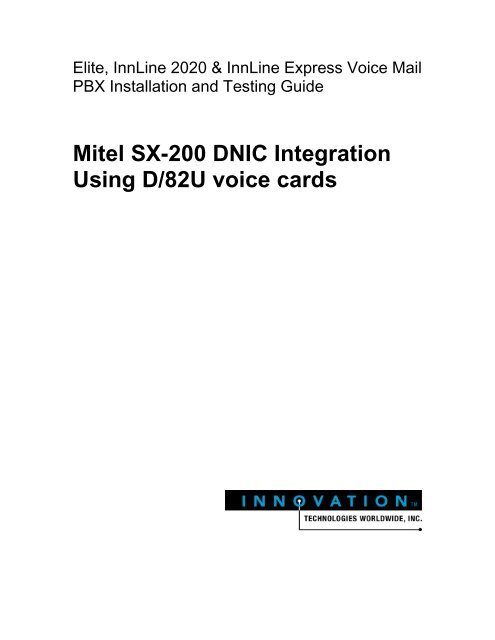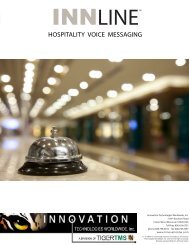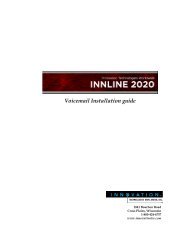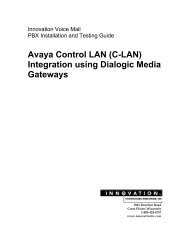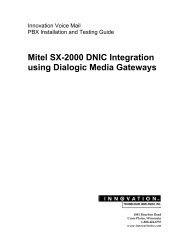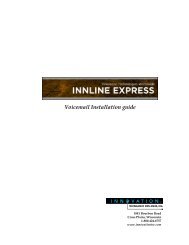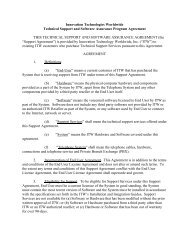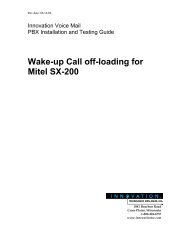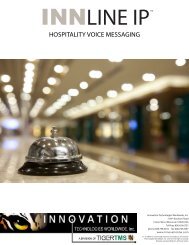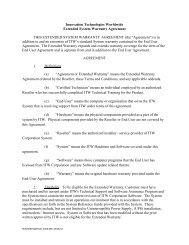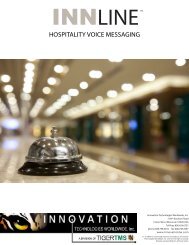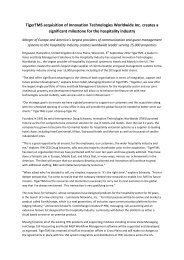Mitel SX-200 DNIC Integration for D/82U
Mitel SX-200 DNIC Integration for D/82U
Mitel SX-200 DNIC Integration for D/82U
- No tags were found...
Create successful ePaper yourself
Turn your PDF publications into a flip-book with our unique Google optimized e-Paper software.
Elite, InnLine 2020 & InnLine Express Voice MailPBX Installation and Testing Guide<strong>Mitel</strong> <strong>SX</strong>-<strong>200</strong> <strong>DNIC</strong> <strong>Integration</strong>Using D/<strong>82U</strong> voice cards
Elite, InnLine 2020 & InnLine ExpressPBX Installation Guide04/27/<strong>200</strong>5<strong>Mitel</strong> <strong>SX</strong>-<strong>200</strong> <strong>DNIC</strong> <strong>Integration</strong> <strong>for</strong> D/<strong>82U</strong>REQUIREMENTS:♦♦♦♦♦G1005 (LW15) F19 and above.If <strong>SX</strong>-<strong>200</strong> ICP, System Option 98 (9109-532-012-NA) is required.A <strong>DNIC</strong> station (programmed as an SS430 set) <strong>for</strong> each voicemail port.An analog extension (or dedicated CO line) <strong>for</strong> the system’s modem.66 punch-down block with a female amp connector <strong>for</strong> every 8 <strong>DNIC</strong> stationsPBX PROGRAMMING:System Option Programming – Form 04Set the following system options as specified:¨ Enable Option 38 (SWITCH-HOOK FLASH)¨ Set MINIMUM FLASH TIMER to 20¨ Set MAXIMUM FLASH TIMER to 100¨ Disable Option 22 (LAST PARTY CLEAR – DIAL TONE)1¨ Enable Option 98 (SUPPORT 3DN, 4DN AND 400 SERIES SET TYPES)0FVoicemail COS Programming – Form 03Enable the following options in the <strong>DNIC</strong> voice mail line COS:¨ Enable Option 212 (CAN FLASH IF TALKING TO AN INCOMING TRUNK)¨ Enable Option 213 (CAN FLASH IF TALKING TO AN OUTGOING TRUNK)¨ Enable Option 216 (DATA SECURITY)¨ Enable Option 220 (DO NOT DISTURB)¨ Enable Option 238 (OVERRIDE SECURITY)¨ Enable Option 239 (PRIORITY DIAL 0) – Optional¨ Enable Option 259 (MESSAGE SENDING)¨ Enable Option 604 (PBX SUPERSET – AUTOMATIC OUTGOING LINE)¨ Enable Option 606 (SUPERSET – ENHANCED ANSWERING POSITION)¨ Enable Option 609 (SUPERSET – NIGHT SERVICE SWITCHING)Voicemail COS Programming – Form 09Create a new <strong>DNIC</strong> station (configured as a SS430 set) <strong>for</strong> each voicemail port in this <strong>for</strong>m.Voicemail Hunt Group Programming – Form 17Place all the <strong>DNIC</strong> voicemail stations in a hunt group. <strong>DNIC</strong> stations that will per<strong>for</strong>m outdialfunctions (message waiting, wake-up calls, call and pager notification) should be placed in DONOT DISTURB. Another method is to have all outdial stations in there own hunt group. This is anecessity if you plan to have more than one station issue message waiting commands.1 Applies only <strong>for</strong> <strong>SX</strong>-<strong>200</strong> ICP.2
Elite, InnLine 2020 & InnLine ExpressPBX Installation Guide04/27/<strong>200</strong>5Voicemail User COS Programming – Form 03Enable the following COS options <strong>for</strong> all voice mail users:¨ Enable Option 206 (CALL FORWARDING – BUSY)¨ Enable Option 207 (CALL FORWARDING – DON’T ANSWER)¨ Enable Option 232 (MESSAGE WAITING SETUP – LAMP)Feature Access Code Programming – Form 02Assign a feature access code to the following feature numbers:¨ Feature Number 41 (SEND MESSAGE)¨ Feature Number 03 (CALL FORWARDING – ALL CALLS) – OptionalOther Items• Enabling Option 320 (TRANSPARENT MULTI-CONSOLE OPERATION) in the attendantconsole’s COS will allow you to view what device turn a message lamp on. This could behelpful in the event devices other than the voicemail hunt group turned on a stationsmessage indicator, and you need to troubleshoot this issue.• Enable Option 119 (ATTENDANT TONE SIGNALING) in the attendant console’s COS. Thiswill allow the console user to turn TONES ON (F0 key) and interact with the voice mail.• Create a LDN DIR NUMBER and label as VMAIL DIAL 0. By using the Priority Dial 0 routingfeature in FORM 19, you can route dial 0 calls from voice mail to an F key on the attendantconsole. Remember to enable Option 239 (PRIORITY DIAL 0) in the <strong>DNIC</strong> voice mailstations COS if you plan on doing this.• Create a LDN DIR NUMBER and label as VM OVERFLOW. Enter this LDN DIR NUMBER inthe Overflow section of FORM 17, under “options”. This will allow direct or <strong>for</strong>warded calls tovoice mail to overflow to an F key on the attendant console, if all voice mail stations arebusy.• Forward each voice mail station on a no answer to a LDN DIR NUMBER appearance on theattendant console. Label as VMAIL OFF! This will allow direct or <strong>for</strong>warded calls to the voicemail to ring at the attendant console if the voice mail system is off-line.3
Elite, InnLine 2020 & InnLine ExpressPBX Installation Guide04/27/<strong>200</strong>5TERMINATIONS:All <strong>DNIC</strong> voicemail stations must be connected to 66 style punch-down blocks. These blocksmust have a 25 pair female amp connector on the side. For every 8 <strong>DNIC</strong> voicemail stations,one 66 block with a female amp connector is required. The chart below shows which pairs the<strong>DNIC</strong> stations need to be connected to.Voice MailPort NumberConductorPair Colors1 WH/OR2 WH/BR3 RD/BL4 RD/GR5 RD/SL6 BK/OR7 BK/BR8 YE/BLAfter you have finished your cross-connects, take the station interface cable and connect the<strong>DNIC</strong> stations to the voicemail system, as shown in the picture below:WARNING: DO NOT CUT THE FEMALE AMP END OF THE PROPRIARTY CABLE FORTERMINATION PURPOSES!4
Elite, InnLine 2020 & InnLine ExpressPBX Installation Guide04/27/<strong>200</strong>5TESTING:Testing <strong>DNIC</strong> port sync with the D/<strong>82U</strong> card(s)On the back of each D/<strong>82U</strong> voice card, there is a green 2 digit LED display, directly above the 36-position mini D cable plug. When the system is on, the first card that has the first 8 <strong>DNIC</strong> portsconnected to it should read 00 if the card can properly read each <strong>DNIC</strong> station. The second cardwould read 01, the third 02, and so on. If the D/<strong>82U</strong> voice card cannot sync up with a <strong>DNIC</strong>station, the display will show an E, followed by the port number. So, <strong>for</strong> example, if the 5th port onthe first card cannot be detected, the display will keep toggling between 00 and E5. If any boardis showing this error, check to make sure your cross-connects are correct.Testing disconnect supervisionWhen a caller is connected to voicemail and hangs up, the SS430 display will show the stringHUNG UP in it’s display. This is the system’s indication to disconnect. Test this by, placing a callfrom any station to the voicemail system. After voicemail answers, hang up. The system’s“Monitor” portion of the screen should show that this message was detected, and the line willreturn to the “waiting <strong>for</strong> call…” state. Call each of the remaining voicemail extensions, (hangingup after each port answers) and watch to see if HUNG UP has been detected. This test should beper<strong>for</strong>m station to station and trunk to station.For a trunk to station test, call the hotel’s main number, and have the attendant transfer you tovoicemail. When voicemail answers, hang-up and watch <strong>for</strong> the HUNG UP message to bedetected.If disconnect supervision does not work, make sure that System Option 22 (LAST PARTY CLEAR– DIAL TONE) is disabled, as this option will prevent the <strong>DNIC</strong> port from seeing the HUNG UPmessage.Testing direct call integration (From any station)At the system, right click the first voicemail port (anywhere in the rectangle that contains the“waiting <strong>for</strong> call…” statement) and click on Trace Call <strong>Integration</strong>. A checkmark will appear to it’sleft.Now place a call from a station to this voicemail port. The display in<strong>for</strong>mation will show whatstation number is calling.5
Elite, InnLine 2020 & InnLine ExpressPBX Installation Guide04/27/<strong>200</strong>5Testing call <strong>for</strong>ward integrationCall <strong>for</strong>ward one guest extension on a “busy/no answer” to the voicemail hunt-group <strong>for</strong> this test.Call <strong>for</strong>warding may be programmed from the attendant console (provided it’s COS allows thisfunction), or from the station itself.From a staff extension, call the guest extension, allowing it to <strong>for</strong>ward to voicemail. The displayin<strong>for</strong>mation will show both the calling and called party.Per<strong>for</strong>m this <strong>for</strong>warding test via a trunk as well.Testing message lampsTo test message lamps, enter the SEND MESSAGE feature access code in both Dial StringPrefix fields of the Indicator On and Indicator Off sections, found under the MWI tab of the <strong>Mitel</strong><strong>SX</strong>-<strong>200</strong> <strong>DNIC</strong> D/82 port type. In the example below, *2 is the SEND MESSAGE feature code,followed by a 1 <strong>for</strong> ON, or a 2 <strong>for</strong> OFF.Check under FORM 02 in the <strong>Mitel</strong> <strong>SX</strong>-<strong>200</strong> programming to verify that you entered the correctSEND MESSAGE code.6
Elite, InnLine 2020 & InnLine ExpressPBX Installation Guide04/27/<strong>200</strong>5After confirming the correct SEND MESSAGE code, test a message lamp by going to System >Tenants > Tenant 1 > Mailboxes. Double click the Set MWI(s) icon.Enter a valid extension number and test turning the message lamp on and off. The followingin<strong>for</strong>mation will be displayed on the “Monitor” portion of the system’s main screen (example belowis of turning a message lamp on)Call Forwarding all voicemail usersAfter all call integration and message lamp functionality has been tested, proceed with call<strong>for</strong>warding all guestroom extensions and selected staff extension users to the hunt-group accesscode that will be <strong>for</strong> voicemail, on a busy/no answer.END OF DOCUMENT7