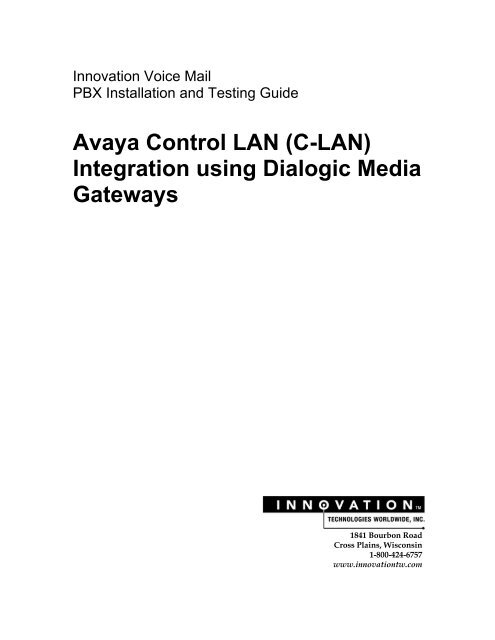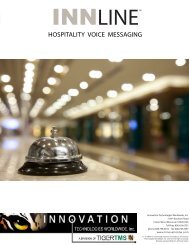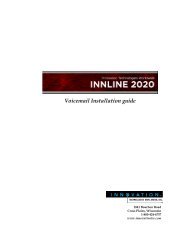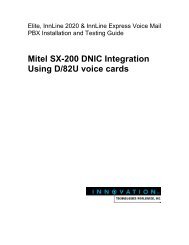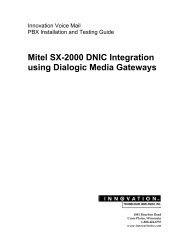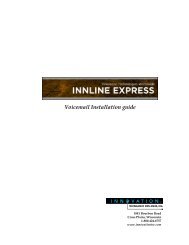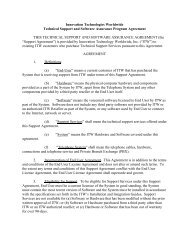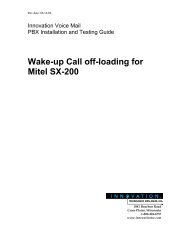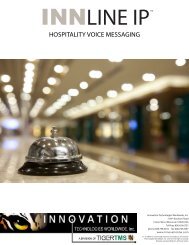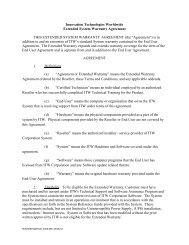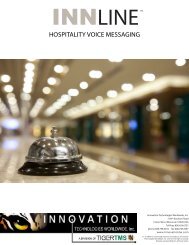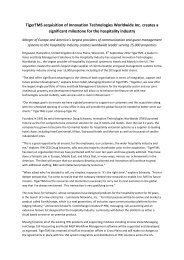(C-LAN) Integration using Dialogic Media Gateways
(C-LAN) Integration using Dialogic Media Gateways
(C-LAN) Integration using Dialogic Media Gateways
- No tags were found...
Create successful ePaper yourself
Turn your PDF publications into a flip-book with our unique Google optimized e-Paper software.
Innovation Voice MailPBX Installation and Testing GuideAvaya Control <strong>LAN</strong> (C-<strong>LAN</strong>)<strong>Integration</strong> <strong>using</strong> <strong>Dialogic</strong> <strong>Media</strong><strong>Gateways</strong>1841 Bourbon RoadCross Plains, Wisconsin1-800-424-6757www.innovationtw.com
Innovation Voice MailPBX Installation and Testing Guide9/6/2011Avaya C-<strong>LAN</strong> <strong>Integration</strong> <strong>using</strong> DMG(<strong>Dialogic</strong> <strong>Media</strong> <strong>Gateways</strong>)Requirements:♦♦♦♦♦♦Release 7 or higher**TN799 C-<strong>LAN</strong> circuit pack (used on older legacy systems or <strong>using</strong> a G650 media gateway tosupport traditional circuit packs) Use of a TN799 circuit pack may also require the following:‣ 259A Adapter (25pair male amp connector to RJ45 female connector)‣ Network crossover cable, ASSY NO 846943306If your PBX is a S8300 (or other S8xxx type models), you may use “processor over ethernet”for the C<strong>LAN</strong> connection.An analog extension (configured as type “2500”) for each voicemail portAn analog extension (or dedicated CO line) for the system’s modemOne <strong>Dialogic</strong> DMG1008LSW gateway for every 8 analog ports** Forwarding of PMS messages to InnLine IP will require Release 8.4 or higherPBX PROGRAMMING (for older legacy Avaya Definity BCS andGuestworks PBX systems)TCP/IP Signaling:The TCP/IP signaling link used with Guestworks Issue 5 and later requires administration on boththe switch and InnLine. Any switch type (csi, si or r) can use a TCP/IP link. The TCP/IP linksupports the PMS Interface for Guestworks (see Page 7). This section includes procedures fortesting the linkOn the switch, you must do the following to administer the TCP/IP link:1. Assign the bus bridge (csi systems only)2. Assign node names3. Assign IP interfaces4. Assign an ethernet data module5. Assign an processor interface channel6. Assign IP routes (if needed)1
Innovation Voice MailPBX Installation and Testing Guide9/6/2011Assign the Bus Bridge (For csi Systems Only)Using the change system-parameters maintenance command, verify that the Bus BridgePacket Interface 2 has been enabled for the C-<strong>LAN</strong> circuit pack. If it is not already assigned, enterthe C-<strong>LAN</strong> circuit pack equipment location, and use the defaults for the Timeslot Port fields asshown below.Assign Node NamesUsing the change node-names 1 command, assign a node name and IP address for the InnLinesystem on page 1. For this example, the InnLine system is named audix and the IP address is192.168.1.70. Any 192.168.x.x IP address is a non-public IP address. If you have a dedicated linkto the switch, use the address shown in this example. If you are <strong>using</strong> the customer’s network,you may need to use a different address. If <strong>using</strong> the customer’s network, make sure that the IPaddresses assigned here are unique within the network.On page 2 of the Node Names screen, assign a node name and IP address for the switch. In thisexample, the switch is named guestworks and the IP address is 192.168.1.10. The IP address inthe exanple is a non-public address. Use this IP address if you are installing a dedicated directlink between the switch and the InnLine system. The default node name entry is display-only andis not used for this application. You can add the node names in any order on this screen; the nexttime you display the node names, they will be in alphabetic order.1 On newer systems, this command is change node-names audix2
Innovation Voice MailPBX Installation and Testing Guide9/6/2011If the connection is going through a router instead of a direct connection, you must also sign anode name to the router and enter the router’s IP address. In this example, the router is namedrouter and the IP address is 192.168.1.211Assign the IP InterfaceUse the change ip-interfaces 2 command to administer a C-<strong>LAN</strong> circuit pack as an IP interface.• Inter-region IP connectivity allowed – Enter n. This application is not used forC-<strong>LAN</strong>.• Enabled – Enter y to enable the C-<strong>LAN</strong> IP interface. After initial administration, you mustdisable the interface before you make any changes.• Type – Enter C-<strong>LAN</strong>.• Slot – Enter the equipment location of the C-<strong>LAN</strong> circuit pack• Code/Sfx – This is a display-only field that shows the designation number of the circuitpack installed in the specified slot.• Node Name – Enter the switch node name assigned on page 2 of the Node Names screen.In this example, enter guestworks. The same node name cannot be assigned to twodifferent IP interfaces.• Subnet Mask – Identifies which portion of an IP address is network address and which is ahost identifier. Use the default entry of 255.255.255.0, of check with the <strong>LAN</strong> administrator onsite if connecting through the customer’s <strong>LAN</strong>.• Gateway Address – Enter the address of a network node that will serve as the defaultgateway for the IP interface. If the application goes to points off the subnet, a Gatewayaddress of the router is required. If <strong>using</strong> ethernet only, and a Gateway Address isadministered, no IP routes are required.• Network Region – For a C-<strong>LAN</strong> IP interface, enter 1.2 On newer systems, the command change ip-interfaces no longer applies if you are <strong>using</strong>processor over ethernet.3
Innovation Voice MailPBX Installation and Testing Guide9/6/2011Assign an Ethernet Data Module (not required if you are <strong>using</strong> processor over ethernet on S8xxxsystems)Use the add data-module command to administer an ethernet data module. If you are changingoptions on an existing data module, you must disable the link before you make any changes.• Data Extension – Use an unassigned extension number.• Type – Enter ethernet.• Port – Enter the equipment location of the C-<strong>LAN</strong> circuit pack. For the ethernet link, youwill always use circuit number 17.• Link – Select a TCP/IP link number (1-25 for csi /si, 1-33 for r). For most systems, use link1. This entry is also used on the Processor Channel screen.• Name – Enter a name for the data module. This name will display when you list the assigneddata modules.• BCC – A display-only field.• Network uses 1’s for Broadcast Address – This sets the host portion of the IPaddress to 0’s or 1’s. The default is yes (all 1’s). Use the default for Guestworks.Assign a Processor Interface ChannelUse the change communication-interface processor-channels command to assign aprocessor interface channel.• Proc Chan – Select a processor channel for this link. Use the first channel available.• Enable – Enter y• Appl – Enter audix• Gtwy To – Not used for the InnLine application• Mode – Enter s (for server)• Interface Link – Enter the TCP/IP link number used on the ethernet data modulescreen. For this series of examples, link 1 was used.• Interface Chan – Enter the TCP channel number (5002 of 6001-6999). This must matchthe PORT= entry of the C-<strong>LAN</strong> device’s parameters field in InnLine. The recommended entryof an InnLine system is 5002.• Destination Node – Enter the node name for the InnLine system as assigned on theNode Names screen. In these examples, audix is used.• Destination Port – Use the default of 0.• Session Local – Enter 1. This field must match the Local Node Number field in theswitch dial plan.• Session Remote – Enter 1.• Mach ID – Enter 1.4
Innovation Voice MailPBX Installation and Testing Guide9/6/2011Assign IP Routes (if needed)Use the add ip-route command to set up the IP route(s) from the switch to the InnLine system.This is required only when:• The switch and InnLine are on different subnets, or• When a Gateway address is not administered for the C-<strong>LAN</strong> IP interface.Administer the following fields for each IP route:• Route Number – If the link between the switch and InnLine system is a dedicated linkthrough a hub, you only need to assign one IP route. If you are going through a router, youmust set up IP route 1 from the switch to the router, and then set up IP route 2 from theswitch to the InnLine system.• Destination Node – This field represents the node name of the destination for this route.You would typically enter the node name for the InnLine system or a router, depending onyour configuration.• Gateway – Enter the node name of the gateway by which the destination node is reachedfor this route. This is either the local C-<strong>LAN</strong> port or the first intermediate node between the C-<strong>LAN</strong> port and the final destination. For example, if there were one or more routers betweenthe C-<strong>LAN</strong> port and the final destination node (the InnLine system), the gateway would be thenode name of the first router.• C-<strong>LAN</strong> Board – Enter the equipment location of the C-<strong>LAN</strong> circuit pack that provides thisroute. It is possible to have more than one C-<strong>LAN</strong> circuit pack, but Guestworks configurationswill only use one C-<strong>LAN</strong> circuit pack.• Metric – This field specifies the complexity of this IP route. Enter 0 if there are nointermediate nodes between the switch C-<strong>LAN</strong> port and the network card of InnLine. A metricvalue of 1 is used only on a switch that has more than one C-<strong>LAN</strong> circuit pack installed.• Route Type – This field specifies whether the route is host or network (default). Use aHost route to get a specific IP address. Use a Network route to get to a subnet.5
Innovation Voice MailPBX Installation and Testing Guide9/6/2011This example shows a simple IP route without any intermediate nodes.These next two examples show how you might set up a pair of IP routes when there is oneintermediate router in the link.PBX PROGRAMMING (for newer S8XXX systems <strong>using</strong>processor over ethernet)Assign Node NamesUsing the change node-names audix command, assign a node name and IP address for theInnLine system. For this example, the Audix Name is Innline and the IP address is 192.168.1.70.Any 192.168.x.x IP address is a non-public IP address. If you have a dedicated link to the switch,use the address shown in this example. If you are <strong>using</strong> the customer’s network, you may need touse a different address. If <strong>using</strong> the customer’s network, make sure that the IP addressesassigned here are unique within the network.6
Innovation Voice MailPBX Installation and Testing Guide9/6/2011Configure Process ChangesEnter the change communication-interface processor-channels command to assign aprocessor interface channel.• Proc Chan – Select a processor channel for this link. Use the first channel available• Enable – Enter y• Appl. – Enter or select audix• Mode – Enter s for server• Interface Link – Enter p (to use processor over ethernet)• Interface Chan – Enter the TCP channel number (5000-64500 for Ethernet). This must machthe PORT entry of the C-<strong>LAN</strong> device’s parameters field in the InnLine voicemail. Therecommended entry for this is 5002• Destination Node – Enter the node name for the voicemail system as assigned on the AUDIXNODE NAMES form. The example shown below uses the Node name Innline• Destination Port – use the default of 0• Session Local – Enter 1.This field must match the Local Node Number in the switch dial plan.• Session Remote – Enter 1.• Mach ID – Enter 1.Creating the stations used for InnLine voicemail:Use the add station command to administer the voice ports that are linked to the InnLine system.On Page 1:• Extension – The extension must be in the dial plan but not assigned for any otherpurpose.• Type – Enter 2500 for the station type.• Name – Assign the first port as InnLine L1, and then increment the number for eachsubsequent port (InnLine L2, InnLine L3, and so on)..7
Innovation Voice MailPBX Installation and Testing Guide9/6/2011• COR – Use the same COR for the voice ports that you use for the hunt groups. The CORshould have the FRL set to 1 and should not allow access to trunk group CORs.• COS – Use a COS that allows data privacy.On Page 2:• LWC Reception – Enter audix.• LWC Activation – Enter n.• Switchhook Flash – Enter y.• Distinctive Audible Alerting – Enter n.• Adjunct Supervision – Enter y. This provides disconnect supervision on the voicemailstation ports.• AUDIX Name – This field (not shown in the example above) is on newerversions of Avaya Communication Manager. Enter the name that isassigned in the AUDIX NODE NAMES form.8
Innovation Voice MailPBX Installation and Testing Guide9/6/2011Creating the hunt group used for InnLine voicemail:Use the add hunt-group command to administer the hunt group to be used for InnLine voicemail.On Page 1:• Group Name – Enter a name for this group (such as InnLine IP).• Group Extension – Enter an unassigned extension. This extension will be the accesscode for message retrieval. Both office staff and guests will use this access code.• Group Type – Enter ddc• COR – Use the same COR as the InnLine voice ports.On Page 2:• Message Center – Enter audix.• Calling Party Number to INTUITY AUDIX – Enter n.• LWC Reception – Enter none.• AUDIX Name - This field (not shown in the example above) is on newerversions of Avaya Communication Manager. Enter the name that isassigned in the AUDIX NODE NAMES form.• Message Center AUDIX Name - This field (not shown in the exampleabove) is on newer versions of Avaya Communication Manager. Enterthe name that is assigned in the AUDIX NODE NAMES form.9
Innovation Voice MailPBX Installation and Testing Guide9/6/2011On Page 3:Assign each extension to the group in sequential order. Any voice ports that will perform outdialfunctions (such as wake-up calls, call forwarding or pager notification) should be protected andnot included in the hunt group.10
Innovation Voice MailPBX Installation and Testing Guide9/6/2011Creating a call coverage path for all InnLine voicemail users:Use the add coverage path command to define the coverage path that redirects unansweredcalls to InnLine voicemail. After five rings, calls go to hunt group 1 (h1).11
Innovation Voice MailPBX Installation and Testing Guide9/6/2011Allowing PMS messages to transmit via the C-<strong>LAN</strong> TCP/IP link to InnLine:This feature allows the Definity BCS/Guestworks PBX to forward certain PMS messages toInnLine voicemail through the C-<strong>LAN</strong> TCP/IP link. The following supported messages are:• Check In• Check Out• Room Move• Room Swap• Language Preference• Set Guest Passcode at Check InUsing the change system-parameters hospitality command, change the Forward PMSMessages to Intuity Lodging to y.12
Innovation Voice MailPBX Installation and Testing Guide9/6/2011NETWORK CONNECTIONS:INSTALLATIONS WITH ONE GATEWAY (8 ports or less)On the back of the InnLine IP voicemail system, connect a network cable from the top left handcorner network jack, and connect it directly to the <strong>LAN</strong> network connector on the DMG1008LSWmedia gateway. The IP addresses for each device are ITW default settings.(192.168.210.2)(Avaya analog stations 1 – 8) / (192.168.210.10)13
Innovation Voice MailPBX Installation and Testing Guide9/6/2011INSTALLATIONS WITH MULTIPLE GATEWAYS (more than 8 ports)Connect a network cable from the top left hand corner network jack, and connect it to the jacklabeled #5 of the NETGEAR switch. Then connect another network cable from the jack labeled #1on the NETGEAR switch to the <strong>LAN</strong> network jack on the <strong>Dialogic</strong> DMG1008LSW media gateway.Repeat the connections from the NETGEAR switch (#2 through #4) for connecting your additionalmedia gateways. The example below shows connectivity for a 32 port system. The IP addressesfor each device are ITW default settings.(192.168.210.2)(Avaya analog stations 25 – 32) / (192.168.210.10)(Avaya analog stations 17 – 24) / (192.168.210.11)(Avaya analog stations 9 – 16) / (192.168.210.12)(Avaya analog stations 1 – 8) / (192.168.210.13)14
Innovation Voice MailPBX Installation and Testing Guide9/6/2011PBX TERMINATIONS:The <strong>Dialogic</strong> DMG1008LSW has 8 RJ14 style connectors on the back. Connect the Avaya analogstations to the gateway’s RJ14 jacks numbered 1 through 8 <strong>using</strong> standard line cords.As you connect each line cord, the Port Status led indicator for that line will change from red togreen. This indicates that Carrier is present.Port Status definitions:• Steady Green – indicates that Carrier is present.• Flashing Green – indicates that there is activity on the port.• Steady Yellow – Hardware Carrier is present, but no software communication.• Flashing Yellow – External power detected, but port cannot gain carrier• Steady Red – Indicates that no Carrier is present and no external power detected15
Innovation Voice MailPBX Installation and Testing Guide9/6/2011VOICEMAIL PROGRAMMING:InnLine IP Configuration Utility (IIPConfig)On the desktop, open the file InntLine IP Config and review the following information:Local IP Address: This field displays the static IP Address assigned to the InnLine IP voicemail.SIP Proxy Address: This is the IP Address of the first <strong>Dialogic</strong> <strong>Media</strong> Gateway. The default valueis 192.168.210.10.SIP Password: This is the password that is programmed for each Avaya analog station that isconnected to the media gateway(s).Authentication Realm: This is the realm name that is referenced for each of the Avaya analogstations that are connected to the media gateway(s)If you have changed anything, click Save, then Cancel to exit. In order for these changes to take,you must stop InnLine IP application, and then re-start it (by double-clicking the InnLine IP iconlocated on the desktop.16
Innovation Voice MailPBX Installation and Testing Guide9/6/2011Voice Port ConfigurationGo to Do > Configure System > Voice Ports and double the Port Wizard (choose Yes to run theport wizard at this timeIf your Avaya analog stations are concurrent, enter the first number in BOTH the 1 st Extensionand Sip Alias fields. Click OK. The port wizard will now automatically populate these fields in theother Port ScreensIMPORTANT NOTE: The last port is always set to Out-Bound only. This port needs to beprotected from inbound calls. Remove that Avaya analog station from the hunt-group. If yourequire additional ports to perform outbound events, then these Avaya analog stations need to beremoved from the hunt-group as well.17
Innovation Voice MailPBX Installation and Testing Guide9/6/2011DIALOGIC MEDIA GATEWAY PROGRAMMING:You will need to program all the station numbers into the media gateway that has the IP addressof 192.168.210.10. This is ITW’s default setup, and it’s the address that InnLine IP registers with.Open a web browser, and connect to this IP address as shown below:Enter the following user credentials -User name: adminPassword: innlineipOn the left hand side of the web page, under Configuration, browse to VoIP > Authentication18
Innovation Voice MailPBX Installation and Testing Guide9/6/2011PROGRAM STATION NUMBERS FOR VOIP AUTHENTICATIONProgram the voicemail station numbers in each of the User Name fields. DO NOT change theRealm or Password information. Click the Submit button when done. The screen shot belowshows an example of stations 631 through 638:PROGRAM STATION NUMBERS FOR OUTBOUND ROUTESOn the left hand side of the web page, under Configuration, browse to Routing Table. Click on theempty cell underneath the Select column:19
Innovation Voice MailPBX Installation and Testing Guide9/6/2011Once that line is selected, scroll down on the web page to Outbound Routes section. Under theCPID Manipulation section, you need to define the station number that is connected to port 1 onthe gateway:Scroll back up, and select the next empty cell as shown below:Scroll back down to Outbound Routes section of the web page, and define the station that isconnected to port 2 of the gateway:Repeat until all stations have been defined on the gateway, then click Submit.20
Innovation Voice MailPBX Installation and Testing Guide9/6/2011FOR INSTALLATIONS WITH TWO OR MORE GATEWAYSIf your installation has two or more gateways, this information will need to be defined on each ofthem. You’ll need to connect to the IP address of each gateway and configure these sections.The chart below shows the IP address scheme based on the number of gateways, and which portnumbers connect to them:1 gateway installation192.168.210.10 (ports 1 – 8)3 gateway installations192.168.210.10 (ports 17 – 24)192.168.210.11 (ports 9 – 16)192.168.210.12 (ports 1 – 8)2 gateway installations192.168.210.10 (ports 9 – 16)192.168.210.11 (ports 1 – 8)4 gateway installations192.168.210.10 (ports 25 – 32)192.168.210.11 (ports 17 – 24)192.168.210.12 (ports 9 – 16)192.168.210.13 (ports 1 – 8)For example, if your installation has two gateways, you’ll connect to 192.168.210.11 to define thefirst eight stations, then connect to 192.168.210.10 to define the other stations.21
Innovation Voice MailPBX Installation and Testing Guide9/6/2011INNLINE IP VOICEMAIL PROGRAMMINGTCP/IP administration:InnLine IP’s C<strong>LAN</strong> address will be pre-set by ITW before shipping. The default C<strong>LAN</strong> IP Addressis 192.168.1.70If you need to change this address, follow these steps:1. Minimize the InnLine application. At the desktop, right click on the My Network Placesicon and choose Properties2. Open the network connection the C<strong>LAN</strong> interface is <strong>using</strong>. Highlight the Internet Protocol(TCP/IP) and click Properties3. Edit the IP Address field, then click OK22
Innovation Voice MailPBX Installation and Testing Guide9/6/2011The Avaya C-<strong>LAN</strong> Protocol device interface will already be pre-loaded from ITW before shipping.If it is not, click the Do button, then click Configure System, then Device Interface. Double-clickNew Interface, and add the Avaya C-<strong>LAN</strong> device.Next, go to the Settings tab and add the IP address of the Definity/Guestworks system (from thechange node-names page 2 of 6 screen) to the Parameters field as shown below.23
Innovation Voice MailPBX Installation and Testing Guide9/6/2011Connecting the TCP/IP link between Avaya and InnLine IP:Connect the 259A Adapter (with the network crossover cable already attached) to the back sideof the TN799 C-<strong>LAN</strong> circuit pack. Then connect from the system to InnLine IP network connectionyou just configured (back on page 20) <strong>using</strong> a straight through network cable.If you are <strong>using</strong> a newer Avaya Communication Manager (such as the S8300), connect a straightthrough network cable to the Layer 2 switch the communication manager is <strong>using</strong>.Ping the TCP/IP link between Avaya and InnLine IP:Testing from the InnLine side:Minimize the InnLine IP application and go to a Command Prompt. Next, type the word “ping” andthe IP address of the Avaya system.Example:24
Innovation Voice MailPBX Installation and Testing Guide9/6/2011Testing from the Avaya side:Use the command ping ip-address plus the IP address of InnLine.Example:TESTINGTesting disconnect supervisionWhen a caller is connected to voicemail and hangs up, the Avaya PBX will provide a momentaryopen. This is the voicemail systems indication to disconnect. Test this by placing a call from anystation to the voicemail system. After voicemail answers, hang up. On the gateway, look at theline that the call came in on. If the green led stops flashing, returning to steady green within a fewseconds after hanging up, then disconnect supervision is working properly. Call each of theremaining voicemail stations, (hanging up after each port answers) and watch to see if thegateway led goes from flashing green to steady green. This test should be performed station tostation and trunk to station.For a trunk to station test, call the hotel’s main number, and have the attendant transfer you tovoicemail. When voicemail answers, hang-up and watch the gateways led status as describedabove.If disconnect supervision does not work, make sure that Adjunct Supervision (on page 2 of theform) set to a “y”.25
Innovation Voice MailPBX Installation and Testing Guide9/6/2011Testing direct calls (From any station)From any station (guest or staff), place a call to the hunt-group access code is programmed forvoicemail. The activity window will show what station number is calling. (Example below showsstaff extension 350 calling the voicemail hunt-group access code)001 >001 play 513001 wait for call...Testing the call coverageApply the coverage path number you created for voicemail users to either a guest or staffextension. This is accomplished by <strong>using</strong> the change station command. Program the voicemailcoverage path for this station under the Coverage Path 1 field.Ring the station you are testing, allowing the call to cover to voicemail. The following example isof station 350 calling station 102:003 >003 play GUNA003 play 1631 1634003 wait for call...Perform this forwarding test via a trunk as wellTesting message lampsTest a message lamp by going to System.Tenants.Tenant 1.Mailboxes. Double click the SetMWI(s) icon.Enter a valid extension number and test turning the message lamp on and off. The voicemail willtransmit the light on / off commands via the C<strong>LAN</strong> TCP/IP interface to the Avaya PBX.26
Innovation Voice MailPBX Installation and Testing Guide9/6/2011Other InformationWhen you take the InnLine application off line, InnLine will transmit to C-<strong>LAN</strong> that the voicemailextensions will not be available to receive calls. InnLine transmits this status message for eachvoicemail port. Users calling the voicemail access code during this time will receive a fast busysignal from the Avaya. These messages may be monitored on the Interface Activity portion of theInterface: Avaya C-<strong>LAN</strong> Protocol section.A “0” at the end of the status message represents that InnLine is communicating to C-<strong>LAN</strong> thatthe voicemail extension will be unavailable for calls.A “1” at the end of the status message represents that InnLine is communicating to C-<strong>LAN</strong> thatthe voicemail extension is now available for calls.Whenever the TCP/IP link between InnLine and the Avaya is disconnected, and then reestablished(i.e. when the InnLine computer is restarted), C-<strong>LAN</strong> will transmit to InnLine amessage waiting resync command for every station number programmed in the PBX.END OF DOCUMENT27