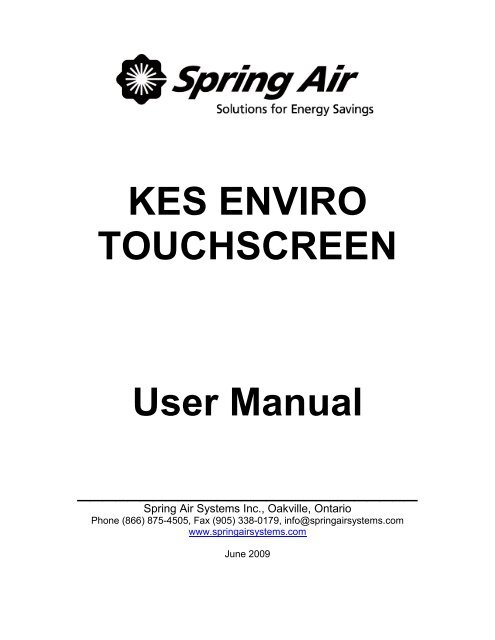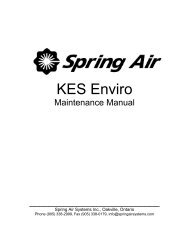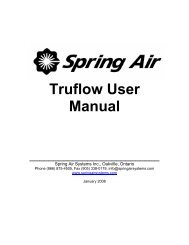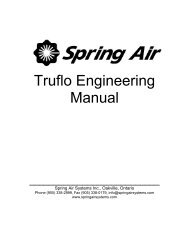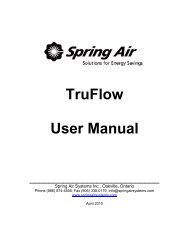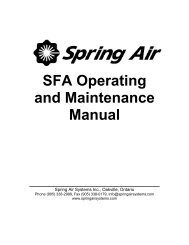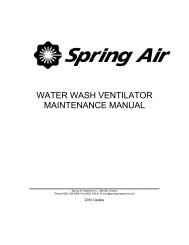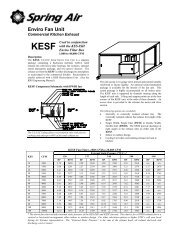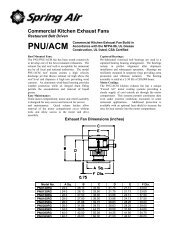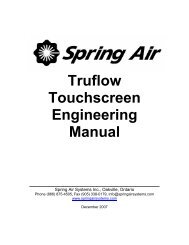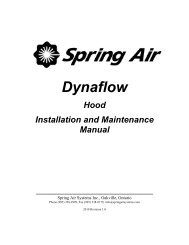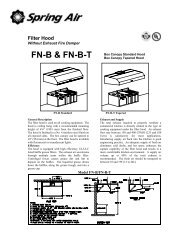KES Touchscreen User Manual 2009 - Spring Air Systems Inc.
KES Touchscreen User Manual 2009 - Spring Air Systems Inc.
KES Touchscreen User Manual 2009 - Spring Air Systems Inc.
- No tags were found...
You also want an ePaper? Increase the reach of your titles
YUMPU automatically turns print PDFs into web optimized ePapers that Google loves.
<strong>KES</strong> ENVIROTOUCHSCREEN<strong>User</strong> <strong>Manual</strong>___________________________<strong>Spring</strong> <strong>Air</strong> <strong>Systems</strong> <strong>Inc</strong>., Oakville, OntarioPhone (866) 875-4505, Fax (905) 338-0179, info@springairsystems.comwww.springairsystems.comJune <strong>2009</strong>
<strong>KES</strong> <strong>Touchscreen</strong> <strong>2009</strong> <strong>User</strong> <strong>Manual</strong>TABLE OF CONTENTSTitlePageSystem Components …………………………….…………...….1<strong>Touchscreen</strong> Overview………..………………………..……………..3Log In / Log Out…………...…………………………………..………..4Dashboard Window…………………………………………………….5Power Window………………………………………………………….7Alarm Status Window…………………………………………………..8Primary Toolbox Window………………………………………………9Filter Annunciation…………………………………………………….11Filter Changes………………………………………………………….12<strong>Spring</strong> <strong>Air</strong> <strong>Systems</strong> <strong>KES</strong> <strong>User</strong> <strong>Manual</strong> June <strong>2009</strong>“SEE WHAT YOU SAVE”2
System Components<strong>KES</strong> units come in many different configurations for indoor or outdoor use, but all contain the same basiccomponents:Filter SectionThis section of the <strong>KES</strong> unit houses the filters. There are doors on the side for filteraccess.Fan SectionThis section of the <strong>KES</strong> unit houses the motor, fan, belts and, in some units, odourreduction module. There are access doors on the side of this section as well.The <strong>KES</strong> system has a three-stage filtration unit to remove grease, dust, andlint particulate from the air captured at the exhaust hood.PRE FILTERS – first stageYour <strong>KES</strong> requires the following size(s) and quantity(ies):12” x 24” x 2”24” x 24” x 2”When you purchase replacement prefilters, they should be rated at MERV7 (30%ASHREA 52-76) ULC/UL Class II.BAG FILTERS – second stageYour <strong>KES</strong> requires the following size(s) and quantity(ies):12” x 24” x 2”24” x 24” x 2”When you purchase replacement prefilters, they should be rated at MERV13 (90-95%ASHREA 52-76) ULC/UL Class IIBOX FILTERS – final stageYour <strong>KES</strong> requires the following size(s) and quantity(ies)12” x 24” x 2”24” x 24” x 2”When you purchase replacement prefilters, they should be rated at 95% DOP / 99%ASHREA 52-76, ULC/UL Class II<strong>Spring</strong> <strong>Air</strong> <strong>Systems</strong> <strong>KES</strong> <strong>User</strong> <strong>Manual</strong> June <strong>2009</strong>“SEE WHAT YOU SAVE”3
System ComponentsFire DamperThe fire damper (shown here in a <strong>KES</strong> still under construction) is locatedbetween the fan and filter sections.It is held open by a fusible link that will melt once a rated (165° F)temperature is reached inside the <strong>KES</strong> unit.<strong>Touchscreen</strong> Control Panel (HMI)This is the remote control panel for the <strong>KES</strong> system.It is touchscreen operation – all the information you need to access aboutyour system is immediately available at your fingertips.The touchscreen uses a CAT5e cable for communication with the <strong>KES</strong> unit.System status (i.e. is the fan running, how clogged are the filters, what is thecurrent operating CFM?) is updated continuously throughout the day.The different windows of the touchscreen are discussed in pages 3 through11 of this manual.Variable Frequency Drive (VFD)As the filters become clogged with grease, the fan speeds up to maintain the required exhaustvolume.The pressure transmitter sends information to the <strong>Touchscreen</strong> to speed up the fan with theVFD.Your <strong>KES</strong> may also be equipped with the following optional components for odour reducing modules:Odour SprayThe odour spray reduces odoursleft over after the filtering process.The amount of odour spray usedcan be adjusted as needed. Yournose will tell you if more or lessspray is needed.Replacement odour spray, <strong>Spring</strong>Fresh, can be ordered from your<strong>Spring</strong> <strong>Air</strong> <strong>Systems</strong> authorizedservice technician.<strong>Spring</strong> <strong>Air</strong> <strong>Systems</strong> <strong>KES</strong> <strong>User</strong> <strong>Manual</strong> June <strong>2009</strong>“SEE WHAT YOU SAVE”Odour TraysThe odour trays are filled withpellets that absorb odours fromthe discharged air. Again, yournose will tell you when it is timeto change the pellets.Replacement odour pellets(potassium permanganate) canalso be ordered from your<strong>Spring</strong> <strong>Air</strong> <strong>Systems</strong> authorizedservice technician.4
<strong>Touchscreen</strong> OverviewThe next section of this manual provides an overview of the touchscreen control panel.There are four main windows on the touchscreen:1. DashboardYour exhaust system is operated through a touchscreen control panel. Youcan turn the system on, off, set up an automatic start/stop schedule, andmonitor the status of the <strong>KES</strong> filters all through the touchscreen. Thetouchscreen also keeps a record of system alarms that are useful forservice technicians to diagnose and correct problems.You can change the date, time, kitchen name, and automatic scheduletimes on the touchscreen by logging in. The steps to log in are discussedon page 5.The Dashboard is the heart of your <strong>KES</strong> system. It visually shows you the currentsystem status.2. PowerThe Power window provides access to the exhaust components controlled by thetouchscreen panel. You can turn on and off the <strong>KES</strong>, change the makeup air betweensummer and winter mode, and access the filter use graph.3. Alarm StatusThe Alarm Status window provides a list of current and previous alarms that havebeen recorded by the touchscreen. A few of the recorded alarms are filters requiringchanging, power outages, and high temperature. You will need to go to this screen toclear an alarm. The red alarm message indicates an active alarm, a green alarmmessage indicates a cleared alarm, and a yellow alarm message indicates the alarmis still active, but has been acknowledged.4. Primary ToolboxThe Primary Toolbox window allows you to make changes tothe date, time, automatic opening and closing times, along withthe time to dashboard, odour spray timer and waterwash timer.The window shown left is the Primary Toolbox before you log in.After you are logged in, you will have the options shown on theright screen.<strong>Spring</strong> <strong>Air</strong> <strong>Systems</strong> <strong>KES</strong> <strong>User</strong> <strong>Manual</strong> June <strong>2009</strong>“SEE WHAT YOU SAVE”5
Log in / Log OutTouch the Primary Toolbox icon.Touch the Login icon.Touch the white field beside Name.Type your username in the pop-up keyboard.Touch Enter key.Window returns to the Login window.The login name is case sensitive. The CAPS key is on automatically. If you do not know your loginname and password call <strong>Spring</strong> <strong>Air</strong> <strong>Systems</strong>.Touch the white field beside PasswordType your password in the pop-up keyboard.Touch Enter key.Window returns to Login windowThe password is also case sensitive.Touch the UNLOCK icon.Touch the word Close to close the login box.You have completed the login.LogoutThe touchscreen will automatically log you out after a pre-set length of time (Time to Dashboard). See page 9for instructions on how to adjust the log-out time.Touch the Primary Toolbox window button.Touch the lock.Touch the lock again.You are now logged out.<strong>Spring</strong> <strong>Air</strong> <strong>Systems</strong> <strong>KES</strong> <strong>User</strong> <strong>Manual</strong> June <strong>2009</strong>“SEE WHAT YOU SAVE”6
Dashboard WindowThe Dashboard is the heart of your <strong>KES</strong> system. It visually shows you the current system status.These are example Dashboards:Normal Operation Normal Operation with odour spray Normal Operation with odour pelletsOperating CFM Dial indicates the current operating CFM. When the filtersbecome so clogged that the motor can no longer compensate, this dial will dropdown into the red section. Be sure to change filters before the system shutsdown.Kitchen Name, Time and Date. These items are all changeable from the PrimaryToolbox window when you are logged in.Fan Status will indicate if the <strong>KES</strong> is turned on or off. When the <strong>KES</strong> is on, this fan icon willrotate.Odour Spray. If your <strong>KES</strong> is equipped with odour spray, this icon will be shownspraying when the spray is discharging.Odour Pellets. If your <strong>KES</strong> is equipped with odour pellets you will see this icon.Filter Status. This area indicates the filter status (from right to left) for the pre filters,bag filters and box filters.As it become clogged with grease and particulate, the filter will change colour first toyellow, then to red. Touching this area will open the Filter Status Window. The FilterStatus Window is discussed on page12 of this manual.<strong>Spring</strong> <strong>Air</strong> <strong>Systems</strong> <strong>KES</strong> <strong>User</strong> <strong>Manual</strong> June <strong>2009</strong>“SEE WHAT YOU SAVE”7
Dashboard WindowTouch to open Power windowTouch to open Error Status windowTouch to open Primary Toolbox window.This window is accessible only with a password.Example of system with a serious problem:134This example system is in bad shape:21. The system is running in override and will only continue to operate for threehours and 58 minutes before shutting down.2. The high temperature limit has been reached in the <strong>KES</strong> and the fire damperhas likely closed.3. All three stages of filters require changing.4. There is a surface fire in the kitchen.Proper maintenance is critical to keep your system operating and avoidingdowntime!<strong>Spring</strong> <strong>Air</strong> <strong>Systems</strong> <strong>KES</strong> <strong>User</strong> <strong>Manual</strong> June <strong>2009</strong>“SEE WHAT YOU SAVE”8
Power WindowThe Power window provides access to the exhaust components controlled by the touchscreenpanel. You can start/stop the <strong>KES</strong>, change the makeup air between summer and winter mode,and access the filter use graph.Fan Status icon. When system is on, the icon has a white border and the fan rotates.Return to Dashboard. Touching this icon will return you to the Dashboard.<strong>Manual</strong> System Operation.Touch icon to operate exhaust system manually.When manual operation is engaged, icon has white border and exhaust system will need to bemanually started and stopped every day.Scheduled start/stop times can be set in the Primary Toolbox.Filter Use Graph will plot the average static pressure reading for the filters at the end of each day. This isused in determining a filter replacement maintenance plan.Summer/Winter icon.Touch icon to switch between summer and winter mode.When in winter mode, makeup air burner will activate as required to maintain makeup airtemperature.<strong>Spring</strong> <strong>Air</strong> <strong>Systems</strong> <strong>KES</strong> <strong>User</strong> <strong>Manual</strong> June <strong>2009</strong>“SEE WHAT YOU SAVE”9
Alarm Status WindowThe Alarm Status window provides a list of current and previous alarms that have been recorded by thetouchscreen. A few of the recorded alarms are filters requiring changing, power outages, and hightemperature. You will need to go to this screen to clear an alarm.Accessing the Alarm Status Window:Touch the Alarm Status icon.Acknowledge Alarm icon. Alarms must beacknowledged before they can be cleared.Unacknowledged alarms will show in red on the list;acknowledged alarms will be yellow or green.Press to acknowledge current alarms.Move Up one page.Move Down one page.Clear Com or Comport error. This icon must be pressed whenever there is a COMM PORT orCOMM error after the fault has been acknowledged and corrected to resume normal operation.Clear Errors on Drive will clear all the drive errors and communication errors.What to do in the event of an alarm:When an alarm occurs the window will change to red with a yellow exclamation mark.Touch the screen anywhere to go to the Alarm Status window.The window displays the latest alarm message including the date, time, state andwhether the alarm has been acknowledged.COMM PORT or COMM error or fault, require the Clear Error On Drive button beTouched after the faults has been corrected to resume normal operation.Touch the message line with the current alarm.Touch the acknowledge alarm icon to clear the current alarm.Common alarms reported by touchscreen:Message on screen: Cause: What to do:Pre/Bag/Box filter clogged The pre, bag, or box filter has beentotally used. The filter status bar willshow red.The <strong>KES</strong> will shut down and canonly be operated in Override.Replace clogged filter and resetsystem.Bag/Box filter OutThe bag or box filter has been removed Check if the filters are removedHigh Temperatureor the filter door is open.The temperature inside the <strong>KES</strong> hasreached a high limit.or the <strong>KES</strong> filter door is open.Check filter statuses, make surefire damper is open, check belts.<strong>Spring</strong> <strong>Air</strong> <strong>Systems</strong> <strong>KES</strong> <strong>User</strong> <strong>Manual</strong> June <strong>2009</strong>“SEE WHAT YOU SAVE”10
Primary Toolbox WindowThe Primary Toolbox window allows you to make changes to the date, time, automatic opening and closingtimes, along with the time to dashboard, odour spray timer and waterwash timer.Example Primary Toolbox windowExample Primary Toolbox with Waterwash and Odour SprayViewing Filter Alarm ReportPress the Filter Alarm Report icon.This takes you to the filter alarm window.Changing Date and TimeTouch the green field with the date or time.Touch the Month, Day or Year field.Type the new setting using the pop-up keyboard.Touch enter to retun to the Set Date window.Press OK to return to theChanging Time to DashboardTouch the Time to Dashboard icon adjust the number of seconds before the touchscreen returns tothe Dashboard window.Type new setting (in seconds) using the pop-up keyboard.Touch enter to return to Primary Toolbox window.<strong>Spring</strong> <strong>Air</strong> <strong>Systems</strong> <strong>KES</strong> <strong>User</strong> <strong>Manual</strong> June <strong>2009</strong>“SEE WHAT YOU SAVE”11
Primary Toolbox WindowSetting the automatic Opening and Closing TimesTouch Automatic Schedule icon to set automatic opening and closing times.The Automatic Schedule window will become available.Touch the open door icon to change the time for thekitchen exhaust system to turn on.Touch the dark green field to open thepop-up keyboard and adjust the hourand minute for the kitchen exhaustsystem to turn on. Press enter to save.Touch OK to return to the AutomaticSchedule window.Touch the closed door icon to change the time forthe kitchen exhaust system to turn off. Follow thesame steps as for the Opening Time to adjust thehour and minute for each day.Touch the next page (the arrow facing right) icon for to set times for the remaining days of theweek.Touch the previous page (the arrow facing left) icon to return to the Primary Toolbox window.An on/off time will need to be set for each day <strong>Manual</strong> System Operation will not be selected on the Powerwindow. If the Kitchen does not operate on a given day, make the start and stop time the same and the kitchenexhaust system will not operate that day.OPTIONAL EQUIPMENTPress the Odour Spray icon to open the Set Odour Spray window.Press the dark green field next to Cycle.Type the new length of time (in seconds) between spraysusing the pop-up keyboard.Press the dark green field next to Duration.Type the new length of time (in seconds) the spray discharges.The higher this number, the longer the spray.Press the Water Wash icon to open the Set Water Wash Timers window.Press the dark green field next to Delay 1.Type the new length of time (in seconds) the exhaust systemwill be off before the first wash system’s cycle begins. Pressenter.Press the dark green field next to Wash 1.Type the new length of time (in seconds) the first washsystem’s cycle will run.Repeat these steps for each wash cycle (if there is more than one).<strong>Spring</strong> <strong>Air</strong> <strong>Systems</strong> <strong>KES</strong> <strong>User</strong> <strong>Manual</strong> June <strong>2009</strong>“SEE WHAT YOU SAVE”12
Filter AnnunciationThis section will discuss how to check the status of the filters in your <strong>KES</strong> unit.Please see the maintenance section of this manual pages 12-13 for information on when to change filters.From the Dashboard , Touch the filter status area.The Filter Status window will open.The first bar indicates the amount that the Pre Filter that has been used. The bright green area is the usedportion of the Pre Filter and the green area above the bright green area is the portion left. The 0.55 valueis the pressure drop in inches W.C. across the filter.The second bar indicates the amount of the Bag Filter that has been used. The yellow area is the usedportion of the Bag Filter. The yellow color indicates that the filter is about to run out of life and needs to bereplaced shortly. The 1.20 value is the actual pressure drop in inches W.C. across the filter.The third bar indicates the amount the Box Filter that has been used. The red color indicates that the filterhas run out of life and at this point the fan will shut down. In this case the Box Filter has about 0% usageleft. The 0.21 value is the actual pressure drop in inches W.C. across the filter.Filter Clogged AlarmOnce a filter has reached the end of its life, a signal is sent back to the touchscreen,the Alarm screen is shown and <strong>KES</strong> will turn off.Press anywhere on the screen to return to the Dashboard window.If this condition occurs during a busy period when filters cannot be changed, Pressthe OVERRIDE button and the <strong>KES</strong> will turn back on.Engaging the override option will begin a count-down and the <strong>KES</strong> will run for 4hours before shutting down again.The filters must be changed and the system reset.Recording filter changes on the attached filter usage chart will help you preventhaving to run in override. Using this chart a regular maintenance schedule can beset up to ensure constant uninterrupted operation of the commercial kitchen.Filter Removed AlarmShould the bag or box filters be removed during normal operation, the <strong>KES</strong> unit isautomatically shutdown. The alarm screen appears and the Diagnostic Screen will indicate “FILTERREMOVED/LOW EXHAUST. To resume normal operation the filter must be replaced and the system reset.You will not be able to operate the <strong>KES</strong> OVERRIDE with a filter removed.<strong>Spring</strong> <strong>Air</strong> <strong>Systems</strong> <strong>KES</strong> <strong>User</strong> <strong>Manual</strong> June <strong>2009</strong>“SEE WHAT YOU SAVE”13
FILTER CHANGESThis is a suggested schedule for your <strong>KES</strong> maintenance that you can complete yourself. Your servicetechnician has a different maintenance schedule that requires testing electrical and mechanicalcomponents.Every two weeks:1. Check the prefilter pressure reading. If the prefilter bar graph is red replace the prefilter. It is veryimportant to maintain clean prefilter(s). Replacing the inexpensive prefilter(s) often extends the life of the bagand box filters and reduces unnecessary down time due to clogged filter shutdowns.The <strong>Touchscreen</strong> panel will indicate separately when the “prefilter”, “bag” and “box” filters are clogged. Whenthis occurs the unit shuts down. Press the override button to energize the system for another 4 hours. Thisprovides time to change the filters after the day of cooking is complete.Every Month:1. Complete the two-week list.2. Inspect the exhaust fan belt for correct tension and wear. Belts will occasionally require adjustment atthis time. If you find the belts to be worn or too loose, call your service company to replace or adjust.3. Check the bag filter (2nd stage filtration) pressure reading. If the bag filter bar graph is red replace thebag filter. The life of the bag filter depends on the type of cooking equipment and exhaust hood system. Forheavy cooking applications the bag filters may require replacement every month or even sooner.4. (Odor Spray Option) Inspect the odor spray bottle. Refill if necessary. At startup the odor spray isadjusted to the desired level. The amount of odor spray used varies with this initial setting. It is important toinspect the level in the bottle every two weeks until the normal rate of use is determined.Every Three Months:1. Complete the two-week and monthly checklist.2. Check the box filter (3rd stage filtration) pressure reading. If the box filter bar graph is red replace the boxfilter. The life of the box filter depends on the type of cooking equipment, what you are cooking and what style ofexhaust hood you have.Exhaust Belts:1. ALWAYS KEEP SPARE SET OF BELTS. Periodically check the belt tension and adjust if necessary.2.Some slack should be left in the belt, typically 1/4” per foot of belt from the fan to the motor sheave.3.Always replace the complete set of belts to ensure even tension and wear. When replacing belts loosen themotor mounts.4.Do not force belts over sheaves.Your <strong>KES</strong> requiressize belts.TO ENSURE TROUBLE FREE OPERATION FOR YOUR KITCHEN EXHAUST SYSTEM A PROPERPREVENTATIVE MAINTENANCE PROGRAM IS NECESSARY. SPRING AIR RECOMMENDS THAT AYEARLY SERVICE CONTRACT BE SET UP WITH A REPUTABLE SERVICE ORGANIZATION. THIS WILLREDUCE UNEXPECTED DOWN TIME TO A MINIMUM.<strong>Spring</strong> <strong>Air</strong> <strong>Systems</strong> <strong>KES</strong> <strong>User</strong> <strong>Manual</strong> June <strong>2009</strong>“SEE WHAT YOU SAVE”14
FILTER CHANGESDetermine the Filter Change ScheduleThese steps can be used to determine an approximate date to change filters.1. Operate the unit until the filter icon turns red.2. Change the filter at the end of the shift or the next day before cooking.3. Write that date under Filter Change No. 1 / Actual for the filter that was changed.4. Count the number of days between the Startup Date and the first filter change date.5. Count forward that number of days from the first filter change date.6. Record that date under Filter Change No. 2 / Scheduled7. If the filter icon turns red prior to the scheduled filter change date, change the filter at that time andre-count the days for the next scheduled change date.EXAMPLE<strong>KES</strong> unit was started up on June 1 st and the pre-filter icon turned red on June 25 th . This is 24 days.The Filter Change No. 2 / Scheduled should be written down as July 19 th .FILTER FREQUENCY CHARTStartup date/First Prefilter changeChangePrefilter Bag Filter Box FilterNo. Schedule Actual Schedule Actual Schedule Actual123456789101112131415161718192021222324Authorized Service Technician:<strong>Spring</strong> <strong>Air</strong> <strong>Systems</strong> <strong>KES</strong> <strong>User</strong> <strong>Manual</strong> June <strong>2009</strong>“SEE WHAT YOU SAVE”15