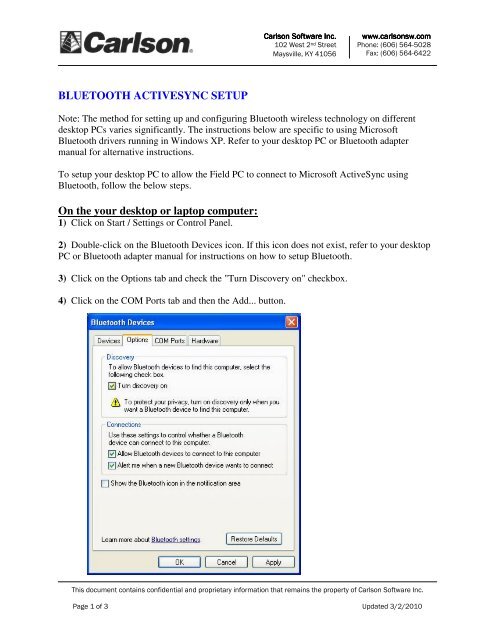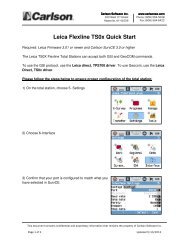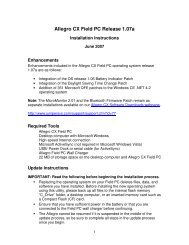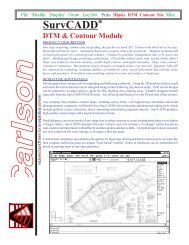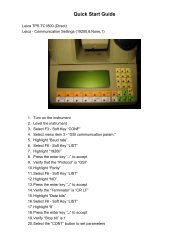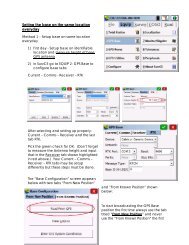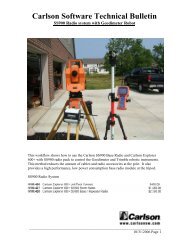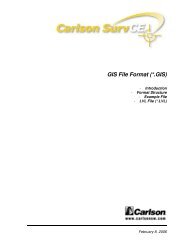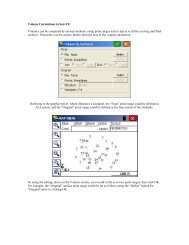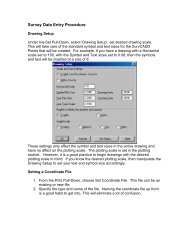Bluetooth Activesync for WM6 - Carlson Software
Bluetooth Activesync for WM6 - Carlson Software
Bluetooth Activesync for WM6 - Carlson Software
You also want an ePaper? Increase the reach of your titles
YUMPU automatically turns print PDFs into web optimized ePapers that Google loves.
<strong>Carlson</strong> <strong>Software</strong> Inc.102 West 2 nd StreetMaysville, KY 41056www.carlsonsw.comPhone: (606) 564-5028Fax: (606) 564-6422BLUETOOTH ACTIVESYNC SETUPNote: The method <strong>for</strong> setting up and configuring <strong>Bluetooth</strong> wireless technology on differentdesktop PCs varies significantly. The instructions below are specific to using Microsoft<strong>Bluetooth</strong> drivers running in Windows XP. Refer to your desktop PC or <strong>Bluetooth</strong> adaptermanual <strong>for</strong> alternative instructions.To setup your desktop PC to allow the Field PC to connect to Microsoft ActiveSync using<strong>Bluetooth</strong>, follow the below steps.On the your desktop or laptop computer:1) Click on Start / Settings or Control Panel.2) Double-click on the <strong>Bluetooth</strong> Devices icon. If this icon does not exist, refer to your desktopPC or <strong>Bluetooth</strong> adapter manual <strong>for</strong> instructions on how to setup <strong>Bluetooth</strong>.3) Click on the Options tab and check the "Turn Discovery on" checkbox.4) Click on the COM Ports tab and then the Add... button.This document contains confidential and proprietary in<strong>for</strong>mation that remains the property of <strong>Carlson</strong> <strong>Software</strong> Inc.Page 1 of 3 Updated 3/2/2010
<strong>Carlson</strong> <strong>Software</strong> Inc.102 West 2 nd StreetMaysville, KY 41056www.carlsonsw.comPhone: (606) 564-5028Fax: (606) 564-64225) Follow the instructions on the screen to create a new Incoming port.6) After finishing setting up the Incoming Port, wait several seconds <strong>for</strong> Windows to finishsetting up the new port.On the office computer in Microsoft ActiveSync:7) Open Microsoft ActiveSync on thedesktop PC, click on the File menu, andthen Connection Settings.8) Check the box next to "Allow serialcable or infrared connection..." or"Allow connections to one of thefollowing:", select the new <strong>Bluetooth</strong>Incoming port number from the dropdownlist, and then click OK. If the portnumber is not in the list, then the newIncoming Port has not completed beinginstalled or is not setup properly.This document contains confidential and proprietary in<strong>for</strong>mation that remains the property of <strong>Carlson</strong> <strong>Software</strong> Inc.Page 2 of 3 Updated 3/2/2010
<strong>Carlson</strong> <strong>Software</strong> Inc.102 West 2 nd StreetMaysville, KY 41056www.carlsonsw.comPhone: (606) 564-5028Fax: (606) 564-6422On the <strong>Carlson</strong> Surveyor data collector:1) Tap Start / Settings / Connections tab = tap the <strong>Bluetooth</strong> icon2) Make sure <strong>Bluetooth</strong> is turned on, tap on the Devices tab then tap “Add new device…”3) Wait several seconds until the desktop PC is discovered, tap on the name of the desktop PC,and then tap Next. If asked <strong>for</strong> a Passkey, enter anything you want. You may also need toconfirm the passkey on the desktop PC.4) In the "Select services to use from this device." window, check the box next to "ActiveSync",and then tap Finish. If ActiveSync is not an available service, then the <strong>Bluetooth</strong> Incoming Porton the desktop PC has not been properly setup or ActiveSync on the desktop PC has not beenproperly set to use the <strong>Bluetooth</strong> Incoming Port.5) To connect, on the Surveyor+ data collector tap Start / Programs / ActiveSync / Menu >Connect via <strong>Bluetooth</strong>.***Please Note: Connecting to Microsoft ActiveSync using <strong>Bluetooth</strong> drains the battery very quickly.Connect only long enough to transfer files or synchronize, and then disconnect.This document contains confidential and proprietary in<strong>for</strong>mation that remains the property of <strong>Carlson</strong> <strong>Software</strong> Inc.Page 3 of 3 Updated 3/2/2010