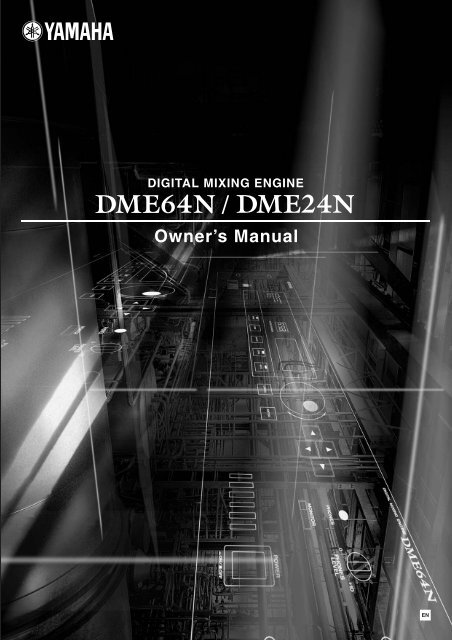Explanation of Graphical Symbols - Yamaha Downloads
Explanation of Graphical Symbols - Yamaha Downloads
Explanation of Graphical Symbols - Yamaha Downloads
You also want an ePaper? Increase the reach of your titles
YUMPU automatically turns print PDFs into web optimized ePapers that Google loves.
CAUTIONRISK OF ELECTRIC SHOCKDO NOT OPEN<strong>Explanation</strong> <strong>of</strong> <strong>Graphical</strong> <strong>Symbols</strong>The lightning flash with arrowhead symbolwithin an equilateral triangle is intended to alertthe user to the presence <strong>of</strong> uninsulated“dangerous voltage” within the product’senclosure that may be <strong>of</strong> sufficient magnitude toconstitute a risk <strong>of</strong> electric shock to persons.CAUTION: TO REDUCE THE RISK OFELECTRIC SHOCK, DO NOT REMOVECOVER (OR BACK). NO USER-SERVICEABLEPARTS INSIDE. REFER SERVICING TOQUALIFIED SERVICE PERSONNEL.The exclamation point within an equilateraltriangle is intended to alert the user to thepresence <strong>of</strong> important operating and maintenance(servicing) instructions in the literatureaccompanying the product.The above warning is located on the top <strong>of</strong> the unit.IMPORTANT SAFETY INSTRUCTIONS1 Read these instructions.2 Keep these instructions.3 Heed all warnings.4 Follow all instructions.5 Do not use this apparatus near water.6 Clean only with dry cloth.7 Do not block any ventilation openings. Install inaccordance with the manufacturer’s instructions.8 Do not install near any heat sources such asradiators, heat registers, stoves, or otherapparatus (including amplifiers) that produce heat.9 Do not defeat the safety purpose <strong>of</strong> the polarizedor grounding-type plug. A polarized plug has twoblades with one wider than the other. A groundingtype plug has two blades and a third groundingprong. The wide blade or the third prong areprovided for your safety. If the provided plug doesnot fit into your outlet, consult an electrician forreplacement <strong>of</strong> the obsolete outlet.10 Protect the power cord from being walked on orpinched particularly at plugs, conveniencereceptacles, and the point where they exit from theapparatus.11 Only use attachments/accessories specified bythe manufacturer.12 Use only with the cart, stand,tripod, bracket, or tablespecified by the manufacturer,or sold with the apparatus.When a cart is used, usecaution when moving the cart/apparatus combination to avoidinjury from tip-over.13 Unplug this apparatus during lightning storms orwhen unused for long periods <strong>of</strong> time.14 Refer all servicing to qualified service personnel.Servicing is required when the apparatus hasbeen damaged in any way, such as power-supplycord or plug is damaged, liquid has been spilled orobjects have fallen into the apparatus, theapparatus has been exposed to rain or moisture,does not operate normally, or has been dropped.WARNINGTO REDUCE THE RISK OF FIRE OR ELECTRIC SHOCK,DO NOT EXPOSE THIS APPARATUS TO RAIN OR MOISTURE.
1. IMPORTANT NOTICE: DO NOT MODIFY THIS UNIT!This product, when installed as indicated in the instructions containedin this manual, meets FCC requirements. Modifications notexpressly approved by <strong>Yamaha</strong> may void your authority, granted bythe FCC, to use the product.2. IMPORTANT: When connecting this product to accessories and/or another product use only high quality shielded cables. Cable/ssupplied with this product MUST be used. Follow all installationinstructions. Failure to follow instructions could void your FCCauthorization to use this product in the USA.3. NOTE: This product has been tested and found to comply with therequirements listed in FCC Regulations, Part 15 for Class “B” digitaldevices. Compliance with these requirements provides a reasonablelevel <strong>of</strong> assurance that your use <strong>of</strong> this product in a residentialenvironment will not result in harmful interference with other electronicdevices. This equipment generates/uses radio frequenciesand, if not installed and used according to the instructions found inthe users manual, may cause interference harmful to the operation<strong>of</strong> other electronic devices. Compliance with FCC regulations doesFCC INFORMATION (U.S.A.)not guarantee that interference will not occur in all installations. Ifthis product is found to be the source <strong>of</strong> interference, which can bedetermined by turning the unit “OFF” and “ON”, please try to eliminatethe problem by using one <strong>of</strong> the following measures:Relocate either this product or the device that is being affected bythe interference.Utilize power outlets that are on different branch (circuit breaker orfuse) circuits or install AC line filter/s.In the case <strong>of</strong> radio or TV interference, relocate/reorient theantenna. If the antenna lead-in is 300 ohm ribbon lead, change thelead-in to co-axial type cable.If these corrective measures do not produce satisfactory results,please contact the local retailer authorized to distribute this type <strong>of</strong>product. If you can not locate the appropriate retailer, please contact<strong>Yamaha</strong> Corporation <strong>of</strong> America, Electronic Service Division,6600 Orangethorpe Ave, Buena Park, CA90620The above statements apply ONLY to those products distributed by<strong>Yamaha</strong> Corporation <strong>of</strong> America or its subsidiaries.* This applies only to products distributed by YAMAHA CORPORATION OF AMERICA. (class B)IMPORTANT NOTICE FOR THE UNITED KINGDOMConnecting the Plug and CordWARNING: THIS APPARATUS MUST BE EARTHEDIMPORTANT. The wires in this mains lead are coloured in accordancewith the following code:GREEN-AND-YELLOW : EARTHBLUE : NEUTRALBROWN : LIVEAs the colours <strong>of</strong> the wires in the mains lead <strong>of</strong> this apparatus may notcorrespond with the coloured markings identifying the terminals inyour plug proceed as follows:The wire which is coloured GREEN-and-YELLOW must be connectedto the terminal in the plug which is marked by the letter E or by thesafety earth symbol or colored GREEN or GREEN-and-YELLOW.The wire which is coloured BLUE must be connected to the terminalwhich is marked with the letter N or coloured BLACK.The wire which is coloured BROWN must be connected to the terminalwhich is marked with the letter L or coloured RED.ADVARSEL!Lithiumbatteri—Eksplosionsfare ved fejlagtig håndtering. Udskiftningmå kun ske med batteri af samme fabrikat og type. Levér det brugtebatteri tilbage til leverandoren.VARNINGExplosionsfara vid felaktigt batteribyte. Använd samma batterityp elleren ekvivalent typ som rekommenderas av apparattillverkaren.Kassera använt batteri enligt fabrikantens instruktion.VAROITUSParisto voi räjähtää, jos se on virheellisesti asennettu. Vaihda paristoainoastaan laitevalmistajan suosittelemaan tyyppiin. Hävitä käytettyparisto valmistajan ohjeiden mukaisesti.(lithium caution)• This applies only to products distributed by <strong>Yamaha</strong>-Kemble Music (U.K.) Ltd.(3 wires)NEDERLAND / THE NETHERLANDS•Dit apparaat bevat een lithium batterij voor geheugen back-up.•This apparatus contains a lithium battery for memory back-up.•Raadpleeg uw leverancier over de verwijdering van de batterij op hetmoment dat u het apparaat ann het einde van de levensduur afdankt<strong>of</strong> de volgende <strong>Yamaha</strong> Service Afdeiing:<strong>Yamaha</strong> Music Nederland Service AfdeiingKanaalweg 18-G, 3526 KL UTRECHTTel. 030-2828425•For the removal <strong>of</strong> the battery at the moment <strong>of</strong> the disposal at theend <strong>of</strong> the service life please consult your retailer or <strong>Yamaha</strong> ServiceCenter as follows:<strong>Yamaha</strong> Music Nederland Service CenterAddress : Kanaalweg 18-G, 3526 KL UTRECHTTel : 030-2828425•Gooi de batterij niet weg, maar lever hem in als KCA.•Do not throw away the battery. Instead, hand it in as small chemicalwaste.(lithium disposal)
PRECAUTIONSPLEASE READ CAREFULLY BEFORE PROCEEDING* Please keep this manual in a safe place for future reference.WARNINGAlways follow the basic precautions listed below to avoid the possibility <strong>of</strong> serious injury or even death fromelectrical shock, short-circuiting, damages, fire or other hazards. These precautions include, but are not limitedto, the following:Power supply/Power cord• Only use the voltage specified as correct for the device. The requiredvoltage is printed on the name plate <strong>of</strong> the device.• Use only the specified power cord.• Do not place the power cord near heat sources such as heaters orradiators, and do not excessively bend or otherwise damage the cord,place heavy objects on it, or place it in a position where anyone could walkon, trip over, or roll anything over it.Do not open• Do not open the device or attempt to disassemble the internal parts ormodify them in any way. The device contains no user-serviceable parts. Ifit should appear to be malfunctioning, discontinue use immediately andhave it inspected by qualified <strong>Yamaha</strong> service personnel.Water warning• Do not expose the device to rain, use it near water or in damp or wetconditions, or place containers on it containing liquids which might spillinto any openings.• Never insert or remove an electric plug with wet hands.If you notice any abnormality• If the power cord or plug becomes frayed or damaged, or if there is asudden loss <strong>of</strong> sound during use <strong>of</strong> the device, or if any unusual smells orsmoke should appear to be caused by it, immediately turn <strong>of</strong>f the powerswitch, disconnect the electric plug from the outlet, and have the deviceinspected by qualified <strong>Yamaha</strong> service personnel.• If this device should be dropped or damaged, immediately turn <strong>of</strong>f thepower switch, disconnect the electric plug from the outlet, and have thedevice inspected by qualified <strong>Yamaha</strong> service personnel.CAUTIONAlways follow the basic precautions listed below to avoid the possibility <strong>of</strong> physical injury to you or others, ordamage to the device or other property. These precautions include, but are not limited to, the following:Power supply/Power cord• Remove the electric plug from the outlet when the device is not to be usedfor extended periods <strong>of</strong> time, or during electrical storms.• When removing the electric plug from the device or an outlet, always holdthe plug itself and not the cord. Pulling by the cord can damage it.Location• Before moving the device, remove all connected cables.•Avoid setting all equalizer controls and faders to their maximum.Depending on the condition <strong>of</strong> the connected devices, doing so may causefeedback and may damage the speakers.• Do not expose the device to excessive dust or vibrations, or extreme coldor heat (such as in direct sunlight, near a heater, or in a car during the day)to prevent the possibility <strong>of</strong> panel disfiguration or damage to the internalcomponents.• Do not place the device in an unstable position where it might accidentallyfall over.• Do not block the vents. This device has ventilation holes at the front andrear to prevent the internal temperature from rising too high. In particular,do not place the device on its side or upside down, or place it in anypoorly-ventilated location, such as a bookcase or closet.• Do not use the device in the vicinity <strong>of</strong> a TV, radio, stereo equipment,mobile phone, or other electric devices. Otherwise, the device, TV, or radiomay generate noise.4DME64N/DME24N Owner’s Manual(5)-1 1/2
Connections• Before connecting the device to other devices, turn <strong>of</strong>f the power for alldevices. Before turning the power on or <strong>of</strong>f for all devices, set all volumelevels to minimum.• Be sure to connect to a properly grounded power source. A ground screwterminal is provided on the rear panel for safely grounding the device andpreventing electrical shock.Maintenance• Remove the power plug from the AC outlet when cleaning the device.Handling caution• Do not insert your fingers or hand in any gaps or openings on the device(vents, ports, etc.).•Avoid inserting or dropping foreign objects (paper, plastic, metal, etc.)into any gaps or openings on the device (vents, ports, etc.) If thishappens, turn <strong>of</strong>f the power immediately and unplug the power cord fromthe AC outlet. Then have the device inspected by qualified <strong>Yamaha</strong> servicepersonnel.• Do not use the device or headphones for a long period <strong>of</strong> time at a high oruncomfortable volume level, since this can cause permanent hearing loss.If you experience any hearing loss or ringing in the ears, consult aphysician.• Do not rest your weight on the device or place heavy objects on it, andavoid use excessive force on the buttons, switches or connectors.Backup battery• This device has a built-in backup battery. When you unplug the powercord from the AC outlet, the internal SRAM data is retained. However, if thebackup battery fully discharges, this data will be lost. When the backupbattery is running low, the Display indicates “Low Battery” or “No Battery.”In this case, immediately save the data to an external devices such as acomputer, then have qualified <strong>Yamaha</strong> service personnel replace thebackup battery.Do not turn the [POWER] switch on and <strong>of</strong>f repeatedly and rapidly. Be sure to wait six seconds or more between turning the power to the unit <strong>of</strong>f and then on.<strong>Yamaha</strong> cannot be held responsible for damage caused by improper use or modifications to the device, or data that is lost or destroyed.Always turn the power <strong>of</strong>f when the device is not in use.The performance <strong>of</strong> components with moving contacts, such as switches, volume controls, and connectors, deteriorates over time. Consult qualified <strong>Yamaha</strong> servicepersonnel about replacing defective components.• The illustrations in this document are for instructional purposes, and may appear somewhat different from the actual equipment.• The bitmap fonts used in this device have been provided by and are the property <strong>of</strong> Ricoh Co., Ltd.• CobraNet and Peak Audio are trademarks <strong>of</strong> Cirrus Logic, Inc.• Ethernet is a trademark <strong>of</strong> Xerox Corporation.• All other trademarks are the property <strong>of</strong> their respective holders and are hereby acknowledged.(5)-1 2/2DME64N/DME24N Owner’s Manual 5
ForewordForewordThank you for choosing a <strong>Yamaha</strong> DME64N/24N Digital Mixing Engine.Using the supplied DME Designer s<strong>of</strong>tware, the DME64N and DME24N can be easily configured to handlea wide range <strong>of</strong> audio processing applications – institutional audio installations, sub-mixing, speaker systemcontrol, matrix and routing, multi-effect processing, and much more.In order to take full advantage <strong>of</strong> the features and performance provided by the DME64N/24N, we urge youto read this owner’s manual thoroughly before use, and keep it in a safe place for future reference.The <strong>Yamaha</strong> Pro Audio web site is at: http://www.yamahaproaudio.com/6DME64N/DME24N Owner’s Manual
Accessories (Please make sure the following items are included in the package.)ForewordThank you for choosing a <strong>Yamaha</strong> DME64N/24N Digital Mixing Engine.In order to take full advantage <strong>of</strong> the features and performance provided by the DME64N/24N, we urge you to read thisowner’s manual thoroughly before connecting or using the unit. Keep this manual in a safe place for future reference.ForewordAccessories (Please makesure the following items areincluded in the package.)• DME64N/DM24N Owner’s Manual(This document)• DME Designer Installation Guide• CD-ROM• AC power cord• AC plug clamp• Euroblock plug (16P) x 2• Euroblock plug (8P) x 4 (DME64N only)• Euroblock plug (3P) x 16 (DME24N only)PreparationConnecting the AC power cordCAUTIONBe sure to turn all devices OFF before connecting ACmains power.First plug the female-connector end <strong>of</strong> the AC cord intothe [AC IN] socket on the rear panel <strong>of</strong> the DME64N/24N, then plug the male plug into an appropriate ACmains outlet.Be sure to use the voltage specified for the device.OptionsTurning the power on and <strong>of</strong>fControl Panels• ICP1 Intelligent Control Panel• CP4SW Control Panel• CP4SF Control Panel• CP1SF Control PanelCAUTIONTo prevent the initial power-on surge from generating alarge noise spike or damaging your speaker system, turnthe devices on in the following order: audio sources,mixer (such as M7CL or PM5D), DME64N/24N, andfinally power amplifiers.Reverse this order when turning power <strong>of</strong>f.NOTEFor more information on your Control Panel, refer to theowner’s manual that came with the Control Panel, as well as theDME Designer Owner’s Manual.About the Product NamesIn this manual, models DME64N, DME24N, DME8i-C,DME8o-C, and DME4io-C are categorized as DMEseries, and models DME8i-C, DME8o-C, and DME4io-Care all called the "DME Satellite".About the Firmware VersionYou can download the latest firmware from the following<strong>Yamaha</strong> website.http://www.yamahaproaudio.com/1. Press the [POWER] switch to turn on thepower to the DME64N/24N.2. Press the [POWER] switch again to turn <strong>of</strong>fthe power.NOTEThe DME64N/24N remembers scene settings when you turn<strong>of</strong>f the power.When you turn on the power to the DME64N/24N, it willstart up with the same scene settings.You can set up the DME64N/24N so that at the startup it willrecall the scene selected before you turned <strong>of</strong>f the power to thedevice.(page 48)CAUTIONDo NOT turn <strong>of</strong>f the power to the DME64N/24Nwhile it is receiving data from DME Designer or while itis being manipulated from an external device. Otherwise,a malfunction may occur.8DME64N/DME24N Owner’s Manual
Differences between DME64N/24NIntroduction to the DME64N/24NDifferences between DME64N/24NThe DME64N has four I/O card slots, while the DME24N has one I/O card slot and eight channels <strong>of</strong> builtinanalog audio I/O.A single I/O card can handle up to 16 channels <strong>of</strong> audio I/O, so the DME64N can handle a maximum <strong>of</strong> 64audio I/O channels. The DME24N can handle up to 24 audio I/O channels.The DME64N has approximately double the DSP processing power <strong>of</strong> the DME24N.DME64N/24N FeaturesIn addition to basic mixing and matrix output functions, the DME64N/24N includes a equalizers, compressors,delay, etc. – that can be patched together via DME Designer to configure just about any audio system you need.Audio System NetworkMultiple DME series units that are interconnected in a network via Ethernet function as a single audio system.In a DME audio system, a group <strong>of</strong> the same models that can be operated in sync is called a “device group;”audio processing divisions that accommodate multiple device groups are called “zones;” and the entire area servicedby the acoustic system is called an “area.”Each device group always includes one DME series unit that functions as the “group master” and controls allother DME series units in the same device group.If a computer is connected to the network, you can use the computer to control an entire device group via thegroup master.Introduction to the DME64N/24NGlossary for the DME64N/24NThis section explains terminology specific to the DME64N/24N.Components and parametersThe individual audio processing modules (equalizers, compressors, etc.) are called “components.”External head amplifier control modules are also available as components.Changing the parameters <strong>of</strong> components enables control over the operation <strong>of</strong> the components.ConfigurationA “configuration” is a complete set <strong>of</strong> components for constructing an audio system.Each configuration determines the audio function(s) <strong>of</strong> the corresponding DME64N/24N unit.All parameter sets included with each component in a configuration are called “preset parameters.”One DME64N/24N unit has a number <strong>of</strong> configurations, and a configuration has a number <strong>of</strong> preset parameters.User Defined buttonsAssigning parameters to be User Defined Buttons enables you to control the device from the ICP1.Refer to the DME Designer Owner’s Manual for details.DME64N/DME24N Owner’s Manual 9
EXT.CLOCK96kHz88.2kHz48kHz44.1kHz1 2 3 4 5 6 7 8NETWORKPEAKMIDMASTER SIGNALIN1 2 3 4 5 6 7 8PEAKSCENE NUMBERSIGNAL OUT1 2 3 4 5 6 7 8EXT.NETWORKCLOCKPEAK96kHzMID88.2kHz MASTER SIGNALIN48kHz1 2 3 4 5 6 7 844.1kHzPEAKSCENE NUMBERSIGNAL OUTGlossary for the DME64N/24NSceneA combination <strong>of</strong> all configuration and preset parameters is called a “scene.”Scenes can be recalled from an ICP1, GPI device, other external controllers, or computer.Up to 999 scenes can be stored for each device group.Scene structureSceneScene 1Scene 2Matrix Mixer16 x 8ConfigurationPresetParameterEx.: Gate• Attack• Decay• Range• Threshold• Key in• HoldScene 999ComponentIntroduction to the DME64N/24NScene changeFirst Act Dark Change Second ActBand SetPlay SetBandSetStage Stage StagePlaySetPlay SetBand SetScene 1 Scene Recall Scene 210DME64N/DME24N Owner’s Manual
Signal TypesSignal TypesDME64N/24N audio system signals can be broadly categorized as follows.1 AudioThe DME64N/24N will be required to send and receive audio signals to and from other DME series units aswell as other audio equipment.Audio signal transmission and reception will occur primarily via the [INPUT] and [OUTPUT] connectors onthe DME24N.2 Device group controlDevice group control signals control all DME series devices in the group.There are two types <strong>of</strong> device group control signals, as follows:• Control signals between the computer and the group master DME series unit• Control signals between the group master DME series unit and the other DME seriesunitsYou can use the DME Designer application to control the entire device group, such as sending components tothe devices and setting the parameters as required.3 Device controlThese signals provide communication and control between individual devices.Included in this category are MIDI messages transferred between [USB] connectors, GPI signals transferred between[GPI] connectors, and remote head amp control signals handled via the [REMOTE] connector.Type <strong>of</strong> signals handled by the DME64N/24NConnector Audio Signal Device Group Device Control Word Clock Page[USB]Connector[NETWORK]Connector[MIDI]Connector[GPI]Connector[CASCADE]Connector(DME64Nonly)[WORDCLOCK]Connector[REMOTE]Connector(Audio I/OConnectors)(DME24Nonly)(I/O Slot)32 channels <strong>of</strong>input/output.8 channels <strong>of</strong>input andoutput.Number <strong>of</strong> I/Ochannelsdepends oncard.– Control signals fromcomputer to Device Groupmaster DME series unit.– • Control signals between thecomputer and the group master DMEseries unit• Control signals between the groupmaster DME series unit and the otherDME series unitsTransmission/reception <strong>of</strong>control signals (MIDIcommands) betweencomputer and DME64N/24N.Transmission/reception <strong>of</strong>control signals betweencomputer and DME seriesunits– – Transmission/reception <strong>of</strong>control signals (MIDIcommands) between MIDIcontroller and DME64N/24N.– – Input/output <strong>of</strong> GPI controlsignals between GPI device(GPI controller, etc.) andDME series unitControl signals from mixer toDevice Group masterDME64N.– 22– 23– 29– 32– Word clock transmissionand reception to and fromother devices.– – – Word clock transmissionand reception to and fromother devices.– – • Transmission/reception <strong>of</strong> controlsignals to/from an external device(such as AD8HR head amplifier)• Transmission/reception <strong>of</strong> MIDImessages3031– 28– – – 26– Serial signal transmission/reception (depending onfunction <strong>of</strong> card).Word clock transmissionand reception to and fromother devices (dependingon function <strong>of</strong> card).27Introduction to the DME64N/24NDME64N/DME24N Owner’s Manual 11
SCENEHOMEUTILITYLEVELMUTECANCELENTEREXT.CLOCK96kHz88.2kHz48kHz44.1kHzEXT.CLOCK96kHz88.2kHz48kHz44.1kHz1 2 3 4 5 6 7 8NETWORKPEAKMIDMASTER SIGNALIN1 2 3 4 5 6 7 8PEAKSCENE NUMBERSIGNAL OUT1 2 3 4 5 6 7 8NETWORKPEAKMIDMASTER SIGNALIN1 2 3 4 5 6 7 8PEAKSCENE NUMBERSIGNAL OUTUSBUSBUSBUSBPEAKSIGNALPEAKSIGNALPEAKSIGNALPEAKSIGNALPEAKSIGNALPEAKSIGNALPEAKSIGNALPEAKSIGNALINPUTPEAKSIGNALPEAKSIGNALINPUTINPUTPEAKSIGNALPEAKSIGNALINPUTINPUTPEAKSIGNALPEAKSIGNALINPUTINPUTPEAKSIGNALPEAKSIGNALINPUTPEAKSIGNALPEAKSIGNALPEAKSIGNALPEAKSIGNALPEAKSIGNALPEAKSIGNALPEAKSIGNALPEAKSIGNALDIGITAL MIXING ENGINE SATELLITEDIGITAL MIXING ENGINE SATELLITEDIGITAL MIXING ENGINE SATELLITEDIGITAL MIXING ENGINE SATELLITESystem ExamplesSystem ExamplesMultiple DME Series units: Large-scale systemSpace ASpace BComputerICP1HubDME24NAnalog OutAnalog InMY16-CIIMY8-ADDA96Analog OutAnalog InHubDME24NAnalog OutIntroduction to the DME64N/24NDME64NMY16-CII x 4HubSpace CDME8i-CMY8-ADDA96Analog InAnalog OutAnalog InHubDME8i-CAnalog InHubAnalog InDME8i-CHubAnalog InDME8i-CAnalog InEthernetCobraNetEthernet Switching HubSpace DDME8o-CAnalog OutCobraNet Switching HubDME8o-CAnalog OutHubDME8o-CAnalog OutHubDME8o-CAnalog Out12DME64N/DME24N Owner’s Manual
About DME DesignerAbout DME DesignerDME Designer s<strong>of</strong>tware enables you to integrate, configure, and control the DME series system from a connectedcomputer.You can build the DME series audio system using graphic blocks in DME Designer that are displayed on thecomputer monitor.The DME series settings, configuration, and parameter data are transferred from the computer to the DME seriesunit via the USB or Ethernet connection.Once the data is transferred to the unit, you can disconnect the DME series unit from the computer and use itas a stand-alone processor.Alternatively, you can control the DME series unit real-time from DME Designer as long as it is connected toa computer.If multiple DME series units are connected in the network, DME Designer enables you to build a configurationthat includes those units.Refer to the “Connecting to a Computer” (page 22) for more information on connecting a computer to theDME64N/24N. Refer to the DME Designer Installation Guide for detailed information on installing the DMEDesigner application and required s<strong>of</strong>tware drivers.Refer to the DME Designer Owner’s Manual for setup and operation instructions.Introduction to the DME64N/24NDME64N/DME24N Owner’s Manual 13
Front PanelThe Controls and ConnectorsFront PanelDME64N9)^&º ¡1! @ # $ %SCENEHOMEUTILITYLEVELMUTE* (CANCELENTER£32456The Controls and ConnectorsDME24N1234567878SCENE9HOMEUTILITY)! @ # $ %LEVELMUTECANCEL^* (ENTER&º ¡£1 [USB] ConnectorA computer can be connected here when it is necessary toprogram or control the device. When a USB connection isto be used, the USB-MIDI driver must be installed on thecomputer. Refer to the DME Designer Installation Guidefor installation instructions.2 [EXT. CLOCK] IndicatorWhen a clock signal from an external device is selected, theindicator will light green. If the clock signal is notappropriate the indicator will flash red. The indicator willgo out when the internal word clock is selected.3 [96kHz] [88.2kHz] [48kHz] [44.1kHz]IndicatorNormally, the indicator corresponding to the current wordclock frequency will light green. If a problem with themaster clock is detected all <strong>of</strong> these indicators will flash red.2 seconds after a problem is detected with an externalmaster clock the internal clock will temporarily be selected.When this happens the indicator corresponding to thefrequency <strong>of</strong> the internal clock will light green, and allother indicators will continue to flash red.4 [NETWORK] IndicatorLights while data communication is occurring via the[USB], [NETWORK], or [CASCADE] connector.Received data causes the indicator to light in green, whiletransmitted data causes the indicator to light in orange. If aproblem occurs the indicator will light in red.14DME64N/DME24N Owner’s Manual
Front Panel5 [MIDI] IndicatorLights while data communication is occurring via the[MIDI] connector. Received data causes the indicator tolight green, while transmitted data causes the indicator tolight orange. The indicator will light green when receptionand transmission occur simultaneously. If a problem occursthe indicator will light red.6 [MASTER] IndicatorLights green when the device is operating as the devicegroup master (page 9). The indicator will not light if thedevice is operating as a device group slave. Refer to page 45for device group master setup instructions.7 [PEAK] Indicator (DME24N only)Light red when a signal on the corresponding built-inanalog audio input or output ([IN] and [OUT]connectors) reaches or exceeds -3 dB.# [UTILITY] ButtonCalls the output level display. If this button is held forlonger than 2 seconds while the main display is showingthe utility display will appear. Switches between the Utilitydisplay pages if pressed while the Utility display is showing.$ [LEVEL] ButtonCalls the output level setup display (page 38).The indicator will light green.% [MUTE] ButtonCalls the mute display (page 38). The indicator will lightorange when mute is on. The indicator will light greenwhen mute is <strong>of</strong>f and the mute display is showing, and willbe <strong>of</strong>f if the mute display is not showing.^ DialAdjusts the value <strong>of</strong> selected parameters.8 [SIGNAL] Indicator (DME24N only)Light green when a signal with a level greater than -40 dBis present at the built-in analog audio inputs and outputs([IN] and [OUT] connectors).NOTEThe DME64N has no built-in analog audio inputs or outputs([IN] and [OUT] connectors).& [E] [ ▲ ] [ ▼ ] [F] ButtonsMove the display cursor in the corresponding directions.* [CANCEL] ButtonCloses the window on the display.( [ENTER] ButtonConfirms and enters a value or setting.The Controls and Connectors9 [SCENE NUMBER] IndicatorShows the current scene number.) DisplayDisplays scene information and device parameters.! [SCENE] ButtonCalls the scene recall/store display (page 38). The scenestore display will appear if the button is held for longerthan 2 seconds (page 39). The indicator will light greenwhile the scene recall or store display is showing.@ [HOME] ButtonDirectly recalls the home (main) display. If pressed whilethe main display is showing the [HOME] button stepsthrough the user-defined parameter display pages (refer topage 37 in this manual).º [PHONES] JackA pair <strong>of</strong> headphones can be plugged in here.¡ [PHONES LEVEL] ControlAdjusts the headphone volume. Even when the control isset to the minimum level, the sound at the headphones isnot completely muted. [MONITOR] ButtonCalls the monitoring point slot selection display (page 39).When the [ENTER] button is pressed to select a slot, themonitoring point selection display will appear.The spectrum analyzer display will then appear when the[ENTER] button is pressed to select a monitoring point.The indicator will light green while the monitoring slot/point or spectrum analyzer display is showing.£ [POWER] SwitchTurns mains power to the device on and <strong>of</strong>f.DME64N/DME24N Owner’s Manual 15
Rear PanelRear PanelDME64N46 7 5)1239DME24N346 75The Controls and Connectors121 [AC IN] ConnectorThis is the device’s three-pronged AC power connector.Connect to the AC mains using the supplied AC powercord. See “Preparation” on page 8 for details.NOTEUse the supplied AC cord clamp to prevent accidentaldisconnection <strong>of</strong> the AC power.NOTEWhen connecting to two-prong type AC mains outlets use thesupplied plug adaptor.2 Ground ScrewThe supplied power cable has a three-prong plug that willground the unit when plugged into an appropriate threeprongtype AC mains outlet. When connecting to a twoprongtype outlet that has a ground screw, use the suppliedAC plug adaptor and connect the adaptor’s ground lead tothe ground screw. When connecting to a two-prong typeoutlet that does not have a ground screw be sure to connectthe DME64N/24N ground screw to a confirmed groundpoint. Proper grounding can significantly reduce hum,noise, and interference, while stabilizing phase andimaging.9NOTE8Connect the device to only one ground point.Connecting the device to more than ground point can result inground loops that can cause increased hum and noise.3 [GPI] ConnectorThis Euroblock connector provides access to the unit’s GPI(General Purpose Interface) interface for transfer <strong>of</strong> controlsignals to and from external equipment. The DME64Nprovides 16 channels <strong>of</strong> GPI input and output, while theDME24N provides 8 channels. Each input channel has anIN terminal and a +V terminal. Output channels each havean OUT terminal and a GND terminal. The open voltageat the +V terminal is 5V, while the IN terminal detectsvoltage changes from 0V ~ 5V. The OUT terminals outputeither 0V or 5V. See “GPI Connection” on page 32 forconnection details.NOTEMake sure that the device is securely grounded to a single groundpoint (e.g. either via a three-prong AC connection, or via theground screw.)16DME64N/DME24N Owner’s Manual
Rear Panel4 [MIDI IN] [MIDI OUT] [MIDI THRU]ConnectorsThese are standard MIDI connectors that handle receptionand transmission <strong>of</strong> MIDI data: [MIDI IN] receives MIDIdata, [MIDI OUT] transmits MIDI data, and [MIDITHRU] re-transmits MIDI data received at the [MIDIIN] connector. See “MIDI Connection” on page 29 forconnection details.5 [WORD CLOCK IN] [WORD CLOCK OUT]ConnectorsThese BNC connector receive and transmit word clockfrom and to external equipment. See “Word ClockConnection” on page 31 for connection details. Wordclock settings are available via the device’s Utility displayWCLK page (see page 49 <strong>of</strong> this document).9 I/O SlotsOptional <strong>Yamaha</strong> or third-party mini-YGDAI cards can beplugged in here for system expansion. The DME64N hasfour I/O slots, while the DME24N has one.One expansion card can be plugged into each slot. Refer to“I/O Card Installation” on page 20 for installation details.) [CASCADE IN] [CASCADE OUT]Connectors (DME64N only)This 68-pin D-SUB connector can be connected to theCASCADE connector <strong>of</strong> other devices via a dedicatedcascade cable. The CASCADE connector transmits andreceives control, audio, and word clock signals. Refer to“Cascade Connection” on page 30 for connection details.6 [NETWORK] ConnectorThis is a 100Base-TX/10Base-T Ethernet connector forconnection to a computer or other DME64N/24N units.Normally this connector will be connected to a networkhub via an Ethernet “straight” cable. When twoDME64N/24N units are to be directly connected a “cross”cable should be used.NOTEUse a CAT5 STP (Shielded Twisted Pair) cable for thisconnection to prevent electromagnetic interference.The Controls and Connectors7 [REMOTE] ConnectorThis 9-pin D-SUB connector allows connection to<strong>Yamaha</strong> AD824 or AD8HR remote head amplifiers orother RS-232C compatible controllers. Refer to page 28for connection details.8 [IN] [OUT] Connectors (DME24N only)These are balanced Euroblock connectors for analog audioinput and output. The analog signal from microphones orline sources such as CD players can be input via the INconnectors, while the OUT connectors can deliver analogoutput to powered speakers or recording equipment. 48Vphantom power can be supplied to the IN connectors(page 52). Refer to page 26 for [IN] and [OUT]connection details.NOTEThe [IN] and [OUT] connectors each have 24 terminal pins.Each <strong>of</strong> the eight inputs and outputs uses three pins – hot, cold,and ground. Use the supplied 3-pin Euroblock plugs to connectto the appropriate inputs and outputs.DME64N/DME24N Owner’s Manual 17
Setup ProcedurePreparationSetup ProcedureFollow the steps outlined below to prepare the DME64N/24N for operation.1. Install any required I/O cards.Refer to “I/O Card Installation” on page 20 for details.2. Connect the AC power cord.CAUTIONBe sure to turn all devices OFF before connecting AC mains power.Attach the cable clamp to prevent accidental disconnection.Attaching the cable clamp.PreparationBe sure to properly ground the device to prevent possible electrical shock.First plug the female-connector end <strong>of</strong> the AC cord into the [AC IN] socket on the rear panel <strong>of</strong> theDME64N/24N, then plug the male plug into an appropriate AC mains outlet. Make sure the AC power to beused complies with the conditions marked on the top cover <strong>of</strong> the device.WARNINGUse only the AC power cord supplied with the DME64N/24N. If the supplied cord is lost or damaged and needs tobe replaced, contact your <strong>Yamaha</strong> dealer. The use <strong>of</strong> an inappropriate replacement can pose a fire and shock hazard!The type <strong>of</strong> AC power cord provided with the DME64N/24N may be different depending on the country in whichit is purchased (a third prong may be provided for grounding purposes). Improper connection <strong>of</strong> the groundingconductor can create the risk <strong>of</strong> electrical shock. Do NOT modify the plug provided with the DME64N/24N. If theplug will not fit the outlet, have a proper outlet installed by a qualified electrician. Do not use a plug adapter whichdefeats the grounding conductor.Security Cover MountingSecurity cover mounting screw holes (M3 size) are provided on the front panel <strong>of</strong> the unit. The spacings are423mm width and 96mm (DME64N) / 52mm (DME24N) height. See “Dimensions” on page 64 fordetails. A security cover made by the customer or contractor can be attached to the front panel via thesemounting holes to prevent accidental operation. <strong>Yamaha</strong> cannot supply a security cover.When mounting a cover make sure that the screws used do not go deeper than 15 millimeters into the frontpanel. Also, to ensure that the cover does not come in contact with the panel controls, leave a space <strong>of</strong> about20 millimeters between the front panel and the cover.18DME64N/DME24N Owner’s Manual
Setup Procedure3. Install the DME Designer s<strong>of</strong>tware and necessary drivers on the computer to be used fordevice group control.See the separate “DME Designer Installation Guide” for details.4. Connect devices.•Network connectionEthernet connection (page 23)USB connection (page 22)• Analog connection (page 26)•External device connectionRemote connection (page 28)MIDI connection(page 29)CASCADE connection(page 30)WORD CLOCK connection(page 31)GPI connection (page 32)5. Turn power to the computer, DME64N/24N, and related devices on. Press the DME64N/24N[POWER] switch to turn it on.CAUTIONTo prevent the initial power-on surge from generating a large noise spike or damaging your speaker system, turndevices on in the following order: audio sources, mixer and/or recorders, and finally power amplifiers. Reverse thisorder when turning power <strong>of</strong>f.No information will appear on the display the first time the device is turned on. The appropriate scene andother data must first be transferred to the device from the DME Designer.Refer to the DME Designer Manual for details.PreparationOnce the appropriate data has been transferred to the device, the current number and name will appear on thedisplay:If any scene data has been stored in the DME64N/24N, the current scene and its name will be displayed.6. Set up the DME64N/24N operation parameters.See the “Utility Display” section on page 43 for details.NOTEThe “NET” page settings must be set up as required before using the unit for the first time.DME64N/DME24N Owner’s Manual 19
I/O Card Installation7. Launch the DME Designer application, create configuration and transfer.DME Designer setup, operation, and data transfer instructions can be found in the DME Designer Manual.This completes preparation <strong>of</strong> the DME64N/24N system.I/O Card InstallationThe DME64N has four I/O card slots, and the DME24N has one I/O card slot. The number <strong>of</strong> audio input channelsavailable on the DME64N/24N can be increased by plugging the appropriate mini-YGDAI I/O card(s) into the available cardslot(s).Compatible I/O CardsAs <strong>of</strong> July 2004, <strong>Yamaha</strong> mini-YGDAI cards that can be used with the DME64N/24N are as follows:PreparationCard Name Function Input OutputNo. <strong>of</strong> Available CardsDME64N DME24NMY8-AT ADAT 8 8 4 1MY8-TD TDIF-1 8 8 4 1MY8-AE AES/EBU 8 8 4 1MY4-AD ANALOG IN 4 – 4 1MY8-AD ANALOG IN 8 – 4 1MY4-DA ANALOG OUT – 4 4 1MY8-AD24 ANALOG IN 8 – 4 1MY8-AD96 ANALOG IN 8 – 4 1MY8-DA96 ANALOG OUT – 8 4 1MY8-ADDA96 ANALOG IN/OUT 8 8 4 1MY8-AE96S AES/EBU 8 8 4 1MY8-AE96 AES/EBU 8 8 4 1MY16-AT ADAT 16 16 4 1MY16-AE AES/EBU 16 16 4 1MY16-TD TDIF-1 16 16 4 1MY16-C CobraNet 16 16 4(*) 1MY16-CII CobraNet 16 16 4 1The input/output numbers above apply to 44.1/48kHz operation.(*)In Version 1.0, only two MY16-C cards could be used simultaneously in the DME64N.If the serial number written on the upper surface <strong>of</strong> your DME64N is shown below, a hardware upgrade is needed.KK, KL, KM, KN, KO, KP, KX, KY are the third and fourth digits <strong>of</strong> the serial number.A fee is charged for the hardware upgrade.For details, contact <strong>Yamaha</strong> customer support using the contact information located at the end <strong>of</strong> the “DME64N/24N Owner’sManual.”For the latest information on what cards can be used with the DME64N/24N, visit the <strong>Yamaha</strong> Pro Audiowebsite at: http://www.yamahaproaudio.com/20DME64N/DME24N Owner’s Manual
I/O Card InstallationI/O Card Installation Procedure1. Make sure that the DME64N/24N power is OFF.If the power is on, turn it <strong>of</strong>f.2. Loosen the two card slot screws and remove the slot cover, as shown in the diagram.NOTEThe slot cover and screws will need to be re-attached if the I/O card is later removed from the slot, so keep them in a safe place.3. Slide the I/O card into the slots in the guide rails, as shown in the diagram, and push thecard into the slot.Be sure to push the card all the way back into the slot so that the card contacts make proper contact with theslot connector.PreparationGuide Rail4. Secure the card with the attached screws.CAUTIONBe sure to tighten the screws securely. If the screws are left loose proper contact may be lost and malfunction <strong>of</strong>damage may result.DME64N/DME24N Owner’s Manual 21
USBSCENEHOMEUTILITYLEVELMUTECANCELPEAKSIGNALPEAKSIGNALENTERINPUTPEAKSIGNALPEAKSIGNALINPUTPEAKSIGNALPEAKSIGNALDIGITAL MIXING ENGINE SATELLITEEthernet Connection ([NETWORK] Connector)Ethernet Connection ([NETWORK] Connector)To control the DME64N/24N from the computer via Ethernet, use an Ethernet cable to connect the [NET-WORK] connector on the rear panel <strong>of</strong> the DME64N/24N to the computer, then install DME-N NetworkDriver.NOTE• Refer to the separate DME Designer Installation Guide for details on installing DME-N Network Driver.• Appropriate IP addresses must first be assigned to all devices connected to an Ethernet network.Two DME series units directly connected via EthernetDME64N/24N(IP address: 192.168.0.10(Master ID: 2)Ethernet CableGroup MasterDME Satellite(IP address: 192.168.0.2)USB CableYou can connect devices in the same device group directly to each other using Ethernet cables, without connectingthem to a switching hub. A cross cable is required to connect between DME64N/24N units.If one <strong>of</strong> the units is a DME Satellite then either a cross cable or straight cable can be used since the DME Satellitesupports Auto MDI/MDI-X. In this case, set Link Mode on both units to the same setting. Devices indifferent subnet (different network address) groups can be connected via a router or layer-3 compliant switchinghub.Connecting to a ComputerDME64N/DME24N Owner’s Manual 23
USBUSBUSBPEAKSIGNALPEAKSIGNALINPUTPEAKSIGNALPEAKSIGNALINPUTPEAKSIGNALPEAKSIGNALDIGITAL MIXING ENGINE SATELLITESCENEPEAKSIGNALPEAKSIGNALPEAKSIGNALPEAKSIGNALHOMEINPUTPEAKSIGNALPEAKSIGNALINPUTINPUTPEAKSIGNALPEAKSIGNALINPUTUSBPEAKSIGNALPEAKSIGNALPEAKSIGNALPEAKSIGNALUTILITYDIGITAL MIXING ENGINE SATELLITEDIGITAL MIXING ENGINE SATELLITELEVELMUTECANCELENTERPEAKSIGNALPEAKSIGNALINPUTPEAKSIGNALPEAKSIGNALINPUTPEAKSIGNALPEAKSIGNALDIGITAL MIXING ENGINE SATELLITESCENEHOMEUTILITYLEVELMUTECANCELENTEREthernet Connection ([NETWORK] Connector)Control from a computer in the same subnet groupDevice GroupGroup MasterDME Satellite (IP address: 192.168.0.7)Ethernet CableSwitching HubEthernet Straight CableEthernet CableEthernetStraight CableComputer(IP address:192.168.0.100)DME Satellite(IP address: 192.168.0.3)(Master ID: 7)DME64N/24N(IP address: 192.168.0.250)(Master ID: 7)NOTE• The IP addresses in the diagram are examples.• Use a switching hub that is compatible with 100Base-TX/10Base-T network speeds.The maximum length <strong>of</strong> a cable between a switching hub and the DME series is 100 meters. Due to the quality <strong>of</strong> cablesand switching hub performance, however, proper operation at the maximum length cannot be guaranteed in some cases.Use a CAT5 STP (Shielded Twisted Pair) cable to prevent electromagnetic interference.• If you are using multiple DME series units, set Link Mode on each unit to the same setting. <strong>Yamaha</strong> recommends that youselect 100Base-TX for the Link Mode setting.Connecting to a ComputerControl from a computer with a different subnetGroup MasterDME Satellite (IP address: 192.168.0.5)Ethernet CableEthernet CableDevice GroupSwitching HubEthernetStraight CablePort settings• Destination network address: 192.168.0.0• Subnet mask: 255.255.255.0• Gateway: 192.168.0.254Router orLayer-3CompliantSwitchingHubEthernetStraight CableComputerEthernetStraight CableDME Satellite(IP address: 192.168.0.3)(Master ID: 5)DME64N/24N(IP address: 192.168.0.12)(Master ID: 5)24DME64N/DME24N Owner’s Manual
USBUSBPEAKSIGNALPEAKSIGNALSCENEINPUTPEAKSIGNALPEAKSIGNALINPUTPEAKSIGNALPEAKSIGNALHOMEUTILITYDIGITAL MIXING ENGINE SATELLITELEVELMUTECANCELPEAKSIGNALPEAKSIGNALINPUTPEAKSIGNALPEAKSIGNALINPUTENTERPEAKSIGNALPEAKSIGNALDIGITAL MIXING ENGINE SATELLITEUSBUSBSCENEPEAKSIGNALPEAKSIGNALHOMEINPUTPEAKSIGNALPEAKSIGNALINPUTPEAKSIGNALPEAKSIGNALUTILITYLEVELDIGITAL MIXING ENGINE SATELLITEMUTEPEAKSIGNALPEAKSIGNALINPUTPEAKSIGNALPEAKSIGNALINPUTCANCELPEAKSIGNALPEAKSIGNALDIGITAL MIXING ENGINE SATELLITEENTEREthernet Connection ([NETWORK] Connector)Connecting multiple device groupsDevice Group 1 Device Group 2Group MasterGroup MasterDME Satellite(IP address: 192.168.0.2)DME Satellite(IP address: 192.168.0.3)Ethernet CableEthernet CableSwitching HubSwitching HubEthernet Straight CableEthernetStraight CableEthernet Straight CableEthernet CableDME64N/24N(IP address: 192.168.0.100)(Master ID: 2)Ethernet CableDME64N/24N(IP address: 192.168.0.200)(Master ID: 3)DME Satellite(IP address: 192.168.0.40)(Master ID: 2)DME Satellite(IP address: 192.168.0.10)(Master ID: 3)Computer(IP address: 192.168.0.1)Connecting to a ComputerDME64N/DME24N Owner’s Manual 25
Audio I/O ConnectionAnalog Audio Connection ([IN] and [OUT] Connectors) (DME24N only)The DME24N includes [IN] and [OUT] connectors for 8 channels <strong>of</strong> analog audio input and output. Wirethe supplied Euroblock plugs as shown below. Head amplifier gain and phantom power settings can be madevia the Utility display HA page described on page 52 <strong>of</strong> this manual, or via the DME Designer application.Euroblock ConnectionNOTEA slotted screwdriver with a blade width <strong>of</strong> about 3 millimeters is recommended.3mm1.Prepare cables to be attached to a Euroblock plug as shown below.Shielded Cable7mm30mmCAUTIONBe sure to use shielded cable.WARNINGDo not tin (plate with solder) the exposed sections <strong>of</strong> the cable.2.Loosen terminal screws.Loosen.Audio I/O Connection3.Insert cables.Terminal ScrewSlotted ScrewdriverEuroblock Plug4.Securely tighten terminal screws.Pull the cables (not too strongly) to confirm that they are securely connected.26DME64N/DME24N Owner’s Manual
EXT.NETWORKCLOCKPEAKMIDMASTER SIGNAL96kHz88.2kHz48kHz44.1kHz1 2 3 4 5 6 7 8IN1 2 3 4 5 6 7 8PEAKSIGNALOUTSCENE NUMBERUSBUSBPEAKSIGNALPEAKSIGNALPEAKSIGNALPEAKSIGNALINPUTPEAKSIGNALPEAKSIGNALINPUTINPUTPEAKSIGNALPEAKSIGNALINPUTPEAKSIGNALPEAKSIGNALPEAKSIGNALPEAKSIGNALDIGITAL MIXING ENGINE SATELLITEDIGITAL MIXING ENGINE SATELLITE5.Plug the Euroblock plug into the panel connector.I/O SlotsThe DME64N has four I/O card slots, and the DME24N has one I/O card slot. The number <strong>of</strong> audio inputchannels available on the DME64N/24N can be increased by plugging the appropriate mini-YGDAI I/Ocard(s) into the available card slot(s). Some types <strong>of</strong> cards also provide control and/or word clock transmissionand reception functionality.Refer to “I/O Card Installation” on page 20 <strong>of</strong> this manual for card installation instructions.For the latest information on what cards can be used with the DME64N/24N, visit the <strong>Yamaha</strong> Pro Audiowebsite at: http://www.yamahaproaudio.com/CobraNet ConnectionIf an MY16-C/MY-16CII CobraNet interface card is installed in a DME64N/24N card slot it becomespossible to transfer audio, control, and word clock signals via a CobraNet network. MY16-C/MY-16CIIequipped DME64N/24N units can be connected to any other CobraNet compatible equipment for broadrangingaudio and word clock signal networkability. Refer to the MY16-C/MY-16CII Owner’s Manual forCobraNet network details.Example: Connection to CobraNet DevicesStraight CableDME64NAudio andControl SignalsAudio andControl SignalsMY16-CMY16-CSwitching HubDME SatelliteAudio SignalAudio SignalAudio I/O ConnectionDME24NDME SatelliteNOTEAn audio networking system developed by Cirrus Logic, Inc. that allows real-time transmission and reception <strong>of</strong> uncompresseddigital audio signals via a Fast Ethernet network cable. The network can simultaneously handle up to 64 input and outputchannels, for a total <strong>of</strong> 128 channels (64 channels if repeater hubs are used). The maximum number <strong>of</strong> channels than can behandled in practical situations may be lower due to performance limitations imposed by the equipment used and the condition<strong>of</strong> the audio signal.NOTERefer to the CobraNet home page for more details:http://www.cobranet.info/DME64N/DME24N Owner’s Manual 27
Remote Connection ([REMOTE] Connector)Connecting to an External DeviceRemote Connection ([REMOTE] Connector)The [REMOTE] connector <strong>of</strong> the DME64N/24N can be connected to remotely-controllable <strong>Yamaha</strong> AD8HRor AD824 head amplifiers (pre-amps), or RS-232C compatible controllers (such as those from AMX or Crestron).The [REMOTE] connector also transmits and receives MIDI messages.Controlling external head amplifiers from the DME64N/24NYou can remotely control the AD8HR or AD824 head amplifier settings from DME Designer. Up to eightAD8HR/AD824 head amplifiers can be connected.When connecting an AD8HR or AD824 be sure to set the “Utility” screen “MISC” page (see manual page 48)“Remote” parameter to “HA Control (RS422)”. Also, do change to any other setting than “HA Control(RS422)” while the unit is connected. Doing so can damage the unit.When connecting to a combination <strong>of</strong> AD8HR and AD824 head amplifiers, be sure to place the AD8HR unitsclosest to the DME64N/24N in the chain, otherwise the AD8HR or AD824 unit(s) may not be properly recognizedby the DME64N/24N.D-SUB 9-pin Cable (Interlink Crossover)Set to HA Control(RS-422)REMOTEDME64N/24NHA REMOTE 1 HA REMOTE 2HA REMOTE 1 HA REMOTE 2AD8HRAD8HRCOM PC/RS-422 COM RS-422 COM PC/RS-422 COM RS-422 COM PC/RS-422AD824 AD824 AD824Connecting to an External DeviceNOTEOnly control signals are transmitted and received via the REMOTE connection. Audio connections must be made separately.Controlling the DME64N/24N from an external deviceYou can remotely control the DME64N/24N from a connected RS-232C or RS-422 compatible controller,such as those from AMX or Crestron.When connecting a remote controller via RS-232C or RS-422, be sure to set the “Utility” screen “MISC” page(see manual page 48) “Remote” parameter to match the controller being connected. Also, do change this settingwhile the unit is connected. Doing so can damage the unit.NOTERefer to “DME-N Remote Control Protocol Specifications” on the <strong>Yamaha</strong> web site for more information oncommunication protocols used to control the DME64N/24N from an external device (such as those from AMX orCrestron).http://www.yamahaproaudio.com/28DME64N/DME24N Owner’s Manual
MIDI ConnectionIn this case connection is made to the rear-panel [MIDI] connectors. MIDI commands are sent to theDME64N/24N from a MIDI device.NOTERefer to “MIDI Page” on page 50 for MIDI setup details.NOTEThe DME Designer can be used to set up the system so that scene recall operations and user parameter control can be carriedout from connected MIDI devices. Refer to the DME Designer manual for details.By connecting the [MIDI OUT] terminal <strong>of</strong> a digital mixer (such as the DM2000) to the [MIDI OUT] <strong>of</strong> theDME64N/24N and making the proper settings on the mixer and the DME64N/24N, you can change scenesby sending program change messages from the mixer.MIDI CableMIDI OUTMIDI INDME64N/24NDM2000 Digital Mixer or Other ControllerIf the [MIDI OUT] connector <strong>of</strong> the DME64N/24N is connected to the [MIDI IN] connector <strong>of</strong> anSPX2000 or similar digital effect unit, and if the DME64N/24N and SPX2000 are set up appropriately,DME64N/24N program change operations will case the corresponding effect to be recalled on the effect unit.MIDI CableDME64N/24NMIDI OUTMIDI INSPX2000 or Other Digital Effect UnitConnecting to an External DeviceDME64N/DME24N Owner’s Manual 29
CASCADE Connection (DME64N only)The rear-panel [CASCADE] connector can be connected to the [CASCADE] connector on anotherDME64N/24N or other compatible device via a dedicated cascade cable for bidirectional transfer <strong>of</strong> control,audio, and word clock signals. The communication direction automatically switches to unidirectional whenconnecting to a mixer such as the PM5D, or bidirectional when connecting to another DME64N/24N unit.In the unidirectional mode the audio signal flow is from the [CASCADE OUT] connector to the [CASCADEIN] connector. In the bidirectional mode signal flow also occurs in the reverse direction via the same cable. Thetotal number <strong>of</strong> audio channels that can be connected to a mixer or DME64N/24N unit is 32.Word clock is continuously output from both the [CASCADE IN] and [CASCADE OUT] connectors, and isreceived by the corresponding [CASCADE IN] or [CASCADE OUT] connector on the connected device.In all cases the [CASCADE OUT] <strong>of</strong> one device must be connected to the [CASCADE IN] connector <strong>of</strong> theother. Do not connect [CASCADE IN] to [CASCADE IN], or [CASCADE OUT] to [CASCADE OUT].NOTEMaximum length by the optional dedicated Cascade cablesUnidirectional Cascade connection: 200m (44.1/48kHz), 100m (88.2/96kHz)Bidirectional Cascade connection: 100m (44.1/48kHz), 30m (88.2/96kHz)Cascade Connection ExampleOUT68-pin Half-pitch D-SUB CableINUnidirectional Cascade ConnectionBidirectional Cascade ConnectionDME64NDME64N68-pin Half-pitch D-SUB CableINOUT68-pin Half-pitchD-SUB Cable68-pin Half-pitchD-SUB CableINOUTINOUTConnecting to an External DevicePM5D DME64N DME64NNOTENever create a full cascade loop using only DME64N units!NOTEIt is also possible to remotely control DME64N units from the PM5D via a CASCADE connection. In such cases assign thenearest DME64N unit to the PM5D as the device group master.Another method <strong>of</strong> remotely controlling a DME64N/24N from a PM5D is via CobraNet connections to MY16-C or MY16-CII cards.In either case the PM5D will only be able to communicate with one device group master, so all DME64N/24N units to becontrolled from the PM5D must be in the same device group, and the host address <strong>of</strong> the device group master must be set to“2.”30DME64N/DME24N Owner’s Manual
WORD CLOCK ConnectionWord clock signals are transferred to and from external devices via the [WORD CLOCK IN] and [WORDCLOCK OUT] connectors. The [WORD CLOCK OUT] connector can be used to supply the DME64N/24N word clock to external equipment. Word clock is continuously output by the DME64N/24N duringnormal operation. The word clock signal from an external device can be received via the [WORD CLOCK IN]connector.NOTEWord clock can also be received and transmitted via a mini-YGDAI card installed in an I/O slot, or the [CASCADE IN] and[CASCADE OUT] connectors. It is necessary to specify whether the DME64N/24N will use the internal word clock or anexternal word clock for synchronization. Refer to the Utility display WCLK page described on page 49 <strong>of</strong> this manual fordetails.NOTEA device transmitting the word clock signal that will be used by other devices for synchronization is the “word clock master,”while devices received the word clock are “word clock slaves.”WC OUT(BNC)Word ClockMasterWC IN(BNC)DME64N/24NWord Clock SlaveTo distribute the word clock signal from one device to multiple slave devices, either a word clock distributionbox or daisy-chained connection can be used.Distribution Box ConnectionWord ClockMasterWC OUT (BNC)Word ClockDistribution BoxWC IN (BNC) WC IN (BNC) WC IN (BNC) WC IN (BNC)DME64N/24N DME64N/24N DME64N/24N DME64N/24NWord Clock Slave Word Clock Slave Word Clock Slave Word Clock SlaveDaisy Chain ConnectionWord ClockMasterWC OUT (BNC)WC IN(BNC)WC OUT(BNC)WC IN(BNC)WC OUT(BNC)WC IN(BNC)DME64N/24N DME64N/24N DME64N/24NWord Clock Slave Word Clock Slave Word Clock SlaveConnecting to an External DeviceDME64N/DME24N Owner’s Manual 31
GPI ConnectionGPI (General Purpose Interface) device (GPI controller, etc.) can be connected to the rear-panel [GPI]connectors. Using GPI a variety <strong>of</strong> control signals can be transferred between the DME64N/24N and externalcontrollers or other devices. The optional CP4SW, CP4SF, and CP1SF control panels are also connected viaGPI.NOTEFor more information on the CP4SW, CP4SF, and CP1SF control panels refer to “CP4SW, CP4SF, and CP1SF” in theAppendix <strong>of</strong> this manual (page 52).The DME64N provides 16 channels <strong>of</strong> GPI input and output, and the DME24N provides 8 channels. Eachchannel has an IN terminal, a +V terminal, an OUT terminal and a GND terminal. The +V terminals have anopen-terminal voltage <strong>of</strong> 5 volts. The IN terminals can detect a full range <strong>of</strong> input voltages from 0V through5V, while the OUT terminals output either signal “L” or “H” at a TTL level.The parameters for each GPI input and output are assigned via the DME Designer application.NOTEThe DME Designer can be used to set up the system so that scene recall operations and user parameter control can be carriedout from connected GPI control devices. Refer to the DME Designer manual for details.Euroblock connectors are used for all GPI input and output connections. Euroblock connection methods aredescribed in “Euroblock Connection” on page 26 in this manual.Example: Controlling theDME64N/24N from a switch.GPI ConnectionExample: Controlling theDME64N/24N via a 10k ohmlinear taper potentiometer.GPI ConnectionExample: Lighting externalLED indicators from theDME64N/24N.GPI ConnectionIN +V IN +V GND OUT GNDMax. 16mAConnecting to an External DeviceNOTEContinuouspotentiometerCAUTIONMake sure that the current betweenthe OUT and GND [GPI] connectorsis less than 16mA.GPI connector calibration procedure is described on page 52 <strong>of</strong> this manual, in the Utility display GPI page.32DME64N/DME24N Owner’s Manual
Basic OperationPanel Operation and DisplaysBasic OperationBy pressing the panel keys it is possible to select the DME64N/24N Main display, Utility display, and Parameter Edit displaysthat allow individual settings to be edited and changed. refer to the pages listed below for more detailed information abouteach display.[HOME] key ➔ Main Display (page 34)The Main display can be directly recalled from any display other than the Main display by pressing the[HOME] key. The Main display shows the current scene informationHOME[HOME] key ➔ User Defined Button Page Selection (page 37)Pressing the [HOME] key while the Main display is shown sequentially selects the four User Defined Buttonpages.HOMEMain displaySwitches the pages <strong>of</strong> the User Defined Button[MUTE] key ➔ Mute Display (page 38)[LEVEL] key ➔ Output Level Display (page 38)[SCENE] key ➔ Scene Recall Display (page 38)/Scene Store Display (page 39)These keys can be pressed from the Main or Utility displays to directly call the related parameter edit displays.[MONITOR] key ➔ Monitor Point Selection Display (page 39)This function is useful for level monitoring. When the key is pressed the monitor point selection display willappear, and the spectrum analyzer display will appear when a selection has been made.[UTILITY] key ➔ Utility Display (page 43)The Utility display appears when the [UTILITY] key is pressed for longer than two seconds while the Maindisplay is showing.The Utility display includes a number <strong>of</strong> pages that can be selected in sequence by repeatedly pressing the[UTILITY] key.Panel Operation and DisplaysDME64N/DME24N Owner’s Manual 33
Main DisplayMain DisplayThe Main display will appear in a few seconds after thepower is turned on. The Main display shows informationabout the current scene.NOTENothing will appear on the display if no scene data is stored inthe DME64N/24N scene memory (this is the case when the unitis initially shipped, for example).Up to 24 parameters can be accessed from the DME64N/24N or ICP1 control panel for each scene. Six parametersare shown on the Main display at a time.214335671 Scene InformationThe current scene number and name. Scene names can beentered by using the DME Designer application.A maximum <strong>of</strong> 12 one-byte (Roman) characters can bedisplayed in a scene name. When “two-byte” characters areto be used for languages such as Japanese, the total number<strong>of</strong> displayable characters is reduced accordingly.When the power is turned on the last scene selected beforethe power was turned <strong>of</strong>f is automatically recalled.(Roman) characters can be displayed in a button name.When “two-byte” characters are to be used for languagessuch as Japanese, the total number <strong>of</strong> displayable charactersis reduced accordingly.Buttons are selected for editing by using the cursor keys –[E] [ ▲ ] [ ▼ ] [F] – to select the button, and thenpressing [ENTER].NOTEUser Defined Button settings are common to the device group.4 Page Scroll BarThe scroll bar provides an indication <strong>of</strong> which parameterpage is currently being displayed. 4 pages are available, andthe scroll bar moves one position to the right each time the[HOME] key is pressed and a new page <strong>of</strong> parameters isselected, and then back to the leftmost position after therightmost position has been reached.NOTEScroll bar operation is independent for each DME64N/DME24N unit, and is not linked within a device group.5 Mute IndicatorShows the current mute ON/OFF status.: Mute ON: Mute OFFPanel Operation and Displays2 Edit IndicatorIf a parameter is changed after recalling a scene, a dot willappear in the scene number indicator, and “EDIT” willappear in the display.3 User Defined Button NamesDisplays the User Defined Button. The buttons arespecified by using the DME Designer application.“No Assign” settings in DME Designer are displayed asdotted lines. When [Parameter Value Edit] is selected thedisplay will be a solid line. When [Direct Parameter Value],[Scene Change], [GPI Out], or [Play Wav File] areselected, the display will be inverted.A maximum <strong>of</strong> 24 buttons can be made available for usercontrol, but only six buttons can be shown in any onedisplay page. Press the [HOME] key to switch to otheravailable button pages. A maximum <strong>of</strong> 8 one-byte6 Output Level IndicatorDisplays the current output level in 10 increments.The longer the “bar,” the higher the output level.7 Panel Lock IconThis icon appears when the panel lock function is turnedON.: Panel Lock ON (Panel controls locked)34DME64N/DME24N Owner’s Manual
Parameter Edit DisplaysPanel LockThe panel controls can be “locked” to preventaccidental mis-operation.To activate the panel lock function simultaneously pressand hold the [HOME] and [ENTER] keys for longerthan 2 seconds.The panel lock icon will appear on the Main displaywhen the panel is locked.Parameter Edit DisplaysParameter Edit displays will appear when the [SCENE],[MUTE], [MONITOR] or other key is pressed to allowscene changes, level adjustment, and other settings to beedited as required. Parameter Edit displays are also used toedit utility parameters.In most cases the desired parameter edit page can beaccessed by selecting the item you want to edit in theappropriate display by using the cursor [E], [ ▲ ], [ ▼ ],and [F] keys, and then pressing the [ENTER] key.Panel Lock can be disengaged by pressing the[CANCEL] key for longer than 2 seconds.Panel lock iconNOTEThe panel lock function can be set up to lock just the panel keys(“Key Only”), or the panel keys and GPI control (“Key+GPI”).You can also select whether or not the panel lock function isautomatically engaged when the unit is initially turned on. Thisselection can be made via the Utility display “Lock” page (refer tothe page 47).There are basically three types <strong>of</strong> parameters that can beaccessed via a Parameter Edit display:•Numeric values• Lists• ON/OFF switchesNumeric ParametersNumeric parameters can be edited in a number <strong>of</strong> ways,and depending on the parameter a fader, knob, orminimum and maximum values may appear to the left <strong>of</strong>the numeric value.A Numeric Value with a fader1524A Numeric Value with a Knob15341 Name <strong>of</strong> parameter selected for editing2 Fader3 Knob4 Minimum and maximum values5 Current valuePanel Operation and DisplaysDME64N/DME24N Owner’s Manual 35
Parameter Edit DisplaysSome Parameter Edit displays have just one numericparameter, while other may have two or more.2. Rotate the dial to edit the value as required.Parameter Edit Display with One Numeric Parameter1. Numeric values can be changed by rotating thedial. Dial rotation produces an immediate,corresponding change in the selected value.3. Repeat step 1 to select the next value to beedited, use the dial to edit as required, andrepeat until all values have been edited asrequired.4. When all values have been edited, press the[ENTER] key. A confirmation window willappear: press [ENTER] one more time toconfirm the edits and close the window.ENTER2. Press the [ENTER] key to close the ParameterEdit display after the value(s) have been editedas required.Parameter Edit Display with Multiple NumericParametersENTERPanel Operation and Displays1. Use the cursor keys – [E] [ ▲ ] [ ▼ ] [F] – toselect the value to be edited.NOTEYou can close the window without changing any values bypressing the [CANCEL] key rather than the [ENTER] key.36DME64N/DME24N Owner’s Manual
Parameter Edit DisplaysList ParametersList parameters allow you to make one selection from a list<strong>of</strong> possibilities.Rotate the dial to scroll up or down the list. In some casesthe centermost item on the display will be alwayshighlighted as the list is scrolled, and in others the sameitem will remain highlight as the list is scrolled up or down.List Parameter with Center Item Always HighlightedON/OFF ParametersParameters that are either ON or OFF are edited via thistype <strong>of</strong> display (e.g., Mute Parameter Edit display in “MuteSwitching” on page 38).1. Rotate the dial clockwise to select ON, orcounterclockwise to select OFF.2. Press enter to confirm the selection and closethe window.1. Use the dial to scroll up or down the list.As you scroll the centermost item on the display will behighlighted.2. Press the [ENTER] key to select the highlighteditem and close the window.List Parameter with Scrolling HighlightParameter Edit displays will also appear when the[SCENE], [MUTE], [MONITOR] or other key ispressed.These allow scene changes, level adjustment, and othersettings to be edited as required.Editing User Defined Button1. If the Main display is not showing, press the[HOME] key to recall it.2. Press the [HOME] key until the page containingthe parameter to be edited appears.3. Use the [E] [ ▲ ] [ ▼ ] [F] keys select theparameter to be edited.1. Use the dial to scroll up or down the list.As you scroll the highlighted selection will remainhighlighted, and will scroll up or down with the list.2. Press the [ENTER] key to highlight thecentermost item on the display.NOTEIn some cases a confirmation dialog will appear when the[ENTER] key is pressed. If this occurs press the [ENTER] key asecond time to continue.3. Press the [ENTER] key to select the highlighteditem and close the window.4. Press the [ENTER] key.The Parameter Edit display for the selected User DefinedButton will appear.NOTEUser Defined Button can be <strong>of</strong> all three types: numeric, list, andON/OFF.NOTEWhen editing from an ICP1 control panel, the [F1] ~ [F6] keysare used for button selection.5. Edit the User Defined Button as required.Refer to “Parameter Edit Displays” on page 35 for editingprocedures.NOTEAny changed User Defined Button values will be lost if the poweris turned <strong>of</strong>f or if scenes are changed. To preserve the changedvalues, store the scene data.Panel Operation and DisplaysDME64N/DME24N Owner’s Manual 37
Parameter Edit DisplaysMute SwitchingTurns the DME64N/24N output mute function ON orOFF.1. Press the [MUTE] key.The Mute Parameter Edit display will appear.Scene RecallThis procedure recalls a new scene (refer to page 10).NOTEThe same procedure is used for scene recall from an ICP1 controlpanel.1. Press the [SCENE] key.The Scene Recall display will appear.2. Select Mute ON or OFF.The mute function is turned on or <strong>of</strong>f as described in“ON/OFF Parameters” on page 37.NOTETo access this function from the ICP1 control panel, hold the[F6] key for longer than 2 seconds.2. Select a new scene.Scenes are selected as described in the “List Parameters”section on page 37.NOTEAll outputs in the device group, including the [PHONES] jack,are muted.Output Level ControlAdjust the output level <strong>of</strong> the DME64N/24N.3. Press the [ENTER] key.A confirmation window will appear.NOTEOutput level settings apply individually to each DME64N/24Nunit. There is no overall device group setting.This function cannot be accessed from the ICP1 control panel.1. Press the [LEVEL] key.The “Output Level” Parameter Edit display will appear.4. Press the [ENTER] key again.The new scene will be selected.Panel Operation and Displays2. Adjust the numeric output level parameter asrequired.The Output Level parameter is adjusted as described in“Numeric Parameters” on page 35. The graphic faderprovides a visual indication <strong>of</strong> the current output levelsetting.NOTEScenes can also be changed from a computer or GPI/MIDIcontroller connected to the device.The DME Designer application is used to make scene changesfrom a computer. If a GPI/MIDI controller is to be used forchanges it must be initially set up for scene change control byusing the DME Designer.38DME64N/DME24N Owner’s Manual
Parameter Edit DisplaysNOTEIf head amplifier parameters are included in the recalled scenedata, the head amplifier settings will be changed accordingly.Scene StoreStores the current scene data for later recall.NOTEThis function can be accessed in the same way from the ICP1.MonitoringThe monitor functions allow you to monitor the audiosignal at the inputs or outputs <strong>of</strong> I/O slots, points betweencomponents, and other critical monitoring points.NOTEUser-defined monitoring functions, such as monitoring at pointsbetween components, must specified via the DME Designerapplication.NOTEThese functions cannot be accessed from the ICP1.1. Press the [SCENE] key for longer than 2seconds.A confirmation window will appear on the display.1. Press the [MONITOR] key.The slots available for monitoring will be shown in theparameter list.2. Press the [ENTER] key.This stores the scene data in the current scene memory.NOTEPress the [CANCEL] key if you want to abort the scene storeoperation.NOTEIf head amplifier settings are included in the scene the Utilitydisplay HA page settings are also stored. If head amplifier settingsare not included in the scene, the HA page settings are stored ashead amplifier startup settings.NOTEAny parameter values changed by GPI/MIDI controllers will belost if the power is turned <strong>of</strong>f or if scenes are changed. To preservethe changed values, store the scene data.2. Select the desired monitor source from the list.List selections are made as described in the “ListParameters” section on page 37.The following five position types can be selected:1 Slot input/output terminal2 CASCADE input/output terminal (DME64N only)3 IN terminal (DME24N only)4 OUT terminal (DME24N only)5 User DefinedBy connecting 1 through 4 in DME Designer, you will beable to select the input/output terminal.You will be able to select 5 by editing the MonitoringPoint List in DME Designer.Panel Operation and DisplaysDME64N/DME24N Owner’s Manual 39
Spectrum Display3. Select the desired monitor point from the list.The audio signal from the selected monitoring point willbe output via the PHONES jack and the [MONITOR]indicator lights up.NOTEPress the [CANCEL] key to move back to the previous editdisplay.NOTEWhen the monitoring function is set to ON([MONITOR] indicator lit steadily), you can turn it OFFby pressing the [MONITOR] button.Probe Monitor FunctionsThe Probe Monitor function allows monitoring points tobe selected from the DME Designer application. Fordetails, see the “DME Designer Owner’s Manual.”When the Probe Monitor function is used the monitoringpoint will change and the [MONITOR] indicator willflash.Spectrum DisplayThe monitor functions also provide spectrum analyzer typelevel display <strong>of</strong> the signal at the selected monitor point.NOTESpectrum display is not available on the ICP1 control panel.Procedure1. Select the monitor point for which you want tosee a spectrum display from the list.2. Press the [ENTER] key.A spectrum display <strong>of</strong> the audio signal at the selectedmonitor point will appear.143NOTEThe monitoring point selected in the DME64N/24N is disabled.1 FrequencyThese are the separate frequency bands displayed.22 Band Output LevelSignal level is displayed independently in 31 separatefrequency bands. Output level is displayed in 12 steps.Panel Operation and Displays3 Peak HoldWhen the peak hold function is ON, peak levels since thecurrent monitor point was selected are held indefinitely.Peak levels are cleared after one second when peak hold isOFF.To turn the peak hold function ON or OFF, move thecursor to the PEAK HOLD ON/OFF setting and press the[ENTER] key to alternately turn it ON or OFF.40DME64N/DME24N Owner’s Manual
Level Meter Display4 L/R SelectIndicates when the spectrum display is for the left or rightchannel. The same spectrum display will be shown for theL and R channels <strong>of</strong> all monitor points other than userdefinedpoints specified via the DME Designerapplication.To switch between the L and R displays move the cursor tothe CHANNEL L/R setting and press the [ENTER] keyto alternately select L or R.NOTEThe fall rate <strong>of</strong> the meters can be set up via the Utility display“Disp” page.Level Meter DisplayIndividually displays the input/output level for eachchannel.NOTELevel display is not available on the ICP1 control panel.1. Make sure that the Main display is showing.If the Main display is not showing, press the [CANCEL]to return.2. Press the [UTILITY] key.The level meter display will appear.1 431 Level Display SlotSelect from [SLOT1] ~ [SLOT4], [A/D D/A],[CASCADE IN] or [CASCADE OUT].NOTE2[SLOT2] ~ [SLOT4] and [CASCADE IN], [CASCADE OUT]are only available on the DME64N, while [A/D D/A] is onlyavailable on the DME24N.2 Channel NumberA maximum <strong>of</strong> 32 [CASCADE IN]/[CASCADE OUT]channels can be displayed, while for other channels amaximum <strong>of</strong> 16 can be displayed.3 Input/Output Level DisplayShows the levels at the individual inputs and outputs.4 Peak HoldWhen the peak hold function is set to ON, peak levels areheld indefinitely.Peak levels are cleared after one second when peak hold isset to OFF.To turn the peak hold function ON or OFF, move thecursor to the PEAK HOLD ON/OFF setting and press the[ENTER] key to alternately turn it ON or OFF.Panel Operation and DisplaysDME64N/DME24N Owner’s Manual 41
SCENEHOMEUTILITYLEVELMUTECANCELENTERInitializing the DME64N/DME24NInitializing the DME64N/DME24NThe DME64N/DME24N and ICP1 internal memoriescan be initialized as follows.Begin with the power turned <strong>of</strong>f. Turn the power on whileholding the [SCENE] and [ENTER] buttons, andcontinue to hold those buttons until the <strong>Yamaha</strong> logoappears.The initialization screen will appear, allowing you tochoose one <strong>of</strong> the following three options.1. Holding down the [SCENE] and [ENTER] buttons 2. Press the [POWER] buttonPlug the PA-300 AC adaptor while holding downthe [SCENE] and [ENTER] buttons.01.Initialize DME:Components are left intact while all scenes and presetparameters are erased. All UTILITY settings are reset totheir default values.02.Delete All Data:All internally-stored components, scenes, presetparameters, wave files, and files stored using the FileStorage function are erased. All UTILITY settings are resetto their default values. Use this problem when a problemoccurs with the data stored in the device. Afterinitialization all necessary components will need to beresent from the DME Designer application.Panel Operation and Displays03. ==> Exit Diag Mode:Exits from the initialization screen and restarts the unit.Do not turn <strong>of</strong>f the power during initialization. Doing socan damage the device.42DME64N/DME24N Owner’s Manual
Utility DisplaysUtility DisplaysMost basic DME64N/24N functions can be accessed via the Utility Display.Items accessible via the Utility displayPage Item Description Manual PageInfo Current status and settings for the devices basic parameters. Page 45LabelName display.VersionThe device’s current version number.DateCurrent status and setup for the internal calendar/clock.BatteryShows the status <strong>of</strong> the internal battery.Net Current status and settings for the Ethernet network. Page 45Device Group Displays current status and determines whether the device is device group master or not.IP Adr.Current status and setup for the device’s IP address.Master IDDisplays and sets the device group master host address.Link Mode Current status and setup for the [NETWORK] connector.MAC Adr.Displays the device’s MAC address.Disp Current status and setup for the display mode, etc. Page 46LCD Contrast Current status and setup for display panel contrast.LCD Backlight Current status and setup for the display panel backlight.Meter Fall Time Current status and setup for meter fall time.Lock Current status and setup for panel lock and related functions. Page 47UtilityCurrent status and setup for the Utility display settings.Panel Lock Boot Current status and setup for the DME64N/24N’s power-on panel lock status.Panel Lock Target Current status and setup for the panel lock target.User Defined Lock Panel lock and setup for each page <strong>of</strong> User Defined Button.Misc Current status and setup for settings not included in other pages. Page 48Scene Store Current status and setup for scene store accessibility.Last Mem. Resume Indicates and determines whether the previous memory contents will be retained when theunit is restarted.Event Scheduler Current status and setup whether an event schedule setup in the DME Designer will beexecuted or not.RemoteCurrent status and setup for the [REMOTE] connector.WCLK Current status and selection <strong>of</strong> the DME64N/24N word clock. Page 49FsDisplays the word clock frequency.IntCurrent status <strong>of</strong> the internal word clock.WCINCurrent status <strong>of</strong> the word clock received at the [WORD CLOCK IN] connector.CascadeCurrent status <strong>of</strong> the word clock received via the [CASCADE IN] and [CASCADE OUT]connectors.SLOT1-4Current status <strong>of</strong> the word clock received via cards plugged in to the I/O card slots.Slot Displays info about an I/O card installed in a DME64N/24N I/O slot. Page 49Card name Displays the name <strong>of</strong> the installed card.(no title)Resets the installed card.FormatDisplays the audio format – 88.2 or 96 kHz.MIDI Current status and setup for MIDI functions. Page 50PortCurrent status and setup <strong>of</strong> the MIDI port.DAWCurrent status and setup for connected MIDI devices.CHCurrent status and setup for the MIDI transmit and receive channels.Program Change Current status and setup for program change transmission/reception, omni on, and echoon/<strong>of</strong>f.Control Change Current status and setup for control change transmission/reception, omni on, and echoon/<strong>of</strong>f.Param Change Current status and setup for parameter change transmission/reception, omni on, and echoon/<strong>of</strong>f.GPI GPI connector calibration and status display. Page 52ResetResets the GPI calibration.MaxSets the maximum calibration value.MinSets the minimum calibration value.(no title)Current calibration status.HA Current status and setup for the internal and connected external head amplifiers. Page 52HACurrent status and setup for head amplifier type.WCLKCurrent status and setup for the word clock used by the head amplifier(s).(no title)Displays the audio format 88.2/96 kHz.GainCurrent status and setup for individual head amplifier channel gain.+48V Current status and setup for individual head amplifier channel phantom power supply (+48VON/OFF).(no title)Displays current status <strong>of</strong> the master phantom power switch.HPFCurrent status and setup for individual head amplifier channel high-pass filter on/<strong>of</strong>f.FrqCurrent status and setup for individual head amplifier channel high-pass filter frequency.Panel Operation and DisplaysDME64N/DME24N Owner’s Manual 43
Utility DisplaysPage Item Description Manual PageCASCADDisplays current status for the [CASCADE] connectors. Page 54(DME64Nonly)Head Margin Displays current status for the head margin <strong>of</strong> the audio signal handled via the [CASCADE]connectors.Unit No.Displays how many devices the unit is from the beginning <strong>of</strong> the cascade chain.Mixer I/ODisplays current status for the channels to be used for audio signals cascaded to a mixer.Check Mode Current status and setup for the thru connection. Page 54Panel Operation and Displays44DME64N/DME24N Owner’s Manual
Utility DisplaysUtility Display OperationThe general procedure for operating the Utility displays isoutlined below.1. Press the [UTILITY] key for longer than2 seconds from the Main display to go to theUtility display.2. Press the [UTILITY] key as many times asnecessary until the desired parameter pageappears.3 DateShows the currently set date and time. The internal clockand calendar can be set here.Edit using the “Numeric Parameters” editing proceduredescribed on page 35.NOTE“Zone slave” cannot be used to set this parameter.Date/Time Parameter Edit Dialog3. Use the cursor keys – [E] [ ▲ ] [ ▼ ] [F] – toselect the parameter you want to edit.NOTEOn the ICP1 the function buttons are used in place <strong>of</strong> the cursorkeys as follows:[F1] key: Left[F2] key: Up[F3] key: Right[F5] key: Down4. Press the [ENTER] key.This either confirms a selection or edit, or calls theappropriate parameter edit page.Year • Month • DayHour : Minute : Second4 BatteryShows the status <strong>of</strong> the internal battery. “Low Battery” willappear when the battery needs to be replaced, and “NoBattery” will appear when no battery is present in thedevice.Network Settings (Net) PageInfo PageShows the Ethernet network address and other parameters.123412345NOTEThe date and time (3) and the internal battery status (4) arenot shown on the ICP1 control panel display.1 LabelShows the name. The name can be changed via the DMEDesigner application running on a computer connected tothe unit.NOTEThe name can not be changed from the DME64N/24N controls.1 Device GroupIndicates whether or not the device is functioning as thedevice group master: “Master” or “Slave.”Master: the device is the device group master.Slave: the device is a device group slave.Edit using the “List Parameters” editing proceduredescribed on page 37.NOTEDevice group status <strong>of</strong> ICP1 is fixed to “Slave.” This cannot bechanged.Panel Operation and Displays2 Program VersionThis is the current firmware version number.DME64N/DME24N Owner’s Manual 45
Utility DisplaysNOTEMake sure that one device group master is assigned for eachdevice group.If no device group master is assigned, no scene information willappear on the display and scene-related control will not bepossible. Mute operations will also not be possible.5 MAC Adr.This is the device’s MAC (Media Access Control) address.NOTEThe MAC address is also known as the Ethernet address, and isan independent address assigned to all Ethernet devices. No twodevices anywhere in the world can have the same address.2 IP Adr.This is the device’s IP address.Edit using the “Numeric Parameters” editing proceduredescribed on page 35.Display Setup (Disp) PageProvides access to a number <strong>of</strong> display parameters.NOTEThe meter fall time (3) is not shown on the ICP1 control paneldisplay.NOTEThe network addresses <strong>of</strong> devices in the same device group mustbe the same.NOTENetwork AddressHost AddressDevice group master's IP address can be changed via the DMEDesigner application running on a computer connected to theunit.1231 LCD ContrastThe current LCD contrast setting. This parameter can beadjusted from 0% through 100%.Edit using the “Numeric Parameters” editing proceduredescribed on page 35.Panel Operation and Displays3 Master IDDisplays and sets the device group master host address.NOTEThe master ID will not be displayed on the device group master.4 Link ModeShows the status <strong>of</strong> the [NETWORK] connector. The[NETWORK] connector can be set to operate in “10Base-T” or “100Base-TX” mode.10Base-T: The [NETWORK] connector is compatiblewith 10Base-T operation.100Base-TX: The 100Base-Tx: [NETWORK] terminaloperates as 100Base-TX if possible. If the networkenvironment does not support 100Base-TX, it operates as10Base-T.Edit using the “List Parameters” editing proceduredescribed on page 37.2 LCD BacklightSpecifies LCD backlight operation. Two settings areavailable: “ON,” and “OFF.”ON: The display is continuously lit.OFF: The display lights when a control is operated, andwill go out 10 seconds after panel operation ceases.Pressing the [ENTER] key alternately selects “ON” and“OFF”.3 Meter Fall TimeDetermines the fall time <strong>of</strong> the level meters – “Fast” or“Slow.”Fast: The meters rapidly follow changes in the signallevel.Slow: The meters fall slower than the actual changes inthe signal level, allowing easier reading in some cases.Edit using the “List Parameters” editing proceduredescribed on page 37.46DME64N/DME24N Owner’s Manual
Utility DisplaysSecurity Setup (Lock) PagePanel lock and related settings.12341 UtilityThe lock status for the Utility display settings. Thisparameter can be set to “Unlock” or “Lock.”Unlock: The Utility display can be accessed without apassword.Lock: A password must be entered to access the Utilitydisplay.When “Lock” is selected a password entry window willappear when the [UTILITY] key is pressed to access theutility pages.2 Panel Lock BootDetermines whether or not panel lock will be on whenpower to the device is turned on. This parameter can be setto “Unlock” or “Lock.”Unlock: Panel lock is OFF when power to the device isturned on.Lock: Panel lock is ON when power to the device isturned on.3 Panel Lock TargetDetermines the controls (control functions) to be affectedby panel lock. The available settings are “Key Only” and“Key+GPI.”Key Only: Panel lock only affects the panel keys.Key+GPI: Panel lock applies to the panel keys as well asGPI control input.NOTESee page 35 for details on how to use the Panel lock feature.NOTEThis parameter is displayed, but cannot be changed on the ICP1display.Use the [E] and [F] keys to position the cursor, andthe dial to enter the desired character at the cursorlocation. When all <strong>of</strong> the password’s characters have beenentered as required press the [ENTER] key.The password will also be required when switching fromthe “Unlock” mode to the “Lock” mode.NOTEPassword security and management is very important!If you forget your password the unit cannot be operated!If you forget your password contact the system administrator.If the password become unrecoverable for some reason and youneed to unlock the system, please contact your <strong>Yamaha</strong>representative.4 User Defined LockSets the lock status individually for each <strong>of</strong> the four UserDefined Button pages.ON: The corresponding User Defined Button will notappear on the display.OFF: The corresponding User Defined Button willappear on the display.To change the settings use the [E] and [F] keys tomove the cursor to the setting for the desired page, thepress the [ENTER] key to alternately turn the setting“ON” and “OFF.”NOTEThe User Defined Button are accessed as described in the“Parameter Edit Display” section on page 35.Panel Operation and DisplaysDME64N/DME24N Owner’s Manual 47
Utility DisplaysMiscellaneous Setup (Misc) PageThis page includes parameters not available in any otherpage.NOTEThe Remote setting (2) will not appear on the ICP1 controlpanel display.12341 Scene StoreDetermines whether or not scene store operations areallowed. This parameter can be set to “Enable” or“Disable.”Enable: Scene store operations are allowed.Disable: Scene store operations are prohibited.Edit using the “List Parameters” editing proceduredescribed on page 37.NOTESee page 39 for scene store procedure.3 Event SchedulerDetermines whether an event schedule setup in the DMEDesigner will be executed or not, and displays the currentstatus. This parameter can be set to “ON” or “OFF.”ON: The event will be executed.OFF: The event schedule will not be executed.Edit using the “List Parameters” editing proceduredescribed on page 37.NOTEThis parameter can be changed from the device group masteronly.4 RemoteDetermines the [REMOTE] connector communicationmode.Edit using the “List Parameters” editing proceduredescribed on page 37.Displays the settings <strong>of</strong> the [REMOTE] terminal.HA Control (422)Allows remote head amp control.Always use this setting when a remote head amp unit(AD8HR, AD824) is connected. Also, don’t change thesetting while a remote head amp is connected. Doing socan damage the unit.Panel Operation and DisplaysNOTEThis setting applies to individual devices only. Even if oneDME64N/24N unit is set to “Disable,” scene store operationswill be possible via another DME64N/24N in the same devicegroup that is set to “Enable.”2 Last Mem. ResumeThis parameter displays and determines whether theDME64N/DME24N will recall the current scene whenstarted up, or whether the memory contents at the time theunit was turned <strong>of</strong>f will be recalled. The possible settingsare “ON” or “OFF”.ON: The memory contents at the time the unit wasturned <strong>of</strong>f will be recalled at startup.OFF: The current scene will be recalled at startup.NOTEThis parameter can be changed from the device group masteronly.COM (232C)Allows control <strong>of</strong> DME64N/DME24N units from AMXand Crestron type external controllers using DMECommunication Protocol*.COM (422)Allows from AMX and Crestron type external controllersvia the RS-232C interface using DME CommunicationProtocol*.MIDI (232C)Allows control <strong>of</strong> DME64N/DME24N units fromexternal MIDI controllers via the RS-232C interface.MIDI (422)Allows control <strong>of</strong> DME64N/DME24N units fromexternal MIDI controllers via the RS-422 interface.Remote Ctrl (232C)Allows control <strong>of</strong> DME64N/DME24N units fromexternal devices via the RS-232C interface.Remote Ctrl (422)Allows control <strong>of</strong> DME64N/DME24N units fromexternal devices via the RS-422 interface.48DME64N/DME24N Owner’s Manual
Utility Displays* For details on the DME Communication Protocol referto the “DME-N Remote Control Protocol Specifications”document. Information about the “DME-N RemoteControl Protocol Specifications” document can be foundat the <strong>Yamaha</strong> Pro Audio website (http://www.yamahaproaudio.com/).Word Clock Setup (WCLK) PageShows the status <strong>of</strong> incoming word clock signals, andallows setup <strong>of</strong> the DME64N/24N master word clock.NOTEThis page will not be displayed on the ICP1.5 SLOT1~4Shows the status <strong>of</strong> the word clock signal input via I/Ocards installed in the I/O slots.The Status IconsA word clock signal is present, and this signal can beselected as the DME64N/24N word clock.No word clock signal (cannot be selected as the masterclock).A word clock signal is present, but is not in sync withthe master word clock.Currently selected as the DME64N/24N word clock.Currently selected as the DME64N/24N word clock, butthe clock signal is not useable.Inactive slot channel, or no I/O card is present in theslot.1Slot Information (Slot) Page2345Displays the name <strong>of</strong> the card installed in an I/O card slot.Some cards can also be reset via this page.Master Clock Selection Procedure1. Use the cursor [E], [ ▲ ], [ ▼ ], [F] keys toselect one <strong>of</strong> the square blocks representingthe available master clock sources.2. Press the [ENTER] key to select the masterclock.1 FsThe current sampling frequency <strong>of</strong> the master word clock.The value shown here is determined by the system’s masterword clock signal. To select the word clock to be used asthe master, move the cursor to the appropriate word clockindication in this display – the [WORD CLOCK IN]clock, the cascade clock, or a slot clock, for example – andpress the [ENTER] key.2 IntSets the frequency <strong>of</strong> the internal word clock – 44.1 kHz,48 kHz, 88.2 kHz, or 96 kHz.3 WCINShows the status <strong>of</strong> the word clock signal at the [WORDCLOCK IN] connector.4 CascadeShows the status <strong>of</strong> the word clock signal at the[CASCADE IN] and [CASCADE OUT] connectors.NOTE2 13This page will not appear on the ICP1 display.1 Card NameThe name <strong>of</strong> the installed card appears here.2 ResetResets the installed card.3 FormatDisplays the 88.2/96 kHz audio signal transfer mode. Theinput setting is on the left and the output setting is on theright.No Display (Default): 44.1/48 kHz audio signaltransfer.SP (Double Speed): An 88.2/96 kHz capable card isinstalled, allowing direct transfer at 88.2 or 96 kHz.CH (Double Channel): A 44.1/48 kHz card isinstalled, and 88.2 or 96 kHz audio is transferred by usingtwo 44.1/48 kHz channels to transfer each channel <strong>of</strong>88.2/96 kHz audio. The number <strong>of</strong> audio channels thatcan be handled in this mode is half the number <strong>of</strong>channels normally handled by the card.Panel Operation and DisplaysDME64N/DME24N Owner’s Manual 49
Utility DisplaysPanel Operation and DisplaysMIDI Setup (MIDI) Page12456NOTEThis page will not appear on the ICP1 display.1 HostDetermines the active MIDI port: MIDI, USB-1, USB-2,SLOT-1, SLOT-2, SLOT-3, or SLOT-4.MIDI: The MIDI connector is the currently active MIDIport.USB-1, USB-2: The corresponding USB port is selectedfor MIDI input.SLOT-1, SLOT-2, SLOT-3, SLOT-4: A card installedin the corresponding I/O slot is currently selected forMIDI input.Edit using the “List Parameters” editing proceduredescribed on page 37.NOTEWhen the DME64N/24N is functioning as the device groupmaster and is connected to a computer running the DMEDesigner application via USB, the MIDI port being used by theDME Designer will not be available.2 DAWSpecifies the type <strong>of</strong> MIDI device (DAW control surface,etc.) to be connected. The choices are OFF, TYPE1, andTYPE2.OFF: Use this setting when any MIDI device other than ageneral-purpose ProTools controller (HUI protocol) orgeneral-purpose Logic or Cubase controller (Mackiecontrol protocol) is to be connected.TYPE1: Use this setting when a general-purposeProTools controller (HUI protocol) is to be connected.TYPE2: Use this setting when a general-purpose Logic orCubase controller (Mackie control protocol) is to beconnected.Edit using the “List Parameters” editing proceduredescribed on page 37.Refer to the DAW controller owner’s manual as well as theDME Designer manual for setup details.3NOTE“DAW” stands for “Digital Audio Workstation.” ProTools, Logic,and Cubase are DAW applications, and this parameter providesdirect compatibility with a number <strong>of</strong> physical controls surfacesthat are available for use with these DAW s<strong>of</strong>tware packages.The following parameters are available when the DAWparameter is set to OFF.3 CHSpecifies the device’s MIDI transmit and receive channel:1 ~ 16.Edit using the “List Parameters” editing proceduredescribed on page 37.4 Program ChangeTurns transmission and reception, the omni mode, andecho ON or OFF for MIDI program change messages.Move the cursor to the required parameter, then press the[ENTER] key to alternately turn ON and OFF.5 Control ChangeTurns transmission and reception, the omni mode, andecho ON or OFF for MIDI control change messages.Move the cursor to the required parameter, then press the[ENTER] key to alternately turn ON and OFF.6 Parameter ChangeTurns transmission and reception, and echo ON or OFFfor MIDI parameter change messages.Move the cursor to the required parameter, then press the[ENTER] key to alternately turn ON and OFF.50DME64N/DME24N Owner’s Manual
Utility DisplaysDAW Control2. Setting and parameter name display function1. Parameter Control FunctionLets you control DME64N/24N parameters using aDAW Controller.For example, if the PAN parameter is assigned to CH1<strong>of</strong> the DAW controller, you can control the PANparameter by operating a knob.There are two modes in the parameter control function,as follows:(1) General Parameter Operation Mode[KNOB] and [CH FADER] controls are used tooperate internal parameters assigning them in DMEDesigner.For detailed settings, see the “DME Designer Owner’sManual.”(2) Final Output Stage Parameter Operation ModeFinal output stage parameters are operated using[MUTE] and [CH FADER] controls.Unlike the General Parameter Control Mode, controlsand the parameters that are compatible with them, arefixed in this mode.[Method <strong>of</strong> Operation][▲]: Switches to General Internal Parameter ControlMode.[▼]: Switches to Final Output Stage Parameter ControlMode.[BANK ]: The channels targeted foroperation are shifted by the number <strong>of</strong> channels builtinto the DAW controller.[CH ]: The channels targeted for operation areshifted one channel at a time.[SELECT]: Switches the display method on the DAWcontroller.When turned OFF, an overall display appears. When achannel is turned ON, the detail display appears forthat channel.For information about the overall and detail displays,see the next item, “Setting and Parameter NameDisplay Function.”[KNOB]: Changes assigned parameters in the GeneralInternal Parameter Operation Mode.This is not used in the Final Output Stage ParameterOperation Mode.[MUTE]: This is not used in the General InternalParameter Operation Mode.This turns muting ON or OFF for the correspondingchannel in the Final Output Stage Parameter OperationMode.[CH FADER]: Changes assigned parameters in theGeneral Internal Parameter Operation Mode.This adjusts volume for the corresponding channel inthe Final Output Stage Parameter Operation Mode.NOTEOnly one parameter can be assigned to the same channel.Displays the settings and parameter names on the DAWcontroller’s LCD screen.There are two display methods: over-all display anddetail display.Overall Display:The overall display shows the assigned parameter namesand settings, organized by DAW channels.Detail Display:In the detail display, you select the parameter you wantto display. Only information for that parameterappears on the DAW controller’s LCD screen.NOTEThe number <strong>of</strong> characters that can be displayed is limited by thesize <strong>of</strong> the DRAW’s LCD screen.3. User Label FunctionLets you attach names to assigned parameters.For details about settings, see the “DME DesignerOwner’s Manual.”Panel Operation and DisplaysDME64N/DME24N Owner’s Manual 51
Utility DisplaysGPI Setup (GPI) PageInput calibration parameters for the [GPI] connector.NOTEThis page will not appear on the ICP1 display.12431 ResetResets GPI calibration.To reset the calibration, use the [E] [ ▲ ] [ ▼ ] [F]keys to select ALL to reset all inputs, or select an individualinput from 1 to 16 to be reset, then press the [ENTER]key.Head Amplifier Setup (HA) PageProvides access to the head amplifier settings. Refer to“REMOTE Connection” on page 28 for head amplifiercontrol signal connection.NOTEThis page will not appear on the ICP1 display.NOTESome scenes include head amplifier settings. In such cases, theHA page settings will be saved along with the scene when it isstored.Internal Head Amplifier (DME24N only)145Panel Operation and Displays2 MAXSets the maximum calibration value.To set the MAX value, use the [E] [ ▲ ] [ ▼ ] [F] keysto select ALL to set all inputs, or select an individual inputfrom 1 to 16 to be set, then press the [ENTER] key to setthe MAX value to the current input voltage.3 MINSets the minimum calibration value.To set the MIN value, use the [E] [ ▲ ] [ ▼ ] [F] keysto select ALL to set all inputs, or select an individual inputfrom 1 to 16 to be set, then press the [ENTER] key to setthe MIN value to the current input voltage.4 Calibration InfoShows the calibration settings as well as the current inputvoltage.AD8HR4678AD8241 31 2451 HASpecifies the type <strong>of</strong> head amplifier to be set up. Theavailable options are AD8HR, AD824, and Built-in HA(DME24N only). When the AD8HR and AD824 areselected, a number indicating the connection order willalso appear.Edit using the “List Parameters” editing proceduredescribed on page 37.2552DME64N/DME24N Owner’s Manual
Utility Displays2 WCLK (AD8HR/AD824 only)Specifies the word clock signal to be used by the headamplifier(s).Available settings <strong>of</strong> the AD8HR are “D OUT A,”“WCLK IN,” “INT44.1K,” “INT48K,” “INT88.2K,” and“INT96K.”D OUT A: Sets the word clock signal at the digital inputas the master clock <strong>of</strong> the AD8HR.WCLK IN: Sets the word clock signal at BNC connectoras the master clock <strong>of</strong> the AD8HR.INT44.1K: Sets the 44.1 kHz internal word clock as themaster clock <strong>of</strong> the AD8HR.INT48K: Sets the 48 kHz internal word clock as themaster clock <strong>of</strong> the AD8HR.INT88.2K: Sets the 88.2 kHz internal word clock as themaster clock <strong>of</strong> the AD8HR.INT96K: Sets the 96 kHz internal word clock as themaster clock <strong>of</strong> the AD8HR.Available settings <strong>of</strong> the AD824 are “SLOT,” “BNC,”“INT44.1K,” and “INT48K.”SLOT A: Sets the word clock signal input via I/O cardsinstalled in the I/O slots as the master clock <strong>of</strong> theAD824.BNC: Sets the word clock signal at the BNC connector asthe master clock <strong>of</strong> the AD824.INT44.1K: Sets the 44.1 kHz internal word clock as themaster clock <strong>of</strong> the AD824.INT48K: Sets the 48 kHz internal word clock as themaster clock <strong>of</strong> the AD824.4 GainIndividually sets the gain <strong>of</strong> each head amplifier channel.Edit using the “Numeric Parameters” editing proceduredescribed on page 35.NOTEThe gain <strong>of</strong> the DME24N internal head amplifiers can beadjusted from +10 dB to –60 dB in 1-dB increments. Theinternal circuitry switches at about the –45-dB point, and thesignal is automatically muted at that point to prevent noise.The AD8HR gain can be adjusted from +10 dB to –62 dB in1-dB steps, and the AD824 gain can be adjusted from +10 dB to–62 dB in 6-dB steps.5 +48VIndividually turns phantom power ON or OFF for eachhead amplifier channel.Use the [E] and [F] keys to position the cursor at thedesired channel, then press the [ENTER] key to alternatelyturn phantom power for that channel ON and OFF.CAUTION• Always turn the phantom power <strong>of</strong>f when it is notneeded.• Phantom power should only be used with phantompoweredcondenser microphones. Turning phantompower ON when other types <strong>of</strong> equipment areconnected can result in damage. Balanced dynamicmicrophones, however, will not be affected by phantompower.• To prevent speaker and possible hearing damage, be sureto turn power amplifiers OFF when turning phantompower ON or OFF. It is also a good idea to turn theoutput level all the way down (page 38).3 Format (AD8HR only)Displays the 88.2/96 kHz audio signal transfer mode. Theinput setting is on the left and the output setting is on theright.No Display (default): 44.1/48 kHz audio signaltransfer.SP (Double Speed): Allows direct transfer at 88.2 or96 kHz.CH (Double Channel): 88.2 or 96 kHz audio istransferred by using two 44.1/48 kHz channels to transfereach audio channel <strong>of</strong> 88.2 and 96 kHz respectively. Thenumber <strong>of</strong> audio channels that can be handled in thismode is half the number <strong>of</strong> channels normally handled bythe AD8HR.6 Phantom Master Switch (AD8HR only)Displays overall phantom power ON or OFF.7 High-pass Filter (HPF) (AD8HR only)Individually turns the high-pass filter for each AD8HRhead amplifier channel ON or OFF. This parameter is onlyavailable for the AD8HR head amplifier. Use the [E] and[F] keys to select a channel, then press the [ENTER] keyto turn the HPF for that channel ON or OFF.8 High-pass Filter Frequency (Frq) (AD8HRonly)Individually sets the high-pass filter frequency for eachAD8HR head amplifier channel. This parameter is onlyavailable for the AD8HR head amplifier.Edit using the “Numeric Parameters” editing proceduredescribed on page 35.Panel Operation and DisplaysDME64N/DME24N Owner’s Manual 53
Utility DisplaysCascade Setup (CASCAD) PageShows the status <strong>of</strong> the [CASCADE] connectors. Refer to“CASCADE Connection” on page 30 for connectiondetails.Settings are made from the DME Designer applicationrunning on the connected computer.Check PageEven in an environment with no computer, you can checkthe connections without using DME Designer by directlyconnecting the DME64N/24N input/output.The meter does not operate during a connection check.NOTEThis page only appears on the DME64N.1231 Head MarginShows the status <strong>of</strong> the head margin <strong>of</strong> the audio signalhandled via the [CASCADE] connectors.0dB: The head margin is 0 dB.-18dB: The head margin is -18 dB.MODE: OFFMakes connections in the configuration used in the currentscene.This is set to OFF when the unit is started.NOTEThe Head Margin setting only applies when connected to amixer. When not connected to a mixer the head margin isautomatically set to 0 dB.2 Unit NoShows how many devices the unit is from the beginning <strong>of</strong>the cascade chain.OUTPM5D DME64N DME64NINOUTINOUTDME64NUnit No = 01 Unit No = 02 Unit No = 03INMODE: ThruDirectly connects the Input and Output <strong>of</strong> each slot oneto-oneforeach channel.When input-only or output-only cards like AD or DAcards areinserted in the slots, you cannot perform checks in thismode.In the DME24N, the internal AD and internal DA aredirectlyconnected on each channel.Panel Operation and Displays3 Mixer I/OShows the status <strong>of</strong> the channels to be used for audiosignals cascaded to a mixer.■: Channel audio will be transmitted to and receivedfrom mixer.: Channel audio will be transferred between DME64N/24N units.NOTEMake sure that the Mixer I/O setting is the same for all cascadedDME64N/24N units.MODE: SummingSums all input signals coming from Inputs (-12dB),without regard todevice or card type, and outputs it through all Outputs.NOTEThis page will not appear on the ICP1 display.54DME64N/DME24N Owner’s Manual
OptionsReferencesOptionsThe ICP1, CP4SW, CP1SF, and CP4SF controllers are available as options for remote external control <strong>of</strong> the DME series.The ICP1 connects via Ethernet, while the CP4SW, CP1SF, and CP4SF connect via the GPI interface. For more informationon installing your Control Panel and connecting it to a DME series unit, refer to the owner’s manual that came with theControl Panel. For more information on settings, refer to the DME Designer Owner’s Manual.ICP1This controller connects to a DME series unit via Ethernet. Like the DME series units, a unique IP address mustbe assigned to each controller unit. Data is transmitted and received via Ethernet cables.You can assign and control any function <strong>of</strong> all DME series units in the same device group via the controller.Up to four parameter sets can be assigned to six function keys (F1 – F6) located above and under the LCD. Youcan control up to 24 parameters by selecting a display page using the [HOME] key.CP4SW, CP4SF, and CP1SFThese controllers connect to DME series units via the [GPI] connectors. These controllers control only theDME series units to which they are directly connected. The controller switches enable you to turn the parametersettings On and Off. The switch LEDs enable you to check the parameter status. The faders enable you to controlthe parameter values.1010101010References00000CONTROL PANELCP4SWCONTROL PANELCP4SFCONTROL PANELCP1SFDME64N/DME24N Owner’s Manual 55
Error MessagesError MessagesReferencesMessage Meaning ActionError messagesCannot SelectCritical BatteryNo selectable items are available in the scene ormonitoring point list display.The internal battery is almost discharged. Your data maybe lost.Make the appropriate settings via the DME Designerapplication.If you turn <strong>of</strong>f power to the unit, the current settings maybe lost and reset to the default values. Stop operating theunit, and contact a <strong>Yamaha</strong> dealer for batteryreplacement.Flash Rom Full The flash ROM is full. Reduce the number <strong>of</strong> stored scenes.Invalid Password An invalid password has been entered. Enter the correct password. If you have lost or forgottenyour password, contact your <strong>Yamaha</strong> service center orrepresentative.Low Battery The backup battery voltage is low. This does not affect the operation <strong>of</strong> the unit. However, ifyou continue using the unit, the settings may be lost andreset to the default values. Contact a <strong>Yamaha</strong> dealer forbattery replacement at your earliest convenience.MIDI Port In Use The MIDI port setting is set to the same setting as theDME Designer application.Set the Utility MIDI page "Port" parameter to a differentport.No BatteryThe internal battery is completely discharged or notinstalled.Param Access Err Current setting cannot be displayed. Try again.Param Set Err Current setting cannot be changed. Try again.Resume Data Lost!Recall a Scene!Current setting has been lost.If you turn <strong>of</strong>f the power to the unit, the current settingswill be lost and reset to the default values. Stop operatingthe unit, and contact a <strong>Yamaha</strong> dealer for batteryreplacement.Recall the scene again.If the problem persists, contact a <strong>Yamaha</strong> dealer.Saving Failed A save operation has failed. Stop using the device immediately and contact your<strong>Yamaha</strong> service center or representative.Slots OverloadedThe current being used by all cards installed in I/O slotsexceeds the rated limit.Make sure that the total current consumption <strong>of</strong> the cardsused does not exceed the limit.Store Disable The scene store parameter is set to "Disable." Set the scene store parameter to "Enable" via the Utilitydisplay "Lock" page.Status messagesCable Disconnect No network cable connected. Make sure that a network cable is properly connected,and that all network devices are functioning normally.Cannot be assigned No parameter assigned. —Cannot Store The scene data is protected. Set the protect parameter to "OFF" via the DME Designerapplication.CAS. In Sync ErrCAS. Out Sync ErrConnection to MasterDME is LostConnection to SlaveSME is LostThe DME64N/24N clock is not in sync with the clocksignal being received at the [CASCADE IN] connector.The DME64N/24N clock is not in sync with the clocksignal being received at the [CASCADE OUT] connector.Communication with the master DME device has beeninterrupted.Communication with the slave DME device has beeninterrupted.Make sure that the DME64N/24N and the card orexternal source supplying the word clock are set to usethe same word clock.Make sure that the DME64N/24N and the card orexternal source supplying the word clock are set to usethe same word clock.Check that all cables are properly connected, and thanhubs, routers, and related evices are functioningproperly.Check that all cables are properly connected, and thanhubs, routers, and related evices are functioningproperly.Download Success The program has been successfully updated. —DownloadingDo not turn <strong>of</strong>fDSP Power ShortageProgram update in progress. Do NOT turn power <strong>of</strong>fwhile the unit displays this message.Audio is not input or output and is muted due toinsufficient DSP resources.—This error sometimes occurs if you try to operate aconfiguration at 96 kHz that has been created with aword clock <strong>of</strong> 48 kHz. To operate a configuration at anyword clock setting, use DME Designer to create aconfiguration with the word clock set to 96 kHz.Dupulicate IP Adr. Duplicate IP addresses. Change the IP addresses so that there are no duplicates.Err: Wrong DeviceGroup SettingsThe device group configuration set via DME Designerdoes not match the actual configuration.Use DME Designer to go <strong>of</strong>f-line, create a configurationthat correctly matches the actual configuration, and thengo back on-line to synchronize the configuration.Executing Direct setup from the User Defined Buttons in progress. —File OpeningDo not turn <strong>of</strong>fA file operation is in progress during which the computermanipulates scene data. Do NOT turn power <strong>of</strong>fwhile the unit displays this message.—56DME64N/DME24N Owner’s Manual
Error MessagesMessage Meaning ActionIllegal MAC Adr. An illegal MAC address has been encountered. This could be due to a hardware malfunction. Refer thisproblem to a contact a <strong>Yamaha</strong> dealer.Invalid IP Adr. The network IP address is not appropriate. Set an appropriate network IP address.Network BusyNetwork ErrorThere is too much network traffic. Communication is notpossible.One <strong>of</strong> the following errors has occurred on the network:• A cable has been unplugged.• The power to a hub or router has been shut <strong>of</strong>f.• A cable is in an inappropriate state (e.g. a heavy objecthas been placed on the cable, etc.). Static electricitycan also cause errors.Check the devices connected to the network. If there aretoo many devices connected, reduce the number <strong>of</strong>devices.Locate and eliminate the cause <strong>of</strong> the error.Network Setup Preparing network connection. —No Current Scene There is no data in the current scene. Send appropriate scene data from a computer runningthe DME Designer application.No MAC Adr. MAC address not specified. This could be due to a hardware malfunction. Refer thisproblem to a <strong>Yamaha</strong> dealer.Panel Locked Panel operation not allowed. Press the [CANCEL] button for longer than 2 seconds todisengage panel lock and allow panel operation.Panel Unlocked Panel lock has been disengaged. Panel operation is nowpossible.—RecoveringDo not turn <strong>of</strong>fSaving HA InfoDo not turn <strong>of</strong>fSaving Setup InfoDo not turn <strong>of</strong>fA program update attempt has failed, and the previousprogram is currently being restored.Head amplifier info save in progress.(Do not turn power <strong>of</strong>f.)Info set up via the Utility display (other than headamplifier info) is being saved.(Do not turn power <strong>of</strong>f.)Do NOT turn power <strong>of</strong>f while the unit is displaying thismessage. If the update attempt repeatedly fails, theremay be a hardware malfunction. Refer this problem to a<strong>Yamaha</strong> dealer.Scene Recalling Scene recall in progress. —Scene StoringDo not turn <strong>of</strong>fSearching for MasterDME Unit...Searching for SlaveDME Unit...SLOT1 Sync ErrSLOT2 Sync ErrSLOT3 Sync ErrSLOT4 Sync ErrSynchronizingDo not turn <strong>of</strong>fUpdatingWCLK UnlockedWCLK In Sync ErrScene store in progress. Do NOT turn power <strong>of</strong>f while theunit displays this message.Currently searching for the master DME unit. —Currently searching for the slave DME unit. —The DME64N/24N clock is not synchronized with theclock <strong>of</strong> the card installed in I/O slot 1.The DME64N clock is not synchronized with the clock <strong>of</strong>the card installed in I/O slot 2.The DME64N clock is not synchronized with the clock <strong>of</strong>the card installed in I/O slot 3.The DME64N clock is not synchronized with the clock <strong>of</strong>the card installed in I/O slot 4.Data is being received from the computer. Do NOT turnpower <strong>of</strong>f while the unit displays this message.Data is being received from the computer. Do NOT turnpower <strong>of</strong>f while the unit displays this message.A usable word clock signal is not being received orcannot be detected.The DME64N/24N clock is not in sync with the clocksignal being received at the WORD CLOCK IN]connector.———Make sure that the DME64N/24N and the card orexternal source supplying the word clock are set to usethe same word clock.Make sure that the DME64N and the card or externalsource supplying the word clock are set to use the sameword clock.Make sure that the DME64N and the card or externalsource supplying the word clock are set to use the sameword clock.Make sure that the DME64N and the card or externalsource supplying the word clock are set to use the sameword clock.Recheck all word clock connections and internalparameters.——Make sure that the DME64N/24N and the card orexternal source supplying the word clock are set to usethe same word clock.ReferencesDME64N/DME24N Owner’s Manual 57
TroubleshootingTroubleshootingThe power won’t turn on, and the panelindicators and LCD won’t light.Cannot exchange data between theDME64N/24N and the DME Designer.No sound input.No sound output.MIDI messages aren’t transmitted orreceived.Scenes are not recalled when MIDIprogram change messages arereceived.Parameter control does not functioneven when MIDI control changemessages are received.Parameter control does not functioneven when MIDI parameter changemessages are received.• Is the power cable properly connected?• Is the POWER switch turned on?• If neither <strong>of</strong> the above is the problem, contact your <strong>Yamaha</strong> service center or representative.• Are the network cables connected correctly?• Has the USB-MIDI driver been properly installed?• If you are using the [NETWORK] connector, has the DME-N Network Driver been properly set up?• Has MIDI Setup been properly set up?• Has a MIDI port been properly assigned (page 50)?• Are you using a version <strong>of</strong> DME Designer later than 2.0.0?• Are the cables connected properly?• Is an appropriate signal being received from the external device?• Is the GAIN <strong>of</strong> the internal (DME24N) or external head amp set to an appropriate level?• Are the cables connected properly?• Make sure that the output level isn’t turned down (page 38).• Is MUTE ON (page 38)?• Have you used DME Designer to select a scene that does not output audio?• Are you attempting to run a configuration that is not compatible with 96 kHz operation at 96 kHz?• Is power to the MIDI device(s) turned on?• Are the MIDI ports properly set up (page 50)?• Are the receive and transmit device channels set appropriately?• Have the settings required to receive program change messages been properly made (page 50)?• Use the DME Designer to set up the MIDI Program Change table as required.• Make the settings required to allow control change reception.• Use the DME Designer to set up the MIDI Control Change table as required.• Have the settings required to receive parameter change messages been properly made (page50)?• Use the DME Designer to set up the MIDI Parameter Change table as required.Slow data transfer. • Set the LINK MODE to 100Base-TX (page 46).The desired scene can’t be recalled. • Write the require scene data from the DME Designer to the DME64N/24N.Scenes are recalled unexpectedly. • Is input being received from an external device or the DME Designer?• Use the DME Designer to check the MIDI Program Change Table settings.• Use the DME Designer to check the GPI input assignments.• Use the DME Designer to check the Remote Control Setup List assignments.Scenes can be recalled but not stored. • Set scene store to “Enable” (page 48).The 96kHz/88.2kHz/48kHz/44.1kHzindicator flashes red.Noise appears on the analog outputswhen an external device is the wordclock master and the word clock sourceis switched.Use Defined Button settings changeunexpectedly.User Defined Button settings cannot bechanged.• Select a different word clock source (page 49).• If an external device is functioning as the word clock master, check that the cables are connectedproperly.• Reduce the power amp level to prevent speaker damage, or turn the DME64N/24N <strong>of</strong>f beforeswitching clock sources.• Use the panel lock function (page 37) to prevent unwanted operation <strong>of</strong> the panel controls onspecific DME64N/24N or ICP1 units.• Use the DME Designer to make sure that multiple User Defined Buttons are not assigned to thesame parameter.• Turn the User Defined Lock function <strong>of</strong>f (page 37).The panel controls cannot be operated. • Is the panel lock function on (page 35)?The Utility screen cannot be opened. • Is the Utility screen lock function on (page 47)? If you have forgotten your password contact your<strong>Yamaha</strong> service center or representative.References58DME64N/DME24N Owner’s Manual
SpecificationsSpecificationsSpecifications and descriptions in this owner’s manual are for information purposes only. <strong>Yamaha</strong> Corp. reserves the right tochange or modify products or specifications at any time without prior notice. Since specifications, equipment or options may notbe the same in every locale, please check with your <strong>Yamaha</strong> dealer.Sampling Frequency Internal 44.1kHz, 48kHz, 88.2kHz, 96kHzExternalNormal Rate: 39.69 – 50.88kHzDouble Rate: 79.39 – 101.76kHzSignal Delay (Fs = 96kHz)DME64N: 0.85 msec (Input <strong>of</strong> MY8-AD96 to Output <strong>of</strong> MY8-DA96)DME24N: 0.5 msec ([IN] port to [OUT] port)Memory Configuration 16 (depends on size <strong>of</strong> data)Scene999 (depends on size <strong>of</strong> data)Display160 x 64 dot matrix LCD with backlightScene No. 7-segment LED x 3Indicators Wordclock EXT.CLOCK, 96kHz, 88.2kHz, 48kHz, 44.1kHzPower RequirementsPower ConsumptionDimensions (W x H x D)External ControlZone ConfigurationNETWORK, MIDIMASTERAnalog Input* 1 SIGNAL x 8, PEAK x 8Analog Output* 1 SIGNAL x 8, PEAK x 8*1. Available on DME24N onlyEuropean modelsPurchaser/User Information specified in EN55103-1 and EN55103-2.Inrush Current: 39AConforms to Environments: E1, E2, E3 and E4120V AC, 60Hz (USA, Canada)230V AC, 50Hz (Europe)100V AC, 50/60Hz (Japan)WeightDME64N: 9.5kgDME24N: 8kgTemperature Range Free-Air operating 10 – 35 °CStorage -20 – 60 °CDME64N: 80WDME24N: 75WDME64N: 480 x 145 x 411.5mm, 3UDME24N: 480 x 101 x 411.5mm, 2UAC Power Cord Length 2.5mSupplied AccessoriesAC power cord, CD-ROM (DME Designer application), Owner’sManual, DME Designer Installation Guide, AC plug clamp, 16-pinEuroblock plug x 2, 8-pin Euroblock plug x 4 (DME64N), 3-pinEuroblock plug x 16 (DME24N)ReferencesDME64N/DME24N Owner’s Manual 59
Input/Output CharacteristicsInput/Output CharacteristicsDME24N ANALOG INPUT CHARACTERISTICSTerminalsCH INPUT1 – 8• 0dBu = 0.775 Vrms• All AD converters (CH1-8) are 24-bit linear, 128 times oversampling.• +48V DC (phantom power) is supplied to CH INPUT (1-8) connectors via each individualcontrolled switch.DME64N ANALOG OUTPUT CHARACTERISTICSOutputTerminalsGainActualLoadImpedanceFor UseWithNominal-60dB 3kΩ 50 – 600ΩMics &10dB600ΩLinesActualSourceImpedanceFor Use WithNominal• 0dBu = 0.775 Vrms• Stereo Phone Jack = unbalanced (Tip = LEFT, Ring = RIGHT, Sleeve = GND)DME24N ANALOG OUTPUT CHARACTERISTICS• 0dBu = 0.775 Vrms• All AD converters (CH1-8) are 24-bit linear, 128 times oversampling.• Stereo Phone Jack = unbalanced (Tip = LEFT, Ring = RIGHT, Sleeve = GND)DME24N ANALOG CHARACTERISTICS(Output impedance <strong>of</strong> signal generator: 150Ω)Input LevelConnectorNominalMax.before clip-60dBu(0.775mV)10dBu(2.451V)-40dBu(7.75mV)30dBu(24.511V)Output LevelNominalMax. beforeclipEuroblockConnectorPHONES 15Ω 8Ω 75mW 150mW Stereo40Ω 65mW 150mWPhone JackOutputTerminalsOUTPUT1 – 8ActualSourceImpedanceFor Use WithNominal150Ω 600Ω Lines +4dBu(1.23V)Output LevelNominalMax. beforeclip+24dBu(12.28)ConnectorEuroblockPHONES 15Ω 8Ω 75mW 150mW Stereo40Ω 65mW 150mWPhone JackFrequency Response 20Hz – 20kHz, reference to the nominal output level@1kHzInput Output RL Conditions Min. Typ. Max. UnitsCH INPUT1 – 8InternalOSCCHOUTPUT1 – 8600Ω GAIN = -60dB -1.5 0.0 0.5 dBPHONES 8Ω -3.0 0.0 0.5 dBFrequency Response fs = 96kHz@20Hz – 40kHz, reference to the nominaloutput level @1kHzInput Output RL Conditions Min. Typ. Max. UnitsCH INPUT1 – 8InternalOSCCHOUTPUT1 – 8600Ω GAIN = -60dB -1.5 0.0 0.5 dBPHONES 8Ω -3.0 0.0 0.5 dBTotal Harmonic Distortion fs=96kHzInput Output RL Conditions Min. Typ. Max. UnitsCH INPUT1 – 8InternalOSCCHOUTPUT1 – 8Hum & Noise EIN = Equivalent Input Noise• Hum & Noise are measured with a 6dB/octave filter @12.7kHz; equivalent to a 20kHz filterwith infinite dB/octave attenuation.Dynamic Range• Dynamic range are measured with a 6dB/octave filter @12.7kHz; equivalent to a 20kHz filterwith infinite dB/octave attenuation.Crosstalk@1kHzMaximum Voltage Gain@1kHzPhantom Voltage600ΩPEAK/SIGNAL Indicator LevelGAIN = -60dB@20Hz – 20kHz@+14dBuGAIN = +10dB@20Hz – 20kHz@+14dBuPHONES 8Ω -30dBFS @1kHz,phones level control:max.0.1 %0.05 %0.1 %Input Output RL Conditions Min. Typ. Max. UnitsCH INPUT1 – 8InternalOSCCHOUTPUT1 – 8600Ω600ΩGAIN = -60dBMaster fader atnominal level andone Ch fader atnominal level.(Mixer mode)GAIN = +10dBMaster fader atnominal level andone Ch fader atnominal level.(Mixer mode)PHONES 8Ω Residual outputnoise, phones levelcontrol: min.-128EINdBu-64 dBu-82 dBu-86 dBuInput Output RL Conditions Min. Typ. Max. UnitsCH INPUT1 – 8CHOUTPUT1 – 8600Ω GAIN = +10dB 106 dBFrom/To To/From Conditions Min. Typ. Max. UnitsCH NCH (N-1) or(N+1)CH1 – 8, adjacentinputs-80 dBInput Output RL Conditions Min. Typ. Max. UnitsCH INPUT1 – 8CHOUTPUT1 – 8600Ω GAIN = -60dB 64 dBOutput Conditions Min. Typ. Max. UnitsCH INPUT1 – 8hot, cold: No load 46 48 50 VInput Output Conditions Min. Typ. Max. UnitsCH INPUT1 – 8CHOUTPUT1 – 8GAIN = +10dB PEAKred LED: ONGAIN = +10dB SIGNALgreen LED: ON19 21 23 dBu-18 -16 -14 dBuGain Error @1kHzInput Output RL Conditions Min. Typ. Max. UnitsCH INPUT1 – 8InternalOSCCHOUTPUT1 – 8600Ω GAIN = -60dB 2.0 4.0 6.0 dBuGAIN = +10dB 2.0 4.0 6.0 dBuPHONES 8Ω -30dBFS @1kHz,phones level control:max.-2.0 0.0 2.0 dBuReferencesTotal Harmonic Distortion fs = 48kHzInput Output RL Conditions Min. Typ. Max. UnitsCH INPUT1 – 8InternalOSCCHOUTPUT1 – 8600ΩGAIN = -60dB@20Hz – 20kHz@+14dBuGAIN = +10dB@20Hz – 20kHz@+14dBuPHONES 8Ω -30dBFS @1kHz,phones level control:max.0.1 %0.05 %0.1 %Control I/O60DME64N/DME24N Owner’s Manual
Control I/OTerminals Format Level ConnectorREMOTE - RS232C D-SUB Connector 9-pin (Male)- RS422Baud Rate = 38,400 bpsData = 8bitStop bit = 1bitPARITY = NONMIDI IN/OUT/THRU - DIN Connector 5PWORDCLOCK IN/OUT TTL/75Ω BNC ConnectorEthernet Ethernet - RJ-45USB USB 0 – 3.3V USB Type B (Female)GPI IN 0 – 5V Euroblock ConnectorOUTTTL+V 5VDME64N: 16-GPI inputs and 16-GPI outputsDME24N: 8-GPI inputs and 8-GPI outputsReferencesDME64N/DME24N Owner’s Manual 61
Connector Pin AssignConnector Pin Assign[CASCADE IN/OUT] Connectors (DME64N only)CASCADE INPinNo.SignalPinNo.SignalCASCADE OUTPinNo.SignalPinNo.Signal1 GND 35 GND 1 GND 35 GND2 INPUT 1-2 (+) 36 INPUT 1-2 (-) 2 OUTPUT 1-2 (+) 36 OUTPUT 1-2 (-)3 INPUT 3-4 (+) 37 INPUT 3-4 (-) 3 OUTPUT 3-4 (+) 37 OUTPUT 3-4 (-)4 INPUT 5-6 (+) 38 INPUT 5-6 (-) 4 OUTPUT 5-6 (+) 38 OUTPUT 5-6 (-)5 INPUT 7-8 (+) 39 INPUT 7-8 (-) 5 OUTPUT 7-8 (+) 39 OUTPUT 7-8 (-)6 INPUT 9-10 (+) 40 INPUT 9-10 (-) 6 OUTPUT 9-10 (+) 40 OUTPUT 9-10 (-)7 INPUT 11-12 (+) 41 INPUT 11-12 (-) 7 OUTPUT 11-12 (+) 41 OUTPUT 11-12 (-)8 INPUT 13-14 (+) 42 INPUT 13-14 (-) 8 OUTPUT 13-14 (+) 42 OUTPUT 13-14 (-)9 INPUT 15-16 (+) 43 INPUT 15-16 (-) 9 OUTPUT 15-16 (+) 43 OUTPUT 15-16 (-)10 DTR IN (+) 44 DTR IN (-) 10 DTR OUT (+) 44 DTR OUT (-)11 RTS OUT (+) 45 RTS OUT (-) 11 RTS IN (+) 45 RTS IN (-)12 GND 46 GND 12 GND 46 GND13 WORD CLOCK IN (+) 47 WORD CLOCK IN (-) 13 WORD CLOCK OUT (+) 47 WORD CLOCK OUT (-)14 WORD CLOCK OUT (+) 48 WORD CLOCK OUT (-) 14 WORD CLOCK IN (+) 48 WORD CLOCK IN (-)15 CONTROL IN (+) 49 CONTROL IN (-) 15 CONTROL OUT (+) 49 CONTROL OUT (-)16 CONTROL OUT (+) 50 CONTROL OUT (-) 16 CONTROL IN (+) 50 CONTROL IN (-)17 GND 51 ID6 IN 17 GND 51 ID6 OUT18 GND 52 ID6 OUT 18 GND 52 ID6 IN19 INPUT 17-18 (+) 53 INPUT 17-18 (-) 19 OUTPUT 17-18 (+) 53 OUTPUT 17-18 (-)20 INPUT 19-20 (+) 54 INPUT 19-20 (-) 20 OUTPUT 19-20 (+) 54 OUTPUT 19-20 (-)21 INPUT 21-22 (+) 55 INPUT 21-22 (-) 21 OUTPUT 21-22 (+) 55 OUTPUT 21-22 (-)22 INPUT 23-24 (+) 56 INPUT 23-24 (-) 22 OUTPUT 23-24 (+) 56 OUTPUT 23-24 (-)23 INPUT 25-26 (+) 57 INPUT 25-26 (-) 23 OUTPUT 25-26 (+) 57 OUTPUT 25-26 (-)24 INPUT 27-28 (+) 58 INPUT 27-28 (-) 24 OUTPUT 27-28 (+) 58 OUTPUT 27-28 (-)25 INPUT 29-30 (+) 59 INPUT 29-30 (-) 25 OUTPUT 29-30 (+) 59 OUTPUT 29-30 (-)26 INPUT 31-32 (+) 60 INPUT 31-32 (-) 26 OUTPUT 31-32 (+) 60 OUTPUT 31-32 (-)27 ID0 IN 61 ID1 IN 27 ID0 OUT 61 ID1 OUT28 ID2 IN 62 ID3 IN 28 ID2 OUT 62 ID3 OUT29 ID4 IN 63 ID5 IN 29 ID4 OUT 63 ID5 OUT30 ID0 OUT 64 ID1 OUT 30 ID0 IN 64 ID1 IN31 ID2 OUT 65 ID3 OUT 31 ID2 IN 65 ID3 IN32 ID4 OUT 66 ID5 OUT 32 ID4 IN 66 ID5 IN33 MSB //LSB IN 67 2CH//4CH IN 33 MSB //LSB OUT 67 2CH//4CH OUT34 FG 68 FG 34 FG 68 FGReferences62DME64N/DME24N Owner’s Manual
Connector Pin Assign[NETWORK] Connector (100Base-TX Ethernet, RJ-45)Pin Connection1 TxD+2 TxD–3 RxD+4 Unused5 Unused6 RxD–7 Unused8 UnusedStraight/Cross Cable Wiring DetailsStraight CablesCross CablesPinsPins1 —— 1 1 —— 32 —— 2 2 —— 63 —— 3 3 —— 14 —— 4 4 —— 45 —— 5 5 —— 56 —— 6 6 —— 27 —— 7 7 —— 78 —— 8 8 —— 8ReferencesDME64N/DME24N Owner’s Manual 63
DimensionsDimensionsDME64NUnit: mm4051321453944-M342312.5 388 11411.527853.517.5 18.59690 3003090480DME24N405394388 11411.5278References52 1812.51853.54-M34238810190 300309048064DME64N/DME24N Owner’s Manual
MIDI Data FormatMIDI Data Format1. DME64N/24N MIDI Functions1.1 Scene ChangeScene recall occurs according to the “MIDI Program Change Table” assignments when appropriate MIDI Bank SelectMSB/LSB and Program Change messages are received by the DME64N/24N.Corresponding MIDI Bank Select MSB/LSB and Program Change messages are also transmitted by the DME64N/24Nwhen a scene recall operation is carried out via the panel controls, as specified by the “MIDI Program Change Table”assignments.Transmission does not occur when switching Configurations.1.2 Parameter ControlMIDI Control Change and Parameter Change messages transmitted to the DME64N/24N can be used to controlparameters according to the “MIDI Control Change table” and “MIDI Parameter Change Table” assignments.Corresponding MIDI Control Change and Parameter Change messages are also transmitted by the DME64N/24N when aparameter is edited out via the panel controls, as specified by the “MIDI Control Change table” and “MIDI ParameterChange Table” assignments.2. MIDI Data FlowMIDI INMIDI Rx CHSW1Bank Select MSB/LSBProgram Change(Scene Recall)SW2Control Change(Parameter Edit)SW3Parameter Change(Parameter Edit)Bank Select MSB/LSBProgram Change(Echo Back)SW4SW5SW6Control Change(Echo Back)Parameter Change(Echo Back)Bank Select MSB/LSBProgram ChangeSW7MIDI Tx CHMIDI OUTControl ChangeSW8Parameter ChangeSW9MIDI THRUSW1: Program Change Rx Switch [On/Off]SW2: Control Change Rx Switch [On/Off]SW3: Parameter Change Rx Switch [On/Off]SW4: Program Change Echo Back Switch [On/Off]SW5: Control Change Echo Back Switch [On/Off]SW6: Parameter Change Echo Back Switch [On/Off]SW7: Program Change Tx Switch [On/Off]SW8: Control Change Tx Switch [On/Off]SW9: Parameter ChangeMIDI Rx CH: MIDI Rx Channel (1-16)MIDI Tx CH: MIDI Tx Channel (1-16)ReferencesDME64N/DME24N Owner’s Manual 65
MIDI Data Format3. MIDI SetupSpecifies basic MIDI operation.3.1 Host SelectSelects the input/output port to be used for MIDI communication.3.2 DAW ControllerSpecifies the DAW controller type when a DAW control surface is to be used to control the DME64N/24N. When Type 1/2 is selected, Host Select is automatically set to MIDI.3.3 MIDI Tx ChannelSpecifies the MIDI transmit channel (1 ~ 16).3.4 MIDI Rx ChannelSpecified the MIDI receive channel (1 ~ 16).3.5 MIDI Tx SwitchProgram Change Tx Switch: turns Bank Select MSB, LSB, and Program Change transmission on or <strong>of</strong>f.Control Change Tx Switch: turns Control Change transmission on or <strong>of</strong>f.Parameter Change Tx Switch: turns Parameter Change transmission on or <strong>of</strong>f.3.6 MIDI Rx SwitchProgram Change Rx Switch: turns Bank Select MSB, LSB, and Program Change reception on or <strong>of</strong>f.Control Change Rx Switch: turns Control Change reception on or <strong>of</strong>f.Parameter Change Rx Switch: turns Parameter Change reception on or <strong>of</strong>f.3.7 MIDI Omni SwitchProgram Change Omni Switch: turns the Bank Select MSB, LSB, and Program Change omni mode on or <strong>of</strong>f.Control Change Omni Switch: turns the Control Change omni mode on or <strong>of</strong>f.3.8 MIDI Echo Back SwitchProgram Change Echo Back Switch: turns Bank Select MSB, LSB, and Program Change echo back on or <strong>of</strong>f.Control Change Echo Back Switch: turns Control Change echo back on or <strong>of</strong>f.Parameter Change Echo Back Switch: turns Parameter Change echo back on or <strong>of</strong>f.4. MIDI FormatNumber Format NotationNumbers ending with “h” are in hexadecimal format, while numbers ending with “b” are binary format. Characters “A”through “F” in hexadecimal numbers represent decimal values 10 through 15. Other lowercase characters (usually “n” or “x”)represent any number.MIDI Format Chart (Rx: receive, Tx: transmit)Command Rx/Tx FunctionChannel Message Control Change (Bnh) Rx/Tx Parameter ChangeProgram Change (Cnn) Rx/Tx Scene RecallSystem Real-time Message TIMING CLOCK (F8h) Rx MIDI Clock ReceiveACTIVE SENSING (FEH) Rx MIDI Cable CheckSystem Exclusive Message Parameter Change Rx/Tx Parameter ChangeReferences66DME64N/DME24N Owner’s Manual
MIDI Data Format4.1 Program Change (Cnh)ReceiveWhen the “Program Change Rx Switch” is on, Program Change messages are received on the MIDI channel specified bythe “MIDI Rx Channel” parameter.If the “Program Change Omni Switch” is also on, however, Program Change messages will be received on all MIDIchannels regardless <strong>of</strong> the “MIDI Rx Channel” setting.When a Program Change message is received, the scene assigned to the received program number in the “MIDI ProgramChange table” is recalled.The accepted Bank Select, Program Change range is as follows:Bank Select MSB: 0Bank Select LSB: 0 ~ 7Program Change No.: 0 ~ 127TransmitWhen the “Program Change Tx Switch” is on, the corresponding Program Change number will be transmitted as specifiedby the “MIDI Program Change table” and “MIDI Tx Channel” settings.Transmission does not occur when switching Configurations.If multiple Program Change numbers are assigned to a single scene, the Bank Select MSB/LSB and Program Changenumber corresponding to the lowest number will be transmitted.Bank Select MSBStatus Bnh (1101nnnnb) Control ChangeData 00h (00000000b) Control Change No. 0 (Bank Select MSB)Data nnh (0nnnnnnnb) Control Value (Bank Select MSB No.)Bank Select LSBStatus Bnh (1101nnnnb) Control ChangeData 20h (00100000b) Control Change No. 32 (Bank Select LSB)nnh (0nnnnnnnb)Control Value (Bank Select LSB No.)Program Change No.Status Cnh (1100nnnnb) Program ChangeData nnh (0nnnnnnnb) Program Change No. (0-127)4.2 Active Sensing (FEh)ReceiveMIDI communication will be initialized if no data is received within 300 ms after reception (Running Status, etc., will becleared).Active SensingStatus FEh (11111110b) Active Sensing4.3 Control Change (Bnh)ReceiveWhen the “Control Change Rx Switch” is on, Control Change messages are received on the MIDI channel specified by the“MIDI Rx Channel” parameter.If the “Control Change Omni Switch” is also on, however, Control Change messages will be received on all MIDI channelsregardless <strong>of</strong> the “MIDI Rx Channel” setting.Control Change parameter resolution is 128 regardless <strong>of</strong> the parameters effective range. For finer settings use ParameterChange.TransmitWhen the “Control Change Tx Switch” is on, appropriate Control Change data will be transmitted when a parameter isedited via the panel controls, as specified by the “MIDI Control Change table” and “MIDI Tx Channel” settings.Transmission does not occur when switching Configurations.Refer to “Supplementary Information 1” for cases in which multiple messages are assigned to single parameter.Status Bnh (1011nnnnb) Control ChangeData cch (0cccccccb) Control Change No. (1-31,33-95,102-119)vvh (0vvvvvvvb) Control Value (0-127)References4.4 Parameter Change (F0h ~ F7h)ReceiveWhen the “Parameter Change Rx Switch” is On, Parameter Change messages are received on the MIDI channel specifiedby the “Device ID (Rx Ch)” parameter.DME64N/DME24N Owner’s Manual 67
MIDI Data FormatTransmitWhen the “Parameter Change Tx Switch” is On, appropriate Parameter Change data will be transmitted when a parameteris edited via the panel controls, as specified by the “MIDI Parameter Change table” and “MIDI Tx Channel” settings.Refer to “Supplementary Information 1” for cases in which multiple messages are assigned to single parameter.Refer to “Supplemental Information 2” for information on setting Parameter Data values.Status F0h (11110000b) System Exclusive MessageID No. 43h (01000011b) Manufacturer's ID No.(YAMAHA)DEVICE ID. 10h (0001xxxxb) Rx/Tx Channel (0-15)GROUP ID. 3Eh (00111110b) Digital MixerMODEL ID. 10h (00010000b) Device Code (DME)Parameter aah (0aaaaaaab)Parameter Address HighAddressaah (0aaaaaaab)Parameter Address LowParameterData Valueddh (0dddddddb) data 0ddh (0dddddddb) data 1ddh (0dddddddb) data 2ddh (0dddddddb) data 3ddh (0dddddddb) data 4EOX F7h (11110111b) End <strong>of</strong> ExclusiveSupplemental Information 1Messages Transmitted When Multiple Messages are Assigned to the Same ParameterThe DME64N/24N MIDI transmit messages are specified via the “MIDI Control Change Table” and “MIDI ParameterChange Table.” The “MIDI Control Change Table” and “MIDI Parameter Change Table” can be set up via the DMEDesigner application.Multiple messages can be assigned to a single parameter, but the DME64N/24N will only transmit one <strong>of</strong> the assignedmessages.The transmitted messages are as follows:• If a Control Change message and a Parameter Change message are assigned to the same parameter → the Control Changemessage will be transmitted.• If multiple Control Change numbers are assigned to the same parameter → the smallest Control Change numbermessage will be transmitted.• If multiple Parameter Change numbers are assigned to the same parameter → the smallest Parameter Change numbermessage will be transmitted.Supplemental Information 2Setting the Parameter Change Message Parameter Data ValuesThe Parameter change parameter values are expressed as 32-bit integers with or without parity.• A parity bit (positive: 0, negative: 1) is added above the most significant value bit (bit 31).• Fractional parameters will be converted according to the integer table.• For integers with parity, negative numbers are expressed as the 2’s complement.00signbit31bit30bit29bit28bit27bit26bit25bit24bit23bit22bit21bit20bit19bit18bit17bit16bit15bit14bit13bit12bit11bit10bit9bit8bit7bit6bit5bit4bit3bit2bit1bit0data 0 data 1 data 2 data 3 data 4Example• When value is 1000 (decimal) / 3E8h (hexadecimal):+0 0 0 0 0 3 E 80 0 0 0 0 0 0 0 0 0 0 0 0 0 0 0 0 0 0 0 0 0 0 0 0 1 1 1 1 1 0 1 0 0 0Referencesdata 0 = 00h data 1 = 00h data 2 = 00h data 3 = 07h data 4 = 68h• When value is 1000 (decimal) / FFFFFC18h (hexadecimal; 2’s complement <strong>of</strong> 3E8h):- F F F F F C 1 80 0 1 1 1 1 1 1 1 1 1 1 1 1 1 1 1 1 1 1 1 1 1 1 1 0 0 0 0 0 1 1 0 0 0data 0 = 1Fh data 1 = 7Fh data 2 = 7Fh data 3 = 78h data 4 = 18h68DME64N/DME24N Owner’s Manual
Function... Transmitted Recognized RemarksMIDI Data FormatYAMAHA [Digital Mixing Engine] Date :31-MAR-2004Model DME64N/24N MIDI Implementation Chart Version : 1.0BasicChannelDefaultChanged1 - 161 - 161 - 161 - 16MemorizedModeDefaultMessagesAltered˛˛**************˛˛˛NoteNumber : True voice˛**************˛˛VelocityNote ONNote OFF˛˛˛˛AfterTouchKey'sCh's˛˛˛˛Pitch Bend˛˛0,321-31,33-95,102-119Ø *1Ø *2Ø *1Ø *2Bank SelectAssignableControlChangeProgChange : True #Ø 0 - 127 *1**************Ø 0 - 127 *10 - 127System ExclusiveØ *3Ø *3AssignableCommon: Song Pos.: Song Sel.: Tune˛˛˛˛˛˛System : Clock ˛˛Real Time : Commands ˛˛: All Sound Off ˛˛Aux : Reset All Cntrls ˛˛: Local ON/OFF ˛˛Mes- : All Notes OFF ˛˛sages: Active Sense ˛Ø: Reset˛˛Notes: not include "DAW controller" commandReferences*1 transmit/receive if program change switch is on.*2 transmit/receive if control change switch is on.*3 transmit/receive if parameter change switch is on.Mode 1 : OMNI ON , POLYMode 3 : OMNI OFF, POLYMode 2 : OMNI ON ,MONOMode 4 : OMNI OFF,MONOØ : Yes˛ : NoDME64N/DME24N Owner’s Manual 69
GlossaryGlossaryReferences100Base-TX10Base-TTermsADAT (Alesis Digital Audio Tape)AES/EBU (Audio Engineering Society/European Broadcasting Union)BNC (Bayonet Nut Connector,or Bayonet Neill Concelman)CascadeCategory 3Category 5CobraNetComponentConfigurationD-SubDSP (Digital Signal processor)EthernetEuroblockGPI (General Purpose Interface)Initial SettingsMAC (Media Access Control) AddressMIDI (Musical Instrument Digital Interface)Mini YGDAI (<strong>Yamaha</strong> General Digital AudioInterface) cardPhantom PowerPreset Parameter<strong>Explanation</strong>sA physical specification for a 100 Mbps Ethernet network connection using 2-conductorCategory 5 UTP cable included in the IEEE 802.3u standard. Maximum data transferdistance is 100 meters.A physical specification for a 10 Mbps Ethernet network connection using 2-conductorCategory 3 UTP cable included in the IEEE 802.3i standard. Maximum data transferdistance is 100 meters.A digital audio connection format used by ADAT compliant digital audio devices. Eightchannels <strong>of</strong> digital audio can be carried by a single optical “Tos-Link” cable.A digital audio format jointly devised by the AES and EBU. Used primarily for digital audiotransfer between pr<strong>of</strong>essional equipment. Two channels <strong>of</strong> digital audio can be handled viaa single connector (Left: odd number, Right: even number). Standard XLR connectors aregenerally used for this type <strong>of</strong> connection.A type <strong>of</strong> connector used for high-frequency connections using thin-core coaxial cable.An internal spring ensures a solid connection.A means <strong>of</strong> connecting <strong>Yamaha</strong> digital audio equipment to allow transfer <strong>of</strong> audio, control,and word clock signals. <strong>Yamaha</strong> cascade connections employ half-pitch 68-pin D-Subconnectors.Electrical specifications for one type <strong>of</strong> UTP cable jointly developed by the TIA(Telecommunications Industry Association) and EIA (Electronic Industry Alliance). Severalcategories are specified according to electrical characteristics, with higher categorynumbers denoting higher quality cable. Category 3 cable can be used for transmissionspeeds up to 10 MHz.Electrical specifications for one type <strong>of</strong> UTP cable jointly developed by the TIA(Telecommunications Industry Association) and EIA (Electronic Industry Alliance). Severalcategories are specified according to electrical characteristics, with higher categorynumbers denoting higher quality cable. Category 5 cable can be used for transmissionspeeds up to 100 MHz.An audio networking system developed by Peak Audio (a division <strong>of</strong> Cirrus Logic, Inc.) thatallows real-time transmission and reception <strong>of</strong> multiple channels <strong>of</strong> uncompressed digitalaudio signals via a Fast Ethernet (100 megabits/sec.) network.The basic modules that are combined to create DME64N/24N audio systems. In addition tocomplete audio processors such as mixers, compressors, effects, crossovers, etc., a range<strong>of</strong> smaller functions such as faders, switches, pan controls, and meters are also available.Components can also be customized.A set <strong>of</strong> components and connections that make up an audio system in the DME64N/24N.Another common form <strong>of</strong> connector that gets its name from the “D” shape <strong>of</strong> the connector.This type <strong>of</strong> connector can be securely attached using screws. Individual “pins” are used toconnect each <strong>of</strong> the cable’s conductors. D-Sub connectors come in 9-pin, 15-pin, 25-pin,37-pin, and other sizes.A semiconductor chip (LSI), or device containing one or more such chips, developedspecifically to process large volumes <strong>of</strong> data in real time. Ideal for processing digital audio.A network protocol jointly developed by the Xerox, DEC, and Intel corporations, andcodified in the IEEE 802.3 industry standard. Transfer speeds have increased to 100 Mbps,1000 Mbps, and 10 Gbps from the initial 10 Mbps, while maintaining network compatibility.A connector system consisting <strong>of</strong> plug and socket components that allows easy, solder-lesswiring for a range <strong>of</strong> installations and devices. Simply insert the wire into the plug slot,tighten the screw, and plug into the socket to complete the connection.A general-purpose control interface that can be used to allow control <strong>of</strong> the DME64N/24Nvia external devices and custom-made controllers. Connections are made via a Euroblockconnector. The optional CP4SW, CP1SF, and CP4SF control panels also connect via GPI.The initial values and settings <strong>of</strong> all editable parameters that will be in effect when a deviceis powered on for the first time after it is shipped from the factory. Also known as “defaultsettings” or “initial factory settings.”The MAC address is also known as the Ethernet address, and is an independent addressassigned to all Ethernet devices worldwide. No two devices can have the same address.An international standard for data communication between electronic musical instrumentsand audio devices.A standard for I/O cards that can be installed to <strong>Yamaha</strong> audio products.A power delivery system that allows power to be delivered to devices along with audiosignals via standard balanced audio cables. The term “phantom” is applied because thesystem uses the audio conductors for power delivery without disrupting the audio signal– the power is not “seen” by the audio signal.The parameter set <strong>of</strong> all components included in a configuration.70DME64N/DME24N Owner’s Manual
GlossaryTermsRJ-45RouterRS-232CRS-422Sampling FrequencySceneSTP (Shielded Twisted Pair) CableSwitching HubTDIF (Tascam Digital Interface Format)USB (Universal Serial Bus)UTP (Unshielded Twisted pair) CableWord Clock<strong>Explanation</strong>sAn 8-conductor modular connector used for Ethernet cable and ISDN telephoneconnections. The appearance is similar to the RJ-11 connectors used for telephone lines,but the connector is actually somewhat larger. “RJ” stands for “Registered Jack,” and is aconnector type included in the Bell System USOC (Universal Service Ordering Codes)standards.An equipment that relays data in network by selecting the most effective route.A serial communication protocol that allows data transfer over distances <strong>of</strong> up to 15 meters.RS232C interfaces usually employ 9-pin D-sub connectors. “RS” stands for“Recommended Standard,” and one <strong>of</strong> the standards developed by the EIA (ElectronicIndustry Alliance).A balanced serial communication protocol that allows data transfer over distances <strong>of</strong> up to1 kilometer. RS-422 <strong>of</strong>fers higher data rates and greater reliability than the RS-232Cprotocol.The number <strong>of</strong> times per second an analog audio signal is “sampled” when it is beingconverted to digital audio.A complete audio setup including configuration data and the related component presetparameters. Up to 999 scenes can be stored for each zone in a DME64N/24N audiosystem.A data transmission cable consisting <strong>of</strong> a shielded twisted pair. This type <strong>of</strong> cable is moreresistant to noise and interference than UTP (Unshielded Twisted Pair) cable.A network hub which automatically connects only ports through which communication iscurrently taking place. This reduces network load while maximizing security. This type <strong>of</strong>hub can <strong>of</strong>ten mediate between devices having different transmission speeds andstandards.A digital interface standard used by the TEAC corporation (TASCAM). Eight channels <strong>of</strong>digital audio input and output are handled via a 25-pin D-Sub connector.A serial bus primarily used for connecting peripheral devices to computer equipment.The USB 1.1 standard allows data transfer rates <strong>of</strong> up to 12 Mbps.A data transmission cable consisting <strong>of</strong> an unshielded twisted pair. This type <strong>of</strong> cable isless expensive and more commonly available than STP (Shielded Twisted Pair) cable, andis widely used in 10Base-T and 100Base-TX network connections.A signal used to synchronize multiple interconnected digital audio devices. The word clockfrequency will be the same as the sampling frequency <strong>of</strong> the audio signal being processed.ReferencesDME64N/DME24N Owner’s Manual 71
Index+48V ...................................................................................... 53[E] [ ▲ ] [ ▼ ] [F] Buttons ........................................... 15100Base-TX (Glossary) .......................................................... 7010Base-T (Glossary) ............................................................... 70[96kHz] [88.2kHz] [48kHz] [44.1kHz] Indicator ................. 14A[AC IN] Connector ............................................................... 16ADAT (Alesis Digital Audio Tape) (Glossary) ....................... 70AES/EBU (Audio Engineering Society/European BroadcastingUnion) (Glossary) .................................................................. 70area .......................................................................................... 9audio ...................................................................................... 11BBand Output Level ................................................................ 40Battery ................................................................................... 45BNC (Bayonet Nut Connector, or Bayonet Neill Concelman)(Glossary) ............................................................................... 70Ccable clamp ............................................................................ 18Calibration Info ..................................................................... 52[CANCEL] Button ................................................................ 15Card Name ............................................................................ 49CASCAD Page ....................................................................... 54Cascade (Glossary) ................................................................. 70Cascade (WCLK Page) ........................................................... 49CASCADE connection .......................................................... 30[CASCADE IN] [CASCADE OUT] Connectors ............ 17, 30cascade loop ........................................................................... 30Cascade Setup (CASCAD) Page ............................................. 54Category 3 (Glossary) ............................................................. 70Category 5 (Glossary) ............................................................. 70CH (Double Channel) (Slot Page) ......................................... 49CH (MIDI Page) ................................................................... 50CobraNet (Glossary) .............................................................. 70CobraNet connection ............................................................ 27component (Glossary) ............................................................ 70Components ............................................................................ 9Configuration .......................................................................... 9configuration (Glossary) ......................................................... 70connector pin assign ............................................................... 62Control Change ..................................................................... 50control I/O ............................................................................ 61CP4SW, CP4SF, and CP1SF ................................................. 55DDate ....................................................................................... 45DAW ..................................................................................... 50Device control ........................................................................ 11device group .............................................................................9Device Group (Net Page) ........................................................45Device group control ..............................................................11Dial ........................................................................................15dimensions ..............................................................................64Disp Page ................................................................................46Display ...................................................................................15Display Setup (Disp) Page ......................................................46DME Designer .......................................................................13DME-N Network Driver ........................................................23DSP (Digital Signal processor) (Glossary) ...............................70D-Sub (Glossary) ....................................................................70E[ENTER] Button ....................................................................15Error Messages ........................................................................56Ethernet (Glossary) .................................................................70Ethernet Connection ..............................................................23Euroblock ...............................................................................26Euroblock (Glossary) ..............................................................70[EXT. CLOCK] Indicator ......................................................14FFormat (HA Page) ..................................................................53Format (Slot Page) ..................................................................49Frequency ...............................................................................40front panel ..............................................................................14Frq ..........................................................................................53Fs ............................................................................................49GGain .......................................................................................53GPI (General Purpose Interface) .............................................32GPI (General Purpose Interface) (Glossary) ............................70GPI connection ......................................................................32[GPI] Connector ..............................................................16, 32Ground Screw .........................................................................16HHA .........................................................................................52HA Page .................................................................................52Head Amplifier Setup (HA) Page ......................................52, 54Head Margin ..........................................................................54High-pass Filter ......................................................................53High-pass Filter Frequency .....................................................53[HOME] Button ....................................................................15Host .......................................................................................50HPF ........................................................................................5372DME64N/DME24N Owner’s Manual
II/O card ................................................................................. 20I/O card (installation procedure) ............................................ 21I/O Slots ................................................................................ 17ICP1 ...................................................................................... 55[IN] [OUT] Connectors .................................................. 17, 26Info Page ................................................................................ 45initial settings (Glossary) ........................................................ 70Input/Output Level Display ................................................... 41Int .......................................................................................... 49IP Adr. ................................................................................... 46LL/R Select .............................................................................. 41Label ...................................................................................... 45LCD Backlight ....................................................................... 46LCD Contrast ........................................................................ 46[LEVEL] Button .................................................................... 15Level Meter display ................................................................ 41Link Mode ............................................................................. 46List Parameter ........................................................................ 37Lock Page .............................................................................. 47MMAC (Media Access Control) Address (Glossary) .................. 70MAC Adr. .............................................................................. 46Main display .......................................................................... 34[MASTER] Indicator ............................................................. 15MAX ...................................................................................... 52Meter Fall Time ..................................................................... 46MIDI (Musical Instrument Digital Interface) (Glossary) ........ 70MIDI connection ................................................................... 29MIDI Data Format ................................................................ 65[MIDI IN] [MIDI OUT] [MIDI THRU] Connectors .......... 17[MIDI] Indicator ................................................................... 15MIDI Page ............................................................................. 50MIDI Setup (MIDI) Page ...................................................... 50MIN ...................................................................................... 52Mini YGDAI (<strong>Yamaha</strong> General Digital Audio Interface) card(Glossary) ............................................................................... 70Misc Page ............................................................................... 48Miscellaneous Setup (Misc) Page ........................................... 48Mixer I/O .............................................................................. 54[MONITOR] Button ............................................................ 15Monitoring ............................................................................ 39[MUTE] Button .................................................................... 15Mute Indicator ....................................................................... 34Mute Switching ..................................................................... 38NNet Page ................................................................................ 45[NETWORK] Connector ................................................ 17, 23[NETWORK] Indicator ........................................................ 14Network Settings ................................................................... 22Network Settings (Net) Page .................................................. 45Numeric Parameter .................................................................35OON/OFF Parameter ...............................................................37Options ..................................................................................55Output Level Control .............................................................38Output Level Indicator ...........................................................34PPage Scroll Bar ........................................................................34Panel Lock ..............................................................................35Panel Lock Boot .....................................................................47Panel Lock Icon ......................................................................34Panel Lock Target ...................................................................47Parameter Change ...................................................................50Parameter Edit display ............................................................35Peak Hold (Level Meter display) .............................................41Peak Hold (Spectrum display) ................................................40[PEAK] Indicator ....................................................................15Phantom Master Switch ..........................................................53Phantom Power (Glossary) .....................................................70[PHONES] Jack .....................................................................15[PHONES LEVEL] Control ..................................................15[POWER] Switch ...................................................................15preparation .......................................................................18, 26preset parameter (Glossary) .....................................................70Probe Monitor Function .........................................................40Program Change .....................................................................50Rrear panel ................................................................................16Remote (Misc Page) ................................................................48Remote Connection ................................................................28[REMOTE] Connector ....................................................17, 28Reset (GPI Page) .....................................................................52Reset (Slot Page) .....................................................................49RJ-45 (Glossary) .....................................................................71router (Glossary) .....................................................................71RS-232C (Glossary) ................................................................71RS-422 (Glossary) ...................................................................71Ssampling frequency (Glossary) ................................................71Scene ......................................................................................10scene (Glossary) ......................................................................71Scene Information ..................................................................34[SCENE NUMBER] Indicator ...............................................15Scene Recall ............................................................................38Scene Store (Misc Page) ..........................................................48Scene Store (Operation) ..........................................................39security cover mounting ..........................................................18Security Setup (Lock) Page .....................................................47[SIGNAL] Indicator ...............................................................15Slot Information (Slot) Page ...................................................49Slot Page .................................................................................49DME64N/DME24N Owner’s Manual 73
SLOT1~4 .............................................................................. 49SP (Double Speed) ................................................................. 49specifications .......................................................................... 59Spectrum display .................................................................... 40status message ........................................................................ 56STP (Shielded Twisted Pair) Cable (Glossary) ....................... 71Switching Hub (Glossary) ...................................................... 71TTDIF (Tascam Digital Interface Format) (Glossary) .............. 71troubleshooting ...................................................................... 58UUnit No ................................................................................. 54USB (Universal Serial Bus) (Glossary) .................................... 71USB Connection .................................................................... 22[USB] Connector ................................................................... 14USB-MIDI Driver ................................................................. 22User Defined button ................................................................ 9User Defined Button (Edit) ................................................... 37User Defined Button Names .................................................. 34User Defined buttons (User Defined parameters) ..................... 9User Defined Lock ................................................................. 47Utility (Lock Page) ................................................................. 47[UTILITY] Button ................................................................ 15Utility display ........................................................................ 43Utility display (Operation) ..................................................... 45UTP (Unshielded Twisted pair) Cable (Glossary) .................. 71VVersion .................................................................................. 45WWCIN ................................................................................... 49WCLK (HA Page) ................................................................. 53WCLK Page ........................................................................... 49Word Clock (Glossary) .......................................................... 71WORD CLOCK connection ................................................. 31[WORD CLOCK IN] [WORD CLOCK OUT] Connectors 17, 31word clock master .................................................................. 31Word Clock Setup (WCLK) Page .......................................... 49word clock slave ..................................................................... 31Zzones ........................................................................................ 974DME64N/DME24N Owner’s Manual
For details <strong>of</strong> products, please contact your nearest <strong>Yamaha</strong>representative or the authorized distributor listed below.Pour plus de détails sur les produits, veuillez-vous adresser à <strong>Yamaha</strong> ouau distributeur le plus proche de vous figurant dans la liste suivante.Die Einzelheiten zu Produkten sind bei Ihrer unten aufgeführtenNiederlassung und bei <strong>Yamaha</strong> Vertragshändlern in den jeweiligenBestimmungsländern erhältlich.Para detalles sobre productos, contacte su tienda <strong>Yamaha</strong> más cercanao el distribuidor autorizado que se lista debajo.NORTH AMERICACANADA<strong>Yamaha</strong> Canada Music Ltd.135 Milner Avenue, Scarborough, Ontario,M1S 3R1, CanadaTel: 416-298-1311U.S.A.<strong>Yamaha</strong> Corporation <strong>of</strong> America6600 Orangethorpe Ave., Buena Park, Calif. 90620,U.S.A.Tel: 714-522-9011CENTRAL & SOUTH AMERICAMEXICO<strong>Yamaha</strong> de México S.A. de C.V.Calz. Javier Rojo Gómez #1149,Col. Guadalupe del MoralC.P. 09300, México, D.F., MéxicoTel: 55-5804-0600BRAZIL<strong>Yamaha</strong> Musical do Brasil Ltda.Av. Reboucas 2636-Pinheiros CEP: 05402-400Sao Paulo-SP. BrasilTel: 011-3085-1377ARGENTINA<strong>Yamaha</strong> Music Latin America, S.A.Sucursal de ArgentinaViamonte 1145 Piso2-B 1053,Buenos Aires, ArgentinaTel: 1-4371-7021PANAMA AND OTHER LATINAMERICAN COUNTRIES/CARIBBEAN COUNTRIES<strong>Yamaha</strong> Music Latin America, S.A.Torre Banco General, Piso 7, Urbanización Marbella,Calle 47 y Aquilino de la Guardia,Ciudad de Panamá, PanamáTel: +507-269-5311EUROPETHE UNITED KINGDOM<strong>Yamaha</strong>-Kemble Music (U.K.) Ltd.Sherbourne Drive, Tilbrook, Milton Keynes,MK7 8BL, EnglandTel: 01908-366700GERMANY<strong>Yamaha</strong> Music Central Europe GmbHSiemensstraße 22-34, 25462 Rellingen, GermanyTel: 04101-3030SWITZERLAND/LIECHTENSTEIN<strong>Yamaha</strong> Music Central Europe GmbH,Branch SwitzerlandSeefeldstrasse 94, 8008 Zürich, SwitzerlandTel: 01-383 3990AUSTRIA<strong>Yamaha</strong> Music Central Europe GmbH,Branch AustriaSchleiergasse 20, A-1100 Wien, AustriaTel: 01-60203900CZECH REPUBLIC/SLOVAKIA/HUNGARY/SLOVENIA<strong>Yamaha</strong> Music Central Europe GmbH,Branch Austria, CEE DepartmentSchleiergasse 20, A-1100 Wien, AustriaTel: 01-602039025POLAND<strong>Yamaha</strong> Music Central Europe GmbHSp.z. o.o. Oddzial w Polsceul. 17 Stycznia 56, PL-02-146 Warszawa, PolandTel: 022-868-07-57THE NETHERLANDS/BELGIUM/LUXEMBOURG<strong>Yamaha</strong> Music Central Europe GmbH,Branch BeneluxClarissenh<strong>of</strong> 5-b, 4133 AB Vianen, The NetherlandsTel: 0347-358 040FRANCE<strong>Yamaha</strong> Musique FranceBP 70-77312 Marne-la-Vallée Cedex 2, FranceTel: 01-64-61-4000ITALY<strong>Yamaha</strong> Musica Italia S.P.A.Combo DivisionViale Italia 88, 20020 Lainate (Milano), ItalyTel: 02-935-771SPAIN/PORTUGAL<strong>Yamaha</strong>-Hazen Música, S.A.Ctra. de la Coruna km. 17, 200, 28230Las Rozas (Madrid), SpainTel: 91-639-8888SWEDEN<strong>Yamaha</strong> Scandinavia ABJ. A. Wettergrens Gata 1Box 30053S-400 43 Göteborg, SwedenTel: 031 89 34 00DENMARKYS Copenhagen Liaison OfficeGeneratorvej 6ADK-2730 Herlev, DenmarkTel: 44 92 49 00NORWAYNorsk filial av <strong>Yamaha</strong> Scandinavia ABGrini Næringspark 1N-1345 Østerås, NorwayTel: 67 16 77 70OTHER EUROPEAN COUNTRIES<strong>Yamaha</strong> Music Central Europe GmbHSiemensstraße 22-34, 25462 Rellingen, GermanyTel: +49-4101-3030AFRICA<strong>Yamaha</strong> Corporation,Asia-Pacific Music Marketing GroupNakazawa-cho 10-1, Hamamatsu, Japan 430-8650Tel: +81-53-460-2313MIDDLE EASTTURKEY/CYPRUS<strong>Yamaha</strong> Music Central Europe GmbHSiemensstraße 22-34, 25462 Rellingen, GermanyTel: 04101-3030OTHER COUNTRIES<strong>Yamaha</strong> Music Gulf FZELB21-128 Jebel Ali FreezoneP.O.Box 17328, Dubai, U.A.E.Tel: +971-4-881-5868ASIATHE PEOPLE’S REPUBLIC OF CHINA<strong>Yamaha</strong> Music & Electronics (China) Co.,Ltd.25/F., United Plaza, 1468 Nanjing Road (West),Jingan, Shanghai, ChinaTel: 021-6247-2211INDONESIAPT. <strong>Yamaha</strong> Music Indonesia (Distributor)PT. NusantikGedung <strong>Yamaha</strong> Music Center, Jalan Jend. GatotSubroto Kav. 4, Jakarta 12930, IndonesiaTel: 21-520-2577KOREA<strong>Yamaha</strong> Music Korea Ltd.Tong-Yang Securities Bldg. 16F 23-8 Yoido-dong,Youngdungpo-ku, Seoul, KoreaTel: 02-3770-0660MALAYSIA<strong>Yamaha</strong> Music Malaysia, Sdn., Bhd.Lot 8, Jalan Perbandaran, 47301 Kelana Jaya,Petaling Jaya, Selangor, MalaysiaTel: 3-78030900SINGAPORE<strong>Yamaha</strong> Music Asia Pte., Ltd.#03-11 A-Z Building140 Paya Lebor Road, Singapore 409015Tel: 747-4374TAIWAN<strong>Yamaha</strong> KHS Music Co., Ltd.3F, #6, Sec.2, Nan Jing E. Rd. Taipei.Taiwan 104, R.O.C.Tel: 02-2511-8688THAILANDSiam Music <strong>Yamaha</strong> Co., Ltd.891/1 Siam Motors Building, 15-16 floorRama 1 road, Wangmai, PathumwanBangkok 10330, ThailandTel: 02-215-2626OTHER ASIAN COUNTRIES<strong>Yamaha</strong> Corporation,Asia-Pacific Music Marketing GroupNakazawa-cho 10-1, Hamamatsu, Japan 430-8650Tel: +81-53-460-2317OCEANIAAUSTRALIA<strong>Yamaha</strong> Music Australia Pty. Ltd.Level 1, 99 Queensbridge Street, Southbank,Victoria 3006, AustraliaTel: 3-9693-5111COUNTRIES AND TRUSTTERRITORIES IN PACIFIC OCEAN<strong>Yamaha</strong> Corporation,Asia-Pacific Music Marketing GroupNakazawa-cho 10-1, Hamamatsu, Japan 430-8650Tel: +81-53-460-2313PA13HEAD OFFICE<strong>Yamaha</strong> Corporation, Pro Audio & Digital Musical Instrument DivisionNakazawa-cho 10-1, Hamamatsu, Japan 430-8650Tel: +81-53-460-2441