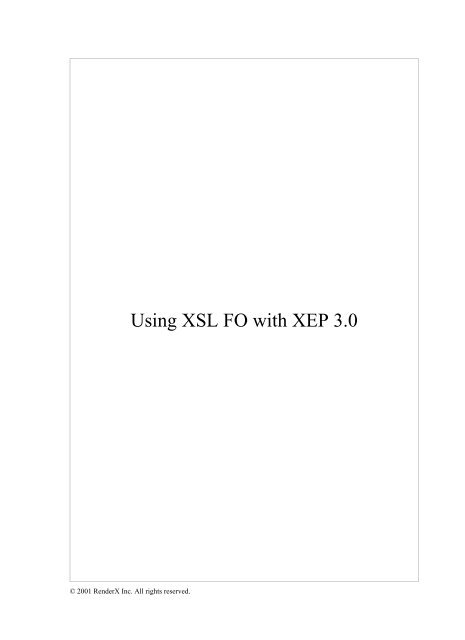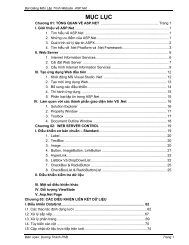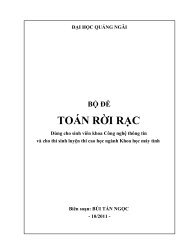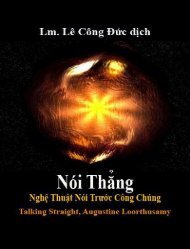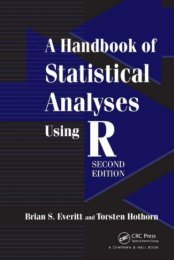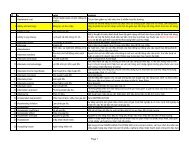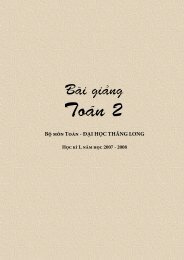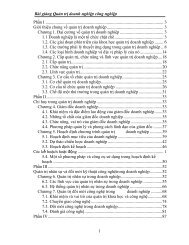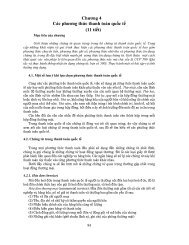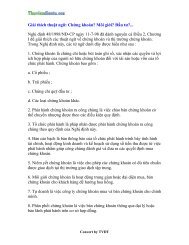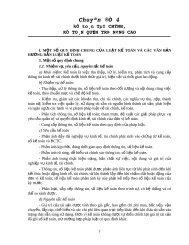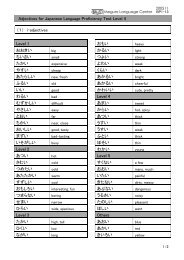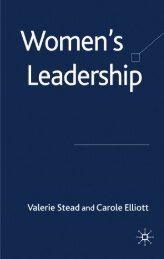Using XSL FO with XEP 3.0 - lib
Using XSL FO with XEP 3.0 - lib
Using XSL FO with XEP 3.0 - lib
Create successful ePaper yourself
Turn your PDF publications into a flip-book with our unique Google optimized e-Paper software.
<strong>Using</strong> <strong>XSL</strong> <strong>FO</strong> <strong>with</strong> <strong>XEP</strong> <strong>3.0</strong>© 2001 RenderX Inc. All rights reserved.
Table of Contents1. Introduction ......................................................................................................................................... 12. “Hello, world!” ..................................................................................................................................... 13. Formatting: font and text attributes .................................................................................................. 24. Blocks: text alignment, line height ..................................................................................................... 45. Blocks: borders, padding, and background ...................................................................................... 66. Page layout: page sequence masters ................................................................................................ 107. Page layout: areas, flows, static contents ......................................................................................... 118. Lists ..................................................................................................................................................... 149. Tables .................................................................................................................................................. 1510. Graphics ........................................................................................................................................... 1711. Block-containers and reference-orientation .................................................................................. 1812. Writing-mode and bidirectionality ................................................................................................ 1913. Links ................................................................................................................................................. 2114. Leaders ............................................................................................................................................. 2215. Footnotes and floats ......................................................................................................................... 2216. Page numbering and page number references ............................................................................. 2417. Markers ............................................................................................................................................ 2518. Document Info (Extension) ............................................................................................................. 2619. Bookmarks in PDF (Extension) ...................................................................................................... 2720. Indexes (Extension) ......................................................................................................................... 2921. Flow sections (Extension) ................................................................................................................ 3022. Conclusion ........................................................................................................................................ 30i
Introduction1. IntroductionThis document gives a quick, learn-by-example introduction to <strong>XSL</strong> Formatting Objects. I don’t discusssubtle details of implementation, but rather provide a series of examples of how to perform routine tasks<strong>with</strong> <strong>XEP</strong> — an <strong>XSL</strong> formatter developed by RenderX, Inc. It is not a manual of <strong>XSL</strong> <strong>FO</strong> in general, andsome examples given here may not work in other <strong>XSL</strong> <strong>FO</strong> formatters, or give different results.This tutorial was conceived as a means to facilitate reading of <strong>XSL</strong> 1.0 Recommendation of October 15,2001. The normative text is available from W3C site: http://www.w3.org/TR/2001/REC-xsl-20011015/.You should obtain a copy of <strong>XSL</strong> 1.0 Recommendation, and refer to it for a complete description of objectsand properties mentioned here.<strong>XEP</strong> <strong>3.0</strong> also implements several extensions to the <strong>XSL</strong> 1.0 Recommendation: they add support for usefulfunctionality that cannot be expressed by standard <strong>XSL</strong> Formatting Objects. The last chapters of thisdocument discuss available extensions in more detail. Needless to say, the extensions are proprietary andincompatible <strong>with</strong> other <strong>XSL</strong> formatters; please avoid their use whenever possible.Readers who aren’t <strong>XEP</strong> users can download an evaluation copy of <strong>XEP</strong> from http://www.RenderX.com/Download/xep.zip,and run the proposed examples to see how the formatter works. This manualis also available in XML format <strong>with</strong> an associated <strong>XSL</strong> <strong>FO</strong> stylesheet; browsing its source code may alsobe interesting (and instructive).<strong>XEP</strong> covers more of the spec than was needed for this manual. Please refer to <strong>XEP</strong> product documentationfor a full list of supported elements and properties.2. “Hello, world!”To make a jump start, let us create the shortest <strong>XSL</strong> <strong>FO</strong> document.❶❷❸❹❺Hello, world!❻❶ This is an XML declaration. <strong>XSL</strong> <strong>FO</strong> belongs to XML family, so this is obligatory.❷ Root element. The obligatory namespace attribute declares the <strong>XSL</strong> Formatting Objects namespace.Page 1 of 30
Formatting: font and text attributes❸ Layout master set. This element contains one or more declarations of page masters and pagesequence masters — elements that define layouts of single pages and page sequences. In theexample, I have defined a rudimentary page master, <strong>with</strong> only one area in it. The area should havea 1 inch margin from all sides of the page.❹ Page sequence. Pages in the document are grouped into sequences; each sequence starts from anew page. Master-reference attribute selects an appropriate layout scheme from masters listedinside ‹fo:layout-master-set›. Setting master-reference to a page master name means that all pagesin this sequence will be formatted using this page master.❺ Flow. This is the container object for all user text in the document. Everything contained in theflow will be formatted into regions on pages generated inside the page sequence. Flow name linksthe flow to a specific region on the page (defined in the page master); in our example, it is thebody region.❻ Block. This object roughly corresponds to ‹DIV› in HTML, and normally includes a paragraph oftext. I need it here, because text cannot be placed directly into a flow.Now we can save this document into a file and compile it using <strong>XEP</strong> <strong>3.0</strong>. to produce a PDF file. Open it<strong>with</strong> Acrobat Reader, and enjoy :-).3. Formatting: font and text attributesLet us now enrich the text <strong>with</strong> character-level formatting. Several properties control font styles — family,size, color, weight, etc. Let’s look at some examples:Hello, world!Font family is Times, and font size is 14 points.Hello,world!Same as above, plus:• the whole text is italicized (font-style="italic");• the first letter of the first word is written in red (color="red");• the second word is written in bold font (font-weight="bold").Note a new formatting object — ‹fo:inline›. It corresponds to ‹SPAN› in HTML, and ascribes formattingto chunks of text <strong>with</strong>in a block.Page 2 of 30
Formatting: font and text attributesFont properties are inheritable. It means that, once defined for a formatting object, they apply to all formattingobjects inside it. That’s why the first inline sequence affects only the color of the font, leaving itsfamily, size, and slant unmodified. Inheritable properties can be put almost everywhere on the formattingobjects tree; as a rule, you specify default font for a document by applying these properties to ‹fo:flow›,‹fo:page-sequence› or even ‹fo:root›.To reduce typing, you can use a shorthand notation for setting font attributes as a group. For example, theabove example can be rewritten as follows:Hello,world!The font property has the following syntax:[] [/] It sets all mentioned attributes to specified values, and resets all other font-related attributes to their defaultvalues, overriding inherited values. Be careful when using this feature: font="14pt Times" is not equivalentto a conjunction of font-size="14pt" & font-family="Times"!Let’s now build a full <strong>XSL</strong> <strong>FO</strong> example <strong>with</strong> font attributes introduced above, and some new ones:FontAttributes❷The inherited font for this block is 12pt Times.Font attributes:colored,bold,italic,small,large.Text attributes:❸underlined, expanded ,text <strong>with</strong> extra spacing between wordsPage 3 of 30
Blocks: text alignment, line height,all capitals,capitalized,text <strong>with</strong> subscriptsand superscripts.❶ A common font for the whole flow is specified.❷ This block inherits font attributes from the flow.❸ In this block, I introduce several other text-level properties:• text decoration — underline/overline/strikethrough;• letter and word spacing — a positive value expands text, a negative value condenses it;• text transformations — upper/lower case, capitalize;• shifted text — subscripts and superscripts.4. Blocks: text alignment, line heightLet’s consider this piece:This is an example of double-justified text.The space between lines is 1.5 of the nominal font height.The Line-height property specifies the line height: it can be expressed as a length, as a numeric value, oras a percent. Numbers and percents are interpreted as multiples to the nominal font height.Text-align property defines the alignment of the text <strong>with</strong>in the block. <strong>XSL</strong> <strong>FO</strong> uses a specific coordinatesystem for referring to block edges: instead of ‘left’ and ‘right’, side alignment is expressed in terms ofinline progression direction. For Western scripts, glyphs on the line are placed from left to right; therefore,left-aligned text will have text-align="start", and right-aligned text will have text-align="end". Two othervalues are "center" and "justify" (same as in CSS). You can also use other CSS values for this property— "left" is a synonym for start, and "right" is a synonym for end.Let’s look into a more complicated example:This is an example of double-justified text <strong>with</strong> an indented first line.The last line of the text is aligned to the right, and indentedPage 4 of 30
Blocks: text alignment, line heightby 1 inch from the right.This fragment should be formatted as follows:• text is double justified (text-align);• the first line is indented by 1 inch from the left (text-indent);• the last line is aligned to the right (text-align-last);• the last line is indented by 1 inch from the right (last-line-end-indent).By specifying a negative value for text-indent / last-line-end-indent, it is possible to create outdents. Tomake the text stay <strong>with</strong>in the limits, two more properties are used that control indentation of the text as awhole:This is an example of left-aligned text <strong>with</strong> an outdented first line.The last line of the text is aligned to the right, and outdentedby 1 inch from the right.The names of properties start-indent and end-indent follow the same logic as the values for text-indent:start-indent controls white space added at the beginning of every line, and end-indent adds a margin atthe end of every line.To complete this chapter, let’s introduce attributes to position blocks vertically <strong>with</strong> respect to each other:space-before and space-after. Their names also derive from the writing-mode approach: ‘before’ means“before the first line”, and ‘after’ implies “after the last line”.Spaces are more complicated than indents: they aren’t specified as a single value, but rather as a vector ofseveral components — minimum, optimum, and maximum value for the space. Components can be assignedseparately: an attribute name will consist of a property name followed by a component name, separatedby a dot. You can also assign all numeric components the same value by using the attribute name <strong>with</strong>outa component qualifier; this is what you normally do in most cases.An important property of spaces is that they aren’t additive: if there are several space specifiers betweentwo blocks (e.g. space-after on a preceding block and space-before on a following block), a single spacevalue is choosen so as to satisfy all applicable constraints. Apparently, spaces merge and don’t sum up.(The real rules for space resolution are more complicate; please refer to the <strong>XSL</strong> <strong>FO</strong> specs).The fragment below illustrates the use of spaces:The Jabberwocky
Blocks: borders, padding, and backgroundtext-align="end"space-before="12pt"space-after="9pt">Lewis Carroll’❷Twas brillig, and the slithy tovesDid gyre and gimble in the wabe:All mimsy were the borogoves,And the mome raths outgrabe.“❸Beware the Jabberwock, my son!The jaws that bite, the claws that catch!Beware the Jubjub bird, and shunThe frumious Bandersnatch!”❹❶ By default, space-before at the top of the page and space-after at the bottom of the page aresuppressed. To force them, specify .conditionality="retain".❷ ’ is a UCS code for right single quote. <strong>XEP</strong> addresses all characters by their Unicodevalues.❸❹ “ and ” are UCS codes for left and right double quotes.5. Blocks: borders, padding, and backgroundBlocks may have borders from either side. Sides can be addressed either in an absolute orientation scheme(left, right, top, and bottom), or in a writing-mode relative scheme (resp. start, end, before, and after).Every border has the following properties, that may get the following values in <strong>XSL</strong> <strong>FO</strong>:• color – one of 16 predefined HTML system colors, or an RGB value;• style – solid, dashed, dotted, double, inset, outset, groove, ridge, or none;• width – thin, medium, thick, or an explicit width specification.You can specify each property for each border separately by writing several attributes of the form border-{side}-{property}:Thick black border at the topYou can also specify properties for all the four sides as a whole, using a shorthand notation border-{property}:Page 6 of 30
Blocks: borders, padding, and backgroundMedium gray groove around the whole blockYou can also group properties that refer to one side into a single shorthand attribute border-{side}. However,only absolutely oriented side names (top, bottom, left, and right) are permitted in this position. An example:1pt dashed red border at the top and bottom❶ Elements inside the attribute can be specified in any order, separated by spaces.Finally, a single border attribute can accumulate properties that are ascribed to all the four sides:Thin silver ridge around the whole blockWhen printed, a block may be split by a page break or a column break. What happens to the bordersadjacent to the breakline? For some block types, you may want to box every part of the original blockseparately, i.e. draw a border line where the break occurs; this is the default behaviour in <strong>XSL</strong> <strong>FO</strong>. Forsome other blocks, you may prefer to “keep the box open” suppressing borders at column/page breaks.This behavior is controlled by a special component of the border’s width — border-{side}-width.conditionality:If this block happens to be split by a page break,no line will be drawn on either side of the break.Only writing-mode oriented sides (before, after, start, and end) are permitted in the conditional borderexpressions.Once you have set a border around an object, you normally want to specify a padding between the textand the border. This is done by padding-{side} attributes:The outer block has a 18 pt padding from top and bottomPage 7 of 30
Blocks: borders, padding, and backgroundThere also exists a shorthand padding attribute:The outer block has a 2 cm padding from all sidesYou can also specify several numbers as a value for padding attributes:• if there are two values, the top and bottom paddings are set to the first value and the right and leftpaddings are set to the second;• if there are three values, the top is set to the first value, the left and right are set to the second, and thebottom one is set to the third;• if there are four values, they apply to the top, right, bottom, and left, respectively.Example:The outer block has 1 cm padding from top and bottom,and 3 cm padding from right and left.Like borders, padding may be conditional at page breaks: specifying padding-{side}.conditionality="discard"suppresses padding before or after a page break. Like for borders, only writing-mode oriented sides (before,after, start, and end) are permitted in this position.To complete the picture, let’s learn how to set backgrounds for blocks.Blocks may have different backgrounds — colored or even decorated <strong>with</strong> a graphic. To specify a colorfor the background, use background-color property:Yellow on redTo add a background image to the block, you should• specify image source — background-image;Page 8 of 30
Blocks: borders, padding, and background• specify image position — background-position;• specify whether the image should be repeated along any of the axes — background-repeat.The background-image attribute specifies an URI of the bitmap image file. <strong>XEP</strong> handles HTTP, FTP, andfile system resource locators in URIs. An unqualified URI is treated as a path to a file in the local filesystem; if the path is relative, it is calculated from the location of the source <strong>XSL</strong> <strong>FO</strong> document (ratherthan from the current directory where <strong>XEP</strong> is run). Note also the url('…') function-like wrapper around thefile name: this is required by the <strong>XSL</strong> 1.0 Recommendation. (<strong>XEP</strong> recognizes unwrapped URLs, too).☞Under Win32, absolute pathnames may contain a colon after the disk letter. These colons confuse Java URIresolver: the disk letter is treated as protocol name. Use an unabridged file URI:file:/C:/<strong>XEP</strong>/myimage.jpgExample:The whole background tiled <strong>with</strong> colored spotsBy default, an image specified in background-image tiles the whole block. To insert only a single instance,disable tiling by setting background-repeat="no-repeat":A single image placed 18pt to the rightand 6pt below the upper left corner.The position of the image <strong>with</strong>in the is controlled by two properties, background-position-horizontal andbackground-position-vertical. The background-position shorthand property from CSS2 can also be used:A stripe made of coloured spots along the left edge of the block;the rest of the block has a silver background.Page 9 of 30
Page layout: page sequence masters<strong>XSL</strong> Recommendation defines no method to scale the background image. To do it, you have to recur toRenderX add-ons; see description of rx:background-content-width, rx:background-content-height, andrx:background-scaling extension properties in the documentation for <strong>XEP</strong> <strong>3.0</strong>.6. Page layout: page sequence mastersSo far, I have used only single page masters in examples. In this section, more complex cases will beanalyzed. To start, let’s design a page sequence <strong>with</strong> two page masters: one for the first page, the otherone for the rest of the document.❷❸❹❻First block❼Second blockThird block❶ In <strong>XSL</strong> <strong>FO</strong>, you can specify borders, padding, and background on regions in exactly the sameway as you do it on blocks. The first page in this example will have a border around it, whileothers will remain borderless.❷ The page sequence master defines the chain of page masters to use for a page sequence.❸ ‹fo:single-page-master-reference› inserts a single page master in the chain.❹ ‹fo:repeatable-page-master-reference› makes the specified page masters repeat up to the end ofthe chain.Page 10 of 30
Page layout: areas, flows, static contents❺ Note that master-reference attribute of a ‹fo:page-sequence› can refer to either a ‹fo:pagesequence-master›or a ‹fo:simple-page-master›. In the latter, all pages generated by this ‹fo:pagesequence›will use the same page master.❻❼ Spaces are not inheritable: you cannot specify them on a surrounding block. There’s no alternativeto specifying them explicitly on every block involved.You can also specify different page masters for odd and even pages, blank pages, first/last pages, etc. Thisis achieved by using a more complex sequence specifier — ‹fo:repeatable-page-master-alternatives›. Itcontains one or more ‹fo:conditional-page-master-reference› elements; each of these elements specifiesa name of a page master and a set of conditions that should be satisfied for this page master to apply. Whengenerating a page chain, the alternatives inside ‹fo:conditional-page-master-reference› are looked fromleft to right, and the first one for which all the conditions hold will be chosen.In the example below, the first page will have a thin silver border around it, and all other pages will havea border along the inside edge of the body area (left for even pages, right for odd ones).………7. Page layout: areas, flows, static contentsSo far, I only placed the contents into the body region of the page master. There are other regions on thepage, used to display static elements of page layout — headers, footers, and sidebars. Inside page master,there may be up to five region specifications:Page 11 of 30
Page layout: areas, flows, static contents• ‹fo:region-body› – the central part of the page; required• ‹fo:region-before› – header region• ‹fo:region-after› – footer region• ‹fo:region-start› – left sidebar region• ‹fo:region-end› – right sidebar regionThe dimensions of the regions are calculated by the following algorithm:1. The page size is controlled by page-height and page-width properties of the ‹fo:simple-page-master›.There also exists a size shorthand property to set the page size. Worth noting are "portrait" and"landscape" values to set the default page size <strong>with</strong> different orientation.2. The size of region-body is determined by margins around it (calculated from page bounding rectangle).3. All other regions stick to the correspondent edge on the page. Their width/height is given by the extentproperty. Note that side regions does not influence the position of the region-body; so, the correspondentmargin of the region-body must be wide enough for the side regions to fit — not less than the extentof the correspondent side region.4. To control the allocation of page corners to either sidebars or headers/footers, a special precedenceattribute is used on side regions: if set to "true", its bearer captures the corner. In case of equal precedences,headers/footers win.All regions may have borders, padding and background. However, the <strong>XSL</strong> 1.0 Recommendation is contradictory<strong>with</strong> respect to borders and padding on all region areas but ‹fo:region-body›: the respectiveproperties are listed, but there is a notice in the text that requires borders and padding to be 0. <strong>XEP</strong>implements borders and padding on all regions, but you are warned.Regions are named using a special region-name property. This property has a different default value foreach of the regions:• "xsl-region-body" for ‹fo:region-body›,• "xsl-region-before" for ‹fo:region-before›,• "xsl-region-after" for ‹fo:region-after›,• "xsl-region-start" for ‹fo:region-start›,• "xsl-region-end" for ‹fo:region-end›.To put contents into side regions, a special formatting object — ‹fo:static-content› — is placed inside‹fo:page-sequence›. It is bound to a specific region by the flow-name property that should match theregion-name of a region in a page-master. The contents of a ‹fo:static-content› is formatted in therespective region on every page produced by this page-master.Let us now look at the examples. The simplest example just adds a header to “Hello, world!”:Page 12 of 30
Page layout: areas, flows, static contents"Hello, world!" ExampleHello, world!❶ Margins can be set by multiple values inside the margin shorthand: assignment of values to sidesis the same as for padding.❷ display-align specifies the alignment of the contents inside the area. It is a common technique toset it to "before" for headers.❸ The default name for the header region is used.Another example uses sidebars. It draws a right sidebar on odd pages, and a left sidebar on even pages:Left sidebar on an even pagePage 13 of 30
Right sidebar on an odd page………Lists❶❹ Body region may have multiple columns; other regions may not. The last attribute specifies thegap between columns.☞Number of columns may differ across pages <strong>with</strong>in a single flow. In this example, all odd pages willhave three columns while all even pages will have two.❷ reference-orientation attribute specifies rotation of coordinate axes for the region; its value is anangle of rotation counterclockwise (in degrees; must be multiple of 90; negative values rotateclockwise).❸ Note that sides of the region are referenced <strong>with</strong> respect to the original (not rotated) orientation!8. ListsLists in <strong>XSL</strong> <strong>FO</strong> are much more than just a bulleted sequence of paragraphs: it is a general-purposemechanism to align two blocks adjacent to each other. It may be used to format ordinary lists, footnotes,image lists, and even to produce some table-like layout patterns.A list is created by a ‹fo:list-block› object. Inside it, there are one or more ‹fo:list-item› elements. Each listitem contains one ‹fo:list-item-label› followed by one ‹fo:list-item-body›. These two elements containblocks that are aligned vertically and placed side-by-side.Let’s start <strong>with</strong> an ordinary bulleted list:•❹First item•Second itemPage 14 of 30
Tables❶ This property specifies how far the left side of the label is distant from the left side of the body.❷ This property specifies the separation between the right side of the label and the left edge of thebody.❸ end-indent attribute specifies the offset of the right edge of ‹fo:list-item-label› from the right edgeof the reference area (i.e. page). A special label-end() function sets it to the value calculated fromprovisional-distance-between-starts and provisional-label-separation values. However, this isnot a default value: you have to specify end-indent="label-end()" on each ‹fo:list-item-label› inthe list. Alternatively, you can use an explicit value of end-indent.❹ This is a Unicode for a round bullet.❺ start-indent attribute specifies the left offset of the ‹fo:list-item-body› from the left. A specialbody-start() function sets it to the value calculated from provisional-distance-between-starts.Like for the ‹fo:list-item-label›, this is not a default value; don’t forget to specify it on each ‹fo:listitem-body›.Another example — using ‹fo:list-block› to align text in a header:❷RenderX <strong>XSL</strong> <strong>FO</strong> Manual❸List Example❶ ‹fo:list-block› and ‹fo:list-item› are block-level elements, and can get margins (including spacebefore/space-afterand indents), keep & break constraints, borders, padding, and background.Please note that ‹fo:list-item-body› and ‹fo:list-item-label› aren’t considered blocks in the spec,and cannot have borders or background.❷❸ Instead of using label-end()/body-start() technique, you may also specify indents explicitly likein this example. To use this method, you should know the width of the parent reference area toavoid overlapping of item labels to item bodies.9. TablesTables in <strong>XSL</strong> <strong>FO</strong> resemble HTML ones: they are made of cells grouped into rows; rows are furthergrouped into row groups — table header, table footer, and table bodies (one or more). There are also columndescriptors. Table model is rather evolved: please refer to the spec for further details. Here, I limit myselfto a couple of core examples.Page 15 of 30
TablesA basic 2×2 table:❶ upper left upper right lower left lower right ❶ Table cells can have borders, padding, and background; they cannot have margins. The table itselfmay have all attributes a normal block may have, except for padding.A more complicated example includes explicit column width assignment and cells spanning multiple gridunits:❸HeaderItems: 1 : 1 Page 16 of 30
Graphics 1 : 2 ❻ 2 : 1 2 : 2 ❶ border-spacing corresponds to CELLSPACING attribute of the HTML table model.❷ This is a column specifier that sets the width for the second and the third column. Instead ofrepeating the same specifier for two consecutive columns, I have used an number-columns-repeatedattribute: it just clones the description the specified number of times.❸ Table header is a row group like ‹fo:table-body›. It is repeated at the top of page after page breaksunless you specify table-omit-header-at-break="true" on the embracing ‹fo:table›.❹ This cell will span three columns horizontally.❺ This cell will span two rows vertically.❻ This row contains only two cells; the first grid unit is already occupied by the cell spanning fromthe previous row.10. GraphicsThere is a special inline element for including raster graphics into <strong>XSL</strong> <strong>FO</strong> — ‹fo:external-graphic›. Thesource image is specified by the src attribute whose value is a URI. <strong>XEP</strong> handles HTTP, FTP, andfilesystem resource locators in URIs. An unqualified URI is treated as a path to a file in the local file system;if the path is relative, it is calculated from the location of the source <strong>XSL</strong> <strong>FO</strong> document.Here’s an example:This text includes a picture:❶ Note the url('…') function-like wrapper around the file name: this is required by the <strong>XSL</strong> 1.0Recommendation. (<strong>XEP</strong> recognizes unwrapped URLs, too).Page 17 of 30
Block-containers and reference-orientation❷❸ In this example, the height and the width of the image are expressed in units relative to the nominalfont size. This is a convenient technique to scale small inlined images proportionally to the textheight.If you need a block-level graphic, you should wrap the element in a ‹fo:block›, like in the example below:❶Figure 1: A Smiling Face❷❶ This property “glues” the figure caption to the figure itself.❷ content-width and content-height expressed as percents denote scaling the image from its original(intrinsic) size.11. Block-containers and reference-orientationAnother important formatting object is ‹fo:block-container›. While ‹fo:block› elements used to wrapparagraphs of text, ‹fo:block-container› usually used to unite some blocks in separate area that could haverotated coordinate system or writing direction different from surrounding page. reference-orientationproperty used to specify "top" and other direction for a given area. It could have one of the following values(mesured in degrees): 0, 90, 180, 270, -90, -180, -270. These values specify how coordinate system shoudbe rotated. It will be rotated counter-clockwise then using positive values, and clockwise in the case ofnegative ones.Let's take a look at the simple example: ❶ ❷Some normal text. ❸ ❹Some upside-down text.❶ This container has normal reference-orientation so text inside it should appears as usual. Pleasenote, that I have explicitly specified size of ‹fo:block-container›.❷❹ While blocks in both containers have text <strong>with</strong> text-align="left", text will appear allined to diversesides. The reason is that "left" in the second ‹fo:block-container› is different from "left" in thePage 18 of 30
Writing-mode and bidirectionalityfirst one due to changed reference-orientation. (if you turn yourself upside-down you will notice,that all things that was at your right now situated at your left :-)❸ Second ‹fo:block-container› has reference-orientation set to "180" so all of it's content will beturned upside-down.Is it was already mentioned, reference-orientation property could be also applied to any of ‹fo:region-*›formating objects. In the following example I create pagemaster that have single ‹fo:region-body› <strong>with</strong>coordinate system rotated 90 degrees clockwise. ❶Some text on the page <strong>with</strong> picture. ❷Some upside-down text.❶ Specification of reference-orientation="-90" on ‹fo:region-body› means, that the whole contentof the page including text, images and any other objects will be rotated 90 degrees clockwise.❷ Containers that use reference-orientation will rotate coordinate system relative to surroundingcoordinates. In our case it means, that text inside ‹fo:block-container› will looks like if it wasrotated 90 degrees counter-clockwise.12. Writing-mode and bidirectionalityThere are some scripts, in particular in the Far East, that are typically set <strong>with</strong> words proceeding fromtopto-bottom and lines proceeding either from right-to-left (most common) or from left-to-right. Otherdirections are also used. <strong>XSL</strong> <strong>FO</strong> use UAX#9 (Unicode BIDI) algorithm to dial <strong>with</strong> those cases. In additionthe are two special means in <strong>XSL</strong> <strong>FO</strong> that adress problems which arise <strong>with</strong> use of different scripts:Page 19 of 30
• writing-mode property. This property defines default order of words in lines and order of lines in text.It could be specified on ‹fo:simple-page-master›, ‹fo:region-*›, ‹fo:table›, ‹fo:block-container›, and‹fo:inline-container›. Possible values are:- "lr-tb" (left-to-right, top-to-bottom);- "rl-tb" (right-to-left, top-to-bottom);- "tb-rl" (top-to-bottom, right-to-left).• ‹fo:bidi-override› formatting object. This object is used when the Unicode BIDI algorithm fails. Itforces a string of text to be written in a specific direction. Possible directions defined by directionwhich has following values:- "ltr" form left to right;- rtl from right to left.Another property that manage ‹fo:bidi-override› behaviour is unicode-bidi property.Writing-mode and bidirectionalityFollowing example contains two containers <strong>with</strong> different writing modes. Both contains the same phrasemade of English (written from left to right) and Hebrew (written from right to left) words mixed together.First container has writing-mode="lr-tb" (default value), so it's content will be treated as an English phrase<strong>with</strong> some Hebrew words in it. Second container has writing-mode="rl-tb", so it's content will be treatedas an Hebrew phrase <strong>with</strong> some English words in it. ❶The words of Queen Esther,(ve-kha-asher avadetiavadeti),“If I perish [in trying to save my people], I perish,”have become emblematic of Jewish heroism. ❷The words of Queen Esther,(ve-kha-asher avadetiavadeti),“If I perish [in trying to save my people], I perish,”have become emblematic of Jewish heroism.❶ This container has left-to-right, top-to-bottom writing mode (normal for Latin scripts). Please notethat I use font "ArialMT" because it contains gliphs representing Hebrew characters.Page 20 of 30
Links❷ This container has right-to-left, top-to-bottom writing mode (normal for Hebrew and Arabicscripts).In the following small code snippet I demostrate use of ‹fo:bidi-override› formatting object. I use it to turnEnglish text inside out as if latin symbols was some right-to-left symbols (as Hebrew characters).… ❶This text ought to be turned inside out.…❶ direction property sets writing direction to right-to-left and unicode-bidi property <strong>with</strong> "bidioverride"value cancel Unicode BIDI algorithm and force all characters in the text to behaiveaccording to direction specified.13. LinksThere are two kinds of links in <strong>XSL</strong> <strong>FO</strong>:• links to locations inside the document;• links to external entities/locations.Both are achieved using the same formatting object — ‹fo:basic-link›. To make an internal link, the referencedobject must have an id attribute that is cited in the internal-destination attribute of the link object:Click hereAn external link must have an URI specified in the external-destination attribute:RenderX HomeUnlike HTML, no default formatting is applied to links in <strong>XSL</strong> <strong>FO</strong>; you should provide character-levelproperties on ‹fo:basic-link› to distinguish it from the rest of the text (in the example above, color and textdecorationmake the link text blue and underlined, as in a browser).Note the url('…') notation inside the external-destination attribute; this is required by the <strong>XSL</strong> 1.0 Recommendation.(<strong>XEP</strong> handles unwrapped URLs, too).Page 21 of 30
Leaders14. LeadersA leader is an object used in <strong>XSL</strong> <strong>FO</strong> to create horizontal rules, lengthy white spaces, dot-filled tabs etc.Here is an example of a horizontal inline rule used to form a nice separator:❋❷❶ This aligns the leader vertically to the middle baseline — more or less at the level where strokesof a small x character cross.❷ This draws a red eight-lobe asterisk. All dingbats should be referenced by their Unicode values;see <strong>XEP</strong> documentation for a list of codes assigned to ZapfDingbats glyphs.See also an example of leader usage in a section about page numbers.15. Footnotes and floatsTo insert a footnote at the bottom of the page, you should use a ‹fo:footnote› formatting object. It containstwo formatting objects as its children:• ‹fo:inline› contains an inline content used as a footnote anchor;• ‹fo:footnote-body› object stores the text of the footnote body; its content will be placed at the bottomof the page.Lists are often used to format footnote bodies. The example below shows a typical case:This text contains a footnote❶(1)(1)Page 22 of 30
Footnotes and floatsFootnote textafter the word "footnote".❶ Footnote opening tag is placed immediately after the word “footnote”; breaking a line here wouldcause the footnote citation to detach from the word.❷ This serves to separate adjacent footnote bodies.Normally, footnotes are divided from the rest of the text by a separator. Separators are created in a specialregion named xsl-footnote-separator. You can insert content into it using a ‹fo:static-content› element.The example below shows a separator consisting of a solid line:………Floats are similar to footnotes: they define a block that drifts to the top/left/right side of the page whilethe text flows around it. A typical use for floats is to put a picture, a table, etc. aside so that it does notdisrupt the flow of the text. Here is an example of a top-float:This text includes a floating picture.Fig. 1: A Smiling FaceThis text follows the float anchor.Page 23 of 30
☞Dueto implementation restrictions of <strong>XEP</strong> <strong>3.0</strong>, top floats (float="before") appear on the top of the columnnext to the current one. For details, refer to “<strong>XSL</strong> Formatting Objects in <strong>XEP</strong> <strong>3.0</strong>” (doc/spec.pdf in the <strong>XEP</strong>package).The next example shows how to create a dropcap using a side float:Page numbering and page number referencesThis text starts <strong>with</strong> a big red letter T that hangs beneath thebaseline. Few initial lines of text are shortened to make roomfor the dropcap.❶ Property intrusion-displace controls interaction of formatting objects <strong>with</strong> side floats. "line" isthe default value for ‹fo:block› (in this case, it could be omited): it forces lines of text to shrink,leaving room for the float.❷ As in many places before, "start" means “start of line”; in the Western writing mode, this floatwill drift to the left.❸ Notice that in the font shorthand attribute, the line-height is set to a smaller value than the fontsize(38 pt vs. 50 pt). This serves to remove blank area (also known as leading) before and afterthe character on the line.☞In<strong>XEP</strong> <strong>3.0</strong>, footnotes and floats don’t inherit properties from their parent elements — they get values directlyfrom the ancestor ‹fo:flow›. This is a digression from the <strong>XSL</strong> Recommendation. Please refer to <strong>XEP</strong> documentationfor further details.16. Page numbering and page number referencesTo insert the current page number, use ‹fo:page-number› element:Page To insert a reference to a page where a certain element resides, that element must have a unique id property.Then you can reference it by a ‹fo:page-number-citation› element:………As shown on the "Smiling Face" diagram(see page ), …Page 24 of 30
MarkersPage number citation can be used to obtain the total number of pages in the document: just place an emptyblock at the end of the text and refer to its page number, like in the example below:Page of ………Another important use of page number citations is to create tables of contents and indices. The examplebelow shows a typical TOC entry in <strong>XEP</strong>:1. Introduction❷❶ The text-align-last attribute makes the last line extend up to the right edge of the text. If a ‹fo:leader›element is present on the line, it will grow so as to absorb all the remaining free space on the line(but not more that its leader-length.maximum).❷ This element creates a dotted fill. The default value for leader-length.maximum is "100%" (i.e.equal to the width of the surrounding block); that’s why we need not explicitly specify a lengthhere.17. MarkersMarkers are used to change the contents of a side region according to the contents of the body region. Atypical task performed <strong>with</strong> markers is to create running headers — to put the division title at the headerof the page.Actual use of markers involves two formatting objects:‹fo:marker›creates a fragment of the document tree and associates it <strong>with</strong> a span of text in the flow;‹fo:retrieve-marker›picks up a fragment created by an ‹fo:marker› and pastes it into a side region.The contents of a‹fo:marker› can be any block-level or inline-level formatting objects. ‹fo:marker› elements(one or more) can be the initial children of any formatting object that produces areas (‹fo:block›, ‹fo:inline›,Page 25 of 30
etc., including ‹fo:wrapper›). A ‹fo:marker› can appear inside ‹fo:flow› only. It possesses an only attribute— marker-class-name, used as a key when retrieving it.‹fo:retrieve-marker› is an empty element that can occur inside ‹fo:static-content› only. When the formatterbuilds a page instance, it replaces occurrences of ‹fo:retrieve-markers› by matching ‹fo:markers› foundin the text flow.Here is a basic example of using markers:Document Info (Extension)………❶❷Introduction1. IntroductionLet me introduce you to something …… … …❶ This block should reside somewhere inside ‹fo:flow›.❷ Remember that ‹fo:markers› should always be initial children of their parent elements.18. Document Info (Extension)PDF documents can have a number of information fields associated to them; these are displayed in AcrobatReader when you choose Document Info / General from the File menu. Standard fields are‘Author’, ‘Title’, ‘Creator’, ‘Subject’, and ‘Keywords’. <strong>XSL</strong> <strong>FO</strong> provides no means to set these values.<strong>XEP</strong> <strong>3.0</strong> provides a mechanism to set these fields from <strong>with</strong>in the <strong>XSL</strong> <strong>FO</strong> document, using additionalformatting objects. To trace a clear distinction between objects comprised in the <strong>XSL</strong> 1.0 Recommendationand those added by RenderX, the namespace mechanism is used: any and all additional elements or propertieswill have a different namespace prefix, associated to another namespace:xmlns:rx="http://www.renderx.com/<strong>XSL</strong>/Extensions"We need two extension elements to express document information fields: ‹rx:meta-info› and ‹rx:metafield›.Page 26 of 30
Bookmarks in PDF (Extension)‹rx:meta-info›‹rx:meta-field›This element is merely a container for one or more ‹rx:meta-field› elements. It should be the firstchild of ‹fo:root›.This element specifies a single name/value pair. It has two mandatory attributes: name and value.Current implementation of the PDF and PostScript generators recognizes four possible values forname:• name="author" fills the ‘Author’ field in the resulting PDF file <strong>with</strong> a string specified by thevalue property;• name="title" fills the ‘Title’ field;• name="subject" fills the ‘Subject’ field;• name="keywords" fills the ‘Keywords’ field.All other values for name are ignored. The ‘Creator’ field in the PDF file is set to the name of theapplication that created the document — "<strong>XEP</strong> <strong>3.0</strong>". There is no method to control it from thesource file.Let’s see a code example containing this extension:❷………❶ Here’s the namespace declaration for RenderX additional elements. It is obligatory if you useextensions.❷ Note the different namespace prefix.19. Bookmarks in PDF (Extension)PDF documents can have an associated outline of their structure, commonly referred to as bookmarks.Being specific to a particular output format, bookmarks aren’t covered by the <strong>XSL</strong> 1.0 Recommendation.<strong>XEP</strong> <strong>3.0</strong> implements three extension elements that enable bookmarks in PDF output:Page 27 of 30
Bookmarks in PDF (Extension)‹rx:outline›‹rx:bookmark›Top-level element of the document outline tree. It should be located before any ‹fo:page-sequence›elements, but after ‹fo:layout-master-set› and ‹fo:declarations› (if present). Contains one or more‹rx:bookmark› elements.This element holds information about a single bookmark. It contains a mandatory ‹rx:bookmarklabel›element as its first child. Bookmark destination is expressed either by internal-destinationproperty (for internal navigation), or by external-destination (for extra-document links).This element can also contain nested ‹rx:bookmark› elements that produce subordinate bookmarks.‹rx:bookmark-label›This element contains text of a bookmark label; it must be the first child of its parent ‹fo:bookmark›.Contents of this element is plain text.Shown below is a typical markup of bookmarks for a document consisting of two chapters, each of themhaving two subchapters:………❶Chapter 1❷Subchapter 1.1❸Subchapter 1.2❹Chapter 2Subchapter 2.1Subchapter 2.2❺………❶ Bookmark for first chapter.❷ Bookmark for first subchapter. Note that is nested into the bookmark for chapter. In AcrobatReader, the chapter bookmark will be shown as a parent of the subchapter one.❸ Bookmark for second subchapter of the first chapter.❹ Bookmark for second chapter.Page 28 of 30
Indexes (Extension)❺ Remember that ‹rx:outline› should be located immediately before the first page sequence.20. Indexes (Extension)Building page number lists for back-of-the-book indexes is a common task. It is relatively easy to collecta list of references to locations of index terms in the text; but then, to turn it into a real index entry, oneshould exclude repeated page numbers and merge adjacent numbers into ranges. Neither of these twooperations can be done by pure <strong>XSL</strong>T/<strong>XSL</strong>-<strong>FO</strong> means. In this situation, introducing an extension looksinevitable.The overall scheme to build an index entry in <strong>XEP</strong> <strong>3.0</strong> consists of two components:• A special attribute rx:key is introduced. It can be specified on any element that can carry an id; unlikethe latter, it need not be unique across the document. Its value is used as a key to select elements forthe page number list.• An extension element ‹rx:page-index› actually produces a list of page numbers in an index entry. Thiselement has a required ref-key attribute that selects elements for indexing. In the output, ‹rx:pageindex›is expanded into a sorted list of page numbers of all formatting objects whose rx:key matchesthe ref-key attribute, <strong>with</strong> duplicates removed and ranges of consecutive pages eventually merged (ifthe respective attribute is set; see below).A basic entry in an index will therefore look like this:Elephants live in Africa. …African elephants have big ears ……INDEXElephants There are three more attributes of ‹rx:page-index› to control the look of the index entry:list-separatorString used to separate page numbers in the list. Default is comma plus space: ", ".range-separatorString used to separate page numbers that form a continuous range. Default is en dash: "–"(U+2013).merge-subsequent-page-numbers☞IfControls whether sequences of adjacent page numbers should be merged into ranges. Default is"true".a keyed element spans across one or more page breaks, its entry in the list will appear as a range — startingpage number followed by the ending page number, <strong>with</strong> a range separator between them. Please bear this inmind when designing markup.Page 29 of 30
☞InFlow sections (Extension)<strong>XEP</strong> <strong>3.0</strong>, ‹rx:index› only searches elements preceding it in the document; no forward references are implemented.This limitation is likely to persist in future versions of <strong>XEP</strong>.21. Flow sections (Extension)‹rx:flow-section› is a generalization of a ‹fo:block› <strong>with</strong> span="all" attribute: it changes the column countfor a part of ‹fo:flow›. Unlike the case of span="all", the number of columns inside ‹rx:flow-section› canbe set to any value.The syntax for this extension is straightforward:• ‹rx:flow-section› may only occur as a direct child of ‹fo:flow›;• only block-level elements can be descendants of an ‹rx:flow-section›;• ‹rx:flow-section› can take column-count and column-gap attributes to control the number of columnsand the separation between them. Columns in a ‹rx:flow-section› are always balanced.Here is a short example. A text is located on a two-column page; it starts <strong>with</strong> a title that spans all columns,and then continues <strong>with</strong> an abstract formatted into three columns. After the abstract, the text turns back toits primordial two-column state.TITLEAbstract occupies three columns …Normal text continues in two columns as specified in the page master …22. ConclusionCongratulations! If you have read this far and understood how the above examples work, you are preparedto write your own <strong>XSL</strong> <strong>FO</strong> stylesheets. You can find more examples of <strong>XSL</strong> <strong>FO</strong> usage in the RenderXTest Suite, available at http://www.renderx.com/testcases.html. There, you can find several dozens of testdocuments that illustrate and test virtually every aspect of <strong>XEP</strong>’s functionality. Sample stylesheets for<strong>XSL</strong> <strong>FO</strong> are also available from RenderX site.Page 30 of 30