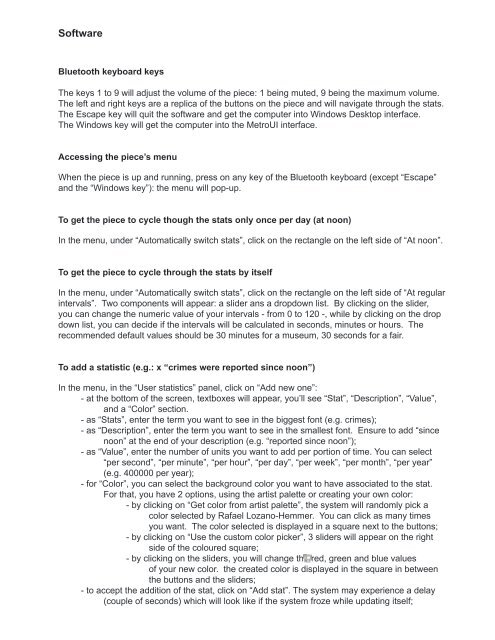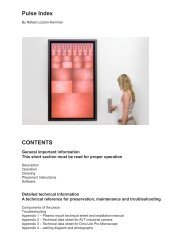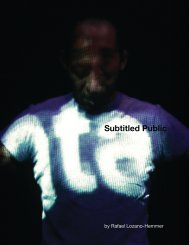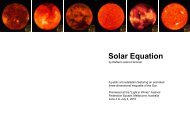Zero Noon's manual - Rafael Lozano-Hemmer
Zero Noon's manual - Rafael Lozano-Hemmer
Zero Noon's manual - Rafael Lozano-Hemmer
- No tags were found...
Create successful ePaper yourself
Turn your PDF publications into a flip-book with our unique Google optimized e-Paper software.
SoftwareBluetooth keyboard keysThe keys 1 to 9 will adjust the volume of the piece: 1 being muted, 9 being the maximum volume.The left and right keys are a replica of the buttons on the piece and will navigate through the stats.The Escape key will quit the software and get the computer into Windows Desktop interface.The Windows key will get the computer into the MetroUI interface.Accessing the piece’s menuWhen the piece is up and running, press on any key of the Bluetooth keyboard (except “Escape”and the “Windows key”): the menu will pop-up.To get the piece to cycle though the stats only once per day (at noon)In the menu, under “Automatically switch stats”, click on the rectangle on the left side of “At noon”.To get the piece to cycle through the stats by itselfIn the menu, under “Automatically switch stats”, click on the rectangle on the left side of “At regularintervals”. Two components will appear: a slider ans a dropdown list. By clicking on the slider,you can change the numeric value of your intervals - from 0 to 120 -, while by clicking on the dropdown list, you can decide if the intervals will be calculated in seconds, minutes or hours. Therecommended default values should be 30 minutes for a museum, 30 seconds for a fair.To add a statistic (e.g.: x “crimes were reported since noon”)In the menu, in the “User statistics” panel, click on “Add new one”:- at the bottom of the screen, textboxes will appear, you’ll see “Stat”, “Description”, “Value”,and a “Color” section.- as “Stats”, enter the term you want to see in the biggest font (e.g. crimes);- as “Description”, enter the term you want to see in the smallest font. Ensure to add “sincenoon” at the end of your description (e.g. “reported since noon”);- as “Value”, enter the number of units you want to add per portion of time. You can select“per second”, “per minute”, “per hour”, “per day”, “per week”, “per month”, “per year”(e.g. 400000 per year);- for “Color”, you can select the background color you want to have associated to the stat.For that, you have 2 options, using the artist palette or creating your own color:- by clicking on “Get color from artist palette”, the system will randomly pick acolor selected by <strong>Rafael</strong> <strong>Lozano</strong>-<strong>Hemmer</strong>. You can click as many timesyou want. The color selected is displayed in a square next to the buttons;- by clicking on “Use the custom color picker”, 3 sliders will appear on the rightside of the coloured square;- by clicking on the sliders, you will change the red, green and blue valuesof your new color. the created color is displayed in the square in betweenthe buttons and the sliders;- to accept the addition of the stat, click on “Add stat”. The system may experience a delay(couple of seconds) which will look like if the system froze while updating itself;