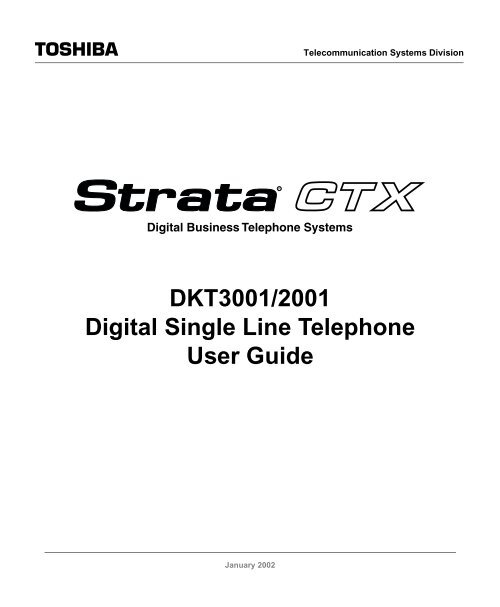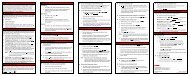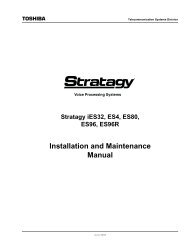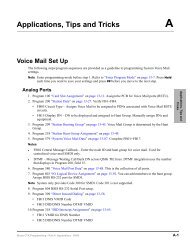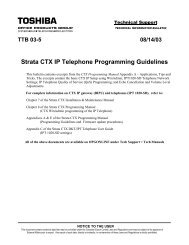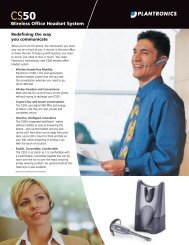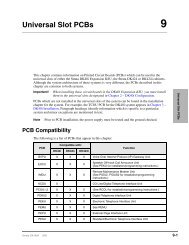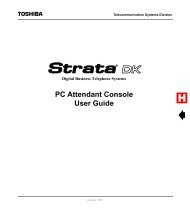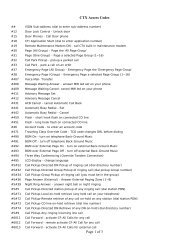Strata CTX DKT3001/2001-SLT User Guide - Sierra Telephone
Strata CTX DKT3001/2001-SLT User Guide - Sierra Telephone
Strata CTX DKT3001/2001-SLT User Guide - Sierra Telephone
- No tags were found...
Create successful ePaper yourself
Turn your PDF publications into a flip-book with our unique Google optimized e-Paper software.
Telecommunication Systems DivisionDigital Business <strong>Telephone</strong> Systems<strong>DKT3001</strong>/<strong>2001</strong>Digital Single Line <strong>Telephone</strong><strong>User</strong> <strong>Guide</strong>January 2002
Publication InformationToshiba America Information Systems, Inc.,Telecommunication Systems Division, reserves the right,without prior notice, to revise this information publication forany reason, including, but not limited to, utilization of newadvances in the state of technical arts or to simply change thedesign of this document.Further, Toshiba America Information Systems, Inc.,Telecommunication Systems Division, also reserves the right,without prior notice, to make such changes in equipmentdesign or components as engineering or manufacturingmethods may warrant.<strong>CTX</strong>-UG-D3001-VA4016188Version A.2, January 2002© Copyright 2002Toshiba America Information Systems, Inc.Telecommunication Systems DivisionAll rights reserved. No part of this manual, covered by thecopyrights hereon, may be reproduced in any form or by anymeans—graphic, electronic, or mechanical, includingrecording, taping, photocopying, or information retrievalsystems—without express written permission of the publisherof this material.<strong>Strata</strong> is a registered trademark of Toshiba Corporation.<strong>Strata</strong>gy is a registered trademark of Toshiba AmericaInformation Systems, Inc.Trademarks, registered trademarks, and service marks are theproperty of their respective owners.CAUTION!Do not use cleansers that contain benzene, paint thinner, alcohol or other solvents on the telephone’srubber feet. The color of the rubber may transfer to the desk or mounting surface.
Toshiba America Information Systems, Inc.Telecommunication Systems DivisionLimited WarrantyToshiba America Information Systems, Inc., (“TAIS”) warrants that this voice processing equipment (except for fuses, lamps, andother consumables) will, upon delivery by TAIS or an authorized TAIS dealer to a retail customer in new condition, be free fromdefects in material and workmanship for twenty-four (24) months after delivery. This warranty is void (a) if the equipment is usedunder other than normal use and maintenance conditions, (b) if the equipment is modified or altered, unless the modification oralteration is expressly authorized by TAIS, (c) if the equipment is subject to abuse, neglect, lightning, electrical fault, or accident,(d) if the equipment is repaired by someone other than TAIS or an authorized TAIS dealer, (e) if the equipment’s serial number isdefaced or missing, or (f) if the equipment is installed or used in combination or in assembly with products not supplied by TAISand which are not compatible or are of inferior quality, design, or performance.The sole obligation of TAIS or Toshiba Corporation under this warranty, or under any other legal obligation with respect to theequipment, is the repair or replacement by TAIS or its authorized dealer of such defective or missing parts as are causing themalfunction with new or refurbished parts (at their option). If TAIS or one of its authorized dealers does not replace or repair suchparts, the retail customer’s sole remedy will be a refund of the price charged by TAIS to its dealers for such parts as are proven tobe defective, and which are returned to TAIS through one of its authorized dealers within the warranty period and no later thanthirty (30) days after such malfunction, whichever first occurs.Under no circumstances will the retail customer or any user or dealer or other person be entitled to any direct, special, indirect,consequential, or exemplary damages, for breach of contract, tort, or otherwise. Under no circumstances will any such person beentitled to any sum greater than the purchase price paid for the item of equipment that is malfunctioning.To obtain service under this warranty, the retail customer must bring the malfunction of the machine to the attention of one ofTAIS’ authorized dealers within the twenty-four (24) month period and no later than thirty (30) days after such malfunction,whichever first occurs. Failure to bring the malfunction to the attention of an authorized TAIS dealer within the prescribed timeresults in the customer being not entitled to warranty service.THERE ARE NO OTHER WARRANTIES FROM EITHER TOSHIBA AMERICA INFORMATION SYSTEMS, INC., ORTOSHIBA CORPORATION WHICH EXTEND BEYOND THE FACE OF THIS WARRANTY. ALL OTHER WARRANTIES,EXPRESS OR IMPLIED, INCLUDING THE WARRANTIES OF MERCHANTABILITY, FITNESS FOR A PARTICULARPURPOSE, AND FITNESS FOR USE, ARE EXCLUDED.No TAIS dealer and no person other than an officer of TAIS may extend or modify this warranty. No such modification orextension is effective unless it is in writing and signed by the vice president and general manager, Telecommunication SystemsDivision.
ContentsIntroductionOrganization.........................................................................................................................vConventions .......................................................................................................................viRelated Documents/Media..................................................................................................viChapter 1 – The Grand Tour<strong>DKT3001</strong> .............................................................................................................................2Buttons..............................................................................................................................2Using the <strong>DKT3001</strong> (DK-<strong>SLT</strong>) in DKT<strong>2001</strong> Mode ........................................................3DKT<strong>2001</strong> .............................................................................................................................4Buttons..............................................................................................................................4Volume Controls for the <strong>DKT3001</strong> and DKT<strong>2001</strong>..........................................................4Chapter 2 – The BasicsImportant - Read First..........................................................................................................5Which Dialing Procedure Should I Use?..........................................................................5Which Outgoing/Incoming Call Features Do I Have? .....................................................6Making a Call.......................................................................................................................6Hot Dialing .......................................................................................................................6Spkr Button.......................................................................................................................6Handset .............................................................................................................................7Answering a Call..................................................................................................................7Message Waiting..................................................................................................................7Responding to a Lit Msg LED..........................................................................................7Turning On/Off Message Waiting LED on Another Extension .......................................8<strong>Strata</strong> <strong>CTX</strong> <strong>DKT3001</strong>/<strong>2001</strong> Digital Single Line <strong>Telephone</strong> 01/02 i
ContentsChapter 3 – Advanced OperationCall Transfer ........................................................................................................................9Conference Calls................................................................................................................10Adding Voice Mail to a Conference...............................................................................11Connecting Two Outside Lines ......................................................................................11Distinctive Ringing ............................................................................................................12Hold....................................................................................................................................12Exclusive Hold................................................................................................................12Consultation Hold...........................................................................................................12Volume Control .................................................................................................................13Chapter 3 – Advanced OperationAccount Code Calls ...........................................................................................................15Verified/Non-Verified Account Codes...........................................................................15Forced Account Codes....................................................................................................16Voluntary Account Codes (Verified/Non-Verified).......................................................16Automatic Busy Redial ......................................................................................................17Automatic Callback ...........................................................................................................18Background Music .............................................................................................................19Call Forward ......................................................................................................................20System.............................................................................................................................20Station.............................................................................................................................20Call Forward Categories.................................................................................................20Call Forward Settings .....................................................................................................21Call Forward Procedures ................................................................................................21Call Park Orbits..................................................................................................................24Call Pickup.........................................................................................................................25Group Pickup..................................................................................................................25Page/Internal Call Pickup ...............................................................................................25Call Waiting.......................................................................................................................26Direct Inward System Access ............................................................................................27Do Not Disturb...................................................................................................................28Setting DND for Another Extension...............................................................................28Change Your DND Pass Code........................................................................................28Door Lock(s)......................................................................................................................29Door Phone(s) ....................................................................................................................30ii <strong>Strata</strong> <strong>CTX</strong> <strong>DKT3001</strong>/<strong>2001</strong> Digital Single Line <strong>Telephone</strong> 01/02
ContentsChapter 4 – DSS ConsoleEmergency Ringdown........................................................................................................31Override Calls ....................................................................................................................31Busy Override.................................................................................................................31Do Not Disturb Override ................................................................................................32Executive Override .........................................................................................................32Class of Service Override ...............................................................................................33Privacy Override.............................................................................................................33Paging ................................................................................................................................33Answering a Page ...........................................................................................................34All Call Page...................................................................................................................34Emergency Page .............................................................................................................34Privacy ...............................................................................................................................35Redial .................................................................................................................................35Speed Dial..........................................................................................................................35Make a Call Using Speed Dial........................................................................................36Store a Station Speed Dial Number................................................................................36Advanced Speed Dial Operation ....................................................................................37Voice Mail - Direct Transfer..............................................................................................38Other Voice Mail Features..............................................................................................38Feature Codes.....................................................................................................................39LED Indicator Details........................................................................................................44Chapter 4 – DSS ConsoleOverview............................................................................................................................46DSS Button ........................................................................................................................46Features...........................................................................................................................47Calling a Station .............................................................................................................47Transfer to an Idle Station ..............................................................................................47Call Transfer with Camp-on ...........................................................................................48Call Answering (Outside Line).......................................................................................48Speed Dial.......................................................................................................................49Paging .............................................................................................................................49Call Forward Override (DSS Override)..........................................................................49Night Transfer.................................................................................................................49<strong>Strata</strong> <strong>CTX</strong> <strong>DKT3001</strong>/<strong>2001</strong> Digital Single Line <strong>Telephone</strong> 01/02 iii
ContentsAppendix – Centrex ApplicationAppendix – Centrex ApplicationFlexible Directory Numbering...........................................................................................51Centrex Feature Buttons ....................................................................................................51Ringing Repeat...................................................................................................................51Delayed Ringing ................................................................................................................52Index ......................................................................................................................................53iv <strong>Strata</strong> <strong>CTX</strong> <strong>DKT3001</strong>/<strong>2001</strong> Digital Single Line <strong>Telephone</strong> 01/02
IntroductionThis guide provides instructions for operating the <strong>DKT3001</strong> and DKT<strong>2001</strong> DigitalSingle Line <strong>Telephone</strong> (<strong>SLT</strong>) for <strong>Strata</strong> <strong>CTX</strong> system.OrganizationThis guide is divided as follows:• Chapter 1 – The Grand Tour describes the buttons, LEDs and volume controls ofthe <strong>DKT3001</strong> and DKT<strong>2001</strong> telephones.• Chapter 2 – The Basics provides descriptions and operating procedures for all ofthe features available with digital <strong>SLT</strong> telephones.• Chapter 3 – Advanced Operation includes an explanation of the Control buttonand Soft Key operations. Features which are available only on the LCD digitaltelephone are presented alphabetically and include detailed LCD displays.• Chapter 4 – DSS Console explains how to use these consoles with the <strong>DKT3001</strong>or DKT<strong>2001</strong> telephones.• Appendix – Centrex Application describes the Centrex features which may beavailable with your <strong>Strata</strong> <strong>CTX</strong> system.<strong>Strata</strong> <strong>CTX</strong> <strong>DKT3001</strong>/<strong>2001</strong> Digital Single Line <strong>Telephone</strong> 01/02 v
IntroductionConventionsConventionsConventionsNoteImportant!CAUTION!ExtensionNumber$ULDO%ROG+DescriptionElaborates specific items or references other information. Within some tables,general notes apply to the entire table and numbered notes apply to specificitems.Calls attention to important instructions or information.Advises you that hardware, software applications, or data could be damaged ifthe instructions are not followed closely.Press to answer a call to the Extension Number. Each station can havemultiple extension buttons. Incoming calls ring the extension button(s) fromthe top down. Example: station 10’s extensions ring 10-1 first, then 10-2, 10-3,and 10-4. A station is considered busy when all extensions are being used.Note The naming convention for DKT assignments within Toshiba isDirectory Numbers. For clarity and ease of understanding, the termsExtension Number and Phantom Extension Number will be used inthis document in lieu of PDN and PhDN.Represents telephone buttons.shows a multiple PC keyboard or phone button entry. Entries without spacesbetween them show a simultaneous entry.Example: Delete+Enter.Entries with spaces between them show a sequential entry.Example: + .Tilde (~) Means “through.” Example: 350~640 Hz frequency range.Grey words within the printed text denote cross-references. In the electronicSee Figure 10 version of this document (Library CD-ROM or FYI Internet download), crossreferencesappear in blue hypertext.vi <strong>Strata</strong> <strong>CTX</strong> <strong>DKT3001</strong>/<strong>2001</strong> Digital Single Line <strong>Telephone</strong> 01/02
IntroductionRelated Documents/MediaRelated Documents/MediaNote Some documents listed here may appear in different versions on theCD-ROM or in print. To find the most current version, check the version/date inthe Publication Information on the back of the document’s title page.Refer to the following for more information:• <strong>Strata</strong> <strong>CTX</strong> WinAdmin Application Software and Documentation Library<strong>Strata</strong> <strong>CTX</strong> <strong>DKT3001</strong>/<strong>2001</strong> Digital Single Line <strong>Telephone</strong> 01/02 vii
IntroductionRelated Documents/Mediaviii <strong>Strata</strong> <strong>CTX</strong> <strong>DKT3001</strong>/<strong>2001</strong> Digital Single Line <strong>Telephone</strong> 01/02
The Grand Tour 1This chapter familiarizes you with the controls and indicators located on your<strong>Strata</strong> <strong>DKT3001</strong> or DKT<strong>2001</strong> Digital Single Line <strong>Telephone</strong> (DK-<strong>SLT</strong>), which isconnected to <strong>Strata</strong> <strong>CTX</strong> telephone system.It’s important to determine whether you have a <strong>DKT3001</strong> or DKT<strong>2001</strong> telephone.Compare your telephone to the ones depicted in this chapter, then check mark in “TheBasics” chapter the type of telephone that you have.<strong>Strata</strong> <strong>CTX</strong> <strong>DKT3001</strong>/<strong>2001</strong> Digital Single Line <strong>Telephone</strong> 01/02 1
The Grand Tour<strong>DKT3001</strong><strong>DKT3001</strong>Look at the bottom of your telephone for the model number, <strong>DKT3001</strong>-<strong>SLT</strong>. The<strong>DKT3001</strong> can perform any of the features in this guide, as long as they are assigned toyour telephone and your <strong>DKT3001</strong> is connected to a <strong>Strata</strong> <strong>CTX</strong> system.Buttons<strong>Strata</strong> <strong>DKT3001</strong> telephones come with eight fixed buttons (see below). Two of thebuttons (/LQH and 0VJ) have LEDs which indicate various line or call states. SeeTable 6 on page 44 for descriptions of the Line LED indicators.The functions of each of the buttons are described in Table 1.MsgLineSpdialFlexVOLSpkrCnf/TrnHold5965MsgLineSpdialFlexVOLSpkrCnf/TrnHold<strong>DKT3001</strong> Buttons2 <strong>Strata</strong> <strong>CTX</strong> <strong>DKT3001</strong>/<strong>2001</strong> Digital Single Line <strong>Telephone</strong> 01/02
The Grand Tour<strong>DKT3001</strong>Table 1Button/LQH&QI7UQ)OH[+ROG0VJ6SGLDO9RO▲9RO▼Fixed Button DefinitionsDefinitionsUsed to answer and place calls. This button is your extension. It is not an outside linebutton.Used for conference and transfer calls (see “Call Park Orbits” on page 24 and “ConferenceCalls” on page 10).<strong>DKT3001</strong> mode: Works as a )OH[ button on the <strong>DKT3001</strong> only. This button can be usedas a feature access button if it is programmed for this. See your System Administrator fordetails.<strong>DKT3001</strong> operating in the DKT<strong>2001</strong> mode: Works as a 5HGLDO button.Used to hold internal or outside calls. Also used for Exclusive hold. See “Hold” on page12.The message button is used to call back the station or voice mail device that activated theLED (see “Message Waiting” on page 7).Applies to <strong>DKT3001</strong> mode only. It does not work in DKT<strong>2001</strong> mode.Adjusts volume levels (“Volume Controls for the <strong>DKT3001</strong> and DKT<strong>2001</strong>” on page 4).Using the <strong>DKT3001</strong> (DK-<strong>SLT</strong>) in DKT<strong>2001</strong> ModeUsing the <strong>DKT3001</strong> Single Line <strong>Telephone</strong> (<strong>SLT</strong>) with the <strong>Strata</strong> DK systemautomatically puts the telephone into DKT<strong>2001</strong> mode. In DKT<strong>2001</strong> mode, theselimitations apply (see illustration on page 2 for button locations):• The 6SGLDO button does not operate.• The )OH[ button functions as a 5HGLDO button.<strong>Strata</strong> <strong>CTX</strong> <strong>DKT3001</strong>/<strong>2001</strong> Digital Single Line <strong>Telephone</strong> 01/02 3
The Grand TourDKT<strong>2001</strong>DKT<strong>2001</strong>The DKT<strong>2001</strong>-<strong>SLT</strong> has different fixed buttons and more limited capabilities than the<strong>DKT3001</strong>-<strong>SLT</strong>.5966DKT<strong>2001</strong> ButtonsButtonsFor definitions of the fixed DKT<strong>2001</strong> Buttons, see Table 1 on page 3.Volume Controls for the <strong>DKT3001</strong> and DKT<strong>2001</strong>The 9RO ▲/9RO ▼ buttons increase/decrease ring tone and handset volume levels.You must hold down 9RO▲ or 9RO▼ for at least 1/8 second for any volume changeto occur. If you continually hold ▲ or ▼, volume continually changes about every halfsecond until the limit is reached. You hear ring tone as long as you press ▲ or ▼ whenyour telephone is idle.The method for changing feature volume varies. Some features can be adjusted usingonly the 9RO ▲/9RO ▼and others require additional buttons (see Table 1).4 <strong>Strata</strong> <strong>CTX</strong> <strong>DKT3001</strong>/<strong>2001</strong> Digital Single Line <strong>Telephone</strong> 01/02
The Basics 2This chapter shows you the basic operation of your <strong>DKT3001</strong>-series or DKT<strong>2001</strong>-series telephone.Important - Read FirstBe sure to check with your <strong>CTX</strong> System Administrator and make sure you knowwhich features are enabled on your system. Use the check boxes ❐ throughout thisbook to mark which features you have.Note LEDs on your telephone flash at different speeds depending on the functionperformed. Flash rates can be found under “LED Indicator Details” on page 44.Which Dialing Procedure Should I Use?Check mark here which type of telephone you have. Use this procedure wheneveryou’re instructed to “dial.”❐ DKT<strong>2001</strong>: If you have this telephone, you must lift the handset to dial a numberor answer a call.❐ <strong>DKT3001</strong>: If you have this telephone, you can press /LQH or 6SNU to dial aninternal or external number. If you have the Hot Dialing feature (described in thenext section), you can just begin dialing without having to press /LQH or 6SNU.❐ <strong>DKT3001</strong> in DKT<strong>2001</strong> mode: Your <strong>Telephone</strong> System Administrator can tellyou if your telephone is operating in DKT<strong>2001</strong> or <strong>DKT3001</strong> mode. Refer to“Using the <strong>DKT3001</strong> (DK-<strong>SLT</strong>) in DKT<strong>2001</strong> Mode” on page 3 for moreinformation.<strong>Strata</strong> <strong>CTX</strong> <strong>DKT3001</strong>/<strong>2001</strong> Digital Single Line <strong>Telephone</strong> 01/02 5
The BasicsMaking a CallWhich Outgoing/Incoming Call Features Do I Have?Check mark here which outgoing/incoming features you have on your system.❐ Tone Signaling: Internal incoming call – you hear successive ring tones, then liftthe handset to answer the call. On the <strong>DKT3001</strong> (in <strong>DKT3001</strong> mode, you can alsopress 6SNU to answer the call).❐ Voice First Signaling: Internal incoming call – your phone does not ring; insteadyou hear a long tone, then the caller’s voice. Answer the call by lifting thehandset. This feature does not work on the DKT<strong>2001</strong>.❐ Hot Dialing: If your telephone is programmed for “hot dialing,” you do not haveto press 6SNU or lift the handset before dialing internal or external speakerphonecalls. When you dial a number, the speakerphone automatically turns on and theSpkr and Line LEDs light. This feature does not work on the DKT<strong>2001</strong>.Making a CallThere are three ways to originate a call from a digital telephone:Hot Dialing1. To make a call using Hot Dialing, begin by dialing the number.2. When you dial, the Spkr and Line LEDs light. Dial tone plays through the speaker.Call progress tones (Ringback Tone, Busy Tone, etc.) play through the speaker.3. When connected, lift the handset to continue the conversation.❐ DKT<strong>2001</strong>: This feature does not work.Spkr Button1. To make a call, press 6SNU.Your extension or /LQH button lights (depending on system programming). Dialtone plays through the speaker. The Spkr and Mic LEDs light.2. Dial the number.Call progress tones (Ringback Tone, Busy Tone, etc.) play through the speaker.3. When connected, lift the handset to continue the conversation.❐ DKT<strong>2001</strong>: This feature does not work.6 <strong>Strata</strong> <strong>CTX</strong> <strong>DKT3001</strong>/<strong>2001</strong> Digital Single Line <strong>Telephone</strong> 01/02
The BasicsCall TransferCall Transfer1. While on a call, press &QI7UQ. Your Line LED flashes green and you hear internaldial tone.2. Dial the extension to which the call will be transferred. You can remain on the lineand announce the call or immediately “blind transfer” the call.During call transfer, you can connect all three parties by pressing your flashingextension button or &QI7UQ.• If you get voice mail, you can leave a message or hang up and let thetransferred caller leave a message.• If you hear a long single tone, then announce the call over the called phone’sspeaker.3. Transfer with Camp On: If the station to which you want to transfer the call isbusy, you may hang up and the transferred trunk or station will be camped on to thebusy destination.➤ To transfer a call directly to Voice Mail (VM)1. While on a call, press &QI7UQ.2. Enter .3. Enter the VM mailbox number (usually the same as the extension number).4. Hang up (the caller is connected to the VM mailbox) or, you can press &QI7UQ toreturn to the calling party.<strong>Strata</strong> <strong>CTX</strong> <strong>DKT3001</strong>/<strong>2001</strong> Digital Single Line <strong>Telephone</strong> 01/02 9
The BasicsConference CallsConference CallsYou can conference together up to eight parties (including yourself) - with up to sixparties being external network lines. The actual number of conference parties withacceptable volume levels depends on the local and far end telephone line conditions.The person who initiates the conference call is the Master. If, after the conference isestablished, the Master exits the conference, and the first station to have been added tothe conference becomes the Master.➤ To conference calls1. While on a call, press &QI7UQ. You hear dial tone. The <strong>DKT3001</strong> Line LEDflashes.2. Call another station or outside line.3. When the called party answers, press &QI7UQ. If you receive a busy tone or noanswer, press &QI7UQ again to return to the original connection.4. All parties are conferenced.5. Repeat the above steps to add lines to the conference. Keep in mind the maximumnumber of allowed conference parties.Note When the “master” of the conference hangs up, control is automaticallytransferred to the first internal station added to the conference call. If no otherinternal stations are included in the conference call, the call will bedisconnected.➤ To transfer conference control1. Do Steps 1 and 2 above to add the line you wish to transfer conference control to.See previous Note.2. Announce the call and hang up to transfer the call. This station now becomes theconference “master” with the ability to add or delete parties.➤ To hold a conference call➤ If you are the Conference Master, press the +ROG key once (or twice for ExecutiveHold) to place the conference call on hold. The other parties can continue with theconference. Music-on-hold is suppressed and your extension appearance flashes.You may rejoin the conference at any time by pressing your line appearance. Whenyou return, you retain Master status.10 <strong>Strata</strong> <strong>CTX</strong> <strong>DKT3001</strong>/<strong>2001</strong> Digital Single Line <strong>Telephone</strong> 01/02
The BasicsConference CallsAdding Voice Mail to a ConferenceThe Conference Master can add voice mail to a conference. This feature enablesparticipants in a conference to listen to or leave a voice mail message during onephone call.➤ To add Voice Mail to a conference call (performed by Conference Master)1. Press &QI7UQ to place the current call on Consultation Hold.2. Dial the voice mail (VM) extension number, then enter the VM mailbox andsecurity code. This adds the voice mailbox to the conference.3. Press &QI7UQ to reconnect to the original party. (You can continue to addconference members by pressing &QI7UQ and dialing another extension.)Now, all parties in the conference can listen to or record a message to this voicemailbox. Only the Master can control the VM with touchtones or Soft Keys.Connecting Two Outside Lines1. While talking on an outside call, press &QI7UQ. You hear dial tone. The extensionLED flashes (conference rate).2. Dial an outside line access code and outside phone number.3. After the party answers, press &QI7UQ. The extension LED flashes (in-use rate)and all parties are conferenced.If you receive a busy tone or if the station does not answer, press the flashingextension button to return to the original connection.Press &QI7UQ and hang-up. The extension LED flashes (exclusive-hold rate) andthe two lines are connected. The LED turns Off when the parties hang-up.4. To supervise a tandem call, press the extension button. If the parties have finished,hang up...or if the parties are still talking, press &QI7UQ and hang-up. Both Line LEDsturn Off and the connection is released.If your phone company provides auto disconnect, the connection may releaseautomatically when the parties hang up. If not, the lines must be supervised to bedisconnected.<strong>Strata</strong> <strong>CTX</strong> <strong>DKT3001</strong>/<strong>2001</strong> Digital Single Line <strong>Telephone</strong> 01/02 11
The BasicsDistinctive RingingDistinctive RingingHold1. Press to enter <strong>User</strong> Programming Mode.2. Press a /LQH button. The Line LED is steady green.3. Enter the ringing pitch number for incoming trunk calls: = Low, = Middle, = High, = Combination4. Lift the handsetto return to idle.❐ DKT<strong>2001</strong>: This feature does not work.➤ To place a call on hold, press +ROG. Your LCD shows the line on hold. The heldLine’s LED flashes while appearances of the line at other stations flash red.• To return to the held call, press the held /LQH.• If you do not return to the held call within a specified time, it rings back to yourphone. The call remains camped-on to your station indefinitely.• If the held party hangs up, the call is released.Note See the Call Pickup section to pick up a call on hold from another extension.Exclusive HoldThis feature enables you to place a call on hold so that only you can retrieve it.➤ While on a call, press +ROG twice. That line’s LED flashes while appearances ofthe line at other stations are steady red (in use).Consultation Hold➤ You place the call on hold by pressing &QI7UQ, then dialing another line, talkingon that line, then transferring or going back to the held call by pressing its /LQHbutton.12 <strong>Strata</strong> <strong>CTX</strong> <strong>DKT3001</strong>/<strong>2001</strong> Digital Single Line <strong>Telephone</strong> 01/02
The BasicsVolume ControlVolume Control➤ Hold down the 9RO ▲ button to increase the volume and the 9RO ▼ to decrease it.➤ To adjust the handset volume➤ Press the 9RO ▲ to increase volume and 9RO ▼ to decrease volume during the call.When you hang up, the volume returns to the default setting.➤ To adjust the speaker volume for internal/external calls and background music1. Press 6SNU.2. Press an extension button - you hear dial tone.3. Press the 9RO ▲ to increase volume and 9RO ▼ to decrease volume. This volumesetting applies to all calls until changed.➤ To adjust Ring Tone➤ Make sure the phone is idle and the handset is on-hook. Press the 9RO ▲ toincrease volume and 9RO ▼ to decrease volume.➤ To adjust handset Beep Tone1. With the handset off-hook, dial the Beep Tone Adjustment Code (defaultcode). You hear busy tone.2. Press 9RO▲ or ▼, to reach the desired level.3. Hang up.<strong>Strata</strong> <strong>CTX</strong> <strong>DKT3001</strong>/<strong>2001</strong> Digital Single Line <strong>Telephone</strong> 01/02 13
The BasicsVolume Control14 <strong>Strata</strong> <strong>CTX</strong> <strong>DKT3001</strong>/<strong>2001</strong> Digital Single Line <strong>Telephone</strong> 01/02
Advanced Operation 3This chapter gives you more details about your <strong>DKT3001</strong> and DKT<strong>2001</strong> telephone’sadvanced functions.Account Code CallsAccount Codes (Forced or Voluntary) can be used for a variety of reasons includingbilling, tracking, and line restriction applications. Account Codes are assigned in thesystem as a fixed length (default is six digits) and are recorded by the system, alongwith the details of the calls, which can be printed on a Station Message DetailRecording (SMDR) report.Verified/Non-Verified Account CodesIf programmed for Verified Account Codes, the system checks the account code youentered against a list created by the <strong>CTX</strong> System Administrator. The code you entermust be on the list for the call to proceed. Non-verified account codes must be of auniform length specified by the <strong>CTX</strong> System Administrator.<strong>Strata</strong> <strong>CTX</strong> <strong>DKT3001</strong>/<strong>2001</strong> Digital Single Line <strong>Telephone</strong> 01/02 15
Advanced OperationAccount Code CallsForced Account CodesSome applications force you to enter an Account Code. These Forced Account Codesmay be verified or non-verified, depending upon the application, but in either case, thecaller must enter a code before proceeding.➤ To dial using Forced Account Codes1. Place a call in the normal method.If the call requires an Account Code, a burst of tone (Success Tone) is heard afterdialing the telephone number alerting you to enter the Account Code.2. Enter the account number.When the number of digits designated for account codes has been entered, thenumber is checked against a verified list, if chosen, and the call continues. If thenumber of digits entered for the account code is not reached or the verified codedoes not match, then re-order tone is heard and the call is rejected.You can bypass Forced Account Code requirements with three emergencynumbers, including 911. See your <strong>CTX</strong> System Administrator for these numbers:1)911 2) _______ 3) _______Voluntary Account Codes (Verified/Non-Verified)Voluntary Account Codes are optional. They can be entered during a call and are usedfor tracking selected calls using SMDR call detail recording option.If the system is set for Verified Account Codes, station users must enter specific codeswhen entering the Voluntary Account Code(s) or the code is not validated for theSMDR call report. This does not affect the call.➤ To enter a Voluntary Account CodeNote It’s a good idea to warn the other party that you will be disconnectedmomentarily when you enter the access code. Once the code is entered, you arereconnected.1. After accessing a CO line, press &QI7UQ. Your call is interrupted and you hearfeature dial tone; you and the other party cannot hear each other.2. Dial + the account code. After the account code is entered, the connection isrestored and the LCD shows the time.16 <strong>Strata</strong> <strong>CTX</strong> <strong>DKT3001</strong>/<strong>2001</strong> Digital Single Line <strong>Telephone</strong> 01/02
Advanced OperationAutomatic Busy RedialAutomatic Busy RedialAfter reaching a busy outside number, you can activate Automatic Busy Redial so thatthe system automatically redials the number at regular intervals. The system repeatsthe redial until the line is no longer busy. This feature may not be on some phones onyour system. Automatic Busy Redial is not attempted while your station is busy, butcontinues to time-out. The system inserts a pause (P) on your LCD before redialingthe number.➤ To activate Automatic Busy Redial1. When you reach a busy number, press &QI7UQ + . The Line LED is steadyred. You hear busy tone.2. Hang up or press 6SNU. The system redials, up to 5 to 20 times, every 30 to 180seconds (depending on system programming). Your telephone receives ring tonewhen Automatic Busy Redial dials the number and it is available. The Line andSpkr LEDs flash green.3. Lift the handset or press 6SNU and wait for the party to answer. If you do not pickup the handset or press 6SNU within recall timeout (5 to 60 seconds) after aconnection is made, you hear a muted ring for another 30 seconds, then the calldisconnects.➤ To cancel Automatic Busy Redial➤ Dial .<strong>Strata</strong> <strong>CTX</strong> <strong>DKT3001</strong>/<strong>2001</strong> Digital Single Line <strong>Telephone</strong> 01/02 17
Advanced OperationAutomatic CallbackAutomatic CallbackWhen you reach a busy station, you can set Automatic Callback to have the systemmonitor the busy extension and notify you when it becomes idle. Automatic Callbackcan also place you in queue for an available outside line, if you reach a line group inwhich all lines are busy. When a station or line becomes available, the system ringsyour telephone. Then when you answer, it automatically rings the intendeddestination. The amount of time the system will wait for an idle destination is set insystem programming.Automatic Callback is also known as “CO Line Queuing.”➤ To set Automatic Callback1. If you hear busy tone after dialing an outside line access code or a station number,press . Busy tone stops, followed by success tone, then busy tone resumes.2. Hang up. You can make other calls while waiting.3. When the called station or outside line becomes idle, your telephone rings with afast LED.❐ DKT<strong>2001</strong>: The LED does not work.• If you called a busy station, the extension LED flashes green (incoming call)and the called number displays.• If you called a busy outside line, the extension LED flashes green (incomingcall rate). The seized line’s number displays.4. Answer within about three rings (5 to 180 secs., set in programming) to prevent thecallback from being cancelled. After you answer, you hear success tone, and theLED flashes (in-use).If you hear a busy tone after answering a callback, the called party is already onanother call or the line has already been seized or has received an incoming call.Your request is not cancelled. You will be called again the next time a line becomesidle.If you were attempting to make an outside call, the telephone number isautomatically dialed, including the account code or override codes that were used.➤ To cancel ACB➤ Dial .18 <strong>Strata</strong> <strong>CTX</strong> <strong>DKT3001</strong>/<strong>2001</strong> Digital Single Line <strong>Telephone</strong> 01/02
Advanced OperationBackground MusicBackground MusicYou can set background music over your phone speaker or over external speakers. Upto 16 different music sources can be applied to the <strong>Strata</strong> <strong>CTX</strong> system: The first sourceis Quiet Tone, all others can be music or recorded information.❐ DKT<strong>2001</strong>: This feature does not work.➤ To enable background music on your phone speaker➤ Press /LQH + + n + + 6SNU, where n is the music source 1~16. If themusic source is a single digit, press before pressing 6SNU. If the source isomitted, then the last selected music source is selected.➤ To cancel background music on your phone speaker➤ Press /LQH + + Spkr.➤ To enable background music over your external paging speakers➤ Press /LQH + + n() + 6SNU, where n is the music source 1~16. If the musicsource is a single digit, press before pressing 6SNU. If the source is omitted, thenthe last selected music source is selected.➤ To cancel background music over your external paging speakers➤ Press /LQH + + 6SNU.<strong>Strata</strong> <strong>CTX</strong> <strong>DKT3001</strong>/<strong>2001</strong> Digital Single Line <strong>Telephone</strong> 01/02 19
Advanced OperationCall ForwardCall ForwardSystemSystem Call Forward (which is set in Programming) automatically directs calls to apredefined location, such as Voice Mail. See your <strong>CTX</strong> System Administrator todetermine which type of Call Forward you have, as well as the Call Forward location.StationStation Call Forward enables you to assign Call Forward destinations for eachextension on your phone. Each extension can be independently set for a different CallForward feature. You can set a flexible button to perform any Call Forward function -see “Call Forward Procedure” on page 22 for more details.Call Forward must be set prior to receiving the call.The following calls to your station can be forwarded:• Internal calls• Auto Attendant calls• Outside lines that ring only your station• Transferred internal or incoming line callsNote Incoming line calls that ring more than one station do not forward to outsidenumbers.Call Forward CategoriesYou can set Call Forward for the following categories of calls. Within thesecategories, you can use five different types of Call Forward Settings.• Call Forward Any Call – Forwards any call, whether an internal call or incomingline call.• Call Forward - Incoming Line – Forward incoming line calls only.• Call Forward Any Call - Set for Another Station – Enables you to forward allcalls for another telephone within your telephone system.20 <strong>Strata</strong> <strong>CTX</strong> <strong>DKT3001</strong>/<strong>2001</strong> Digital Single Line <strong>Telephone</strong> 01/02
Advanced OperationCall Forward• Call Forward - Incoming Line Set for Another Station– Enables you to setforwarding of incoming line calls for another telephone within your telephonesystem.• Call Forward System – Forwards the calls to the destination preset for the entiretelephone system, commonly voice mail.• Call Forward - External Location – Forwards incoming line calls that ringdirectly to your extension to a destination outside the system.You can change your forwarding destination from outside the system using the DISAfeature. See your <strong>CTX</strong> System Administrator for DISA telephone numbers andsecurity code access.Call Forward Settings• Call Forward All Calls – Forwards all calls immediately.• Call Forward Busy/Do Not Disturb – Forwards calls immediately when yourextension is busy or in Do Not Disturb (DND) mode.In Tone-first systems with multiple lines, Call Forward Busy forwards calls onlywhen all line appearances are in use. In Voice-first systems, Call Forward Busyforwards all calls any time your telephone is in use.• Call Forward - No Answer – Forwards all calls to your station whenever you donot answer the call within a designated time (set by you when you enable thefeature).• Call Forward Busy/Do Not Disturb/No Answer – Forwards all calls to yourstation whenever you are busy, in the DND mode, or after ringing and you do notanswer the call within a designated time (set by you when you enable the feature).• Call Forward Cancel – Cancels the set Call Forward feature. Notice that eachcategory of Call Forward has a different code for canceling.Call Forward ProceduresThe following table contains Call Forward Button sequences. TYou can do a CallForward function by one, entering the button sequence as described, or two,programming a flexible button to perform the sequence. See “Call ForwardProcedure” on page 22 for instructions on programming a flexible button.<strong>Strata</strong> <strong>CTX</strong> <strong>DKT3001</strong>/<strong>2001</strong> Digital Single Line <strong>Telephone</strong> 01/02 21
Advanced OperationCall ForwardSome Call Forward features require a Pass Code entry. Use the following procedure tochange your Pass Code.➤ To change your Pass Code➤ Dial + Ext. No. + old Pass Code (1~15 digits) + + new Pass Code (1~15digits) + .➤ To use the Call Forward button sequence➤ Use the procedure for dialing from your telephone, then use the Button Sequence(see Table 2) for the desired feature.Some features require additional input, such as:• Destination – If the destination is an outside number, press ÆÃafter entering thedestination. The <strong>CTX</strong> accepts destination numbers of up to 32 digits.• Timer – This is a two digit entry representing how long (8 to 160 seconds) yourtelephone should ring before forwarding the call. If you enter one digit, youmust press ÆÃafter entering the single digit.• Pass Code – A four-digit code established by system programming to preventunauthorized changes. The code applies to the station to be forwarded; not tothe station entering the code.Note Also, in the following table, (Tone) means that a confirmation tone will play atthat point in the sequence.Table 2Call Forward ProcedureFeatureButton SequenceCall Forward Any Call (Internal and Incoming Line)All CallÆ (Tone) + Destination No. (Tone)BusyÆ (Tone) + Dest. No. (Tone)No Answer Æ (Tone) + Dest. No. (Tone) + Timer + ÆBusy No Answer Æ + Dest. No. + Timer + ÆCancelÆ (Tone)22 <strong>Strata</strong> <strong>CTX</strong> <strong>DKT3001</strong>/<strong>2001</strong> Digital Single Line <strong>Telephone</strong> 01/02
Advanced OperationCall ForwardTable 2Call Forward Procedure (continued)FeatureButton SequenceCall Forward - Incoming Line CallsAll CallÆ (Tone) + Dest. No. (Tone)BusyÆ (Tone) + Dest. No. (Tone)No Answer Æ + Dest. No. (Tone) + Timer (Tone) + ÆBusy No Answer Æ + Dest. No. (Tone) + Timer (Tone) + ÆCancelÆ (Tone)Call Forward - Any Call - Set for Another StationAll CallÆ (Tone) + Ext. No. + Pass Code (Tone) + Æ+ Dest. No. + Æ (Tone)BusyÆ (Tone) + Ext. No. + Pass Code (Tone) + Æ+ Dest. No. + Æ (Tone)No AnswerÆ (Tone) + Ext. No. + Pass Code (Tone) + Æ+ Dest. No. (Tone) + Æ+ Timer + Æ(Tone)Busy No Answer Æ + Ext. No. + Pass Code + Æ (Tone) + Dest. No. (Tone) + Æ Timer + Æ (Tone)CancelÆ (Tone) + Ext. No. + Pass Code + Æ (Tone)Call Forward - Incoming Line Call - Set for Another StationAll CallsÆ (Tone) + Ext. No. + Pass Code + Æ(Tone) + Dest. No. (Tone) + ÆBusyÆ (Tone) + Ext. No. + Pass Code + Æ(Tone) + Dest. No. (Tone) + ÆNo Answer Æ (Tone) + Ext. No. + Pass Code + Æ(Tone) + Dest. No. (Tone) + Æ + Timer + ÆBusy No Answer Æ (Tone) + Ext. No. + Pass Code + Æ (Tone) + Dest. No. (Tone) + Æ + Timer + ÆCancelÆ (Tone) + Ext. No. + Pass Code + Æ (Tone)Change Pass CodeÆ (Tone) + Ext. No. (Tone) + old Pass Code + Æ (Tone) + new Pass Code (Tone)+ ÆCall Forward - SystemActivateÆ (Tone)CancelÆ (Tone)<strong>Strata</strong> <strong>CTX</strong> <strong>DKT3001</strong>/<strong>2001</strong> Digital Single Line <strong>Telephone</strong> 01/02 23
Advanced OperationCall Park OrbitsCall Park OrbitsThe Call Park feature enables you to hold a call temporarily in a location other thanyour telephone. These locations are called orbits. You or another telephone user canretrieve a parked call from its orbit by specifying the orbit number. You can specifyone of 20 General Park Orbits (7000~7019) or a valid extension number within thesystem.Once you have parked a call in an orbit, you can:• Hang up and retrieve the parked call at a later time• Originate another call• Access a voice paging device to announce the parked call for pickup from anotherstationIf you park a call and it is not retrieved, it will recall to the parking station and one ofthe following occurs:• If your station is idle when the system Call Park recall timer expires, the parkedcall automatically recalls to your station.• If your station is busy, the parked call camps on.➤ To park a call1. While on a call, &QI7UQ + . The LED flashes rapidly.2. Specify the Park Orbit using one of the following:• Enter a valid extension.• Press and the system automatically selects your extension as the orbit.3. Hang up. The caller’s extension or line number and the orbit number are shown. Ifthe parked call is not retrieved within a specified time, the call rings back to yourphone.➤ To retrieve a parked call1. Dial.2. Enter the Orbit Number where the call is parked or to enter the extension fromwhich you are calling. The extension LED flashes at the in-use rate when the call isretrieved.24 <strong>Strata</strong> <strong>CTX</strong> <strong>DKT3001</strong>/<strong>2001</strong> Digital Single Line <strong>Telephone</strong> 01/02
Advanced OperationCall PickupCall PickupYou can pick up a call that is ringing another station’s extension, a call placed on holdat another station and other types of calls.Group PickupStations can be assigned in system programming to Pickup Groups. As many as 32groups can be created to enable you to easily pick up incoming (new or transferred) orinternal calls that are ringing stations that are in your group or in other groups. Thisfeature does not pick up held calls. You may belong to more than one group. See your<strong>CTX</strong> System Administrator for group assignments.Page/Internal Call PickupThis feature picks up Internal (station to station), Group Page, and All Call Page calls.If these types of calls occur at the same time, the pickup priority is station-to-stationand then Page calls in the order of occurrence. In some systems, this feature can beapplied to pick up All Call Page exclusively.➤ To perform Call Pickup1. Follow your usual dialing procedure.2. Enter a code from the following table.Table 3Call Pickup Feature CodesFor Incoming Calls: Dialing DescriptionGroup ÆÆ Picks up a call ringing to a member of your pickup group.Directed ExtensionDirected GroupÆÆ + PrimaryExt. No.ÆÆ + GroupNo.Picks up a call ringing on any line appearance of the telephonespecified by its Primary extension number.Picks up a call ringing to a terminal in the specified PickupGroup.Directory Number ÆÆ + Ext. No.Picks up a call ringing to the specified extension number only.Other lines ringing on the same phone are unaffected.Any External Call ÆÆ Picks up any incoming outside line call.<strong>Strata</strong> <strong>CTX</strong> <strong>DKT3001</strong>/<strong>2001</strong> Digital Single Line <strong>Telephone</strong> 01/02 25
Advanced OperationCall WaitingTable 3Call Pickup Feature Codes (continued)For Calls On Hold: Dialing DescriptionLocal Retrieve ÆÆ Picks up a call held on the telephone from which it is dialed.Remote RetrieveOutside Line RetrieveDirected ExtensionRetrieveÆÆ + PrimaryExt. No.ÆÆ + OutsideLine No. (1~128)ÆÆ + Ext. No.Retrieves a call held on the telephone specified extensionnumber.Picks up a call held on the specified CO line regardless of thetelephone placing the call on hold. Must enter three digits(e.g., 007).Picks up a call held on the specified extension number,regardless of the instrument(s) on which it appears.Notes1. The Primary extension number is the directory number by which the phone set isdefined. Other, non-primary extension numbers may also appear on the phone. Byconvention, the Primary extension number is assigned to the first button on amulti-button telephone.2. If more than one call is on hold, the call on the telephone’s lowest button number ispicked up.3. Ringing calls are picked up over held calls as a priority.Call WaitingYou can answer a call that is transferred to your station, even when your station isbusy. When another call is camped onto your station, you hear two Camp-on tonebeeps and the extension or Line LED flashes red (on-hold).If a call is sent to your station when busy, and your station does not have an extensionbutton available to receive the call, two camp-on tone beeps are sent to yourtelephone. You must disconnect or transfer the existing call to answer the waiting call.➤ To answer a waiting call by disconnecting or transferring the current call➤ Hang up or transfer the existing call; the camped-on call rings your station. Thecamped-on line rings your telephone. For <strong>DKT3001</strong> phones, the Line LED flashes(incoming call).26 <strong>Strata</strong> <strong>CTX</strong> <strong>DKT3001</strong>/<strong>2001</strong> Digital Single Line <strong>Telephone</strong> 01/02
Advanced OperationDirect Inward System AccessDirect Inward System AccessOutside callers with touch tone phones can call in to lines programmed for DirectInward System Access (DISA) and dial an extension or outgoing line without goingthrough an attendant or operator. See your <strong>CTX</strong> System Administrator for moredetails.1. From outside the system, dial the public telephone number assigned to DISA. Thecall will be answered and you will hear <strong>CTX</strong> dial tone.If you do not dial within 10 seconds, the line disconnects.2. When you hear dial tone, dial an extension or an outside line.3. If you dial an outside destination, you may need to enter a security code providedto you by the <strong>CTX</strong> System Administrator. When you hear the tone, enter thesecurity code. If accepted, the call proceeds.4. If you receive busy tone and you want to dial another number while the station isstill ringing, press and repeat Step 2.<strong>Strata</strong> <strong>CTX</strong> <strong>DKT3001</strong>/<strong>2001</strong> Digital Single Line <strong>Telephone</strong> 01/02 27
Advanced OperationDo Not DisturbDo Not DisturbIf your station is in Do Not Disturb (DND) mode, internal, external and transferredcalls do not ring your station and Off-hook Call Announce calls are denied. You cancontinue to make calls while in the DND mode. When originating a call in DNDmode, you will hear a short burst of interrupted dial tone followed by continuous dialtone. You can start dialing at any time during either tone.If you put your Primary extension into DND mode, all calls to that telephone arerejected. If your extension is set for Call Forward-Busy or Call Forward-Busy/NoAnswer, the call is redirected to the forwarding destination immediately.If you put an extension other than the Primary extension into DND, only calls to thatextension on your phone are blocked. Appearances of that extension on othertelephones continue to ring.➤ To activate Do Not Disturb (DND)➤ Press (hear Success Tone). The LED flashes until you hang up and DNDmode is activated for the station.➤ To deactivate DND➤ Press (hear Success Tone). The LED turns Off and DND mode is deactivated.Setting DND for Another Extension➤ Enter (hear Entry Tone) + the Primary extension of the remote extension +the pass code + (hear Success Tone). This sets DND as if activated by thePrimary extension on the target telephone.➤ To deactivate DND for another extension➤ Enter (hear Entry Tone) + the Primary extension of the remote extension +the pass code + (hear Success Tone). This removes DND from the targettelephone.Change Your DND Pass Code➤ Enter (hear Entry Tone) + Ext. No. (hear Entry Tone) + old pass code + (hear Entry Tone) + new pass code + (hear Success Tone).If you activate DND while a call is ringing, the ringing stops. The LED continuesto flash on your telephone and ring on other appearances.28 <strong>Strata</strong> <strong>CTX</strong> <strong>DKT3001</strong>/<strong>2001</strong> Digital Single Line <strong>Telephone</strong> 01/02
Advanced OperationDoor Lock(s)Door Lock(s)Your telephone system may enable you to unlock a door. If your system has beenprogrammed to do so, you may have a door lock/unlock number for specific locks.Check with your <strong>CTX</strong> System Administrator and enter the location of each door lockin the table below.Door LockNumberLocationDoor LockNumber0 61 72 83 94 105Location➤ To unlock a door➤ Press + the Door Lock Number (see above table).The door unlocks for 3~30 seconds (set in system programming).<strong>Strata</strong> <strong>CTX</strong> <strong>DKT3001</strong>/<strong>2001</strong> Digital Single Line <strong>Telephone</strong> 01/02 29
Advanced OperationDoor Phone(s)Door Phone(s)Door phones can be used to call telephones selected in system programming. When adoor phone calls, you hear a distinctive ringing tone, one or five times (set in systemprogramming). You can also call a door phone and monitor the surrounding area.The number of possible door phones vary by <strong>Strata</strong> <strong>CTX</strong> system, with up to 24 as themaximum for larger systems.LCD telephones display the door phone name ID when calls are made to/from doorphones. Check with your <strong>CTX</strong> System Administrator to find out the names/locationsof your system’s door phones and record them below.Door PhoneNumberName/LocationDoor PhoneExtensionName/Location➤ To answer a door phone call➤ Lift the handset while the door phone is still ringing. The extension LED flashesgreen (in-use) and you are connected to the door phone....or to pick up door phone calls ringing someone else’s phone, dial +directory number.30 <strong>Strata</strong> <strong>CTX</strong> <strong>DKT3001</strong>/<strong>2001</strong> Digital Single Line <strong>Telephone</strong> 01/02
Advanced OperationEmergency Ringdown➤ To call/monitor a door phone1. With the handset off-hook, press a extension. You hear dial tone and the LEDflashes green (in-use).2. Press + extension for the door location. A two-way talk-path exists betweenyour telephone and the called door phone. You can audibly monitor the area aroundthe door phone.➤ To call from a door phone1. Press the door phone button and then release it. You hear a distinctive ringingtone–one or five times (set in system programming).2. When answered, speak at a normal voice level in the direction of the door phone.Emergency RingdownIf a station remains off-hook for a programmable period, it can be automaticallytreated as an Emergency Call and directed to an emergency destination. The stationmay have partially dialed a number or have dialed no digits at all. Each station isprogrammed with its specific emergency ringdown destination.A station number or a group pilot number can be specified as an emergency ringdowndestination. In a private network, the station or pilot number must be in the samenetwork node. Remote emergency destination and door phones are not permitted.Override CallsThe available override features are:Busy OverrideRing Over Busy Override enables you to send a muted ring tone to a busy station toindicate a call is waiting. The Busy Override (BOV) muted ring can be programmedfor each station to be two muted rings only or continued muted rings until the call isanswered. This option applies to the station receiving the muted ring. The muted ringcan be sent to the telephone speaker or to the telephone handset/headset and speaker.<strong>Strata</strong> <strong>CTX</strong> <strong>DKT3001</strong>/<strong>2001</strong> Digital Single Line <strong>Telephone</strong> 01/02 31
Advanced OperationOverride Calls➤ To use Busy Override➤ After reaching a busy station, press . A muted tone is heard at the busy station,indicating that a call is waiting. The station number displays.Do Not Disturb OverrideDo Not Disturb (DND) Override lets you send a call waiting tone or ringing to astation in DND mode to indicate that a call is coming in. Your telephone may beprogrammed to block DND Override from other telephones. Your station’s LCDshows the station you have called is in the DND mode.OCA is possible to DND stations from stations that are programmed for DNDOverride.➤ To use DND Override➤ After reaching a station in DND mode, press . A tone signal is heard at the DNDstation, indicating a call is coming in.Executive OverrideExecutive Override enables you to enter an established conversation. Your telephonecan also be programmed to block Executive Override from other telephones.➤ To perform Executive Override➤ After reaching a busy station, press .You enter a conference with the busy station and the party to whom he was talking.The called parties may hear an optional tone signal prior to your entering theconversation. If you do not have Override privileges, you will camp on.32 <strong>Strata</strong> <strong>CTX</strong> <strong>DKT3001</strong>/<strong>2001</strong> Digital Single Line <strong>Telephone</strong> 01/02
Advanced OperationPagingClass of Service OverrideBy dialing a Class of Service Override code, a user can change a station’s set ofprivileges to one associated with the override code. When the call is terminated andanother is attempted from the same station, the original Class of Service is applied.This allows selected users to override restrictions that are placed on any telephone inthe system.➤ To perform Class of Service Override1. Access an outside line. You hear dial tone.2. Press )ODVK + . Dial tone stops.3. Enter the Class of Service Override Code (four digits). You hear dial tone. Forsecurity reasons, the override codes are only available on a selected basis. See your<strong>CTX</strong> System Administrator.4. Dial a telephone number.Privacy OverrideThis feature enables you to enter an established call on a line you share with anothertelephone. Up to two station users can enter an existing CO line-to-station call (i.e., upto three stations can be connected to a CO line). You can also use this feature if thestation that is already connected to the CO line is in the Privacy Release mode.Station users with 3ULYDF\5HOHDVH can allow stations with the shared buttonappearance to enter their conversations, even if the station entering the conversation isnot programmed for Privacy Override. (see “Privacy” on page 35.)PagingStation users can make page announcements to telephones and external speakers.Check with your <strong>CTX</strong> System Administrator to find out the zone numbers for variouspaging groups.➤ To make a Page Announcement to a phones or external speakers1. Dial a paging access code.2. Make your announcement, then hang up.<strong>Strata</strong> <strong>CTX</strong> <strong>DKT3001</strong>/<strong>2001</strong> Digital Single Line <strong>Telephone</strong> 01/02 33
Advanced OperationPaging➤ To make a Group Page➤ Press /LQH + and enter the group number (01~16).Answering a Page➤ To answer a Group Page➤ Dial and enter the Group number.➤ To answer an External Group Page➤ Dial and enter the Group number.All Call PageYou can make an All Call Page to telephones assigned to the “All Call Page Group.”Stations are assigned to the “All Call Page Group” in system programming.➤ To make an All Call Page1. Dial . This pages all phones in the All Call Page Group but, depending onsystem programming, you may or may not page external speakers.2. Make your announcement then hang up.➤ To answer an All Call Page➤ Dial .Emergency PageAn Emergency Page overrides Group Pages or All Call Pages to telephone andexternal paging devices.➤ To make an Emergency Page➤ Dial .➤ To make an Emergency Page to a group➤ Dial and enter the Zone number.34 <strong>Strata</strong> <strong>CTX</strong> <strong>DKT3001</strong>/<strong>2001</strong> Digital Single Line <strong>Telephone</strong> 01/02
Advanced OperationPrivacyPrivacyRedialPrivacy controls the ability of more than one person to use the same extension or COline at the same time. Privacy applies to multiple appearances of extensions, Phantomextensions, outside Lines and outside Line Group buttons.The application of Privacyto individual telephones is controlled in system programming.By default, the system is private. If you are in a conversation, another telephone withan appearance of the line on which you are talking cannot intrude unless thattelephone has been programmed for Privacy Override. In that event, the othertelephone may enter and leave the conversation at will. If all users are provided withPrivacy Release in Class of Service, the system will function as non-private.Use this button to redial the last number dialed from your phone.➤ To redial the last number, dial )OH[ or .Speed DialSpeed Dial enables you to dial a sequence of up to 32 digits with a shorter code. Dialsequences can include telephone numbers, authorization codes, passwords featureactivation codes and pauses. Speed Dial may be used to originate a call or invokedafter a call is established.There are two types of Speed Dial.• Station – Your <strong>CTX</strong> System Administrator allocates a block of up to 100 personalspeed dial numbers in increments of 10 per phone. You can create and change thesenumbers from your own phone. You have exclusive use of them. If you have aDKT3014 large display telephone and want your named station speed dial numbersto appear on the display, you will have to have your <strong>CTX</strong> System Administratorestablish them.• System – All telephones in your system can share a list of up to 800 System SpeedDial numbers under the exclusive control of the <strong>CTX</strong> System Administrator. Insome cases, System Speed Dial will allow you to reach numbers that you wouldnot be allowed to dial directly from your telephone.<strong>Strata</strong> <strong>CTX</strong> <strong>DKT3001</strong>/<strong>2001</strong> Digital Single Line <strong>Telephone</strong> 01/02 35
Advanced OperationSpeed DialMake a Call Using Speed DialWith the <strong>DKT3001</strong>, there are three ways to initiate a Speed Dial Call (begin with Step1, then continue to Step 2). With the DKT<strong>2001</strong>, begin with “Dial .”1. Dial (use for <strong>DKT3001</strong> and DKT20001 phones)...or press the fixed 6SGLDO key on a <strong>DKT3001</strong> phone...or press the 6SHHG'LDO feature key on a <strong>DKT3001</strong>.2. Dial the Station or System Speed Dial Number.Station Speed Dial numbers occupy numbers 100~199. System Speed Dialnumbers occupy numbers 200~999.Store a Station Speed Dial NumberThere are two ways to store a Station Speed Dial number for a <strong>DKT3001</strong>, includingAccess Codes and through <strong>CTX</strong> WinAdmin.➤ To store a Station Speed Dial Number using an Access Code1. Dial . You hear Entry Tone.2. Dial the Station Speed Dial number (100~199). You hear Entry Tone.Note Selected telephones may have the ability to change System Speed Dialnumbers. Follow this procedure but specify a System Speed Dial number(200~999) instead.3. Enter the destination digits, then press . You hear Success Tone.4. Release the phone.To enter another number, repeat the process, starting with Step 1.<strong>CTX</strong> System AdministrationThe third method of storing station Speed Dial numbers is via your <strong>CTX</strong> SystemAdministrator, who can establish your Station Speed Dial number throughadministrative software and associate a name with it. This name is used by theDirectory Dialing feature of DKT3014 large display telephones.36 <strong>Strata</strong> <strong>CTX</strong> <strong>DKT3001</strong>/<strong>2001</strong> Digital Single Line <strong>Telephone</strong> 01/02
Advanced OperationSpeed DialAdvanced Speed Dial OperationSpecial CharactersSpeed Dial Numbers may include ~, , and Pause. When using the Access Codeinput method (see above) it is also necessary to use to indicate you have finishedentering the destination number. This creates 14 functions to be input from the 12buttons on the dial pad.Long Speed Dial NumbersSpeed Dial Numbers are stored sequentially in memory areas capable of holding 32digits. If you exceed 32 digits, the excess are stored in the next higher area andconsume the next sequential Speed Dial Number.You can dial the entire string by entering the original Speed Dial Number and all digitswill be sent, including those in excess of 32. If that were Speed Dial Number 100,Number 101 would no longer be available. You are not prevented from storing a newNumber 101 but, if you do, Number 100 will be shortened to 32 digits.When is used as an escape character, it consumes one Speed Dial digit. Entering to insert a seven-second pause would consume two of 32 characters.“ ” functions as an escape key indicating that the number immediately followingrepresents something exceptional. The numbers are defined in Table 4.Table 4Dial String CharactersEntryMeaninga 0~9ÆEnd of Speed Dial Number when entering via access code (Æ) Ãa ÆEscapePause (1~9) seconds. If you need to pause longer than nine seconds, enter additionalpause escape sequences. For example, to insert a 17 second pause, enter . Thedisplay of a pause in the Speed Dial Number shows a “P” without specifying theduration. In this example, you would see “PP.”Æ<strong>Strata</strong> <strong>CTX</strong> <strong>DKT3001</strong>/<strong>2001</strong> Digital Single Line <strong>Telephone</strong> 01/02 37
Advanced OperationVoice Mail - Direct TransferVoice Mail - Direct TransferThe <strong>Strata</strong> <strong>CTX</strong> enables you to transfer a call directly to a voice mailbox without firstringing that person’s telephone.➤ To transfer a call directly to Voice Mail (VM)1. While on a call, press &QI7UQ. You hear feature dial tone.2. Enter . You hear entry tone.3. Enter the VM mailbox number (usually the same as the extension number), thenpress . The call transfers immediately and your extension becomes idle.Other Voice Mail FeaturesAnother voice mail feature lets you to include a voice mailbox in a conference call.See “Adding Voice Mail to a Conference” on page 11. For instructions on the <strong>Strata</strong>gyES Voice Mail features, refer to the <strong>Strata</strong>gy ES Messaging Voice Processing (MVP)<strong>User</strong> <strong>Guide</strong>.38 <strong>Strata</strong> <strong>CTX</strong> <strong>DKT3001</strong>/<strong>2001</strong> Digital Single Line <strong>Telephone</strong> 01/02
Advanced OperationFeature CodesFeature CodesThese codes enable you to access these features, provided that you have the Class ofService ability to use them.➤ To enter a Feature Access Code, use the dialing procedure for your telephone, thenenter the sequence shown in Table 5 for the particular feature that you want to use.Table 5Feature Access CodesFeatureAccount CodeAttendant ConsoleAutomatic Busy Redial - OnAutomatic Busy Redial - OffAutomatic Callback CancelFeature Access Code Sequences&QI7UQ + Æ + Account code digitsÆÆÆBackground MusicPhone Speaker OnÆ + source number + ÆPhone Speaker OffÆExternal Speaker OnÆ + source number + ÆExternal Speaker OffÆCall Forward - Any Calls (Internal and External)All CallsÆ + Dest. NoBusyÆ + Dest. No.No AnswerÆ + Dest. No. + Timer + ÆBusy No AnswerÆ + Dest. No. + Timer + ÆCancelÆCall Forward - External (Outside) CallsAll CallsÆ + Dest. No.Busy + Dest. No.No AnswerÆ + Dest. No. + Timer + ÆBusy No AnswerÆÃ+ Dest. No. + Timer + ÆCancelÆ<strong>Strata</strong> <strong>CTX</strong> <strong>DKT3001</strong>/<strong>2001</strong> Digital Single Line <strong>Telephone</strong> 01/02 39
Advanced OperationFeature CodesTable 5Feature Access Codes (continued)FeatureFeature Access Code SequencesCall Forward - Remote ActivationAll CallsÆ + Ext. No. + Pass Code + Æ+ Dest. No. + ÆBusyÆ + Ext. No. + Pass Code + Æ+ Dest. No. + ÆNo AnswerÆ + Ext. No. + Pass Code + + Dest. No. + + Timer + ÆBusy No AnswerÆ + Ext. No. + Pass Code + Æ+ Dest. No. + Æ + Timer + ÆCancelÆ + Ext. No. + Pass Code + ÆCall Forward - External Calls - Remote ActivationAll CallsÆ + Ext. No. + Pass Code +ÃÆ+ Dest. No. + ÆBusyÆ + Ext. No. + Pass Code + Æ+ Dest. No. + ÆNo AnswerÆ + Dest. No. + Æ + Ext. No. + Pass Code + + Dest. No. + Æ +Timer + ÆBusy No AnswerÆ + Dest. No. + Æ + Ext. No. + Pass Code + Æ+ Dest. No. + Æ +Timer +ÃÆCancelÆ + Ext. No. + Pass Code + ÆChange Pass CodeÆ + Ext. No. + old Pass Code + Æ + new Pass Code + ÆCall Forward - SystemActivateÆCancelÆCall ParkActivate&QI7UQÃÃÆ+ Orbit NumberRetrieveÆ + Orbit NumberSystem Orbits~Call PickupIncoming - Group Pickup ÆÆIncoming - Directed TerminalPickupÆÆ + Ext. Number to be picked upIncoming - Directed GroupPickupÆÆ + Group Number to be picked upIncoming - Directed ExtensionPickupÆÆ + Ext. NumberOn hold - Local Retrieve ÆÆ40 <strong>Strata</strong> <strong>CTX</strong> <strong>DKT3001</strong>/<strong>2001</strong> Digital Single Line <strong>Telephone</strong> 01/02
Advanced OperationFeature CodesTable 5Feature Access Codes (continued)On hold - Remote RetrieveOn hold - Outside lineRetrieveOn hold - Directed ExtensionRetrieveIncoming - Any External CallCancelConferencing - Three WayDialingDialÃDial ÆDistinctive RingingDISA Security Code - ChangeDo Not DisturbLocal - OnLocal - OffRemote - OnRemote - OffDoor Lock ControlDoor Phone CallingEmergency CallFlash - ShortFlash - LongFeatureLCD Language (Change)LCR (Outgoing Call)Message Waiting (MW)Release a received MWRetrieve a received MWActivate MW at anotherStation without RingingÆÆ+ Remote Ext. No.ÆÆ+ /LQH on holdÆÆ+ Ext. No. on holdÆÆÆÆ+ , , or Ã(the ringing selection)Æ+ old Security Code (1~15 digits) + Æ+ new Security Code(1~15 digits) + ÆÆÆÆ+ Ext. No. + Pass Code Number+ ÆÆ+ Ext. No. + Pass Code Number+ ÆÆ + Door Lock NumberÆ + Door Phone No.ÆÆÆÆ + Language No.ÆÆÆ + Ext. no.Feature Access Code Sequences<strong>Strata</strong> <strong>CTX</strong> <strong>DKT3001</strong>/<strong>2001</strong> Digital Single Line <strong>Telephone</strong> 01/02 41
Advanced OperationFeature CodesTable 5Feature Access Codes (continued)FeatureCancel MW at anotherStation without RingingMessaging - AdvisoryAdvisory Message -ActivationAdvisory Message -CancellationPrivate Network Access CodeNight Ring AnswerOne Touch ButtonOverrideBusy, Do Not DisturbExecutivePagingPage All GroupsPage Individual GroupsEmergency Page - IndividualGroupEmergency Page - All GroupsAnswer Page -All GroupsAnswer for External GroupPageRepeat Last Number DialedSingle-touch ButtonSpeed Dial RegisterÆ + Ext. no.ÆÃ+ Message No.ÆÃ+ Private Network No.ÆÆÆÆ + Group NumberÆ + Group NumberÆÆÆÆÆ + Zone Number ÆStation (00~99) + Index Number (00~99)System (000~099) + Index Number (000~099)System (100~199) + Index Number (100~199)System (200~299) + Index Number (200~299)System (300~399) + Index Number (300~399)Feature Access Code Sequences42 <strong>Strata</strong> <strong>CTX</strong> <strong>DKT3001</strong>/<strong>2001</strong> Digital Single Line <strong>Telephone</strong> 01/02
Advanced OperationFeature CodesTable 5Feature Access Codes (continued)FeatureSystem (400~499) + Index Number (400~499)System (500~599) + Index Number (500~599)System (600~699) + Index Number (600~699)System (700~799) + Index Number (700~799)Start ApplicationSubstitution of Dial “Æ”Substitution of Dial “ ”Travelling Class OverrideEnter CodeChange CodeVoice Mail (VM)Direct Transfer to Voice MailVolume Control - BeepVolume Control - RingingÆÆÆ + Index Number + old Code + Æ + new Code + ÆÆ + Ext. NumberÆÆFeature Access Code Sequences<strong>Strata</strong> <strong>CTX</strong> <strong>DKT3001</strong>/<strong>2001</strong> Digital Single Line <strong>Telephone</strong> 01/02 43
Advanced OperationLED Indicator DetailsLED Indicator DetailsEach line and feature button has a LED next to it which indicates the status of the lineor feature associated with the button. Line LEDs light and flash at varying rates toindicate call status (see Table 6).Table 6LED IndicatorsLEDYour Station (Green for<strong>DKT3001</strong>, Red for DKT<strong>2001</strong>)Interval RatesOther Station (Red)Extension In-Use(access outside line)Incoming Call(while ringing)Hold (outside line)2 seconds on, 1/8 second off— 1/8 second On/Off1 second on at 10 pulses/second —1 second Off4 pulses/second for 1/8 second On/Offsteadyone second On/Off1/2 second On/OffHold – Consultation(during consultation/transfer to anotherstation)10 pulses/second steadyHold – Exclusive (outside line) 10 pulses/second steadyHold – Recall(when held call recalls your idlestation)Hold – Exclusive RecallInternal Call(while station ringing)Busy Station Transfer(outside call transferred to your busystation from a designated station or AA)1 second at 2 pulses/second,1 second at 10 pulses/second1 second at 2 pulses/second,1 second at 10 pulses/secondYour extension button flashes 10pulses/second—1 second Off4 pulses/second, 1/8 second On/Offflashessteady[SDN] red flashing orgreen ringing3/4 second on, 1/8 secondOffAfter disconnecting first call... 10 pulses/second 2 pulses/secondConference 10 pulses/second steady44 <strong>Strata</strong> <strong>CTX</strong> <strong>DKT3001</strong>/<strong>2001</strong> Digital Single Line <strong>Telephone</strong> 01/02
DSS Console 4This chapter provides an overview of the optional Direct Station Selection (DSS)Console and describes the features buttons and their associated LEDs. The DSSConsole adds 60 line/feature buttons to a digital telephone. It is available for systemoperators who do not have an attendant console.There’s a 3000-series and 2000-series model DSS Console and each one can be usedinterchangeably with a <strong>DKT3001</strong> or DKT<strong>2001</strong> telephone.<strong>Strata</strong> <strong>CTX</strong> <strong>DKT3001</strong>/<strong>2001</strong> Digital Single Line <strong>Telephone</strong> 01/02 45
DSS ConsoleOverviewOverviewThe Direct Station Selection (DSS) console operates alongside of a digital telephoneto provide 60 additional buttons.An example of the DDSS3060 is shown below. The DDSS2060 (not shown) lookssimilar and has the same button/LED functions.The buttons can be programmed as DSS,outside Line, All Call Page, NightTransfer buttons, and Station or SystemSpeed Dial buttons. LEDs on the DSSlight or flash red or green, depending onthe status.Note Button numbers in the abovefigure are examples only.209208207206219218217216229228227226239238237236249248247246NTAC257256DSS Button202 212221 232242 252Each DSS button is associated with a201 211221 231241 251particular station in your telephone200 210220 230240 250system. It can be used to transfer anoutside call to the associated station or to2039make a direct call to the associatedstation.The DSS LED lights steady red when the station associated with the DSS button isringing, busy on a call, or when the associated station is idle, but all appearances of thestation’s extensions are busy or in-use by other stations. When the associated DSSbutton is in the Do Not Disturb mode, the LED blinks red at a slow rate.DSS buttons cannot call station Phantom extension numbers, Distributed Hunt GroupDirectory Numbers, or ACD Groups. DSS buttons may be configured as One TouchButtons that may be programmed to call these destinations.20520420321521421322522422323523423324524424325525425346 <strong>Strata</strong> <strong>CTX</strong> <strong>DKT3001</strong>/<strong>2001</strong> Digital Single Line <strong>Telephone</strong> 01/02
DSS ConsoleDSS ButtonFeaturesThe LED color indications described in these feature descriptions apply specifically tothe DSS Console model DDSS3060. Flash conditions described here apply to all DSSconsole models.Calling a Station➤ To call a station’s extension from a DSS console, press the DSS associated with thestation.A station call with a DSS Button can be made on-hook or off-hook, and with VoiceFirst or Tone signaling. After pressing the button, treat the call like any otherstation call made from a digital telephone.DSS LEDs indicate whether the associated station is idle or busy. The LED issteady red if the station is busy or ringing, and is not lit if idle. If all the station’sPDN buttons are being used by other stations, the DSS LED of the station is litsteady red, but the station may be idle. If the station is in the Do Not Disturb mode,its DSS LED lights blinking red.Transfer to an Idle StationYou can transfer internal or outside calls to an idle station from a DSS console.➤ To transfer a call to an idle station1. Press the DSS button corresponding to the station to be called.The call is placed automatically on hold. The Line LED flashes at double the onholdrate, and the DSS LED flashes green. You hear a single ring tone. (If using theTone signaling mode, you hear successive ring tones.)2. Announce the call.With Tone signaling, you would have to wait for the called station to answer beforeannouncing the call.3. Hang up.The call rings the called station when you hang up. While the called station isringing, the DSS LED is steady red, and the Line LED flashes at the on-hold rate.<strong>Strata</strong> <strong>CTX</strong> <strong>DKT3001</strong>/<strong>2001</strong> Digital Single Line <strong>Telephone</strong> 01/02 47
DSS ConsoleDSS ButtonWhen the called station answers the call, the DSS LED stays steady red, and theLine LED becomes steady red.4. If the station does not answer before a period set in system programming, the callrecalls your station.Call Transfer with Camp-onYou can transfer a call to a busy station from a DSS console. Use the DSS to transferthe call, even though the DSS LED associated with the station you are “transferringto” is red.➤ To transfer call to a busy station1. Press DSS corresponding to the busy station to be called.You may hear a busy tone. The original caller is placed automatically on hold. TheLine LED flashes at double the on-hold rate, and the DSS LED remains steady red.2. Hang up.The call rings the called station once with the camp-on tone. While the calledstation is receiving this tone, the Line LED flashes green (on-hold rate) or if youare on a extension button, it goes idle. The DSS LED remains steady red.When the called station answers the transferred call, the Line LED becomes steadyred. The DSS LED remains steady red.Note If the busy station is in the Do Not Disturb mode, the call will not transfer, butwill recall your telephone immediately.If the call is not answered after a specified Recall time set in system programming,camp-on is cancelled and the transferred call rings back.Call Answering (Outside Line)If your DSS console is equipped with a /LQH button, you can answer outside line callsfrom the DSS console as you would from a digital telephone.➤ To answer an incoming outside line call to a DSS Console➤ Press the flashing /LQH.48 <strong>Strata</strong> <strong>CTX</strong> <strong>DKT3001</strong>/<strong>2001</strong> Digital Single Line <strong>Telephone</strong> 01/02
DSS ConsoleDSS ButtonSpeed DialYour DADM or DSS console may be equipped with 6' (Speed Dial) buttons that canbe programmed to dial telephone numbers or to access features. 6' buttons on theDSS console function like 6' buttons on digital telephones.PagingYou can make an announcement page to a group of station telephone speakers selectedin system programming with $OO&DOO3DJH on the DSS console. 6' (ifprogrammed) on either the DSS console can be used for page announcements. See“All Call Page” on page 34.Call Forward Override (DSS Override)Either the DSS buttons on your DSS console or the associated telephone can be set insystem programming to ring stations that are in the Call Forward mode, instead ofbeing forwarded. Usually the console’s telephone is the unit activated to perform thisfunction. Among other applications, this feature can be used to notify a person whoforgets to deactivate the Call Forward feature after returning to the office.➤ To override call forward with the console’s associated telephone1. Press &QI7UQ or extension button.2. Dial the station number set for call forward.Make the call as you would from any other station. This procedure assumes yourstation has a typical program setting.➤ To override call forward with your DSS Console➤ Press the station DSS button set for Call Forward.Night Transfer➤ Press 1LJKW7UDQVIHU to toggle night transfer On/Off.<strong>Strata</strong> <strong>CTX</strong> <strong>DKT3001</strong>/<strong>2001</strong> Digital Single Line <strong>Telephone</strong> 01/02 49
DSS ConsoleDSS Button50 <strong>Strata</strong> <strong>CTX</strong> <strong>DKT3001</strong>/<strong>2001</strong> Digital Single Line <strong>Telephone</strong> 01/02
Centrex ApplicationYour system may be equipped with the Centrex Application, which enhances itsfeature capability when installed behind a Centrex or PBX system.Your telephonemay have access to one or more of the enhanced Centrex features listed below:Flexible Directory NumberingA station’s extension can be three or four digits. It is, therefore, possible to match astation’s extension and Centrex line extension number. Dial the entire station numberwhen indicated.Note Some access code numbers may have been changed to avoid system numberingplan conflicts.Centrex Feature ButtonsYou can access some Centrex features by pressing a pre-programmed flexible buttonon your telephone, instead of dialing a Centrex access code. The Centrex access code,including the necessary flash and/or pause sequence, is activated when the button ispressed. See your Centrex or PBX operations manual for specific details.Ringing RepeatThe distinctive ring patterns available in your Centrex system are automaticallyrepeated with your digital telephone, enabling you to answer appropriately for eitheroutside, inside or callback calls.<strong>Strata</strong> <strong>CTX</strong> <strong>DKT3001</strong>/<strong>2001</strong> Digital Single Line <strong>Telephone</strong> 01/02 51
Centrex ApplicationDelayed RingingDelayed RingingOutside line or Centrex line(s) can be programmed for a 12-second and/or 24-secondring delay at stations to permit alternate answering conditions. Answer the line whenyour telephone is ringing.52 <strong>Strata</strong> <strong>CTX</strong> <strong>DKT3001</strong>/<strong>2001</strong> Digital Single Line <strong>Telephone</strong> 01/02
IndexAabout this bookconventions, virelated documents, viaccess codes, 39account code, 39calls, 15forced account codes (verified/nonverified),15advisory messaging, 42all call page, 34answering a call, 7attendant console, 39automaticbusy redial, 39callback, 18callback cancel, 39Bbackground music (BGM), 19, 39busy override, 31buttons, 2&QI7UQ, 3extension, vi+ROG, 3/LQH, 30VJ, 3volume control, 3Ccall forwardaccess codes, 39any call, 20definitions, 20pass code, 22station, 20system, 20, 40call forward override, 49call hold, 3, 12call park, 40orbits, 24call pickup, 25, 40call transfer, 9call waiting, 26centrexapplication, 51feature buttons, 51change pass code, 22&QI7UQ, 3CO line queuing (see automatic callback)conference, 41calls, 10hold, 12voice mail, 11<strong>Strata</strong> <strong>CTX</strong> <strong>DKT3001</strong>/DKT<strong>2001</strong> Digital Single Line <strong>Telephone</strong> 01/02 53
IndexD ~ ODdelayed ringing, 52direct inward system access (see DISA)DISAsecurity code, 41DKT2000-series telephones, 1DKT<strong>2001</strong>, 4<strong>DKT3001</strong>, 2do not disturb, 28, 41override, 32door lock, 29control, 41door phone, 30calling, 41DSSanswering outside line, 48call transfer with camp-on, 48DSS console, 45DSS override, 49Eemergencycall, 41page, 34exclusive hold, 12executive override, 32extension number, viFfeature access codes, 39flash, 41flexible directory numbering, 51forced account codes (verified/nonverified),15Hhold, 3, 12hot dialing, 6Llanguage changes, 41LCRdialing out, 41LED indicators, 44/LQH, 3Mmessage waiting, 41light on another telephone, 8messagingadvisory, 420VJ, 3Msg button/LED, 7Nnight ring answer, 42night transfer, 49Ooverrideaccess codes, 42busy, 31call forward or DSS, 49do not disturb, 32executive, 32privacy, 33travelling class, 43override calls, 31Ggroup pickup, 2554 <strong>Strata</strong> <strong>CTX</strong> <strong>DKT3001</strong>/DKT<strong>2001</strong> Digital Single Line <strong>Telephone</strong> 01/02
IndexP ~ VPpaging, 25, 33, 49access codes, 42pass code, 22pick up group calls, 25privacy, 35override, 33private network access, 42Rrepeat last number dialed, 42ringing repeat, 51Ssignalingtone, 5, 6voice first, 6<strong>SLT</strong>, vspeed dial, 35, 49access codes, 42start application, 43Ttone signaling, 5, 6transfer calls, 3travelling class override, 43two (tandem) CO line connection, 11Vvoice first signaling, 6voice mailaccess codes, 43conference, 11direct transfer, 38volume, 3, 4, 43voluntary account codes (verified/nonverified),16<strong>Strata</strong> <strong>CTX</strong> <strong>DKT3001</strong>/DKT<strong>2001</strong> Digital Single Line <strong>Telephone</strong> 01/02 55