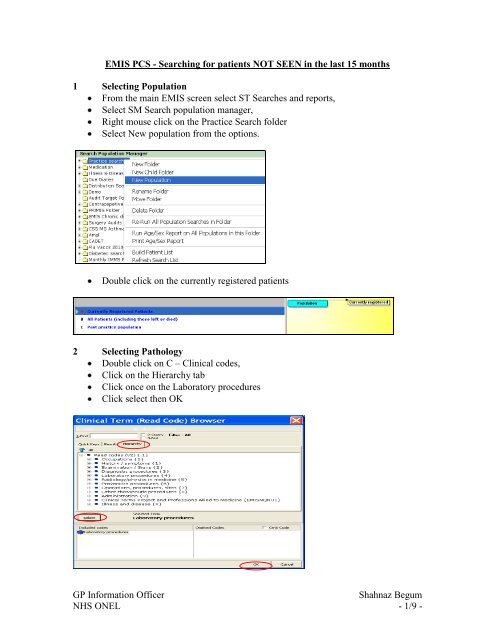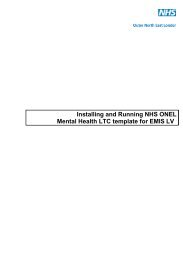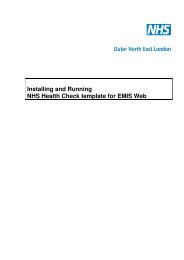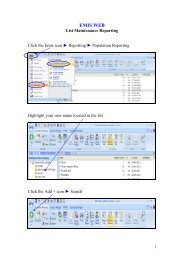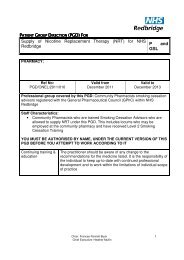Emis PCS search instructions.pdf
Emis PCS search instructions.pdf
Emis PCS search instructions.pdf
Create successful ePaper yourself
Turn your PDF publications into a flip-book with our unique Google optimized e-Paper software.
EMIS <strong>PCS</strong> - Searching for patients NOT SEEN in the last 15 months<br />
1 Selecting Population<br />
From the main EMIS screen select ST Searches and reports,<br />
Select SM Search population manager,<br />
Right mouse click on the Practice Search folder<br />
Select New population from the options.<br />
Double click on the currently registered patients<br />
2 Selecting Pathology<br />
Double click on C – Clinical codes,<br />
Click on the Hierarchy tab<br />
Click once on the Laboratory procedures<br />
Click select then OK<br />
GP Information Officer Shahnaz Begum<br />
NHS ONEL - 1/9 -
2a Now you need to select date<br />
Unpick No date range applied to this <strong>search</strong><br />
Enter a date in the Search From box which should be 15 months prior to today’s<br />
date.<br />
Click OK<br />
2b Click on the operator feature shared once then double click the option B<br />
(Excluded) to change the operator to Excluded<br />
3 Selecting Drugs<br />
Double click on the C – Drugs<br />
Click All under Status<br />
Select All under Prescription type<br />
Click on Issued between under Issues and type in the date in the Date Range box<br />
then click OK.<br />
GP Information Officer Shahnaz Begum<br />
NHS ONEL - 2/9 -
Repeat step 2b<br />
4 Selecting Consultation<br />
Double click on G – Consultation<br />
Double click on A- all type<br />
Double click on B- entries between two specific dates will be <strong>search</strong>ed<br />
Enter the date in the From box<br />
Click OK<br />
Repeat step 2b<br />
5 Selecting Referral<br />
Double click on I - referrals<br />
Double click on A- all type<br />
Double click on B- entries between two specific dates will be <strong>search</strong>ed<br />
Enter the date in the From box<br />
Click OK<br />
GP Information Officer Shahnaz Begum<br />
NHS ONEL - 3/9 -
Repeat step 2b<br />
6 Selecting Appointments<br />
Double click on J- Referral<br />
Double click on A- all type<br />
Double click on B- entries between two specific dates will be <strong>search</strong>ed<br />
Enter the date in the From box<br />
Click OK<br />
Repeat step 2b<br />
7 All the criterion is now selected, now press return then Yes to the prompted<br />
as below.<br />
8 Once the report has finished running you will be prompted with the data,<br />
Click on Close to close the data screen.<br />
GP Information Officer Shahnaz Begum<br />
NHS ONEL - 4/9 -
9 Run report<br />
We now need to run a report to define how we want to display the data.<br />
Select the <strong>search</strong> by clicking on it once<br />
Click on P- Run Report<br />
Select defined patients summary from the dropdown<br />
Click Create new<br />
Click New<br />
GP Information Officer Shahnaz Begum<br />
NHS ONEL - 5/9 -
Check the Registration box in the Selections<br />
Click on NHS Number in the registration box to select<br />
Click on to move NHS Number to the selection box<br />
Follow this step for all fields in the following order: NHS Number, Title,<br />
Forename, Surname, house name / flat, number and street, town, Postcode, DOB,<br />
Registered Dr.<br />
Click next, next again<br />
Unpick HTML and pick Text<br />
Click Next, click next again and wait<br />
Click Finish<br />
GP Information Officer Shahnaz Begum<br />
NHS ONEL - 6/9 -
Report is displayed in the below manor.<br />
Close this screen<br />
Select Files then click on Excel<br />
You will be presented with a list of patients in excel as below:<br />
GP Information Officer Shahnaz Begum<br />
NHS ONEL - 7/9 -
Now only highlight the data for patients with surname beginning with letter A (or if<br />
you were asked for surname beginning with B etc)<br />
Click on Edit menu select copy,<br />
Open another Excel page<br />
Click on Edit menu and paste.<br />
Now write your practice name and save this list with an appropriate name.<br />
Email this list to secured email address provided, which is: r-pct.pcc@nhs.net<br />
GP Information Officer Shahnaz Begum<br />
NHS ONEL - 8/9 -