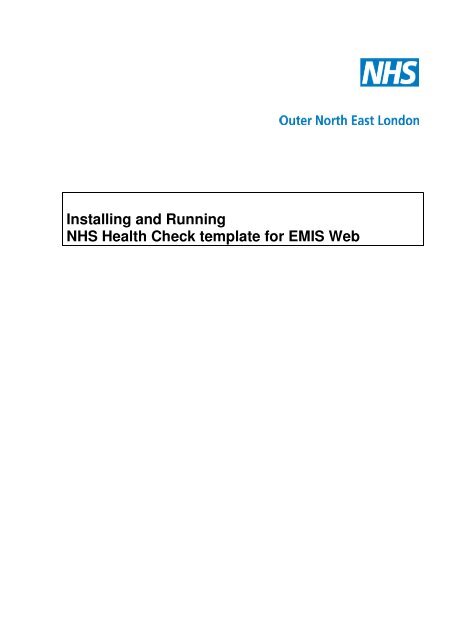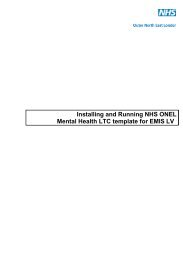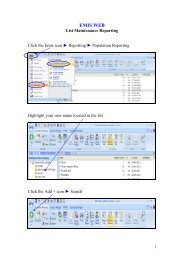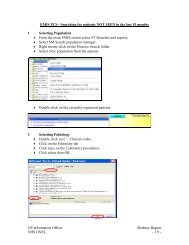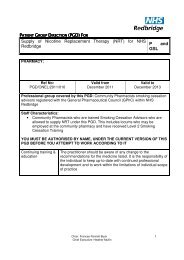EMIS Web NHS Health Check template guide.pdf
EMIS Web NHS Health Check template guide.pdf
EMIS Web NHS Health Check template guide.pdf
Create successful ePaper yourself
Turn your PDF publications into a flip-book with our unique Google optimized e-Paper software.
Installing and Running<br />
<strong>NHS</strong> <strong>Health</strong> <strong>Check</strong> <strong>template</strong> for <strong>EMIS</strong> <strong>Web</strong>
Step 1 - Create a folder in the C: Drive '<strong>NHS</strong> <strong>Health</strong> <strong>Check</strong>s' and save<br />
the <strong>template</strong> into your folder from the web portal.<br />
• Template Name: ONEL <strong>NHS</strong> <strong>Health</strong> <strong>Check</strong>.xml<br />
Step 2 - Import Templates into <strong>EMIS</strong> <strong>Web</strong><br />
• From the <strong>EMIS</strong> <strong>Web</strong> ‘Main Menu’ click ‘Template Manager’ and choose the<br />
‘tab’ ‘Templates and Protocols’<br />
• At the screen below Choose ‘Add’ and then choose ‘Folder’ and name new folder<br />
e.g. 'ONEL <strong>NHS</strong> <strong>Health</strong> <strong>Check</strong>’<br />
• Now choose option ‘Import’ from screen above
• Then select destination to import from, ie wherever <strong>template</strong> was extracted to<br />
earlier, eg ‘C: Drive and double click '<strong>NHS</strong> <strong>Health</strong> <strong>Check</strong> folder' then highlight<br />
'ONEL <strong>NHS</strong> <strong>Health</strong> <strong>Check</strong> Template‘ and click open<br />
The <strong>template</strong> should now appear in the <strong>EMIS</strong> <strong>Web</strong> <strong>template</strong>s screen as shown below
Step 3 - Accessing and Running Data Entry Templates<br />
Adding a Consultation:<br />
• From the main menu, click Consultations and then ‘Add’ to add a new<br />
consultation<br />
• Complete the Consultation Header details, and then click OK<br />
• Store as default for this session, so that you do not have to complete the<br />
consultation header again during the session<br />
• This should result in the screen shown below to be displayed<br />
• Click ‘Run Template’ shown on screen above and use ‘Template picker’ screen<br />
to find <strong>template</strong> file and then select 'ONEL <strong>NHS</strong> <strong>Health</strong> <strong>Check</strong> Template‘
• Follow the prompts, adding free text when required<br />
• When finished click ‘Save Template’ to return to the consultation<br />
• Click Save to save the consultation