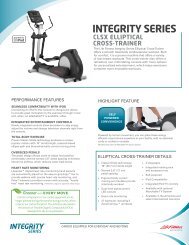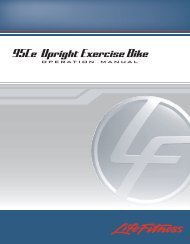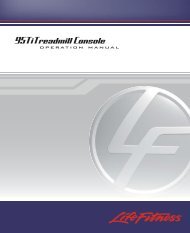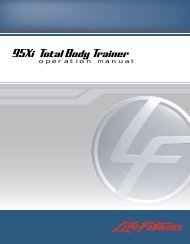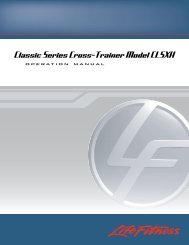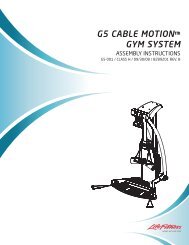4.2 USING THE WORKOUTSSelect a workout. See the chart at the beginning of Section 4.3 for an overview of the steps required to set up eachworkout.1) BEGINNING A WORKOUTThere are three ways to begin a workout: Quick Start, Select Workout (see Section 4.2) and Virtual Trainer (see Section4.5).SELECTING AND USING QUICK STARTQUICK START is the fastest way to begin exercising. It bypasses the steps of selecting a specific workout program. Onthe home screen, press the QUICK START button. The workout begins at an intensity level that remains the sameunless manually changed. To change the level, use the LEVEL ARROW keys or the NUMERIC KEYPAD to enter a higher orlower level number. After the workout has been in progress for one minute, the touchscreen displays “ENTER WEIGHT FORMETS DISPLAY”. Press this button and use the numeric keypad or the UP and DOWN arrows to enter weight. Weightmust be entered for METs to be computed and displayed.2) SELECTING A WORKOUTPress the SELECT WORKOUT button to begin the workout selection process. The touchscreen will bring up the toplevel workout categories which include CLASSIC, HEART RATE+, HILL +, and ADVANCED. Each workout buttonincludes a listing of workout programs or an easy to understand description of the workout. Once a workout is selected,the corresponding Workout Setup Screens which include goal type (time, distance, calories, and pace), level, age,weight, distance, and target heart rate* will appear. Press ENTER after each selection to record it. After values are set,the Workout Progress Screen appears and the workout begins.See Section 4.3 for detailed information on available workouts.3) ENTERING WORKOUT GOALSSELECTING A GOAL TYPEGoal Type defaults to TIME (length of workout). When prompted to enter a Goal Time, use the illuminated ARROWKEYS to increase or decrease the displayed time to the desired value, or key in the desired value with the NUMERICKEYPAD, and press ENTER.Workouts can be programmed to target advanced goals other than the default time goal:• DISTANCE• CALORIES• PACE• TIME IN ZONE (for heart rate workouts only)The Distance Goal feature is designed to build endurance. The user sets a distance goal during the workout setup.Once the goal is met, the workout automatically goes into a cool down phase and ends afterward. To use this feature:1. Select a workout.2. In the Goal Type setup screen, choose DISTANCE, enter the desired distance goal, and select ENTER.3. Finish the setup steps for the selected workout.4. Begin the workout.The Calories Goal feature is designed to promote weight loss and weight control. The user sets a calorie goal duringthe workout setup. Once the goal is met, the workout automatically goes into a cool down phase and ends afterward. Touse this feature:1. Select a workout.2. In the Goal Time setup screen, choose CALORIES, enter the desired calorie goal, and select ENTER.3. Finish the setup steps for the selected workout.4. Begin the workout.* Target Heart Rate (THR) is a percentage of the theoretical maximum. For example, a 40-year-old user's THR for the FAT BURN workout is 117. This workout targets 65 percentof the maximum, so the equation would be (220-40)*.65=11721
The Pace Goal feature is designed to allow the user to set the pace of a workout. The user sets a pace goal during theworkout setup. Once the goal is met, the workout automatically goes into a cool down phase and ends afterward. A pacereadout is displayed at the left of the screen showing numeric feedback regarding the user’s progress relating to theselected pace. To use this feature:1. Select a workout.2. In the Goal Time setup screen, choose MORE, select PACE, enter the desired pace goal, and select ENTER.3. For Units, choose either ENGLISH (to set a pace speed in miles/time) or METRIC (to set a pace speed inkilometers/time).4. Enter the distance and time of the workout.5. The console will calculate the pace the user must maintain to finish the workout in the desired time.6. Select ENTER to approve the displayed pace or reenter the chosen time and distance.7. Begin the workout.The Time in Zone Goal program enhances a workout by setting a certain duration within the target heart rate* as aworkout goal. The program automatically alters the resistance to maintain a pace that will meet that objective within thatduration. Once the objective is met, the workout automatically goes into a cool down phase. To use the Time In ZoneGoal feature:1. Select a workout.2. In the Goal Time setup screen, choose TIME IN ZONE (some workouts require the user to choose the MORE optionfirst), enter the desired amount of time, and select ENTER.3. Finish the setup steps for the selected workout.4. Begin the workout.NOTE: Time in Zone is directly correlated to fitness level. Since the program will continue to increase resistance until thegoal is met, it may be wise to start low and work towards a higher goal. Choose COOL DOWN at any time, to exit theworkout and immediately enter a cool down phase. For help setting TIME IN ZONE goals, consult a personal trainer. Formore information on Heart Rate Zone Training, see Section 3.1 titled Why Heart Rate Zone Training?INTENSITY LEVELThe <strong>Life</strong> <strong>Fitness</strong> <strong>Life</strong>cycle Exercise Bike provides several different ways to adjust the resistance level of a workout. Whenprompted, use the ARROW keys to increase or decrease the displayed resistance level or target heart rate* to thedesired value, or choose the desired value with the NUMERIC KEYPAD, and press ENTER. Adjust the level as neededor desired during the workout.• Resistance level: The <strong>Life</strong> <strong>Fitness</strong> <strong>Life</strong>cycle Exercise Bike provides a selection of 25 resistance levels (26 levelswith optional external power supply). The resistance level appears in the WORKOUT PROFILE window as rowsof lights arranged in columns. Selecting a low intensity level at first is recommended. As physical conditioningimproves, the levels can increase.TARGET HEART RATE• Target heart rate: Programs that calculate a target heart rate* base this number on the age of the user and thetype of workout. The user accepts or adjusts the rate when setting up the workout. During the workout itself, theprogram reads the heart rate, which is transmitted via the Polar heart rate chest strap or the <strong>Life</strong>pulse systemsensors; and it uses this data to adjust the resistance. <strong>Manual</strong>ly raising the rate, by pressing the HEART RATEbutton on the CONTROL PANEL and typing the desired number with the NUMERIC KEYPAD, increases theintensity of the cardiovascular exercise.* Target Heart Rate (THR) is a percentage of the theoretical maximum. For example, a 40-year-old user's THR for the FAT BURN workout is 117. This workout targets 65 percentof the maximum, so the equation would be (220-40)*.65=11722