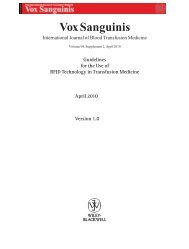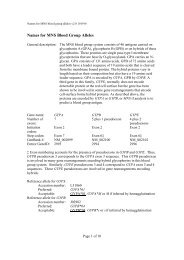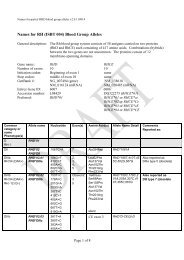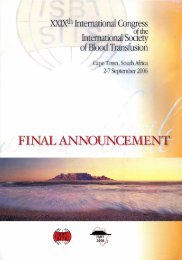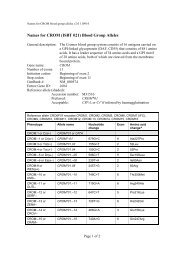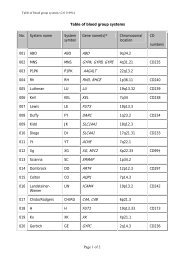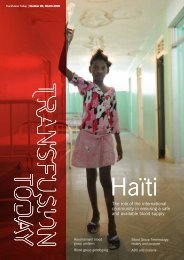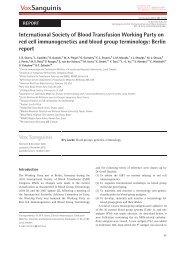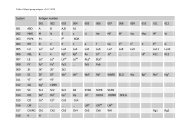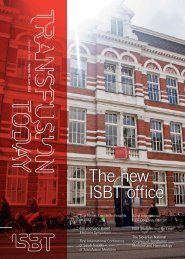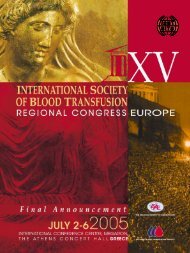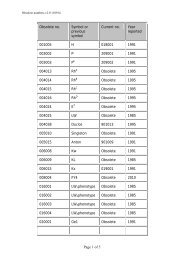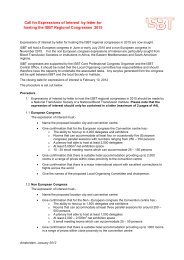ABSTRACT SUBMISSION
ABSTRACT SUBMISSION
ABSTRACT SUBMISSION
Create successful ePaper yourself
Turn your PDF publications into a flip-book with our unique Google optimized e-Paper software.
• Graphics, figures and pictures are not allowed within the abstract text and should beuploaded separately.GENERAL PRINCIPLESYou will need to complete:• Name and complete address including correct email address of the first (presenting) author,to whom correspondence will be sent.• Abstract title: please use capitals only. The title (including spaces) should not exceed 200characters. Do NOT type a full stop (.) at the end of the title.• Category: select one of the topics• Presentation preference: select poster only or no preference.• Text of the abstract: No more than 500 words.• Do not use HTML codes and ‘end of lines’ as the text will wrap automatically.• Do not include a table in the body text of your abstract, but create a Joint PhotographicsExpert Group (.jpeg) (maximize size: 400 Kb per image) and attach this document followingthe instructions on the web site.• Registration of co-authors: please fill out the surnames, initials, institute, city, country andEmail address of the co-authors. Do not state the main author again as a co-author!• Tables should be simple and should be attached as jpeg.• Keywords are not allowedWhen a table or graph is created in other image creating software, save as a .jpeg with a density ofpreferably 300 but at least 150 dpi, max. size 400 Kb.How to create a .jpeg table in PowerPoint (maximum size 400 Kb)• Create a blank PowerPoint slide, using the predefined layout showing one big white field.• Leave background color white• Set your font at: Arial 20pt, black.• Set up the table using the “Insert -> Table” function or the Insert Word table function.Create some more columns that you later join for the description of rows. Adjust the layoutof the table, joining and splitting cells, using the Tables and Borders Toolbar.• Using the handles fit your table to the size of the slide. Either to the right and left and/or tothe top and bottom there should be no white borders around your table.• Complete the table with your data.• When cells still show a lot of white, enlarge the font size. Never use a font size smaller than20 pt.• Make a separate slide for each table.• Save as a .jpeg (The slides will now be exported to a directory created by Power Point).