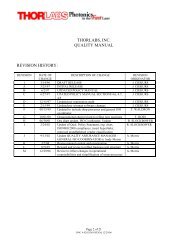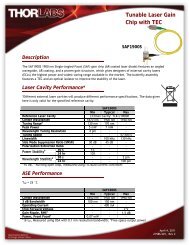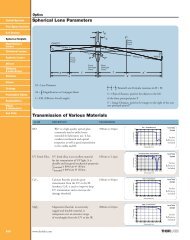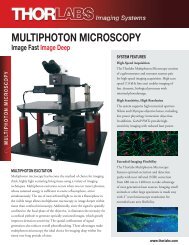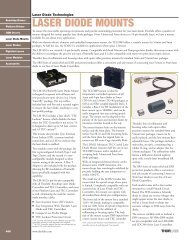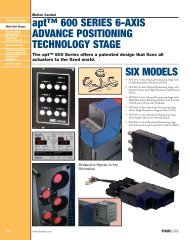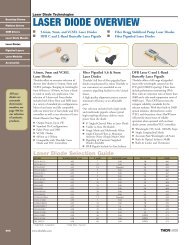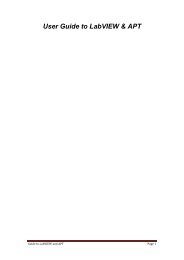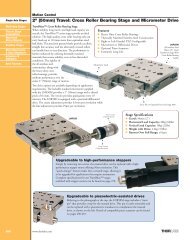1: Getting Started1.1: Download appropriate software and install appropriate hardware:This <strong>GUI</strong> utilizes ThorLabs’s T-Cube APTUser as well as ThorLabs’s DCx camera software.Before you attempt to run this <strong>GUI</strong>, make sure both of these are installed on your computer (thedisks with these software should be included and the software can also be found on the ThorLabswebsite). While the <strong>GUI</strong> requires these components to run, you will receive errors if you try torun either APTUser or the camera software, uc480 Viewer, with the <strong>GUI</strong>.This <strong>GUI</strong> also makes use of a National Instruments DAQ card for data collection. Make sure yousetup the DAQ card as instructed in the hardware block diagram included at the end of thismanual.Once you have completed these two steps, the <strong>GUI</strong> can be run.1.2: Opening the <strong>GUI</strong> figure and <strong>Matlab</strong> script and entering cube serial numbers:In order for this <strong>GUI</strong> to run properly, several <strong>Matlab</strong> files must be in the same directory (do notchange the name of these files!). The list is as follows:1. OtkbCalibration.m (main <strong>GUI</strong> script)2. OtkbCalibration.fig (figure for the <strong>GUI</strong>)3. EquipartitionAnalysis.m (used for the equipartition calibration)4. FitPsdFunction.m (used for the PSD-rolloff calibration)5. TransferFunc.m (used for the PSD-rolloff calibration)Start <strong>Matlab</strong> and set the current directory to be the directory in which you placed the above files.Open the OtkbCalibration.m file. In order for the <strong>GUI</strong> to work with the 6 T-cubes that you areusing in your setup, you will need to change the serial numbers currently entered in the <strong>Matlab</strong>script. In order to do this, go to the “turnOn_Callback” function part of the code. The first part ofthe function initializes the 6 T-cubes. Enter the serial numbers from your cubes into thecorresponding T-cube initialization block in the command line: set(handles.object,‘HWSerialNumber’, serial number). Hit save.Then, open the OtkbCalibration.fig file by right clicking on the file name and selecting “open in<strong>GUI</strong>DE”. You can choose to launch the <strong>GUI</strong> from either of these files.1.3: Running the <strong>GUI</strong>:From either the <strong>Matlab</strong> figure or script file, press the green arrow to launch the <strong>GUI</strong>. Maximizethe figure that appears for position consistency (you will see why this is important in section1.6).1.4: <strong>GUI</strong> layout:When you run the <strong>GUI</strong>, you will notice several different panels, which will be used to control thestage and perform the aforementioned calibrations, and several axes whose purposes will beexplained later.
1.5: Turning on the active-x controls:The <strong>GUI</strong> is initially launched with none of the piezo, strain gauge, or camera active-x controlsdisplayed. In order to turn them on, press the “Turn On” push button in the upper left corner ofthe <strong>GUI</strong> in the “Piezo Controls” panel. You will notice that 6 small piezo, strain gauge, andQPD active-x controls will be initialized in the lower right of the <strong>GUI</strong> and the camera active-xcontrol will be initialized in the middle right of the <strong>GUI</strong>. For the sake of this <strong>GUI</strong>, you can ignorethe piezo and strain gauge controls as they will not be manually adjusted.1.6: Camera control:The camera active-x control is initialized with the ‘AutoGain’ and ‘AutoExposure’ propertiesturned on. If you need to adjust these properties, or any other camera properties, simply rightclick on the camera active-x object and select properties.It is highly recommended that at this time you mark the location of the center of your trap on thecomputer screen. This can be done by making a bead slide, as documented on the <strong>OTKB</strong> wiki,and trapping a free bead. Make an arrow-shaped piece of tape and use it to mark the center of thebead on the screen. This will make trapping much easier because you will have a rough physicalreference to the location of the laser.2: Controlling Piezo Position:This section discusses how to use the <strong>GUI</strong> to zero the strain gauges, center the piezos, and usethe nanometer precision positioning panel.2.1: Zeroing the strain gauge cubes:After you complete section 1.5, you need to null the position reading on the strain gauge cubes.In order to do this, press the “Zero” push button in the upper left corner of the <strong>GUI</strong> in the “PiezoControls” panel. This button will set the x and y piezo control outputs to 0V, set the strain gaugeposition to 0V, and then set both the x and y piezos in closed loop (feedback) mode. In addition,it will move the piezos to the center of their output (roughly 37.5 volts, but values can varybetween 37 and 39 volts).2.2: Centering the piezo cubes:This property of the <strong>GUI</strong> allows you to set all 3 piezo cubes (x, y, and z axes) to the middle oftheir output range, the approximate value of which is mentioned at the end of the previoussection. In addition, it will zero the output from the two DAQ analog output channels. In order toexecute this property, press the “Reset” push button in the upper left corner of the <strong>GUI</strong> in the“Piezo Controls” panel.2.3: Nanometer accuracy 3-axis positioning:The three edit text boxes in the upper left corner of the <strong>GUI</strong> in the “Piezo Controls” panel allowyou to move the stage by a specific displacement in nanometers. In order to move the stage, typethe desired displacement in nanometers in the edit text box corresponding to the cardinal axisupon which you would like to move. Hit enter in order to move the stage. You can press entermultiple times to move the stage in increments of the entered value. This works for both positiveand negative displacements. If you exceed the range of the piezos, which is set to be between 0