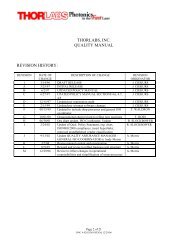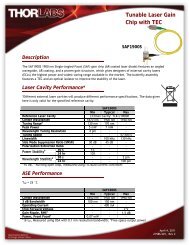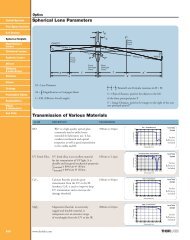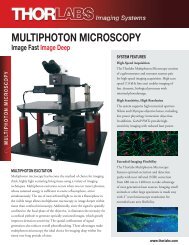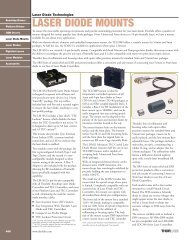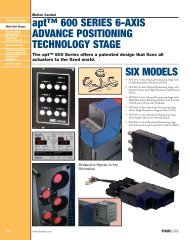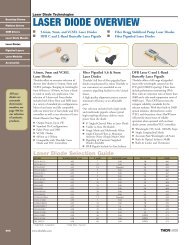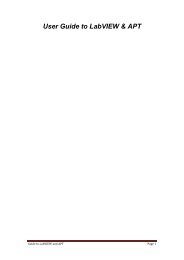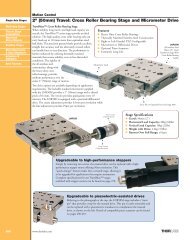Create successful ePaper yourself
Turn your PDF publications into a flip-book with our unique Google optimized e-Paper software.
and 75V (this value should not be changed), you will no longer be able to move the stage via thismethod. In order to counteract this, try to do the majority of the movement using the rough andfine adjust knobs on the actual stage, and use this property for final small displacements.3: Calibration Data Table:This data table is where all of your calibration data will be recorded. The table will be filled asyou execute the various calibrations. The only cells that can be manually entered are thosecorresponding to the row labeled “QPD Sensitivity”.3.1: Initializing XY position calibration values:If you have already run a position calibration and do not wish to run another, you may enter theQPD stiffness values you obtained into the <strong>GUI</strong>. The default value is set to 0.001 V/nm. Thisvalue is stored once you complete section 1.5 so it is imperative that you either replace thesevalues or run a position calibration before you perform any of the other calibrations. Otherwise,your data will be inaccurate. In order to enter values for the x and y axis QPD sensitivity, typethe value into the corresponding edit boxes titled “Enter X-axis Sensitivity (V/nm)” and “EnterY-axis Sensitivity (V/nm)” (make sure the values you are entering are in the specified units!).After you type the value in and press enter, you will notice the data table will update with therecently entered value.4: Quad-Photodiode Detector:This section explains how to use the <strong>GUI</strong>’s version of ThorLabs’s part TQD001, the T-CubeQuad Detector Reader.4.1: Starting QPD alignment:In order to start data collection from the QPD, make sure no other calibrations are running andpress the “QPD Alignment Start” push button on the left side of the <strong>GUI</strong>. Once started, the axeslabeled “QPD alignment” below the button will start to display a voltage signal corresponding tothe position of the laser on the QPD.When first running this <strong>GUI</strong>, it is recommended that you center the QPD with a bead trapped.This is done by turning on the QPD alignment and adjusting the screws on the HPT1 such thatthe voltage signal is centered at zero on both axes.4.2: Stopping QPD alignment:In order to stop data collection from the QPD, press the “QPD Alignment Stop” button to theright of the start button. Make sure to stop the QPD Alignment before you run any of thecalibrations (XY Position Calibration, Waveform and PSD-Rolloff, or Stokes Drag) otherwiseyou will receive an error.5: XY Position Calibration:This section explains how to execute the first of the <strong>OTKB</strong> trap calibrations. The procedure formaking slides for this calibration is documented on the <strong>OTKB</strong> wiki page. The control panel thatis responsible for executing this calibration is titled “Position Calibration” and is located in theupper right hand corner of the <strong>GUI</strong>.