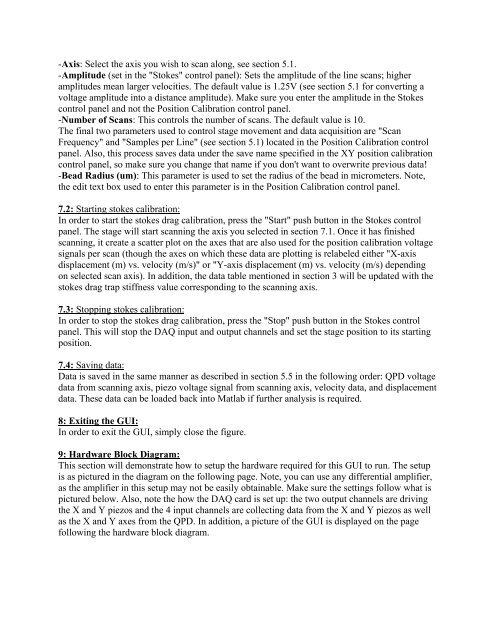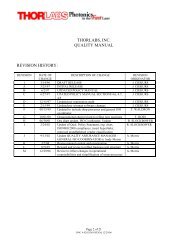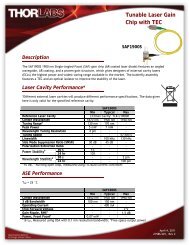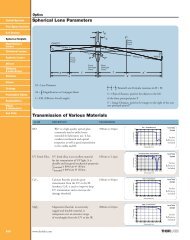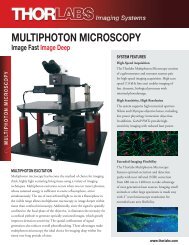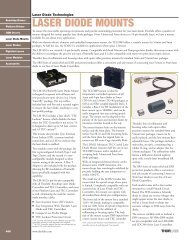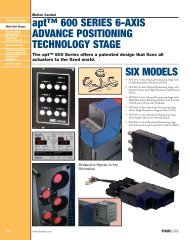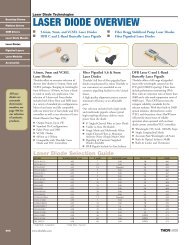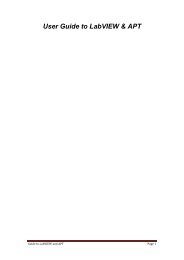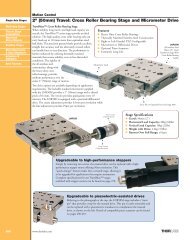Create successful ePaper yourself
Turn your PDF publications into a flip-book with our unique Google optimized e-Paper software.
-Axis: Select the axis you wish to scan along, see section 5.1.-Amplitude (set in the "Stokes" control panel): Sets the amplitude of the line scans; higheramplitudes mean larger velocities. The default value is 1.25V (see section 5.1 for converting avoltage amplitude into a distance amplitude). Make sure you enter the amplitude in the Stokescontrol panel and not the Position Calibration control panel.-Number of Scans: This controls the number of scans. The default value is 10.The final two parameters used to control stage movement and data acquisition are "ScanFrequency" and "Samples per Line" (see section 5.1) located in the Position Calibration controlpanel. Also, this process saves data under the save name specified in the XY position calibrationcontrol panel, so make sure you change that name if you don't want to overwrite previous data!-Bead Radius (um): This parameter is used to set the radius of the bead in micrometers. Note,the edit text box used to enter this parameter is in the Position Calibration control panel.7.2: Starting stokes calibration:In order to start the stokes drag calibration, press the "Start" push button in the Stokes controlpanel. The stage will start scanning the axis you selected in section 7.1. Once it has finishedscanning, it create a scatter plot on the axes that are also used for the position calibration voltagesignals per scan (though the axes on which these data are plotting is relabeled either "X-axisdisplacement (m) vs. velocity (m/s)" or "Y-axis displacement (m) vs. velocity (m/s) dependingon selected scan axis). In addition, the data table mentioned in section 3 will be updated with thestokes drag trap stiffness value corresponding to the scanning axis.7.3: Stopping stokes calibration:In order to stop the stokes drag calibration, press the "Stop" push button in the Stokes controlpanel. This will stop the DAQ input and output channels and set the stage position to its startingposition.7.4: Saving data:Data is saved in the same manner as described in section 5.5 in the following order: QPD voltagedata from scanning axis, piezo voltage signal from scanning axis, velocity data, and displacementdata. These data can be loaded back into <strong>Matlab</strong> if further analysis is required.8: Exiting the <strong>GUI</strong>:In order to exit the <strong>GUI</strong>, simply close the figure.9: Hardware Block Diagram:This section will demonstrate how to setup the hardware required for this <strong>GUI</strong> to run. The setupis as pictured in the diagram on the following page. Note, you can use any differential amplifier,as the amplifier in this setup may not be easily obtainable. Make sure the settings follow what ispictured below. Also, note the how the DAQ card is set up: the two output channels are drivingthe X and Y piezos and the 4 input channels are collecting data from the X and Y piezos as wellas the X and Y axes from the QPD. In addition, a picture of the <strong>GUI</strong> is displayed on the pagefollowing the hardware block diagram.